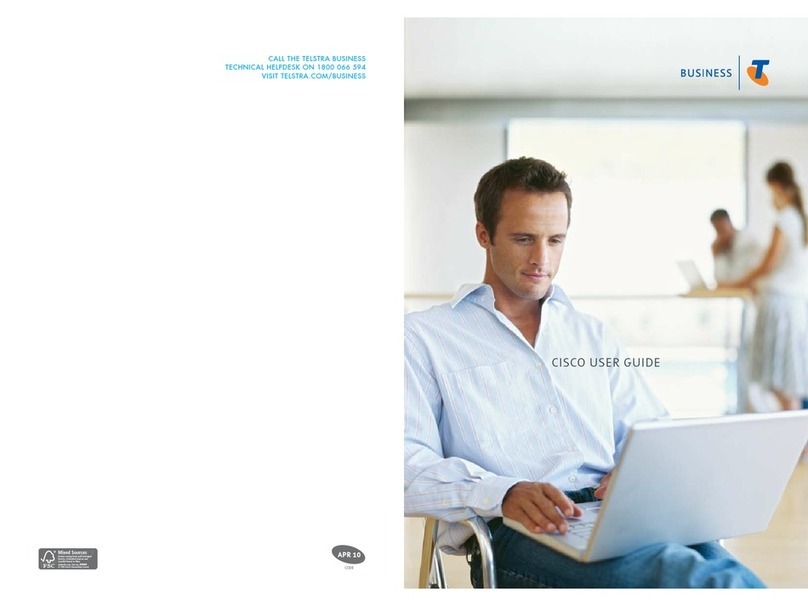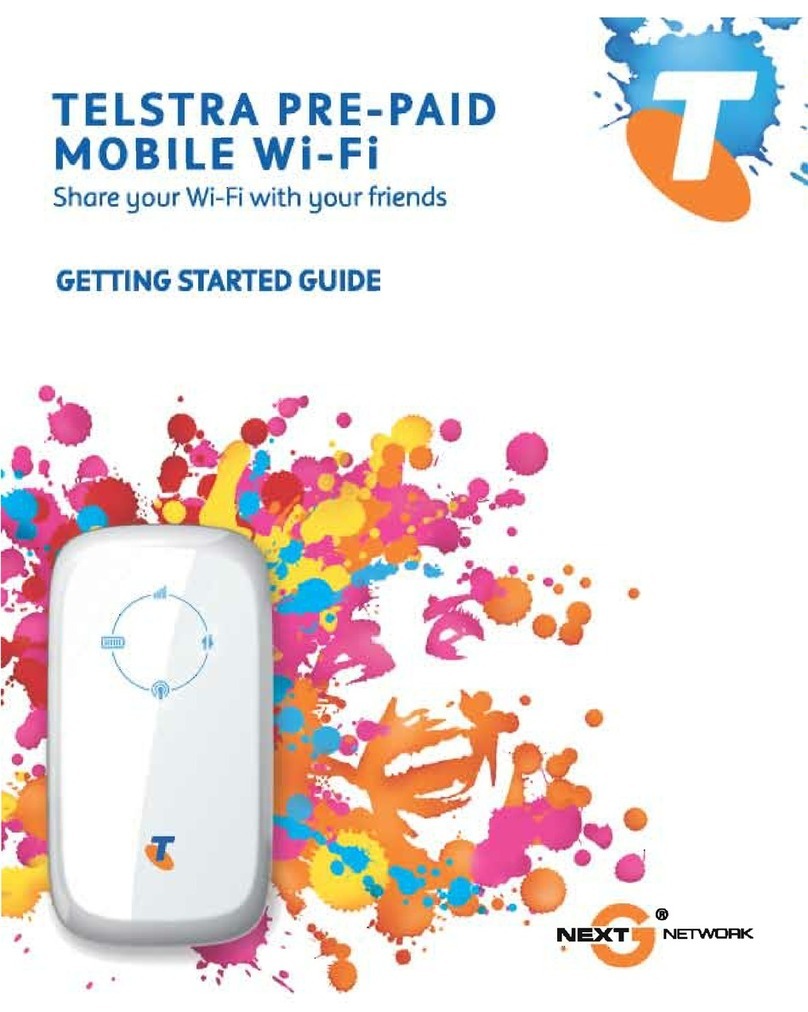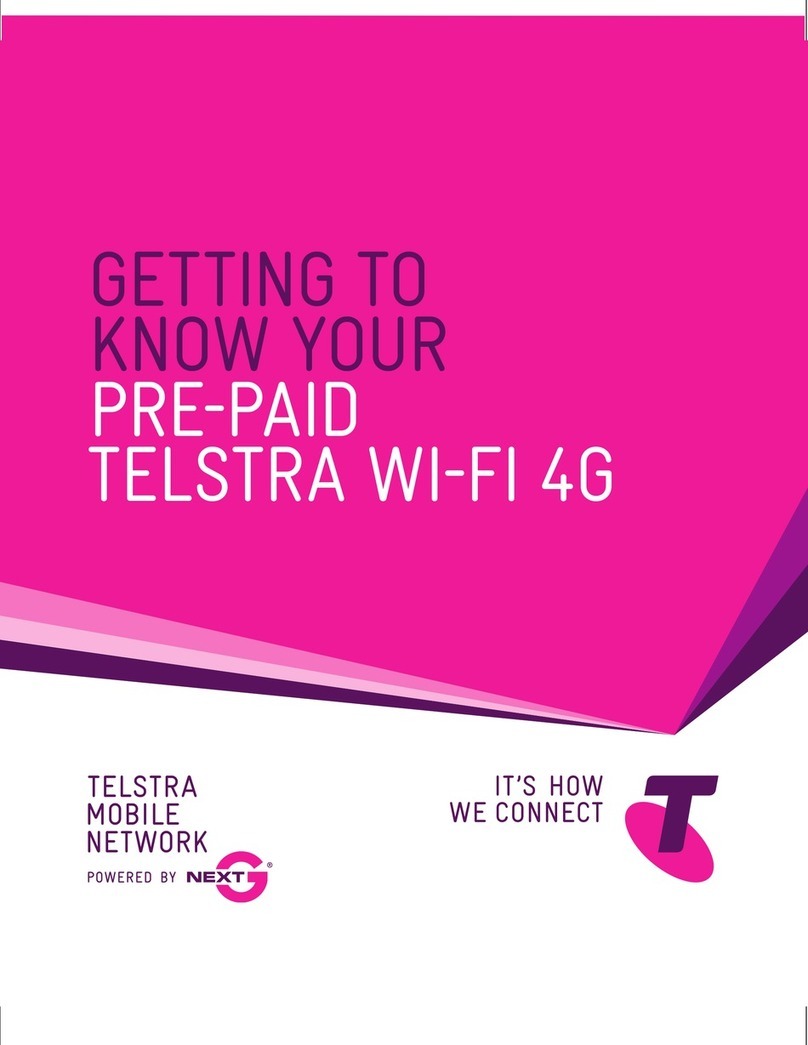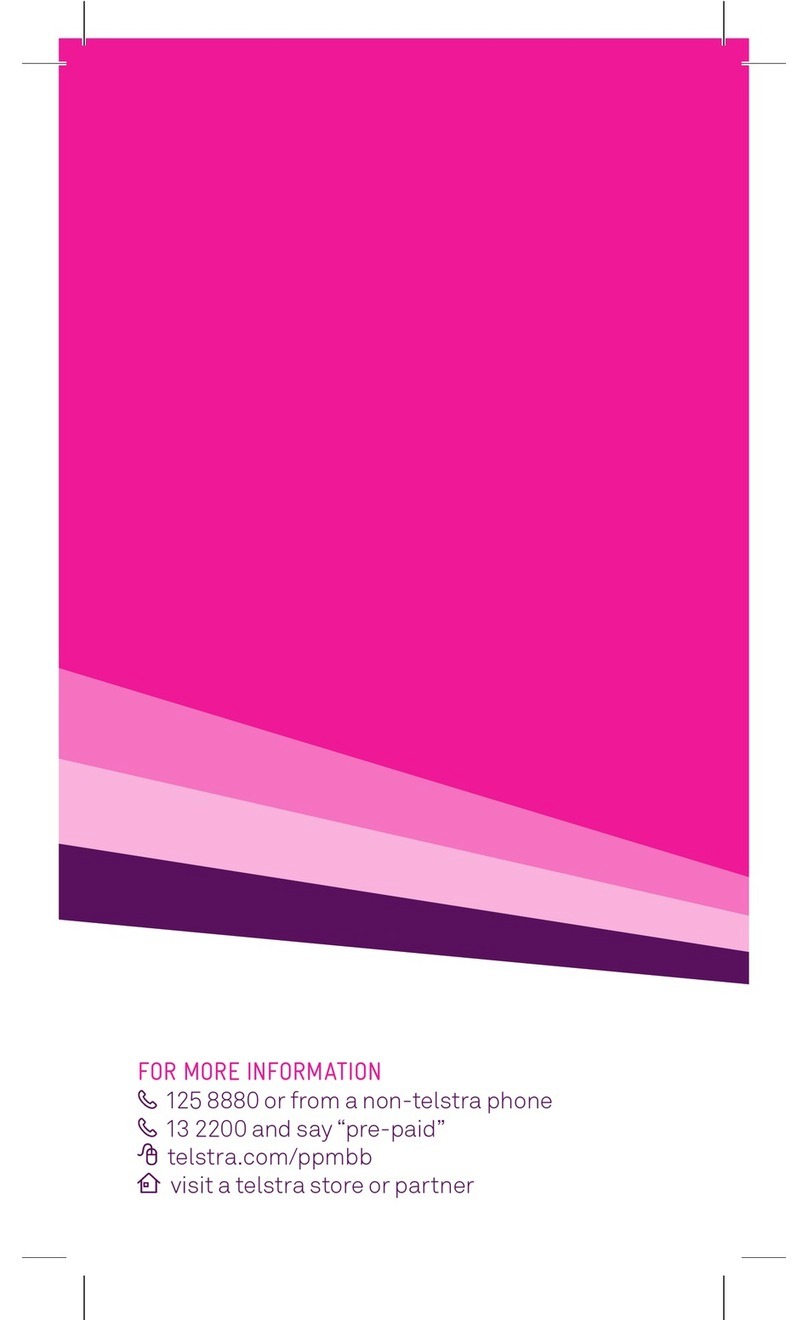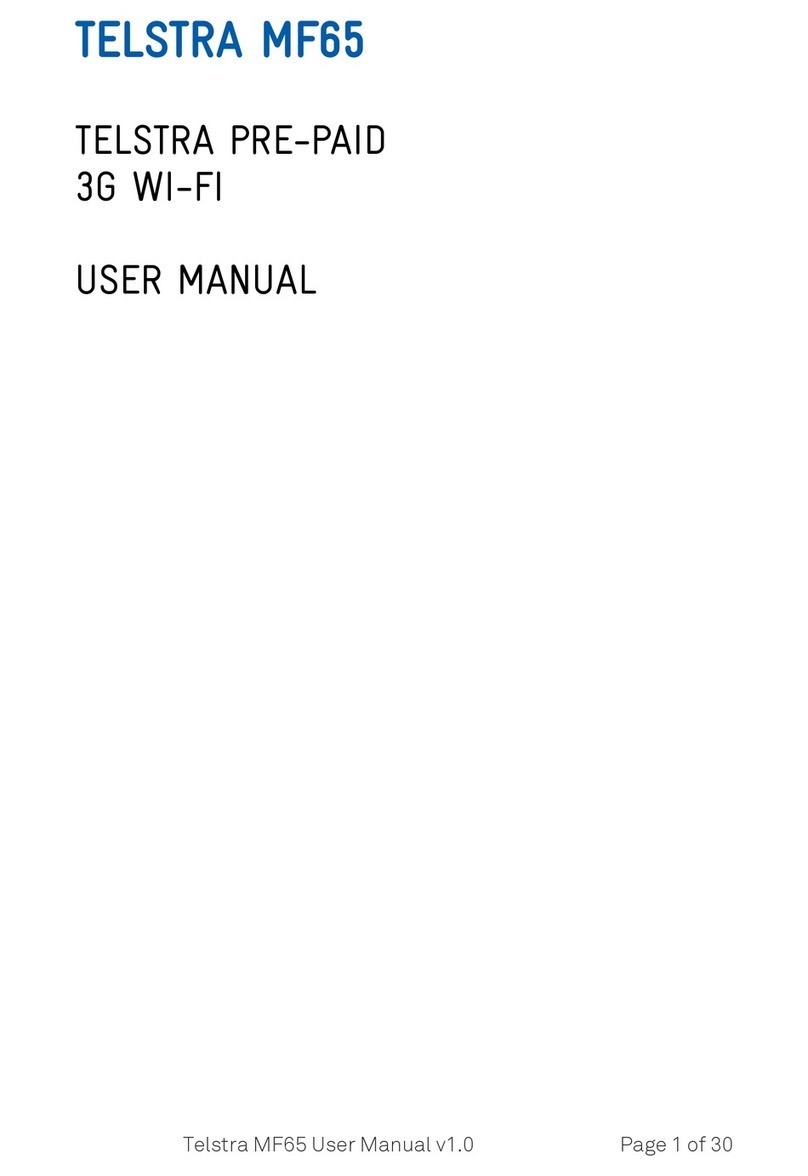7. TROUBLESHOOTING TIPS
Possible Problems/ Solutions
I cannot access the
internet at all.
Check the display status.
Make sure your SIM card is inserted correctly.
Check you have network coverage in your area.
Check that your SIM card is active and enabled with data services.
Please wait 1~ 2 minutes for the router to initialise.
The download or
upload speeds are
slow.
The speed is dependent on signal strength. Check your signal strength and network
type.
What is AP Isolation?
Access Point Isolation mode (Settings > Wi-Fi settings) prevents connected devices
from accessing shared resources. With AP isolation disabled, shared resources can
be browsed by anyone connected to the mobile Wi-Fi. Enabling AP isolation blocks
sharing between devices, but still allows internet connection.
The signal indicator is
always low.
This indicates poor reception. Try moving the router to another location e.g. nearer
the window. Purchase optional external antenna(s) to improve coverage.
My battery has not
charged while in use
and connected to the
charger
In low coverage or high data transfer modes the internal temperature of the device
can rise above 45°C. In these conditions the battery cannot be charged due to
safety limits with Li-ion battery technology.
Warranty Support All calls and support for PIN numbers, SIM cards, account and billing, Network and
Service provision should be directed to your Service Provider.
How do I hide my
SSID and Password
on the main display?
Log into the web interface and navigate to Settings > Wi-Fi Settings to select your
preferred options.
Manufacturer
Support See your warranty card or view our website at zte.com.au/telstra
8. TECHNICAL SPECIFICATIONS
Network & Frequency Bands 4G LTE 1800, 2100, 2600 MHz
3G UMTS 850, 900, 2100 MHz
2G GSM 850, 900, 1800, 1900 MHz
Data Services 4G LTE up to 42Mb/s, Uplink 21Mb/s*
HSDPA Downlink up to 21.6Mb/s*
HSUPA Uplink: up to 5.76Mb/s*
Wi-Fi working range approx 25m radius in free space
Wi-Fi Connections supports up to 10 users
Dimensions (W×H×D) 100mm*58mm*16mm
Weight 105g
microSD(HC)™ card Up to 32GB
External Antenna Port TS5
Battery 2300mAh Li-ion, charge time 3-4 hours
Standby time up to 150 hours
Working time up to 4hours, depending on usage and network conditions
Working Temperature 0 to +40°C
Operating Systems Microsoft Windows 7, Vista & XP. 32 and 64 bit
MAC OS 10.5, 10.6, 10.7 32 and 64 bit
* Actual customer peak download/upload speeds are less. Typical LTE download speeds are up to 40Mbps in CBD areas.
Download/upload speeds will vary due to factors such as distance from the cell, local conditions, user numbers, hardware, software, download source,
and other factors.