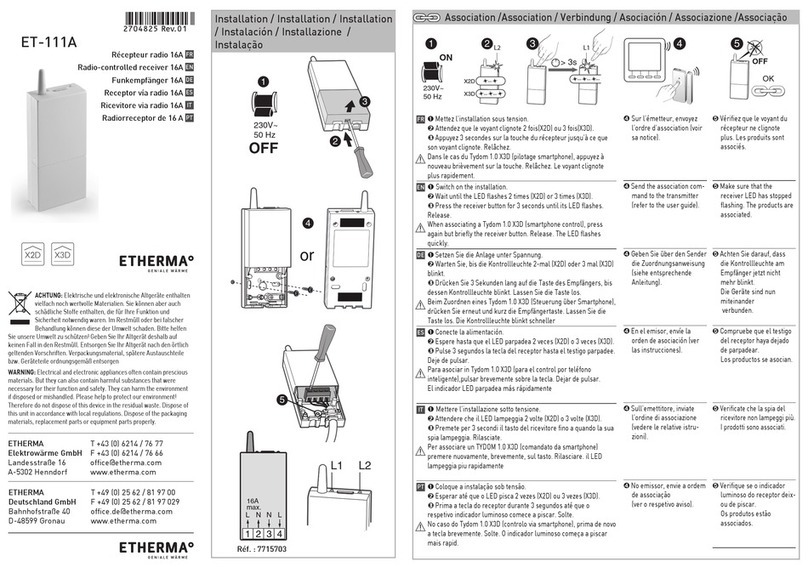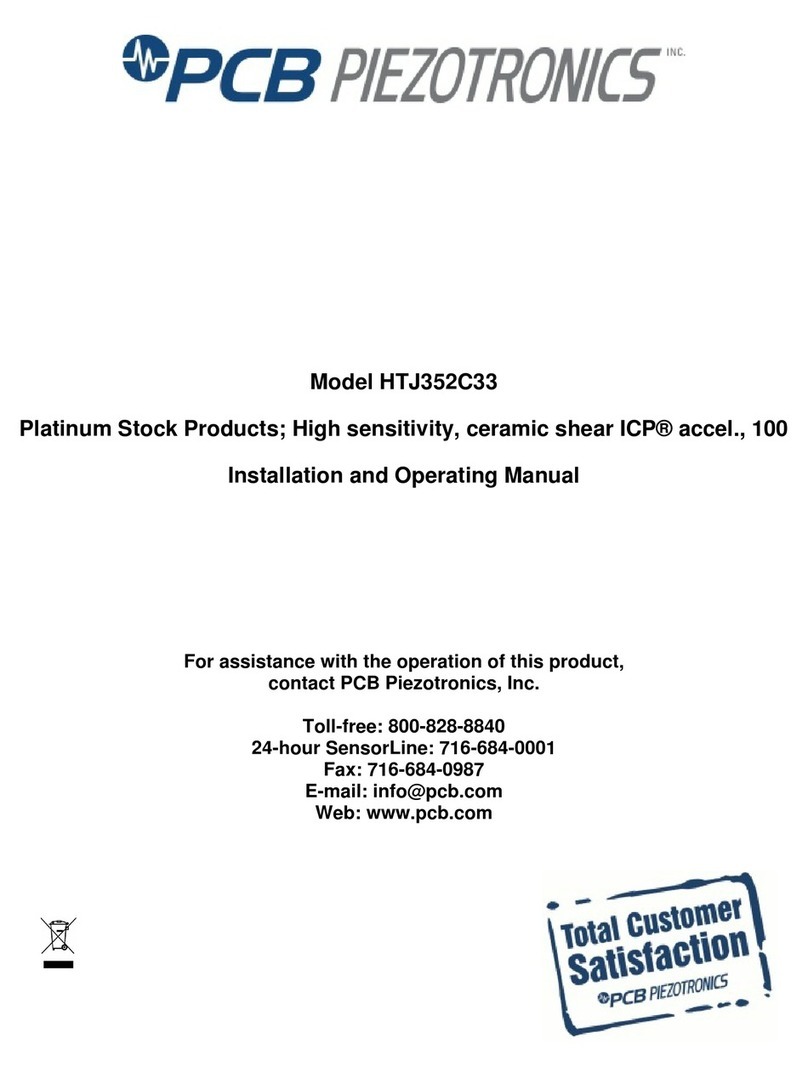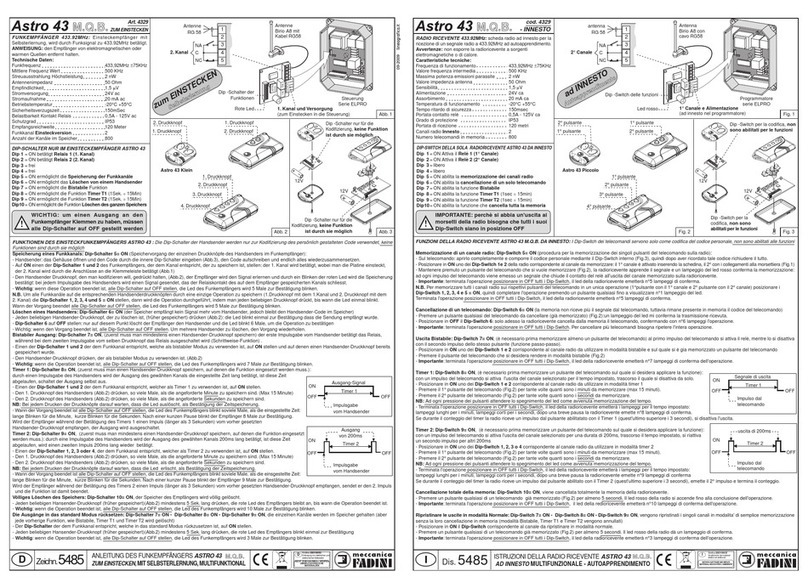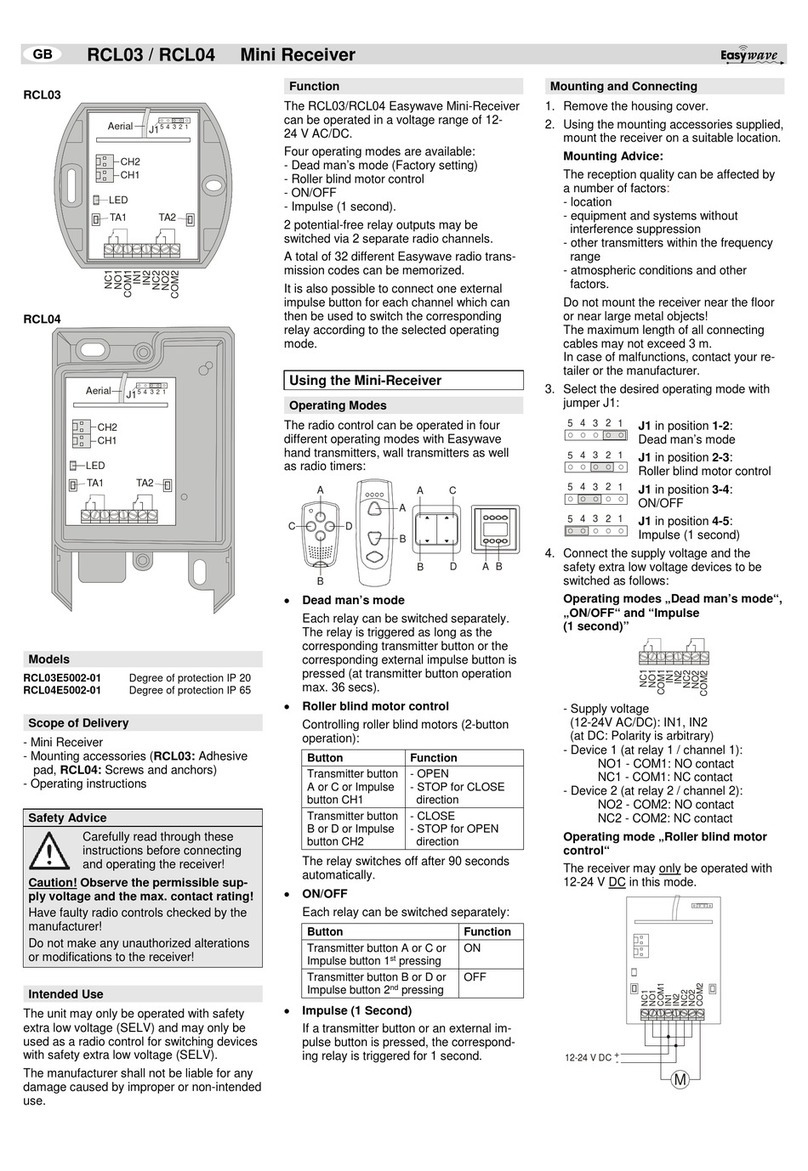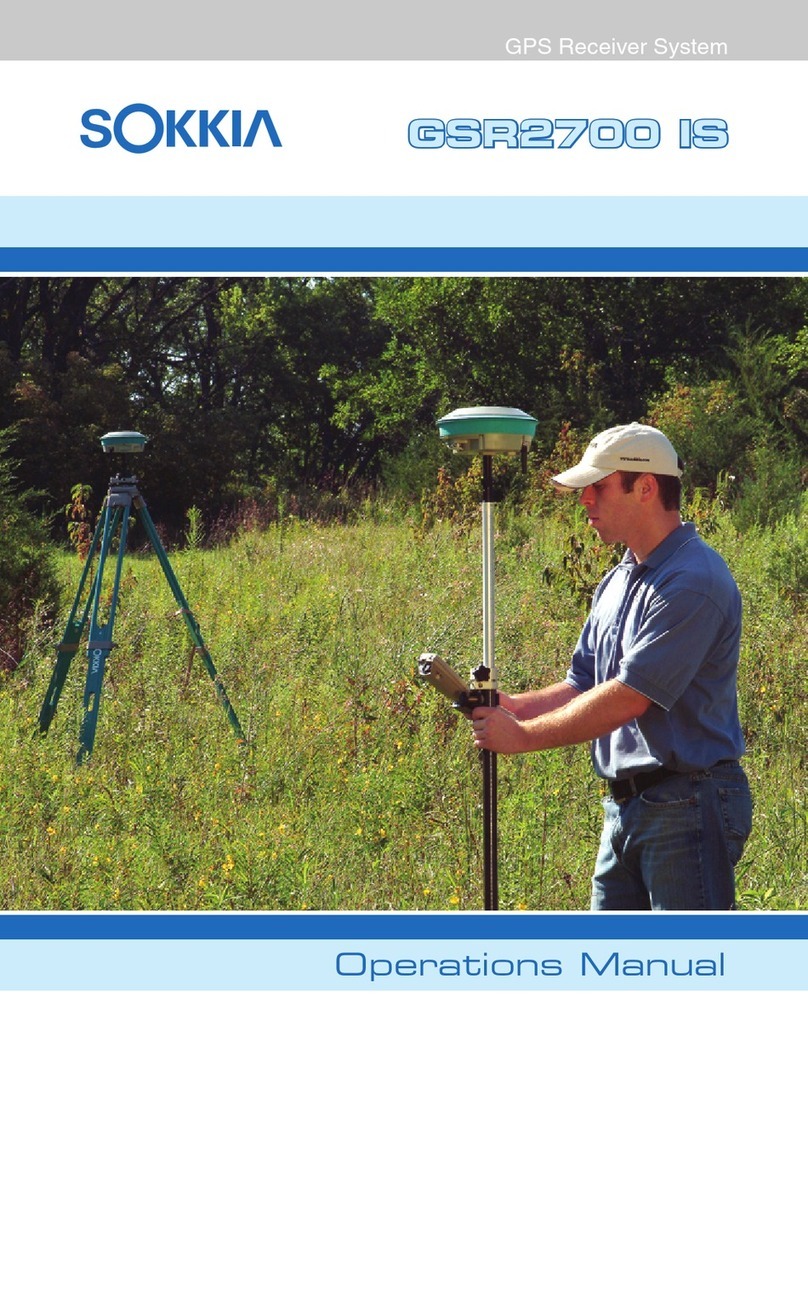Teltonica FMC640 Installation guide

Quick Manual
v1.5
Professional LTE/GNSS
terminal
FMC640
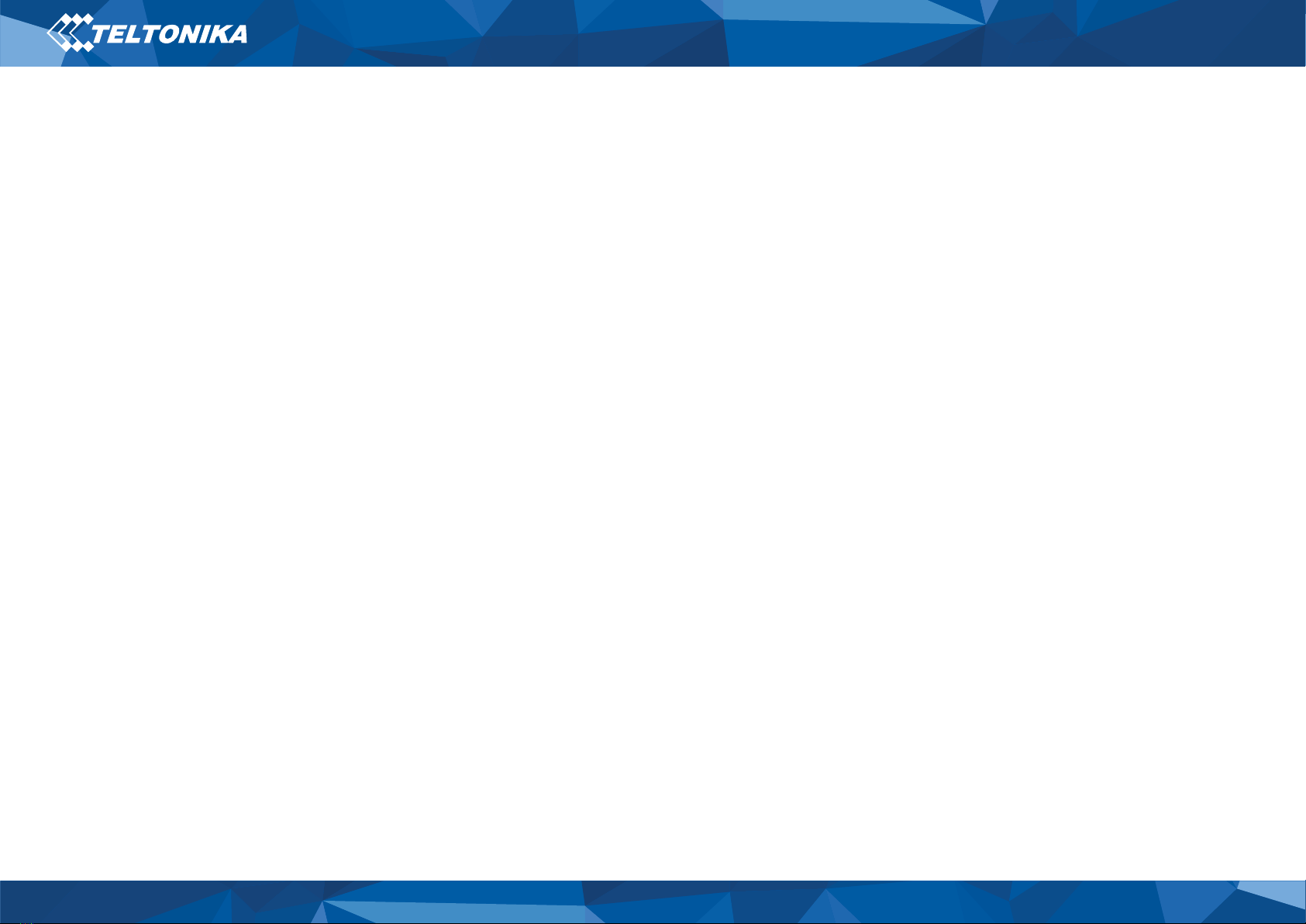
2
FMC640| Wiki
Table of Contents
Know your device .......................................................................... 3
Pinout................................................................................................. 4
Wiring scheme ............................................................................... 5
Set up your device......................................................................... 6
How to insert Micro-SIM card and connect the battery................ 6
PC Connection (Windows)................................................................ 7
How to install USB drivers (Windows)............................................. 7
Configuration (Windows) ................................................................. 7
Quick SMS configuration.................................................................. 9
Mounting recommendations ..................................................... 10
LED indications ............................................................................ 11
Characteristics............................................................................. 11
Basic characteristics ....................................................................... 11
Electrical characteristics................................................................. 13
Safety information...................................................................... 14
Certification and Approvals ....................................................... 15
Warranty ...................................................................................... 16
Warranty Disclaimer........................................................................16

4
FMC640| Wiki
Pinout
Pinnumber
Pinname
Description
1
GND (-)
Ground
2
CAN 1L
SAE J1939 CAN interface Low channel 1
3
1WIRE POWER
Power supply pin for Dallas 1-Wire® devices
4
DIN4
Digital input, channel 1
5
DIN2
Digital input, channel 2
6
CAN 2L
SAE J1939 CAN interface Low channel 2
7
AIN2
Analog input, channel 2. Input range: 0-30V/0-
10V DC
8
DOUT3
Digital output. Open collector output
9
DOUT2
Digital output. Open collector output
10
AIN3
Analog input, channel 3. Input range: 0-30V/0-
10V DC
11
VCC (+)
Power supply (+10-30 V DC)
12
CAN 1H
SAE J1939 CAN interface High channel 1
13
1WIRE DATA
Data channel for Dallas 1-Wire® devices
14
DIN3
Digital input, channel 3
15
IGN (DIN1)
Digital input, channel 1. DEDICATED FOR
IGNITION INPUT
16
CAN 2H
SAE J1939 CAN interface High channel 2
17
AIN1
Analog input, channel 1. Input range: 0-30V/0-
10V DC
18
DOUT4/AIN4
Digital output. Open collector output OR Analog
input, channel 4. Input range: 0-30V/0-10V DC
19
DOUT1
Digital output. Open collector output
20
K-Line
K-LINE interface for online Tachograph Vehicle
Data transfer
Figure 2 FMC640 pinout

6
FMC640| Wiki
Set up your device
How to insert SIM card and
connect the battery
1. Unscrew 4 screws counterclockwise that are located on the
bottom of the device.
2. Remove the cover.
3. Insert SIM card as shown with PIN request disabled or read
Security info how to enter it later in Teltonika Configurator.
Make sure that SIM card cut-off corner is pointing forward to
slot. SIM slot 1 is closer to PCB, SIM slot 2 is the upper one.
4. Connect battery as shown to device.
5. After configuration, see “PC Connection (Windows)”, attach
device cover back.
6. Screw in all screws. Device is ready to be mounted.
Figure 8 Attaching cover back
Figure 9 Device is ready
Figure 6 SIM card insert
Figure 7 Battery connection
Figure 4 Unscrew screws
Figure 5 Cover removal

7
FMC640| Wiki
PC Connection (Windows)
1. Power-up FMC640 with DC voltage (10 –30 V) power supply
using power wires. LED’s should start blinking, see “LED
indications”.
2. Connect device to computer using Micro-USB cable or
Bluetooth connection:
•Using Micro-USB cable
▬You will need to install USB drivers, see “How to install
USB drivers (Windows)”
•Using Bluetooth
▬FMC640 Bluetooth is enabled by default. Turn on
Bluetooth on your PC, then select Add Bluetooth or
other device > Bluetooth. Choose your device named –
“FMC640_last_7_imei_digits”, without LE in the end.
Enter default password 5555, press Connect and then
select Done.
3. You are now ready to use the device on your computer.
How to install USB drivers
(Windows)
1. Please download COM port drivers from here.
2. Extract and run TeltonikaCOMDriver.exe.
3. Click Next in driver installation window.
4. In the following window click Install button.
Setup will continue installing the driver and eventually the
confirmation window will appear. Click Finish to complete the
setup.
Configuration (Windows)
At first FMC640 device will have default factory settings set. These
settings should be changed according to the user's needs. Main
configuration can be performed via Teltonika Configurator
software. Get the latest Configurator version from here.
Configurator operates on Microsoft Windows OS and uses
prerequisite MS .NET Framework. Make sure you have the correct
version installed.
Table 1 MS .NET requirements
MS.NETrequirements
Operating
system
MS .NET Framework
version
Version
Links
Windows Vista
Windows 7
Windows 8.1
Windows 10
MS .NET Framework
4.6.2
32 and 64 bit
www.microsoft.com
Downloaded Configurator will be in compressed archive. Extract it
and launch Configurator.exe. After launch software language can
be changed by clicking in the right bottom corner (Figure 10
Language selection).
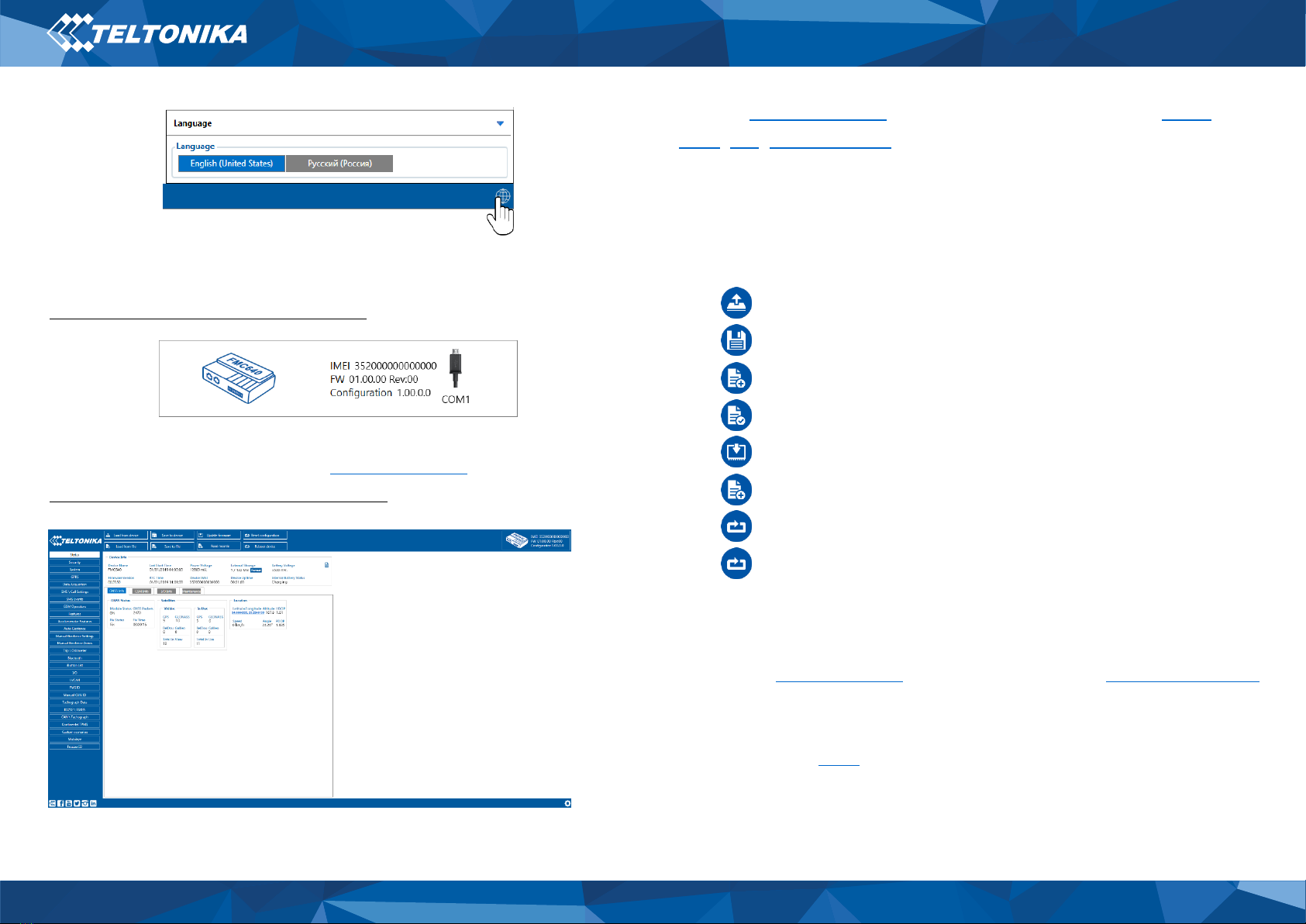
8
FMC640| Wiki
Configuration process begins by pressing on connected device
(Figure 11 Device connected via USB).
After connection to Configurator Status window will be displayed
(Figure 12 Configurator Status window).
Various Status window tabs display information about GNSS,
GSM,I/O, Maintenance and etc. FMC640 has one user editable
profile, which can be loaded and saved to the device. After any
modification of configuration the changes need to be saved to
device using Save to device button. Main buttons offer following
functionality:
1. Load from device –loads configuration from device.
2. Save to device –saves configuration to device.
3. Load from file –loads configuration from file.
4. Save to file –saves configuration to file.
5. Update firmware –updates firmware on device.
6. Read records –reads records from the device.
7. Reboot device –restarts device.
8. Reset configuration –sets device configuration to
default.
Most important configurator section is GPRS –where all your
server and GPRS settings can be configured and Data Acquisition
–where data acquiring parameters can be configured.
More details about FMC640 configuration using Configurator can
be found in our Wiki.
Figure 11 Device connected via USB
Figure 10 Language selection
Figure 12 Configurator Status window
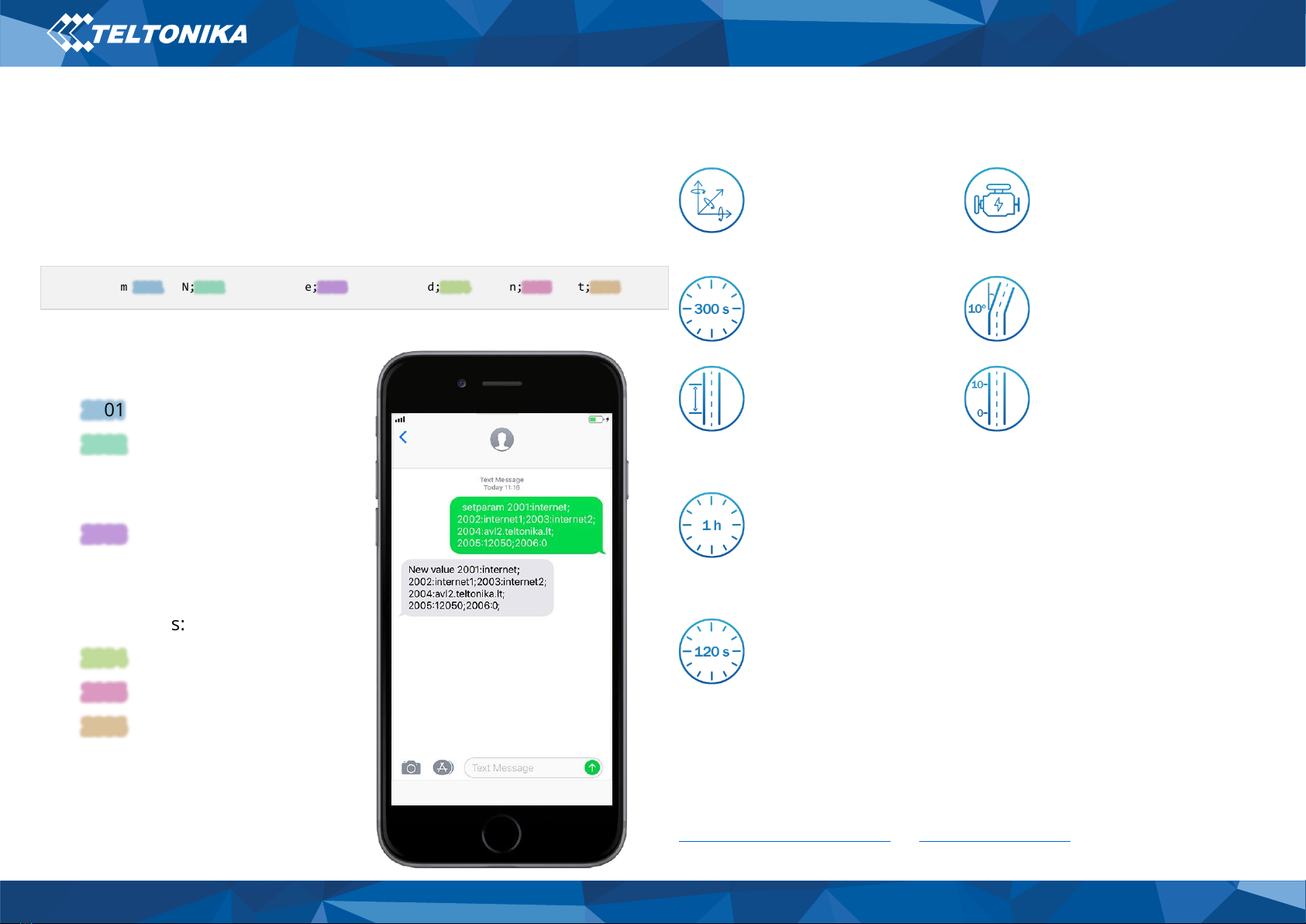
9
FMC640| Wiki
Quick SMS configuration
Default configuration has optimal parameters present to ensure
best performance of track quality and data usage.
Quickly set up your device by sending this SMS command to it:
Note: Before SMS text, two space symbols should be inserted.
GPRS settings:
•
2001
–APN
•
2002
–APN username (if there
are no APN username, empty
field should be left)
•
2003
–APN password (if there
are no APN password, empty
field should be left)
Server settings:
•
2004
–Domain
•
2005
–Port
•
2006
–Data sending protocol
(0 –TCP, 1 –UDP)
Default configuration settings
Movement and ignition detection:
Vehicle movement will
be detected by
accelerometer
Ignition will be detected
by vehicle power voltage
between 13,2 –30 V
Device makes a record On Moving if one of these events happen:
300 seconds passes
Vehicle turns 10 degrees
Vehicle drives 100
meters
Speed difference
between last coordinate
and current position is
greater than 10 km/h
Device makes a record On Stop if:
1 hour passes while
vehicle is stationary
and ignition is off
Records sending to server:
If device has made a
record it is sent to the
server every 120
seconds
After successful SMS configuration, FMC640 device will
synchronize time and update records to configured server.
Time intervals and default I/O elements can be changed by using
Teltonika Configurator or SMS parameters.
" setparam
2001
:APN;
2002
:APN_username;
2003
:APN_password;
2004
:Domain;
2005
:Port;
2006
:0;"

10
FMC640| Wiki
Mounting recommendations
•Connecting Wires
▬Wires should be connected while module is not plugged in.
▬Wires should be fastened to the other wires or non-moving
parts. Try to avoid heat emitting and moving objects near
the wires.
▬The connections should not be seen very clearly. If factory
isolation was removed while connecting wires, it should be
applied again.
▬If the wires are placed in the exterior or in places where they
can be damaged or exposed to heat, humidity, dirt, etc.,
additional isolation should be applied.
▬Wires cannot be connected to the board computers or
control units.
•Connecting power source
▬Be sure that after the car computer falls asleep, power is still
available on chosen wire. Depending on car, this may
happen in 5 to 30 minutes period.
▬When module is connected, be sure to measure voltage
again if it did not decrease.
▬It is recommended to connect to the main power cable in
the fuse box.
▬Use 3A, 125V external fuse.
•Connecting ignition wire
▬Be sure to check if it is a real ignition wire –power does not
disappear while starting the engine.
▬Check if this is not an ACC wire (when key is in the first
position, most electronics of the vehicle are available).
▬Check if power is still available when you turn off any of
vehicles devices.
▬Ignition is connected to the ignition relay output. As
alternative, any other relay, which has power output, when
ignition is on, may be chosen.
•Connecting ground wire
▬Ground wire is connected to the vehicle frame or metal
parts that are fixed to the frame.
▬If the wire is fixed with the bolt, the loop must be connected
to the end of the wire.
▬For better contact scrub paint from the place where loop is
connected.
PAY ATTENTION! Connecting the power supply must be
carried out in a very low impedance point of on-board
vehicle network. Connecting the GND at an arbitrary
point to the mass of the car is unacceptable, as static
and dynamic potentials on the line GND will be
unpredictable, which can lead to unstable FMC640
operation and even its failure.
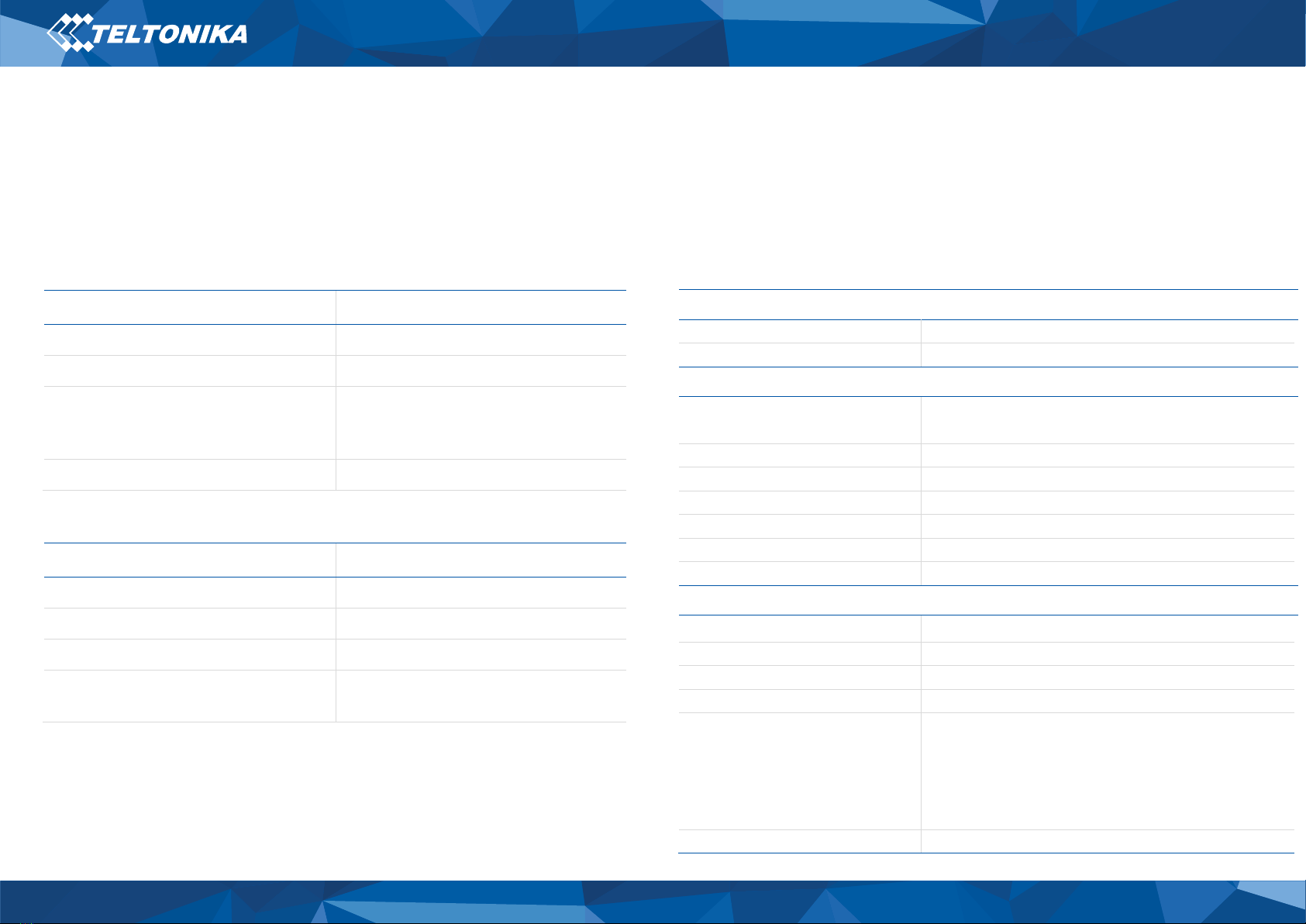
11
FMC640| Wiki
LED indications
Table 2 Navigation LED indications
Behaviour
Meaning
Permanently switched on
GNSS signal is not received
Blinking every second
Normal mode, GNSS is working
Off
GNSS is turned off because:
Device is not working or Device is in
sleep mode
Blinking fast constantly
Device firmware is being flashed
Table 3 Status LED indications
Behaviour
Meaning
Blinking every second
Normal mode
Blinking every two seconds
Sleep mode
Blinking fast for a short time
Modem activity
Off
Device is not working or Device is in
boot mode
Characteristics
Basic characteristics
Table 4 Basic characteristics
Module
Name
Quectel EG91-EX
Technology
LTE Cat 1, UMTS, GSM
GNSS
GNSS
GPS, GLONASS, GALILEO, BEIDOU, SBAS, QZSS,
DGPS, AGPS
Receiver
33/99 channel
Tracking sensitivity
-165 dBM
Accuracy
< 3 m
Hot start
< 1 s
Warm start
< 25 s
Cold start
< 35 s
Cellular
Technology
LTE(CaT1)/3G(UMTS/HSPA)/2G(GSM/GPRS)/GNSS
2G bands
EG91-EX: GSM: B3/B8
3G bands
EC91-EX: WCDMA: B1/B8
4G bands
EC91-EX: LTE FDD: B1/B3/B7/B8/B20/B28
Data transfer
LTE: LTE FDD: Max 10Mbps (DL)/Max 5Mbps (UL)
UMTS: WCDMA: Max 384Kbps (DL)/Max 384Kbps
(UL)
GSM: GPRS: Max 107Kbps (DL)/Max 85.6Kbps
(UL)
Data support
SMS (text/data)

12
FMC640| Wiki
Power
Input voltage range
10 - 30 V DC with overvoltage protection
Back-up battery
550 mAh 8,4V Ni-MH battery
Internal fuse
3 A, 125 V
Power consumption
At 12V < 7 mA (Deep Sleep)
At 12V < 12 mA (Online Deep Sleep)
At 12V < 28 mA (GPS Sleep)
At 12V < 120 mA (GPRS)
At 12V < 65 mA (nominal with no load)
At 12V < 2.5 A Max. (with full Load/Peak)
Interface
Digital Inputs
4
Digital Outputs
4
Analog Inputs
4
1-Wire temperature sensors
6
1-Wire iButton
1
RS232
2
RS485
1
CAN J1939
2
J1708
1
K-Line
1
LVCAN/ALLCAN
1
GNSS antenna
External High Gain
GSM antenna
External High Gain
USB
2.0 Mini-USB
LED indication
2 status LED lights
SIM
Micro-SIM
SIM
2x SIM Card (Dual-SIM)
Memory
2MB internal flash memory and external SD card
up to 32 GB.
Features
Sensors
Accelerometer
Scenarios
Green Driving, Over Speeding detection,
Jamming detection, Excessive Idling detection,
Towing detection, Crash detection, Immobilizer,
iButton Read Notification
Functionalities
Crash detection, Auto Geofence, Manual
Geofence, Trip Detection,Odometer, DDD
download and Tacho Online Data
Sleep modes
GPS Sleep, Online Deep Sleep, Deep Sleep
Configuration and firmware
update
FOTA Web, FOTA, Teltonika Configurator (USB,
Bluetooth)
SMS
Configuration, Events, DOUT Control, Debug
GPRS commands
Configuration, Debug, DOUT Control
Time Synchronization
GPS, NITZ, NTP
Fuel monitoring
LLS (Analog), LV-CAN, ALL-CAN, CAN FMS,
RS232/RS485 Fuel Sensor, Ultrasonic level sensor
Ignition detection
Digital Input , Accelerometer, External Power
Voltage
Physicalspecification
Dimensions
104,1 x 76,8 x 31,5 mm (L x W x H)
Weight
197 g
Operatingenvironment
Operating temperature
(without battery)
-40 °C to +85 °C
Storage temperature (without
battery)
-40 °C to +85 °C
Battery Charging temperature
Ta= 20 ±5 ℃(Ambient Temp.)
Battery Discharge temperature
Ta= 20 ±5 ℃(Ambient Temp.)
Battery storage temperature
-20 °C to +45° C
Operating humidity
5% to 95% non-condensing
Ingress Protection Rating
IP41

13
FMC640| Wiki
Electrical characteristics
Table 5 Electrical characteristics
Characteristicdescription
Value
Min.
Typ.
Max.
Unit
SupplyVoltage
Supply Voltage (Recommended Operating
Conditions)
+10
+30
V
Digitaloutput(Open drain grade)
Drain current (Digital Output OFF)
120
µA
Drain current (Digital Output ON,
Recommended Operating Conditions)
0.5
A
Static Drain-Source resistance (Digital Output
ON)
400
300
mΩ
DigitalInput
Input resistance (DIN1)
15
kΩ
Input resistance (DIN2)
15
kΩ
Input resistance (DIN3)
15
kΩ
Input resistance (DIN4)
15
kΩ
Input voltage (Recommended Operating
Conditions)
0
Supply
voltage
V
Input Voltage threshold (DIN1, DIN2, DIN3,
DIN4)
7.5
V
Analoginput
Input Voltage (Recommended Operating
Conditions), Range 1
0
+10
V
Input resistance
120
kΩ
Input Voltage (Recommended Operating
Conditions), Range 2
0
+30
V
Input resistance
147
kΩ
1-WIRE
Supply voltage
+3.3
+3.9
V
Output inner resistance
7
Ω
Output current (UOUT> 3.0 V)
30
mA
Short circuit current (UOUT> 0 V)
75
mA
CANinterface
Internal terminal resistors CAN bus
120
Ω
Differential input resistance
19
30
52
kΩ
Recessive output voltage
2
2.5
3
V
Differential output voltage
0.5
0.7
0.9
V
Common mode input voltage
-30
30
V

14
FMC640| Wiki
Safety information
This message contains information on how to operate FMC640
safely. By following these requirements and recommendations,
you will avoid dangerous situations. You must read these
instructions carefully and follow them strictly before operating the
device!
•The device uses SELV limited power source. The nominal
voltage is +12 V DC. The allowed voltage range is +10...+30 V
DC.
•To avoid mechanical damage, it is advised to transport the
device in an impact-proof package. Before usage, the device
should be placed so that its LED indicators are visible. They
show the status of device operation.
•When connecting the 2x10 connector cables to the vehicle, the
appropriate jumpers of the power supply of the vehicle should
be disconnected.
•Before dismounting the device from the vehicle, the 2x10
connector must be disconnected.
•The device is designed to be mounted in a zone of limited
access, which is inaccessible to the operator. All related devices
must meet the requirements of EN 62368-1 standard.
•The device FMC640 is not designed as a navigational device for
boats.
Do not disassemble the device. If the device is
damaged, the power supply cables are not
isolated or the isolation is damaged, DO NOT
touch the device before unplugging the power
supply.
All wireless data transferring devices produce
interference that may affect other devices which
are placed nearby.
The device must be connected only by qualified
personnel.
The device must be firmly fastened in a
predefined location.
The programming must be performed using a PC
with autonomic power supply.
Installation and/or handling during a lightning
storm is prohibited.
The device is susceptible to water and humidity.

15
FMC640| Wiki
Certification and Approvals
•FMC640 CE / RED
•FMC640 E-Mark
•FMC640 REACH
•FMC640 Declaration of IMEI assignment
•FMC640 Declaration of device operation temperature
This sign on the package means that it is
necessary to read the User‘s Manual before
your start using the device. Full User‘s
Manual version can be found in our Wiki.
This sign on the package means that all used
electronic and electric equipment should not
be mixed with general household waste.
Hereby, Teltonika declare under our sole
responsibility that the above described
product is in conformity with the relevant
Community harmonization: European
Directive 2014/53/EU (RED).

16
FMC640| Wiki
Warranty
TELTONIKA guarantees its products to be free of any
manufacturing defects for a period of 24 months. With additional
agreement we can agree on a different warranty period, for more
detailed information please contact our sales manager.
Contact us teltonika-iot-group.com/about-us/contacts/
All batteries carry a reduced 6 month warranty period.
If a product should fail within this specific warranty time, the
product can be:
•Repaired
•Replaced with a new product
•Replaced with an equivalent repaired product fulfilling the same
functionality
•TELTONIKA can also repair products that are out of warranty at
an agreed cost.
Warranty Disclaimer
TELTONIKA PRODUCTS ARE INTENDED TO BE USED BY PERSONS
WITH TRAINING AND EXPERIENCE. ANY OTHER USE RENDERS
THE LIMITED WARRANTIES EXPRESSED HEREIN AND ALL
IMPLIED WARRANTIES NULL AND VOID AND SAME ARE HEREBY
EXCLUDED. ALSO EXCLUDED FROM THIS LIMITED WARRANTY
ARE ANY AND ALL INCIDENTAL OR CONSEQUENTIAL DAMAGES
INCLUDING BUT NOT LIMITED TO, LOSS OF USE OR REVENUE,
LOSS OF TIME, INCONVENIENCE OR ANY OTHER ECONOMIC
LOSS.
More information can be found at teltonika-iot-
group.com/warranty-repair/
Table of contents