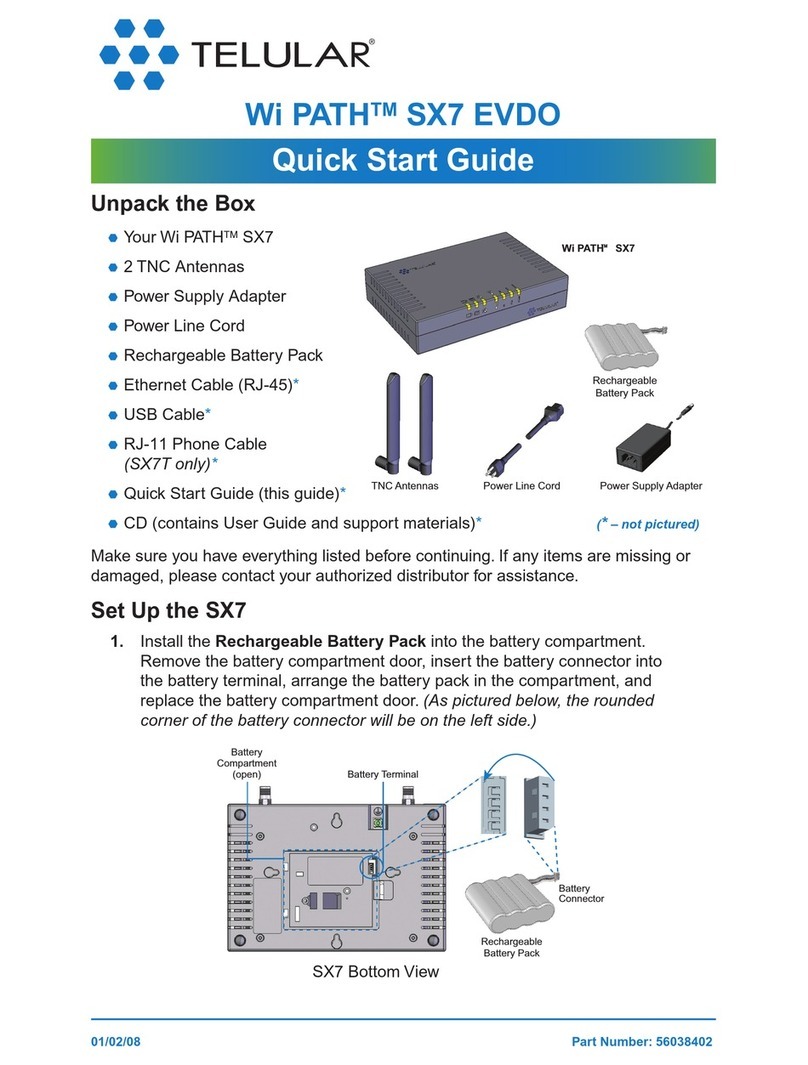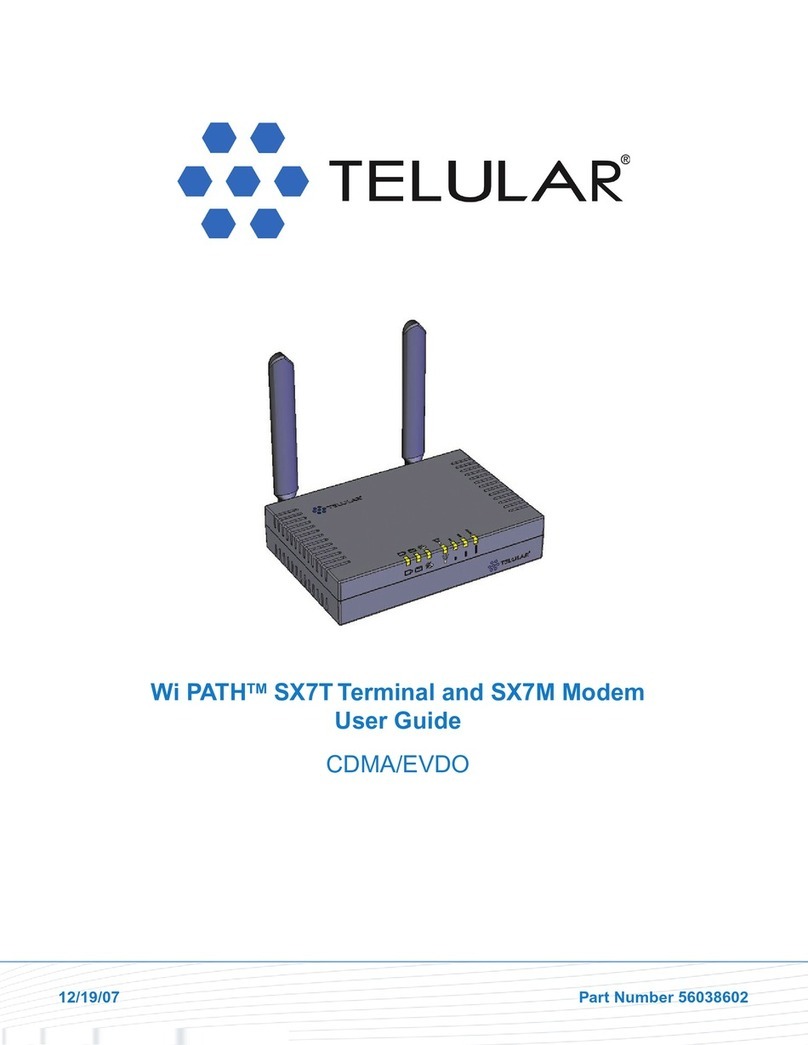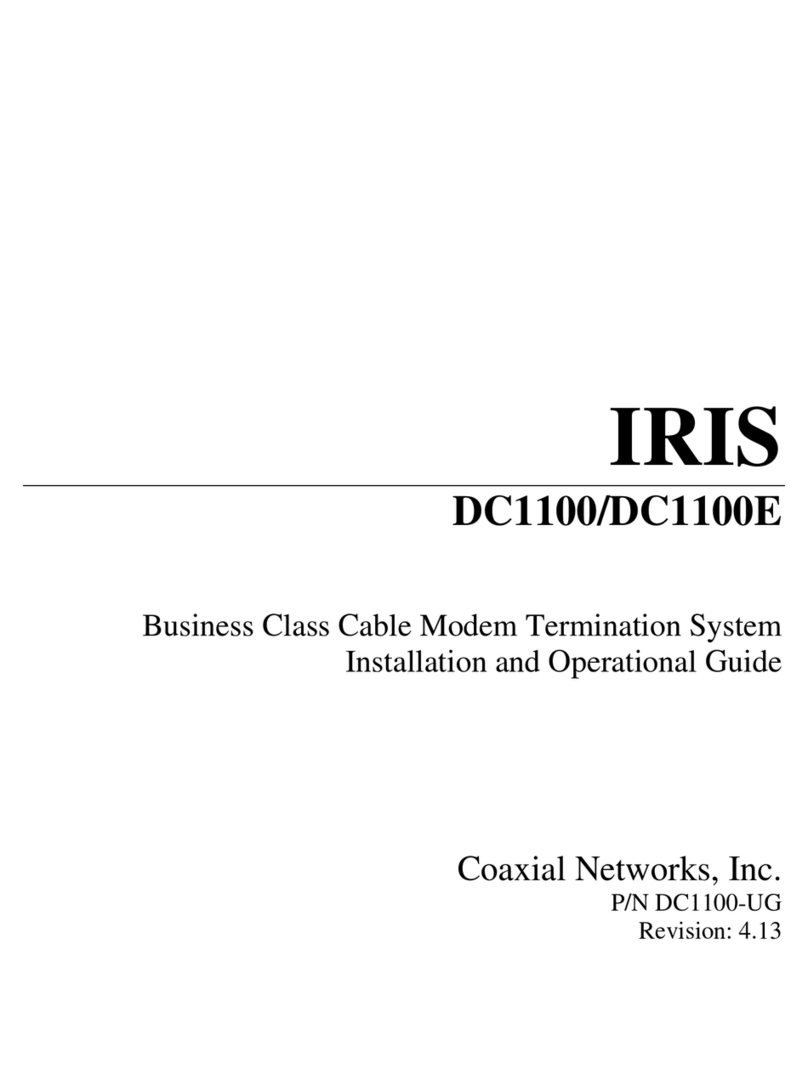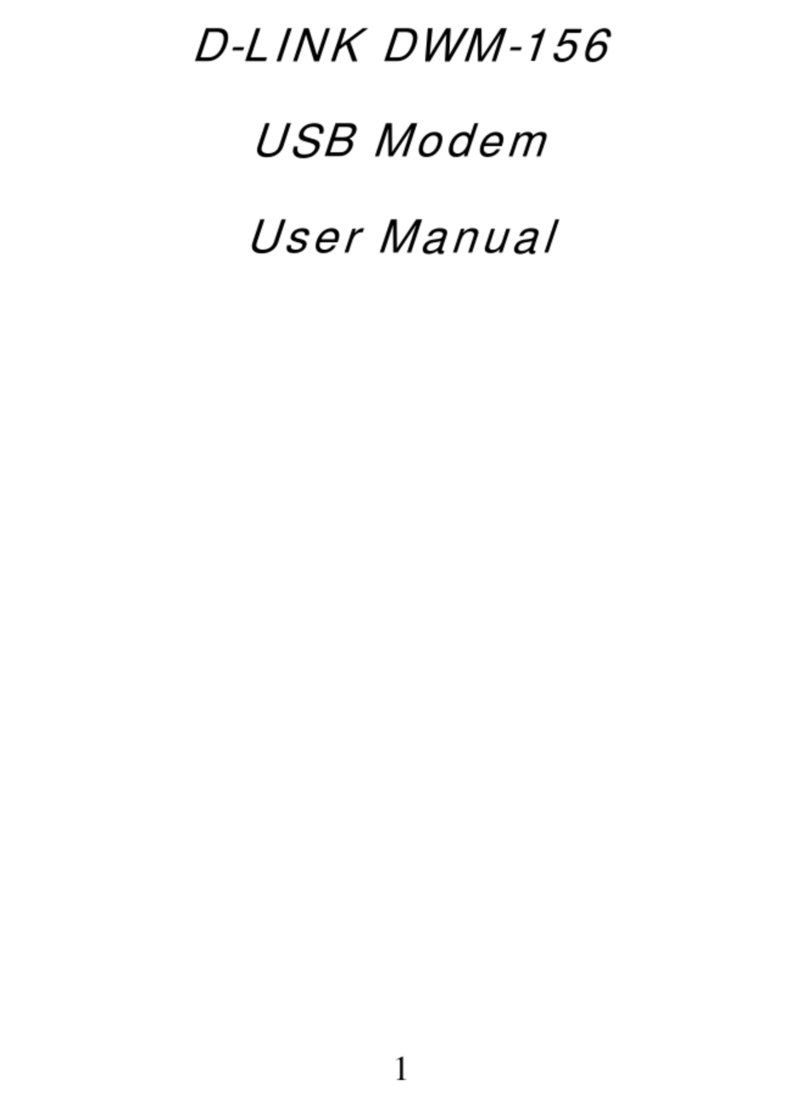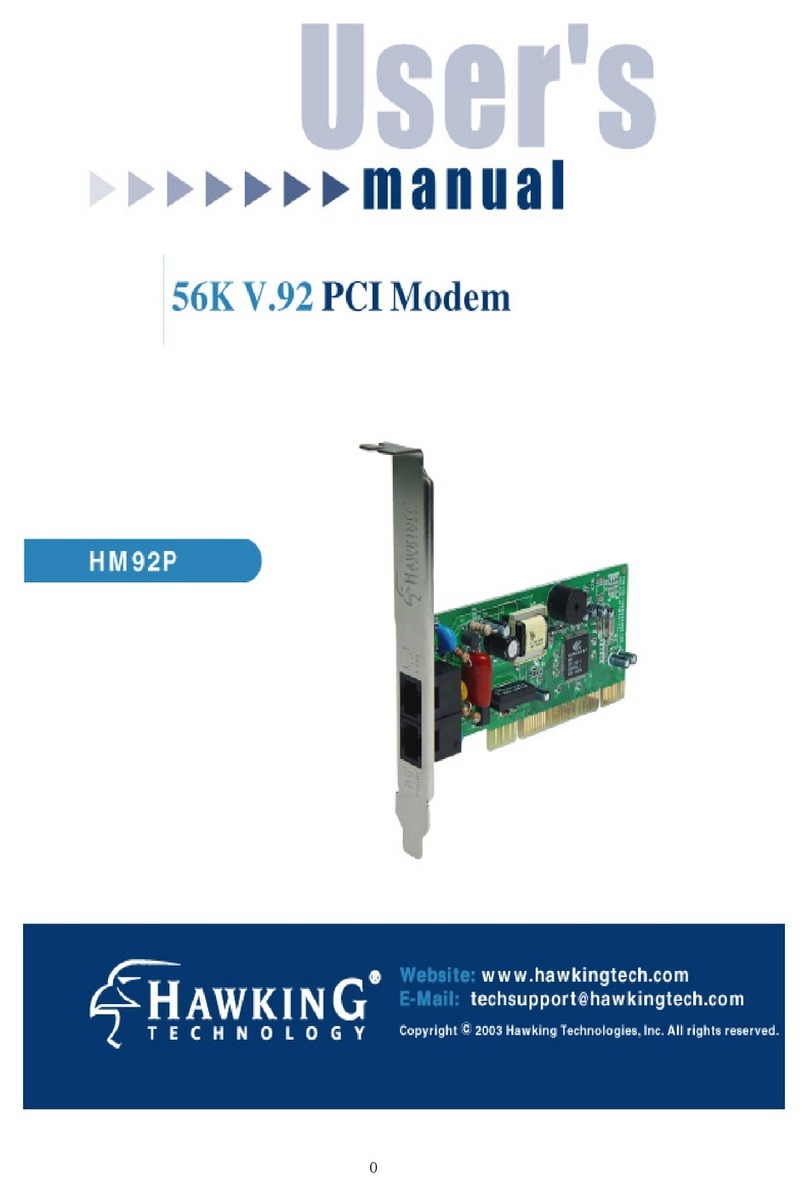Telular Wi PATH SX7M User manual

07/13/07 Part Number 56038501
Wi PATHTM SX7T Terminal and SX7M Modem
User Guide
GSM/HSDPA

Table of Contents
Introduction ........................................................1
GettingStartedWiththeWiPATHSX7 ...................................1
YourWiPATHSX7Components ..............................................1
SetUpYourSX7 ..........................................................2
ConnecttheSX7toYourComputer ...........................................5
PowerUptheSX7.........................................................5
UsingtheTelularDeviceManager ......................................6
Setting Up Your Wireless WAN Data Connection . . . . . . . . . . . . . . . . . . . . . . . . . . .8
Status EDs .......................................................11
UsingtheUSBConnectionOption .....................................12
InstalltheUSBDrivers ....................................................12
Connect the SX7 to Your Computer With a USB Cable . . . . . . . . . . . . . . . . . . . . . . . . . . .13
Set Up a Dial-Up Networking (DUN) Connection . . . . . . . . . . . . . . . . . . . . . . . . . . . . . . . .13
Using the Voice and Fax Options (SX7T Only) . . . . . . . . . . . . . . . . . . . . . . . . . . .16
Using the Voice Calling Features on Your SX7T . . . . . . . . . . . . . . . . . . . . . . . . . . . . . . . . .16
UsingtheFaxFunctiononYourSX7T ........................................17
Voice/FaxProgramming ...................................................19
AdvancedDataConnectionOptions ...................................22
SetupOptions ...........................................................22
NetworkOptions .........................................................27
AdministrationOptions ....................................................31
StatusOptions ..........................................................33
PSTNOptions ...........................................................36
AdvancedSettings ..................................................38
ConfiguringTCP/IPSettings ................................................38
Glossary ..........................................................39
SX7Connections:AnOverview .......................................40
Wi PATHTM SX7 User Guide
Contents
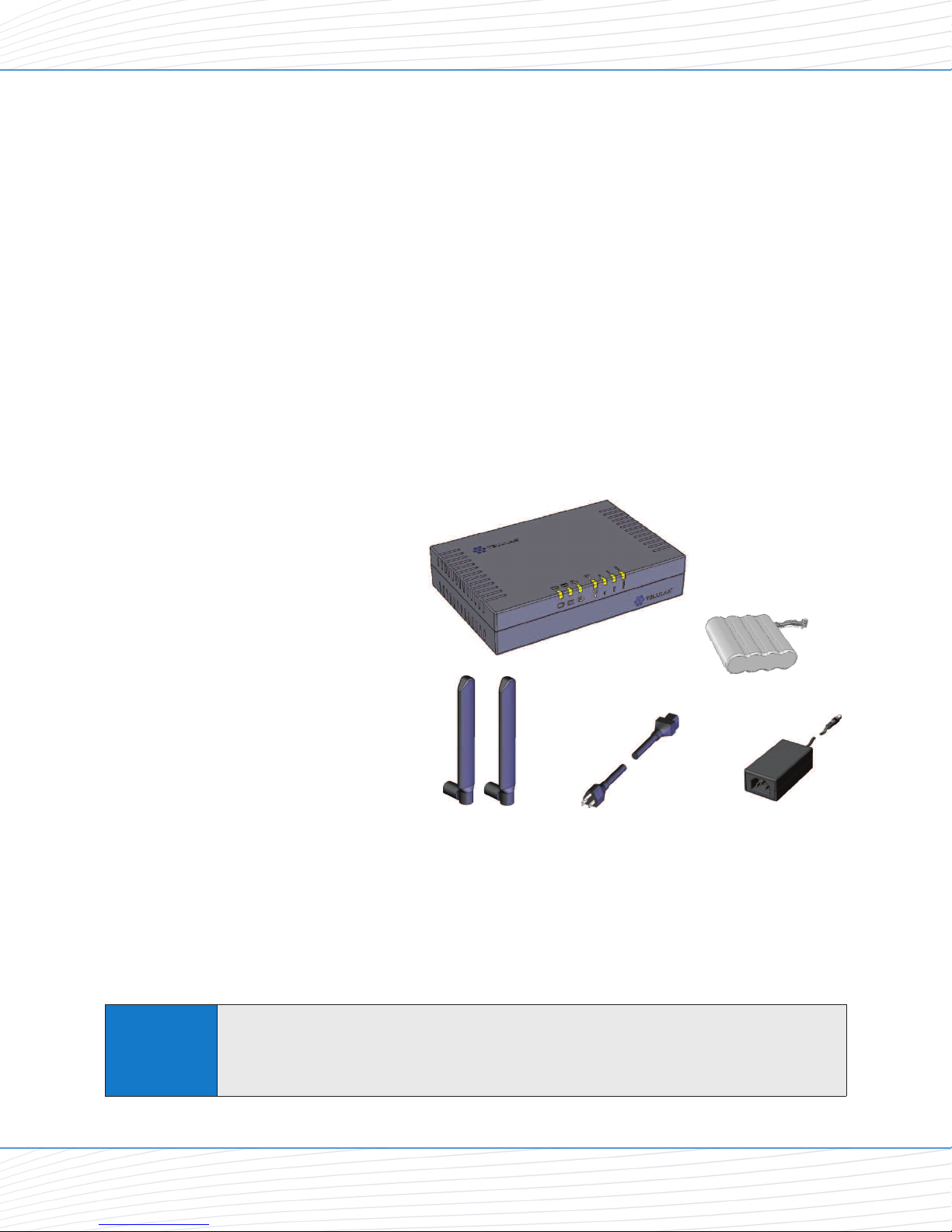
Introduction
Thank you for choosing the Wi PATHTMSX7 as your wireless data connection solution.
The SX7T Voice/Fax/Data Terminal and the SX7M Modem each provide high-speed wireless
WAN connectivity, taking advantage of your current GSM wireless services to deliver the best
performance available, including HSDPA, UMTS, EDGE, and GPRS service.
The SX7 adapts to changing locations and service availability and always uses the best
possible data connections available through your wireless service provider.
In addition to providing a reliable data connection, the SX7T HSDPA terminal version offers
voice and fax options that you can use simultaneously with your wireless data services
(network dependent; UMTS only).
Getting Started With the Wi PATHTM SX7
Your Wi PATH SX7 Components
Here’s what’s included with your Wi PATHTM SX7 purchase:
Wi PATHTM SX7
2 TNC Antennas
Power Supply Adapter
Power ine Cord
Rechargeable
Battery Pack
Ethernet Cable (RJ-45)
(not pictured)
USB Cable (A to B)
(not pictured)
RJ-11 Phone Cable
(not pictured)
Quick Start Guide
(not pictured)
CD (contains User Guide and support materials)
(not pictured)
Make sure you have everything listed before continuing. If any items are missing or damaged,
please contact your authorized distributor for assistance.
IMPORTANT
SIM Card – You will also need to purchase and install a SIM (Subscriber Identity Module)
card to enable your device to connect to your wireless service provider’s network.
Depending on how you will be using the SX7, you will need to activate voice and data
services (SX7T only) or data services only on the SIM card.
Wi PATH SX7
Power Line Cord Power Supply Adapter
TNC Antennas
TM
Rechargeable
Battery Pack
Wi PATHTM SX7 1 User Guide
Getting Started

Set Up Your SX7
1. Install the SIM Card into the SIM card holder in the battery compartment.
If applicable, remove the SIM Card from the larger plastic card holding it.
Remove the battery compartment door from your SX7 unit.
Carefully slide the SIM Card into the SIM card holder inside the battery compartment.
It will slide lengthwise as shown below, with the gold contact surface facing into the SX7
and the corner notch matching the plastic SIM holder outline.
2. Install the Rechargeable Battery Pack into the battery compartment.
With the battery compartment door open, insert the battery connector into the battery
terminal.
Arrange the battery pack in the battery compartment, so the battery connector wire is in
the top right of the compartment.
Replace the battery compartment door.
Tip The battery connector will have the rounded corner side on the left when inserted into the
battery terminal.
Battery Terminal
Battery
Compartment
(open)
Rechargeable
Battery Pack
Battery
Connector
SIM Card
(installed)
Note Do not touch the gold-colored areas of your SIM Card.
Wi PATHTM SX7 2 User Guide
Getting Started

3. Connect and hand-tighten the TNC Antennas. Once they are installed, orient the antennas
so they point upward (vertical orientation). This is the typical desktop application.
4. Connect the Power Supply Adapter to the unit’s Power Input and connect the Power
ine Cord to the Power Supply Adapter. Then, connect the Power Supply Adapter plug
into a power outlet.
Power
Input
Power Supply Adapter
Power Line Cord
(to power outlet)
TNC Antennas
Note
As marked on the back of the unit, the Antenna 1 terminal primarily handles voice and data
services.The Antenna 2 terminal provides radio diversity for optimized data speeds, as well as
GPS functionality for E911 and potential future location-based applications. EitherTNC Antenna
may be used in either terminal.
IMPORTANT
E911 (Enhanced 911) Information – Your unit is equipped with a GPS (Global Positioning
System) antenna for utilizing E911 emergency location services where available.When
you place an emergency 911 call from your device (SX7T only), the GPS feature will
calculate and transmit your approximate location.
Always report your location to the 911 operator when placing an emergency call.
Some designated emergency call takers, known as Public Safety Answering Points
(PSAPs) may not be equipped to receive GPS location information from your SX7T.
Wi PATHTM SX7 3 User Guide
Getting Started

5. (Optional) For optimal performance and protection, you may elect to connect a copper wire
(not included) to the protective earth Ground Connector Screw to ground the device.
In a building environment, connecting to an earth ground (such as a cold water pipe)
can protect the device and peripherals from static and conducted electricity. It can also
reduce static or buzzing during voice calls (SX7T only).
In a vehicle environment, grounding to the frame and battery or alternator can reduce
static or buzzing during voice calls (SX7T only).
6. Connect the Ethernet (RJ-45) cable to the Ethernet Port on the SX7. (This cable will
serve as the connection to your computer in most configurations, including the primary
Wireless WAN data connection.)
7. Depending on your usage needs, connect RJ-11 phone cables to the Phone (J1) and
Phone/Fax (J2) ports (SX7T only).
Note
The Phone (J1) and Phone/Fax (J2) RJ-11 ports are only available on the SX7T terminal model.
See “Using theVoice and Fax Options (SX7T Only)”on page 16 for information about setting
up your RJ-11 Phone and Phone/Fax jacks.
Ground Connector Screw
Phone (J1)
Phone/Fax (J2)
Note
It is recommended that you use the Ethernet connection for your primary WirelessWAN data
connection;however, you may also use Dial-Up Networking (DUN) using the supplied USB cable
(see “Using the USB Connection Option” on page 12).Before connecting with a USB, install
the SX7 USB drivers included on the CD that was packaged with your device (see “Install the
USB Drivers” on page 12).
Ethernet Port
Wi PATHTM SX7 4 User Guide
Getting Started

Connect the SX7 to Your Computer
Before you connect your computer, ensure you do not have an existing landline data
connection and that you have either Internet Explorer or FireFox Web browser installed on
your computer.
Connect the Ethernet (RJ-45) cable from the SX7 to an available Ethernet port on your
computer.
Power Up the SX7
1. With the Ethernet cable connected to both
your computer and the SX7, ensure that your
SX7 is off, and power up your computer.
2. Slide the Power Switch from right to left to
power up your SX7.
3. Wait a few minutes for the SX7 to initialize.
Once the signal strength EDs are illuminated,
you are ready to proceed.
Note
If your computer is configured with a preset IP address, you may need to adjust your network
settings to automatically retrieve an IP adddress from the SX7.See “ConfiguringTCP/IP
Settings” on page 38.
Signal Strength LEDs
Power Switch
Note It is recommended that you use the Ethernet connection for your primary WirelessWAN data
connection;however, you may also use Dial-Up Networking (DUN) using the supplied USB cable.
Wi PATHTM SX7 5 User Guide
Getting Started

Using the Telular Device Manager
The Telular Device Manager will allow you to configure all your connections, view your status,
and manage all your connection options in one place.
1. Connect to the Telular Device Manager.
aunch your Web browser (Internet Explorer or FireFox).
Go to the browser’s address bar, type http://192.168.1.90, and press Enter or click the
green Go arrow. A “Connect to” dialogue will be displayed.
Enter the default User name (“telular”) and Password (“1234”) and click OK.
The Telular Device Manager will start and display the Home screen.
Tip
It is recommended that you bookmark theTelular Device Manager access page
(http://192.168.1.90) so you can easily reconnect your data service, access your status,
and customize additional features such as Firewall and Port Forwarding.
When adding or changing settings in the Telular Device Manager, click Save whenever you
change a setting, and then move on to the next item you want to change.When you have
finishedmaking all your changes, click Save again and then click Restart.The SX7 will power
down and restart, and all your new settings will be in effect.
Note When you launch the browser, you may get a “Cannot display web page” or similar error.
This is normal.
Wi PATHTM SX7 6 User Guide
Telular Device Manager Overview

2. On the Home screen (see below), you will see the unit’s Model number, the Time, and
your Wireless WAN connection status.
3. Click an item in the column on the left (1) to display a Main Menu subject screen
(such as Setup, below). From a main menu screen, click a Sub Menu item in the
tabs at the top (2) to display the corresponding settings menu.
4. After selecting or adjusting your desired settings and clicking Save (1), you will need to
click Restart (2). The unit will power cycle and your new settings will be in effect.
1122
11
22
Wi PATHTM SX7 7 User Guide
Telular Device Manager Overview

Setting Up Your Wireless WAN Data Connection
Once the computer and the SX7 are connected and powered up, you will need to set up your
Wireless WAN data connection. The Wireless WAN connection is the primary data service
connection for your SX7.
1. Connect to the Telular Device Manager. (See “Using the Telular Device Manager” on
page 6.)
2. On the Home screen (see below), you will see the unit’s Model number, the Time, and
your Wireless WAN connection status.
Data Connection: The Basics
Wi PATHTM SX7 8 User Guide

3. From the Home screen, click Setup (1) > Wireless WAN (2).
4. For PSD Auto Connect, click Always On (3).
5. For Context APN (4), make sure the ISP (Internet Service Provider) name matches your
wireless service provider. For example, if ABC Wireless is your service provider, type
“isp.abcwireless.” ( lease contact your wireless service provider for A N information.)
6. If required by your wireless service provider, enter your Username (4a) and Password (4b)
in the appropriate fields.
7. Click Save (5).
8. You will be prompted to restart the unit. You can continue adjusting additional settings and
clicking Save to update your configuration. When you have finished making all your
changes, click Restart (6) from the current screen.
Note
If you are connecting through a USB Dial-Up Networking (DUN) connection (see “Using the
USB Connection Option” on page 12), your dial-up connection will be terminated and the
dial-up window will appear when you restart the SX7.Re-enter your information (if it is not
automatically populated) and click Connect.
Tip
If you do not have an unlimited data plan with your wireless service provider, you may want to
select On Demand instead of Always On.On Demand connects to the network automatically
anytime you are using data services, but disconnects whenever no data is being transferred.
Connected
ABC Wireless
isp.abcwireless
11
22
33
44
5566
4a
4b
Data Connection: The Basics
Wi PATHTM SX7 9 User Guide

9. To confirm your data connection, click Status (1). The Status > Router page will
auto-refresh every few seconds. Your WAN address from your wireless service provider
will be displayed next to WAN IP Address (3).
10. Close the browser window, reopen it, and go to a website (such as www.telular.com) to
verify Internet connectivity.
Note For additional data connection options, settings, and features, see “Advanced Data Connection
Options” on page 22.
Tip
Any time you want to verify your connection status, go to theTelular Device Manager
(http://192.168.1.90) and sign on.Your status will appear on both the Home screen (next to
“WirelessWAN”) and the Status page.
Tip Only the Status page auto-refreshes when viewing theTelular Device Manager.From any other
page, right-click your mouse and select Refresh or Reload to refresh the current page.
Note
If the CurrentWA Connection Status (2) indicates Not Connected or Unknown Connection
Problem, go back through the previous steps to verify your information.If you are still
experiencing connection problems, please contactTelularTech Support or your wireless service
provider’s customer service center if you purchased your SX7 through your carrier.
ABC Wireless
33
11
22
Data Connection: The Basics
Wi PATHTM SX7 10 User Guide

Status EDs
In addition to checking your status through the Telular Device Manager on your computer, you
can also use the ED indicators on the unit for a quick check of valuable connection and
coverage information.
The following table explains how the ED colors and blink rates indicate your device’s coverage
and connection status.
ED Reference Table
Power Messaging Phone /
Fax
Service /
SIM
Signal
Strength 1
Signal
Strength 2
Signal
Strength 3
Off No Messages On Hook /
No WAN No GPS
Solid AC / Batt
Normal Voicemail On-Hook / WAN Service / 2G 1 Bar + GPS 2 Bars 3 Bars
Slow Batt Only SMS Service / 2.5 G 1 Bar 1 Bar 2 Bars
Fast Both On-Hook /
WAN Tx Service / 3G
Solid AC / Batt
Charging Off-Hook / WAN Roam / 2G
Slow ow Batt Off-Hook /
No WAN Roam / 2.5G
Fast Off-Hook /
WAN Tx Roam / 3G
Solid Batt fault Off-Hook / WAN No Service
Slow Batt crit Off-Hook /
No WAN PIN ocked
Fast Off-Hook /
WAN Tx
SIM Error /
No SIM /
Net Reject
WiPATH SX7T LED Indicators
Power
Messaging
Phone/Fax/Data Service/SIM
Signal
Strength
1
Signal
Strength
2
Signal
Strength
3
Status Indicators
Wi PATHTM SX7 11 User Guide

Using the USB Connection Option
The preferred method for establishing a data connection with the SX7 is through the Ethernet
Port (see “Connect the SX7 to Your Computer” on page 5). However, you may also use the
supplied USB cable instead of the Ethernet connection.
The USB connection uses Dial-Up Networking (DUN) to achieve Wireless WAN connectivity to
the network. Before setting up a USB connection, you must install the SX7 USB Modem drivers
from the CD that was packaged with your SX7.
Install the USB Drivers
1. Insert the CD into your computer’s CD drive.
2. Click Install USB Modem (or explore the CD contents and double-click
SX7 Driver Installer.exe). (The installer will launch.)
3. Click Next. (The drivers will be installed.)
4. Click Finish.
USB Connection Option
Wi PATHTM SX7 12 User Guide

Connect the SX7 to Your Computer With a USB Cable
1. With your computer and the SX7 powered on, connect the terminal end of the USB cable
to the USB Type B Port on the SX7.
2. Connect the other end of the USB cable to an available powered USB Type A port on
your computer.
3. AFound New Hardware Wizard will open. Select “Install the software automatically
(Recommended)” and click Next.
If a Windows ogo testing warning appears, click Continue Anyway.
4. Click Finish to complete the installation.
Set Up a Dial-Up Networking (DUN) Connection
1. With the drivers and USB modem installed and connected, click Start > Control Panel >
Network Connections.
2. Click File > New Connections.... (The New Connection Wizard will start.)
3. Select the following settings and click Next after each selection:
Connect to the Internet.
Set up my connection manually.
Connect using a dial-up modem.
Set up my connection manually.
Note The USB host (Type A) port on the SX7 is not currently active.It is reserved for future use
USB
(Type B)
USB Connection Option
Wi PATHTM SX7 13 User Guide

USB Connection Option
Wi PATHTM SX7 14 User Guide
On the Select a Device screen, select Modem - SX7 USB Modem and deselect any
other hardware listed.
On the Connection Name screen, enter a name for the connection (such as
SX7 USB Modem).
On the Phone Number to Dial screen, enter *telular* (with asterisks).
eave the User name and Password blank, click Next, and then click Finish.

4. The Connect dialog will open. Click Properties > Options. Uncheck Prompt for phone
number and Prompt for name and password, certificate, etc.. Set Time between
redial attempts to 10 seconds and click OK.
5. Your computer will dial the new connection.
6. Follow the instructions found in “Using the Telular Device Manager” on page 6 and
“Setting Up Your Wireless WAN Data Connection” on page 8 to launch the Telular
Device Manager and complete your USB data connection.
USB Connection Option
Wi PATHTM SX7 15 User Guide

Using the Voice and Fax Options (SX7T Only)
The Wi PATH SX7T Voice/Fax/Data terminal lets you use your wireless service provider for
voice calling and faxing (similar to standard PSTN telephone operation) in addition to using the
Wireless WAN data features.
Using the Voice Calling Features on Your SX7T
1. To use the SX7T’s voice calling feature, plug an RJ-11 phone cable into the Phone or
Phone/Fax input on the back panel.
2. Connect the other end of the phone cable into your phone’s RJ-11 input jack.
3. ift the phone handset off the receiver (or press the TALK or O button on a cordless
phone) and listen for a dial tone.
4. If you hear a dial tone, make a call to confirm your service is active.
Your voice service and calling options should be the same as those on your wireless phone.
For additional programming and setup options, please see “Voice/Fax Programming” on
page 19.
Tip If you experience a buzzing in your phone’s earpiece, try moving your phone farther away from
the SX7T, and make sure the RJ-11 phone cable is routed away from the antennas.
Note
Your SX7T should be configured to accept voice signals on both the phone and the phone/fax
inputs by default.For questions about your voice service, please contact your wireless service
provider.
Phone (J1)
Phone/Fax (J2)
Note Before proceeding, please confirm with your wireless service provider that your account has
been provisioned for voice services.
Voice and Fax Options (SX7T Only)
Wi PATHTM SX7 16 User Guide

Using the Fax Function on Your SX7T
1. To use your SX7T’s fax feature, you will first need to set up your device to support fax
data. The Telular Device Manager allows you to configure the necessary settings.
From your Web browser, launch the Telular Device Manager. (See “Using the Telular
Device Manager” on page 6.)
From the home page, click PSTN (1).
Click Basic (2) to display the Basic programming page.
For MT Call Type (3) select FAX Next Call or FAX Always.
3
3
11
22
Note
Before proceeding, please confirm with your wireless service provider that your account has
been provisioned for CSD (Circuit Switched Data) and WFAX and that your service provider
supports these technologies.
Voice and Fax Options (SX7T Only)
Wi PATHTM SX7 17 User Guide

For RJ-11 Jack Mode (4) select J1 Voice, J2 FAX or J1 Voice, J2 Auto.
Click Save (5), and then click Restart (6) to save your settings and restart the SX7T.
2. Plug an RJ-11 cable into the Phone/Fax input on the back panel.
3. Connect the other end of the RJ-11 cable into your fax machine’s RJ-11 input jack.
4. If the fax machine has a handset, lift if off the receiver and listen for a dial tone.
(Depending on your fax machine, you may also press TALK,O ,Hook,orSpeaker.)
5. If you hear a dial tone, send a test fax to confirm your service is active.
Note
The SX7T is only compatible with Group 3 (G3) fax machines transmitting at 7200 or
9600 bps/baud.
Please confirm your SX7T and fax maching settings before calling your service provider or
TelularTech Support.
Phone/Fax
4
4
5566
Voice and Fax Options (SX7T Only)
Wi PATHTM SX7 18 User Guide
This manual suits for next models
1
Other Telular Modem manuals
Popular Modem manuals by other brands
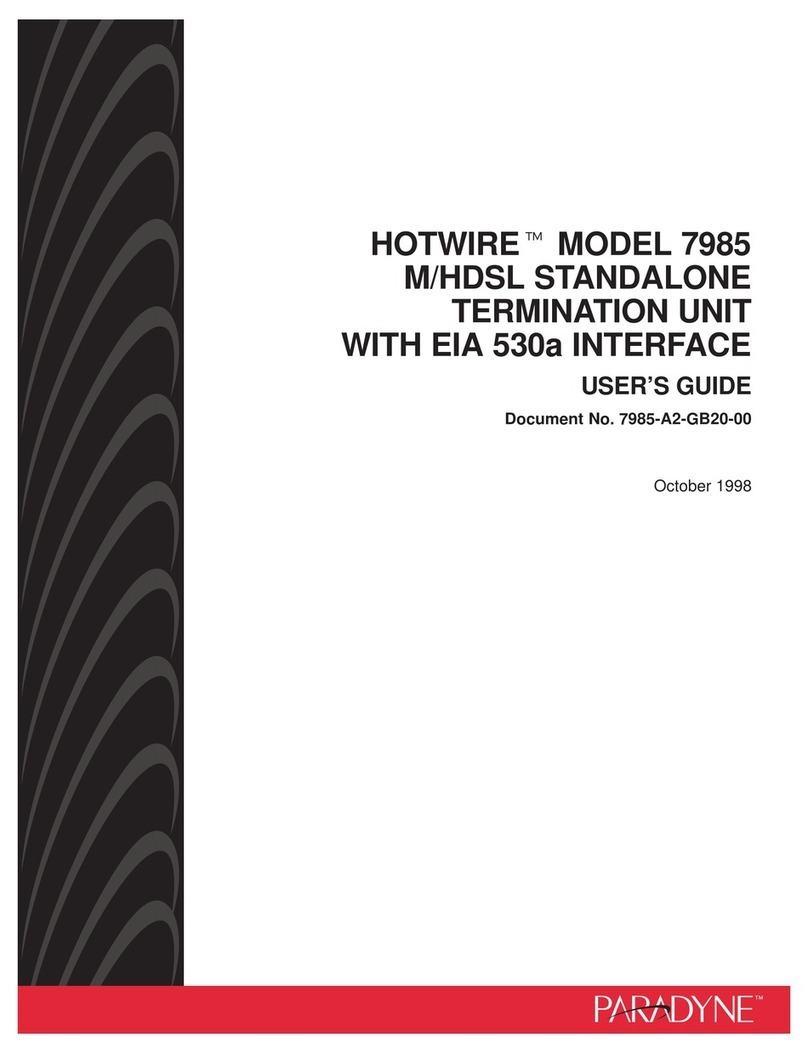
Paradyne
Paradyne Hotwire 7985 user guide

D-Link
D-Link DCM202 - Express Ethernetwork DOCSIS 2.0 Cable... manual
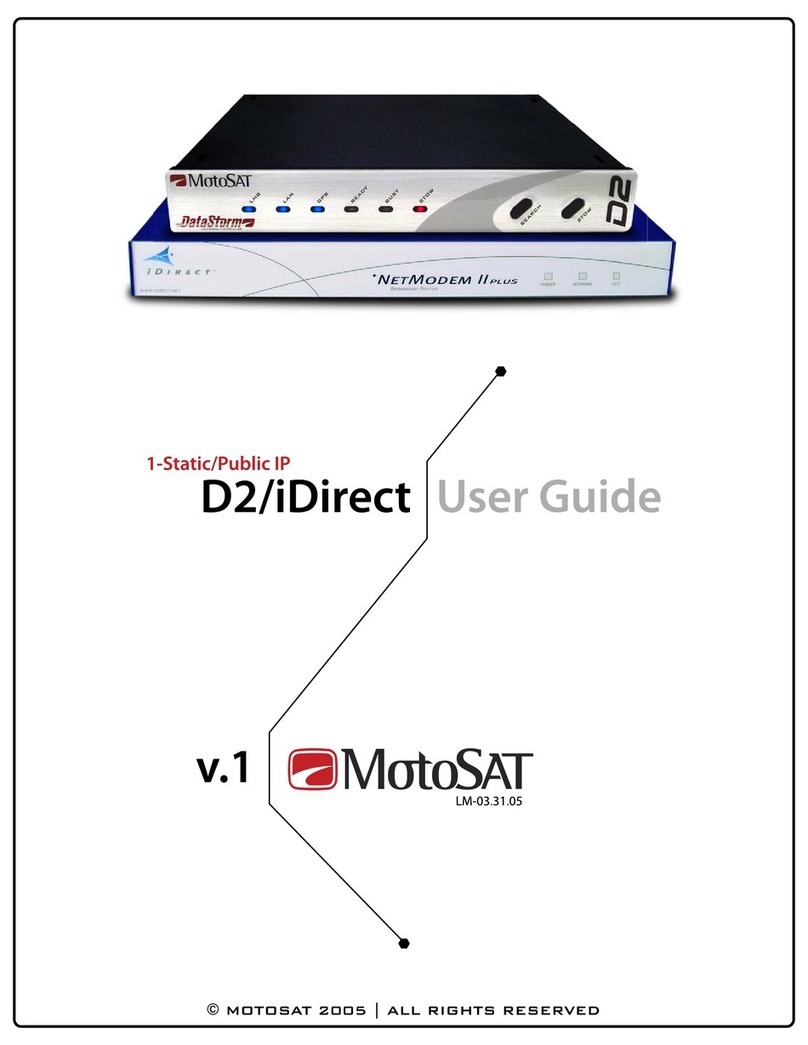
MotoSAT
MotoSAT DataStorm D2 user guide

iDirect
iDirect X1 Series Installation, Support, and Maintenance Guide

Siemens
Siemens TC35 user guide

Linksys
Linksys BEFCMU10 - Cable Modem With USB user guide