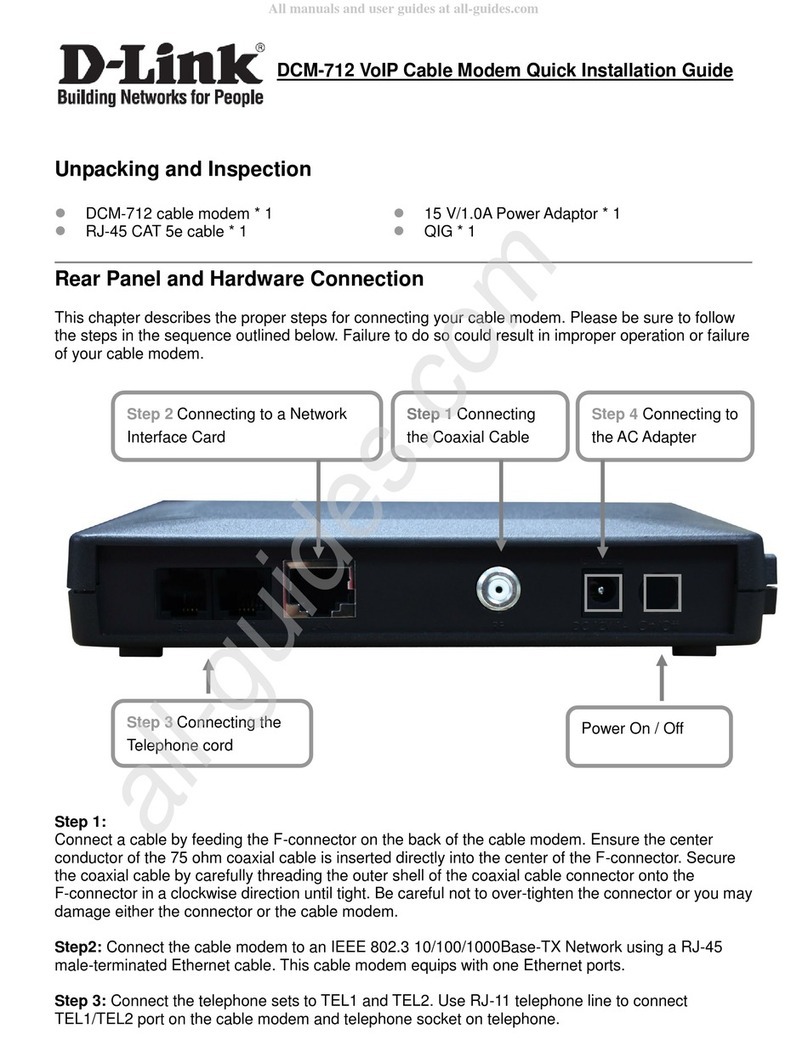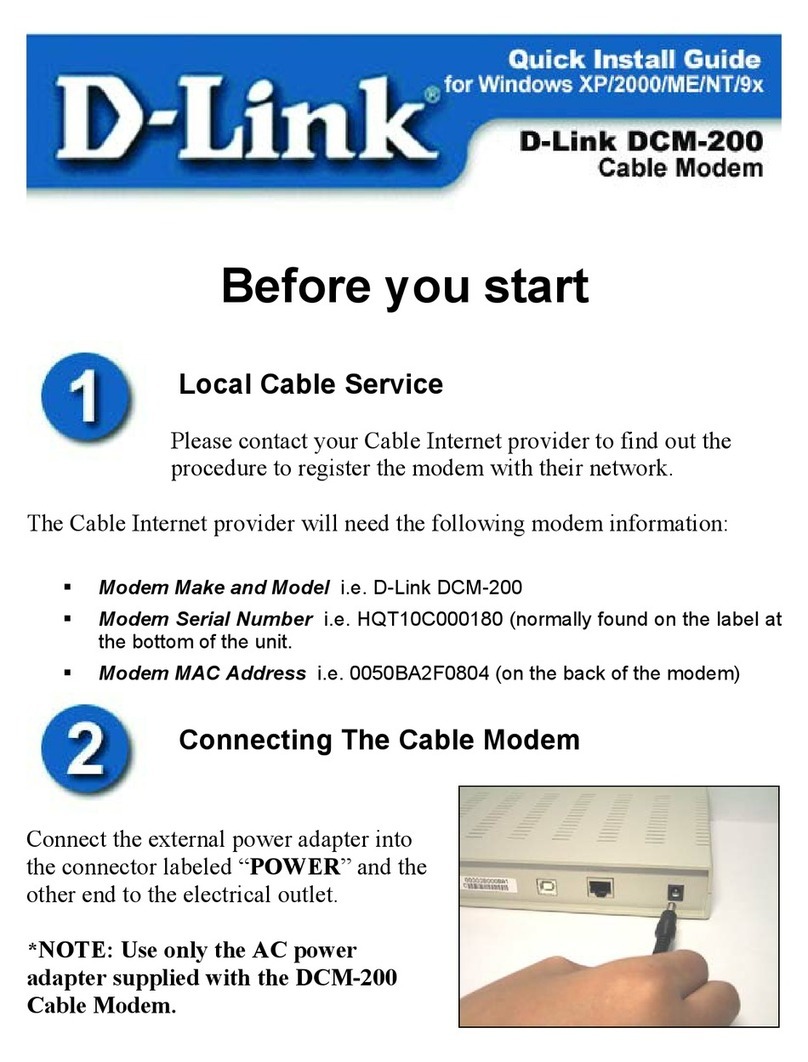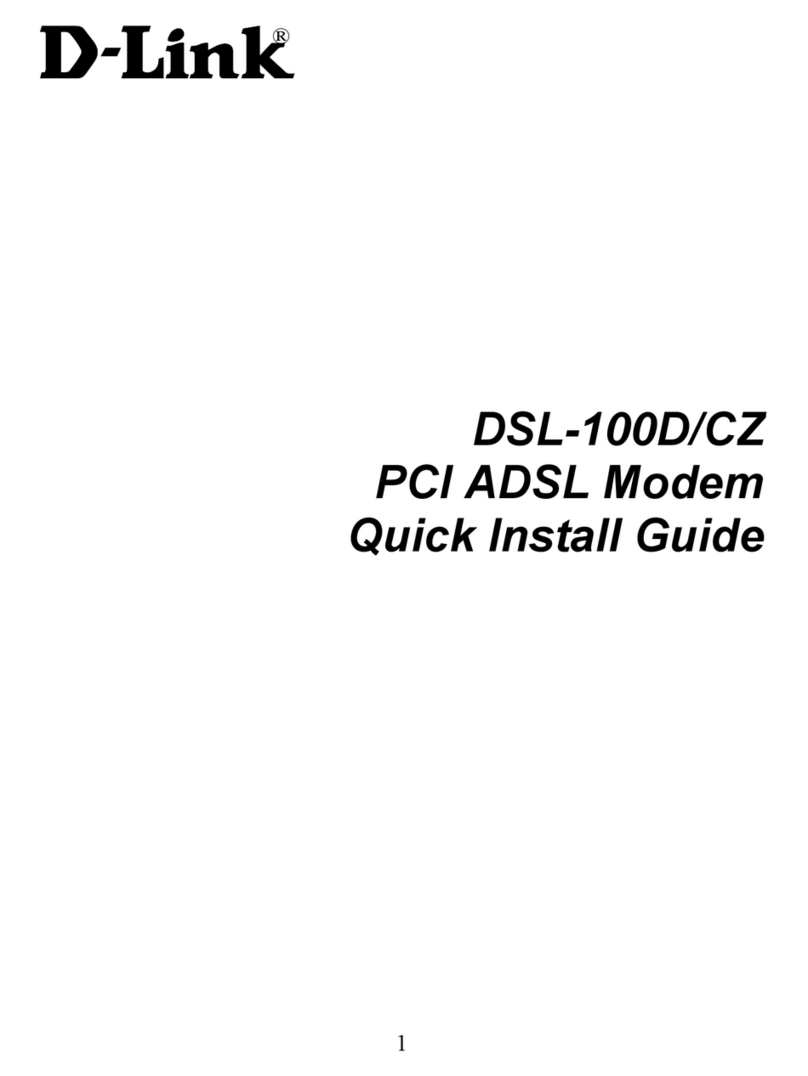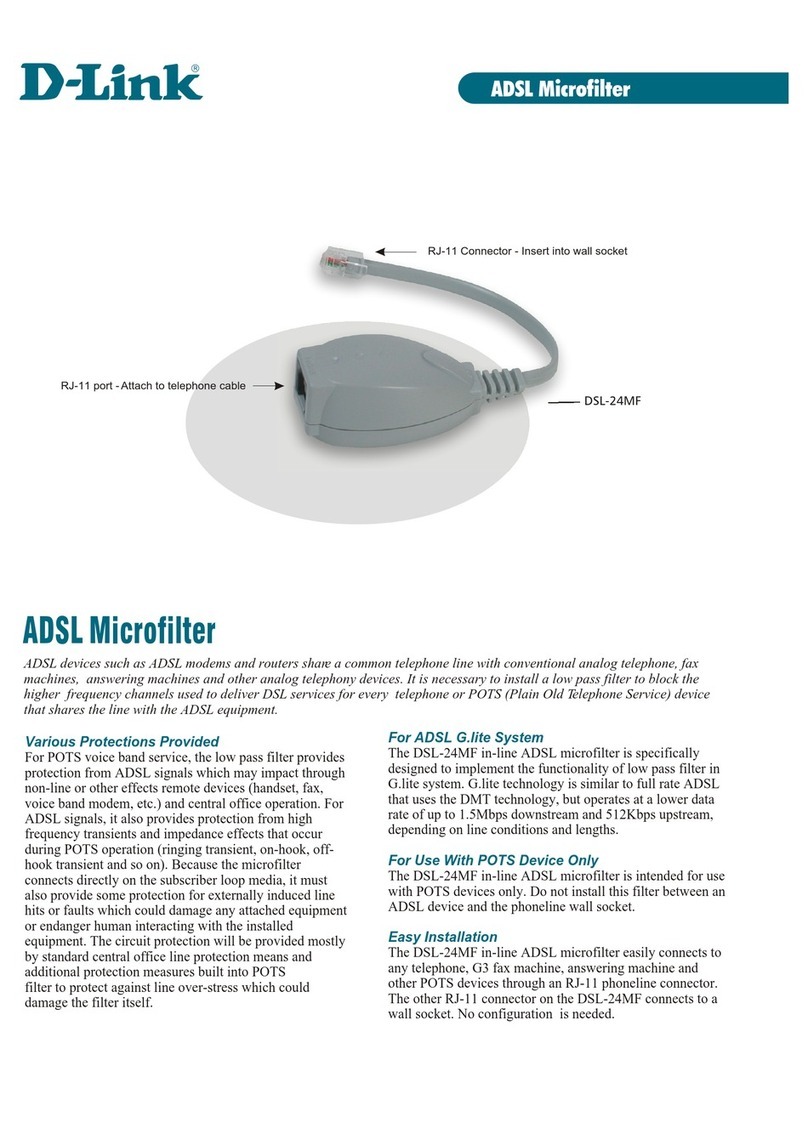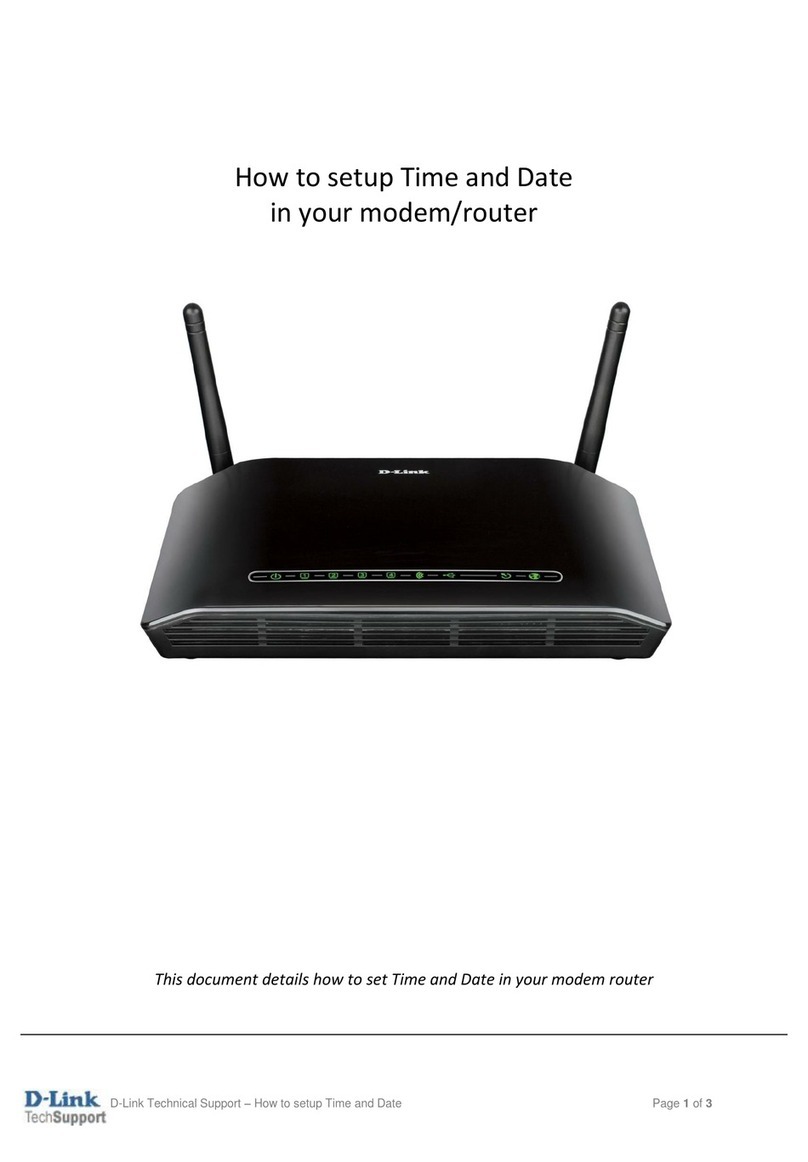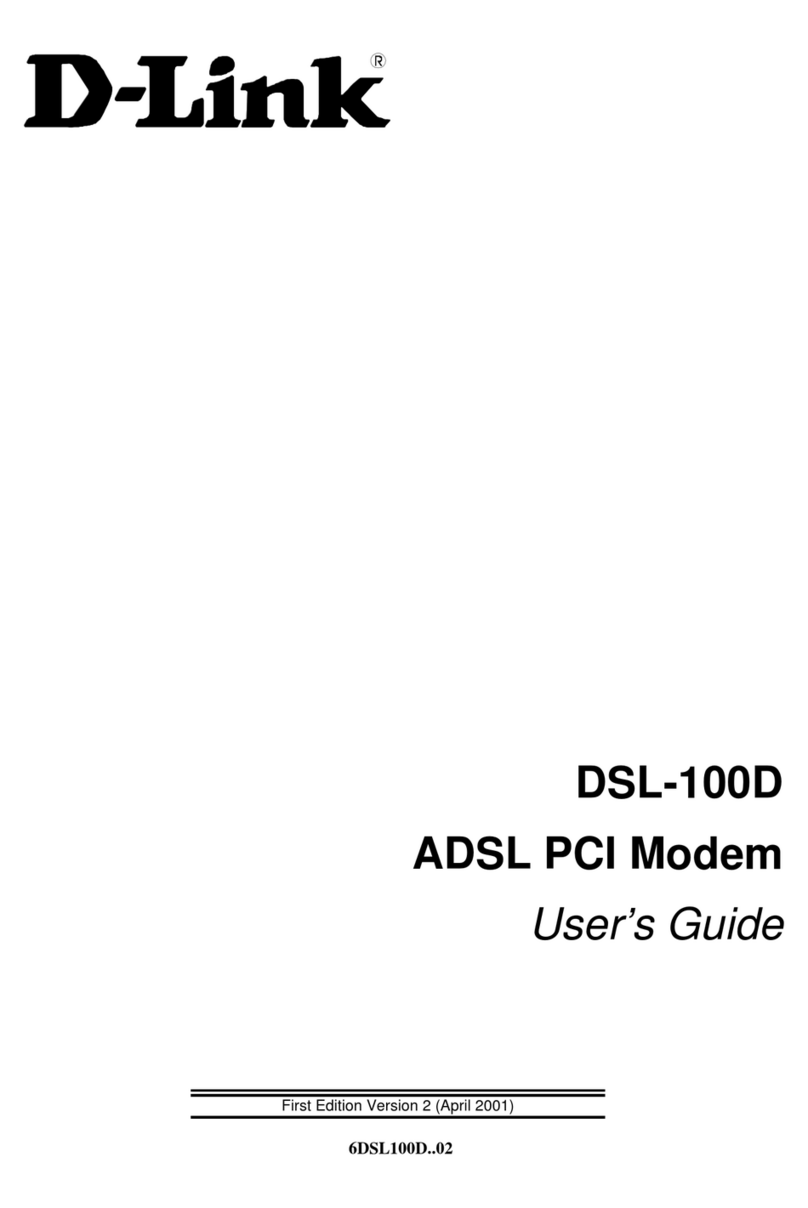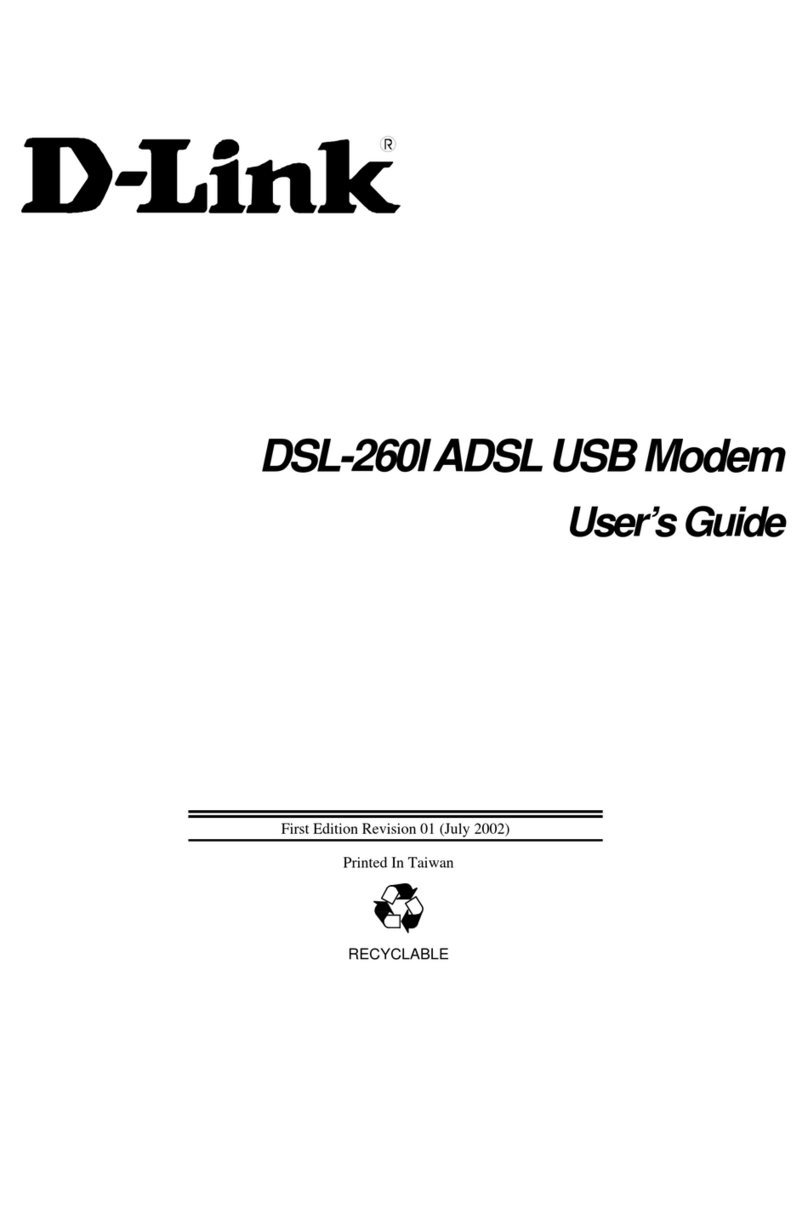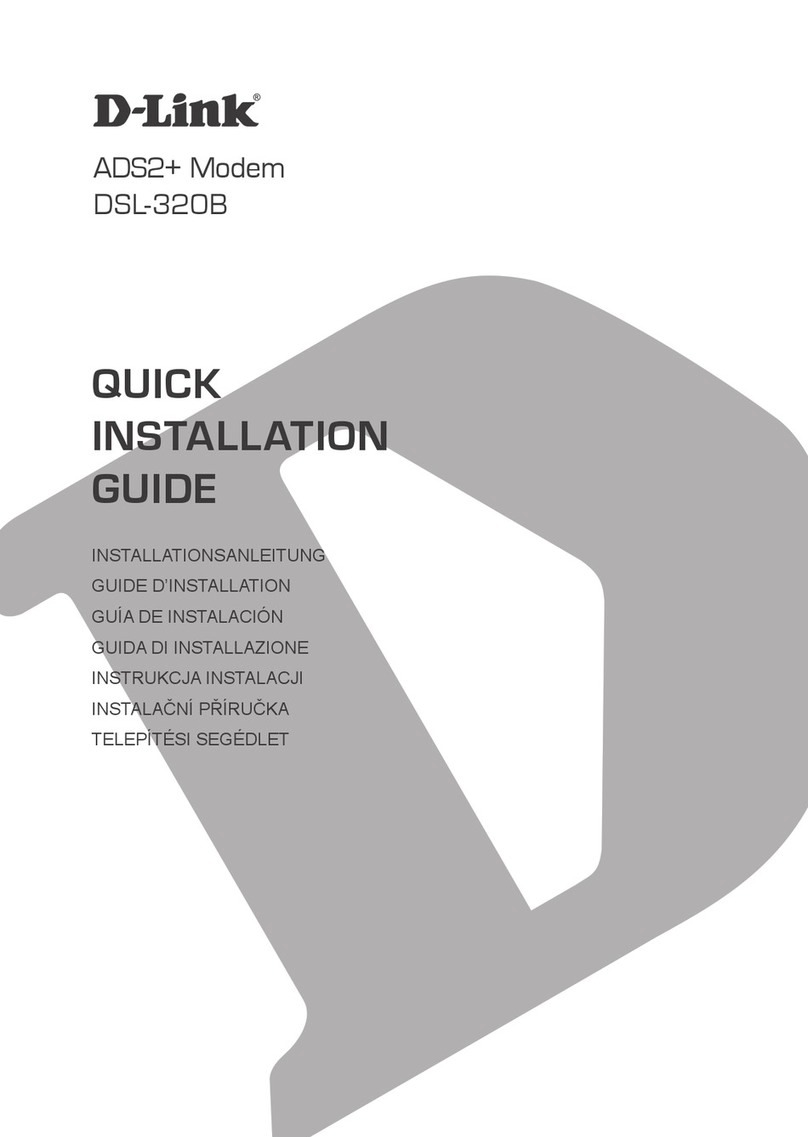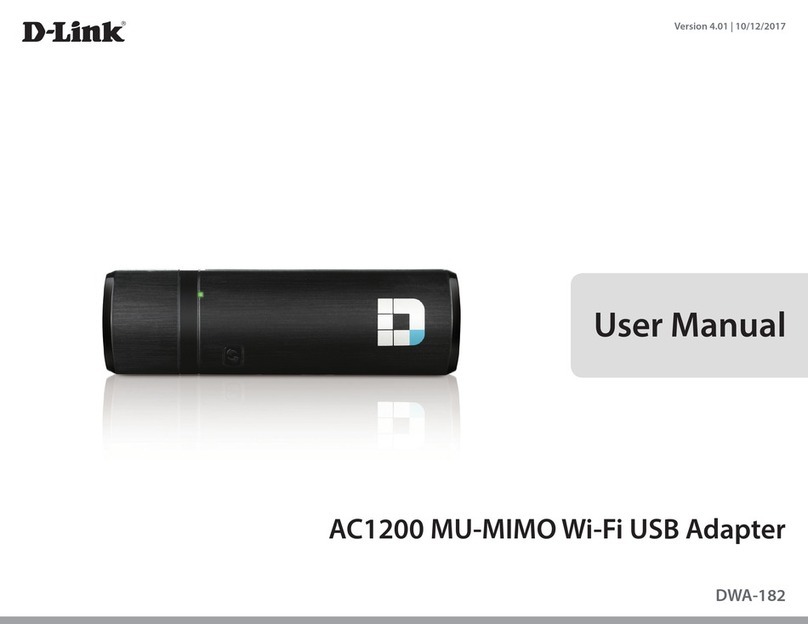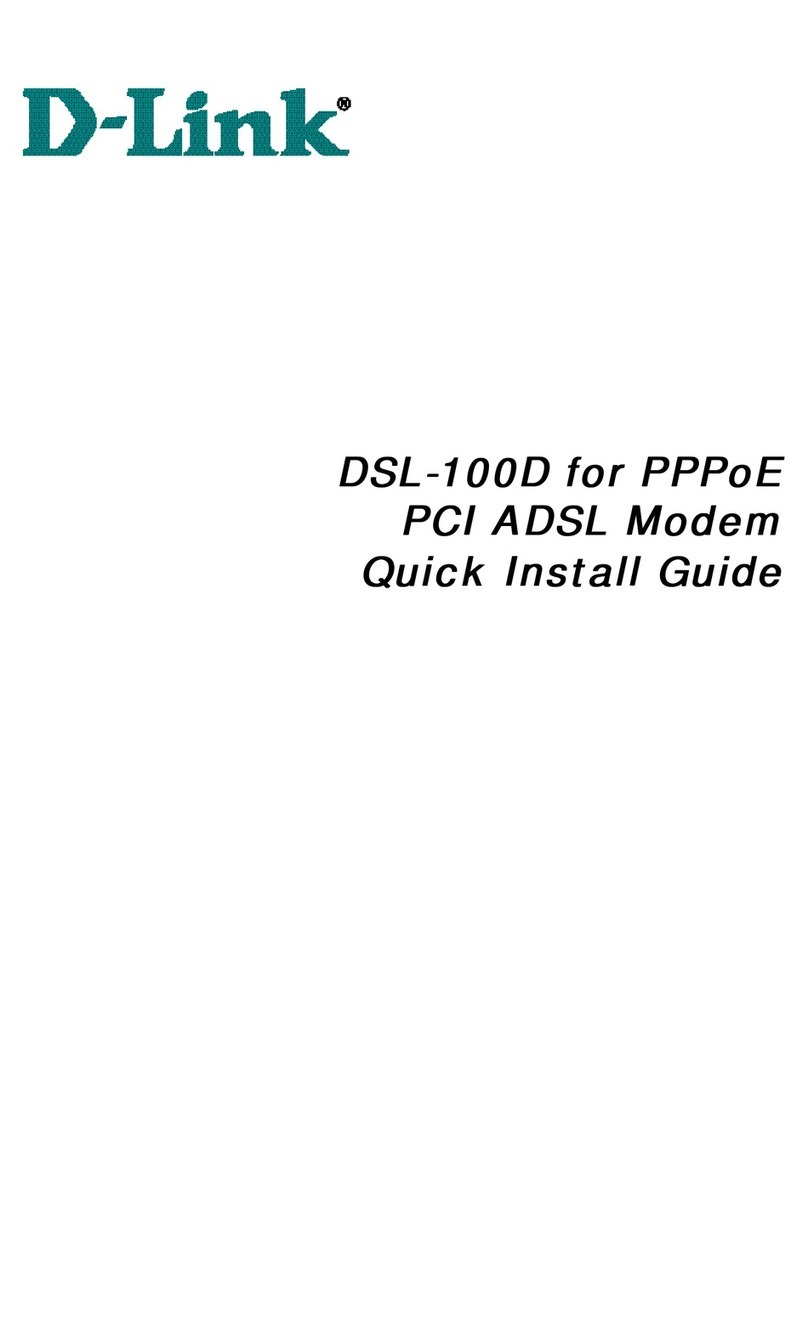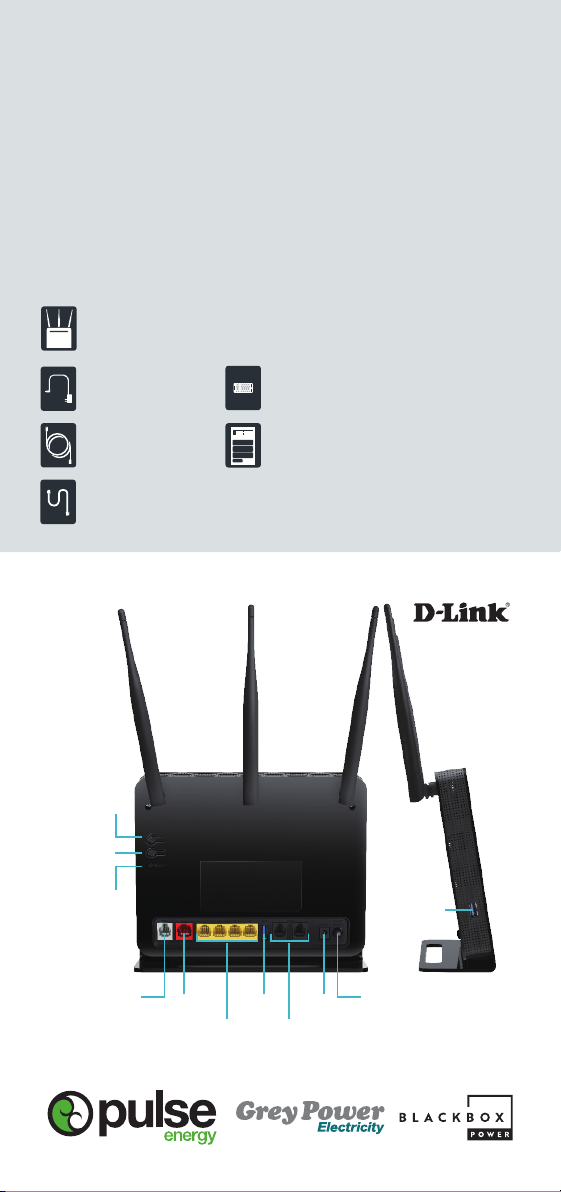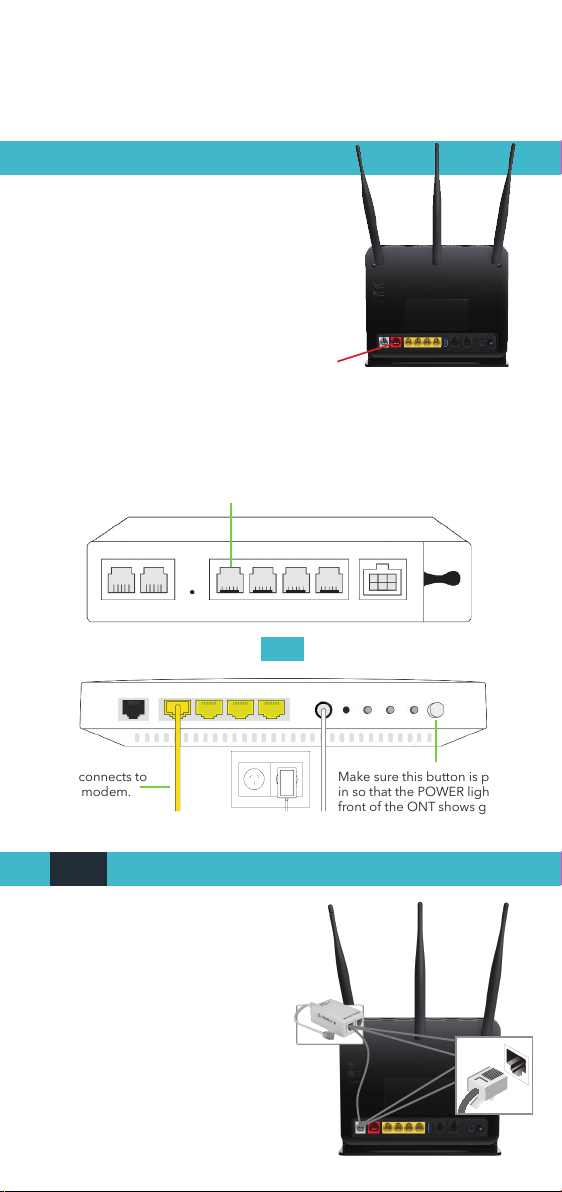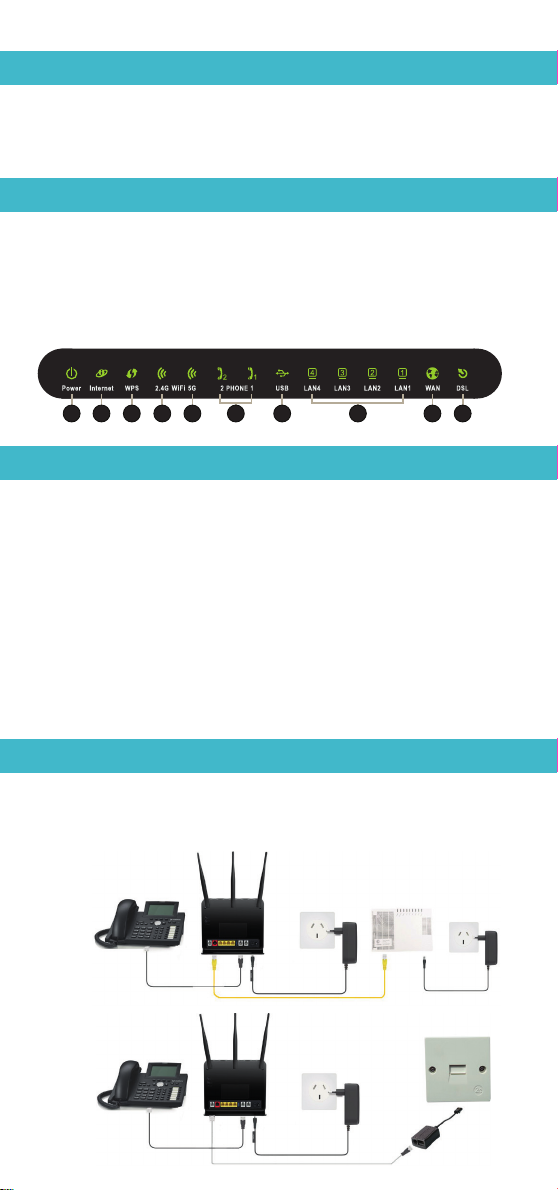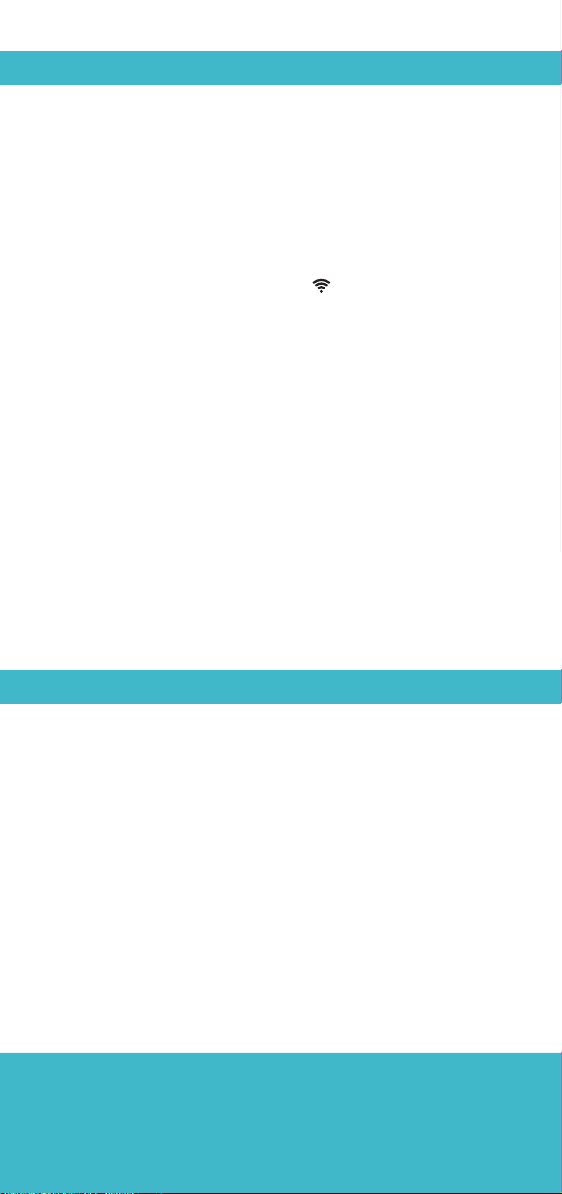5. Connecting your devices to broadband
Changing your WiFi Settings
Once you have connected your modem, and the correct LED
lights are displaying you will need to connect your internet
devices to your broadband connection.
Connecting Wireless Devices (Wi-Fi)
1. To set up your wireless internet devices you will need the
Wi-Fi name and password, which is located on the back of
your modem.
2. Using your smart phone, laptop or other wireless internet
device, click the wireless symbol and connect to the
network name on the back of your modem. If you have not
changed this, the network names will be D-Link DVA-2800
and D-Link DVA-2800 5GHz.
3. Connect manually to each network and use the same
password for both network names.
Once both networks are saved on your device it should
automatically choose the best network, or you can manually
select between them.
Connecting Wired Devices (Eg. Computer)
1. If you have a device such as a computer that is wired to your
modem, you will need either your existing ethernet cable or
the one provided in your pack.
2. Connect the ethernet cable from your computer to any
of the 4 yellow LAN Ports on your modem.
3. For further assistance setting up your internet connection,
please consult the user guide of your device.
To change your WiFi settings, open a new window in your internet
browser (Eg.Chrome) and in the web address bar type
http://192.168.1.1
If you are prompted with a ‘Welcome’ Page, please select ‘Cancel’
– you do not need to congure your Router.
If you are prompted to input a password,type ‘Admin’ by default.
Changing your WiFi Network Name and Password
1. Select the tab across the top labeled ‘Settings’, then select
‘Wireless’ from the drop down menu
2. Change the WiFi Name (SSID) of both the 2.4GHz
& 5GHz WiFi frequencies.
3. Change your password in the eld below.
4. Press ‘Save’
DSL Port
WPS Button
Reset Button
Wireless
On/Off Button
Power Button
GE WAN
Port USB Port
USB
Port
Power Input
GE LAN
Ports VOIP
Phone Ports
Modem Quick
Start Guide
This is what has been included in your modem pack:
Follow these instructions to set up your new
unlimited Broadband connection!
Your Modem
xDSL Microlter/Splitter
Dual Band AC1600 ADSL2+/VDSL2
Modem Router with VoIP (DVA-2800)
Power Adapter
Ethernet Cable Quick Install Guide &
Warranty Document
Phone Cable
Having problems with your set up?
Please visit the help section of our website.
V3/2021
pulseenergy.co.nz/help
greypowerelectricity.co.nz/help | blackboxpower.co.nz/help
PUL1475 BBP_Broadband_DL2021.indd 1PUL1475 BBP_Broadband_DL2021.indd 1 25/03/21 8:34 AM25/03/21 8:34 AM