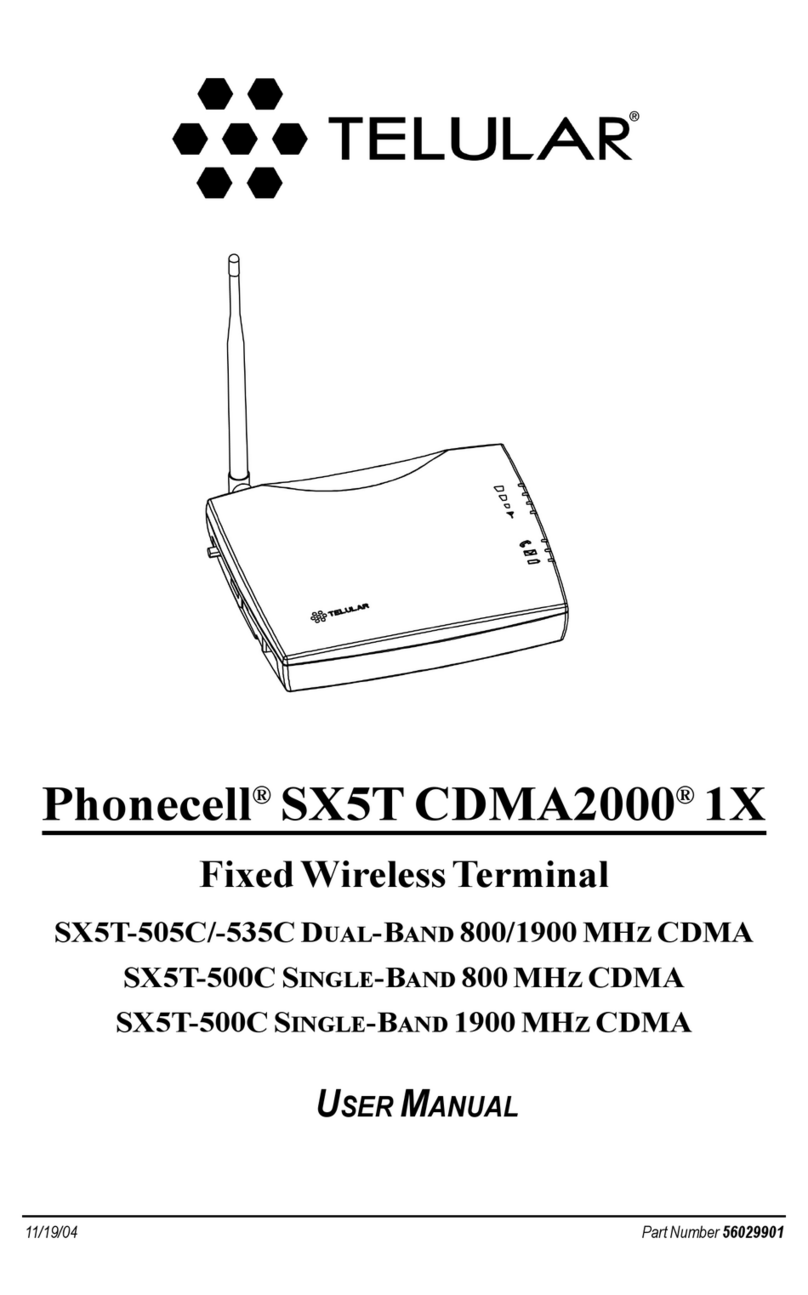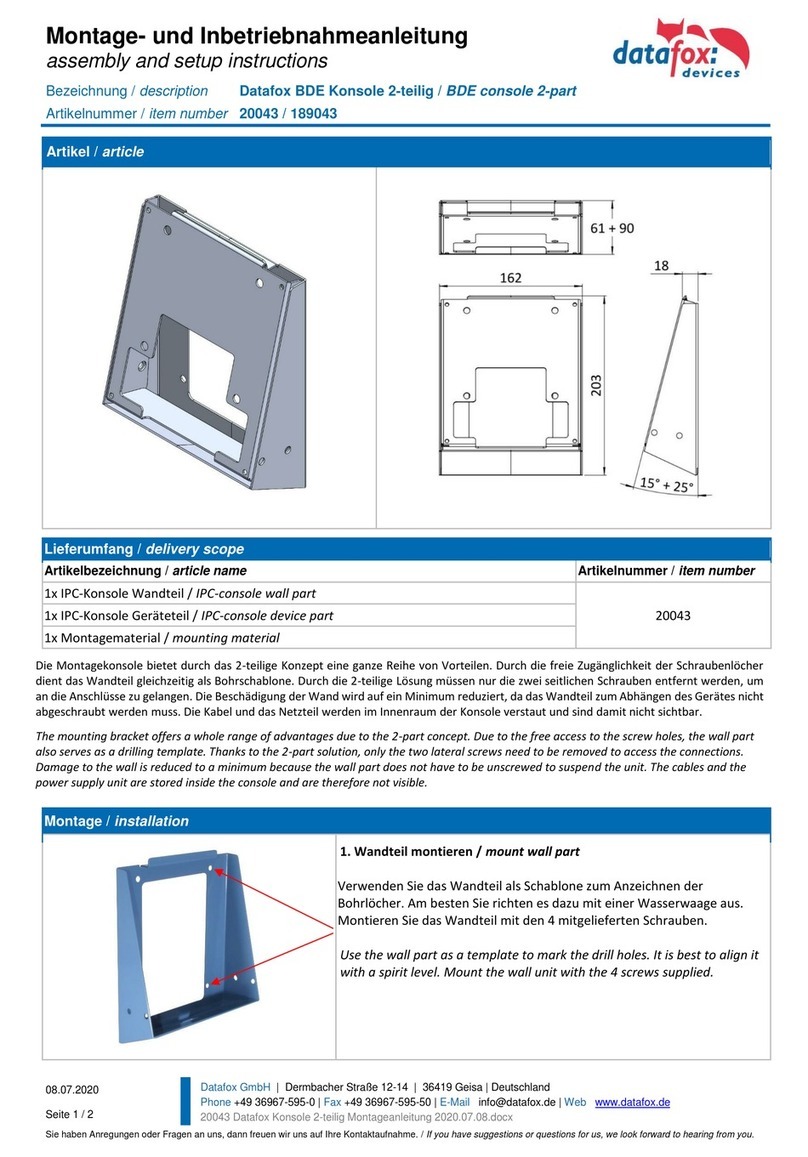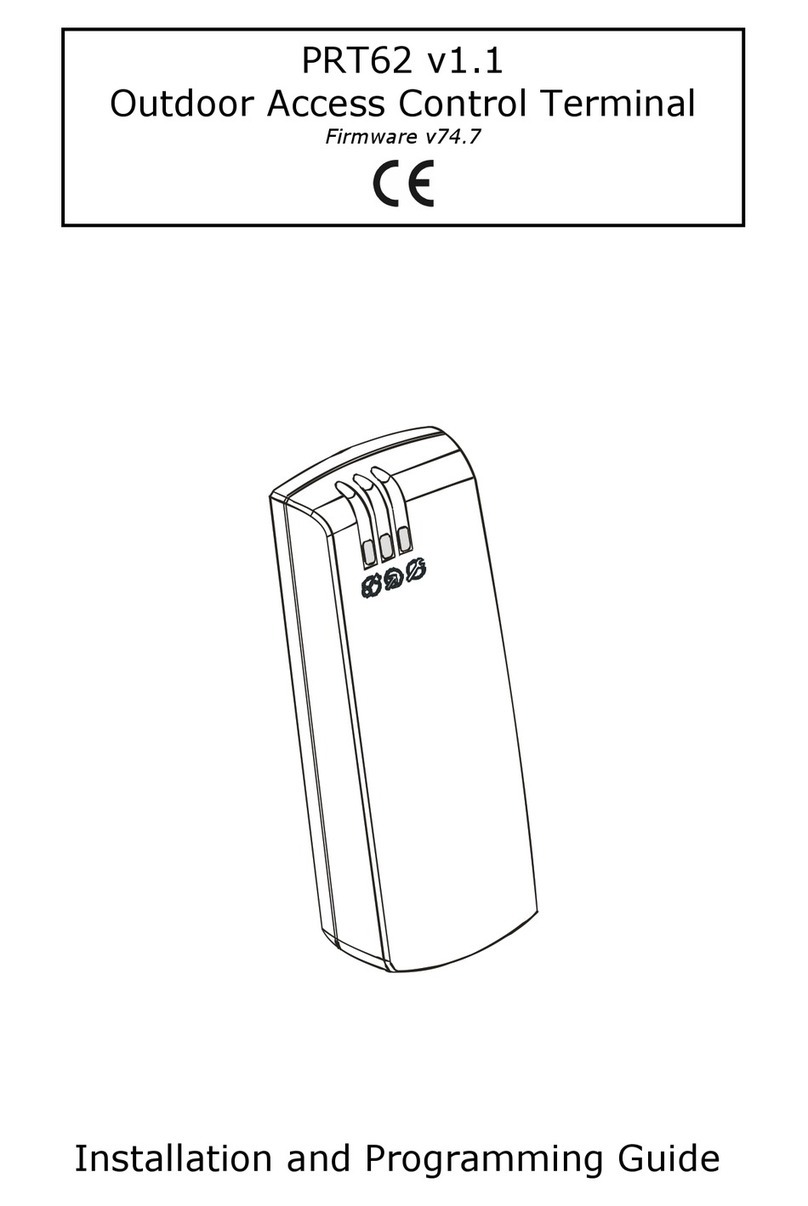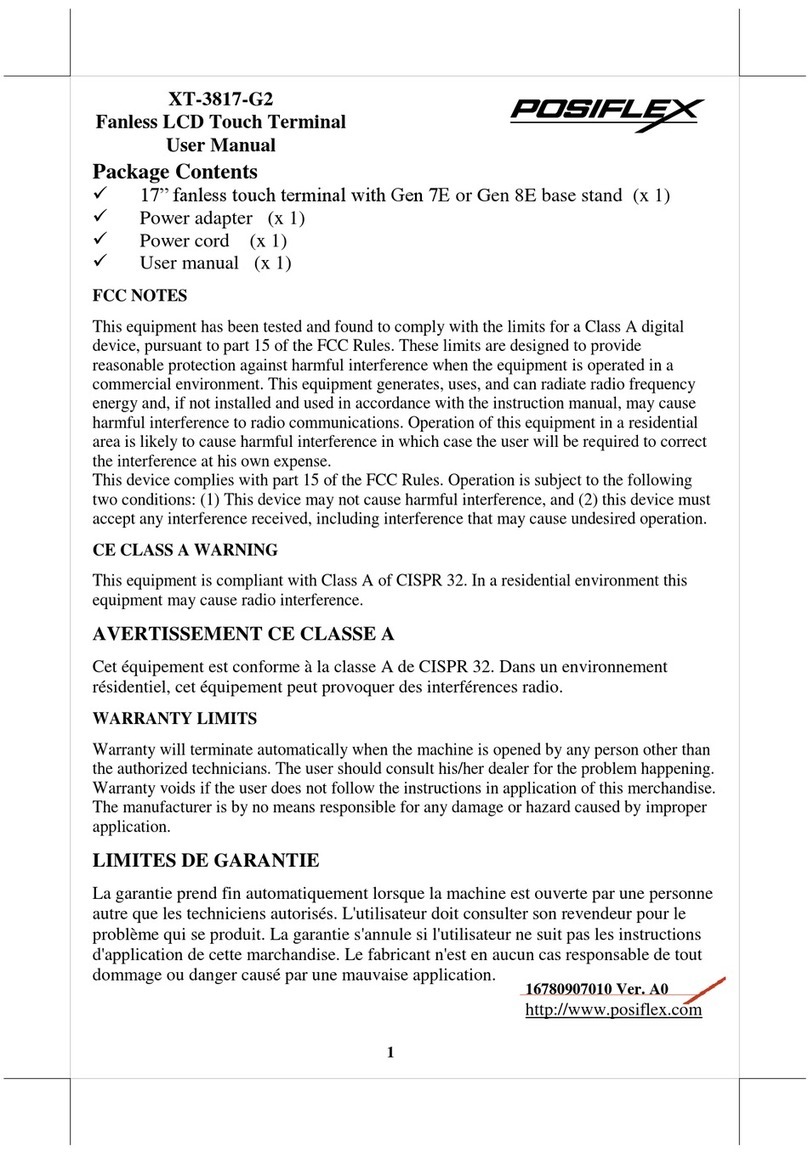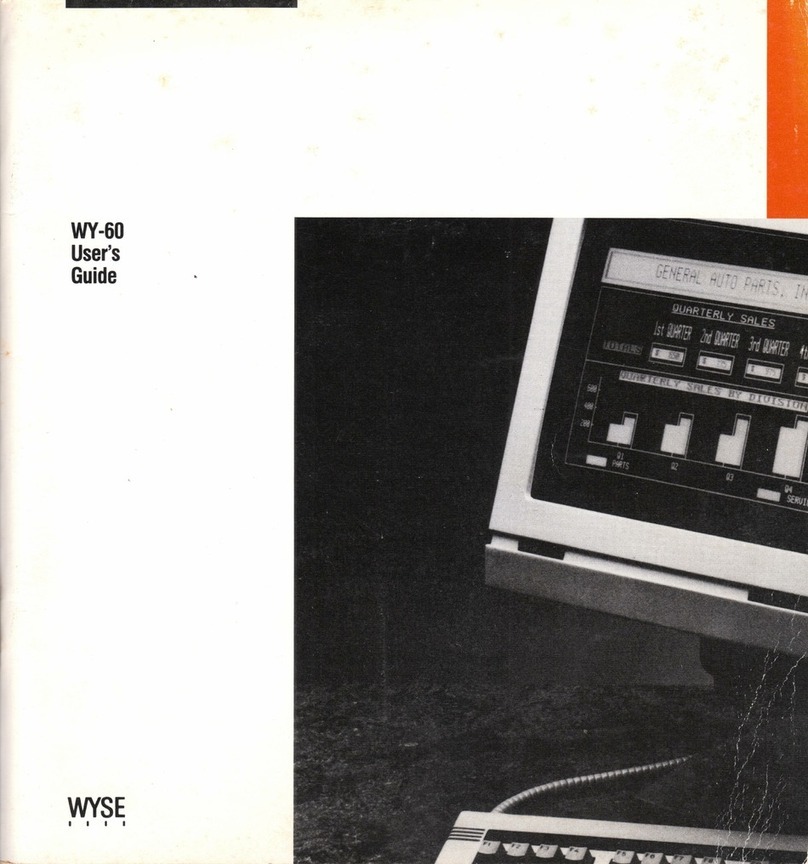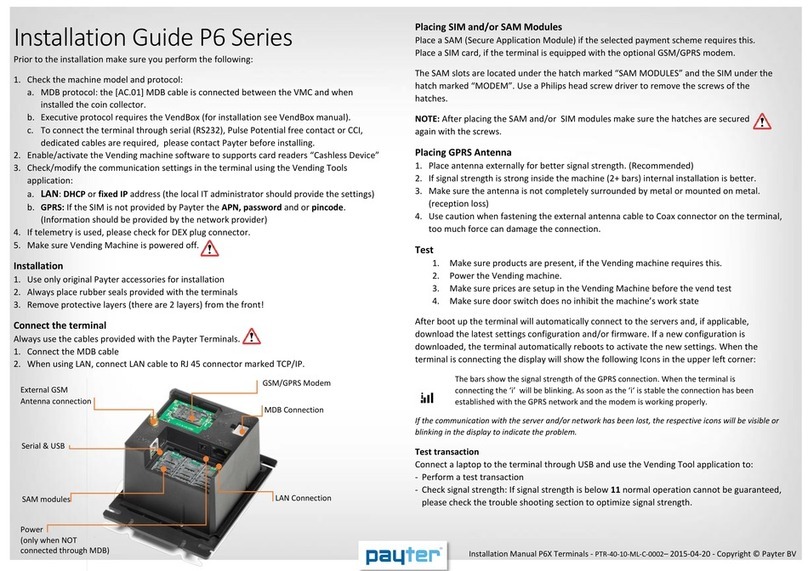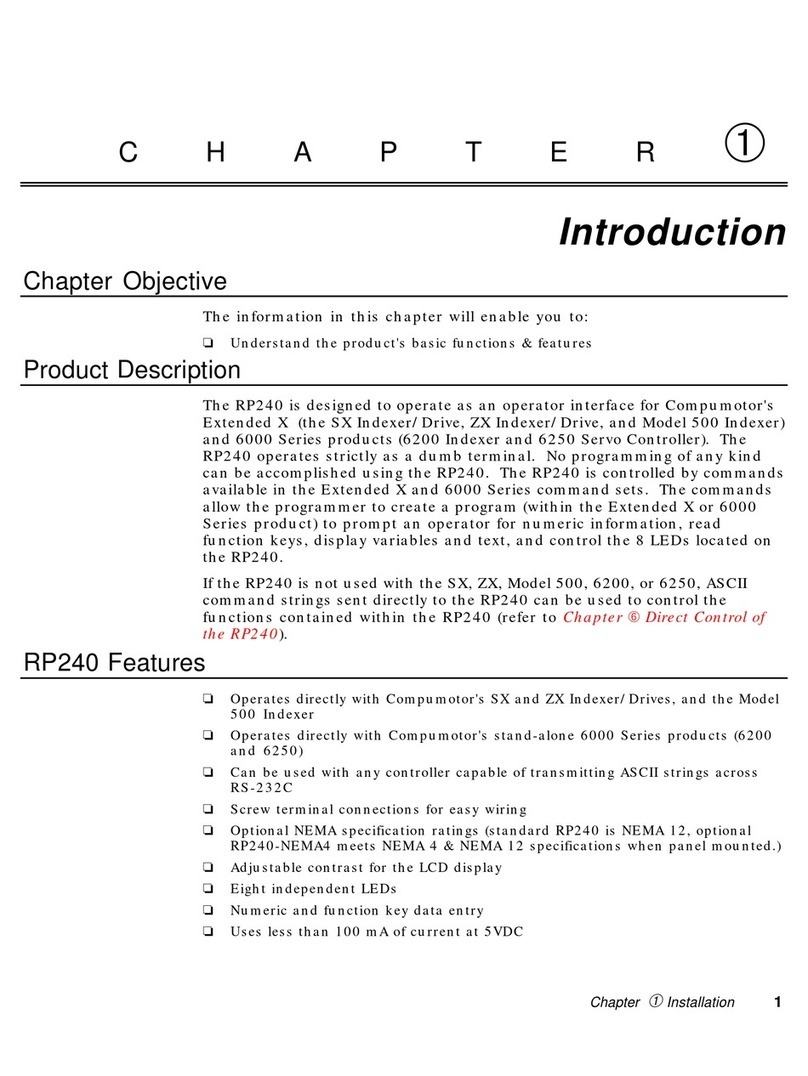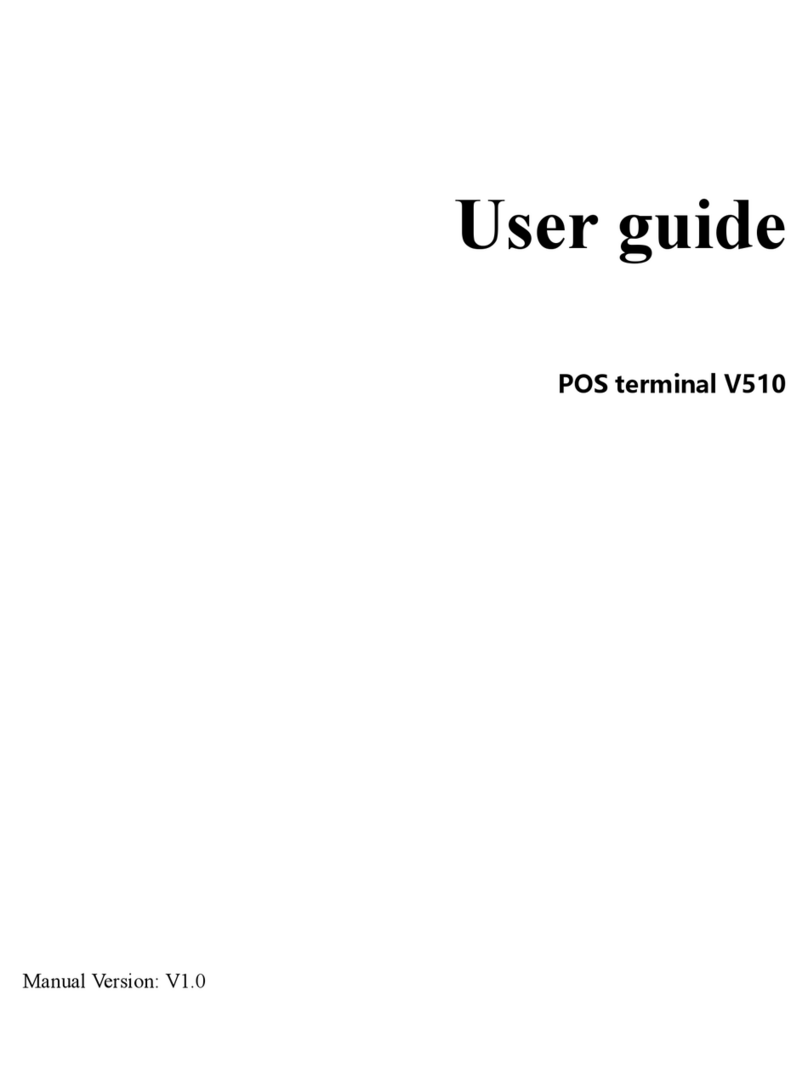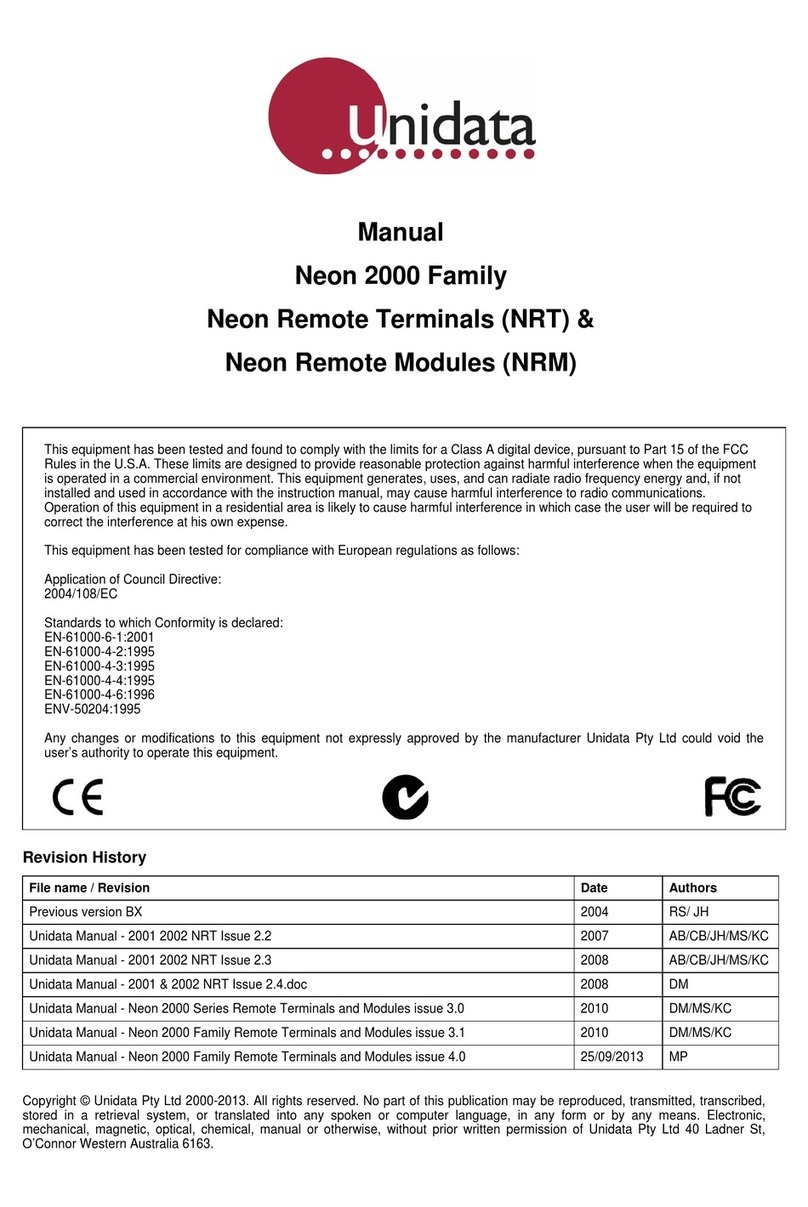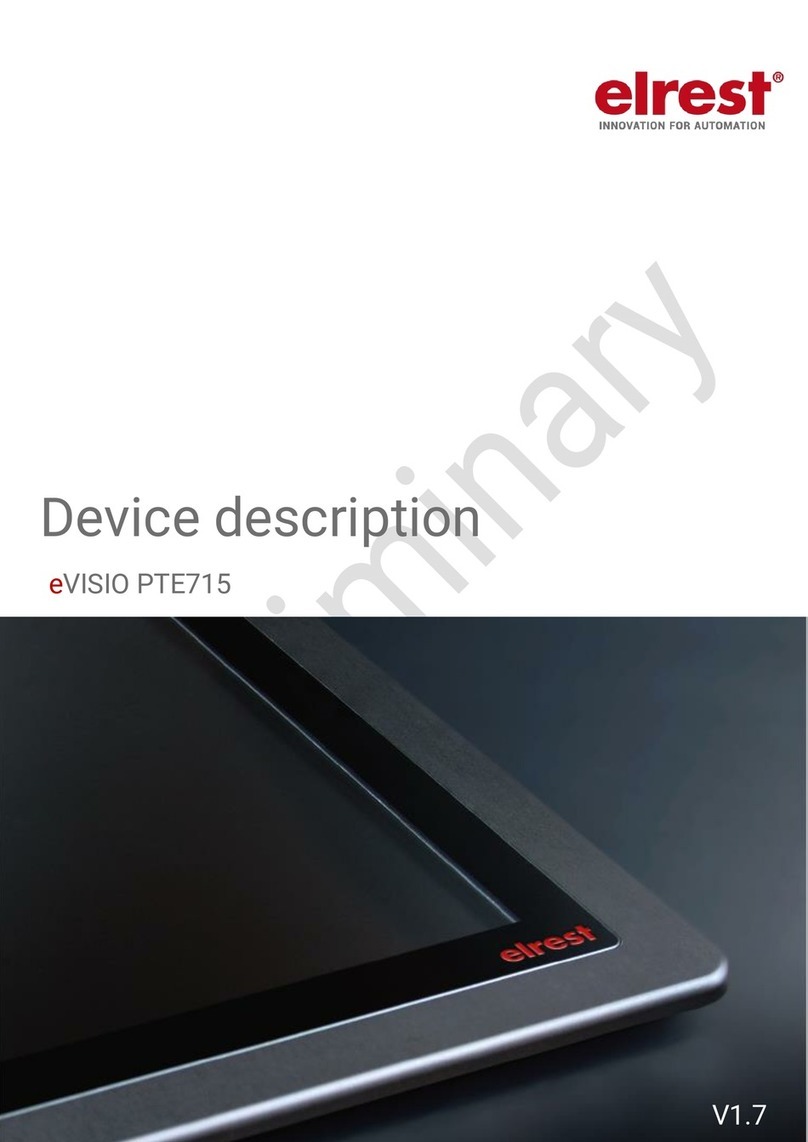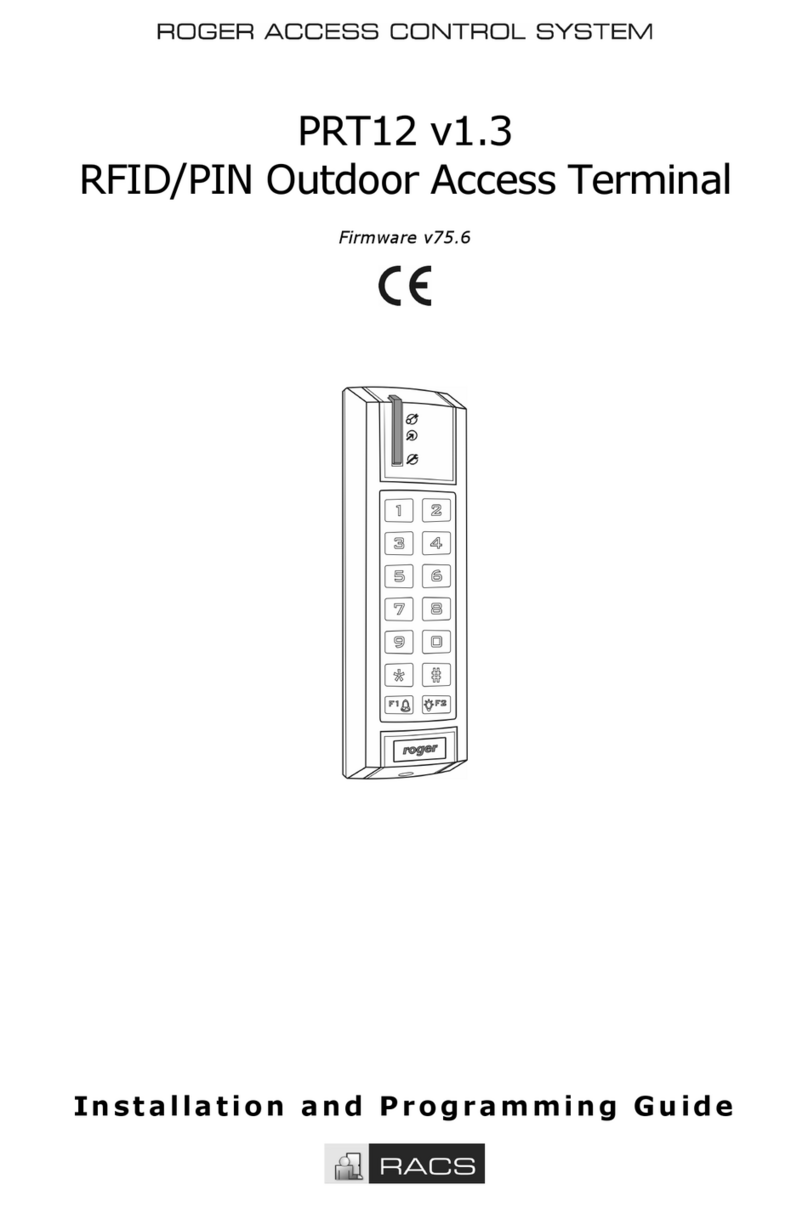Telular Phonecell SX5T-515C CDMA2000 1X User manual

10/05/06 Part Number 56036001
Phonecell®SX5T-515C
CDMA2000®1X
Fixed Wireless Terminal
1900 MHZCDMA
USER MANUAL

Phonecell®SX5T CDMA ii User Manual
QUICK CONNECTION GUIDE
SX5 Fixed Wireless Terminal

Phonecell®SX5T CDMA iii User Manual
Before installing the Phonecell®SX5T, carefully remove the contents from the shipping carton
and check for evidence of shipping damage. If damage is found, contact your Authorized
Telular Distributor or shipping agent immediately.
SAFE OPERATION INSTRUCTIONS
IMPORTANT! Before installing or operating this product, read the SAFETY INFORMATION
section of this manual.
••Install the unit indoors.
••Install the unit on a hard, flat surface for proper ventilation.
••Do not expose the unit to rain or moisture.
••Do not place the unit on or close to sources of heat.
IMPORTANT NOTICES
TERMS AND CONDITIONS FOR USE OF PHONECELL®PRODUCTS ("Product")
These Terms and Conditions are a legal contract between you and Telular Corporation for the title to
and use of the Product. BY RETAINING AND USING THE PRODUCT AFTER RECEIPT OF IT,
YOU AGREE TO THE TERMS AND CONDITIONS INCLUDING WARRANTY DISCLAIMERS,
LIMITATIONS OF LIABILITY AND INDEMNIFICATION PROVISIONS BELOW. IF YOU DO NOT
AGREE TO THE TERMS AND CONDITIONS, DO NOT USE THE PRODUCT AND IMMEDIATELY
RETURN THE UNUSED PRODUCT FOR A COMPLETE REFUND. You agree to accept sole
responsibility for any misuse of the Product by you; and, in addition, any negligent or illegal act or
omission of your or your agents, contractors, servants, employees, or other users of the Product so
long as the Product was obtained from you, in the use and operation of the Product.
INDEMNIFICATION OF TELULAR CORPORATION ("TELULAR")
YOU SHALL INDEMNIFY, DEFEND AND HOLD HARMLESS TELULAR FOR ANY OF THE COST, INCLUDING REASON-
ABLE ATTORNEYS' FEES, AND FROM CLAIMS ARISING OUT OF YOU, YOUR CLIENTS' OR OTHER THIRD PARTIES'
USE OR OPERATION OF THE PRODUCT: (i) FOR MISUSE OR IN A MANNER NOT CONTEMPLATED BY YOU AND
TELULAR OR INCONSISTENT WITH THE PROVISIONS OF THIS MANUAL; (ii) IN AN ILLEGAL MANNER OR AGAINST
PUBLIC POLICY; (iii) IN A MANNER SPECIFICALLY UNAUTHORIZED IN THIS MANUAL; (iv) IN A MANNER HARMFUL
OR DANGEROUS TO THIRD PARTIES; (v) FROM CLAIMS BY ANYONE RESPECTING PROBLEMS, ERRORS OR MIS-
TAKES OF THE PRODUCT; OR (vi) COMBINATION OF THE PRODUCT WITH MATERIAL, MODIFICATION OF THE
PRODUCT OR USE OF THE PRODUCT IN AN ENVIRONMENT NOT PROVIDED, OR PERMITTED, BY TELULAR IN WRIT-
ING. THE PARTIES SHALL GIVE EACH OTHER PROMPT NOTICE OF ANY SUCH COST OR CLAIMS AND COOPERATE,
EACH WITH THE OTHER, TO EFFECTUATE THIS INDEMNIFICATION, DEFENSE AND HOLD HARMLESS.
PLEASE SEE THE IMPORTANT NOTICES SECTION OF THIS MANUAL FOR
IMPORTANT INFORMATION ON USE, WARRANTY AND INDEMNIFICATION
CONTENTS
Technical Support
Tel: 800-229-2326( Option7 ) • Fax: 678-945-7758
E-mail: support@telular.com • http://www.telular.com
Phonecell®SX5T CDMA FWT Spike Antenna
Part Number 56036001 ©2006 Telular Corporation, All Rights Reserved
Power Supply
AC Power Cord
GPS Antenna

Phonecell®SX5T CDMA iv User Manual
TABLE OF CONTENTS
QUICK CONNECTION DIAGRAM.................................................................................ii
CONTENTS ...................................................................................................................iii
Safe Operation Instructions .......................................................................................iii
Important Notices.......................................................................................................iii
Technical Support ......................................................................................................iii
SETUP ...................................................................................................................................1
Connecting an SX5T Model With a Power Supply ....................................................1
Emergency Batteries..................................................................................................2
Connecting an SX5T Model With a BBU (Backup Battery Unit)................................3
SX5T Location and Installation ..................................................................................4
Wall Mounting.............................................................................................................4
GPS Antenna Mounting .............................................................................................5
GETTING TO KNOW YOUR SX5..................................................................................6
LED Status Indicators ................................................................................................6
Important Dial Tones ..................................................................................................7
CALL FUNCTIONS ........................................................................................................8
Making Calls...............................................................................................................8
Receiving Calls ..........................................................................................................8
Ending Calls ...............................................................................................................8
In-Call Features..........................................................................................................8
Accessing Voice Mail .................................................................................................9
External Answering Machine......................................................................................9
3-Way Calling.............................................................................................................9
Call Forwarding ..........................................................................................................9
Auto-Send Delay ........................................................................................................9
Frequently Dialed Numbers .......................................................................................9
TTY ............................................................................................................................9
Emergency 911 Mode ..............................................................................................10
Pulse Dialing ............................................................................................................10
Reset User Factory Defaults....................................................................................10
USING ADDITIONAL HARDWARE DEVICES ............................................................10
Using a Fax Machine ...............................................................................................10
Using a TIVo/Satellite Receiver ...............................................................................10
SX5 TROUBLESHOOTING .........................................................................................11
CONFORMANCE STATEMENTS ................................................................................12
SAFETY INFORMATION .............................................................................................12
WARRANTY .................................................................................................................14

Setup
Connecting an SX5T Model With a Power Supply
Your SX5T has either a Power Supply (part #74007301) or a Battery Backup Unit
(BBU; part #74006803). If your unit uses a Power Supply, please follow the instructions
below to connect the SX5T to yourAC power. If it uses a BBU, please see “Connecting an SX5T
Model With a BBU” on page 3.
To connect an SX5T model with a Power Supply:
1. Connect the barrel connector of the power supply to the AC power input receptacle of the SX5T
- see Figure 3.
2. Plug the AC power cord into the power supply.
3. Plug the AC power cord into the AC Power outlet.
4. Check the cellular signal strength and move the unit until you achieve the best signal
possible - see LED Status Indicators on page 8 for more information.
Hint: If there are no emergency batteries in the SX5T, it will only power on if the AC/Battery switch is in the
AC power position - see Figure 5 on page 2 for a detailed view.
Phonecell®SX5T CDMA 1User Manual
Figure 3 –
Connect the SX5T to AC Power.
AC Power
AC Power
Position
Battery
Position
AC Power Cord
Power
Supply
Barrel Connector
AC Power
Input Receptacle

Emergency Batteries
If your SX5T has a Power Supply, you may install emergency batteries to power the device in the
event of a power outage. Do not install emergency batteries if your SX5T has a BBU. The SX5T
will not automatically switch to battery if AC power fails; you must flip theAC/Battery switch to battery
operation - see Figure 5.
To install emergency batteries:
1. Remove the battery access door screw located on the bottom of the unit - see Figure 4.
2. Press the battery access door tabs and remove the battery access door.
3. Install 4 “AA” alkaline batteries (not supplied) - see Figure 4.
4. Reinstall the battery access door using the screw.
Battery Operation
SX5T models with Power Supplies will not automatically switch fromAC to battery upon loss ofAC
power. The AC/Battery switch must be changed manually - see Figure 5. Battery power will provide
up to 3.5 hours of standby or up to one hour of talk time, depending on the SX5T model.
Battery Operation
SX5T models with Power Supplies will not automatically switch fromAC to battery upon loss ofAC
power. The AC/Battery switch must be changed manually - see Figure 5. Battery power will provide
up to 3.5 hours of standby or up to one hour of talk time, depending on the SX5T model.
Figure 5 – SX5T AC/Battery switch.
AC/Battery Switch
Battery Position AC Power Position
Note: If you use rechargeable “AA” batteries with the SX5T, they must be recharged externally (the unit will
not recharge them automatically).
Phonecell®SX5T CDMA 2User Manual
Battery
Access
Door
Battery Access
Door Screw
Figure 4 – SX5T battery installation.
WARNING!
Only “AA” alkaline batteries should be
used with the Phonecell®SX5T.
Use of any other batteries may result in
fire and/or other damage to the unit.

Connecting an SX5T Model With a BBU (Backup Battery Unit)
Your SX5T has either a Power Supply (part #74007301) or a Battery Backup Unit
(BBU; part #74006803).
If your model has a BBU, it is shipped with the battery disconnected to prevent if from being
prematurely drained. The BBU must not be connected to a SX5T or to AC power when you
connect or replace the battery. Connecting the wrong wires to the battery terminals may
cause severe damage to the device.
To connect an SX5T model with a BBU:
1. Make sure the BBU is disconnected from the SX5T and theAC power cord.
2. Unlatch the battery compartment cover by using a coin to rotate its latch to the open position.
3. Remove the cover.
4. Connect the black wire (-) in the battery compartment to the black terminal (-) on the battery -
see Figure 6.
5. Connect the red wire (+) in the battery compartment to the red terminal (+) on the battery -
see Figure 6.
6. Insert the battery into the battery compartment.
7. Reattach the compartment cover and secure it with the cover latch.
8. Insert the barrel connector of the Power Supply and Battery Backup Unit’s cord into the SX5T’s
Power Input - see Figure 3 on page 1.
9. Connect the AC power cord to the Power Supply and Battery Backup Unit, then plug it into a
power outlet - see Figure 3 on page 1.
10. Press the Battery Power Switch on the BBU to the ON (|/ right) position.
11. Slide the Power Switch on the SX5T to the ON (right) position.
12. Check the cellular signal strength and move the unit until you achieve the best signal
possible - see LED Status Indicators on page 6 for more information.
Figure 6 – Connecting the battery.
Red Wire (+)
Black Wire (-)
Battery Compartment
Red Terminal (-)
Black Terminal (-)
Phonecell®SX5T CDMA 3User Manual

SX5T Location and Installation
The SX5T comes with a standard spike antenna (TNC) - see Figure 7. For optimal signal strength,
choose a location that is above ground and as close to windows (or exterior walls) as possible - see
Figure 8. Place the unit where you receive the best signal strength possible. (Cellular signal strength
is displayed by the Received Signal Strength Indicator [RSSI] LEDs on the unit - see LED Status
Indicators on page 6 for more information.)
1. Connect the antenna to the terminal - see Figure 7.
2. Finger-tighten the antenna. Do not over-tighten the antenna.
Wall Mounting
1. Mark two hole locations 85 mm (3-5/16 inches) vertically apart and drill two holes into the wall.
2. Install the screws (not supplied) into the wall, leaving a gap (approximately 3 mm (1/8 inch))
between screw head and wall.
3. Align the mounting holes with the screws and mount the SX5T onto the screws - see Figures 9
and 10.
Figure 8 – Typical SX5T installations.
Wall Mount
Table Mount
GPS Brackets
Figure 7 –
SX5T antenna connection.
Spike
antenna
TNC Antenna
Connector
Phonecell®SX5T CDMA 4User Manual
Figure 9 – SX5T mounting holes.
Mounting Holes
85 mm (3 5/16”)
Figure 10 – Mount the SX5T onto the screws.

Phonecell®SX5T CDMA 5User Manual
GPS Antenna Mounting
To satisfy the FCC's Enhanced 911 (E-911) Phase II mandate, a GPS antenna with a mounting
bracket and suction cups is supplied with this unit. The GPS antenna uses satellite technology during
emergency calls to automatically report your location to a 911 dispatcher within 50-100 meters in
most cases. For this feature to function, you must properly mount the GPS antenna on a window as
described below in addition to the standard antenna used for cellular system operation.
1. Mount the bracket on a window with good line of sight (no obstructions to the sky) using the
suction cups.A small amount of water or petroleum jelly applied to the window surface of the
suction cups will improve their long-term adhesion to the window - see Figure 8 on page 4.
2. Place the antenna on the topside center of the bracket. The bracket is tilted to aim the
antenna out the window and toward the sky.
3. Connect the antenna to the GPS Connector on the side panel of the SX5T - see Figure 11.
GPS Connector
Figure 11 – Connectors
Phone Jacks
(RJ11)
Data Port
(Serial or USB)
Note: Installation of the GPS antenna is not required for normal operation of the SX5T.
Since E-911 service may not be available in all areas, 911 or other emergency calls may not
automatically provide a location. You must be prepared to provide an address during any
emergency calls.

Phonecell®SX5T CDMA 6User Manual
GETTING TO KNOW YOUR SX5
LED Status Indicators
The LED indicators are activated when the SX5 is powered on. The following tables describe the
modes and operation of the indicators.
NOTE: If you are getting no service, contact your service provider for more information.
RSSI 3
RSSI 2
RSSI 1
Service Indicator
Hook Indicator
Message Indicator
Power/Battery
* Contact your service provider to verify that service has been activated.
Service Indicator
LED Color Activity Description
Green Continuous Full Service
Green Flashing Roaming
Red Continuous No Service*
Received Signal Strength Indicator (RSSI)
RSSI LED's Activity Cellular Signal Strength
Flashing Lowest
Continuous Poor
Flashing Fair
Continuous Good
Flashing Very Good
Continuous Best
RSSI 1
RSSI 2
RSSI 3

Important Dial Tones
Service - Indicates that phone is ready for use (steady tone).
No Service - Indicates that there is no service available (fast beeping tone).
Roam - Indicates service in a roam area.
Phonecell®SX5T CDMA 7User Manual
Hook Indicator
LED Color Activity Description
Green Flashing (with ringer) Incoming call
Green Continuous FWT is off hook
Green Fast Flashing Processing data call
Green Slow Flashing Call on hold
Message Indicator
LED Color Activity Description
Green Slow Flashing New voice mail
AC Power/Battery Indicator
LED Color Activity Description
Green Continuous AC power applied
Amber Continuous Battery level good
(battery switch on)
Amber/Green Alternating Battery level poor
(battery switch on)

CALL FUNCTIONS
Making Calls
1. Pick up the telephone handset (the phone is now “off-hook”).
2. Listen for dial tone. If service is not available, a No-Service tone is produced. Hang-up the
phone and try again. If the No-Service tone continues, contact your service provider to verify
that cellular service is available.
3. Dial the phone number. The call will be sent automatically.
HINT: Pressing the Flash key or pressing and releasing the switch-hook after dialing a num-
ber will send the call immediately.
Receiving Calls
When the telephone rings, pick up the handset and begin talking.
Ending Calls
Hang-up the phone (place the handset back onto the telephone cradle).
In-Call Features
Place a Call on Hold 1
To place a call on hold, press the Flash key on your phone. If your phone does not have a Flash
key, press and release the Switch-Hook. When the call is on hold, the Hook Indicator LED
will flash and you will hear a dial tone on your phone. If you hang-up your phone when a call is
on hold, the call will be disconnected.
Retrieve a Call on Hold 1
Press the Flash key or press and release the switch-hook to go back to your held call.
Answer Call Waiting 1
When you're on an active call, you will hear a beep tone on your phone when a new call is
incoming. To answer the new call and place the first call on hold, press Flash or press and
release the Switch-Hook.
Answer a Call when Dialing or Off Hook with Dial Tone
Sometimes you may receive a call as you are dialing or when your just about to dial a number. If
this happens, you will hear a call waiting tone (beep tone) on your phone. Press Flash or press
and release the Switch-Hook to answer the call.
Adjust the Volume Level
If the volume level on the phone is too high or too low, adjust the levels using the keypad on the
telephone. The telephone must be in Tone-Dial (DTMF) mode to adjust the levels.
• To Increase Volume press: # *8
• To Decrease Volume press: # *3
NOTE: The default setting allows adjustment of the volume three (3) steps from the default in
either direction (Up or Down). The volume setting remains in effect for future calls until changed
manually. When power to the SX5 is cycled (powered OFF/ON), the default mid-range volume
setting will be restored.
If adjusting the volume level using #*8 and #*3 does not provide the adequate volume for your
usage, then you may need to adjust the line level.
Accessing Your Voicemail
To access your Sprint voicemail, press and hold the "1" button on any home phone for 2 sec-
onds.
The message light on your SX5 will flash when you have a new voicemail message. The mes-
sage light should clear after you have listened to all your new messages. If your voicemail mes-
sage indicator does not clear after having read all your voicemails or if you just want to clear it,
you can press # * 105 # .
3-Way Calling
If you are talking to 1 person and want to make a 3-way call, do the following:
1. Enter the 2nd number and press FLASH to dial.
2. Press FLASH again to connect all 3 parties.
Phonecell®SX5T CDMA 8User Manual

Call Forwarding
To use Call Forwarding, press *72 followed by the 10-digit number to which you want to forward
calls, then press FLASH.
Entering Configuration Mode
To change the following phone setting options, you must first enter Configuration Mode: Audio Line Level,
Auto-Send Delay, Frequently Dialed Numbers (Zero Delay Dialing), Pulse Dialing, and TTY Use.
To enter Configuration Mode:
Press : #*0 * 1 2 3 4 5 6 7 8 #
You will hear a steady tone indicating that you have entered Configuration Mode. When you press any
additional key, the tone will stop.
If you enter one of the following settings option sequences correctly, the steady tone will return. If you
do not enter a valid sequence, you will hear a brief but familiar tone sequence followed by the steady
tone.
To exit Configuration Mode, simply hang up the phone.
Audio Line Level Adjustment
The audio line level option controls the handset volume for any telephones connected to the SX5.
This must be entered when you are not in a call.
Press # * 69 * <output level> #
0 = Low
1 = Normal (default)
2 = High
1 Call Hold and Call Waiting are network dependent features. Contact your service provider for information
on activating these features.
Auto-Send Delay
The auto send delay is the amount of time the units waits after you have stopped entering digits,
before dialing the number. The default value is 3 seconds and the valid range is 2-20 seconds.
To change the auto send delay, press # * 11 * <value> #where <value> is a number between 2
and 20 seconds. For example, if you want the auto send delay to be 5 seconds, press # * 11 * 5
#.
Frequently Dialed Numbers (Zero Delay Dialing)
If you dial a phone number twice and stay connected for at least 15 seconds, the SX5 will
remember that phone number and automatically send it without delay. This feature is enabled by
default.
To disable this feature, press # * 21 * 0 # . To enable this feature, press # * 21 * 1 #.
TTY (Teletypewriter)
A TTY (or TDD) is a text telephone that allows persons with hearing and/or speech loss to make
or receive telephone calls by typing their conversations, via two-way text.
To change the TTY mode, press # * 139 * <mode> #where <mode> is as follows:
· 0 = TTY off
· 1 = TTY Voice Carry Over (VCO)
· 2 = TTY Hearing Carry Over (HCO)
· 3 = TTY Always
Phonecell®SX5T CDMA 9User Manual

Emergency 911 Mode
When hanging up after you dial 911, you will have to exit emergency 911 mode. Until you do
this, you will hear an audio indication and you will not be able to make any other calls. To exit
emergency 911 mode, press #*119#.
Pulse Dialing
Pulse dialing is enabled by default. In some extreme cases, this feature may interfere if your
connection is noisy. You can disable this feature using #*12*0#. To enable pulse dialing, press
#*12*1#.
Reset User Factory Defaults
You can reset all of your settings to the factory defaults by pressing #*107*1#.
USING ADDITIONAL HARDWARE DEVICES
How to use a fax machine with the SX5
The SX5 supports sending and receiving faxes from a fax machine. You can connect your fax
machine to an existing phone jack or directly into either phone jack of the SX5. The SX5 must
be placed in fax mode to send or receive a fax, as it cannot automatically detect a fax coming
in. This is how faxing operates over the wireless network.
There are 2 fax modes for the SX5: 1-time fax mode and always fax mode. 1-time fax mode
will allow you to send or receive 1 fax, and then will automatically return to voice mode. Always
fax mode will keep the SX5 in fax mode until it is set back to always voice mode.
Sending a fax (1-time)
1. Lift up the fax handset.
2. Press # * 1 # , then dial the fax number to be called.
3. Press START on the fax machine.
Receiving a fax (1-time)
1. Set the number of rings to pickup to the minimum possible on your fax machine.
2. Press # * 1 #.
3. Notify your sender that they can send you the fax.
To set your SX5 to "Always Send/Receive Fax Mode": press # * 5 #.
To return the SX5 to voice always mode, press # * 7 #.
Data setup with a TiVo/satellite receiver
The SX5 can dial-out over your phone line such that a TiVo or satellite receiver can send and
receive data required for its operation. Your TiVo or satellite receiver must be configured to tell
the SX5 that it needs to send data. You must configure the prefix # * 2 # to be inserted before
the phone number that the TiVo/satellite receiver dials. Consult your TiVo / satellite receiver
manual or provider if you need further assistance with this feature.
Phonecell®SX5T CDMA 10 User Manual

SX5 TROUBLESHOOTING
Telephone Service is Not Working (Cannot make or receive calls)
· Make sure the SX5 powered on properly.
· Make sure any equipment that is externally connected to the SX5 is connected correctly .
· Test any externally connected equipment on a known system to verify its operation.
· Do you have the antenna connected? If not, connect the antenna.
· Is service established with a service provider? If so, is there any service provider issue? Your
service may be disconnected or not functioning properly. Contact your service provider if you
think this is the problem.
Unable to Receive Calls
· Is the handset on the cradle? If not, place the handset on the cradle and try again.
· Is the SX5 making a loud repetitive tone (ROH)? Then either speakerphone or the handset is
off hook. Hang up and try again.
Unable to Make Calls
· If you do not hear standard dial tone when your phone is off hook, then your service has a
problem. Contact your service provider if you think this is the problem.
· Do you have telephone extensions connected to the SX5? If so, one of those may be off hook
(the display will show this information).
Unable to Send or Receive Analog Fax Calls
· Is your fax machine connected properly? You may have the fax machine connected to the
wrong RJ-11 jack of the SX5. Make sure it is connected to the jack with no symbol (no phone
icon). If you want to use the SX5 in single jack mode, please refer to the fax section of this
manual for proper setup.
· Do you have fax service on your wireless account? Contact your service provider for more
information.
· Do you have good signal strength? If you signal is low it may affect faxing. Try repositioning the
unit or obtaining a direction high gain external antenna.
Moisture or Ventilation Problems
· Is moisture forming on or around the SX5? Remove any moisture with a clean dry towel and
move the unit to a well ventilated area.
No Power
· Is the power supply connected to the unit? Make sure power is available and that the power
supply is properly connected to the SX5.
· If the power supply is connected but the unit still has no power, make sure power is being
delivered to the power supply. Check your breaker & contact your power company. Power may
be off at your location.
Phonecell®SX5T CDMA 11 User Manual
WARNING!
The Phonecell®SX5 is intended either to be wall mounted or mounted on a flat surface
to allow proper ventilation. Do not block the space beneath the Phonecell®SX5 as this
could cause the unit to overheat and fail.

CONFORMANCE STATEMENTS
The SX5 800/1900 MHz models are in conformance with all applicable FCC requirements.
FCC Part 15/Part 22/Part 24 Class B Compliance
This Phonecell®SX5 model has been tested and found to comply with the limits for a Class B
digital device, pursuant to Part 15, Part 22 and Part 24 of the FCC rules. Changes or modifica-
tions not expressly approved by Telular Corporation will void your authority to operate the equip-
ment per FCC part 15 paragraph 15.21.These limits are designed to provide reasonable protec-
tion against harmful interference in a residential installation. This equipment generates, uses and
can radiate radio frequency energy and, if not installed and used in accordance with the instruc-
tions, may cause harmful interference to radio communications. However, there is no guarantee
that interference will not occur in a particular installation. If this equipment does cause harmful
interference to radio or television reception, which can be determined by turning the equipment
OFF and ON, the user is encouraged to try to correct the interference by one or more of the fol-
lowing measures:
• Reorient or relocate the antenna.
• Increase the separation between the equipment and the terminal.
• Connect the equipment into an outlet on a circuit different from that to which the terminal is
connected.
• Consult your Authorized Telular Distributor or an experienced radio/TV technician for help.
SAFETY INFORMATION
The Phonecell®SX5 functions as both a radio transmitter and receiver. When it is ON, the SX5
receives and sends out radio frequency (RF) energy. The SX5 CDMA unit operates in the fre-
quency ranges of 1850 MHz to 1910 MHz. When you use the SX5, the cellular system handling
your call controls the power level at which the unit transmits.
Exposure to RF (Radio Frequency) Energy
In 1991, the Institute of Electrical and Electronics Engineers (IEEE), and in 1992, the American
National Standards Institute (ANSI), updated the 1982 ANSI Standard for safety levels with
respect to human exposure to RF energy. After reviewing the available body of research, more
than 120 scientists, engineers and physicians from universities, government health agencies and
industry developed this updated Standard. In March, 1993, the U.S. Federal Communications
Commission (FCC) proposed the adoption of this updated Standard.
The design of the Telular Phonecell®SX5 complies with this updated Standard. Of course, if you
want to limit RF exposure even further than the updated ANSI Standard, you may choose to con-
trol the duration of your calls and operate your phone in the most power-efficient manner.
Safe Operation Requirement
The Phonecell®SX5 must be either wall mounted or desk mounted and should not be operated
when any person is within 203 mm (8 inches) of the antenna.
Temperature Environment
Operating Temperature: From -10°C to +50°C ; Up to 95% relative humidity (non-condensing).
Storage Temperature: From -40°C to +60°C; Up to 95% relative humidity (non-condensing).
Antenna Care and Replacement
Do not use the Phonecell®SX5 with a damaged antenna. If a damaged antenna comes into con-
tact with the skin, a minor burn may result. Have the antenna replaced by a qualified technician
immediately. Use only a manufacturer-approved antenna. Unauthorized antennas, modifications,
or attachments could damage the Phonecell®SX5.
Driving
Check the laws and regulations on the use of cellular products in the areas where you drive.
Some jurisdictions prohibit use of a cellular device while driving a vehicle. Even if your jurisdiction
does not have such a law, we strongly suggest that, for safety reasons, the driver use extreme
caution when operating the cellular device while the vehicle is in motion. Always obey the law.
Exposure to Electronic Devices
Most modern electronic equipment is shielded from RF energy. However, RF energy from cellular
devices may affect inadequately shielded electronic equipment. RF energy may affect improperly
Phonecell®SX5T CDMA 12 User Manual

installed or inadequately shielded electronic operating and entertainment systems in motor vehi-
cles. Check with the manufacturer or its representative to determine if these systems are ade-
quately shielded from external RF energy. You should also check with the manufacturer of any
equipment that has been added to your vehicle.
Consult the manufacturer of any personal medical devices (such as pacemakers, hearing aids,
etc.) to determine if they are adequately shielded from external RF energy. Turn the Phonecell®
SX5 OFF in health care facilities when any regulations posted in the areas instruct you to do so.
Hospitals or health care facilities may be using equipment that could be sensitive to external RF
energy.
Aircraft
Turn OFF the Phonecell®SX5 before boarding any aircraft.
• Use it on the ground only with crew permission.
• Do not use it in the air.
To prevent possible interference with aircraft systems, U.S. Federal Aviation Administration (FAA)
regulations require you to have permission from a crew member to use your cellular phone (or
any other cellular product) while the plane is on the ground. To prevent interference with aircraft
systems, FCC regulations prohibit using your cellular device while the plane is in the air.
Children
To prevent damage to the unit, do not allow children to play with the Phonecell®SX5 .
Blasting Areas
Construction crews often use remote control RF devices to set off explosives. Therefore, to avoid
interfering with blasting operations, turn the Phonecell®SX5 OFF when in a "blasting area" or in
areas posted: "Turn off two-way radio."
Potentially Explosive Atmospheres
Turn the Phonecell®SX5 OFF when in any area with a potentially explosive atmosphere. It is
rare, but the Phonecell®SX5 or its accessories could generate sparks. Sparks in such areas
could cause an explosion or fire resulting in bodily injury or even death.
Areas with a potentially explosive atmosphere are often, but not always, clearly marked. They
include fueling areas such as gas stations; below deck on boats; fuel or chemical transfer or stor-
age facilities; areas where the air contains chemicals or particles, such as grain, dust, or metal
powders; and any other area where you would normally be advised to turn off your vehicle engine.
Do not transport or store flammable gas, liquid or explosives in the area of the Phonecell®SX5
or accessories.
Vehicles using liquefied petroleum gas (such as propane or butane) must comply with the National
Fire Protection Standard (FPA-58). For a copy of this standard, contact the National Fire Protection
Association, One Batterymarch Park, Quincy, MA 02269, Attn: Publications Sales Division.
Phonecell®SX5T CDMA 13 User Manual

WARRANTY
I. WHAT THIS WARRANTY COVERS AND FOR HOW LONG:
TELULAR CORPORATION ('Telular") warrants to a distributor Buyer, or to a customer only if the
customer is a Buyer directly from Telular, that the Products (including accessories) shall comply
with the applicable Specifications and shall be free from defects in material and workmanship
under normal use and service for a period of fifteen (15) months from date of shipment from
Telular. Telular, at its option, shall at no charge either repair, replace or refund the purchase
price of the Product during the warranty period, provided it is returned by Buyer in accordance
with the terms of this warranty to the Telular designated repair center. Repair or replacement, at
Telular's option, may include the replacement of parts, boards or Products with functionally
equivalent reconditioned items. Repaired and replacement items are warranted for the balance
of the original warranty period. All replaced items shall become the property of Telular. SUCH
ACTION ON THE PART OF TELULAR SHALL BE THE FULL EXTENT OF TELULAR'S LIA-
BILITY HEREUNDER, AND BUYERS EXCLUSIVE REMEDY. Buyer shall be responsible for all
costs and expenses incurred by Buyer including without limitation any handling, labor or trans-
portation charges. OTHER THAN AFORESAID, THIS EXPRESS WARRANTY IS EXTENDED
BY TELULAR TO BUYER ONLY AND NOT TO BUYER'S CUSTOMERS OR USERS OF
BUYER'S PRODUCTS.
II. HOW TO OBTAIN WARRANTY SERVICE
Product covered under this warranty shall only be accepted from and returned to Buyer's
designated repair center. Buyer's dealers, distributors, agents, and end users cannot submit
items to Telular under this warranty. To receive warranty service an RMA number must first be
obtained from Telular Technical Support. The defective or non-compliant Product should be sent
by Buyer freight pre-paid to: Telular Corporation, 647 North Lakeview Parkway, Vernon Hills, IL
60061, USA or other designated location. The product must be packaged in the original carton
and packing material or an equivalent package and must have the assigned RMA number clearly
marked on the carton. Returned Product received without an RMA number will be returned to the
sender.
III. WARRANTY CONDITIONS:
This is the complete warranty for the Products manufactured by Telular and sold to Buyer. Telular
assumes no obligation or liability for additions or modifications to this warranty unless made in
writing and signed by an officer of Telular. Unless made in separate written agreement between
Telular and Buyer, Telular does not warrant the installation, field maintenance or service of the
Products or parts.
TELULAR CANNOT BE RESPONSIBLE IN ANY WAY FOR ANY ANCILLARY EQUIPMENT
NOT FURNISHED BY TELULAR WHICH IS ATTACHED TO OR USED IN CONNECTION WITH
THE PRODUCTS OR FOR OPERATION OF THE PRODUCTS WITH ANY ANCILLARY EQUIP-
MENT AND ALL SUCH EQUIPMENT IS EXPRESSLY EXCLUDED FROM THIS WARRANTY.
FURTHERMORE, TELULAR CANNOT BE RESPONSIBLE FOR ANY DAMAGE TO THE
PRODUCTS RESULTING FROM THE USE OF ANCILLARY EQUIPMENT NOT FURNISHED
BY TELULAR FOR USE WITH THE PRODUCTS.
WHEN THE PRODUCT IS USED IN CONJUNCTION WITH ANCILLARY OR PERIPHERAL
EQUIPMENT NOT MANUFACTURED BY TELULAR, TELULAR DOES NOT WARRANT THE
OPERATION OF THE PRODUCT/PERIPHERAL COMBINATION, AND TELULAR SHALL
HONOR NO WARRANTY CLAIM WHERE THE PRODUCT IS USED IN SUCH A COMBINA-
TION AND IT IS DETERMINED BY TELULAR THAT THERE IS NO FAULT WITH THE PROD-
UCT. TELULAR DISCLAIMS LIABILITY FOR RANGE, COVERAGE, AVAILABILITY, OR
OPERATION OF THE CELLULAR SYSTEM WHICH IS PROVIDED BY THE CARRIER.
Phonecell®SX5T CDMA 14 User Manual

IV. WHAT THIS WARRANTY DOES NOT COVER:
(a) Subsequent upgrades and enhancements to the Product. (b) Defects, non-compliance or
damage resulting from use of the Product in other than its normal and customary manner or
environment. (c) Defects, noncompliance or damage from misuse, lightening, accident or
neglect. (d) Defects, noncompliance or damage from improper testing, operation, maintenance,
installation, adjustment, or any alteration or modification of any kind. (e) Product disassembled or
repaired in such a manner as to adversely affect performance or prevent adequate inspection
and testing to verify any warranty claim. (f) Product which has had the serial number removed or
made illegible. (g) Defects, non-compliance or damage due to spills of food or liquid. (h) All
plastic surfaces and all other externally exposed parts that are scratched or damaged due to
customer normal use. (i) Costs and expenses, including without limitation handling, labor and
transportation, incurred in returning Product for warranty service to Telular's Repair Center. (j)
Repair, programming or servicing by someone other than Telular.
V. GENERAL PROVISIONS:
THIS WARRANTY IS GIVEN IN LIEU OF ALL OTHER EXPRESS OR STATUTORY
WARRANTIES. IMPLIED WARRANTIES, INCLUDING WITHOUT LIMITATION IMPLIED
WARRANTIES OF MERCHANTABILITY, FITNESS FOR A PARTICULAR PURPOSE, TITLE,
INFRINGEMENT, DELIVERY, NEGLIGENCE AND PERSONAL INJURY, ARE DISCLAIMED.
FURTHER, AS THE CELLULAR CARRIER IS NOT CONTROLLED BY TELULAR, NO
WARRANTY IS MADE AS TO COVERAGE, AVAILABILITY OR GRADE OF SERVICE
PROVIDED BY THE CELLULAR CARRIER. IN NO EVENT SHALL TELULAR BE LIABLE
FOR DAMAGES IN EXCESS OF THE PURCHASE PRICE OF THE PRODUCT, FOR ANY
LOSS OF USE, LOSS OF TIME, INCONVENIENCE, COMMERCIAL LOSS, LOST PROFITS
OR SAVINGS OR OTHER INCIDENTAL, SPECIAL OR CONSEQUENTIAL DAMAGES
ARISING OUT OF THE USE OR INABILITY TO USE SUCH PRODUCT TO THE FULL
EXTENT SUCH MAY BE DISCLAIMED BY LAW. SOME JURISDICTIONS DO NOT ALLOW
THE EXCLUSION OR LIMITATIONS OF INCIDENTAL OR CONSEQUENTIAL DAMAGES OR
LIMITATION ON HOW LONG AN IMPLIED WARRANTY LASTS.
VI. SOFTWARE PROVISIONS:
Laws in the United States and other countries preserve for Telular certain exclusive rights for
copyrighted Telular software such as the exclusive rights to reproduce in copies and distribute
copies of such Telular software. Telular software may be copied into, used in and redistributed
with only the Product associated with such Telular software. No other use, including without
limitation, disassembly of such Telular software or exercise of exclusive rights in such Telular
software is permitted and Telular reserves all rights not expressly granted in this Limited
Commercial Warranty.
Patents:
Telular Corporation products are protected and manufactured under one or more of the following
U.S. patents and related international patents and patents pending relating thereto: 4,658,096;
4,737,975; 4,775,997; 4,868,519; 4,922,517; 5,134,651; 5,361,297; 5,469,494; 5,046,085;
5,715,296.
Trademarks:
Telular Corporation owns the following registered trademarks: TELULAR and design, TELULAR,
CELJACK, MAXJACK, TELCEL, HEXAGON LOGO, PHONECELL, CELSERV, TELGUARD,
CPX, and AXCELL.
“Licensed by QUALCOMM Incorporated under one or more of the following Patents:
4,901,307 5,490,165 5,056,109 5,504,773 5,101,501 5,778,338
5,506,865 5,109,390 5,511,073 5,228,054 5,535,239 5,710,784
5,267,261 5,544,196 5,267,262 5,568,483 5,337,338 5,659,569
5,600,754 5,414,796 5,657,420 5,416,797
CDMA2000
®
is a registered trademark of the Telecommunications Industry Association (TIA-USA).
Phonecell®SX5T CDMA 15 User Manual

647 North Lakeview Parkway
Vernon Hills, Illinois 60061, USA
Tel: 847-247-9400 • Fax: 847-247-0021
E-mail: support@telular.com
http://www.telular.com
©2006 Telular Corporation, all rights reserved. Part Number 56036001
Table of contents
Other Telular Touch Terminal manuals