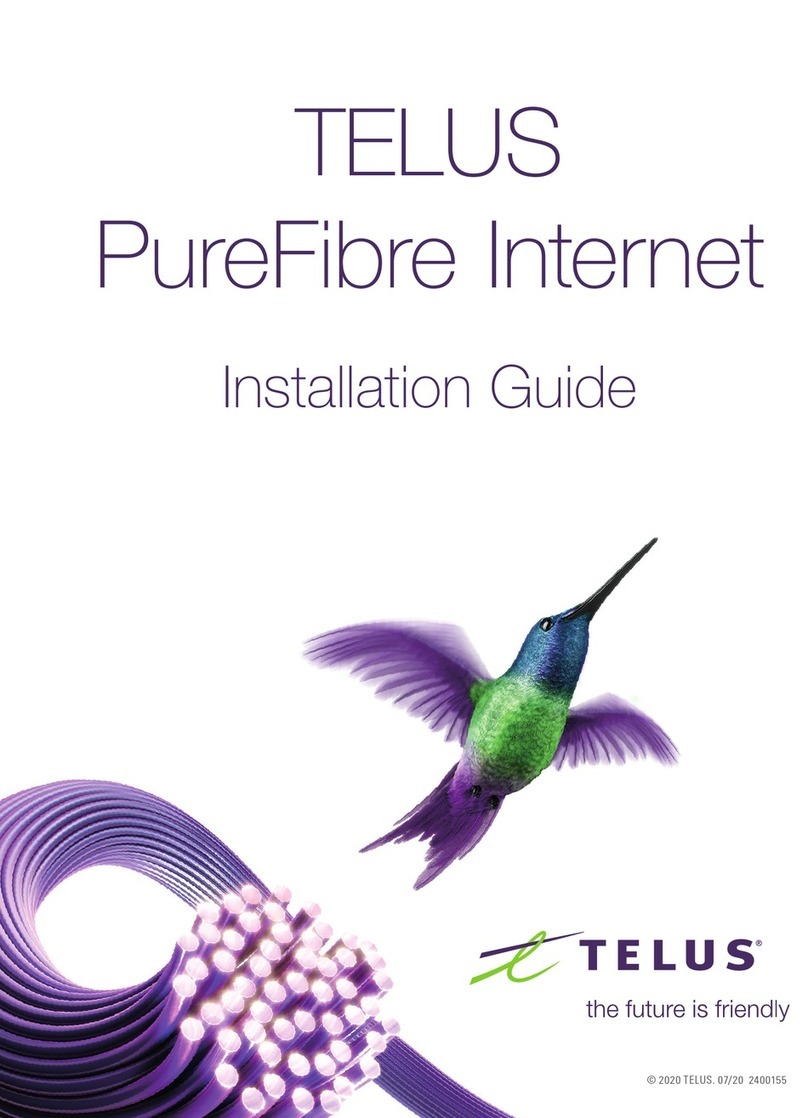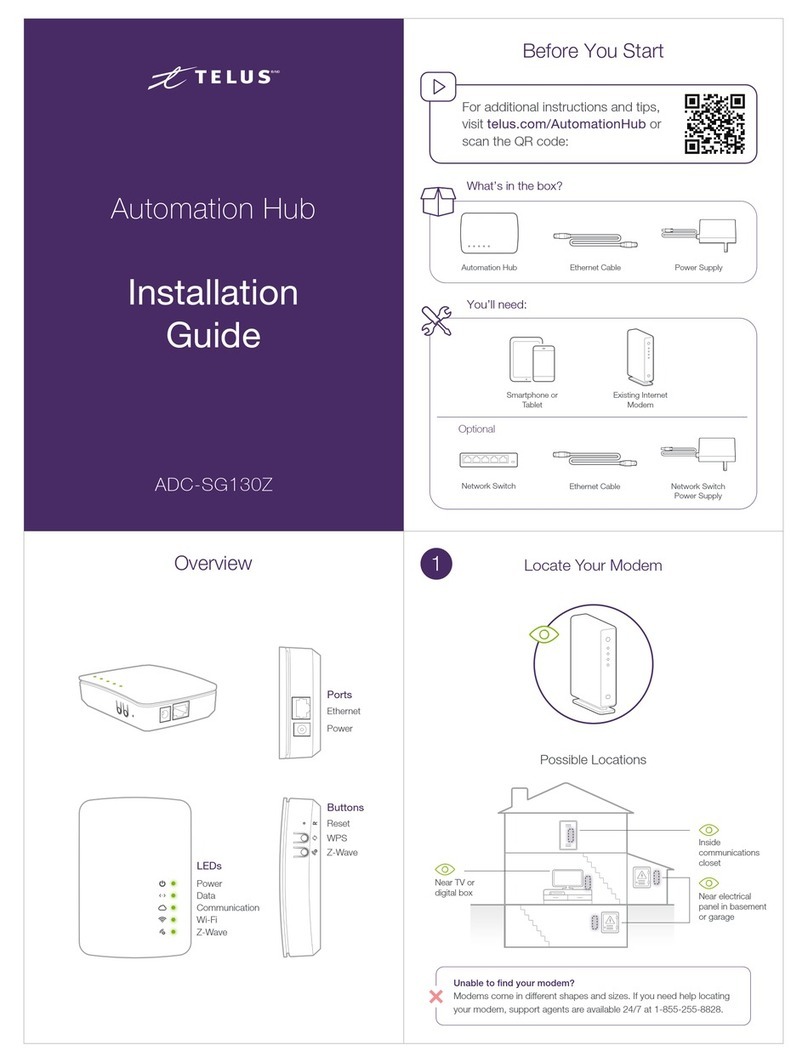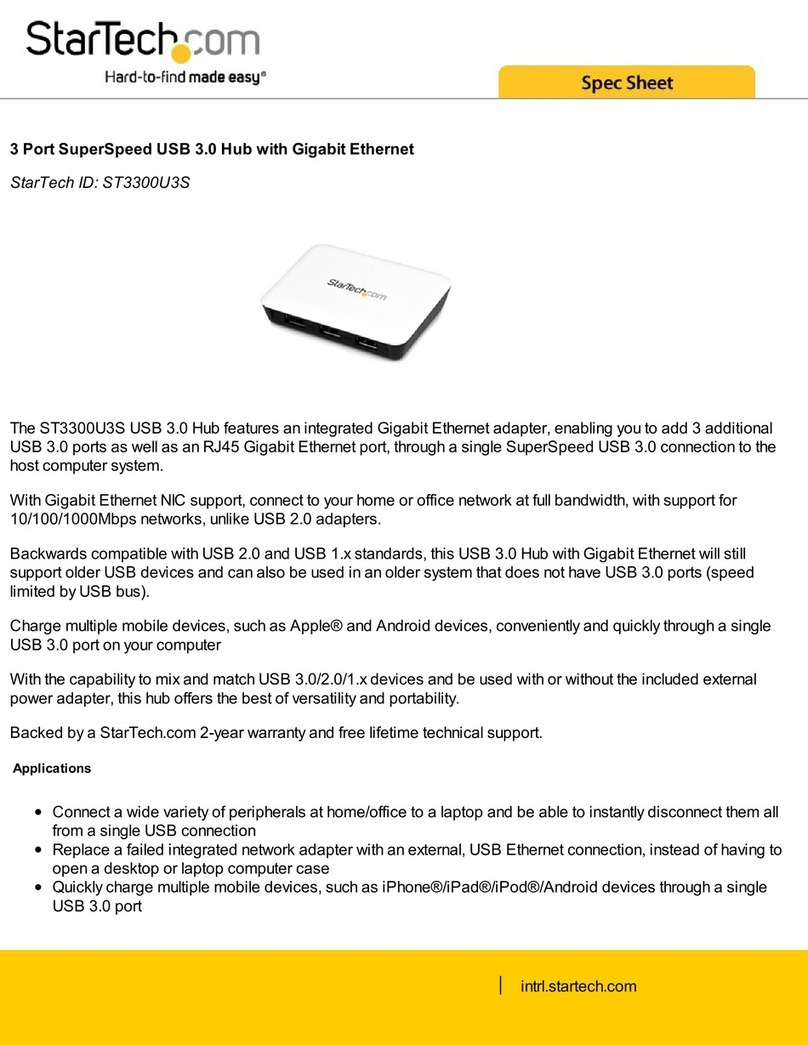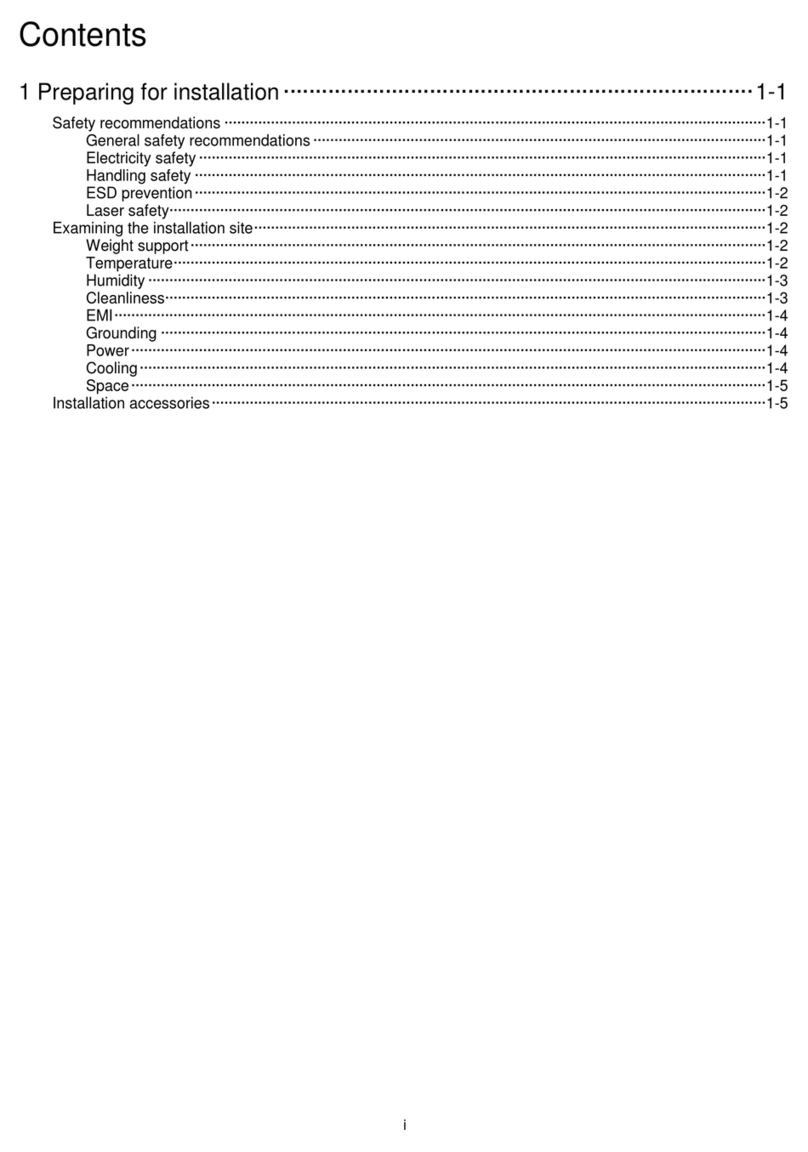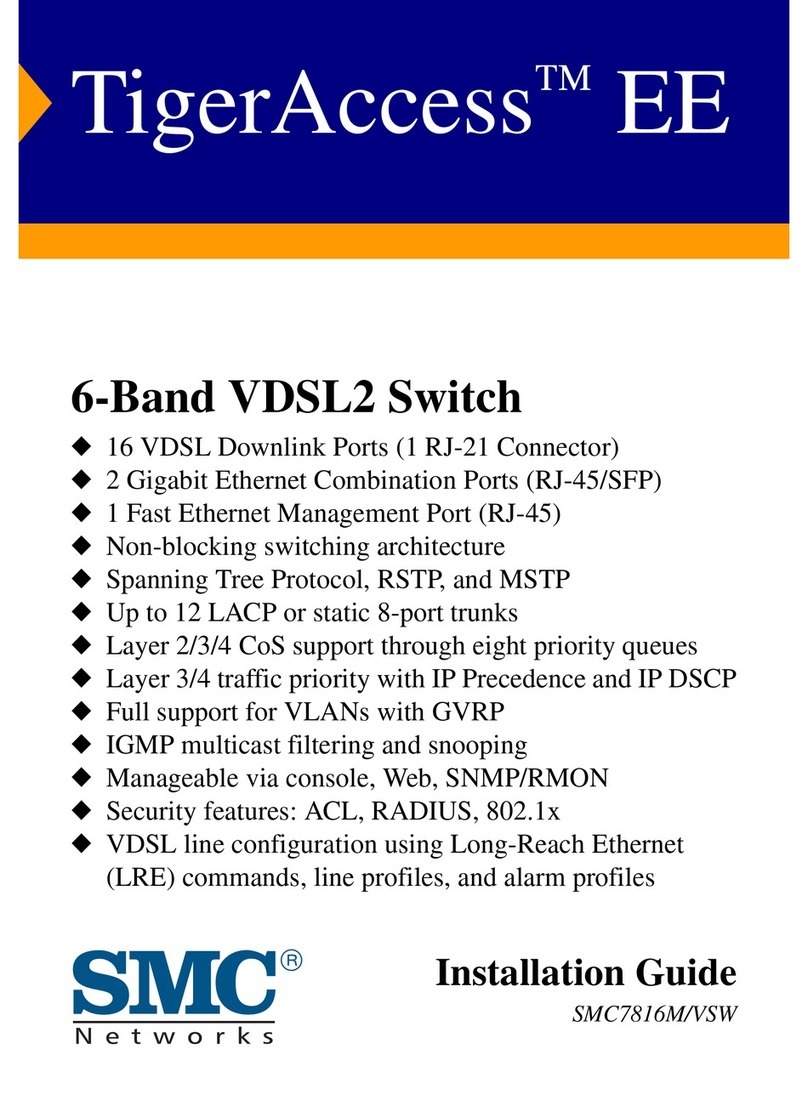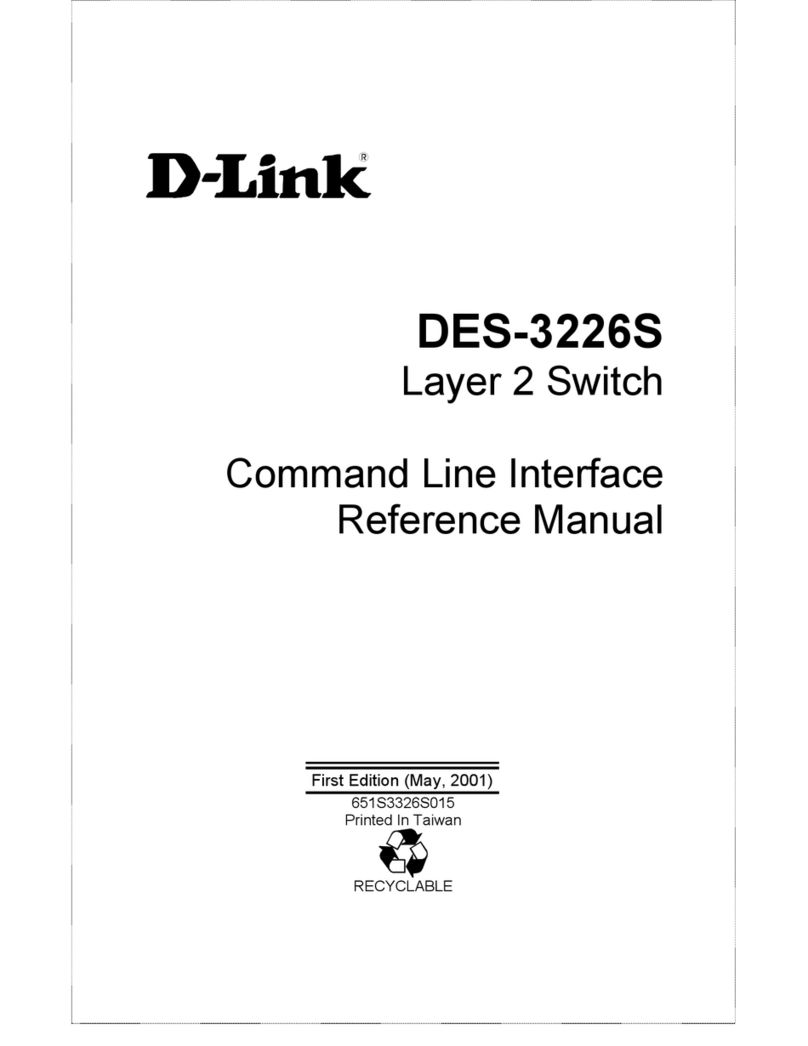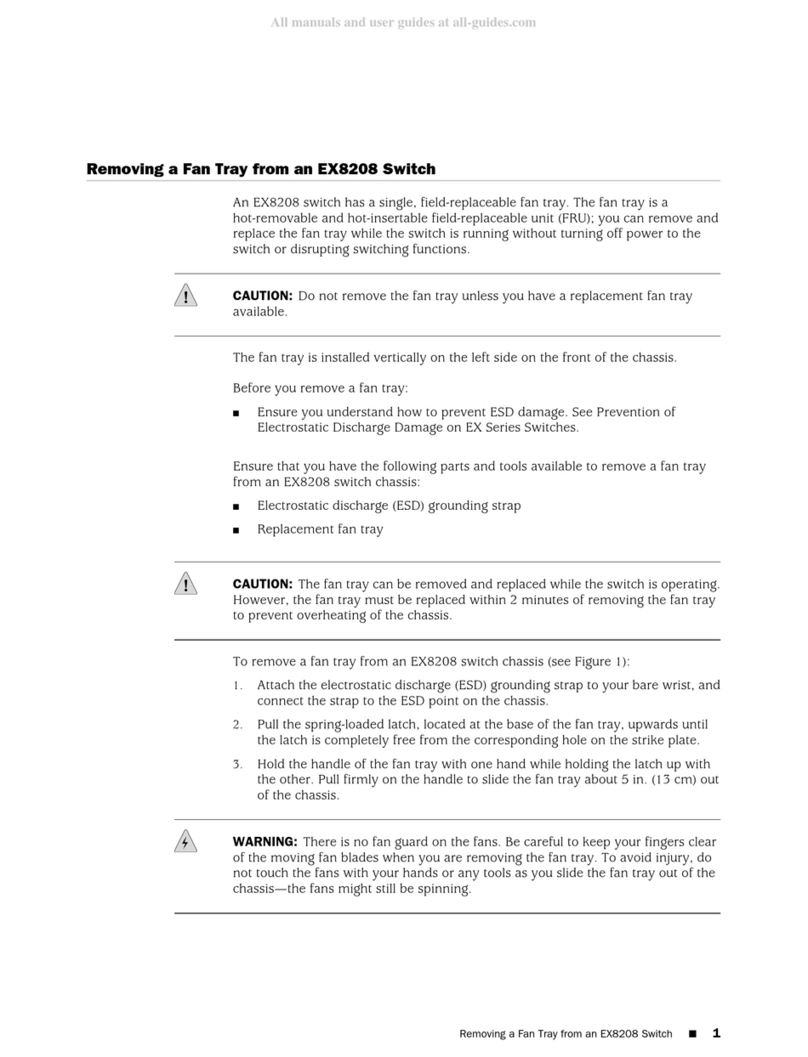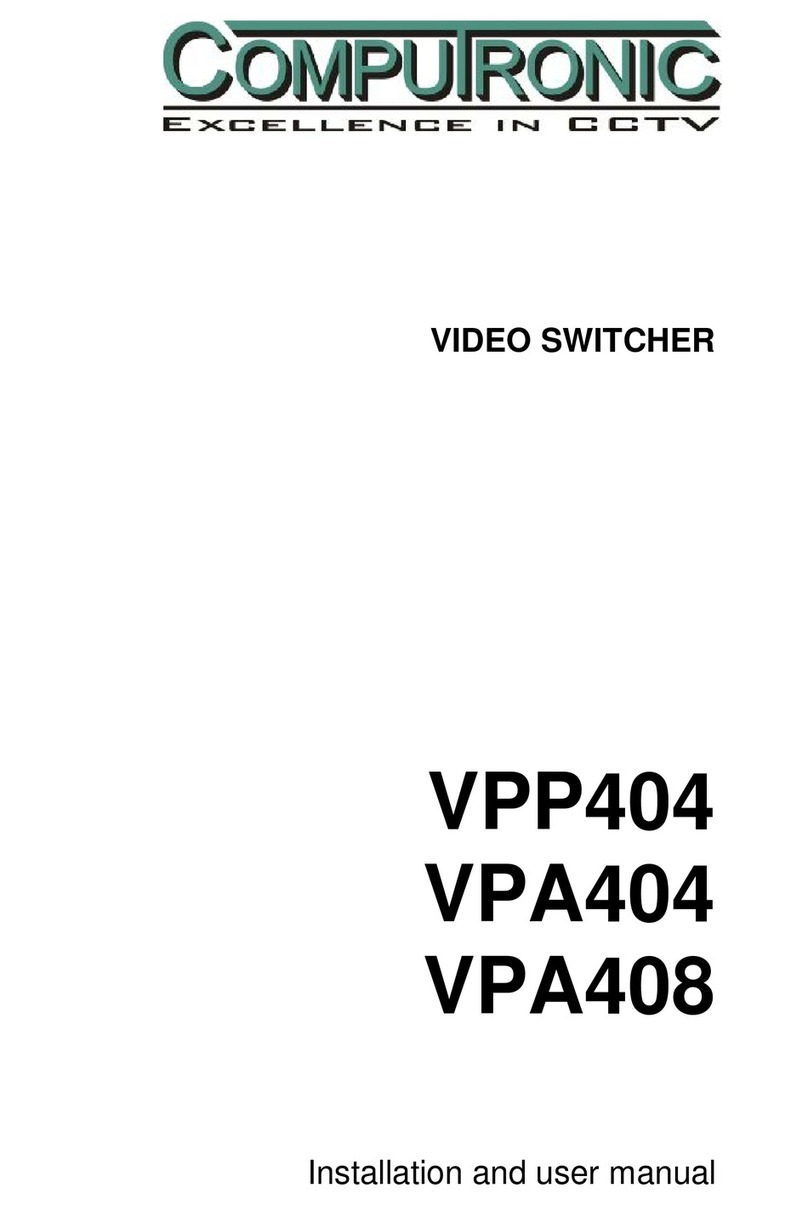TELUS Smart Hub User manual

1. Attachthesuppliedantennatotheportmarked3GAntenna.(Thisshouldbeattachedinaclockwise
direction.)
2. InsertyourSmartHubSIMcard(untilyouhearaclick)intotheSIMslot.
Important Notice about your Smart Hub SIM Card:
YourTELUSSmartHubSIMcardisdesignedtoworkonlywithyourSmartHubdevice.TheSIMcardwill
becomelockedifyouinsertitintoanotherTELUSdeviceandyouwillnotbeabletoaccesstheinternet.Ifyour
SIMcardbecomeslocked,pleasecallcustomercare.
3. Forvoicecalls,connectastandardanalogtelephonetotheportlabeledLine1usingtheblackRJ-11
cableprovided.
Please note: FaxmachinesarenotsupportedbytheTELUSSmartHub.
4. ConnectthepoweradaptertothePowerportonthebackoftheSmartHub.
5. Plugthepoweradapterintothewallsocket.
6. Wait60secondsfortheSmartHubtostartupafterpluggingintheunit.
Please note: ThePowerLEDwillstopashingoncetheSmartHubhasnishedthestartupprocess.
HardwareInstallation
LEDsExplained
A
E
D
B
C
PackageContents
A TELUSSmartHub
B Antenna
C RJ-11Cable(blackcable)
D EthernetCable(yellowcable)
E PowerAdapter
F WirelessSecurityCard
G QuickStartGuide
H CD(UserManual)
F
H
TELUSSmartHub
PoweredbytheTELUS4Gnetwork
G
WiFi LED: IndicateswhetherWiFinetworkconnectionisactive.Blinksontrafc
WWW LED: LightsupwhentheSmartHubisconnectedviaWANEthernetport
LAN LED: IndicatesthataLANconnectionisestablished
3G LED:LightsupwhentheSmartHubisconnectedtotheTELUSnetwork
LINE 1 LED: Lightsupwhenthehandsetconnectedtoline1isoffthehook
LINE 2 LED: Lightsupwhenthehandsetconnectedtoline2isoffthehook
Power LED: IndicateswhetheryourdeviceisON.
InsertDataSIMcard
AttachAntenna
Connectpower
ConnectLine1cable
ConnectLine2cable
ConnectEthernetcable
TS050711

Makingaphonecall
TheSmartHubofferstheabilitytomaketelephonecallsvia
your4Gservice.Simplypickupthehandsetanddialthe
numberyouwishtocall.
Accessingvoicemail
Toaccessyourvoicemail,simplydialyour10-digitmobile
number.Whenprompted,enteryour
voicemailpassword.
NOTE: If your voicemail password is NOT recognized,
simply dial ##, followed by your 10-digit mobile number.
When prompted, enter your voicemail password.
FAQ’s
Ifyourequireadditionalsupportwithsettinguportroubleshootingyour
TELUSSmartHubpleasecallTELUSCustomerCareat1-866-558-2273
(Selectoption4andthenoption3)
1. AmIconnectedtotheTELUS4Gnetwork?
IfyourSmartHubisconnectedtotheTELUS4Gnetworkthe3GLEDlight
willbeashingblue.Ifitisnotashingbluethenfollowthestepsbelow.
A. Openyourwebbrowserandtypehttp://192.168.20.1intothe
addressbar.
B. Whenprompted,entertheusernameandpasswordtologin(the
defaultusernameandpasswordis“admin”)tothemanagement
console.
C. Clickon“BasicStatus”andyoushouldseethe3Gconnection
status“Connected”.
D. Ifyour3GConnectionStatusshows“Disconnected”,pleaseensure
thattheSIMisinsertedproperlyandthatyouhavea3Gsignal.You
mayneedtomoveyourSmartHubtoadifferentlocationinorderto
obtainastrongersignal.
2. Ican’tconnecttotheinternetviaWiFi.
IfyourSmartHubisconnectedviaWiFitheWiFiLEDwillbeblinkingblue
whenthereisdatabeingtransmitted.Ifitisnotblinkingbluethenyoumay
followthestepsbelow.
A. Conrmthatyou’reconnectedtotheSmartHubbytyping
192.168.20.1intotheaddressbarandpressenter.Ifyoureachthe
SmartHubloginscreen,youareconnectedtoWiFi.Ifnot,youwill
needtorecongureyourWiFiconnection(refertoConnectingvia
WiFiintheSettingUptheSmartHubsection)
B. Conrmthe3GLedandWiFiLEDaresolidblue.Ifnot,please
unplugyourSmartHubfor30secondsandconsultyouruser
manualtoconrmwi-ison.
C. EnsuretheSmartHubislocatedawayfromsourcesofinterference
suchascordlessphones,microwavesandfridges.
3. CanIusemySIMinadifferentdevice?
No,theSIMcardcanonlybeusedintheTELUSSmartHubthatyou
purchasedandcannotbeusedinanotherSmartHuborotherTELUS
wirelessdevices.
4. CanIsend/receivefaxfrommyTELUSSmartHub?
FaxserviceisnotasupportedfeatureontheTELUSSmartHub.
5. CanIuseacordlessphonewithmySmartHub?
Yes,upto5cordlessphonescanbesupportedbytheSmartHub
6. HowdoIretrievemyvoicemail?
Ifyouhavevoicemailmessageswaitingyouwillhearanintermittentdial
toneonyourphone.Ifyourphonehasamessagewaitingindicatorlight,it
willbelit.Toaccessyourvoicemaildialyour10digitmobilephonenumber.
Enteryourvoicemailpassword.Ifthekeysequenceforyourpasswordisnot
recognizedbythevoicemailsystem,dial##plusyour10digitmobilephone
number.Enteryourvoicemailpassword.
7. IamhavingtroubleconnectingtoVPN
Pleaserefertotheinsertintheboxtitled“TELUSSmartHub-UsingaVPN
connection”forVPNsetupinformation.
8. HowmanydevicescanIconnectviaWiFi?
Youmayconnectupto15devicesviaWiFi.
FormoreinformationandTroubleshootingtips,pleasevisit
www.telusmobility.com/supportorwww.netcomm.com.au/products/telus
ConnectingviaWiFi
Important note: Please refer to the Wireless security
card that is included in the box for connecting your WiFi
devices. It contains the Wireless Network Name (SSID)
and your password. This information is also located on
the bottom of the Smart Hub unit.
1. EnsureWiFiisenabledonyourdevice(computer/
laptop/smartphone/tablet).
2. Fromyourdevice,scanforwirelessnetworksinyour
area.Connecttothenetworknamethatmatches
theWirelessNetworkName(SSID)foundonthe
WirelessSecurityCard,forexample“TELUSSmart
Hub98”
3. Whenpromptedforyourwirelesssecuritysettings,
entertheWirelessSecurityKey(Password)listedon
yourWirelessSecurityCard.
Wireless Network Name (SSID):
Nom du réseau sans l (SSID):
xxxxxxxxxxxxxxxxxxxxxx
Wireless Security Key (WPA):
Clé de sécurité sans l (WPA):
xxxxxxxxxxxxxxxxxxxxxx
®/MD
Please note: The Wireless Security Key is
case sensitive.
4. Waitapproximately30secondsfortheconnection
toestablish.Youwillknowwhenyouareconnected
whentheWiFiLEDisblinkingblue.
5. ToconnectadditionaldevicesviaWiFi,repeatsteps
1through4.
Changingyourdevicesettings
(Optional)
ThroughtheSmartHub’swebuserinterfaceyoucan
changetheSmartHubsettingsbelowifyoudesire.
Thepasswordforthewebuserinterface
Yourwirelesssecuritysettings(WirelessNetwork
Name(SSID)andWirelessSecurityKey(Password)
Portforwarding,VPN&otheradvancedsettings
1. OpenyourWebbrowserandtype192.168.20.1into
theaddressbarandpressenter.Thedefaultlogin
detailsare:
username:admin
password:admin
2. ConsulttheusermanualincludedontheCDinthe
boxforspecicinformationonhowtochange
thesesettings.
SettingUptheSmartHub
PhoneFunctions
ConnectEthernetCable
Usingcall-waiting
Whenyou’reonthephoneandreceiveanotherphone
call,youwillhearasingle,softbeep.Ifyoudonottake
theincomingcall,youwillhearanothersoftbeep10
secondslater.
To answer a call waiting call:
Toconnecttotheothercallerpresstheash/recall
buttononyourphone,waitforthedialtoneandpress
thenumber2onyourphone.Youwillbeconnected
tothewaitingcall.Ifyoudonothaveaashbuttonon
handset,pressthehook,listenfordialtoneandpress
thenumber2onyourphone.
How do I end the call waiting call and return to the
original call?
Presstheash/recallbuttonoyourphone,waitfor
dialtoneandpressthenumber1.Ifyoudonothave
aashbuttononhandset,pressthehook,listenfor
dialtoneandpressthenumber1onyourphone.
How do I start a 3 way call between a held call and an
active call?
Presstheash/recallbuttononyourphone,waitfor
dialtoneandpressthenumber3Ifyoudonothave
aashbuttononhandset,pressthehook.Listenfor
dialtoneandpressthenumber3onyourphone.
For advanced calling features, please consult the user
manual on the included CD
YouareabletoconnecttoyourSmartHubviaawiredor
WiFiconnection.Followtheinstructionsbelowtosetup
yourconnection.
WiredconnectionwithEthernetcable
1. ConnecttheyellowEthernetcableprovidedtothe
portmarkedLANatthebackoftheSmartHub.
2. ConnecttheotherendoftheyellowEthernetcable
toyourcomputer.
3. Waitapproximately30secondsfortheconnection
toestablish.
Other manuals for Smart Hub
2
This manual suits for next models
1
Other TELUS Switch manuals