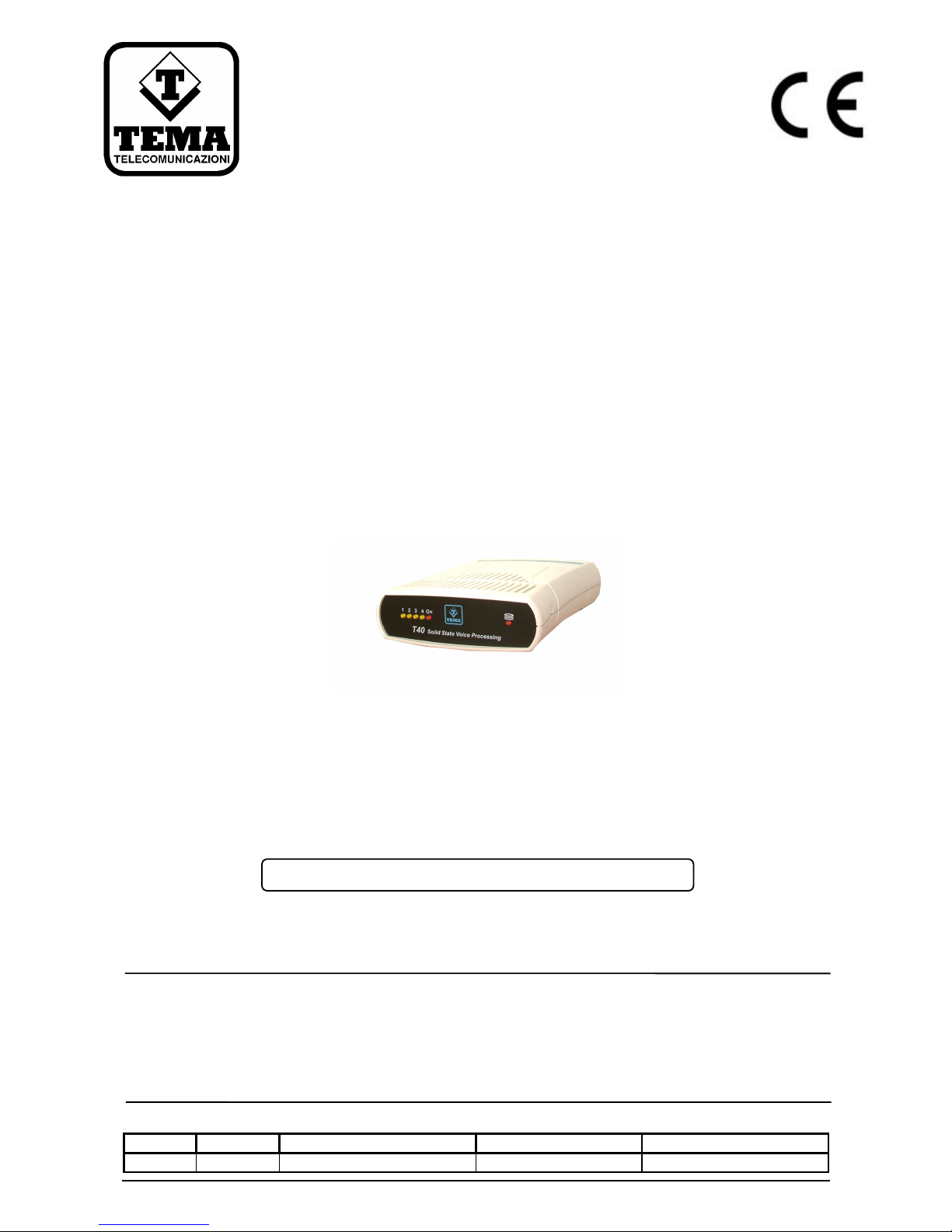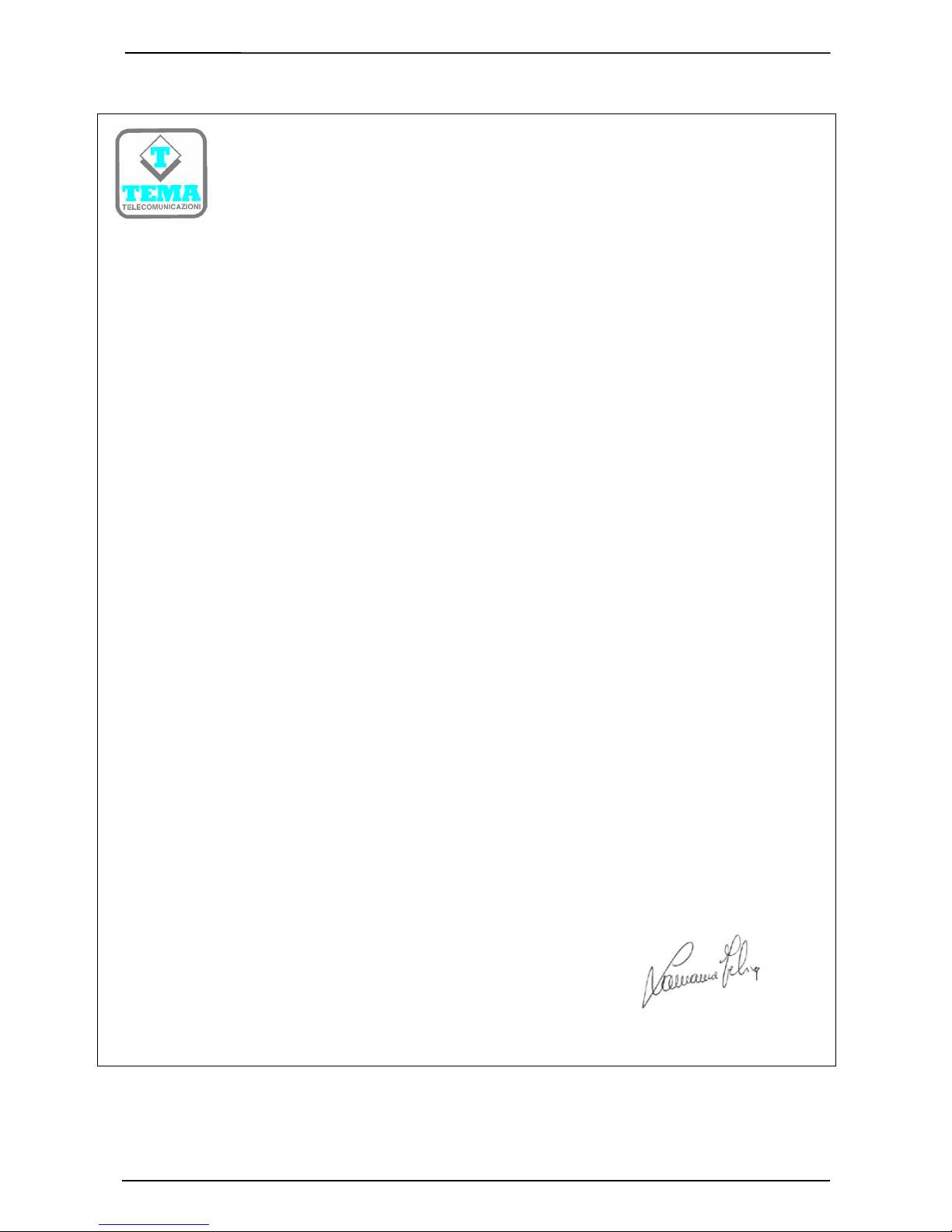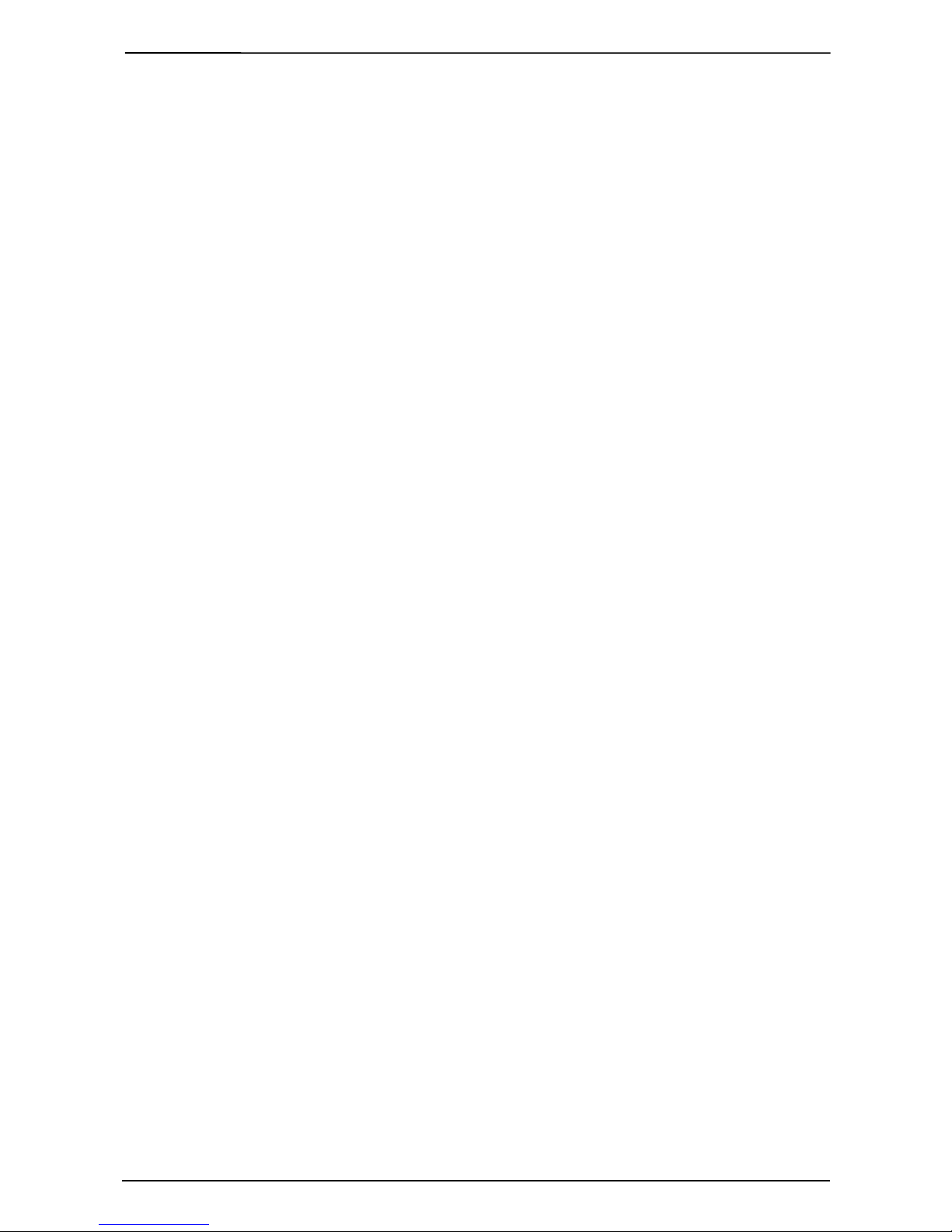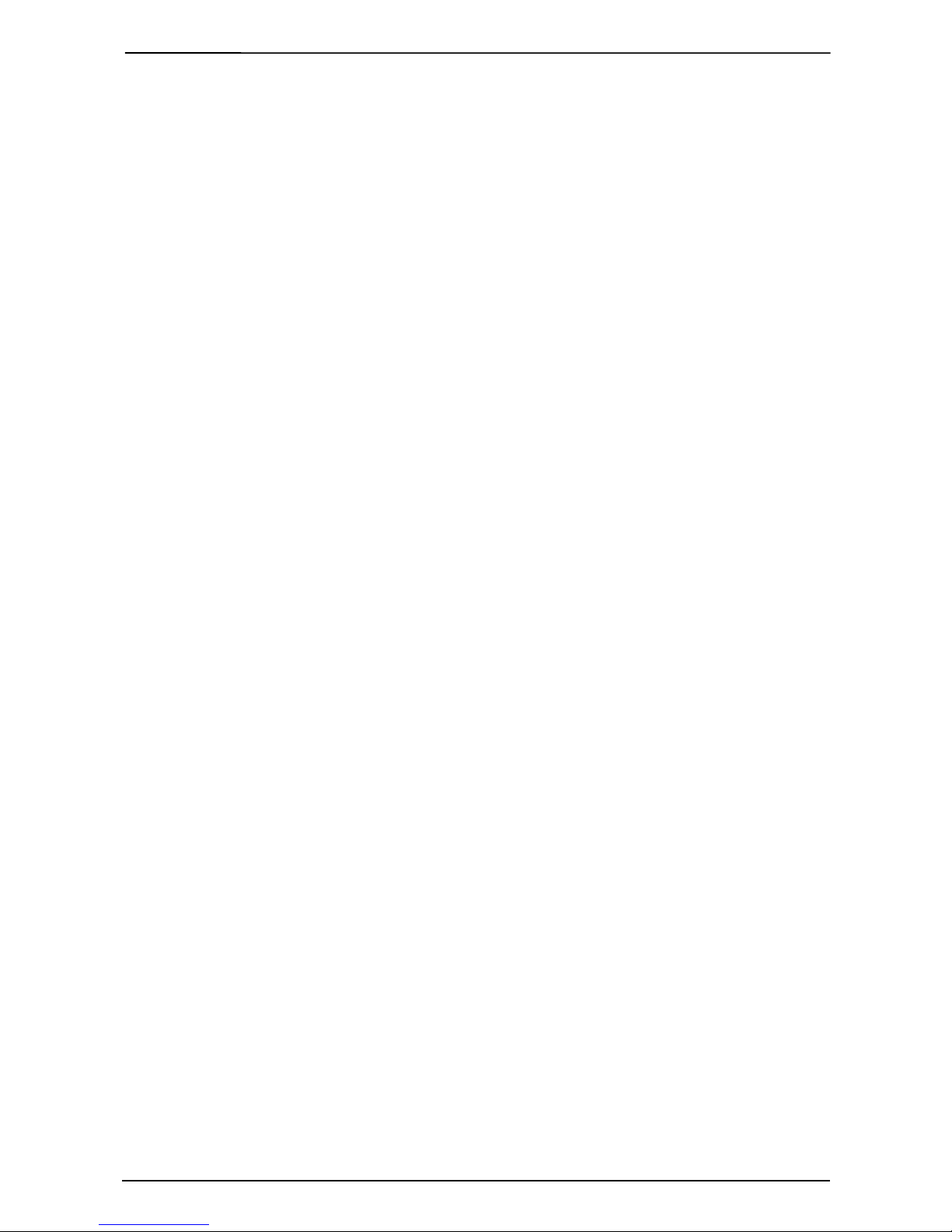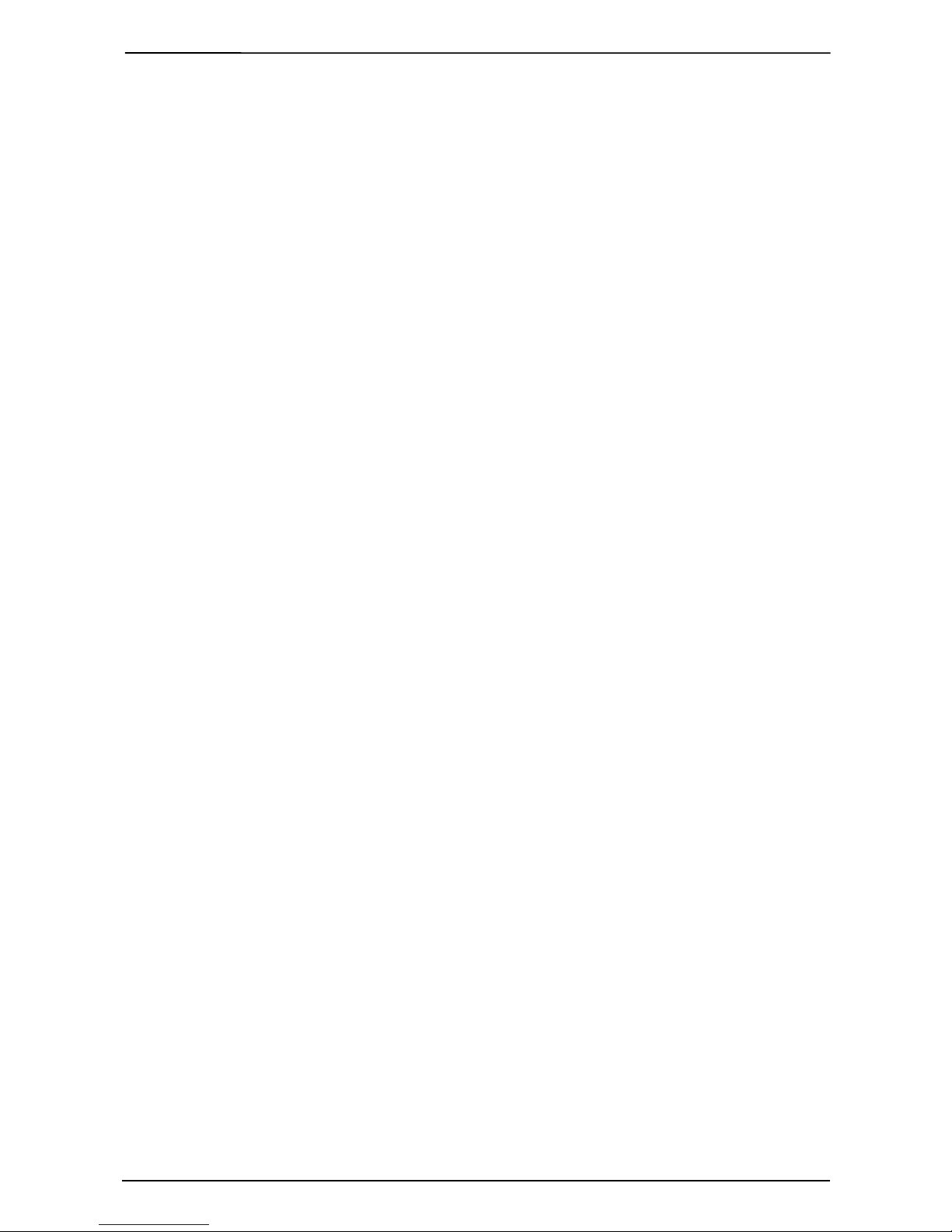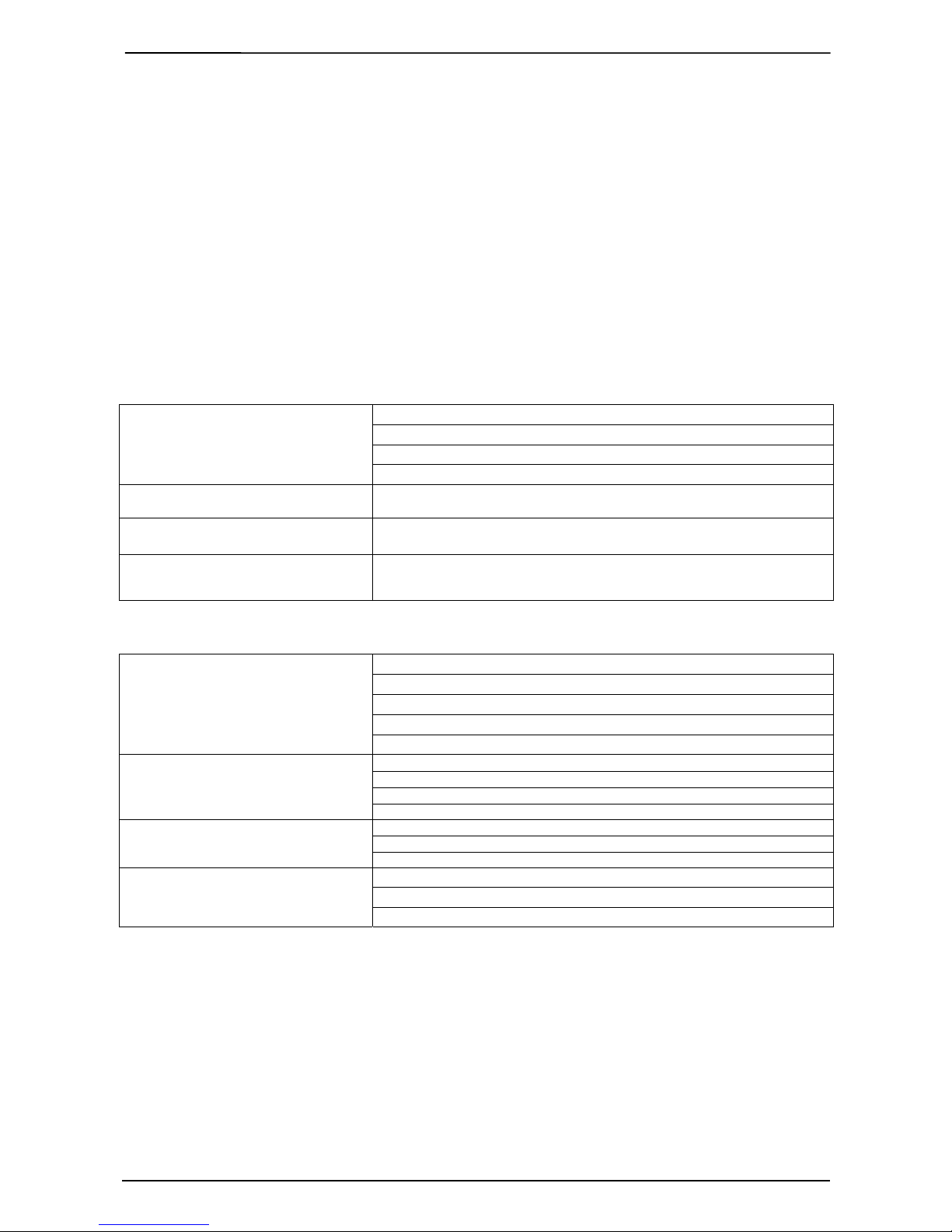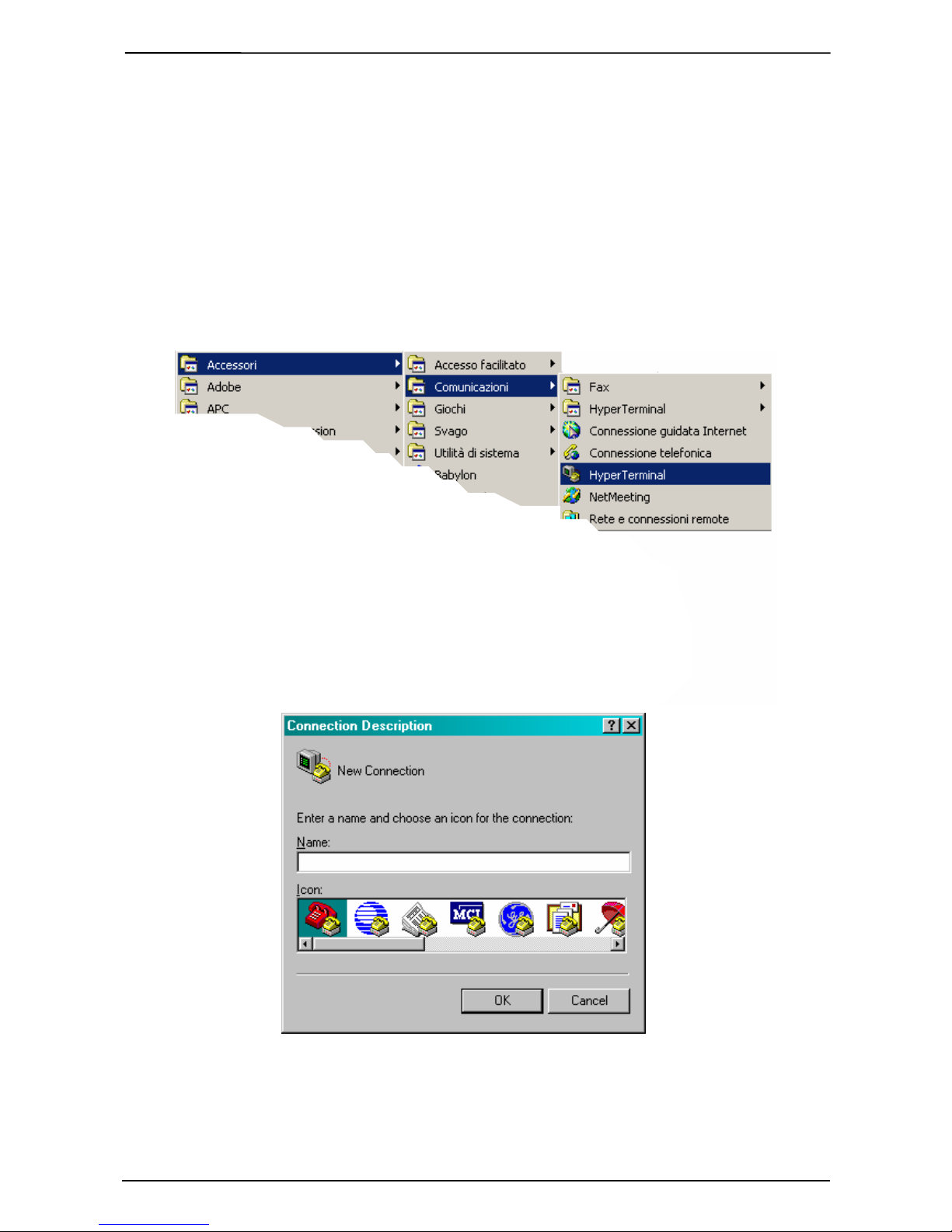TEMA TELECOMUNICAZIONI SRL Voice Mail - Automatic Attendant T40
MAS-T40-REV00EN Page 4 of 43
INDEX
1. T40 INTRODUCTION ................................................................................................................ 6
2. T40 OVERVIEW......................................................................................................................... 6
3. PACKING LIST.......................................................................................................................... 7
4. THECNICAL CHARACTERISTICS ........................................................................................... 7
5. DEVICE DESCRIPTION ............................................................................................................ 8
5.1. FRONT VIEW.................................................................................................................................................... 8
5.2. REAR VIEW....................................................................................................................................................... 8
6. INSTALLATION AND SERVICES ............................................................................................. 9
6.1. PBX CONNECTIONS........................................................................................................................................... 9
6.2. START UP.......................................................................................................................................................... 10
7. SYSTEM CONFIGURATION ................................................................................................... 14
7.1. GENERAL PARAMETERS ................................................................................................................................. 14
7.2. PBX PARAMETERS........................................................................................................................................... 16
8. SYSTEM MENU....................................................................................................................... 17
8.1. INTRODUCTION ................................................................................................................................................. 17
8.2. MENU MANAGEMENT ....................................................................................................................................... 17
9. LINES CONFIGURATION ....................................................................................................... 22
9.1. INTRODUCTION ................................................................................................................................................. 22
9.2. MANAGEMENT................................................................................................................................................... 22
10. EXTENSION’S CONFIGURATION.......................................................................................... 23
10.1. INTRODUCTION ...................................................................................................................... 23
10.2. EXTENSION’S MANAGEMENT ................................................................................................... 23
10.3. EXTENSION INSERTION........................................................................................................... 25
10.4. EXIT OPTION TABLES .............................................................................................................. 26
11. EXTENSION OWNER ................................................................................................................... 27
11.1. INTRODUCTION ...................................................................................................................... 27
11.2. ACCESS TO OWN MAILBOX...................................................................................................... 27
11.3. AVAILABLE FUNCTIONS ........................................................................................................... 27
11.4. MESSAGE LISTENING.............................................................................................................. 28
11.5. CONFIGURATION CHANGING ................................................................................................... 29
12. NIGHT MODE .......................................................................................................................... 30
12.1. INTRODUCTION ...................................................................................................................... 30
12.2. SLOTS SETUP ........................................................................................................................ 30
13. CALL TIME SLOTS ................................................................................................................. 31
13.1. INTRODUCTION ...................................................................................................................... 31
13.2. CALL TIME SLOTS SETUP ........................................................................................................ 31
14. MESSAGE RECORDING ........................................................................................................ 32
14.1. INTRODUCTION ...................................................................................................................... 32
14.2. MESSAGE RECORDING AND LISTENING .................................................................................... 32
14.3. SYSTEM MESSAGE CHANGING................................................................................................. 32