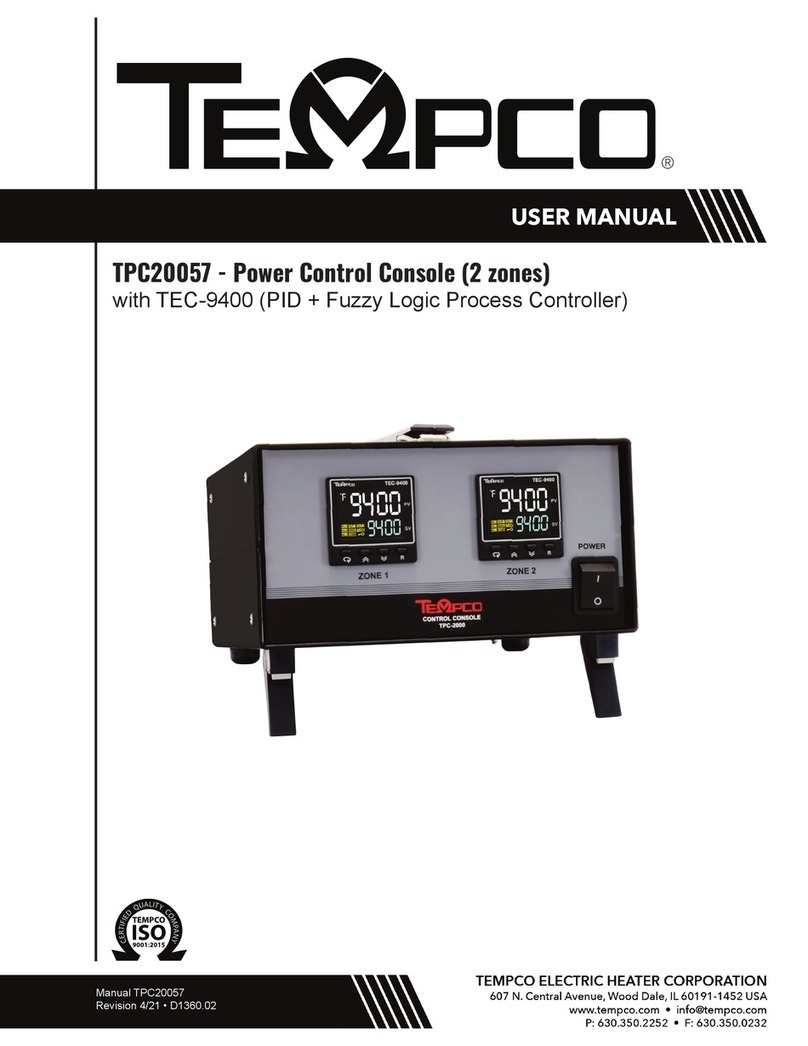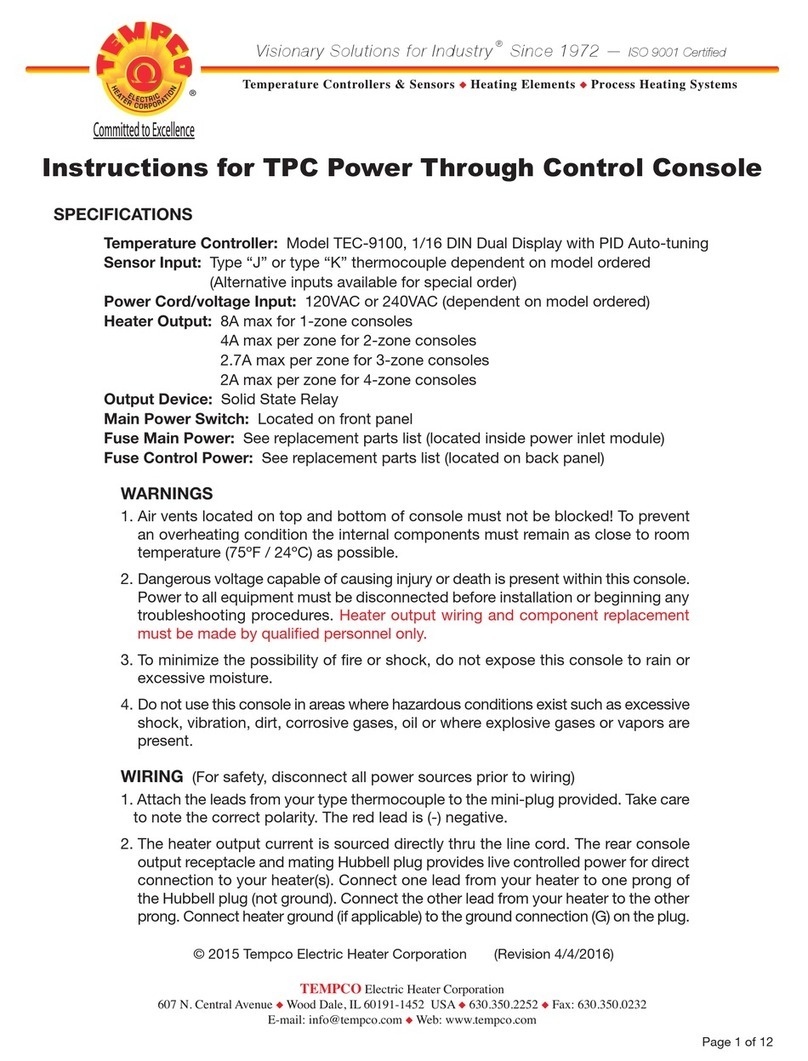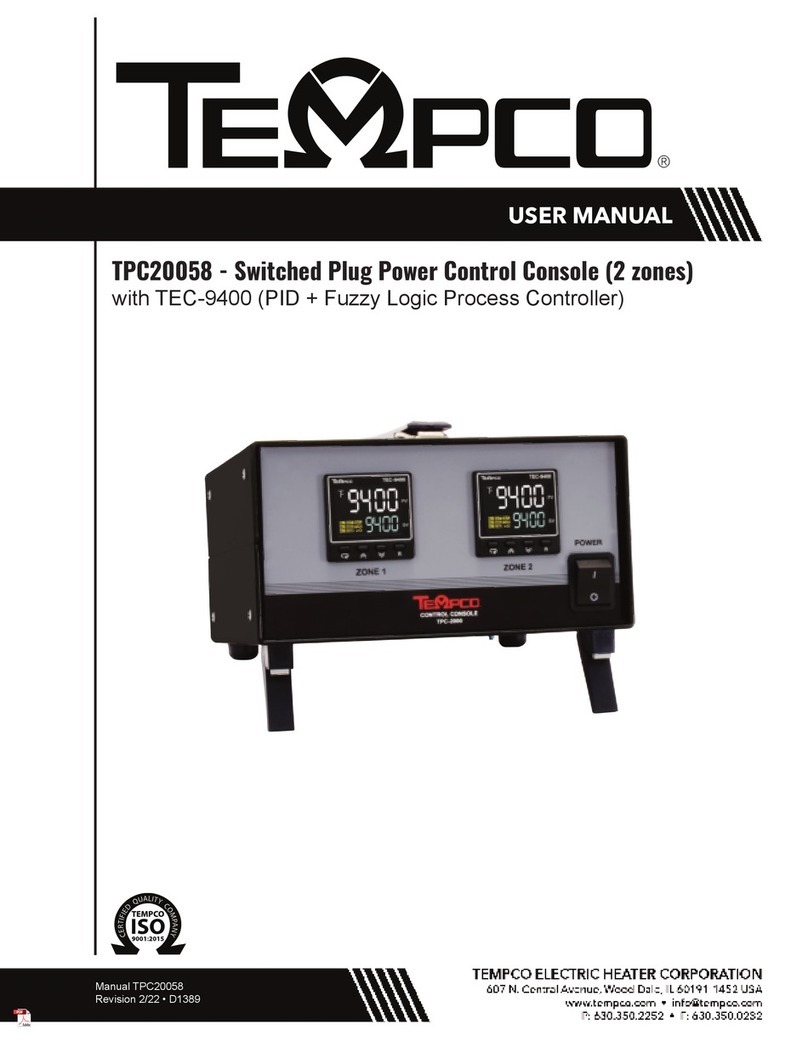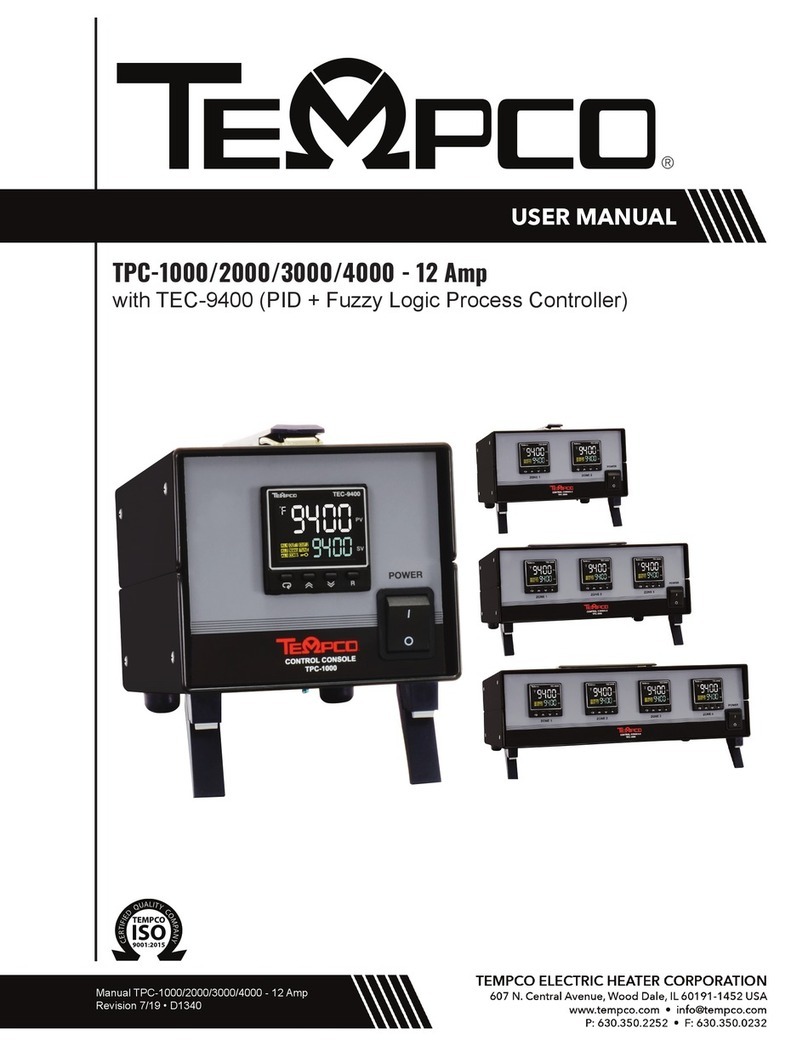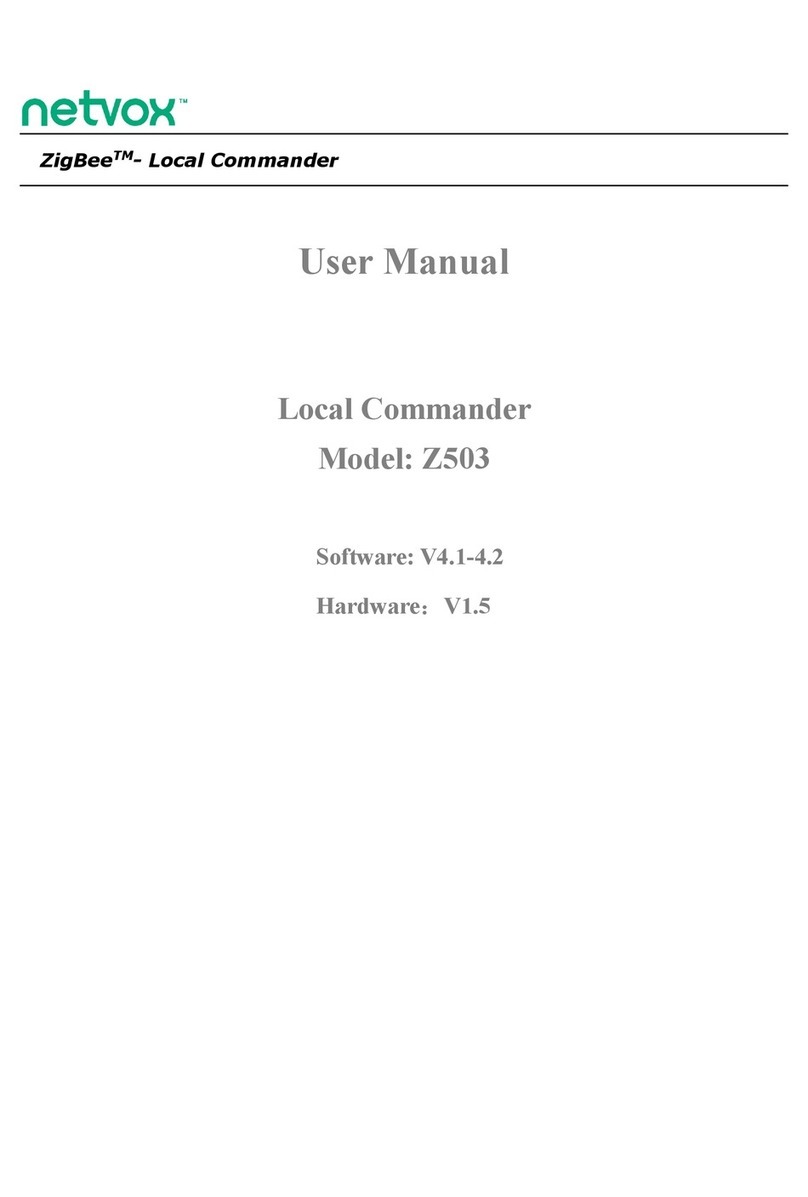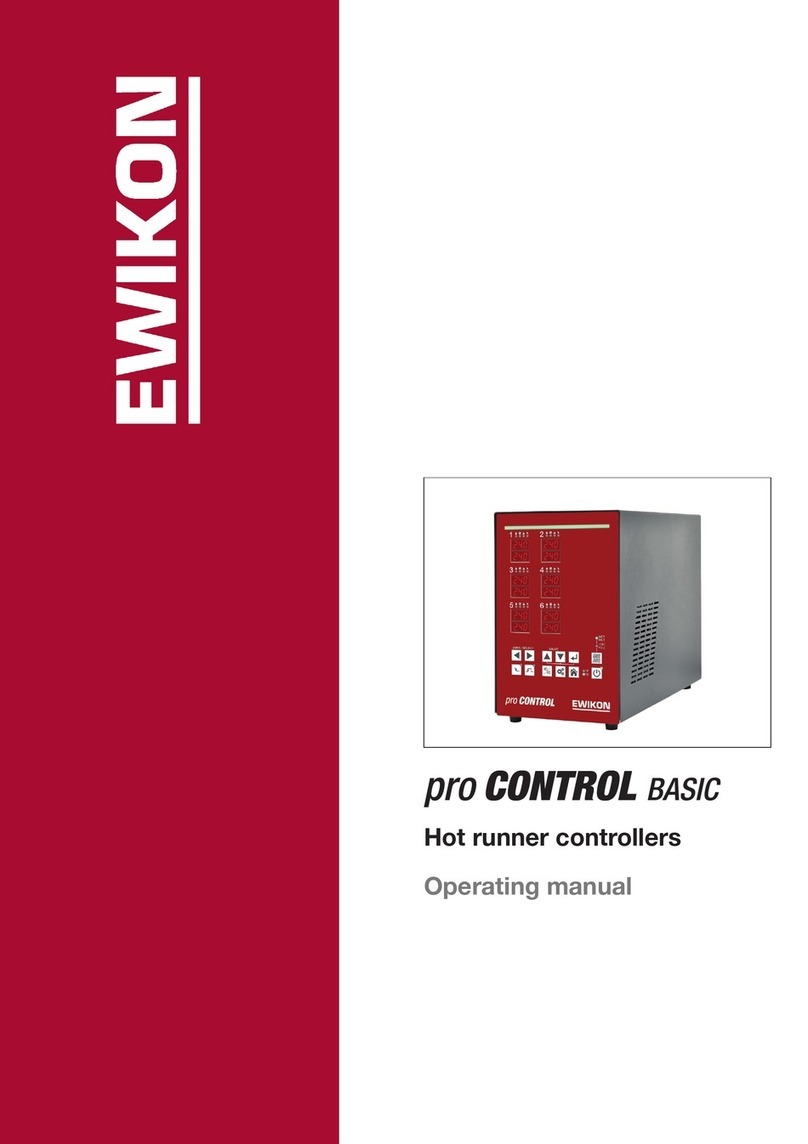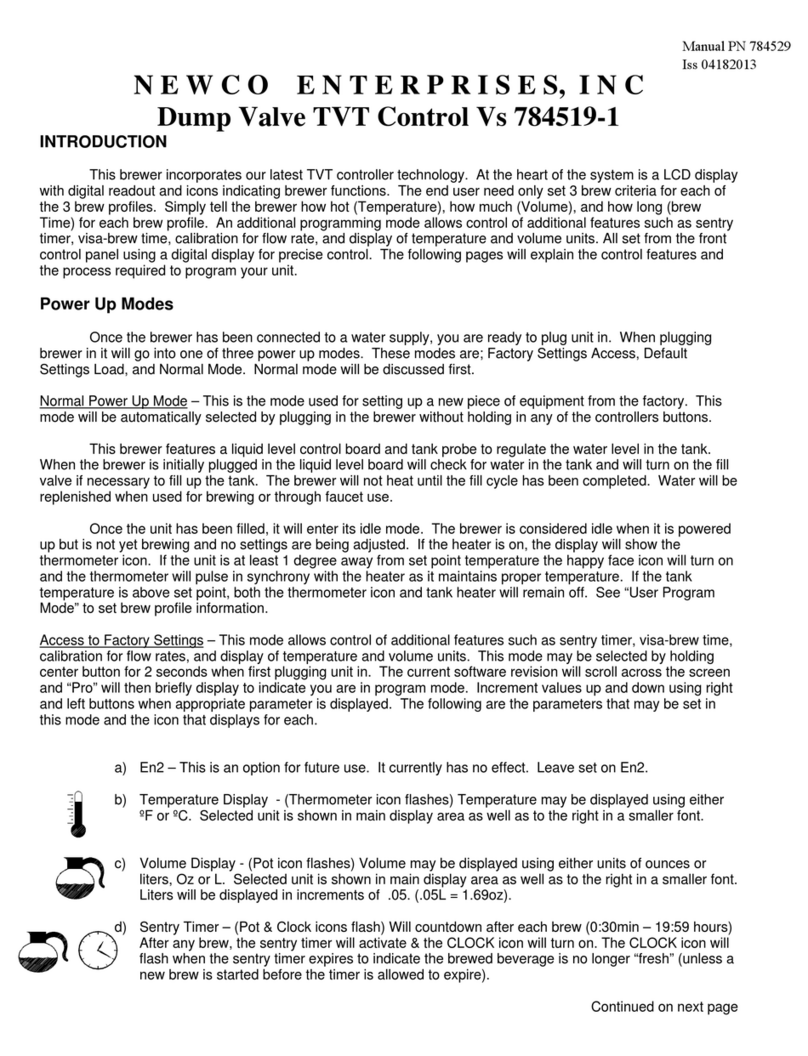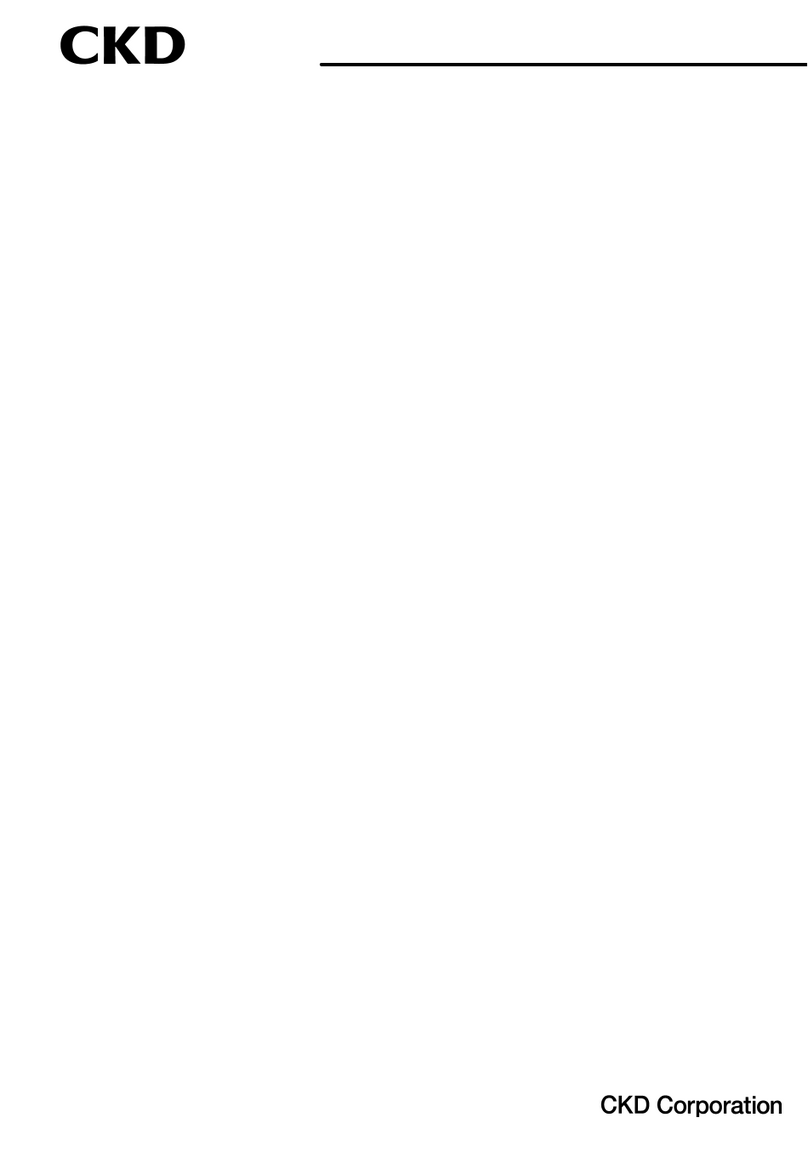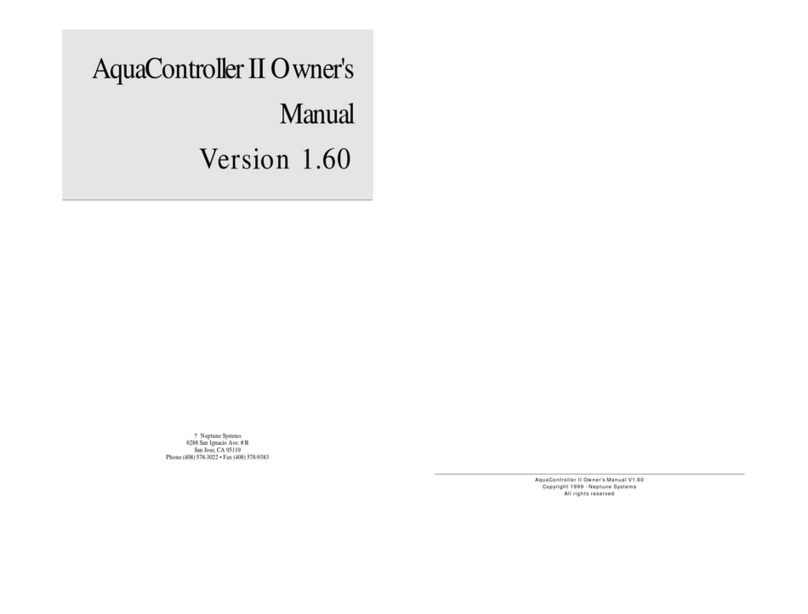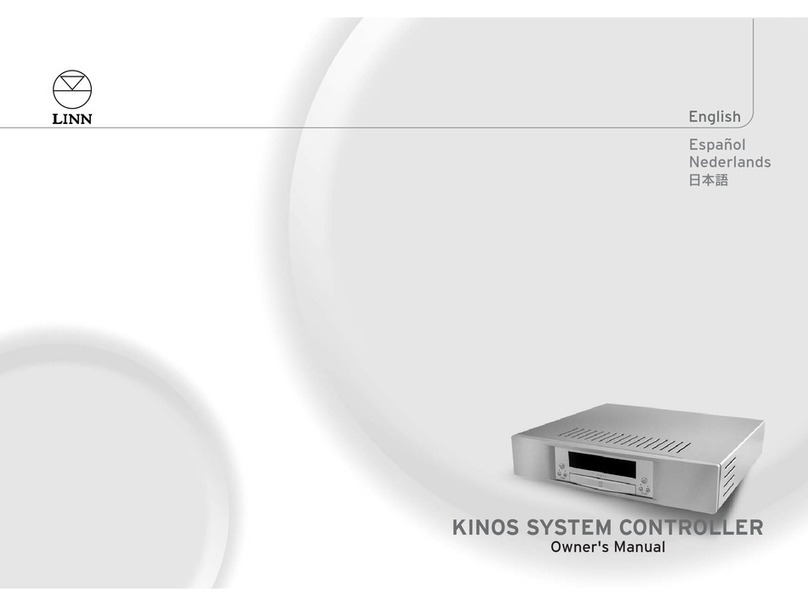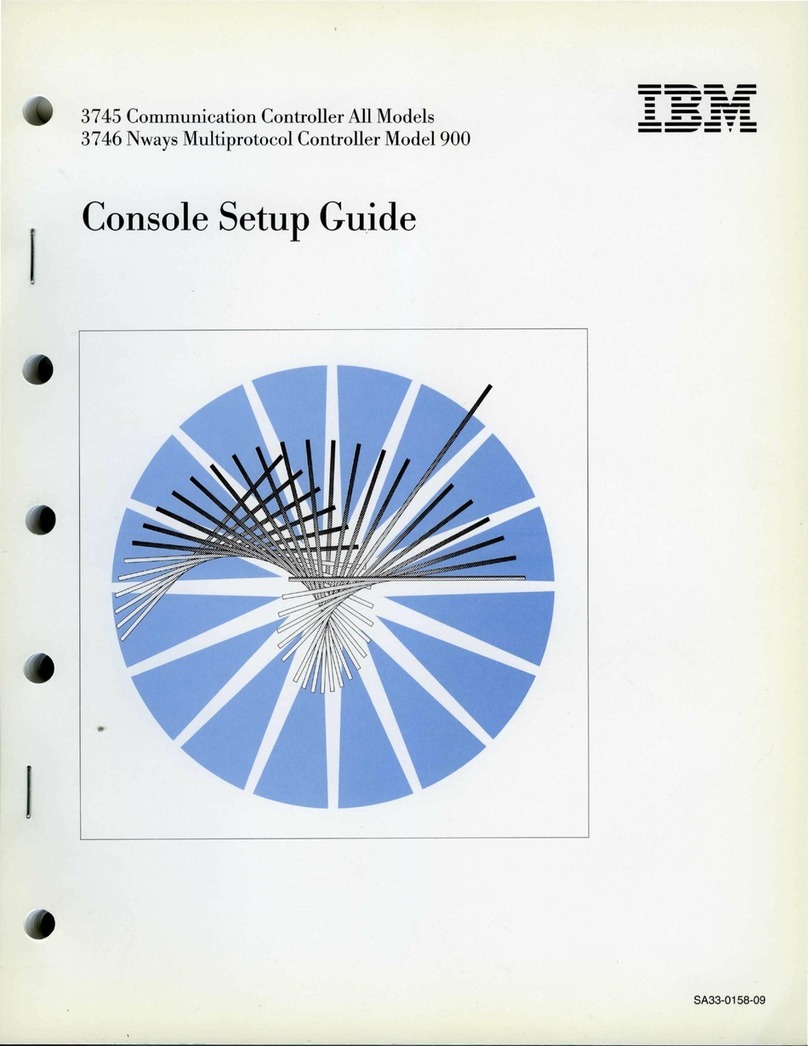Tempco TPC20052 User manual

TPC20052 - Power Control Console (2 zones)
with TEC-9400 (PID + Fuzzy Logic Process Controller)
D1306.TE-401-402-404-405 Revision 2/22/2019
USER MANUAL
Manual TPC20052
Revision 4/21 • D1352.02


SPECIFICATIONS
Temperature Controllers: Model TEC-9400, 1/16 DIN Dual Display with PID Auto-tuning
Sensor Inputs: Type “K” thermocouples
Connector Bodys: Yellow
Power Cord/voltage Input: 120VAC, 50/60 HZ, 15A
Heater Outputs: 6A Max, 720 watts max per zone.
Output Devices: Solid State Relays
Main Power Switch: Located on front panel
Fuse Main Power: See replacement parts list on next page (located on back panel)
Fuse Control Power: See replacement parts list on next page (located on back panel)
WARNINGS
1. Air vents located on top and bottom of console must not be blocked! To prevent an overheating condition
the internal components must remain as close to room temperature (75ºF / 24ºC) as possible.
2. Dangerous voltage capable of causing injury or death is present within this console. Power to all
equipment must be disconnected before installation or beginning any troubleshooting procedures. Heater
output wiring and component replacement must be made by qualified personnel only.
3. To minimize the possibility of fire or shock, do not expose this console to rain or excessive moisture.
4. Do not use this console in areas where hazardous conditions exist such as excessive shock, vibration,
dirt, corrosive gases, oil or where explosive gases or vapors are present.
5. It is strongly recommended that a process should incorporate a Limit Control like a Tempco TEC-910
which will shut down the equipment at a preset process condition in order to avoid possible damage to
products or systems.
WIRING (For safety, disconnect all power sources prior to wiring)
1. Attach the leads from your type thermocouples to the mini-plugs provided. Take care to note the correct
polarity. The red lead is (-) negative.
2. The heater output current is sourced directly through the line cord. The rear console output receptacles
and mating Hubbell plugs provide live controlled power for direct connection to your heater(s). Connect one
lead from your heater to one prong of the Hubbell plug (not ground). Connect the other lead from your heater
to the other prong. Connect heater ground (if applicable) to the ground connection (G) on the plug.
1

OPERATION
1. Verify the power switch is in the off position. Plug your heaters & thermocouples into the rear connectors. Plug the provided
line cord from the console into a standard 120V, 15A outlet. Switch on the console.
2. Set your desired temperature setpoint by using the up and down arrow buttons on the TEC-9400 temperature controllers.
3. Refer to the following pages for complete operation and page 4 for auto-tuning of the TEC-9400 temperature controllers.
SPARE/REPLACEMENT PARTS
Tempco Description
Part Number
EHD-124-148 Fuse, rated 15 Amp/250V, ¼x 1 ¼”, fast acting BUSS ABC-15-R.
Used for main control console power.
EHD-124-276 Fuse, rated 1 Amp/ 250V, ¼" x 1¼", fast acting,
BUSS ABC-1-R. Used for TEC-9400 Controllers.
EHD-124-300 Fuses (2), rated 8 Amp/ 250V, ¼" x 1¼", fast acting,
BUSS ABC-8-R. Used for individual heater outputs.
EHD-102-113 Power output plugs (1 per zone), Hubbell HBL4720C, 15A 125V Twist-Lock.
TCA-101-105 Type “K” thermocouple mini plug (1 per zone), Yellow
NOTE: For all fuses, use listed BUSS part numbers or equivaliant.
2

TEC-9400 Front Panel Keys and Display
KEYPAD OPERATION
SCROLL KEY:
This key is used to scroll through a menu to select a parameter to be viewed or adjusted.
UP KEY:
This key is used to increase the value of the selected parameter.
DOWN KEY:
This key is used to decrease the value of the selected parameter.
RESET KEY:
This key is used to:
1. Revert the display to the home screen.
2. Reset a latching alarm once the alarm condition is removed.
3. Stop manual control mode, Auto-Tuning mode or calibration mode.
4. Clear an Auto-Tuning or communication error message.
5. Restart the dwell timer when the dwell timer has timed out.
6. Enter the manual control menu if failure mode occurs.
ENTER KEY: Press and hold for 5 seconds or longer to:
.
for 6.2 seconds, then let go, to select manual control
for 7.4 seconds, then let go to select Auto-Tuning
1. Enter the setup menu. The display will show
2. Enter manual control mode. Press and hold
mode. The display will show .
3. Enter Auto-Tuning mode. Press and hold
mode. The display will show .
4. Perform calibration of a selected parameter during the calibration procedure. Press and hold for
8.6 seconds, then let go to select calibration mode.
During power-up, the upper display will show PROG and the lower display will show
the Firmware version for 6 seconds. 3

1.1 Menu Flowchart
The Menu has been divided in to 5 groups. They are as follows:
1. User Menu - Below
2. Setup Menu - Page 5
3. Manual Mode Menu - Page 7
4. Auto-Tuning Mode Menu - Page 7
5. Calibration Mode Menu (not recommended, calibration section has been removed)
User Menu Setup
Menu
Manual Mode Auto-Tuning Mode Calibration Mode
5 Sec 6.2 Sec 7.4 Sec 8.6 Sec 9.8 Sec
5 Sec 5 Sec
To access
parameter
In the User Menu,
Refer to
Section 1.1.1
To access
parameter in
the Setup Menu,
Refer to
Section 1.1.2
Page 5
To start
Manual Control
Mode, Refer to
Section 1.1.3
Page 7
To start
Auto-Tuning
Mode, Refer to
Section 1.1.4
Page 7
Press for the next parameter
Press and key to return to the previous parameter.
1.1.1 User Menu
The below user menu parameters are available depending on user selection.
PV,SV
SP1
SP2
SP3
SP4
SP5
SP6
SP7
SFtR
CT1R
CT2R
DTMR
PASS
RUN
CYCR
ST EP
T IMR
SEL1
SEL2
SEL3
SEL4
SEL5
SEL6
SEL7
SEL8
Below
4

1.1.2 Setup Menu
The setup menu has been categorized in to eight categories. They are listed below.
*5. User Select Menu1. Basic Menu - Below
2. Output Menu) - Page 6 *6. Communication Menu
*7. Current Transformer Menu
*3. Alarm Menu
*4. Event Input Menu *8. Profile Menu (Ramp and Soak)
1.1.2.1 Basic Menu (bASE)
In thesetup menu, when theupper display says “SET”, Use the or keys to get “bASE” in thelower display.
Then, use the key to cycle through the “bASE” menu parameters (Note Chart on pg. 8).
or
SET bASE
OFS1
OFS2
OFS3
INPT
UNIT
DP
INLO
INHI
SP1L
SP1H
FILT
DISP
PB
TI
TD
RAMP
RR
RETY
RELO
REHI
RMSP
RINL
RINH
CODE
OFSTL
OFSTH
CALO
CAHI
SFT
SFL1
SFL2
SFtH
*Does not apply to the controller used in this console.
5

1.1.2.2 Output Menu (oUT)
In the setup menu, when the upper display says “SET”, use the or key to get “oUT” in the lower
display. Then, use the key to cycle through the “oUT” menu parameters (Note Chart on pg. 9).
or
SET OUT
OUT1
O1TY
O1FT
O1HY
CYC1
OFST
OUT2
O2TY
O2FT
CYC2
CPB
DB
PL1L
PL1H
PL2L
PL2H
6

1.1.3 Manual Mode Menu – (Use for Temporary Operation if Sensor Fails) (Also refer to pg. 18)
Press and hold the “ ” key for approx. 6sec until the “HAND” parameter is shown in the upper display.
Then, press and hold the “ ” key for an additional 5 sec. until an “MANU” led starts to flash in the lower left
of the display. Then, use the “ ” key to cycle through the available options.
User is able to manually set the out output to be energized from 0-100% of the cycle time.
“Hx.xx” is used to adjust output 1.
“Cx.xx” is used to adjust output 2.
You are able to exit manual mode by pressing and holding the key.
1.1.4 Auto-Tuning Mode – (Tunes PID Parameters to Your Application) (Also refer to pg. 15)
Press and hold the “ ” key for approx. 7sec until the “A-T” parameter is shown in the upper display.
Press and hold the “ ” key for 5 seconds to activate Auto-Tuning Mode. Continue to hold the “ ” key for
an additional 3 seconds, else the display will revert to a “User Menu” parameter.
Auto-tuning allows the controller to find its own optimal control parameters (PID) by measuring the speed of
your thermal process.
HANd
5 Sec
MV1
MV2
FILE
Press key 5 Sec To execute the selected default program
7

1.2 Parameter Description
(*Parameters that are not applicable are not shown)
Register
Address
Parameter
Notation Parameter Description Range Default
Value
0 SP1 Set Point 1
(Used for Output 1)
Low: SP1L
High: SP1H 77.0° F
8 INPT
(See Pg. 11) Input sensor selection
0J_tC: Jtype Thermocouple
1K_tC: Ktype Thermocouple
2T_tC: Ttype Thermocouple
3E_tC: Etype Thermocouple
4B_tC: Btype Thermocouple
5R_tC: Rtype Thermocouple
6S_tC: Stype Thermocouple
7N_tC: Ntype Thermocouple
8L_tC: Ltype Thermocouple
9U_tC: Utype Thermocouple
10 P_tC: Ptype Thermocouple
11 C_tC: Ctype Thermocouple
12 D_tC: Dtype Thermocouple
13 Pt.dN: PT100 DIN curve
14 Pt.JS: PT100 JIS curve
15 4-20: 4-20mA linear current input
16 0-20: 0-20mA linear current input
17 0-5V: 0-5VDC linear voltage input
18 1-5V: 1-5VDC linear voltage input
19 0-10: 0-10VDC linear voltage input
1
9 UNIT Input unit selection
0oC:°C unit
1oF:°F unit
2
Pu:Process unit
1
10 DP Decimal point selection
0No.dP: No decimal point
11-dP: 1 decimal digit
22-dP: 2 decimal digit
3
3-dP: 3 decimal digit
0
13 SP1L Low limit of set point 1
(Span Value)
Low: -19999
High :SP1H
0.0° F
(-18.0° C)
14 SP1H High limit of set point 1
(Span Value)
Low: SP1L
High: 45536
1000.0° F
(538° C)
15 FILT
Filter damping time constant of
PV Sensor
(See Pg. 14)
0
0: 0 second time constant
10.2: 0.2 second time constant
20.5: 0.5 second time constant
31: 1 second time constant
42: 2 second time constant
55: 5 second time constant
610: 10 second time constant
720: 20 second time constant
830: 30 second time constant
960: 60 second time constant
2
Basic
Menu
8

(*Parameters that are not applicable are not shown)
Register
Address
Parameter
Notation Parameter Description Range Default
Value
16 DISP Secondary display selection
0None: No Display
1MV1: Display MV1
2MV2: Display MV2
3tIMR: Display Dwell Time
4
PRoF: display Profile Status
0
17 PB Proportional band value
(See Pg. 17)
Low: 0.0
High: 500.0°C (900.0°F)
18.0° F
(10.0° C)
18 TI Integral time value
(See Pg. 17)
Low: 0
High: 3600 sec 100
19 TD Derivative time value
(See Pg. 17)
Low: 0.0
High: 360.0 sec 25
20 OUT1 Output 1 function
0REVR: Reverse (heating) control
action
1dIRt : Direct (cooling) control
action
0
21
O1TY
FACTORY
SET, DO
NOT
CHANGE
Output 1 signal type
0RELY: Relay output
1SSrd: Solid state relay drive
output
24-20: 4-20mA linear current
30-20: 0-20mA linear current
40-5V: 0-5VDC linear voltage
51-5V: 1-5VDC linear voltage
6
0-10: 0-10VDC linear voltage
1
22 O1FT Output 1 failure transfer mode
(See Pg. 15)
Select BPLS (Bumpless transfer), or
0.0 ~ 100.0 % to continue output 1
control function if the sensor fails, or
select OFF (0) or ON (1) for ON-OFF
control
0
23 O1HY Output 1 ON-OFF control
hysteresis. PB=0
Low: 0.1°C (0.2°F)
High: 50.0°C (90.0°F)
0.2° F
(0.1° C)
24 CYC1 Output 1 cycle time Low: 0.1
High: 90.0 sec. 1.0
26 RAMP Ramp function selection
(See Pg. 13)
0NoNE: No Ramp Function
1MINR: Use °/minute as Ramp Rate
2HRR: Use °/hour as Ramp Rate
0
Basic
Menu
Basic
Menu
Output
Menu
9

(*Parameters that are not applicable are not shown)
Register
Address
Parameter
Notation Parameter Description Range Default
Value
27 RR Ramp rate
(See Pg. 13)
Low: 0.0
High: 900.0°F 0
61 PL1L Output 1 Low Power limit Low: 0
High:PL1H or 50% 0
62 PL1H Output 1 High Power limit Low: PL1L
High: 100 % 100
94 PASS Password entry
(See Next Page)
Low: 0
High: 9999 0
Basic
Menu
User
Menu
Output
Menu
10

2 Programming
Press and hold for 5 seconds, then release to enter the setup menu. Press and release to cycle
through the list of parameters. The upper display indicates the parameter symbol, and the lower display
indicates the value of the selected parameter.
2.1 User Security
There are two parameters, PASS (password) and CODE (security code), which will control the lockout
program.
CODE Value
PASS Value
Access Rights
0
Any Value
All parameters are changeable
1000
=1000
All parameters are changeable
≠1000
Only user menu parameters changeable
9999
=9999
All parameters are changeable
≠9999
Only SP1 to SP7 are changeable
Others
=CODE
All parameters are changeable
≠CODE
No parameters can be changed
2-1.User Access Rights
2.2 Signal Input
INPT: Select the desired sensor type or signal type for the signal input. Factory set.
DO NOT CHANGE
UNIT: Select the desired process unit
Options: °C, °F, PU (Process unit). If the unit is neither °C nor °F, then is set to PU.
DP: Select the desired resolution (decimal points) for the process value.
11

2.3 Control Output
There are 4 kinds of control modes can be configured as shown below.
2.3.1 Heat Only ON-OFF Control – (Used for Solonoids and Valves)
Select REVR for OUT1, Set PB to 0. O1HY is used to adjust the hysteresis for ON-OFF
control. The output 1 hysteresis (O1HY) setting is only available when PB = 0. The heat only ON-OFF
control function is shown below.
2-1.Heat Only ON-OFF Control
ON-OFF control may cause excessive process oscillations even if the hysteresis is set to the smallest value.
If ON-OFF control is used (i.e. PB = 0), TI, TD, CYC1, OFST, CYC2, CPB, DB will no longer be applicable
and will be hidden. Auto-Tuning mode and Bumpless transfer are not possible in on/off mode.
2.3.2 Heat only P or PD Control – (Used for Electric Heaters)
Select REVR for OUT1, set TI = 0, OFST is used to adjust the control offset (manual reset). If PB ≠0 then
O1HY will be hidden.
OFST Function: OFST is measured in % with a range of 0 - 100.0 %. When the process is stable, let’s say
the process value is lower than the set point by 5°F. Let’s also say that 20.0 is used for the PB setting. In
this example, 5°F is 25% of the proportional band (PB).
By increasing the OFST value by 25%, the control output will adjust itself, and the process value will
eventually coincide with the set point.
When using Proportional (P) control (TI = 0), Auto-Tuning will be unavailable. Refer to the “manual tuning"
section for the adjustment of PB and TD. Manual reset (OFST) is usually not practical because the load may
change from time to time; meaning the OFST setting would need to be constantly adjusted. PID control can
avoid this problem.
12

2.3.3 Heat only PID Control – (Default for Electric Heaters)
Select REVR for OUT1. PB and TI should not be zero. Perform Auto-Tuning for initial startup. If the control
result is not satisfactory, use manual tuning or try Auto-Tuning a second time to improve the control
performance.
2.3.4 Cool only Control
ON-OFF control, Proportional control, and PID control can be used for cooling control. Set “OUT1” to DIRT
(direct action).
NOTE: ON-OFF control may result in excessive overshoot and undershoot in the process. Proportional
control could result in a deviation of the process value from the set point. It is recommended to use PID
control for Heating or Cooling control to produce a stable process value.
When selecting parameters, all of the above parameters may not be available. The number of visible
parameters depends on the configuration of the controller.
2.4 Ramp
The ramping function is performed during power up or any time the set point is changed. Choose “MINR”
(ramp in minutes) or “HRR” (ramp in hours) for the “RAMP” setting, and the controller will perform the
ramping function. The ramp rate is programmed by adjusting the “RR” setting. The ramping function is
disabled whenever the controller enters Failure mode, Manual control mode, Auto-Tuning mode or
Calibration mode.
2.4.1 Ramping Example without Dwell Timer
Set the “RAMP” setting to “MINR” to ramp in minutes.
Set the ramp rate (RR) to 10.
The starting temperature is 30°C.
The setpoint is initially set to 200°C.
After the process warms up, the user changed the setpoint to 100°C after 30 minutes.
After power up, the process will behave as shown below.
2-2.Ramp Function
Note: When theramp function isused, the lower display will show the current ramping value. However, it will revert to
show the set point value as soon as the up or down key is touched for adjustment. The ramp rate is initiated at power
on and/or whenever the Set point is changed. Setting the “RR” setting to zero means noramping function is used.
13

2.5 User Calibration - Display Offset
Each unit is calibrated in the factory before shipment. The user can still modify the calibration in the field.
The basic calibration of the controller is highly stable and set for life. User calibration allows the user to offset
the permanent factory calibration in order to:
!Calibrate the controller to meet a user reference standard.
!Match the calibration of the controller to that of a particular transducer or sensor input.
!Calibrate the controller to suit the characteristics of a particular installation.
!Remove long term drift in the factory set calibration.
There are two parameters: Offset Low (OFTL) and Offset High (OFTH) for adjustment to correct anerror in
the process value.
There are two parameters for the sensor input. These two signal values are CALO and CAHI. The input
signal low and high values are to be entered in the CALO and CAHI parameters respectively.
Refer to section 1.6 for key operation and section 1.7 for the operation flowchart. Press and
hold the key until the setup Menu page is obtained. Then, press and release the key to navigate to
the calibration low parameter OFTL. Send your low signal to the sensor input of the controller, then press
and release the key. If the process value (the upper display) is different from the input signal, the user
can use and keys to change the OFTL value (the lower display) until the process value is equal to the
value the user needs. Press and hold the key for 5 seconds to complete the low point calibration (the
display should blink once). The same procedure is applied for high scale calibration.
As shown below, the two points OFTL and OFTH construct a straight line. For the purpose
of accuracy, it is best to calibrate with the two points as far apart as possible. After the user calibration is
complete, the input type will be stored in the memory. If the input type is changed, a calibration error will
occur and an error code is displayed.
2-3.Two Point User Calibration
2.6 Digital Filter
In certain applications the process value is too unstable to be read. To improve this, a
programmable low pass filter incorporated in the controller can be used. This is a first order filter with a time
constant specified by the FILT parameter. A value of 0.5 seconds is used as a factory default. Adjust FILT
to change the time constant from 0 to 60 seconds. 0 seconds represents no filter applied to the input signal.
The filter is characterized by the following diagram.
14

Note: The Filter is available only for the process value (PV), and is performed for the displayed value only.
The controller is designed to use an unfiltered signal for control even when a filter is applied. If a lagged
(filtered) signal is used for control; it may produce an unstable process.
2-4.Filter Characteristics
2.7 Failure Transfer
The controller will enter failure mode if one of the following conditions occurs:
1. An SBER error occurs due to an input sensor break, an input current below 1mA for 4-20mA, or an
input voltage below 0.25V for 1-5 V.
2. An ADER error occurs due to the A-D converter failing.
Output 1 and Output 2 will perform the failure transfer (O1.ft & O2.ft) function as the controller enters failure mode.
2.7.1 Output 1 Failure Transfer
If Output 1 Failure Transfer is activated, it will perform as follows:
1. If output 1 is configured as proportional control (PB≠0), and BPLS is selected for O1FT, then output
1 will perform a Bumpless transfer. After that, the previous average value of of the output will be
used for controlling output 1.
2. If output 1 is configured as proportional control (PB≠0), and a value of 0 to 100.0 % is set for O1FT,
then output 1 will perform failure transfer. After that the value of O1FT will be used for controlling
output 1.
3. If output 1 is configured as ON-OFF control (PB=0), then output 1 will transfer to an off state if OFF
is set for O1FT, or it will transfer to an on state if ON is set for O1FT.
2.8 Auto-Tuning
The Auto-Tuning process will be performed at the set point (SP1). The process will oscillate around the
set point during the tuning process. Set a set point to a lower value if overshooting beyond the normal
process value will cause damage. It is usually best to perform Auto-Tuning at the Set point the machine is
expected to be operated at, with the process running normally (i.e. material in the oven, etc.)
Auto-Tuning is generally applied in the following cases:
!Initial setup for a new process
!The set point is changed substantially from the previous Set point when Auto-Tuning was performed.
!The control result is unsatisfactory
15

2.8.1 Auto-Tuning Operation Steps
1. The system is set up to run under real-world conditions.
2. “PB and “TI” settings should not be set to zero.
3. The LOCK parameter should be set to NONE.
4. Set the set point to a normal operating value, or a lower value if overshooting beyond the
normal process value will cause damage.
5. Press and hold the key until appears on the upper display. Continue to hold the
“ ” key for an additional 3 seconds, else the display will revert to a “User Menu”
parameter.
6. Press and hold the key until the TUNE indicator begins to flash.
7. The Auto-Tuning process has begun.
NOTE:
During Auto-Tuning, the output will stay on until the Process Value reaches the setpoint. This is likely to
cause the temperature to exceed the setpoint.
Then, the output will remain off until the process value falls below the setpoint.
This will occur at least two times while the controller “learns” how to control your process.
Procedures:
Auto-Tuning can be applied either as the process is warming up (Cold Start) or as the
process has been in steady state (Warm Start). After the Auto-Tuning process is completed, the TUNE
indicator will stop flashing and the unit will revert to PID control by using its new PID values. The PID values
obtained are stored in nonvolatile memory.
2.8.2 Auto-Tuning Error
If Auto-Tuning fails, an ATER message will appear on the upper display in any of the following
cases.
!If PB exceeds 9000 (9000 PU, 900.0°F or 500.0°C)
!If TI exceeds 1000 seconds
!If the set point is changed during the Auto-Tuning process
2.8.3 Solution for an Auto-Tuning Error
1. Try Auto-Tuning once again.
2. Avoid changing the set point value during the Auto-Tuning process.
3. Ensure PB and TI are not set to zero.
4. Use manual tuning.
5. Touch RESET key to reset the message.
16

2.9 Manual Tuning
In certain applications, using Auto-Tuning may be inadequate for the control requirement, or, the process
moves too slowly to Auto-tune accurately.
If this is the case, the user can try manual tuning.
If the control performance by using Auto-Tuning is still unsatisfactory, the following guidelines can be applied
for further adjustment of PID values.
ADJUSTMENT SEQUENCE SYMPTOM SOLUTION
Proportional Band ( PB ) Slow Response Decrease PB
High overshoot or Oscillations Increase PB
Integral Time ( TI ) Slow Response Decrease TI
Instability or Oscillations Increase TI
Derivative Time ( TD ) Slow Response or Oscillations Decrease TD
High Overshoot Increase TD
2-2.PID Parameter Adjustment Guide
2-5. Effects of PID Adjustment
17

2.10 Manual Control
To enable manual control, ensure the LOCK parameter is set to NONE.
Press and hold until (Hand Control) appears on the display. Press and hold until
the “MANU” indicator begins to flash. The lower display will show .
Indicates the output control variable for output 1, and indicates the control variable for
output 2. The user can use the up-down keys to adjust the percentage values for the heating or cooling
output. This % value is based on the CYC1 and CYC2 settings, where the associated output will stay on for
the % of time the CYC1 & CYC2 values are set for.
Example: If CYC1 is set to 20seconds, and the controller is set to “H50.0”, the output will be on for
10seconds, then turn off for 10 seconds.
The controller performs open loop control and ignores the input sensor as long as it stays in manual control
mode
2.10.1 Exit Manual Control
Pressing the key will revert the controller to its normal display mode.
2.11 Setting Controller to Factory Default
The controller’s parameters can be loaded with default values listed in the parameter description table . In
certain situation it is desirable to retain these values after the parameters values has been changed. The
below procedure to be followed to reload the default values.
1. Ensure the LOCK parameter is set to NONE.
2. Press and hold until (Hand Control) appears on the display.
3. Press and release the key to cycle through the manual mode menu to reach “FILE”.
4. Press and hold for 5 seconds or until the upper display FILE flash for a moment.
18
Table of contents
Other Tempco Controllers manuals