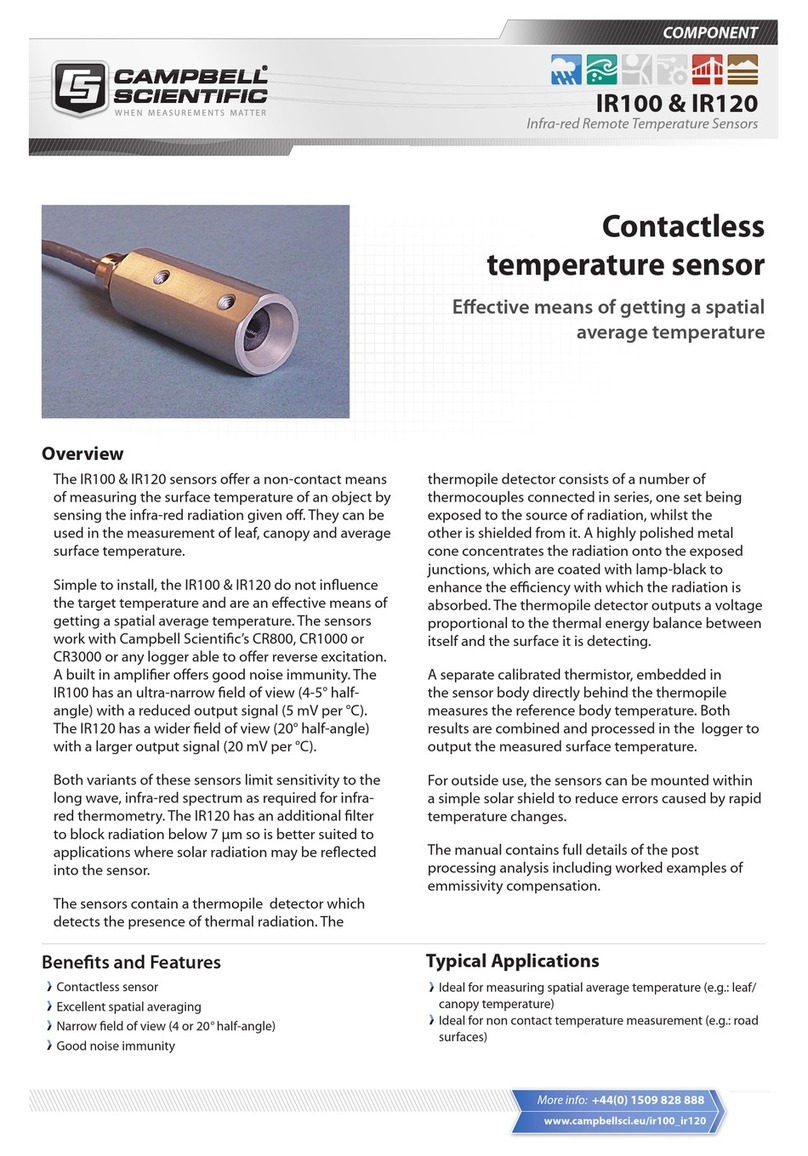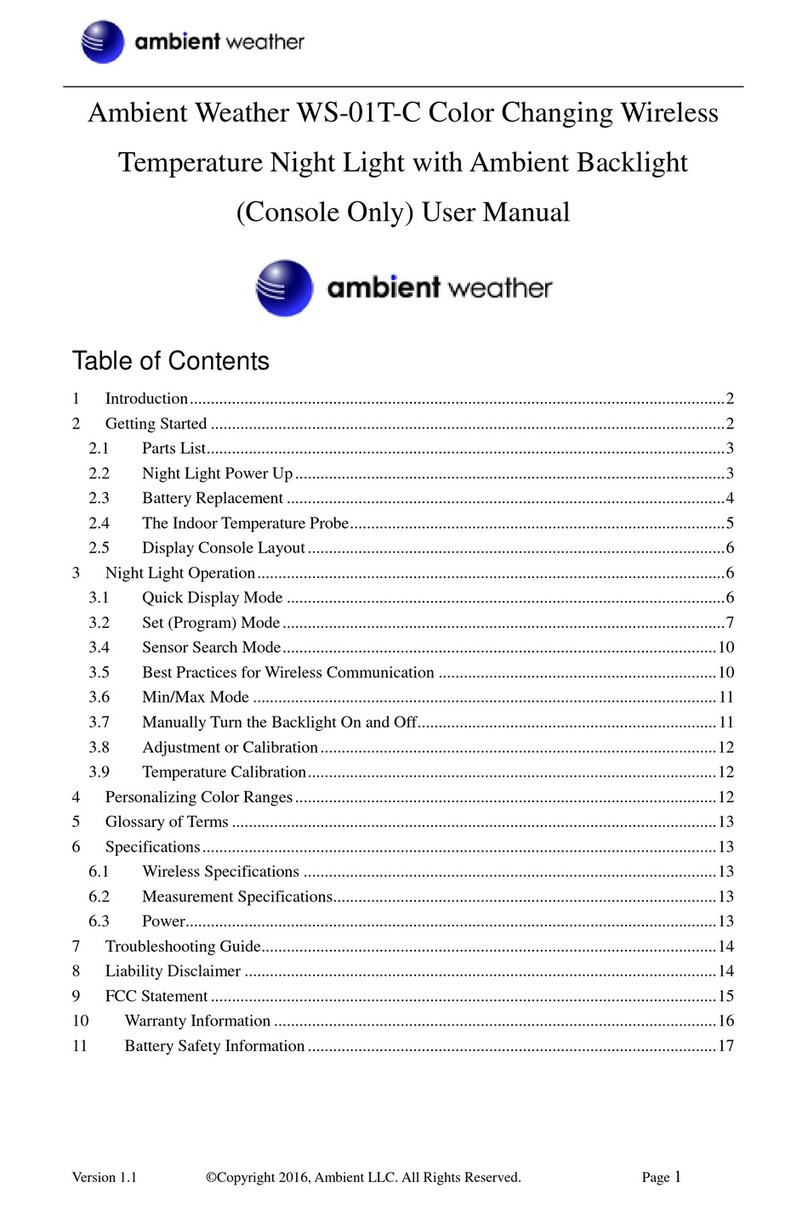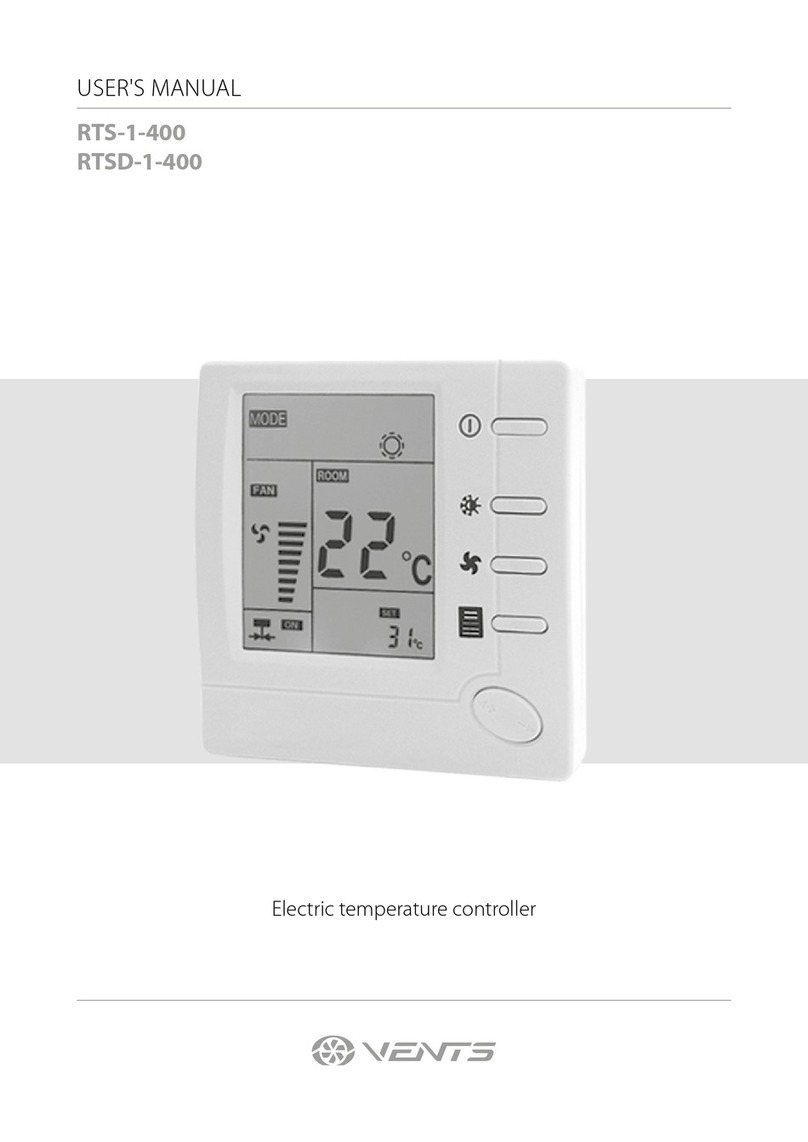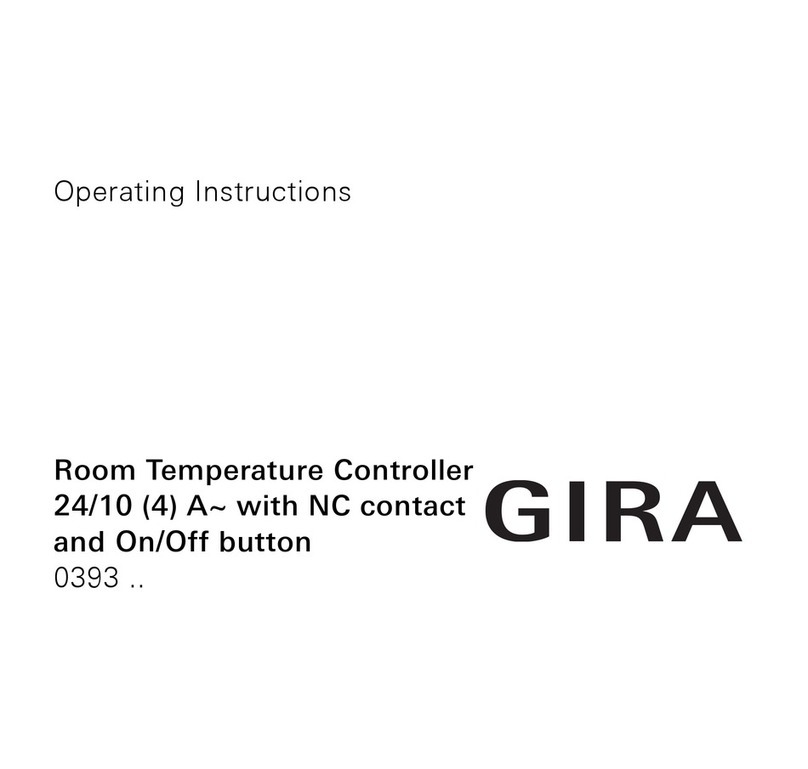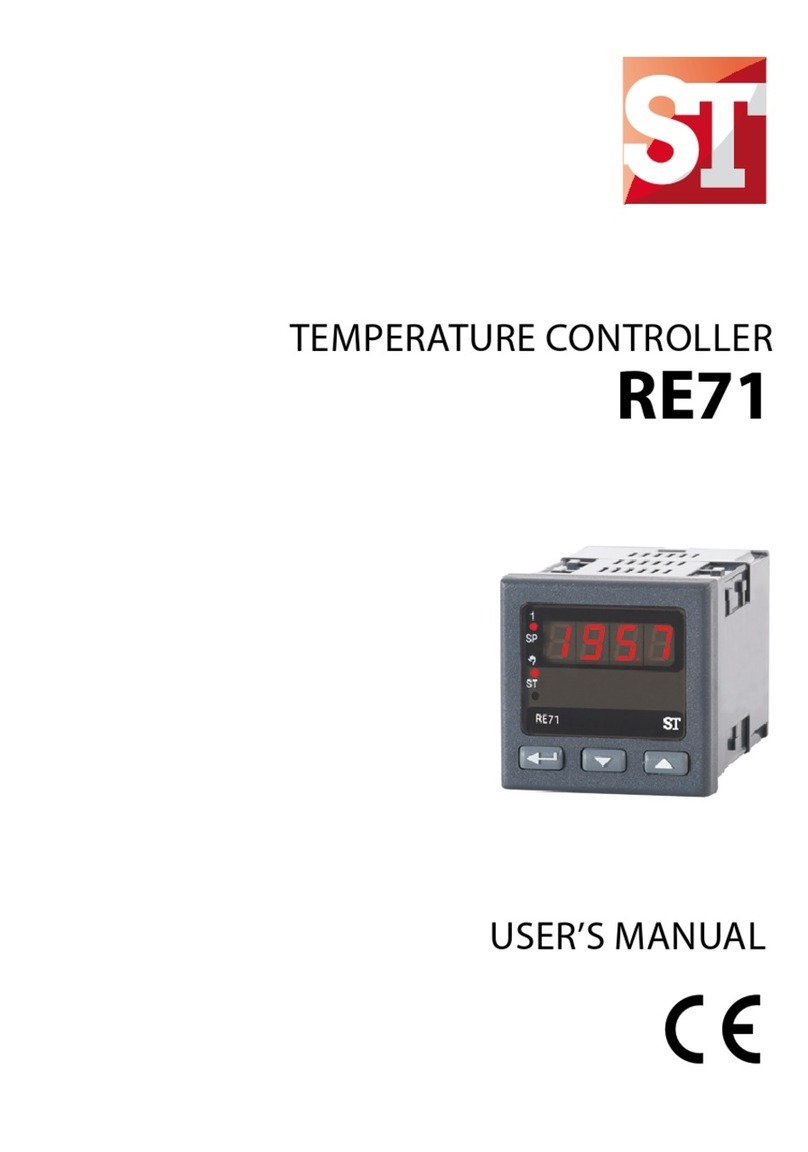Temperature@lert TM-WIFI220 User manual


1 | Rev 2.1 for firmware 5.0+ | http://www.temperaturealert.com/ | © 2011 Temperature@lert

2 | Rev 2.1 for firmware 5.0+ | http://www.temperaturealert.com/ | © 2011 Temperature@lert
User Guide
Thank you for choosing Temperature@lert to protect your highly valuable
belongings from unexpected changes in temperature. We hope that you will
find our products and services the simplest and most reliable wireless
temperature monitoring system available.
If you encounter any trouble setting up or installing this device, please email
support@temperaturealert.com and we'll get right back to you.
Copyright
© 2012 Temperature@lert
This user’s guide and the software described in it are copyrighted with all
rights reserved. No part of this publication may be reproduced, transmitted,
transcribed, stored in a retrieval system, or translated into any language in any
form by any means without the written permission of Temperature@lert.
Notice
Temperature@lert reserves the right to change specifications without prior
notice.
While the information in this manual has been compiled with great care, it
may not be deemed an assurance of product characteristics.
Temperature@lert shall be liable only to the degree specified in the terms of
sale and delivery.
The reproduction and distribution of the documentation and software
supplied with this product and the use of its contents is subject to written
authorization from Temperature@lert.

3 | Rev 2.1 for firmware 5.0+ | http://www.temperaturealert.com/ | © 2011 Temperature@lert
Contents
Contents .................................................................................................................3
About Temperature@lert ......................................................................................6
User Guide..............................................................................................................7
WiFi Edition at a Glance .................................................................................. 7
What’s Included .......................................................................................... 7
Jacks and Connectors .................................................................................. 8
Indicator Lights............................................................................................ 9
Connectivity Requirements...........................................................................10
Turning on the Hardware.............................................................................. 10
Connecting to the Web Based Admin Interface............................................ 10
Default IP Address ..................................................................................... 11
Default Username and Password..............................................................11
Configuring the Device.........................................................................................12
Status Page.................................................................................................... 12
Navigation .................................................................................................12
The Graph..................................................................................................13
XML Feed & Log File .................................................................................. 14
Logging In ..................................................................................................15
Alarm Settings ............................................................................................... 15
Connecting to Temperature@lert sensor cloud ....................................... 16
Setting the Temperature Alarm ................................................................ 17
Connection Settings ...................................................................................... 18
Wireless Settings ....................................................................................... 19
Ethernet Settings....................................................................................... 22
Mail Settings..................................................................................................24
SNMP Settings ...............................................................................................26

4 | Rev 2.1 for firmware 5.0+ | http://www.temperaturealert.com/ | © 2011 Temperature@lert
Preferences ...................................................................................................28
Help Page ...................................................................................................... 30
Restoring Factory Defaults............................................................................31
Operating Guidelines ....................................................................................31
Placement.................................................................................................. 31
Using the External Sensor ......................................................................... 31
Preserving the Temperature Log...............................................................31
Wireless Reception.................................................................................... 32
Powering the Unit ..................................................................................... 32
Specifications .......................................................................................................33
Troubleshooting ...................................................................................................36
Unit Does Not Power On ...............................................................................36
Cannot Connect to the Web Admin Interface............................................... 36
Check Connections .................................................................................... 36
Check the Computer's Ethernet Settings ..................................................36
Cannot Send Email ........................................................................................ 36
Check Internet Connectivity...................................................................... 36
Check DNS and Gateway Settings .............................................................37
Verify Credentials...................................................................................... 37
Check Your Junk or SPAM Folder .............................................................. 37
Cannot Connect to a Wireless Network........................................................37
Check SSID .................................................................................................37
No Temperature Reading.............................................................................. 37
Ensure the Device has Started Up............................................................. 37
Check Sensor Connections ........................................................................38
No Humidity Reading ....................................................................................38
Humidity Sensors are Sold Separately ...................................................... 38

5 | Rev 2.1 for firmware 5.0+ | http://www.temperaturealert.com/ | © 2011 Temperature@lert
Perform the Steps for No Temperature Reading ...................................... 38
Temperature Reading is a Few Degrees Warmer than it Should Be.............38
Check Sensor Position ............................................................................... 38
Comparing Apples to Apples ..................................................................... 38
Temperature Reading is Wildly Inaccurate ...................................................39
Contact Support ........................................................................................39
Obtaining Service and Support ............................................................................40

6 | Rev 2.1 for firmware 5.0+ | http://www.temperaturealert.com/ | © 2011 Temperature@lert
About Temperature@lert
Temperature is a significant threat to companies around the world, especially
in data centers, server and telecommunications rooms,
biotechnology/pharmaceutical/medical facilities and companies requiring
commercial refrigeration. A temperature change can cost thousands, if not
millions of dollars in damage and lost productivity. Temperature@lert’s cloud-
based temperature monitoring solutions provide real-time alerts and historic
records to allow customers to immediately react to potentially disastrous
temperature fluctuations and provide logs for regulatory requirements.
Temperature@lert has more than 15,000 devices installed in over 40 countries
around the globe.
The WiFi device helps to alert you when slight changes in the environment are
detected. We believe in the simplicity of our device –in design, set-up, and
operation.
We have a long history of designing devices to measure environmental
changes. Our line of monitoring devices takes environmental monitoring to
the next level by allowing for customized timing of monitoring efforts and
customized methods of alert notifications.

7 | Rev 2.1 for firmware 5.0+ | http://www.temperaturealert.com/ | © 2011 Temperature@lert
User Guide
WiFi Edition at a Glance
The Temperature@lert WiFi Edition measures the environmental conditions
surrounding the sensor(s). If the sensor reading goes outside the specified
threshold, the unit will alert you via email (Visit
http://www.temperaturealert.com/sensorcloud to view our optional add-on
service that provides Internet based monitoring for use with your WiFi Edition
product).
What’s Included
The Temperature@lert WiFi Edition includes the following items:
Additional sensors are available from temperaturealert.com.

8 | Rev 2.1 for firmware 5.0+ | http://www.temperaturealert.com/ | © 2011 Temperature@lert
Jacks and Connectors
Figure 1
Sensor Jack 1 - Accepts any sensor made for the Temperature@lert WiFi
Edition Model TM-WIFI220.
Sensor Jack 2 - Accepts any sensor made for the Temperature@lert WiFi
Edition Model TM-WIFI220.
DC Power Jack - Temperature@lert WiFi Edition can be powered by
connecting a 9-48V power supply (one is included with your device) to the DC
Power Jack or via Ethernet (PoE) by using a power injector (sold separately).
PoE is not supported with powered hubs and switches (802.3 af). Insertion of
power supply connector disconnects Ethernet power feed line. Power jack
accepts DC 2.1/6.3mm coaxial power connectors in the following
configurations:
Voltage
Idle, A/W
Full Load, A/W
9V
0.50A / 4.5W
0.94A / 8.5W
12V
0.38A / 4.6W
0.70A / 8.4W
15V
0.30A / 4.5W
0.56A / 8.4W
18V
0.26A / 4.7W
0.48A / 8.6W
24V
0.19A / 4.6W
0.36A / 8.6W
30V
0.16A / 4.8W
0.29A /8.7W
36V
0.13A / 4.7W
0.25A / 9.0W
40V
0.12A / 4.8W
0.23A / 9.2W

9 | Rev 2.1 for firmware 5.0+ | http://www.temperaturealert.com/ | © 2011 Temperature@lert
48V
0.10A / 4.8W
0.19A / 9.1W
Reboot Button - Restarts the device when pressed and released. Pressing and
holding the reboot button for 10 seconds will revert the unit back to factory
default settings. Be sure to firmly press and hold the button, if the button
“bounces” the device will rebooted and instead of reverting to defaults.
10/100 Ethernet Port - Provides wired Ethernet connectivity. PoE is supported
with the use of an Ethernet power injector (powered switches are not
supported).
Reserved Button - Button used for custom applications. Can be user
programmed from within the device's operating system.
Indicator Lights
Figure 2
Power - Indicates the unit is receiving power properly.
Aux 1 - Light used for custom applications at the operating system level. Can
be programmed from the device's operating system.

10 | Rev 2.1 for firmware 5.0+ | http://www.temperaturealert.com/ | © 2011 Temperature@lert
Aux 2 - Light used for custom applications at the operating system level. Can
be programmed from the device's operating system.
100 Mbit –Indicates 100 Mbit Ethernet connection / activity.
Connectivity Requirements
In order to operate properly and send email alerts when the sensor readings
fall outside your thresholds, the device requires Internet access via a wireless
or wired Ethernet connection.
Turning on the Hardware
Connect one or two sensors to either jack on the side of the device (see figure
1). Note: The device does not have any built in sensors.
Plug the AC adapter into a wall outlet and connect the power to the device.
Please wait about 60 seconds for the device to finish booting up. Your device is
now ready to connect to your PC.
Connect an Ethernet cable to your computer and to the Ethernet jack of the
Temperature@lert WiFi unit.
Connecting to the Web Based Admin
Interface
For initial setup, ensure the unit is connected directly to your computer's
Ethernet port. If your computer’s Ethernet adapter is set to acquire an IP
address, via DHCP, the WiFi device will assign it an address. Otherwise, you will
need to configure a static IP address on the same subnet as the WiFi device
(such as 10.99.99.2). The default IP/subnet of the device is 10.99.99.1 /
255.255.255.0
Open a web browser and browse to http://10.99.99.1/.

11 | Rev 2.1 for firmware 5.0+ | http://www.temperaturealert.com/ | © 2011 Temperature@lert
Default IP Address
10.99.99.1
Default Username and Password
Username: admin
Password: password
You will see the current sensor reading along with a graph. This page will
automatically refresh itself every few minutes. If you do not see a sensor
reading or the reading is 0.00000, please see the Obtaining Service and
Support section of this document.
It is highly recommended that you click on the Preferences tab and set a new
administrative password.

12 | Rev 2.1 for firmware 5.0+ | http://www.temperaturealert.com/ | © 2011 Temperature@lert
Configuring the Device
Status Page
Figure 3
Navigation
Figure three (3) shows the Status tab of the administrator interface; the other
tabs used for configuration are displayed across the top. The Status tab
displays the current sensor readings, while the Alarm Settings tab allows the

13 | Rev 2.1 for firmware 5.0+ | http://www.temperaturealert.com/ | © 2011 Temperature@lert
sensor thresholds to be set for each sensor and also allows the user to register
the device with the optional Sensor Cloud service
(http://www.temperaturealert.com/sensorcloud). The Connection Settings tab
allows the wireless and wired network settings to be configured. The Mail
Settings tab is used to specify what mail server to use for sending alarm
notifications. The SNMP Settings tab is used for configuring Simple Network
Management Protocol for integration into enterprise management systems.
The Preferences tab is used to set the time zone, degree units (F or C) and
admin interface password. Finally, the Help tab displays the current software
version and license agreement.
The Graph
Figure three (3) displays the sensor readings. In this example, a combination
temperature/humidity probe is plugged into Jack 1 which has been renamed
‘Cabinet 1’. The most recent temperature reading is displayed in large
numbers at the top. If the reading is outside of your set threshold, the reading
will turn red and display the word “Alarm”. The system clock is automatically
set once the device has internet access. If the clock is not set, please check
your internet access and your firewall for outbound NTP access.
As temperature data is gathered, the graph will automatically refresh. You can
click and drag on the graph to zoom into specific areas. If you do not see a
graph, please ensure you have the latest version of Adobe Flash installed.

14 | Rev 2.1 for firmware 5.0+ | http://www.temperaturealert.com/ | © 2011 Temperature@lert
XML Feed & Log File
Figure 4
Figure four (4) above is an example of the XML feed data that can be viewed
by clicking the ‘XML Log’link at the top of the page. The Temperature and
Error log files can be viewed by clicking their respective links. The XML feed
can easily be integrated into other applications.

15 | Rev 2.1 for firmware 5.0+ | http://www.temperaturealert.com/ | © 2011 Temperature@lert
Logging In
If you click on any other tab, you will be prompted for a username/password.
See Default Username and password earlier in this manual for the factory
default.
Alarm Settings
Figure 5

16 | Rev 2.1 for firmware 5.0+ | http://www.temperaturealert.com/ | © 2011 Temperature@lert
Figure five (5) shows the Alarm Settings tab which is used connect the device
the optional sensor cloud service and set the thresholds for your sensors. You
will also enter the email address of the recipient who will receive the alert
emails. Be sure to click ‘Save’ once you have entered all the settings. If you add
or remove different sensor types, you will need to click the reset sensors
button to rescan for the new sensor types and display the appropriate
threshold options. Note: clicking reset sensors will remove old log data.
Connecting to Temperature@lert sensor cloud

17 | Rev 2.1 for firmware 5.0+ | http://www.temperaturealert.com/ | © 2011 Temperature@lert
Figure 6
The first section in figure six (6) indicates if you are using the unit with
Temperature@lert's optional Sensor Cloud service. Temperature@lert’s
Sensor Cloud allows you to view temperatures and set alerts online from any
browser-capable internet device. In addition, you can receive phone call
notifications, configure alarm escalation, set ‘Missed Report’alarms and more.
Visit temperaturealert.com/sensorcloud to learn more.
There are three modes of operation for the sensor cloud settings:
1. Local mode (sensor cloud off) uses only the alarm settings and logging
on the device itself.
2. In sensor cloud only mode, the temperature@lert will report
temperatures to the online system and use only the sensor cloud
alerts and settings.
3. Dual mode uses the built-in / local alarm settings and logging as well
as the sensor cloud logging and alarm settings.
Before you enable sensor cloud, you will need to sign up for a sensor cloud
account by following the on screen instructions. Once you have an account,
enter your username and password into the form on the wifi edition. The
temperature@lert wifi unit will attempt to register itself on the sensor cloud
system.
Setting the Temperature Alarm
The second section of figure five (5) is used to configure where the sensor
thresholds are set. Enter the email address of the person whom you wish to
receive the sensor alerts. If you need to send alerts to more than one
address, separate the email addresses by a comma and no space. Enter the
low and high sensor thresholds. When the temperature/humidity falls outside
of this range, an alert will be generated. A ‘Normal’ alert will also be generated
if the temperature/humidity comes back within range. Be sure to click ‘Save’
to save all your settings.

18 | Rev 2.1 for firmware 5.0+ | http://www.temperaturealert.com/ | © 2011 Temperature@lert
If you connect new sensors or change which ports the sensors are connected
to, you will need to press the ‘Reset Sensors’ button. Pressing the ‘Reset
Sensors’ button will erase the data and alarms associated with the unit. The
unit will automatically reboot after pressing ‘Reset Sensors’, detecting the new
sensors. One the unit has rebooted the alarms can now be set in on the ‘Alarm
Settings’ tab.
Connection Settings
Your Temperature@lert device can connect to the internet through a wired
Ethernet cable or wirelessly if you have wireless network. Initial set up of the
device must be done through the Ethernet cable, after the initial set up the
device can be configured to operate on your wireless network.
Current Wireless IP –Once the Temperature@lert unit has successfully
connected to your wireless network, an IP address will be displayed here. Type
this IP into your browser to view the device.
Current Ethernet IP –This is the IP that you can use to access the unit if it is
connected via Ethernet. Type this IP into your browser to view the device.
Wireless/Ethernet MAC –The MAC address associated with each connection
type is displayed.
Connect to Internet Via –Choose how you would like the device to connect to
the internet. To connect via Ethernet skip to the next section, for wireless
connection follow the steps below.

19 | Rev 2.1 for firmware 5.0+ | http://www.temperaturealert.com/ | © 2011 Temperature@lert
Wireless Settings
Figure 7
Figure seven (7) indicates the fields must be filled in order for your device to
operate on your wireless network. One all the fields are complete click ‘Save
Settings’ and the device will automatically reboot. After the device has
restarted navigate to the ‘Connection Settings’ tab and enter the Current
Wireless IP into your browser bar. You should now be viewing the device over
your wireless connection; at this point you can disconnect your Ethernet cable.
Other manuals for TM-WIFI220
1
Table of contents