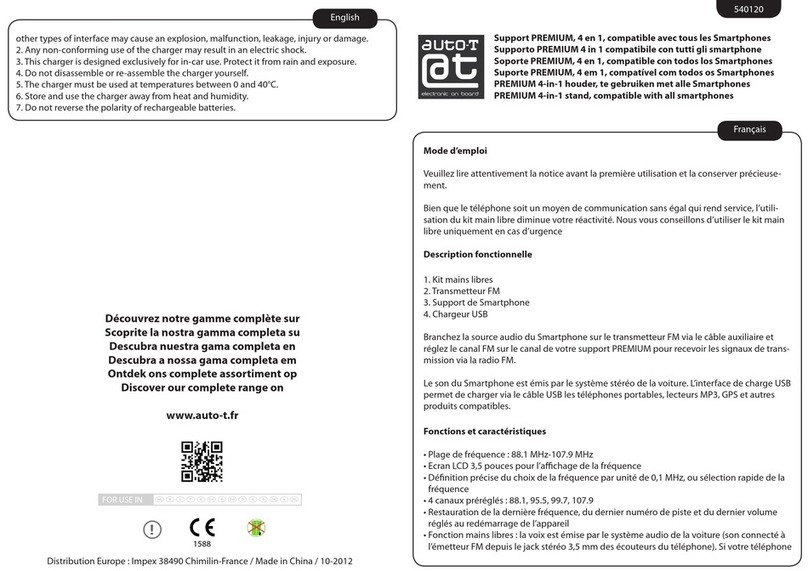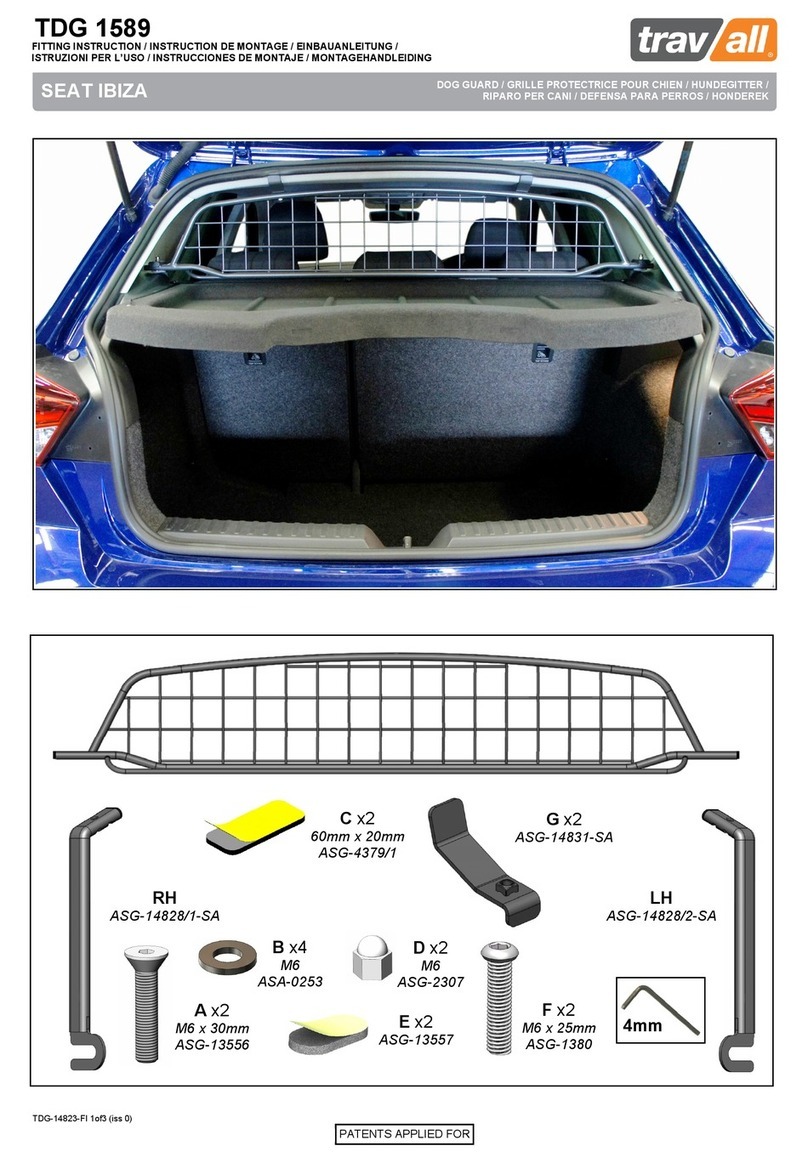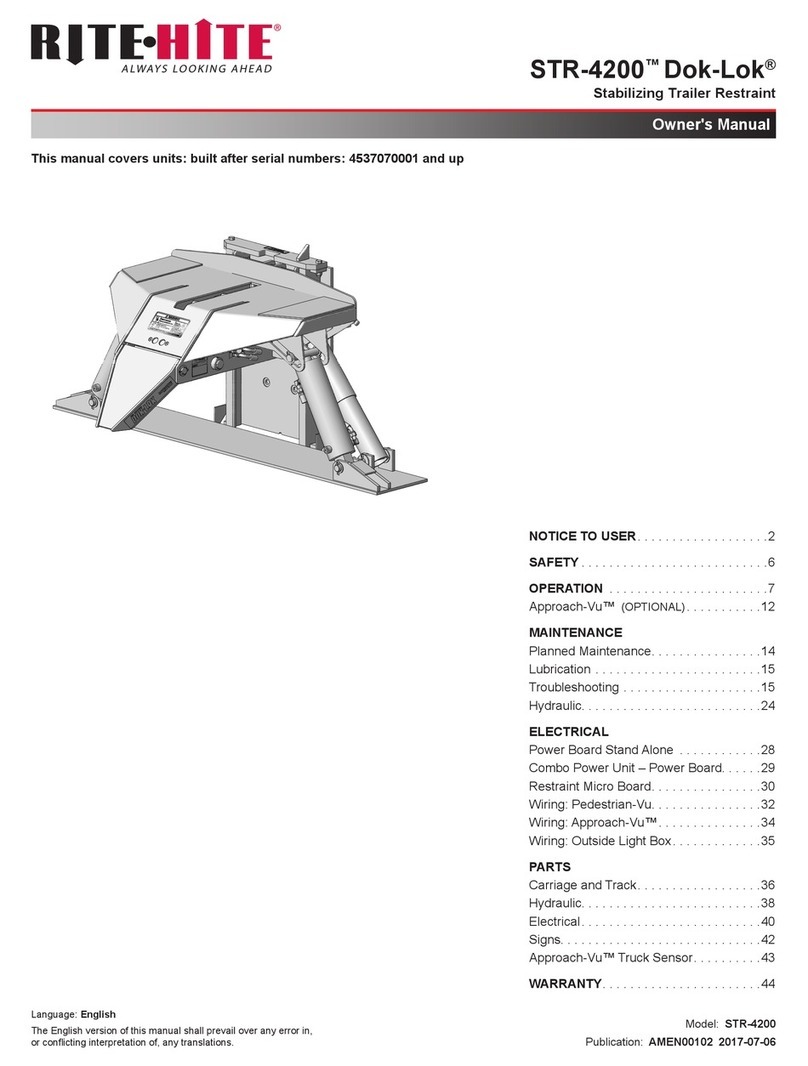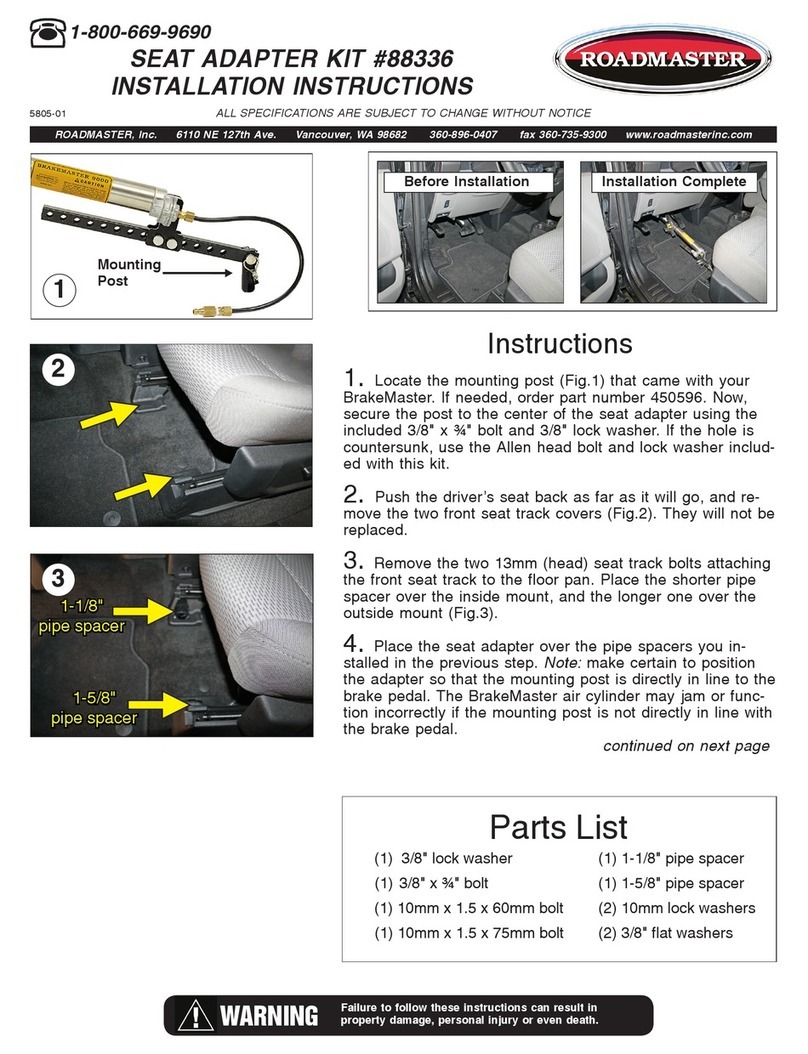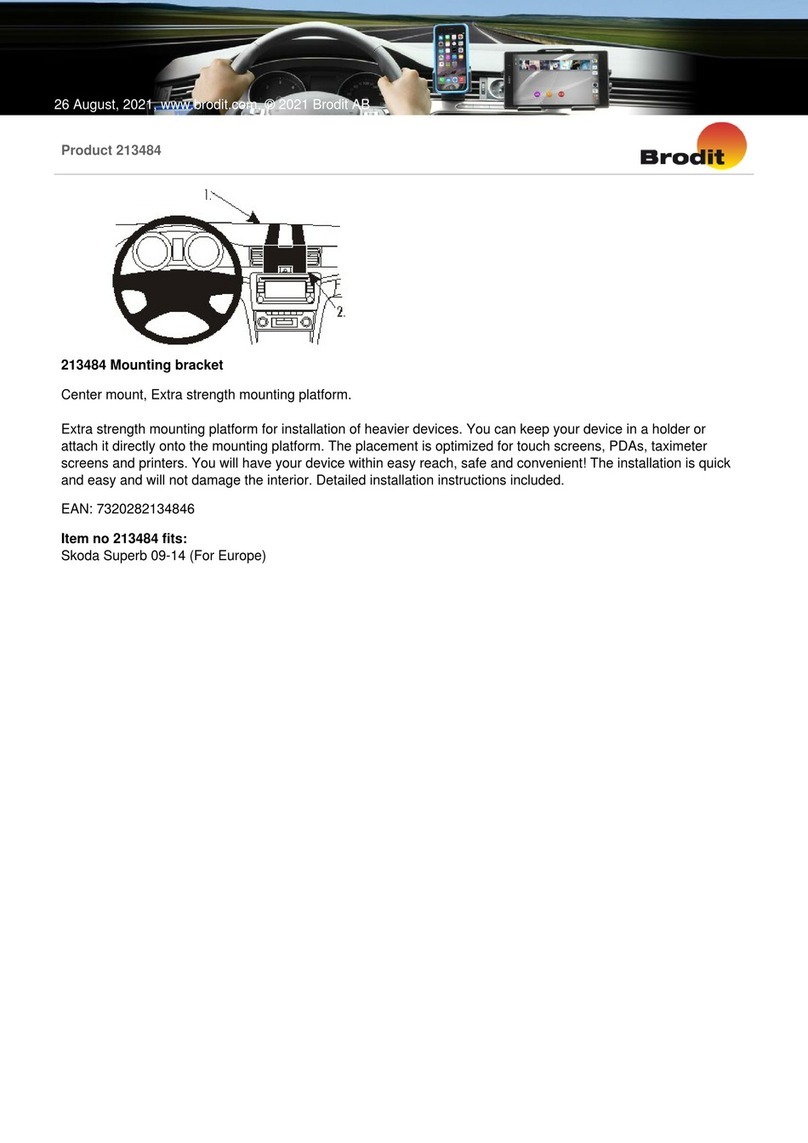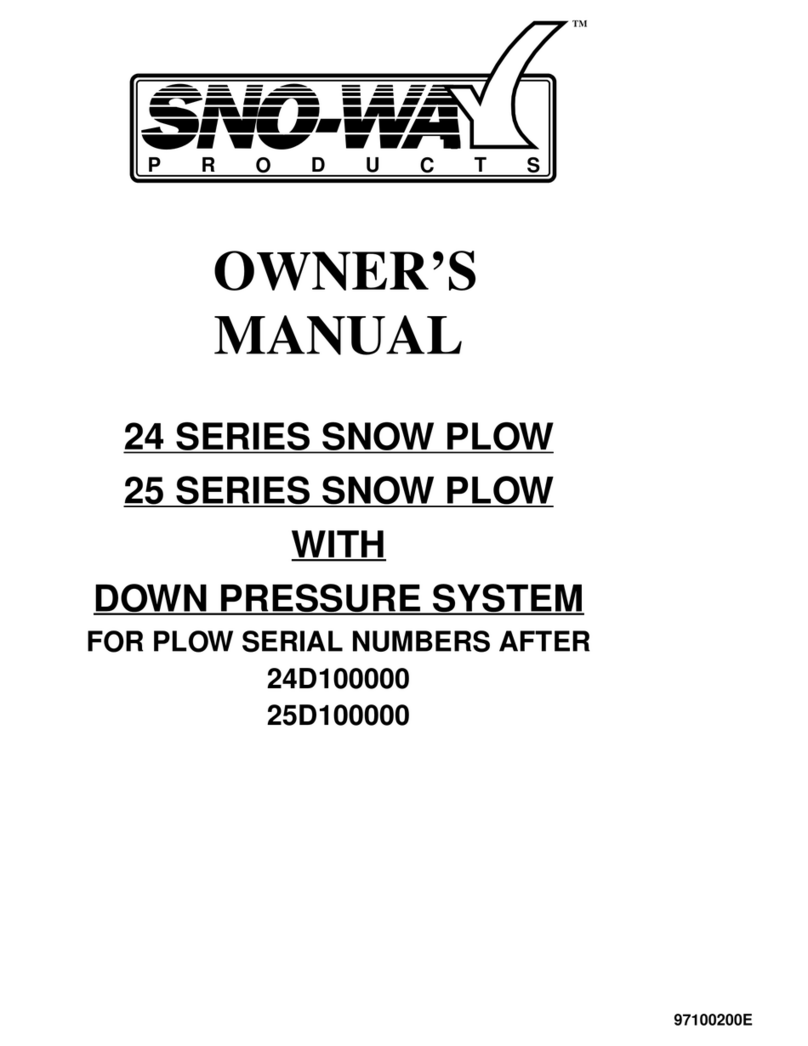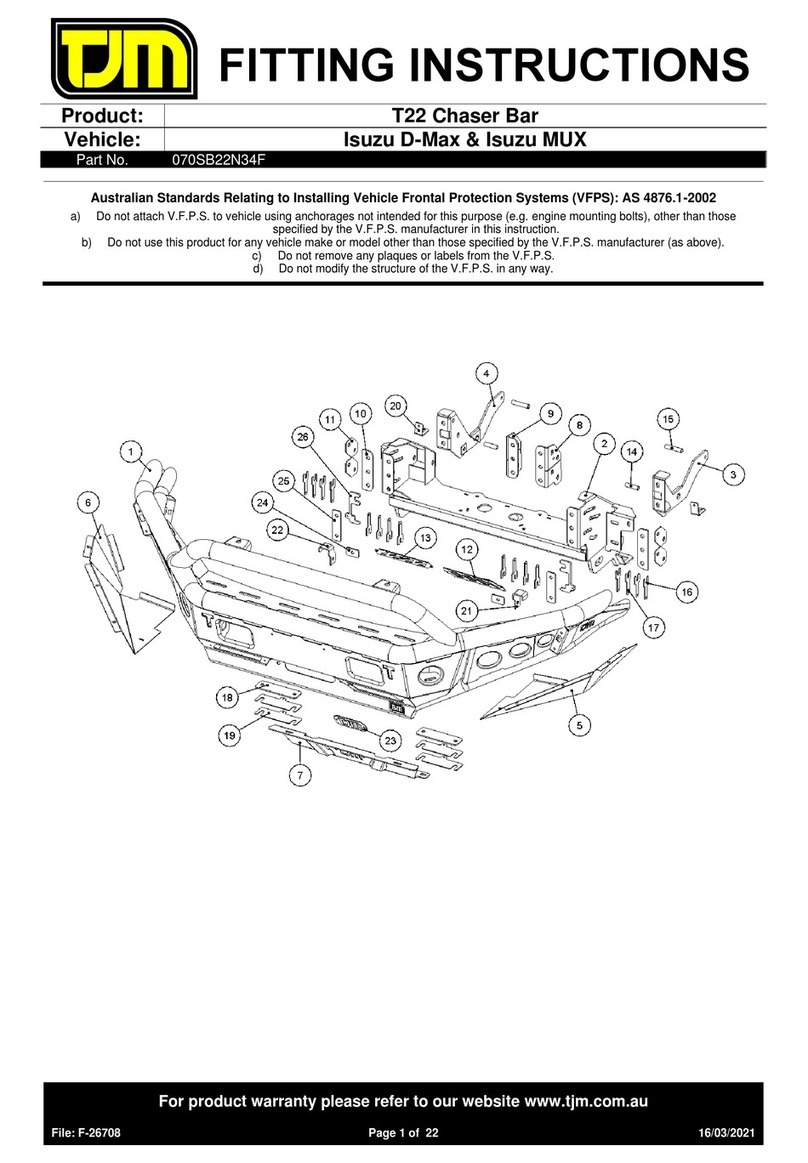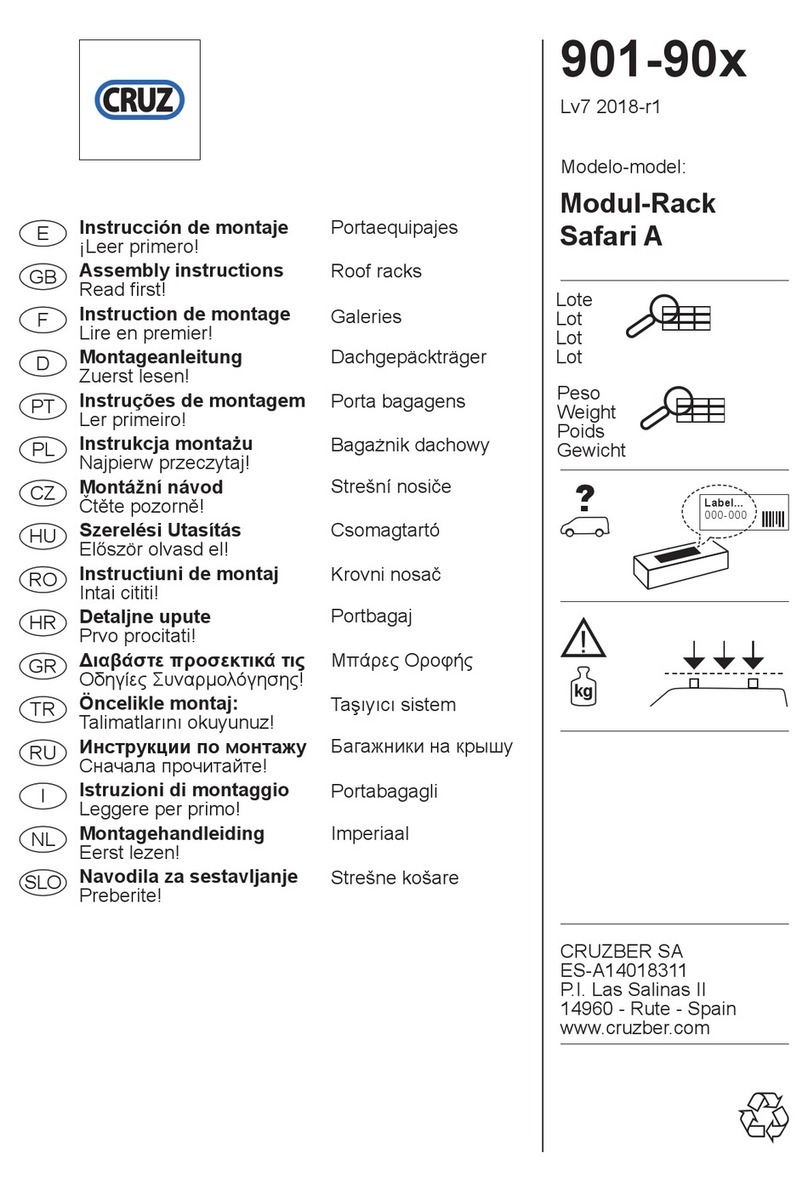Ten-Haaft Oyster Vision II User manual

Operating Instructions
Oyster Vision II
Issue: May 2006
Software Version 1.05

1
Intended use
The intended use of this product is the fixed assembly on mobile
homes or trailers (caravans) with a maximum speed of no more
than 130 km/h. With parked carrier vehicle, the product is able to
align the mounted parabolic antenna automatically to one of the
geostationary, directly broadcasting television satellites operating
for Europe. Voltage supply must take place via a standard motor
vehicle on-board electrical system with a rated voltage of 12 V /
24 V.
Any other use than that described above is not permissible.
Please also observe the following instructions of the manufacturer:
•Any modification of the total system by removing individual
components or by adding other components is not permissible.
•The use of other parabolic reflectors or LNBs than the originally
installed parts is not permissible.
•Assembly has to be performed by sufficiently qualified personnel.
•Relevant, recognized guidelines of the automotive trade are to be
observed and adhered to.
•The assembly is only permissible on hard vehicle roofs with
sufficient firmness and internal stability.
•The product does not require any regular maintenance. The
housings may not be opened. Always have examination work only
be done by a qualified specialist.
•In case of uncertainty or problems please turn to the manufacturer
or to a workshop recognized by the manufacturer.

2
Table of contents
Intended use 1
Table of contents 2
Introduction 3
The first steps 4
Switching on and off 6
The Overview menu 7
Automatic search 8
Manual search 9
Satellite change 10
Menu option “Settings” 12
The DiseqC system 18
Restarting the system 22
Troubleshooting table 23
Troubleshooting table DiseqC 24
Safety precautions 26
Appendix — Search satellites 27
Reception in distant countries 29
Notes regarding environmental protection 30
Contact & Service 31

3
Introduction
These operating instructions describe the function and the operation of
the automatic satellite system Oyster Vision II. Instructions regarding
the assembly are to be found in the separately provided Assembly
Instructions. Fault-free and functionally reliable operation can only be
ensured if you adhere to these instructions both for the assembly and for
the operation.
Your Oyster Vision II is an intelligent receiving system for satellite
television which is able to automatically align itself to a preset satellite as
long as the receiving system is within the cover area of this particular
satellite.
Always pay attention to a “free line of view toward the south”. Seen
from Europe, all satellites are located approximately in the south.
If the direct line of view to the satellite is blocked by obstacles
(buildings, mountains, trees etc.), neither an automatic adjustment
can take place nor is television reception possible.
On the first pages of these instructions you will find guidance to the
operation of the general functions of your Oyster Vision, and
subsequently the adjustment possibilities are described. The last pages of
these instructions contain various technical details concerning the Oyster
Vision.

4
The first steps
We have included separate instructions for the assembly and first start-up
as well as the necessary wiring work of your Oyster Vision in the
Assembly Instructions. All steps from unpacking through the assembly
and the connection up to the first switching-on together with various
basic adjustments are described there. If you carefully proceeded with all
steps described in the Assembly Instructions, now a fully functional
Oyster Vision should be at your disposal.
The entire operation is performed by using the operating control.
Vision
You can attach this operating control device at any place of your choice,
but please consider, however, that it is not waterproof. Possibly you may
yet have to pull off the protective plastic film from the display.
On the display area of the operating control you are also presented with
various pieces of information about the current operating condition of
your system. In order to be able to read this information it is advisable to
place the operating control at an easily accessible place. Since the display
is back lit, it can also be read without problems when it is installed at a
very dark place.

5
For reasons of operating reliability, please unplug the operating control
only while your Oyster Vision is in a standby mode. You recognize this
by the fact that no text is shown on the display.

6
Switching on and off
The operation of your Oyster Vision is very simple. You only have to
press the key , and your Oyster Vision will immediately start up.
Please do not forget, however, to switch on your satellite receiver and
your TV set or flat-panel display. The Oyster Vision works completely
independent from TV set and receiver; however, if these devices are
switched off naturally no TV or radio reception is possible.
After switching on, the antenna dish extends and first moves into the
position of the last satellite identification. If since then the vehicle
location has been changed, the system does not recognize any signals
and it begins the fully automatic satellite search.
For the selection (the basic setting) of the desired satellite, please refer to
the chapter Menu option “Settings” (see page 12).
If no picture appears after extending the antenna and the system does
not change into the automatic search mode, then it had been operated in
the manual mode before last switching it off. Please refer for this case to
the chapters “Automatic search” and “Manual search” (see pages Fehler!
Textmarke nicht definiert. & Fehler! Textmarke nicht definiert.).
In order to switch off the system, simply press the key again so that
the Oyster Vision immediately retracts and then changes into the standby
mode.
If you want to stop the motion of the system during a search in
progress, simply press the key and the antenna will immediately
remain stationary.

7
The Overview menu
Every time your Oyster Vision is activated and has currently no
particular actions to perform, as for example extending or retracting,
automatic search, or a satellite change, you have direct access to the
Overview menu from which you can initiate all actions or also branch
out to the Main menu.
With the keys andyou can navigate in this Overview menu, with
you activate the individual functions.
SAT operation
The system is in normal operation mode. Press
orin order to scroll through the different
menu options.
Automatic search
The automatic search (see page Fehler!
Textmarke nicht definiert.).
Manual search
The manual search (see page Fehler! Textmarke
nicht definiert.).
Sat change
The satellite change (see page Fehler!
Textmarke nicht definiert.).
Settings The key selects the menu option “Settings”.
(see page 12).

8
Automatic search
After switching on the system with the key , the antenna extends and
aligns itself first to the position on which a satellite had been received
the last time. If no satellite can be received there, the system begins
automatically with the fully automatic search for the preset satellite
(factory pre-set to ASTRA 1). In the chapter Menu option “Settings” on
page 12 you learn how to change this search satellite.
After the search satellite has been found the search stops and the TV
picture is switched through. If after prolonged search (several minutes)
still no TV picture appears, then you are probably in an area where the
preset satellite cannot be received or there is an obstacle in the receiving
direction of the system. In this case the message “not found?” appears
on the display of the controller. In that case you should select another
search satellite or make sure that no obstacle obstructs reception; or
change the present location, if necessary.
The fully automatic search always assumes that your vehicle is standing
perfectly horizontally. If this should not be the case then you will
possibly experience prolonged search times.
When the system has already been extended, the fully automatic search
can again be started as follows:
-Press the key repeatedly until the message “Automatic search”
appears on the display.
-Press the key .
If at the end of the automatic search the receiver is not switched on, then
a corresponding message is shown on the display.

9
Manual search
The manual search serves predominantly for fine-adjustment of a found
satellite under unfavourable reception situations. If you want to receive a
new satellite which has not yet been stored as a search satellite in the
controller, this can be likewise set up with the manual search function.
First, switch your receiver to a pre-programmed programme place which
is broadcast by the desired satellite.
Press the key at the controller repeatedly until the message “Manual
search” appears on the display. After pressing the key , you can
gradually change the position of the antenna with the arrow keys. At
first, setting of the angle of rotation is pre-selected. Switching between
angle of rotation and angle of inclination and back is performed by
pressing and holding the key and simultaneously pressing one of
the arrow keys.
Adjust the system in both axes of movement with the arrow keys to the
strongest possible signal.
After you have adjusted the antenna to optimal reception, you can store
the position for the present location by pressing the key again.
The position stored in such a way is then first used when you switch on
the system the next time. Even if no satellite signal is recognized in this
position, the automatic search is not started if you had stored a manually
located position before. If desired, start the automatic search through
the menu (see also page Fehler! Textmarke nicht definiert.).
If the “manual search” is stopped with the key , then no storage of
the current position takes place. The system moves back into its initial
position.

10
Satellite change
In principle, a satellite change can of course be performed when you
enter another satellite in the menu option “Search satellite” and then
select the fully automatic search function. For fast, comfortable turning
to another satellite, however, the so-called “fast satellite change” was
implemented in addition to the DiseqC system. Here, four preset
satellites can be located very quickly. However, the satellite change
functions satisfyingly only if the preset satellites can actually be received
in the area you are currently residing in.
Pre-setting:
Select the menu option “SAT position” and assign the appropriate
satellites to the respective positions (see page Fehler! Textmarke nicht
definiert.). If you do not assign all 4 possible positions, then the factory-
preset satellites remain in the remaining positions. The pre-setting is
hereby already finished. You can now leave the Settings menu.
Changing to another satellite is quite simple: Scroll through the
Overview menu by repeatedly pressing of the key until the option
“SAT change” appears on the display.
Now press the key , and the currently received satellite is indicated on
the display. By pressing the keys or , you can now switch between
the 4 preset satellites.
Hint: If you do not assign all four possible positions and when switching through the
positions you feel annoyed by the appearance of the factory-preset satellites, then you
can also assign the positions several times to the same satellite. If you would like to
change, e.g., only between Astra and Hotbird, then you set Astra on position 1,
Hotbird on position 2, Astra on position on position 3 again and Hotbird on
position 4 again. When switching through with or , then the change takes
always place only between Astra and Hotbird.
After the desired satellite is shown on the display, it is directly selected by
pressing the key .
Afterwards, the display changes back again into the mode “SAT
operation”.

11
This satellite change takes some seconds after a fully automatic search. If
a satellite had already been selected before and no fully automatic search
had been started since that time as well as the vehicle was not moved,
then the adjustment happens substantially faster.
After renewed retracting and extending of the system, however, the
preset “search satellite” (see page 14) will be located again.

12
Menu option “Settings”
With this menu option you can change the individual settings of the
system or initiate various functions. In order to reach the different
adjustment possibilities, you must therefore always first select the Main
menu.
In the Overview menu, simply scroll to the entry Settings and press the
key to activate the menu.
The menu is not accessible while then system is switched off. You must
thus first switch on the Oyster Vision before you can use the menu.
Using the menu
In all menu levels the operation takes place via the arrow keys and.
With these keys you select the desired submenu or function or settings
option. By pressing the key , you activate the indicated menu option.
In the settings options you can also change the indicated values with the
arrow keys and within certain given limits. With the key you
accept the setting and return to the selection level.
By selecting the menu option Back and pressing the key , you
move up one level at a time in the menu tree.

13
The menu structure
Arm
adjustment
Back
(to settings)
Min. elevation
Service info
Diseqc/Sat-
p
os.
Search
satellite
Language
Back
(to Diseqc/Sat-Pos)
SAT position 1
SAT position 4
SAT position 2
SAT position 3
DiseqC:
On/Off
DiseqC:
monitor
SAT operation
Settings
SAT change
Automatic
search
Manual search

14
Language
Selection of the language for the texts indicated on the operating control.
Search satellite
Selection “Astra 1”, “HotBird” etc. (Appendix Search satellites, page
Fehler! Textmarke nicht definiert.).
Select the satellite which on the one hand broadcasts your desired
programme and on the other hand can also be received in the region
where you are currently located.
For German-language programmes in Europe you will in most cases
decide for “Astra 1”.
DiseqC/Sat pos.
In this menu option, by pressing you get into the DiseqC submenu
where the settings for the satellite change and the DiseqC system are
made (details see pages 10 and 18).
Service info
Here various information relating to the service can be called up.
Min. elevation
Selection 8 – 30.
Here you enter the minimum elevation which your antenna may use
during the satellite search. This serves to ‘protect’ attachments at the
vehicle, such as the roof railing, a HEKI window, or an exhaust gas
stack, from the moving antenna.

15
The lower the elevation of the satellite in the sky, the lower the reception
head (LNB) will move over your roof during the satellite search. If there
are any roof attachments within the range of rotation, this could lead to a
collision and thus to the damage of your Oyster Vision or to the parts
concerned. Often, however, the system must be installed with limited
available space. The setting of Min. elevation prevents that the LNB
lowers itself below a certain value. The larger the entered number, the
higher is the lower limit for the LNB. If you change this value, the LNB
immediately takes the appropriate position; thus you can recognize
whether the input has been appropriate.
The satellite Astra 1 does not reach elevation values smaller than approx.
14° anywhere within the reception range of the Oyster Vision. For other
satellites, however, this value may be still lower.
Caution: If you enter too large a value here, then your desired satellite,
particularly in northern regions of Europe, can possibly not be received
any more!
Arm adjustment
This option is intended for the service in order to make basic mechanical
adjustments at the system.

16
Submenu DiseqC:
DiseqC: monitor
You can use this function in order to find out which DiseqC commands
your receiver sends with a programme change and whether it produces
standard commands at all. It thus offers you assistance in order to
correctly program both your receiver and your Oyster Vision.
A line with numbers and letters is displayed. At the beginning only the
first, leftmost number is important. All information further to the right
represents the transferred data bytes and can be of assistance to a
qualified technician in the case of settings problems. However, you need
not consider these data any further.
The leftmost number represents the position number (satellite number)
that your receiver had requested last. This position number will be used
by your Oyster Vision with a fully automatic satellite change.
DiseqC: On/Off
Default: Off
DiseqC enables a fully automatic satellite change if you select another
satellite at your DiseqC enabled receiver by a programme switch.
Consider also in this context the chapter about satellite change on page
Fehler! Textmarke nicht definiert..
Activate the DiseqC function only if you want to make frequent changes
between the individual satellites and if your receiver is DiseqC enabled.
Even if the DiseqC function is activated (DiseqC: On), it is nevertheless
active only if your Oyster Vision is in the “waiting state”. You recognize
this by the display of either Main menu or SAT operation at the
operating control. As long as you are in the menu or have activated a
special function, DiseqC commands will be ignored.

17
Keep in mind: You must program both your Oyster Vision and
your receiver correctly and in the same way in order to be able to
use the DiseqC functions successfully.
Please absolutely consult the operating instructions of your
receiver for the programming of the receiver.
SAT position
Assignment of satellites to “position 1” through “position 4”.
You have the possibility to select altogether up to 4 positions (satellites)
for the normal satellite change or the DiseqC satellite change.
Each of the 4 positions can be assigned a satellite from the list of the
search satellites.
Select first “position 1” and press the key . With the arrow keys you
can now select the satellite desired for this position. With you
confirm your selection.
Proceed for “position 2” through “position 4” in exactly the same way as
described for “position 1”.
For the German-speaking countries it is advisable to assign Astra 1 to
“position 1” and Hotbird to “position 2”. This also corresponds to the
factory-installed default.
Please read the explanations in the separate chapter “The DiseqC
system” on page 18.

18
The DiseqC system1
What is DiseqC?
With the increasing variety of television satellites, the desire arose to
receive programmes from different satellites. For the selection of the
desired satellite, among other things the DISEqC system was developed
which uses a switching signal that allows the user to receive several
satellites with only one receiver by simple selection of the appropriate
TV programme. Originally, the system was intended for fixedly installed
home systems. The individual reception systems (satellite dishes) are
connected to a so-called DISEqC enabled multi-switch (appropriately
installed under the roof of the building) to which the Satellite receiver is
also connected. By sending an appropriate DISEqC signal from the
receiver to the multi-switch, this multi-switch makes the programmes of
the selected satellite available to the receiver. The DISEqC signal is a
standardized signal which is available with almost any modern digital
satellite receiver (DVB-S receiver).
The Oyster Vision uses this DISEqC signal for fully automatic adjusting
its receiving direction to up to four preset satellites. The initial
configuration of a DISEqC system is relatively complex and represents
partially a challenge also for the technically experienced. In a case of
doubt the system should be configured by an experienced specialist. In
addition, the system can be used satisfyingly only if the adjusted satellites
are actually receivable in your current location. If this is not the case,
locate the satellite through the settings option “Search satellite” (cf. page
14) and the automatic search function (cf. page 8).
1DISEqC (Digital Satellite Equipment Control) is a registered trade mark of the satellite operator
EUTELSAT.

19
Programming:
Precondition for a successful configuration is that programmes of the
desired, receivable satellites are already stored in your receiver. Should
this not be the case then you must store the broadcast transmitters first.
To do this, look up the appropriate satellite with your Oyster Vision by
selection of the appropriate search satellite (cf. page 14) and use of the
fully automatic search.
After successful satellite identification, start the programme search
function of your satellite receiver. For details please consult the
operating instructions of the satellite receiver. Next you must assign a so-
called DISEqC position to the appropriate satellite in your receiver. For
this procedure please also consult the operating instructions of your
satellite receiver.
Example: Two satellites should be selectable through DISEqC. The first satellite
should be Astra 1, the second satellite Eutelsat Hotbird. If the programmes of these
two satellites are not yet stored in your receiver, then a transmitter browsing must be
performed after fully automatic location of the respective satellite.
After the transmitters of the satellites are stored in the receiver, assign an appropriate
position to the satellites.
In the Settings menu of most conventional receivers, this could, e.g., look as follows:
Satellite 1 ASTRA1 DISEqC: A
Satellite 2 HOTBIRD DISEqC: B
After storing the positions you can now leave the Settings menu of the
receiver and select a stored programme.
Next you should check whether your system works correctly. For this
you select the menu option “DISEqC monitor” in your Oyster Vision
(see “The menu structure” on page
Fehler! Textmarke nicht
definiert.
)
On the display you now see a succession of different numbers and
letters, whereby momentarily only the satellite position (that is the
leftmost number) is of any interest.
Other manuals for Oyster Vision II
2
Table of contents