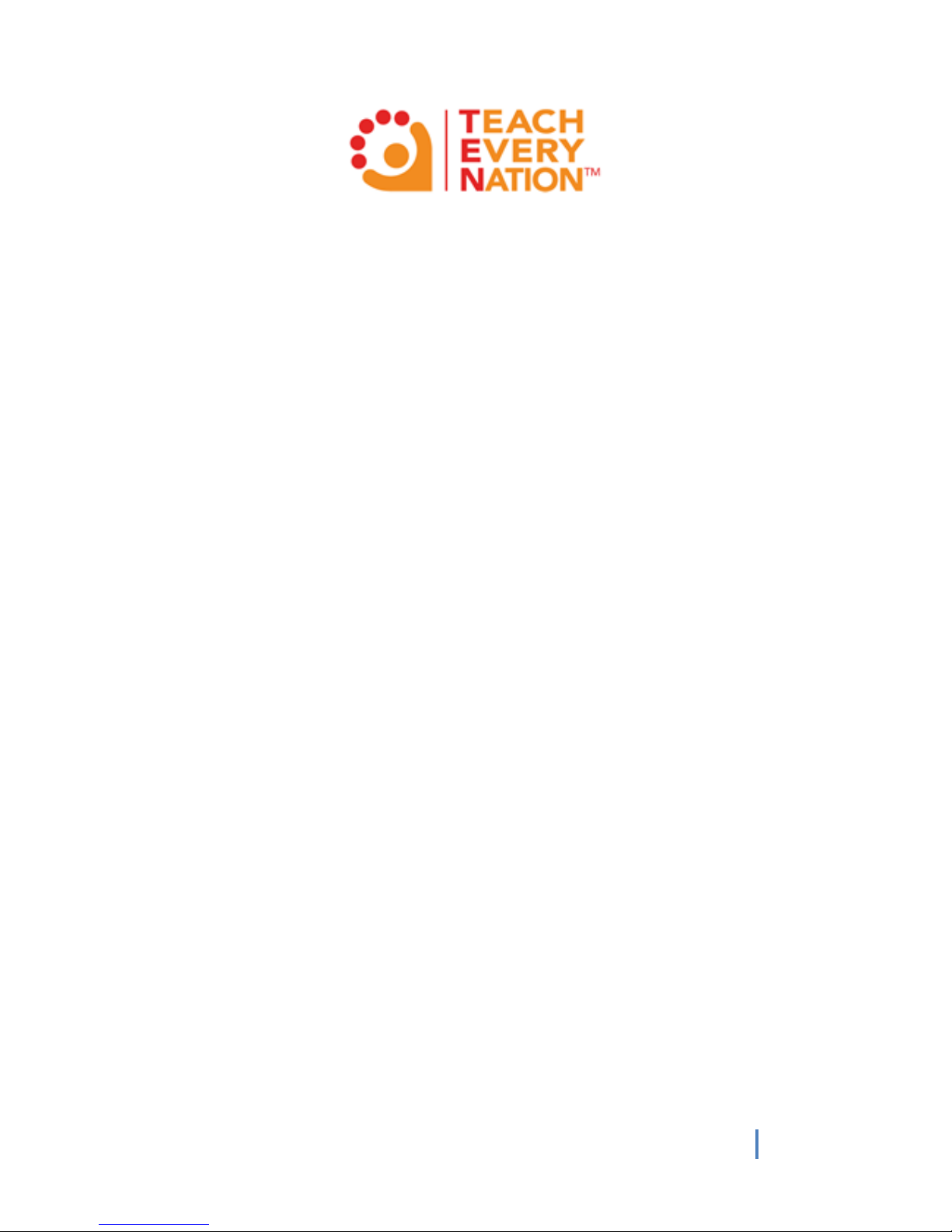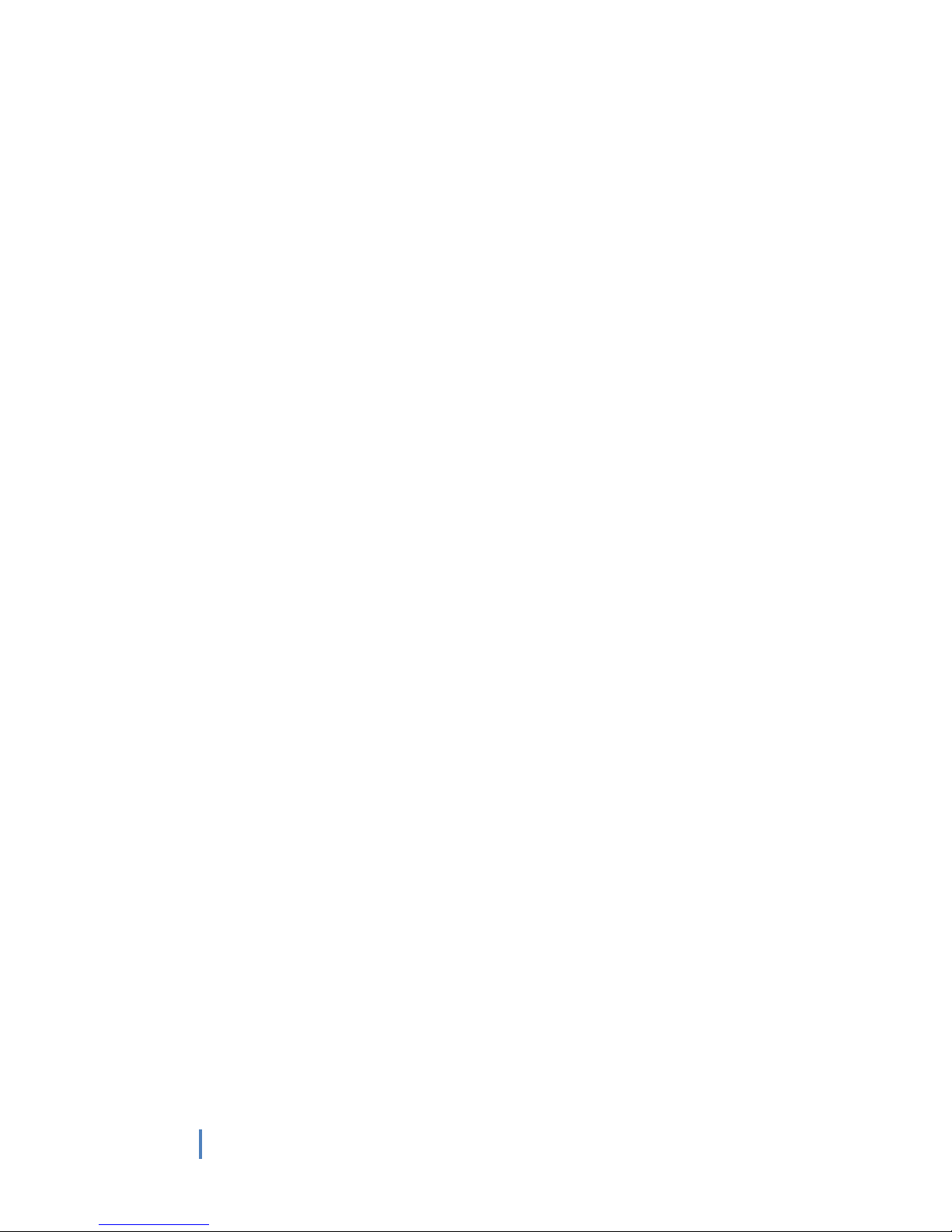1. Satellite Support Process
In order to assist in getting your satellite signal up and running as quickly as
possible please ensure that you read, understand and action the items below
before proceeding further with the manual:
1. Ensure that the television / projector and decoder are all
plugged into an AC power source, and the power source is
switched on.
2. Check that the remote control batteries are inserted correctly
into the battery compartment.
3. Ensure that you television is correctly tuned to the decoder and
either a picture of the TEN channel is displayed or the decoder
screen with the error message being displayed.
4. Once all of the above is completed and correct please refer to
the manual below and follow the steps required in order to get
your decoder properly installed.
5. Once you have plugged in your new decoder, it can take up to one
hour for your new decoder and the satellite to pair and activate. At
regular intervals the satellite transmits a code to decoders which allow
the decoder to unlock the encoded signal. It may take up to one hour
before decoder receives this signal from the satellite. Please allow
sufficient time for this process to take place.
If you are having trouble with connecting your decoder
you will need to refer to your local installer first to assist
with getting the decoder connected. If you are unsure
of who your installer is please refer to your Regional
Manager for further assistance.
6. If the local installer is unable to assist further they will contact the
TEN Technical Support team for further assistance. Please do not
contact the satellite provider directly as you will be referred back
to the TEN Technical Support team.
7. If you have followed the installation instructions below and you
are still not able to view the Teach Every Nation (TEN) channel on
channel 710, please follow step (a) and (b)below. This will assist
us in resolving the issue.
a. Take a photo of the television so we can see precisely
what is on the screen, including the channel number.
b. Send an email with the listed information to
information:
i. Church / Site Name
ii. Church / Site Address
iii. Dean Name and Surname
iv. Dean Cell Phone Number