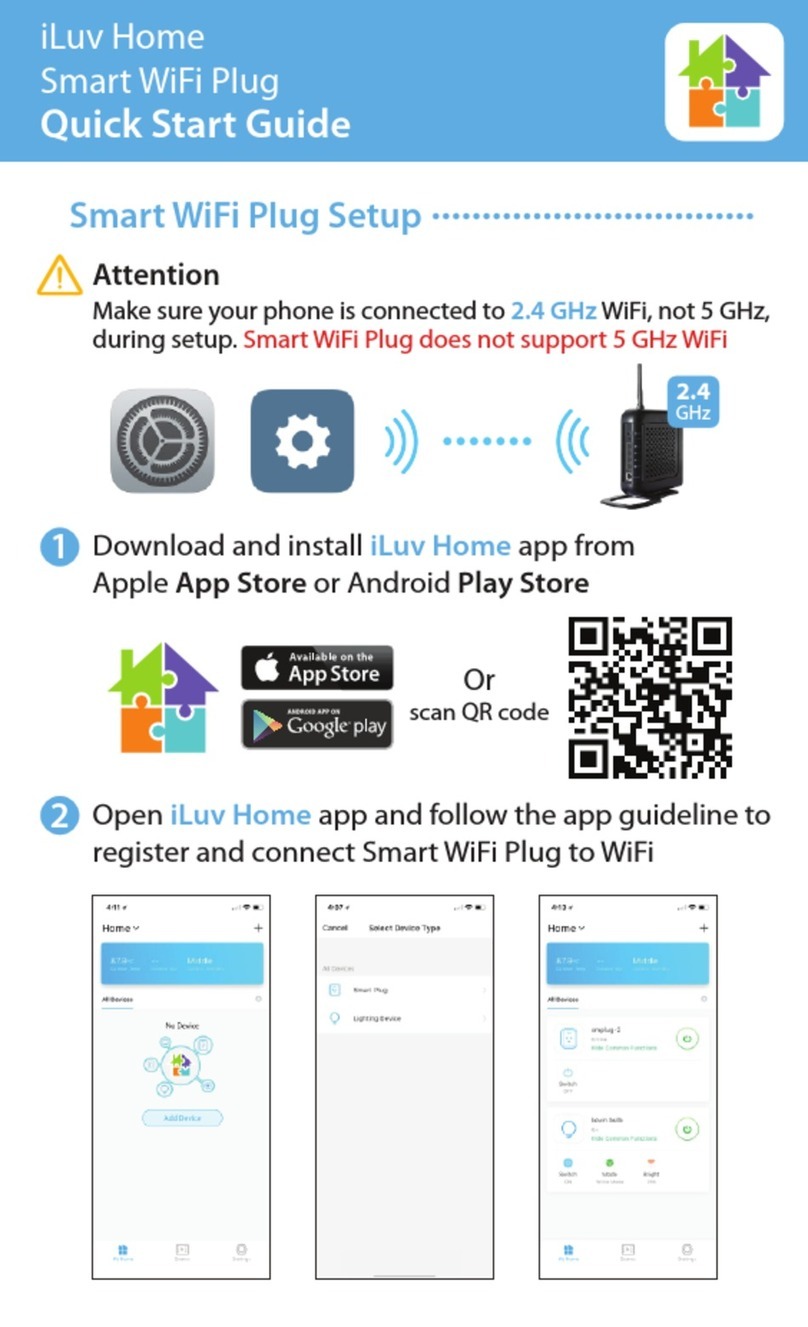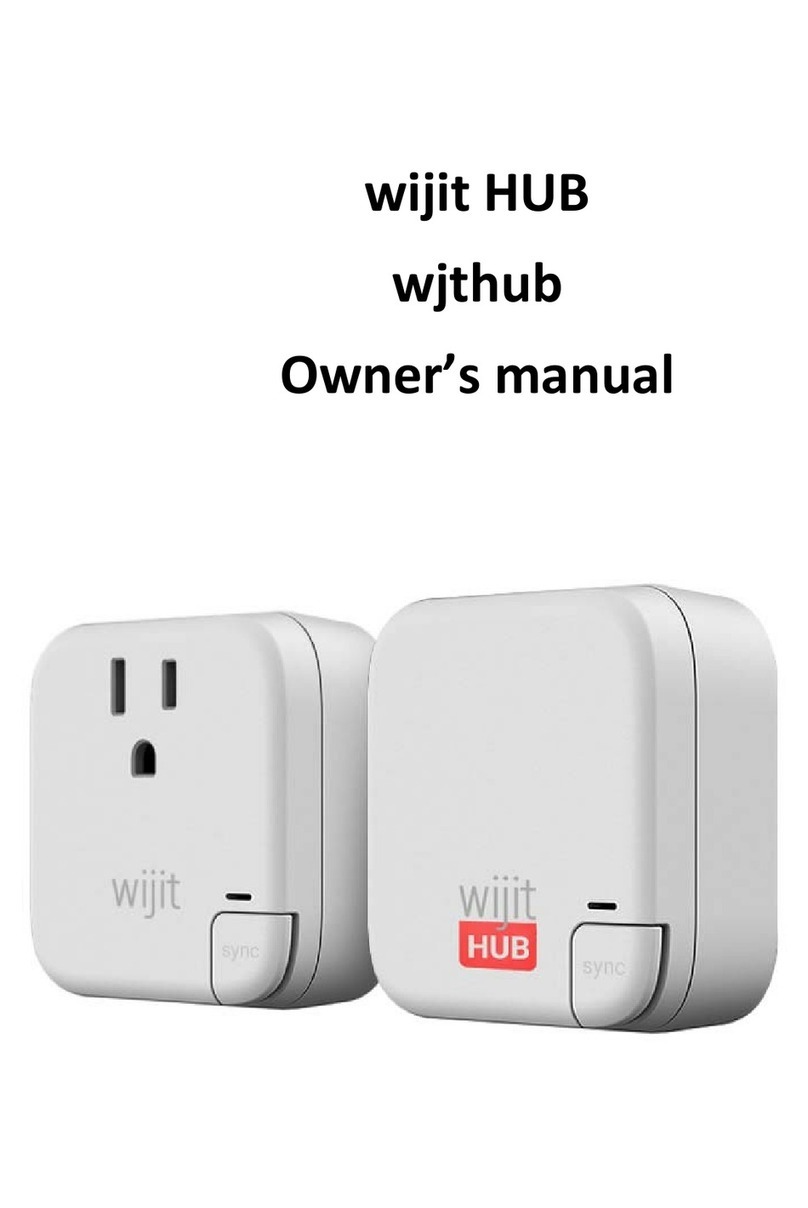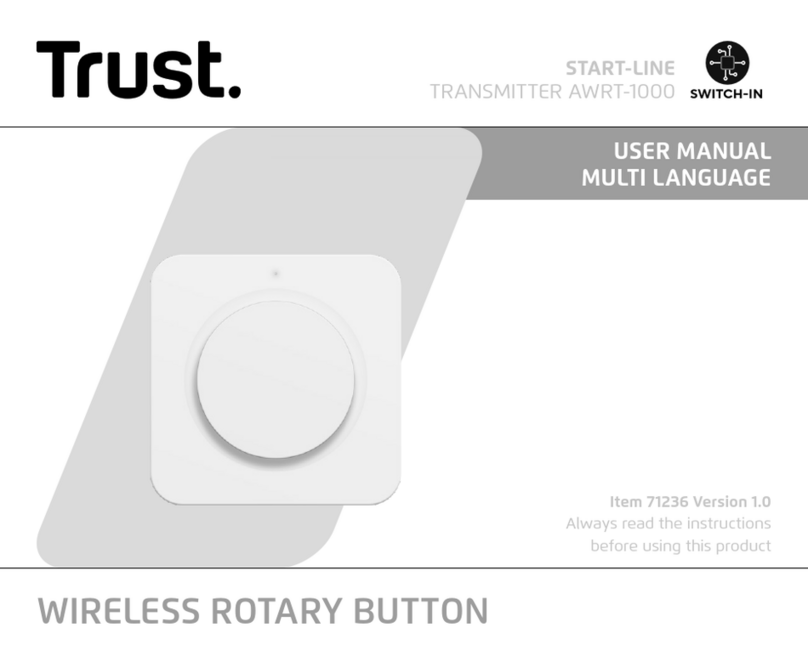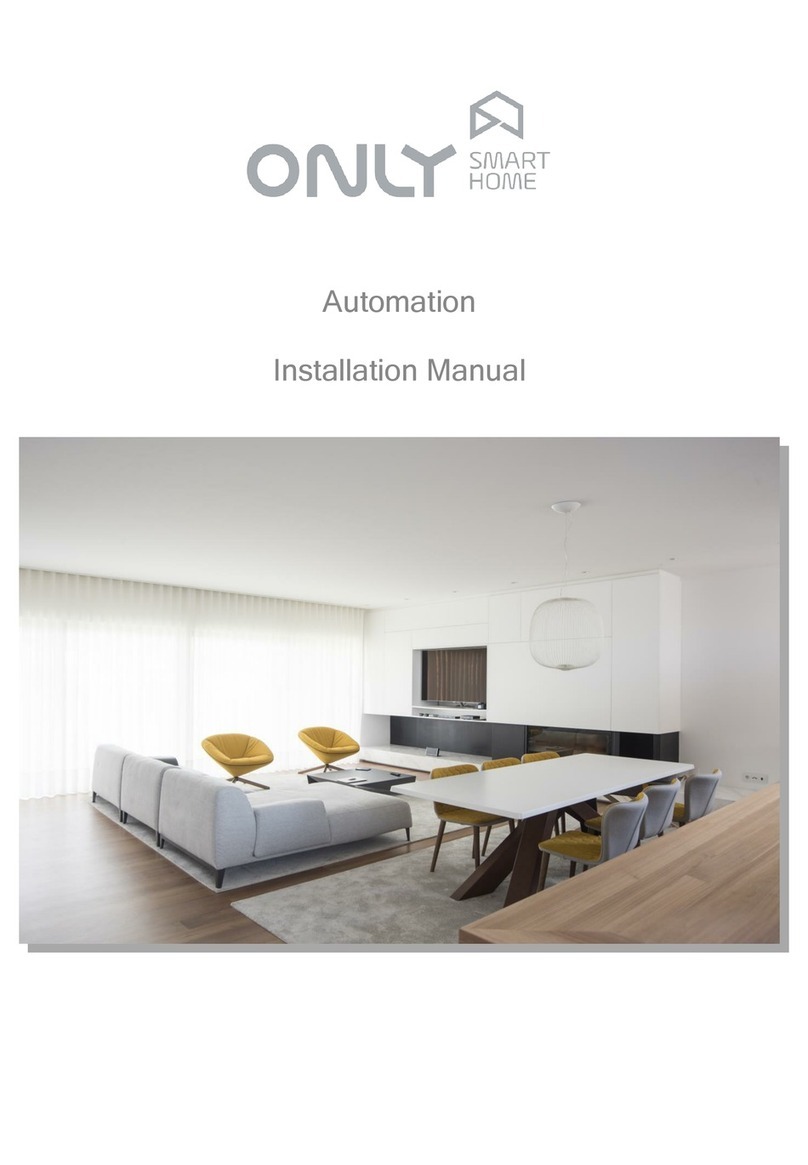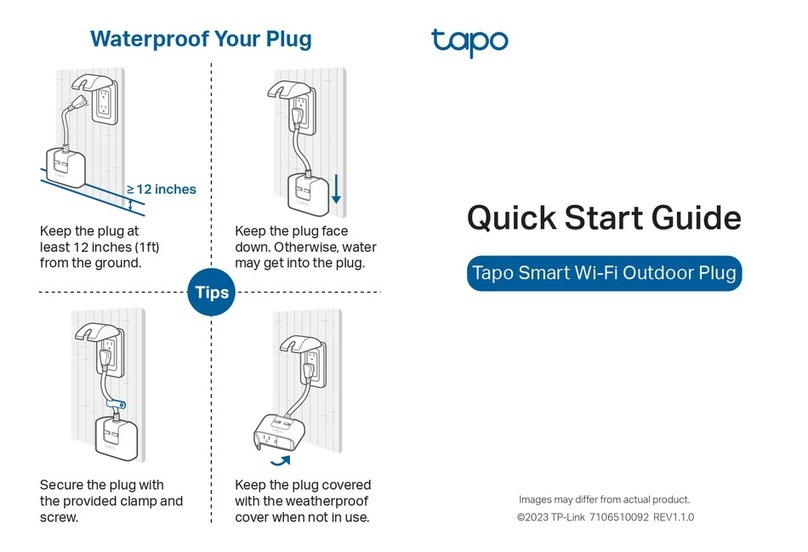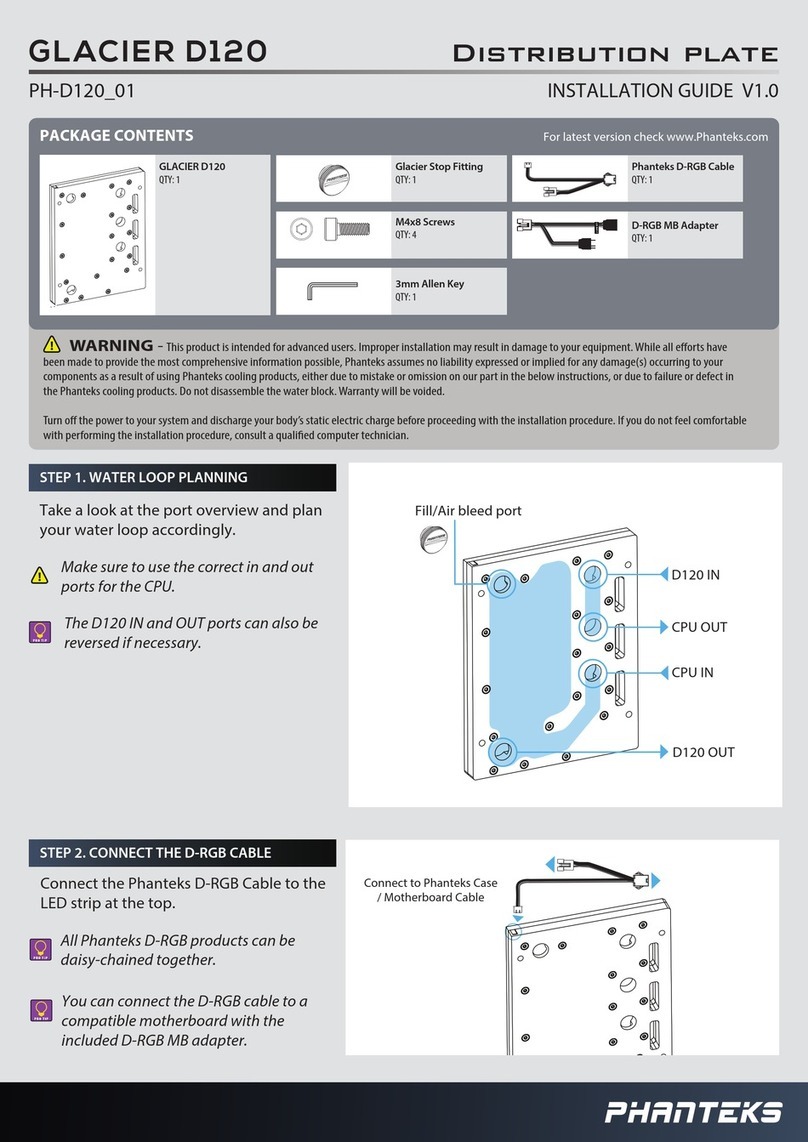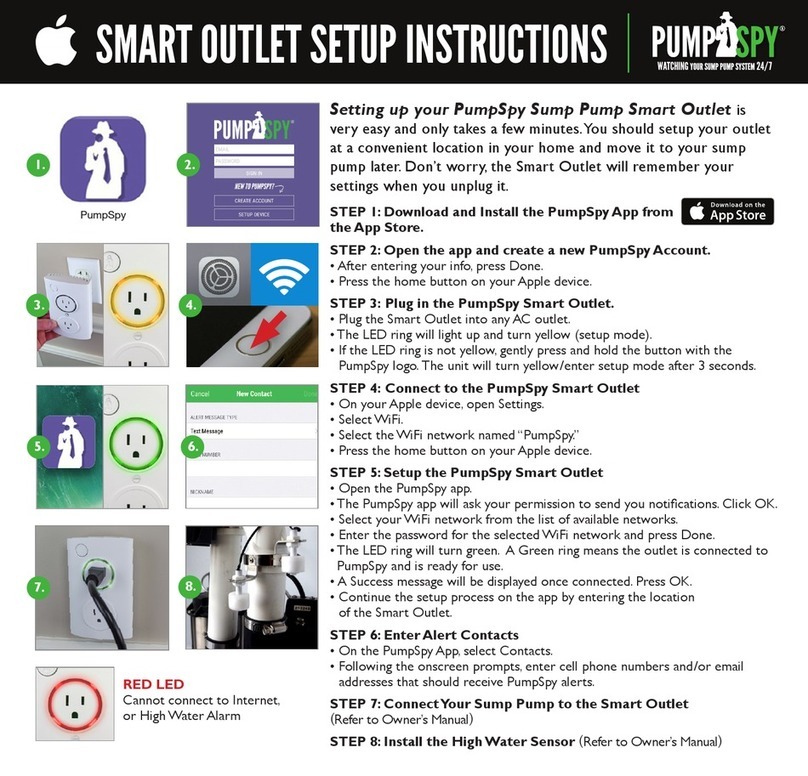Tendr Care Hub User manual

Care Hub User manual

Inside the box
1 x Care Hub device 1 x USB cable 1 x Temp sensor
1 x Adaptor 1 x Reset pin1 x User manual
Index
1
In the box
Pairing your smartphone
Prepare your device for pairing
Pairing your smartphone to the device
Home screen main features
Video setting bar and shortcut
Call button functionalities
What the LED light colour means?
Set alerts
FAQs
1
2
4
6
9
11
12
13
14
15

1. Preparing your smartphone
Tendr Care Hub
1.1. Download and install the app
Download the latest version of the app from
the Apple App Store® or Google Play™ by
typing Tendr Care Hub. You can also use your
phone to scan the QR code above.
1.2. Complete the sign up
Create your account by entering your email
address and setting a password to give you
access to the app, then press Sign up. Enter
your personal information and select Save.
2

1.3. Now you should be in the home screen
Press Add device and follow the on-screen
steps. The app will guide you to complete the
configuration.
3

2. Prepare your device for pairing
2.1. Remove the protective film on the device.
2.2. Plug in the temperature sensor
Plug in the temperature sensor included in the
accessories box. The temperature port is
located on the rear of the device.
4

2.3. Connect to a power source
Select your country’s power adaptor and use
the USB cable to plug it into the device. Then
plug the adaptor into a power outlet. The LED
ambient light will change colour and then
remain solid yellow.
5

3. Pairing your smartphone to the device
3.1. Input the Wi-Fi network information
The app will recognise the Wi-Fi network your
smartphone is connected to. Enter the Wi-Fi
password in the section below the network
name.
Note: the Care Hub will only work on the 2.4GHz band.
Make sure your phone is also connected to this network.
6

3.2. Connect the device to your Wi-Fi network
Place your smartphone next to the device and
press the Beep button on the app. Wait a few
seconds, the device will say ‘Connecting’. Press
the OK button on the app and the LED will
change to flashing yellow.
Note: Holding the smartphone too far away from the
device, entering the wrong password or if the WiFi network
signal is weak, could result in unsuccessful pairing. If so,
you may need to power up or RESET the device to try
again. 7

3.3. Connection successful
Once the connection is completed the device
LED will start flashing green, indicating that you
are watching the video stream with the app.
8

Home screen main features
Send voice
messages
Capture photo
High
definition Fullscreen
View alert
Home page
Mute
Shortcuts
Indoor
temp
Record video
Make calls Chat history
Devices list
Go to menu Add Care Hub
9

Call the device from the app
To call the device, press the Call button. The app
will start calling the device and the LED light will
flash purple. To answer the call, you should press
the Button on the top of the device and the
communication will start. To hang-up press the
End call button.
Record video
To record a video, press the Record button on
the app home screen. The app will start recording
the video. Press the Stop button to pause the
recording. The video will be saved on your
phone’s gallery.
Note: You should activate the permissions and
allow your mobile to use your phone’s gallery.
Capture photo
To capture a photo simply press the Capture
button on the home screen of your app and it will
be saved in your phone’s gallery.
Note: You should activate the permissions and
allow your mobile to use your phone’s gallery.
Send a voice message
Voice messaging allows you to instantly send
recorded messages. To send a voice message,
simply tap and hold on the Voice button and start
talking. You can listen the voice message on the
Chat history screen.
While recording a voice message, you can slide
left to cancel instantly.
10

Activate/Deactivate the HD Camera
Tap the HD icon to view the video in high definition, the
icon will change to green colour, indicating that is active.
Press again to deactivate the function.
Activate/Deactivate the Sound
Tap the Sound icon to listen what's going on while
watching the live video.
Full Screen View
Want to see a larger live video? Simply press the Full
screen icon or turn your smartphone to see the
landscape mode.
Show/hide alerts shortcut
Tap the Shortcut icon to have a quick access to the
Alerts. Select the alert you need to set or edit easily from
your home screen.
You can also access to the alerts trough the Devices icon
on the tap bar located at the bottom of the home screen.
Video settings bar and shortcut
11

Call button functionalities
Make/answer calls
Press and release the button to make calls to the app admin
account. The LED light will stay solid green, while a ring tone
sounds and then start to flash once the call has been
connected. The device will call smartphone for 10 seconds.
To answer the call open the incoming call pop-up notification
and start the two way communication.
Send voice messages
Press and hold the button, the LED will light purple and then
you will you hear a beep. Record a voice message and release
the button to send. The device will send a swoosh sound as the
message is delivered
Play a voice message
When you get a voice message, the LED will flash purple and
you’ll hear a ring tone. Press the button button to play it.
Configure the device volume
Press the button twice to configure the volume. The device will
play a record 'if the volume is suitable, please press the button'.
Press the button on the volume level that is suitable for you.
12

What the LED light colour means?
Green solid
Everything is working normally. Your device is powered and
connected to a Wi-Fi network.
Flashing green
Someone is remotely watching the video stream with the app.
Solid purple
When pressing and holding the button to record a voice
message, the LED will light purple and then you’ll hear a beep.
Flashing purple
Incoming call (the device will be ringing), voice message or
reminder received.
Press the button to answer the call or listen the message.
Yellow solid
The device ready for configuration to a Wi-Fi network or
completing the setup.
Flashing yellow
The device is looking for network.
Solid red
There are two possible reasons device's light is solid red: it
didn't complete setup or it can't connect to a Wi-Fi network.
Make sure that the device is within range of your router, and
check for any interference.
If it persists, try to set up and connect again or contact technical
support.
13

Set Alerts
14
Set the Care Hub to alert you of issues that could affect your
loved ones. Go to Device, enter in the device where you want to
set the alert, press Set alerts and select the alert you want to
add and follow the on-screen steps.
Motion detected
With the built-in passive infra-red sensor, the device can be set
to take a photo when detects movement during certain time
frame.
Note: Please take care in using this function; position the Care
Hub so it is not facing any windows. If the home in which it will
operate has pets you may choose not to use this function as
they can cause false alerts.
Non-motion detected alert
With the built-in passive infra-red sensor, the device can be set
to take a photo when there is no motion detected during a
certain time frame.
Temperature alert
The elderly are vulnerable to the extremes of temperature. Set
the unit to alert you via the app when the home temperature
reaches a critical point. Simply go to Device, tap the Right arrow
on the device you want to set the alert to, then select Temp
alert.
Reminders
You can record an audio message from your smartphone and
set the times and days when this message should activate on
the device. On the device, the voice message will be sent out at
the time you set. The user presses the button on the top of the
device to cancel the message.
Emergency Contacts
Turn your app into a potentially life-saving tool by adding
Emergency contacts.

FAQs
Resetting the device
To reset the device, press the Reset button located at the rear
of the device, using the reset pin provided. Then start the
pairing process once more.
Note: If the device has previously been paired with another
administrator you need to remove from the administrator’s
account first (see below).
Removing the device from the administrator account.
Reset the device and then remove the device from the app by
pressing the Menu > Devices > select the device, enter the
device menu by pressing the ‘>’ arrow. Then press Delete
device.
How can other family members see the Care Hub?
First the new family member downloads the app and registers
a new account on the app. Then ask the administrator to add
the new account to the Family members group.
To do this press the Menu > Devices > select the device, you
want to share with your family member, enter the device menu
by pressing the ‘>’ arrow. Then input the account name of the
person you want to add and then press ‘Invite’.
The device will now appear on the app of the person who you
have invited.
Transfer the Admin rights to another family member.
Press the Menu > Devices > select the device, enter the device
menu by pressing the ‘>’ arrow. Next press Admin, then the ‘>’
arrow on the admin name and select the family member you
wish to transfer the admin to and press Save.
The admin will be transfered to the other family member and
new admin will have full control of the device and adding or
deleting family members.
15

View alerts and motion timeline
You can view the Alerts Notifications and Motion timeline by
selecting the Alerts icon on the tap bar of the home screen.
How can I set a reminder?
Go to Device, Set alerts and then select Reminders. Select
Add alert, enter the reminder name, press and hold the Voice
icon to record the message. Press the Speaker icon to listen
the reminder and tap Next to continue.
Then you can set multiple times to repeat this reminder and the
days you want the device to play it. Press Save to set the
reminder.
Why can I not link to my router?
Please check that your router is 2.4GHz this version only
support this common configuration and not 5GHz.
Where should locate the device?
We recommend placing the device in the lounge area where it
is close at hand.
For further FAQ’s please check the website
www.tendrcare.com/carehub/help
16

Visit our website
www.tendrcare.com/carehub
Online manual and FAQs
www.tendrcare.com/carehub/help
Customer Service and Technical Support
Designed in UK / Made in the PRC
For indoor use only
Table of contents
Popular Home Automation manuals by other brands

Rabtrolley
Rabtrolley Twinst Save the Sea user manual
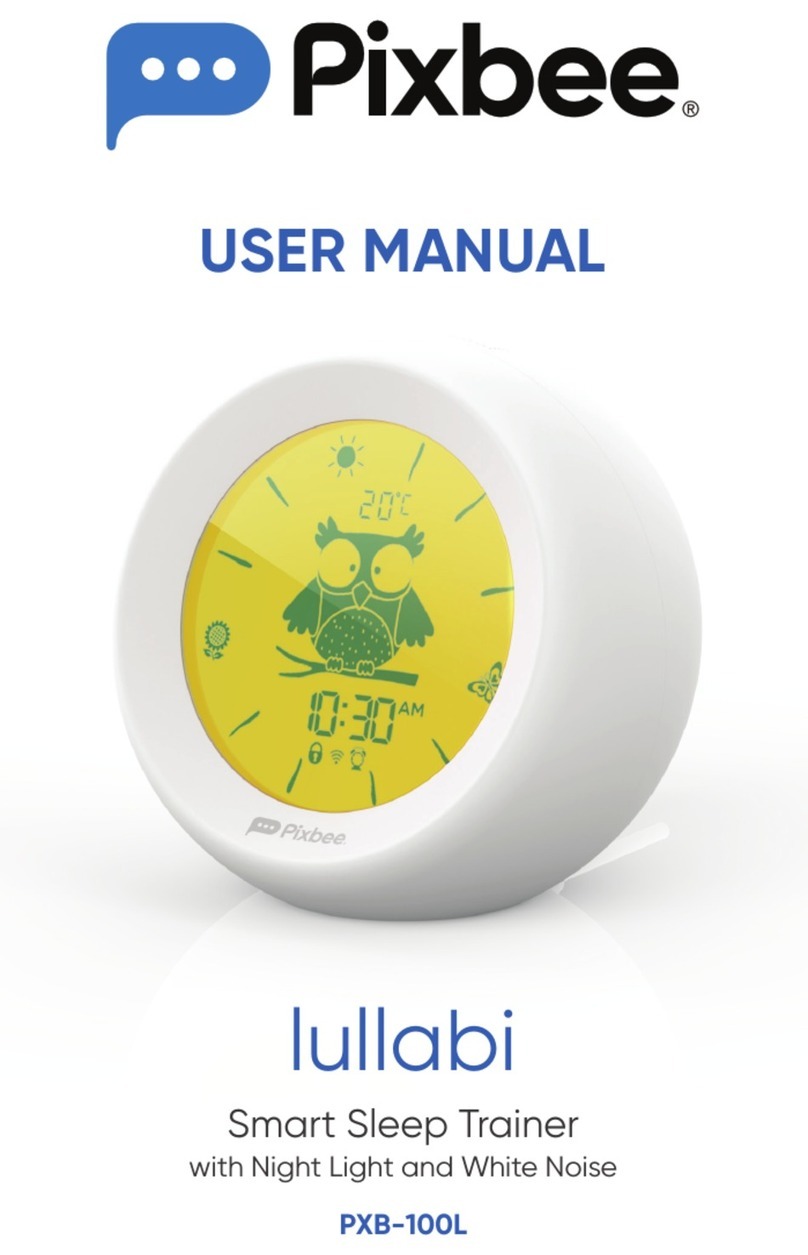
Directed
Directed Pixbee lullabi user manual

D-Link
D-Link DSP-W118 user manual
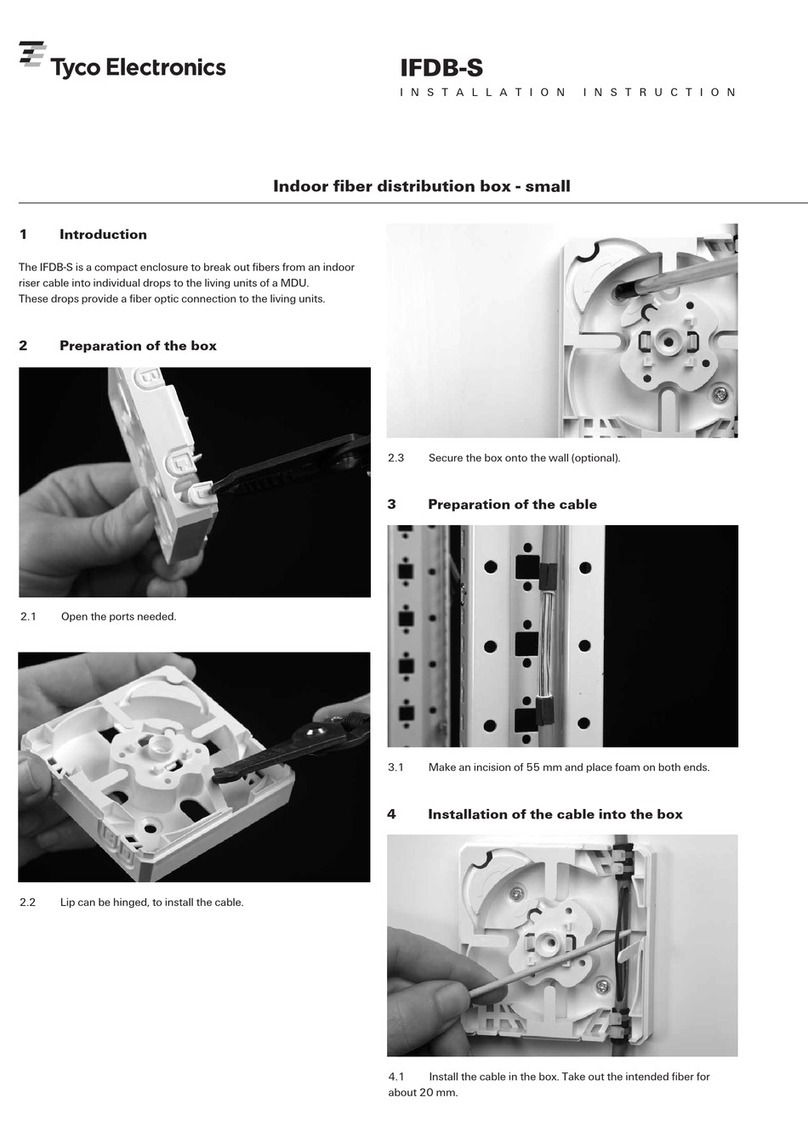
Tyco Electronics
Tyco Electronics IFDB-S installation instructions
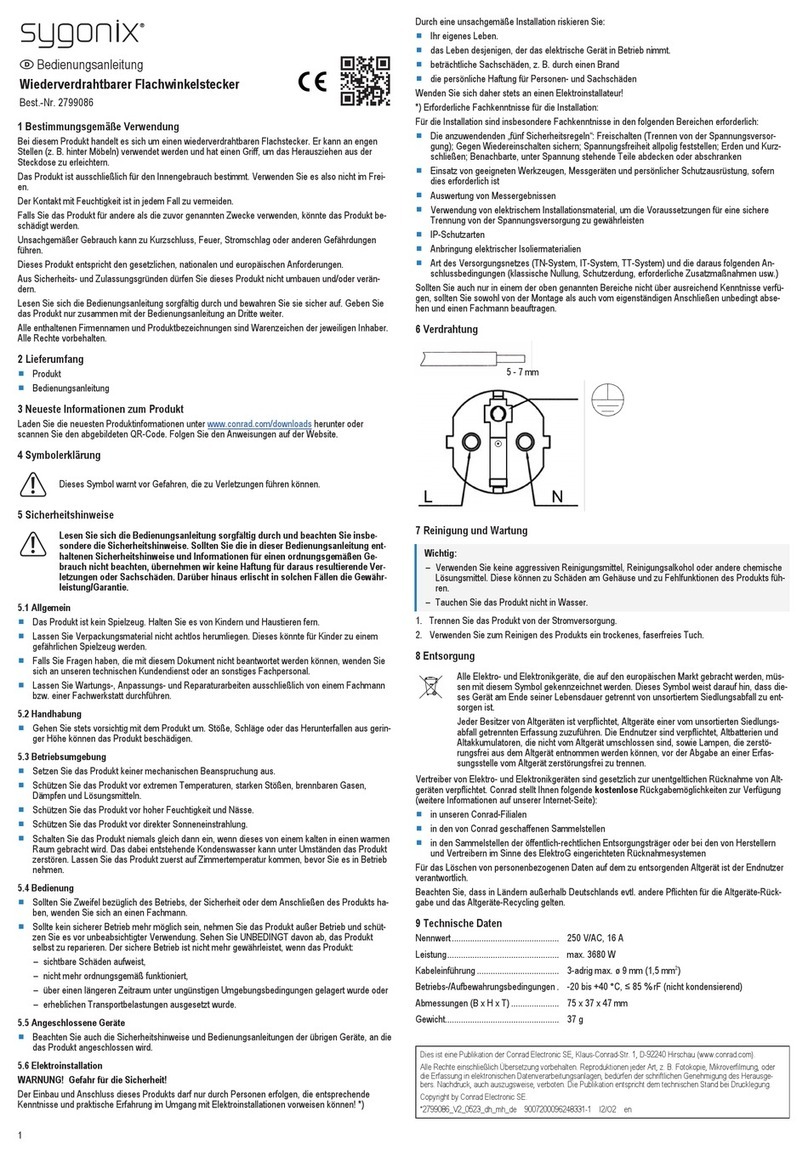
Sygonix
Sygonix SY-5598172 operating instructions
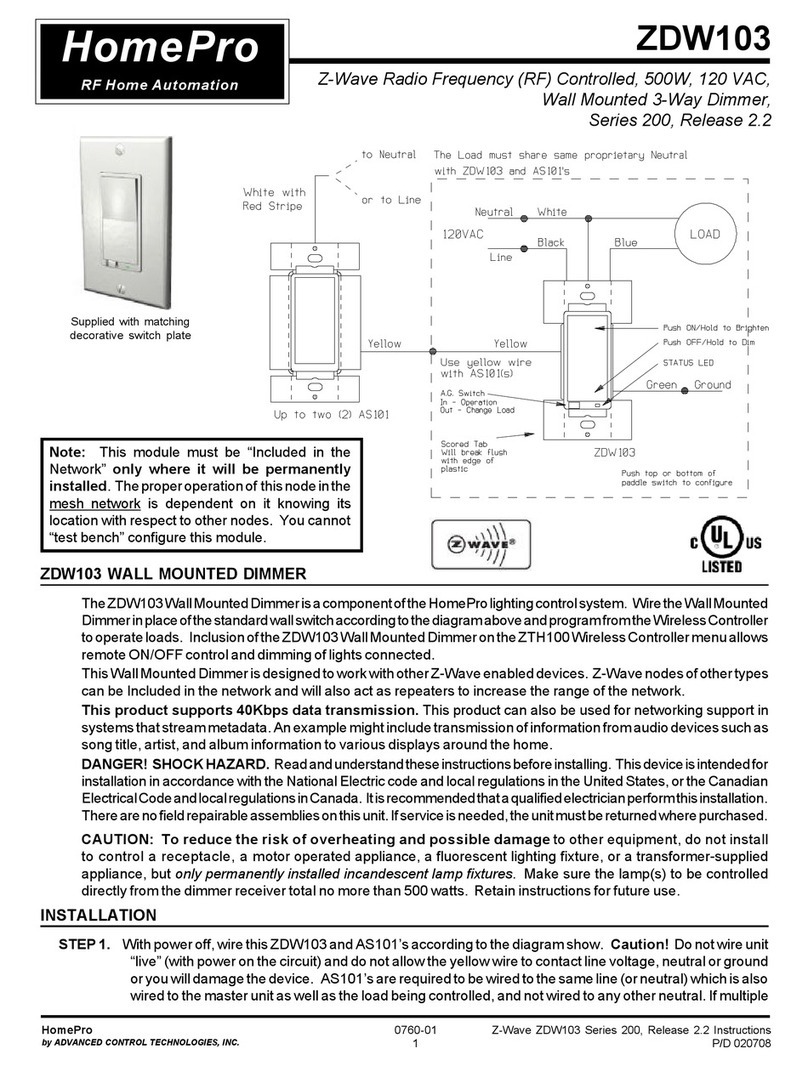
Advanced Control Technologies
Advanced Control Technologies HomePro ZDW103 manual