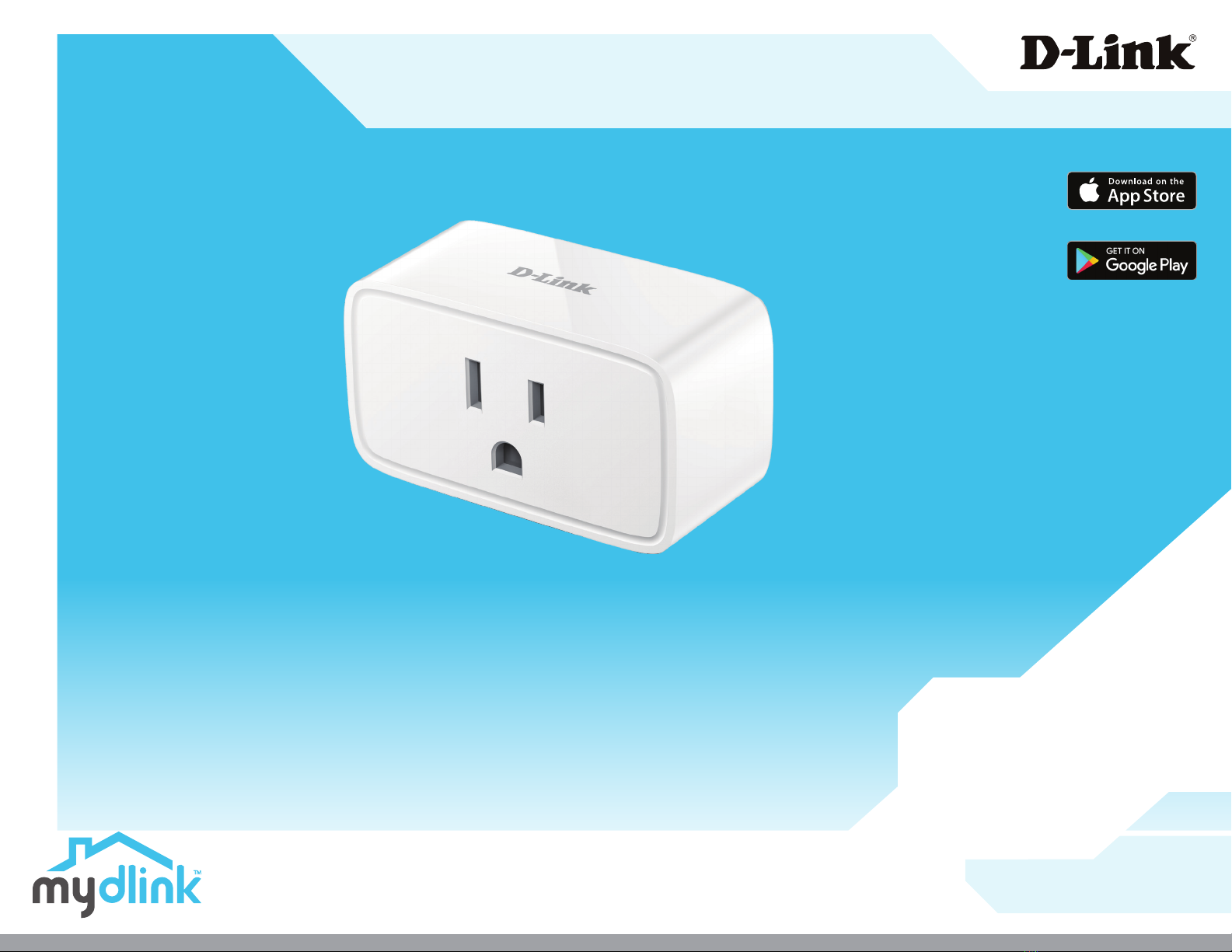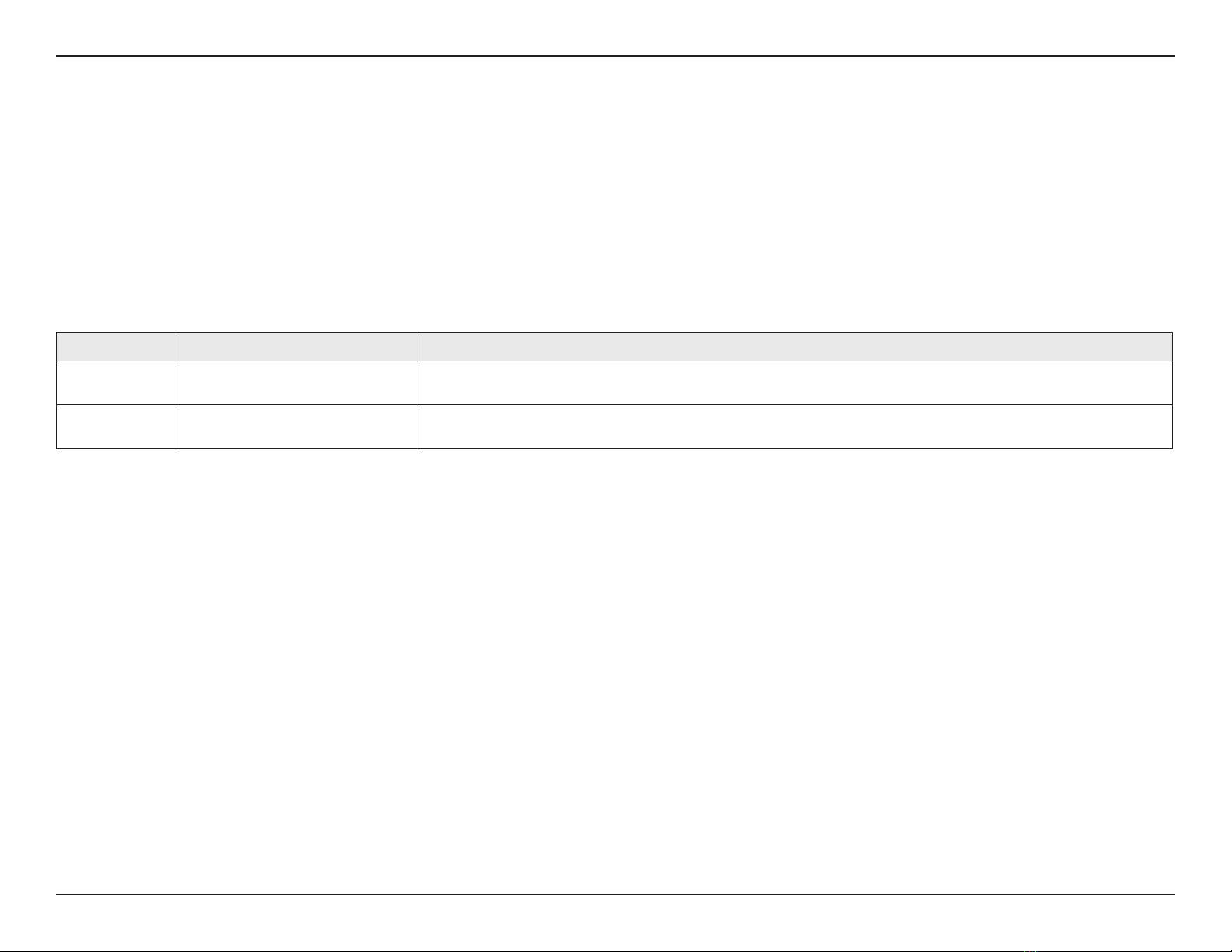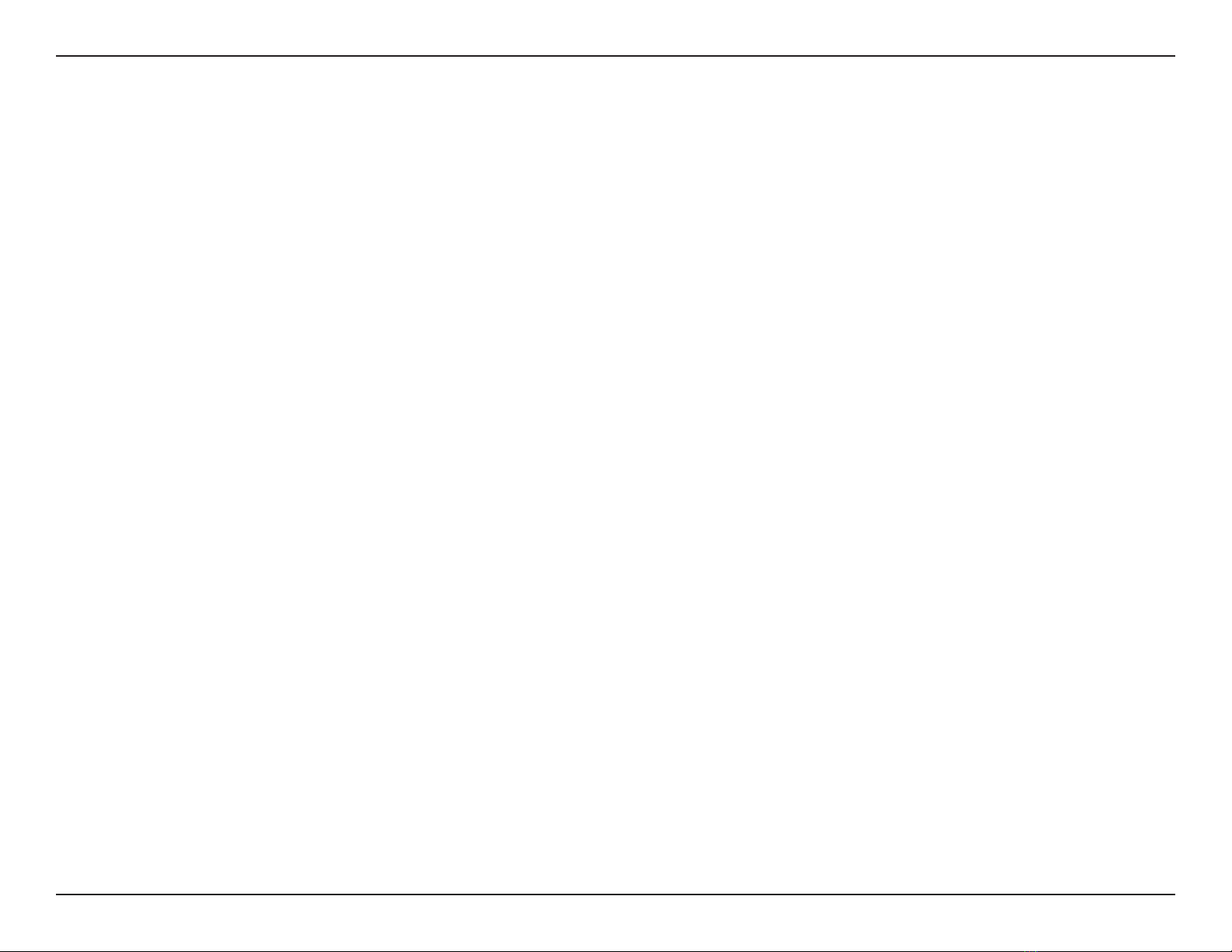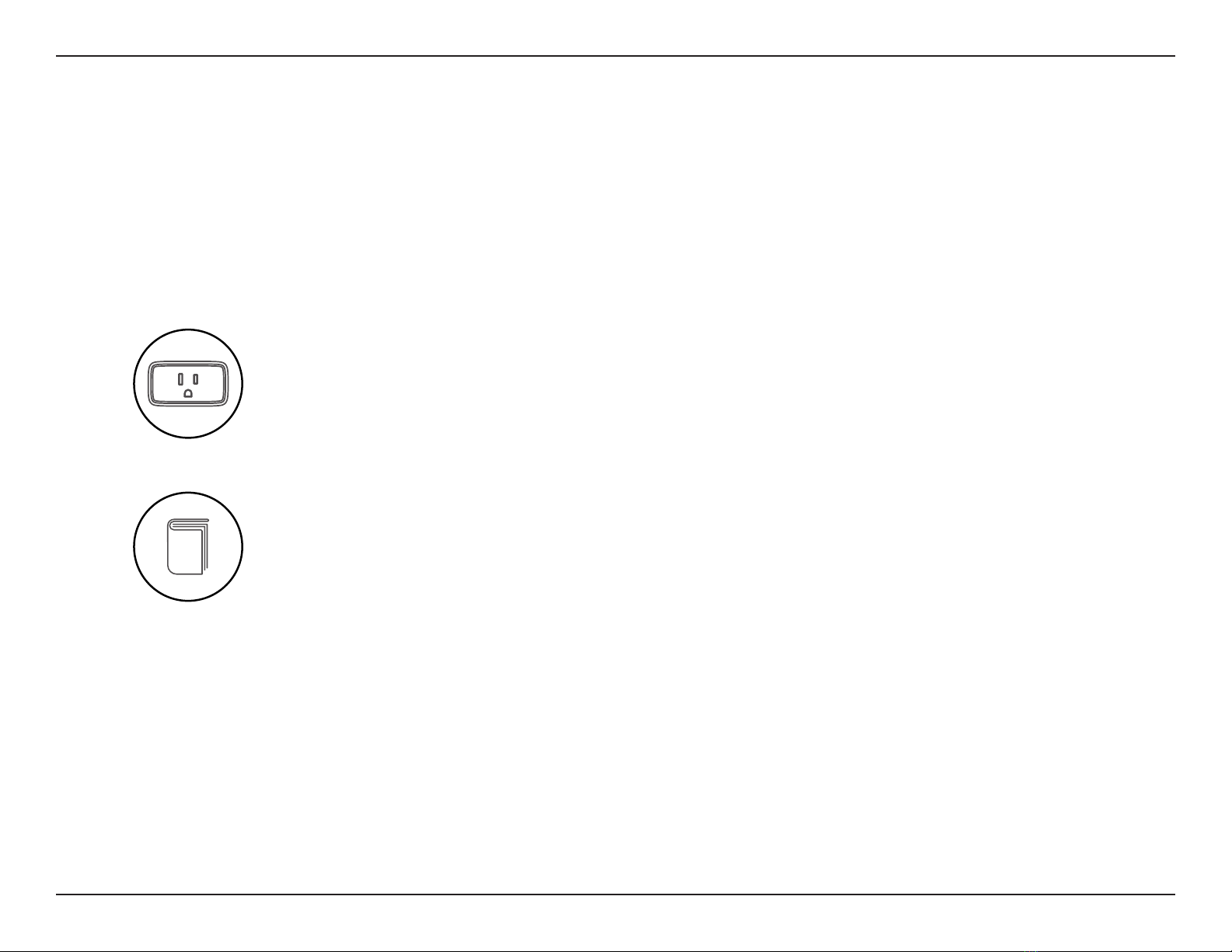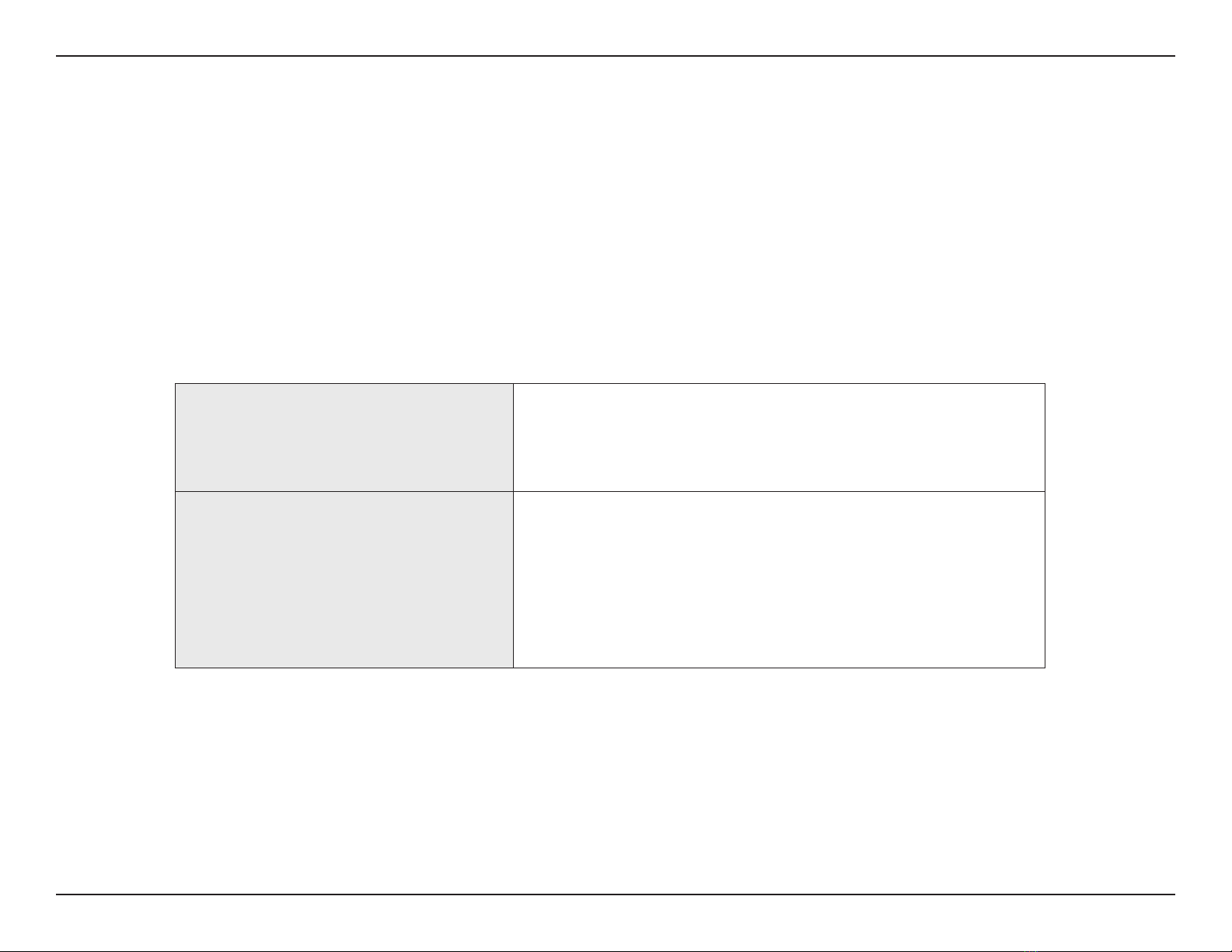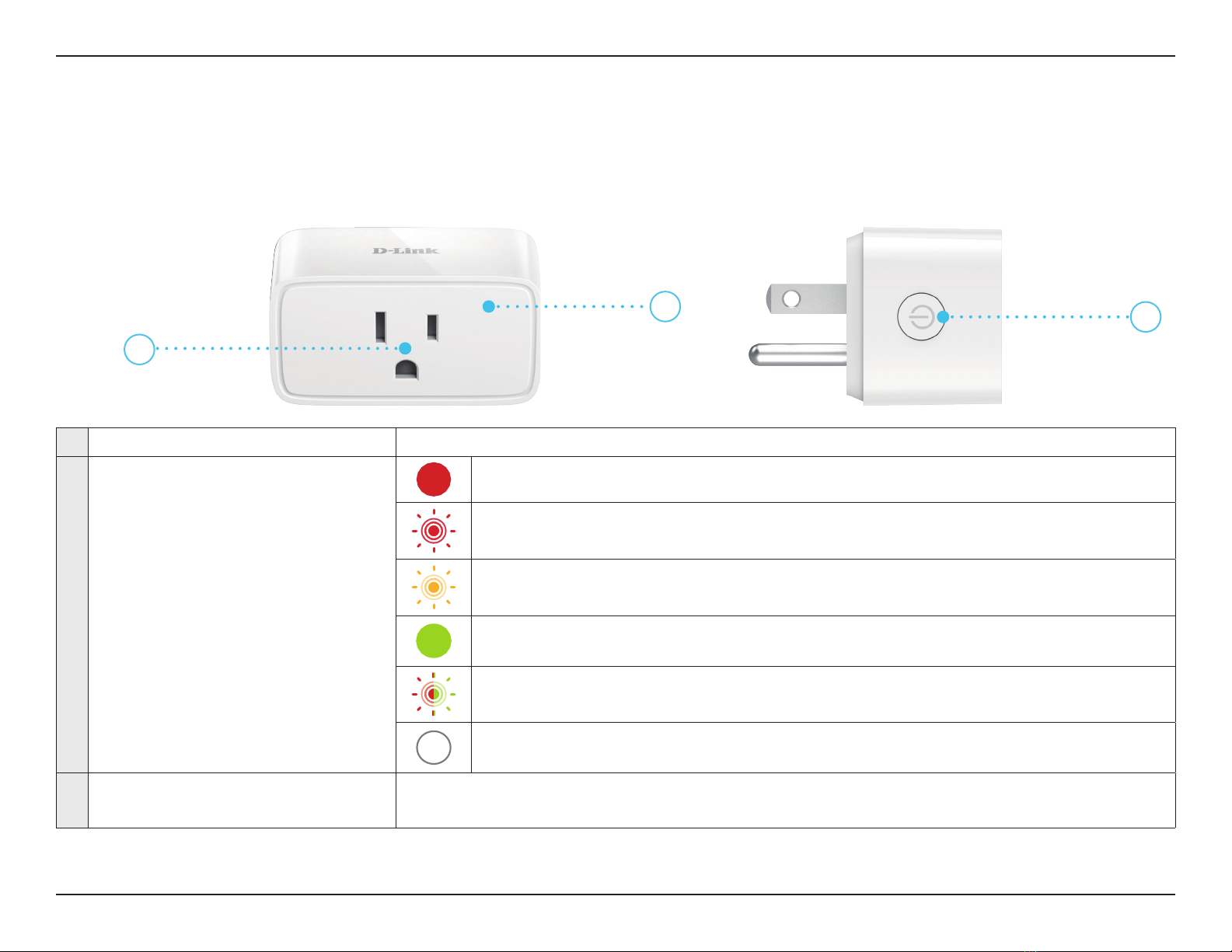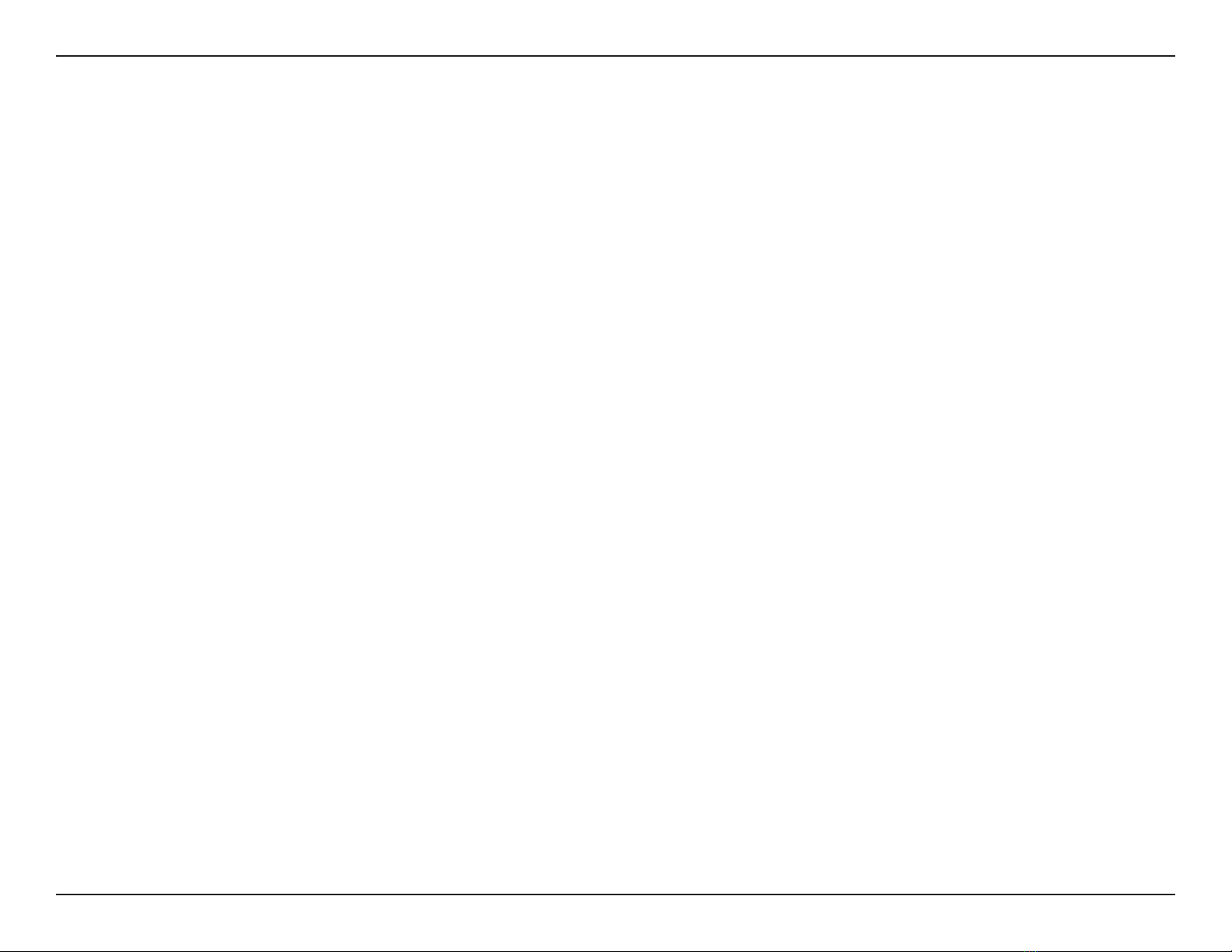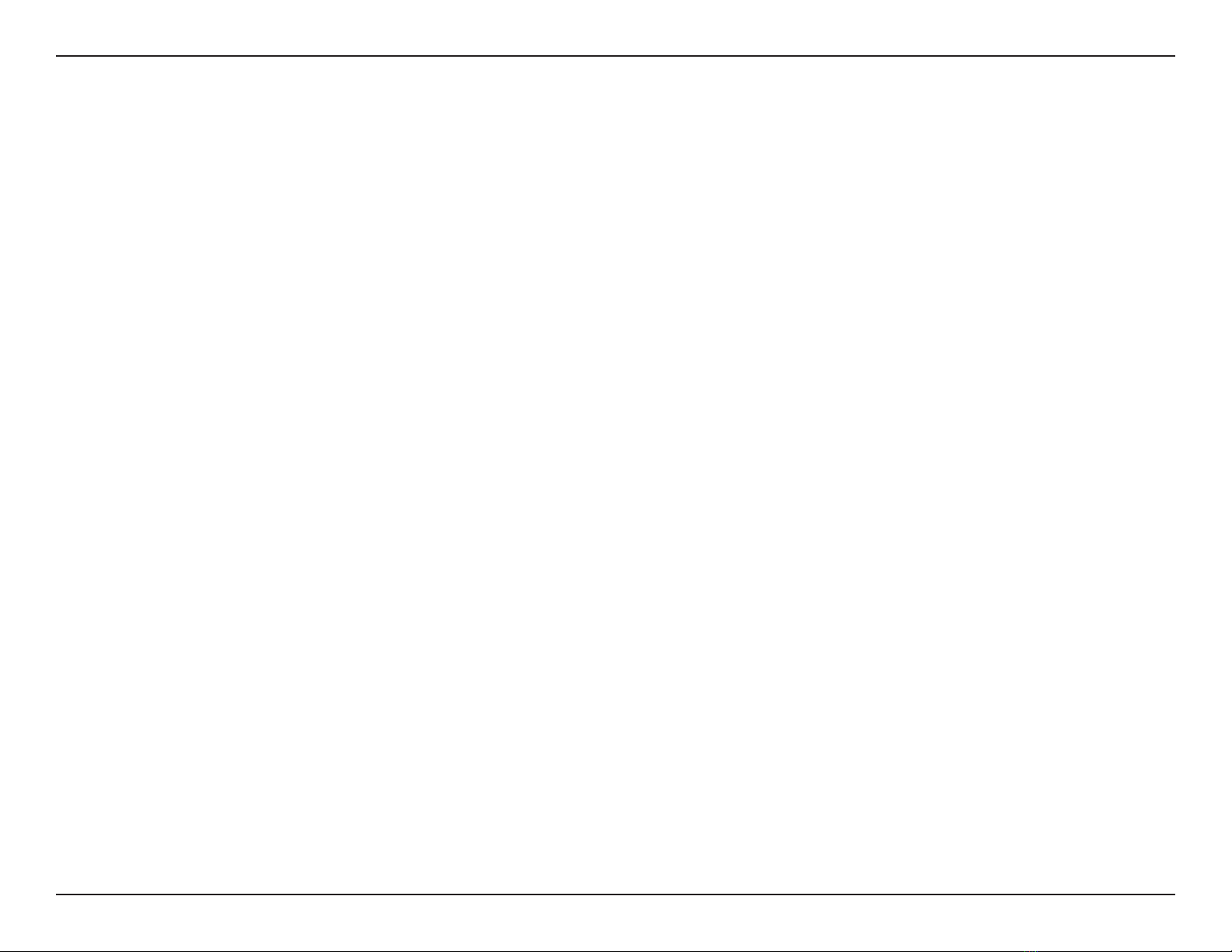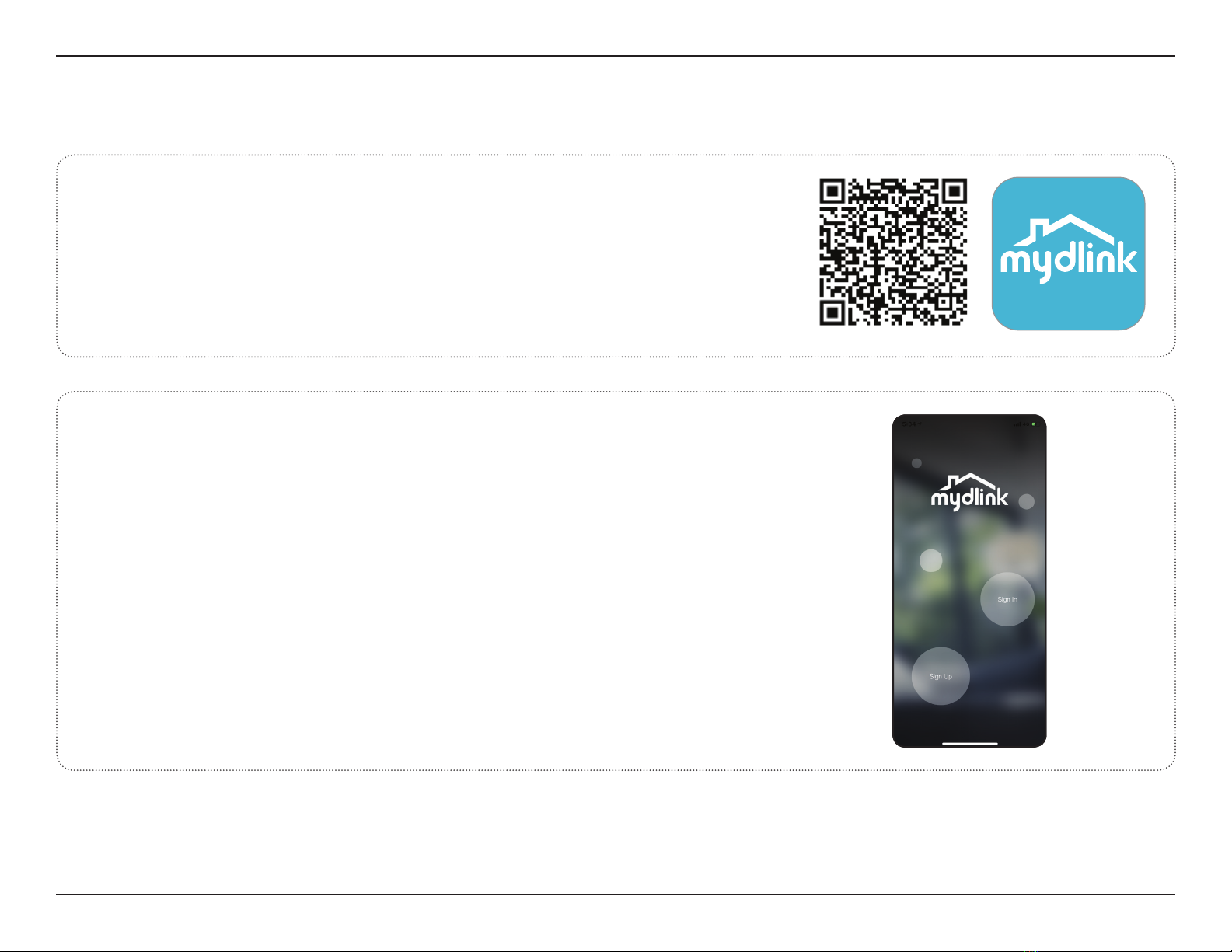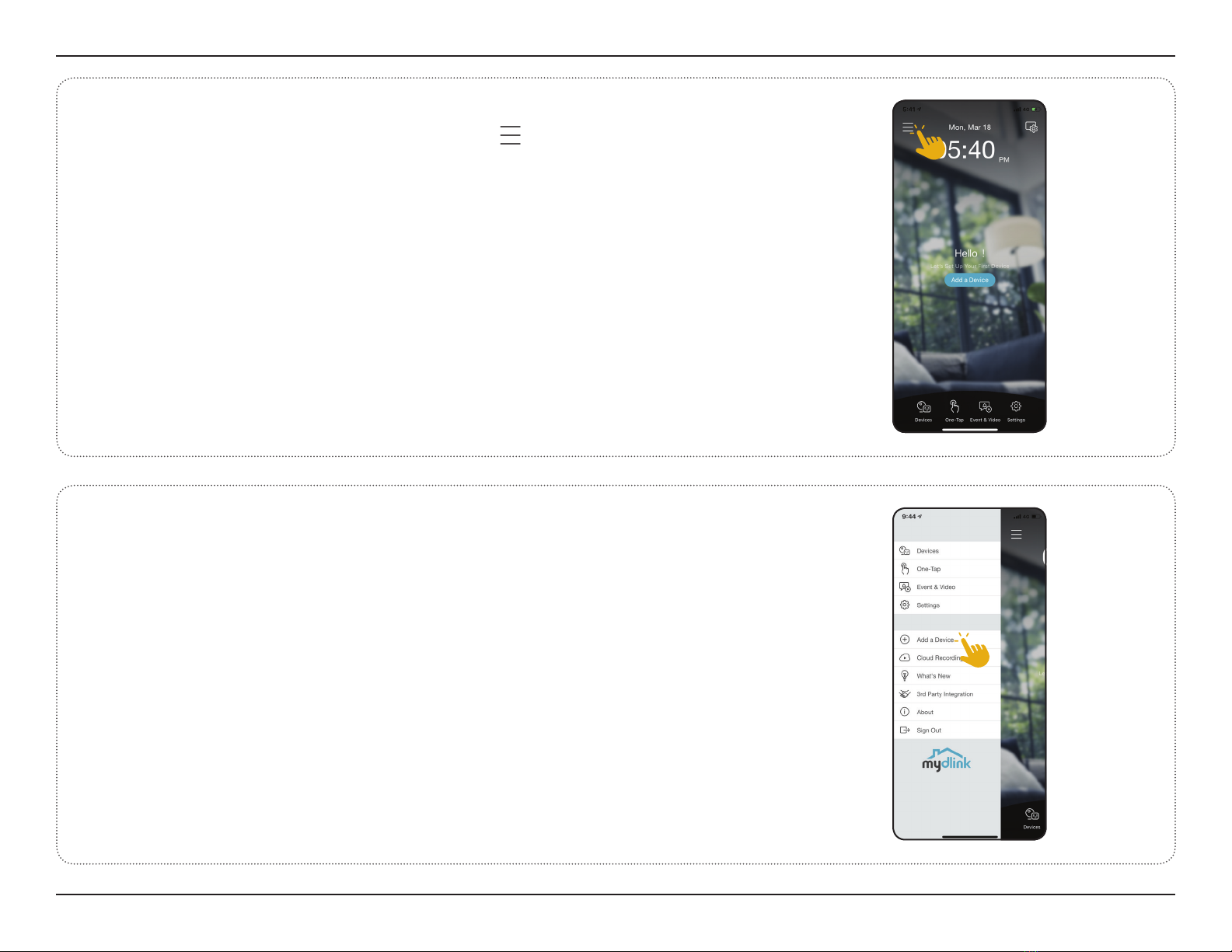5D-Link DSP-W118 User Manual
Section 2 - Installation
Wireless Installation Considerations
The DSP-W118 Mini Wi-Fi Smart Plug connects to your network using a wireless connection from virtually anywhere within
the operating range of your wireless network. Keep in mind that the number, thickness and location of walls, ceilings, or
other objects that the wireless signals must pass through may limit the range. Typical ranges vary depending on the types
of materials and background RF (radio frequency) noise in your home or business. The key to maximizing wireless range is to
follow these basic guidelines:
1. Keep the number of walls and ceilings between the product and other network devices to a minimum - each
wall or ceiling can reduce your device's range from 1 to 30 meters (3 to 90 feet). Position your devices so that the
number of walls or ceilings is minimized.
2. Be aware of the direct line between network devices. A wall that is 0.5 meters (1.5 feet) thick, at a 45-degree
angle appears to be almost 1 meter (3 feet) thick. At a 2-degree angle it looks over 14 meters (42 feet) thick!
Position devices so that the signal will travel straight through a wall or ceiling (instead of at an angle) for better
reception.
3. Building materials make a dierence. A solid metal door or aluminum studs may have a negative eect on
range. Try to position access points, wireless routers, and computers so that the signal passes through drywall or
open doorways. Materials and objects such as glass, steel, metal, walls with insulation, water (sh tanks), mirrors,
le cabinets, brick, and concrete will degrade your wireless signal.
4. Keep your product away at least 1 to 2 meters (3 to 6 feet) from electrical devices or appliances that generate RF
noise.
5. If you are using 2.4 GHz cordless phones or X-10 (wireless products such as ceiling fans, lights, and home
security systems), your wireless connection may degrade dramatically or drop completely. Make sure your 2.4
GHz phone base is as far away from your wireless devices as possible. The base transmits a signal even if the
phone is not in use.