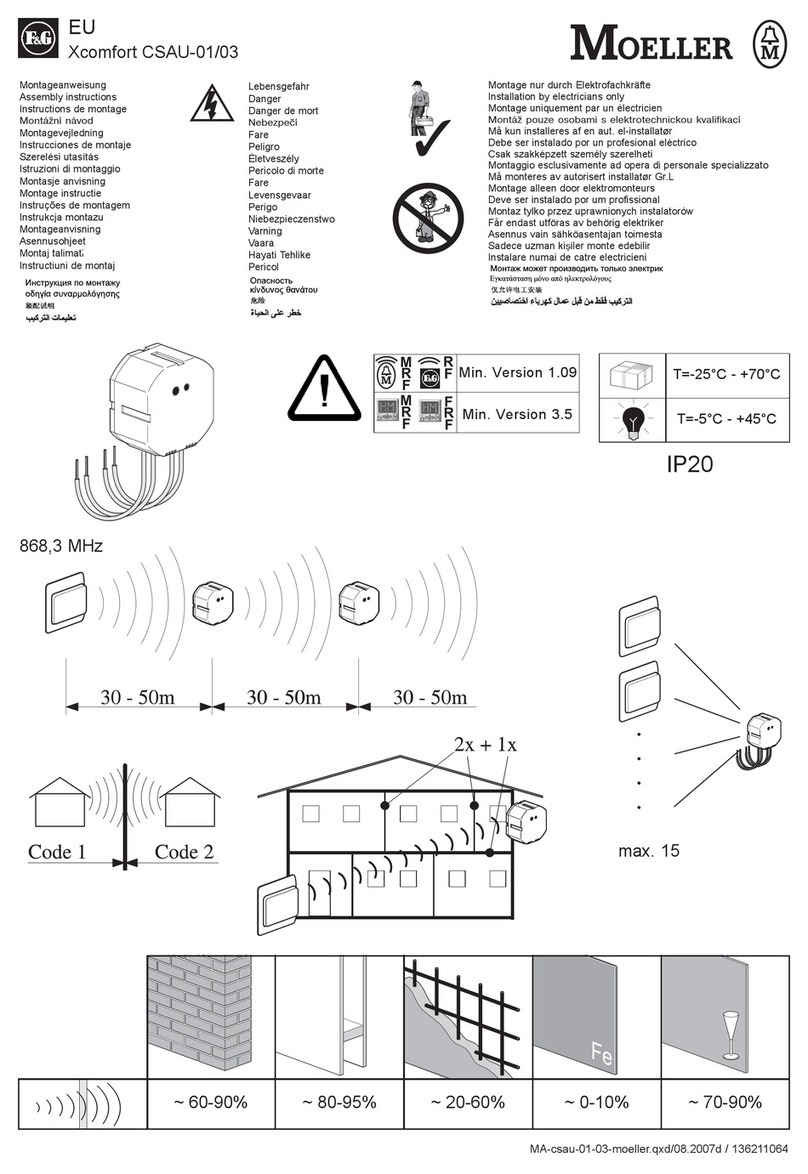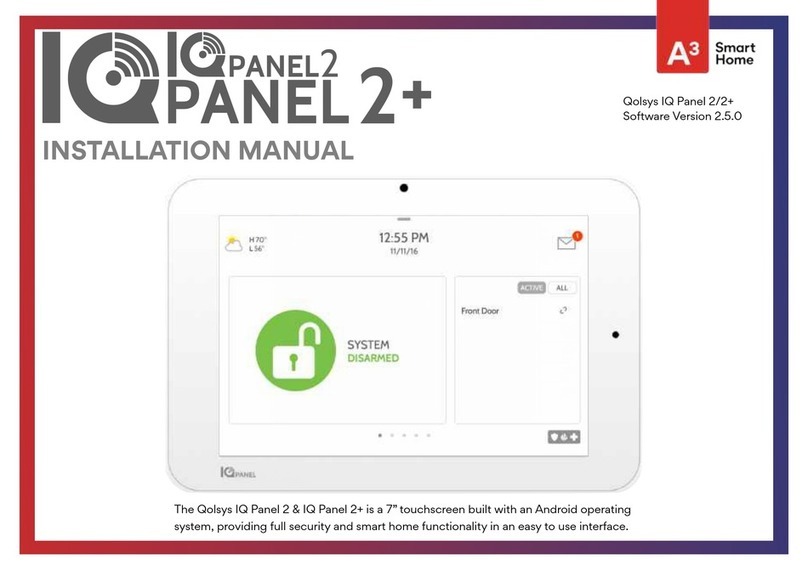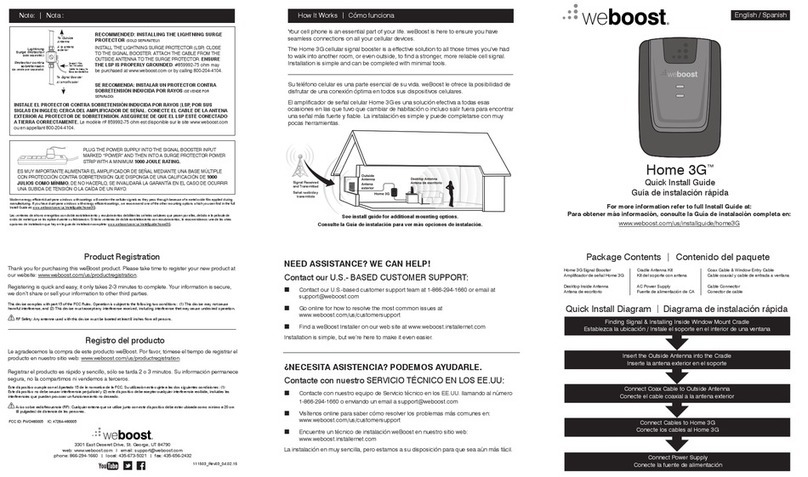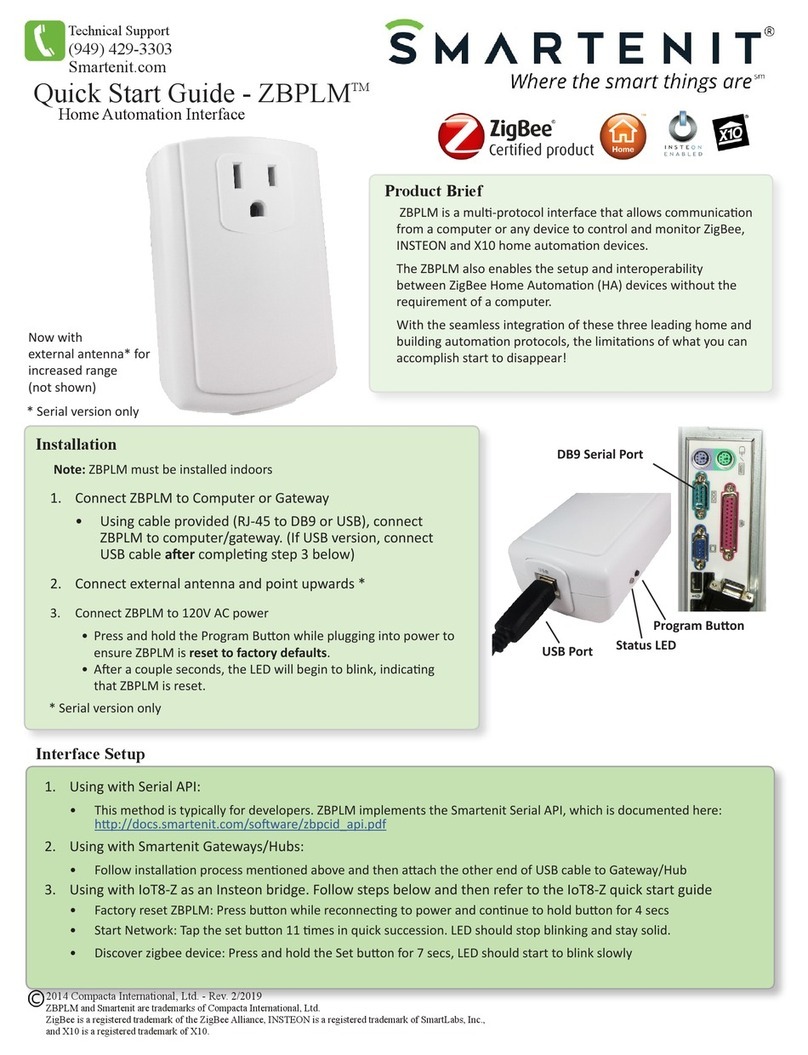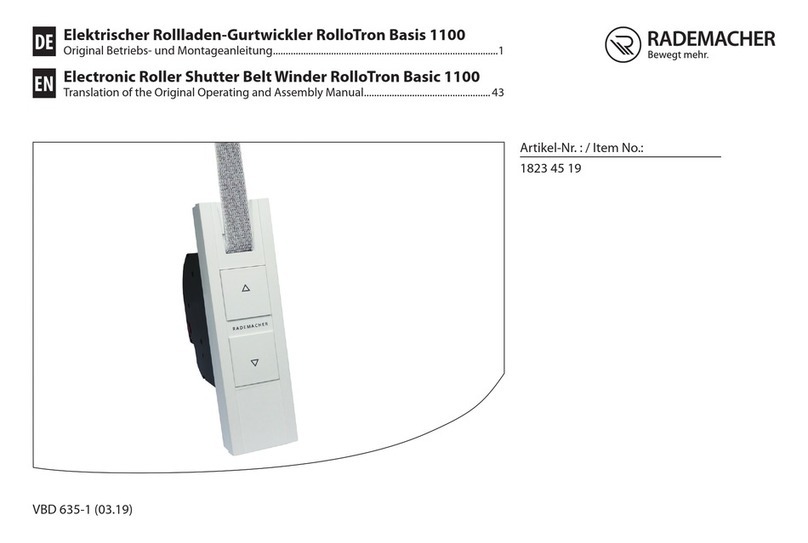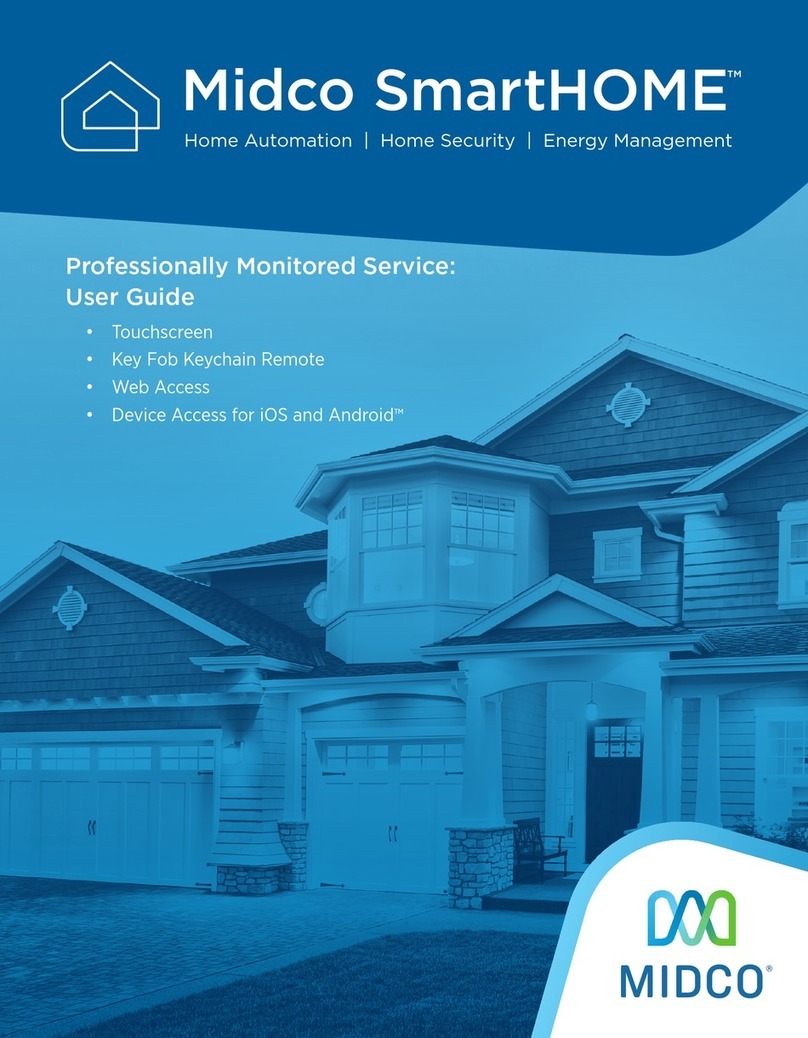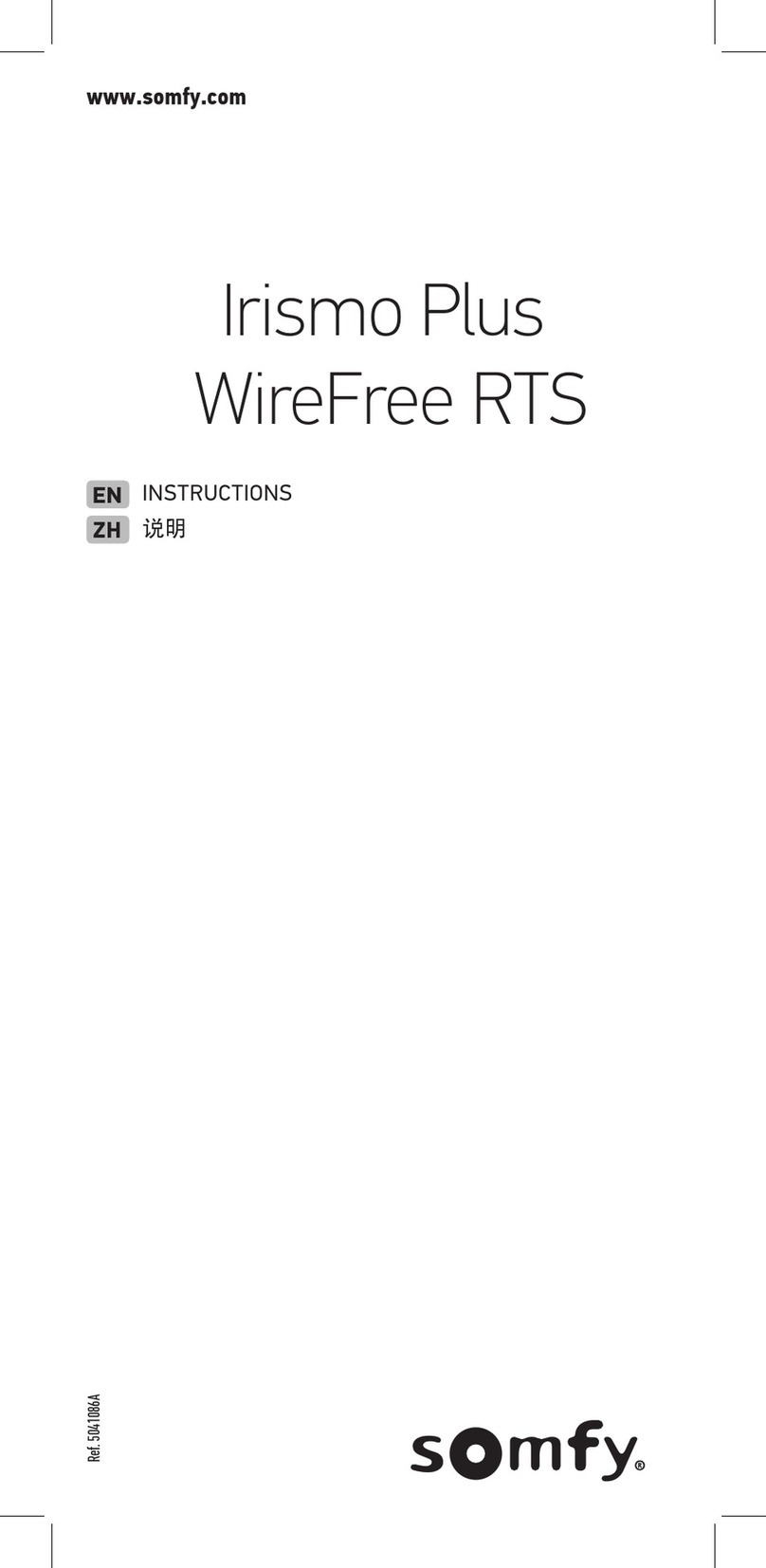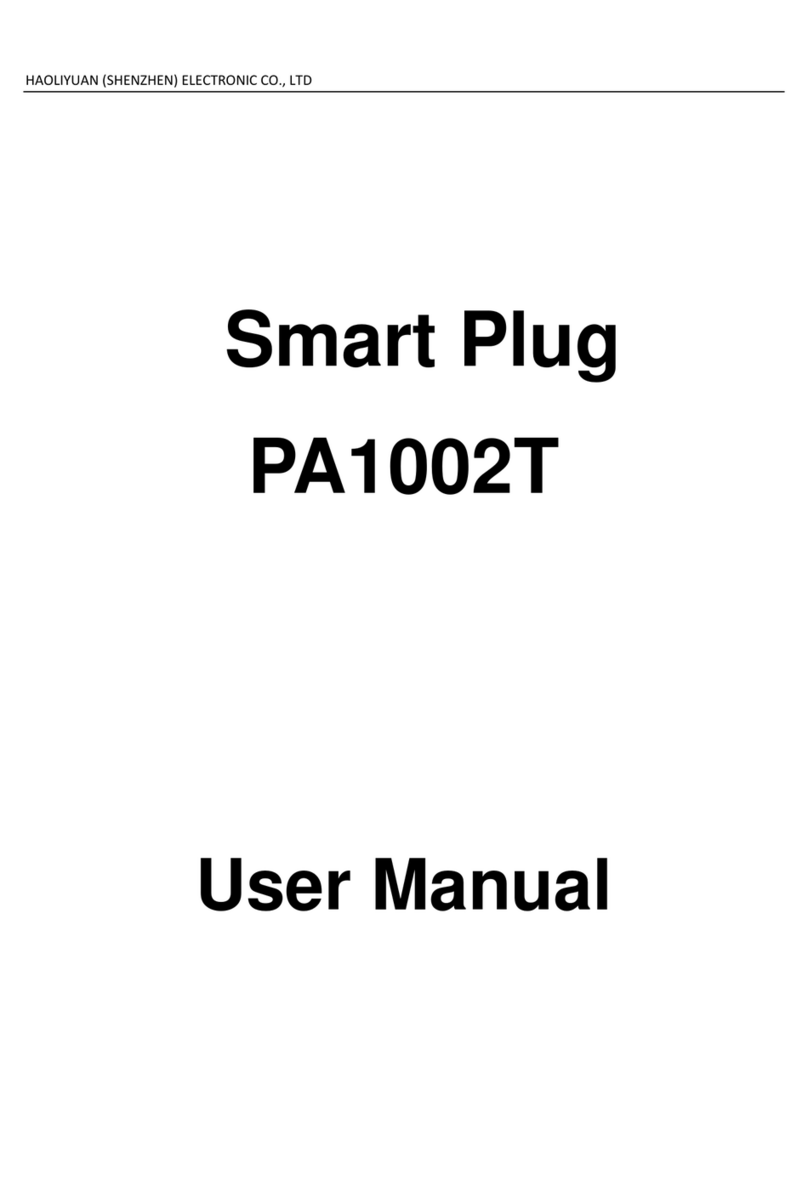Advanced Control Technologies HomePro ZDW103 User manual

Z-Wave ZDW103 Series 200, Release 2.2 Instructions
P/D 020708
HomePro
by ADVANCED CONTROL TECHNOLOGIES, INC.
0760-01
1
Z-Wave Radio Frequency (RF) Controlled, 500W, 120 VAC,
Wall Mounted 3-Way Dimmer,
Series 200, Release 2.2
ZDW103
ZDW103 WALL MOUNTED DIMMER
The ZDW103 Wall Mounted Dimmer is a component of the HomePro lighting control system. Wire the Wall Mounted
Dimmer in place of the standard wall switch according to the diagram above and program from the Wireless Controller
to operate loads. Inclusion of the ZDW103 Wall Mounted Dimmer on the ZTH100 Wireless Controller menu allows
remote ON/OFF control and dimming of lights connected.
This Wall Mounted Dimmer is designed to work with other Z-Wave enabled devices. Z-Wave nodes of other types
can be Included in the network and will also act as repeaters to increase the range of the network.
This product supports 40Kbps data transmission. This product can also be used for networking support in
systems that stream metadata. An example might include transmission of information from audio devices such as
song title, artist, and album information to various displays around the home.
DANGER! SHOCK HAZARD. Read and understand these instructions before installing. This device is intended for
installation in accordance with the National Electric code and local regulations in the United States, or the Canadian
Electrical Code and local regulations in Canada. It is recommended that a qualified electrician perform this installation.
There are no field repairable assemblies on this unit. If service is needed, the unit must be returned where purchased.
CAUTION: To reduce the risk of overheating and possible damage to other equipment, do not install
to control a receptacle, a motor operated appliance, a fluorescent lighting fixture, or a transformer-supplied
appliance, but only permanently installed incandescent lamp fixtures. Make sure the lamp(s) to be controlled
directly from the dimmer receiver total no more than 500 watts. Retain instructions for future use.
INSTALLATION
STEP 1. With power off, wire this ZDW103 and AS101’s according to the diagram show. Caution! Do not wire unit
“live” (with power on the circuit) and do not allow the yellow wire to contact line voltage, neutral or ground
or you will damage the device. AS101’s are required to be wired to the same line (or neutral) which is also
wired to the master unit as well as the load being controlled, and not wired to any other neutral. If multiple
HomePro
RF Home Automation
Supplied with matching
decorative switch plate
Note: This module must be “Included in the
Network” only where it will be permanently
installed. The proper operation of this node in the
mesh network is dependent on it knowing its
location with respect to other nodes. You cannot
“test bench” configure this module.

Z-Wave ZDW103 Series 200, Release 2.2 Instructions
P/D 020708
HomePro
by ADVANCED CONTROL TECHNOLOGIES, INC.
0760-01
2
neutral wires are tied together in one box separate the neutral wires to preserve the integrity of the ZDW103
circuit. If more than one ZDW103 is to be installed in a wall box, scored tabs on the side can be broken
off by bending back and forth with pliers, to accommodate proper fit. Apply power when completed.
Proper Single Gang Installation
Using ZDW103’s standard full heat-sink (all tabs), the connected incandescent lamp load shall not exceed 500W.
If a tab is removed from one side of the ZDW103 unit, the connected incandescent lamp load must not exceed 400W.
If both tabs are removed from the ZDW103 unit, the connected incandescent lamp load must not exceed 300W.
Proper Dual Gang Installation
The connected incandescent lamp load must not exceed 400W for each of the two ZDW103 units.
Proper Triple Gang Installation
The connected incandescent lamp load must not exceed 300W for each of the two ZDW103 units.
Air Gap Switch
The ZDW103 has an air gap switch on the face (lower left), that when pulled out, completely removes the power
available to the load (more so than simply turning the dimmer off). This enables the lamps that are controlled by
the device to be changed with minimal danger of electrical shock. The air gap switch must be pushed all the way
back in for the dimmer to operate the lamps again.
INCLUDING ZDW103 TO THE NETWORK
STEP 1.. Prepare the Controller to include a unit to the network by adding it to a group (method of adding a node
to the network). Refer to controller instructions.
STEP 2. The ZDW103 must be in its permanently installed location. Tap either the top or bottom of the
ZDW103 switch once.
STEP 3. You should see an indication on your Controller that the “DEVICE WAS INCLUDED” in the network.
NOTE: If you have trouble adding the ZDW103 to a group it may be that the Home ID and Node ID were not
cleared from it after testing. You must first “RESET UNIT” with your controller to remove it from the network. If
using the ZTH100 select “SETUP” and scroll to “RESET UNIT”
Although adding it to a group includes it in the network, removing it from a group does not remove it from the
network. If removed from a group, it functions only as a repeater.
BASIC OPERATION
Local Control
The top or bottom of the ZDW103 switch can be used to carry out inclusion (add to a group), association, exclusion
(remove from group) or reset (remove from network).
Pushing the top or bottom of the switch, the ZDW103 allows the user to do the following:
• Turn ON, OFF, DIM or BRIGHTEN the load attached.
• Include or exclude the module from the Z-Wave network.
•Configure to Control Shades or Window Coverings via Z-Wave network.
• Control other Z-Wave enabled devices.
Also, when a controller prompts you to “Send Node ID” or to “Press Button on Unit”, quickly tap the top or bottom
of the switch once to satisfy those instructions.
• Tapping top of the switch turns the load attached ON.
• Tapping bottom of the switch turns the load attached OFF.
• Pressing and holding the top of the switch will brighten the load attached, and pressing and holding the bottom
of the switch will dim the load. When OFF, pressing and holding the bottom of the switch will cause the load
will go to the minimum dim level.
Note: Upon restoration of power after a power loss, the ZDW103 returns to previous known state.

Z-Wave ZDW103 Series 200, Release 2.2 Instructions
P/D 020708
HomePro
by ADVANCED CONTROL TECHNOLOGIES, INC.
0760-01
3
LED indication
The LED on the ZDW103 will turn on when the load attached is ON. However, the LED can be user configured to
turn ON when the load attached is OFF, if so desired, to act as a night light.
The ZDW103 will flicker its LED when it is transmitting to any of its groups. This can be changed if desired.
Auxiliary Switch
The ZDW103 supports 3-way and 4-way control using the AS101 auxiliary switch.
Remote Control
The ZDW103 will respond to BASIC and MULTILEVEL commands that are part of the Z-Wave system. Refer to
your controller’s instructions as to whether your controller can transmit those commands.
All On/All Off
The ZDW103 supports the ALL ON/ ALL OFF commands.
The ZDW103 can be set to respond to ALL ON and ALL OFF commands 4 different ways.
Refer to your controller for information on how to set the ZDW103 to operate in the manner you desire. Some
controllers may be only able to set certain settings of ALL ON/ALL OFF response.
The 4 different ways the ZDW103 can be setup to respond to ALL ON and ALL OFF commands are:
• ZDW103 will not respond to ALL ON or the ALL OFF command.
• ZDW103 will respond to ALL OFF command but will not respond to ALL ON command.
• ZDW103 will respond to ALL ON command but will not respond to ALL OFF command.
• ZDW103 will respond to ALL ON and the ALL OFF command (default).
Association
The ZDW103 supports the Association command.
The ZDW103 can be set to control other Z-Wave devices. Those devices must be installed in their permanent
location. You can turn on and off, and even dim other Z-Wave devices once they are “associated” in either of 2
groups with ZDW103.
A NOTE ABOUT DIMMERS IN A GROUP: If you combine Z-Wave enabled dimmers and other types of
Z-Wave devices in a group, place a Z-Wave enabled dimmer into the empty group first to ensure that the
dimming operates correctly.
Each group is turned on, off or dimmed by tapping or holding the switch a differing amount of times.
Group 2
If you associate a Z-Wave device into Group 2, you can turn that device on and off by tapping the top or bottom
of the switchtwice. You can brighten or dim devices by tapping the top or bottom of the switch once and then hold
it down. The load attached to the ZDW103 is not affected.
Group 3
If you associate a Z-Wave device into Group 3, you can turn that device on by tapping the top of the switchthree
times or off by tapping the bottom of the switch three times. You can brighten devices by tapping the top of the
switch twice or dim devices by tapping the bottom of the switch twice and then hold it down. The load attached to
the ZDW103 is not affected.
You can associate up to 5Z-Wave devices into each of these groups. For instructions on how to “associate” a
Z-Wave device into one of these groups, refer to your wireless controller instructions. (If you are using the ZTH100
controller, refer to the Setup Menu, Association section).
A note about dimming, if you combine Z-Wave enabled dimmers and other types of Z-Wave devices in a group,
place a Z-Wave enabled dimmer into the empty group 1st to ensure that the dimming operates correctly.
Configuration
The ZDW103 supports the Configuration command.
The ZDW103 can be configured to operate differently than how it works when you first install it. Using the
Configuration command you can configure the following:

Z-Wave ZDW103 Series 200, Release 2.2 Instructions
P/D 020708
HomePro
by ADVANCED CONTROL TECHNOLOGIES, INC.
0760-01
4
You can use a ZTH100 to send Configuration commands. (Refer to the Setup Menu, Configuration section)
Set Ignore Start Level Bit When Transmitting Dim Commands
The ZDW103 can send Dim commands to Z-Wave enabled dimmers. The Dim command has a start level
embedded in it. A dimmer receiving this command will start dimming from that start level if this bit is set to 0.
If the bit is set to 1, the dimmer will ignore the start level and instead start dimming from its current level.
• Parameter No: 1
• Length: 1 Byte
• Valid Values = 0 or 1 (default 1)
Night Light
The LED on the ZDW103 will by default, turn ON when the load attached is turned ON. To make the LED turn
ON when the load attached is turned OFF instead, set parameter 3 to a value of 1.
• Parameter No: 3
• Length: 1 Byte
• Valid Values = 0 or 1 (default 0)
Invert Switch
To change the top of the switch to OFF and the bottom of the switch to ON, set parameter 4 to 1.
• Parameter No: 4
• Length: 1 Byte
• Valid Values = 0 or 1 (default 0)
Ignore Start Level When Receiving Dim Commands
The ZDW103 can be set to ignore the start level that is part of the dim command, regardless of whether the
command itself is telling the dimmer to ignore the start level or not ignore the start level embedded in the command
(see Parameter 1). Setting parameter 5 to a value of 0 will cause the ZDW103 to stop ignoring the start level and
cause it to dim based on the command sent.
• Parameter No: 5
• Length: 1 Byte
• Valid Values = 0 or 1 (default 1)
Adjusting Dim Rate
There are 3 sets of parameters that can adjust the dimming rate of the ZDW103.
1. One set to control how fast the dim rate is when the dimmer receives a Z-Wave command
excluding ALL ON or ALL OFF command (Parameter 7 and 8).
2. One set to control how fast the dim rate is when the dimmer is locally controlled (Parameter 9 and 10).
3. One set to control how fast the dim rate is when the dimmer receives an ALL ON or ALL OFF command
(Parameter 11 and 12).
These values can be changed instantly to allow various scenes and effects.
The first of these parameters is the “dim step” (dim rate) parameter. It can be set to a value of 1 to 99. This value
indicates how many levels the dimmer will change when the timer (discussed below) expires.
The second parameter is the timing (how fast the dim rate) parameter. It can be set to a value of 1 to 255.
This value indicates in 10 millisecond resolution, how often the dim level will change. For example, if you set
this parameter to 1, then every 10mS the dim level will change. If you set it to 255, then every 2.55 seconds the
dim level will change.
With the combination of the two parameters that can control the dim rate, the dimmer can be adjusted to dim
from maximum to minimum or minimum to maximum at various speeds between 10 millisecond and 252.45
seconds (over 4.25 minutes).
• Parameter 7-12
• Length: 1 Byte
• Valid Values: (See next)

Z-Wave ZDW103 Series 200, Release 2.2 Instructions
P/D 020708
HomePro
by ADVANCED CONTROL TECHNOLOGIES, INC.
0760-01
5
On/Off Command dim rate (excluding ALL ON/ALL OFF commands)
Parameter 7Dim step Parameter (default = 1)
Valid Values: 1-99
Parameter 8Dim timer Parameter (default = 3)
Valid Values: 1-255
Local Control dim rate
Parameter 9Dim step Parameter (default = 1)
Valid Values: 1-99
Parameter 10 Dim timer Parameter (default = 3)
Valid Values: 1-255
ALL ON/ALL OFF dim rate
Parameter 11 Dim step Parameter (default = 1)
Valid Values: 1-99
Parameter 12 Dim timer Parameter (default = 3)
Valid Values: 1-255
Enable Shade Control Group 2
The ZDW103 can control shade control devices via its group 2 if this configuration parameter is set to 1.
• Parameter 14
• Length: 1 Byte
• Valid Values: 0 or 1 (default 0)
Enable Shade Control Group 3
The ZDW103 can control shade control devices via its group 3 if this configuration parameter is set to 1.
• Parameter 15
• Length: 1 Byte
• Valid Values: 0 or 1 (default 0)
LED Transmission Indication
The ZDW103 will flicker its LED when it is transmitting to any of its groups. This flickering can be set to not
flicker at all (set to 0), to flicker the entire time it is transmitting (set to 1), or to flicker for only 1 second
when it begins transmitting (set to 2). By default, the ZDW103 is set to flicker for only 1 second.
• Parameter 19
• Length: 1 Byte
• Valid Values = 0 , 1, 2 (default 2)
Each Configuration Parameter can be set to its default setting by setting the default bit in the Configuration Set
command. See your controller’s instructions on how to do this (and if it supports it).
All Configuration commands will be reset to their default state when the ZDW103 is excluded from the Z-Wave network
by using the controller to reset the node (on the ZTH100 select “SETUP” and scroll to “RESET UNIT”).
Powerlevel
The ZDW103 supports the Powerlevel command.
The Powerlevel command allows controllers to set and get the RF transmit power level of a node and test specific
links between nodes with specific RF transmit power. Refer to your controller’s instructions for more information if
it supports this command. This command is typically used by professional installer
SUC Support
There must be a Static Update Controller in your Z-Wave system for this feature to work. A Static Controller is one
that is not moved after addition to the network. The Static Controller can act as a gateway in the system, since other
nodes always know its position. The “always listening” advantage of the Static Controller is that other nodes can
transmit information frames to it whenever needed.

Z-Wave ZDW103 Series 200, Release 2.2 Instructions
P/D 020708
HomePro
by ADVANCED CONTROL TECHNOLOGIES, INC.
0760-01
6
You can assign an “SUC Route” to the ZDW103. Refer to your Controller’s instructions on how to do this (if it supports
it). Assigning an SUC Route to the ZDW103 allows it to request an update of the Z-Wave devices that are between
it and the Z-Wave device to which it was trying to transmit. The ZDW103 will only request an update when a
transmission fails.
SPECIFICATIONS
Power 120 VAC, 60 Hz
Maximum Load 500 Watts for control of permanently installed incandescent lamp
fixtures only (not for control of receptacles)
Signal (Frequency) 908.42 MHz
Range Up to 100 feet line of sight between the Controller and /or the
closest HomePro Receiver Module
INTEROPERABILITY WITH Z-WAVE™ DEVICES
A Z-Wave™ network can integrate devices of various classes, and these devices can be made by different
manufacturers. The ZDW103 can be incorporated into existing Z-Wave™ networks.
The top or bottom of the ZDW103 switch can be used to carry out inclusion, association, or exclusion.
WARRANTY
For warranty and general product information visit our web site at www.act-solutions.com
ABOUT ZDW103’S CERTIFICATION
The ZDW103 is certified to comply with applicable FCC and IC
rules and regulations governing RF and EMI emissions.
This device complies with part 15 of the FCC Rules. Operation is
subject to the following two conditions: (1) This device may not cause
harmful interference, and (2) This device must accept any interfer-
ence received, including interference that may cause undesired
operation.
FCC NOTICE
Note: This equipment has been tested and found to comply with the limits for a Class B digital device, pursuant to part
15 of the FCC Rules. These limits are designed to provide reasonable protection against harmful interference in a
residential installation. This equipment generates, uses, and can radiate radio frequency energy and, if not installed and
used in accordance with the instructions may cause harmful interference to radio communications. However, there is no
guarantee that interference will not occur in a particular installation. If this equipment does cause harmful interference to
radio or television reception, which can be determined by turning the equipment off and on, the user is encouraged to try
to correct the interference by one or more of the following measures:
- Increase the separation between the equipment and receiver.
- Consult the dealer or an experienced radio/TV technician for help.
IC NOTICE
This Class B digital apparatus complies with Canadian ICES-003.
Cet appareil numérique de la classe B est conforme à la norme NMB-003 du Canada.
Operation is subject to the following two conditions: (1) this device may not cause interference, and (2) this device
must accept any interference, including interference that may cause undesired operation of the device.
Table of contents