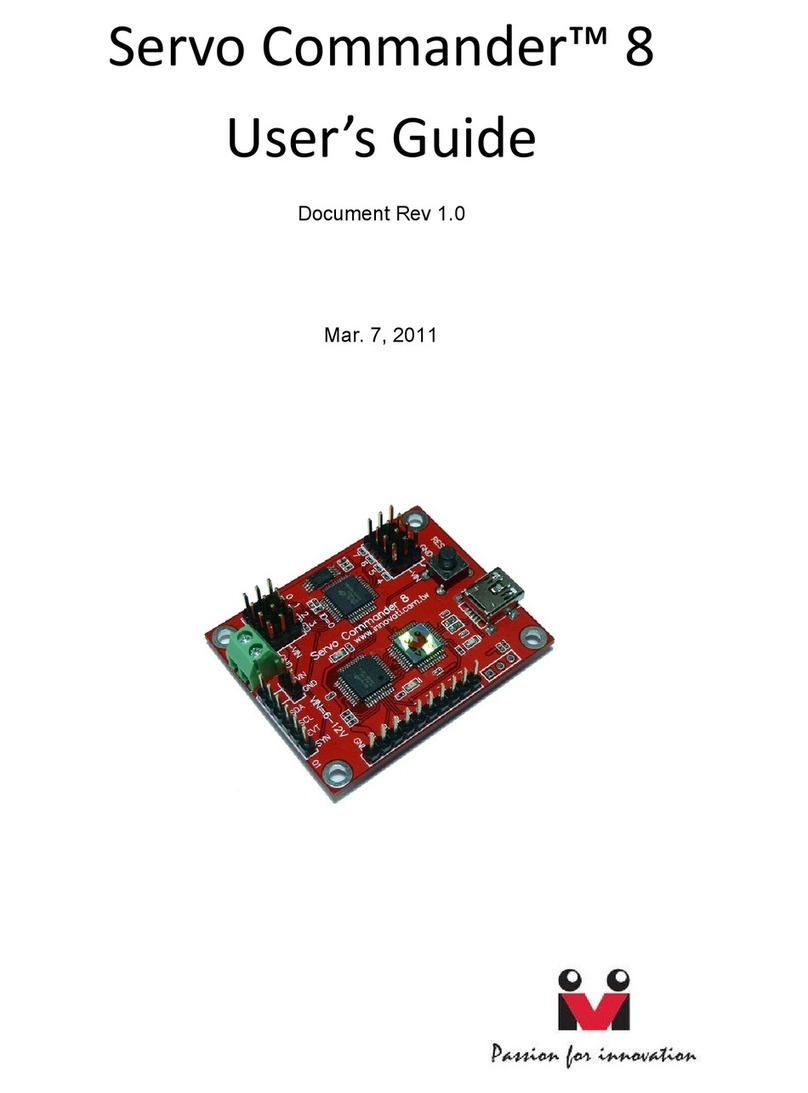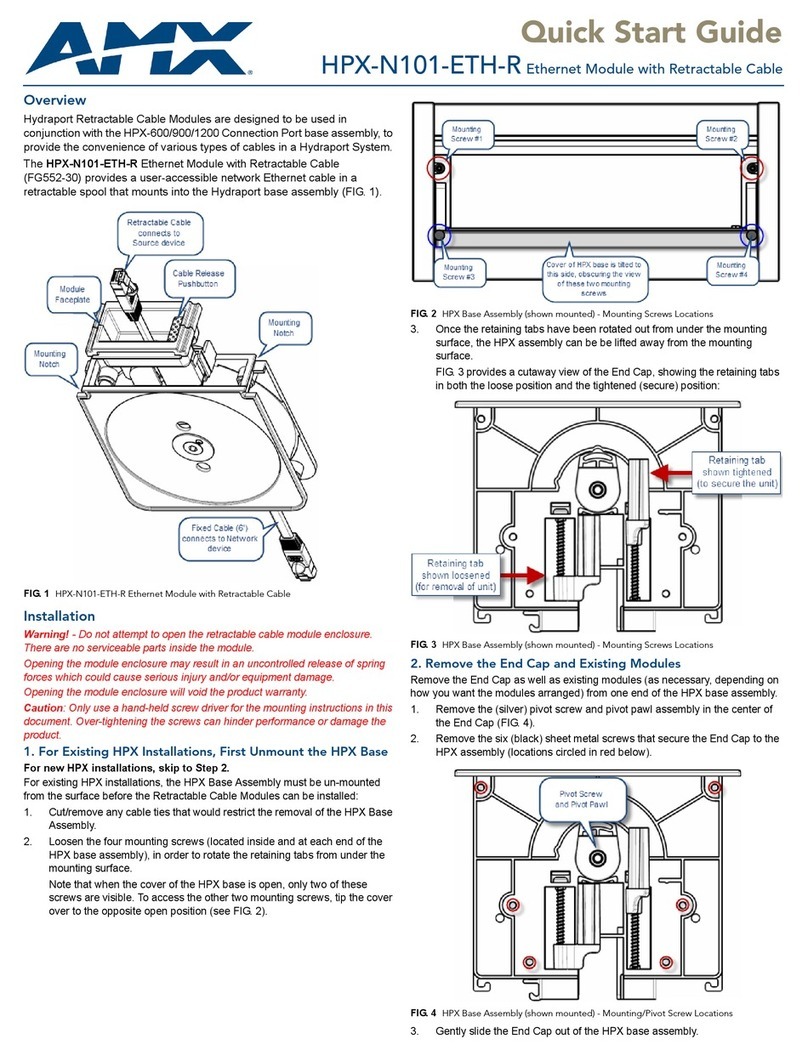TENDZONE FOUNDER-100E User manual

Preface
Thank you for purchasing our product. Please read the manual first to get
familiar with the product.
Note: This manual offers all information related to all models in the same
series. Due to different configuration in different models, the actual
configuration of your product may differ a bit from the descriptions in the
manual. If there is any difference, the product you get on hand shall
prevail.
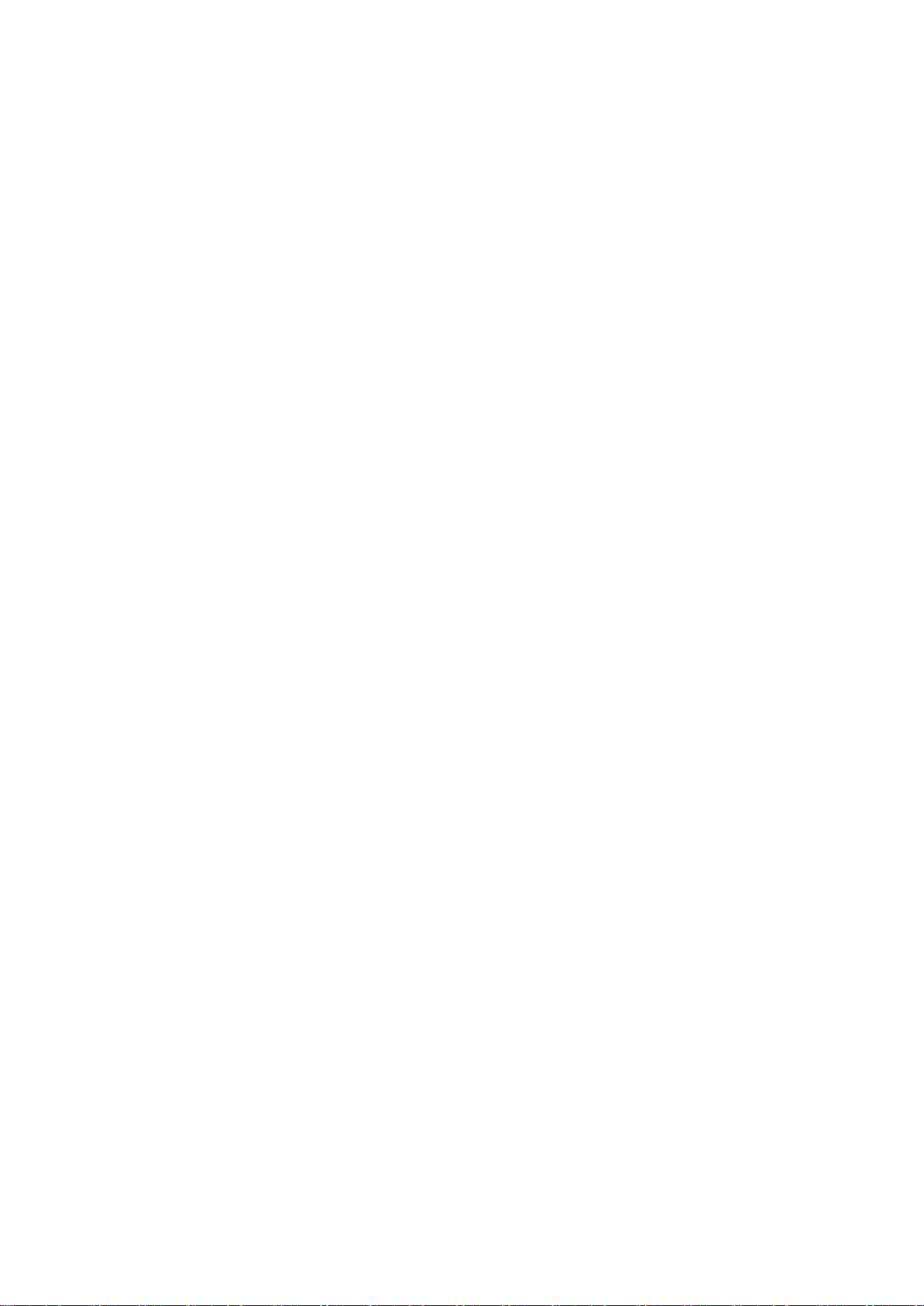
Important Security Matters(indications for fire,
electric shock or human injury)
Note: The following basic prevention measures should be taken during the use of the
electric product:
1. Before the use of the product, please read all security matters carefully;
2. The product should be grounded. If there is any fault, the current will be connected to the
ground through the smallest grounding resistance to reduce electric shock;
The power cord and plug of the product are both equipped with safe grounding. The plug
should be firmly inserted into appropriate socket, and the socket should be installed and
grounded in full compliance with the local regulations.
Warning:Improper grounding device connection will lead to electric shock;
If you have any doubt about the connection of the product, please entrust a qualified
electrician or maintenance personnel to have a check;
Please do not try to modify the plug. If it is not compatible with the socket, please ask a
qualified electrician to install a proper socket;
3. In order to reduce the risk of injury, please keep close eye on your children during the use of the
product;
4. Please use the machine where the humidity id great, such as the place near to bathtub, wash
basin, kitchen sink, the basement with great humidity or the swimming pool and lake;
5. The product should be installed in placed with good ventilation;
6. The product should be away from the heat source, such as electric radiator, electric blanket or
other products that produce heat;
7. The power supply should be in compliance with the operation indications;
8. The product should be equipped with a two-end power cord (the cable on one end should be
longer than the other end). This is a security device. If you cannot insert the plug into the socket,
please contact the electrician to replace the old socket.
9. If the product will be idle for a long time, please get the power cord out of the socket. When 请
getting the plug out of the socket, please do not pull the power cord but should grab the plug to
bring it out;
10. Please prevent any debris or liquid from getting into the machine;
11. When any of the following circumstances occur, please ask qualified maintenance personnel
to get it repaired:
A.The power cord or plug has been damaged
B.The debris or liquid has flown into the machine
C.The product has been exposed to rain
D.The product cannot function normally or obvious changes have occurred during the
performance
E.The product has been broken
12. If any circumstance not stipulated in the manual occurs, please do not try to repair it by
yourself; instead, you should ask qualified maintenance personnel to work on it;
13. Warning: Please do not place any heavy object on the product or tramp on the power

cord; please do not pull or distort the power cord; please do not abuse the power cord as improper
power cord may cause fire or do harm to human beings.
Table of Contents
Preface............................................................................................................................................... 1
Important Security Matters (indications for fire, electric shock or human injury)............................2
1. Product introduction...................................................................................................................... 4
2. Product description ....................................................................................................................... 4
2.1 Multimedia HD input connector .........................................................................................4
2.1.1 Front panel ...............................................................................................................4
2.1.2 Rear panel ................................................................................................................5
2.1.3 Specification.............................................................................................................6
2.1.4 Configuration description.........................................................................................6
2.2 Multimedia HD output connector .......................................................................................7
2.2.1 Front panel ...............................................................................................................7
2.2.2 Rear panel.................................................................................................................8
2.2.3 Specification.............................................................................................................8
2.2.4 Configuration description.........................................................................................9
3. Notices ........................................................................................................................................10
3.1 Scan for the device............................................................................................................10
3.2 Device upgrade .................................................................................................................10
4. FAQ.............................................................................................................................................10
4.1 No video output.................................................................................................................11
4.2 No internet access .............................................................................................................11

1. Product introduction
Multimedia HD input connector (FOUNDER-100E) is a hardware of the coding
units of MIDIS system. It is also an environmental control connector other than the
fact that it supports coding, and it is used for distributive nearby environment control.
Multimedia HD input connector (FOUNDER-100E) is a hardware of the
decoding units of MIDIS system, and it is also capable of distributive environment
control.
2. Product description
2.1 Multimedia HD input connector
2.1.1 Front panel
(1)POWER: Power indicator, which is on when the device is powered on.
(2)RUN: Busy indicator, which flashes slowly when the device is running
normally.
(3)LINK: Connection indicator, which is on when the device is connected to
the server.
(4)SIGNAL: Signal indicator, which is on in case of video input.

2.1.2 Rear panel
(1)IR IN: Infrared receiver.
(2)IR OUT: Infrared transmitter.
(3)DEBUG: Debugging serial port.
(4)MIC1/MIC2: Input port of analog audio.
(5)RS232/RS485: Serial port.
(6)I/O: IO control port.
(7)RELAY: RELAY control port.
(8)RESET: Reset to factory settings.
(9)3G-SDI IN: 3G-SDI video input.
(10)DVI-I IN: DVI-I video input.
(11)HDMI OUT: HDMI video output.
(12)USB: USB2.0 interface.
(13)LAN 2: Internet access 2.
(14)LAN 1 POE: Internet access 1.
(15)12VDC 3A: Power.

2.1.3 Specification
Hardware
Internet access 1
1000M adaptive, POE power suppy, RJ45 interface
Internet access 2
1000M adaptive, RJ45 interface
RELAY
2-way
IO
4-way, input / output optional
USB
1 USB interface reserved
1 USB-DEVICE
Serial port
Supporting the phoenix interface RS232 of 1-way 3 pin
Supporting the phoenix interface RS485 of 1-way 3 pin
RS232 and RS485 are mutually exclusive
IR input
38kHz, supporting infrared learning
IR output
38kHz
Indicators
POWER
RUN
LINK
SIGNAL
Audio input
Supporting 2-channel balanced input (phoenix interface of
6-pin)
Supporting DVI-I audio input
Audio output
Supporting HDMI audio output
Video input
1-way DVI-I input, supporting VGA /DVI signals
1-way 3G-SDI input
Max. resolution 1080P
Video output
1-way HDMI output, supporting HDMI1.3
Max. resolution 1080P
Power
AC12V 3A
Video coding specification
Coding format
H264
Musical coding specification
Coding format
AAC: 16-digit dual-track, 48k sampling
G711: 8-digit single-track, 8k sampling
Dimensions
Without
suspension loop
240mm x 157mm x 44mm
With suspension
loop
483mm x 157mm x 44mm
2.1.4 Configuration description
LAN 1 acquires IP automatically by default setting (DHCP). Its default IP

address is 192.168.20.100 in case that DHCP fails, and the device is accessible with
this IP when directly connected to the computer.
The device can be found with device discovery tool when it is powered on, and
the backstage management page (http://192.168.20.100:8080) can be viewed with the
browser.
The backstage management page supports the configuration of system
parameters, the viewing of running status and the configuration of AV interface
parameters.
2.2 Multimedia HD output connector
2.2.1 Front panel
(1)POWER: Power indicator, which is on when the device is powered on.
(2)RUN: Busy indicator, RUN light flashes when the device runs normally.
(3)LINK: Connection indicator, LINK light is on when the device is
connected to the server.
(4)SIGNAL: Signal indicator.

2.2.2 Rear panel
(1)IR IN: Infrared receiver.
(2)IR OUT: Infrared transmitter.
(3)DEBUG: Debugging serial port.
(4)LINE L/LINE R: Output port of analog audio.
(5)RS232/RS485: Serial port.
(6)I/O: IO control port.
(7)RELAY: RELAY control port.
(8)RESET: Reset to factory settings.
(9)DVI-I OUT: DVI-I video output.
(10)HDMI OUT: HDMI video output
(11)USB: USB2.0 interface.
(12)LAN 2: Internet access 2.
(13)LAN 1 POE: Internet access 1.
(14)12VDC 3A: Power.
2.2.3 Specification
Hardware
Internet access 1
1000M adaptive, POE power suppy, RJ45 interface

Internet access 2
1000M adaptive, RJ45 interface
RELAY
2-way
IO
4-way, input / output optional
USB
2 USB-HOST
Serial port
Supporting the phoenix interface RS232 of 1-way 3 pin
Supporting the phoenix interface RS485 of 1-way 3 pin
RS232 and RS485 are mutually exclusive
IR input
38kHz, supporting infrared learning
IR output
38kHz
Indicators
POWER
RUN
LINK
SIGNAL
Audio output
Supporting 2-channel balanced output (phoenix interface of
6-pin)
Supporting HDMI audio input
Supporting DVI-I audio input
Video output
1-way DVI-I output, supporting VGA /DVI signals
1-way 3G-SDI output, supporting HDMI 1.3
Max. resolution 1080P
Power
AC12V 3A
Video coding specification
Decoding format
H264
Decoding capacity
Max. 12-way 720p@30fps
Audio coding specification
Decoding format
AAC: 16-digit dual-track, 48k sampling
G711: 8-digit single-track, 8k sampling
Dimensions
Without
suspension loop
240mm x 157mm x 44mm
With suspension
loop
483mm x 157mm x 44mm
2.2.4 Configuration description
LAN 1 acquires IP automatically by default setting (DHCP). Its default IP
address is 192.168.20.100 in case that DHCP fails, and the device is accessible with
this IP when directly connected to the computer.
The device can be found with device discovery tool when it is powered on, and

the backstage management page (http://192.168.20.100:8080) can be viewed with the
browser.
The backstage management page supports the configuration of system
parameters, the viewing of running status and the configuration of AV interface
parameters.
3. Notices
3.1 Scan for the device
In case that the IP of the device is unknown, the device can be found with the
backstage management page or the search tool, and LINK light will flash quickly for
seconds when the searched device is connected.
3.2 Device upgrade
There are two ways for device upgrade:
First, upgrade through the backstage management page, single device upgrade
only.
Second, upgrade through upgrading tools, supporting simultaneous upgrade of
multiple devices.
4. FAQ
Please read the following FAQ in case of any problem when using the product. Please contact
your seller if the problem remains.

4.1 No video output
Check the SIGNAL light of the decoder to see if it is on.
Check for any display of HDMI self-loop output.
Whether the decoder and coder are bound to the same server.
Whether the output cable of the decoder is working normally.
4.2 No internet access
Check to see whether the computer and the device are of the same network
segment.
Check to see whether the device is normally turned on, and whether the indicators
are running normally.
Table of contents
Popular Control Unit manuals by other brands

Emerson
Emerson Vanessa 30000 Series Installation and maintenance instructions
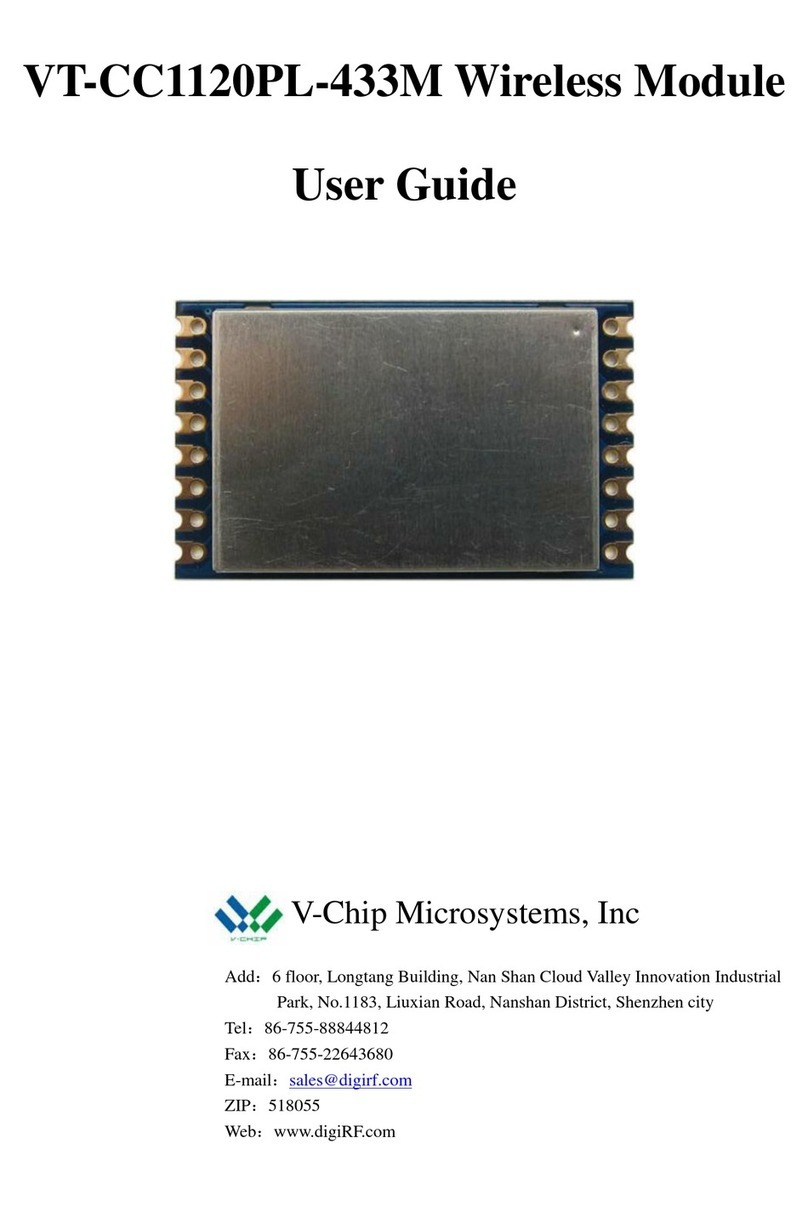
V-Chip Microsystems
V-Chip Microsystems VT-CC1120PL-433M user guide

Spears
Spears TRUE UNION 2000 Series manual
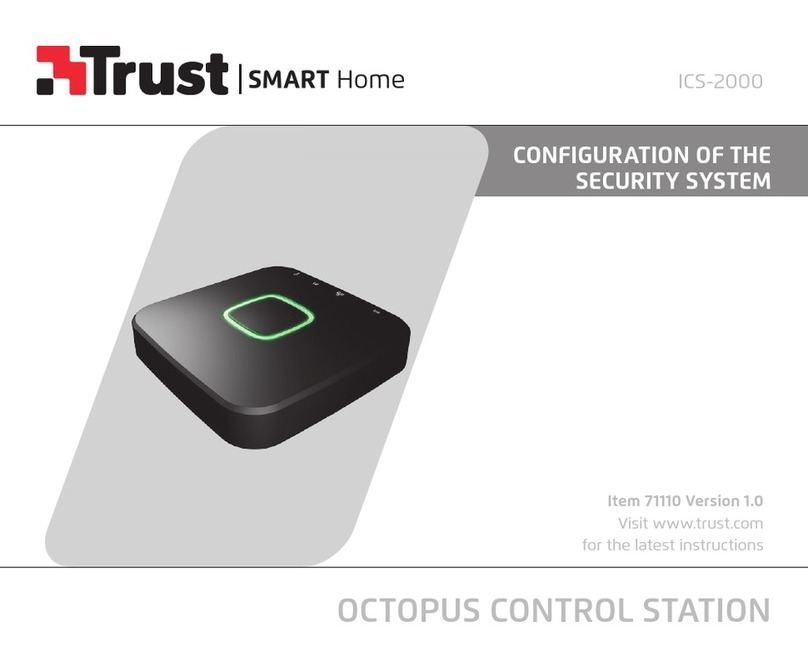
Trust
Trust SMART Home 71110 Configuration

Linear Technology
Linear Technology DC1198A-B Demo Manual
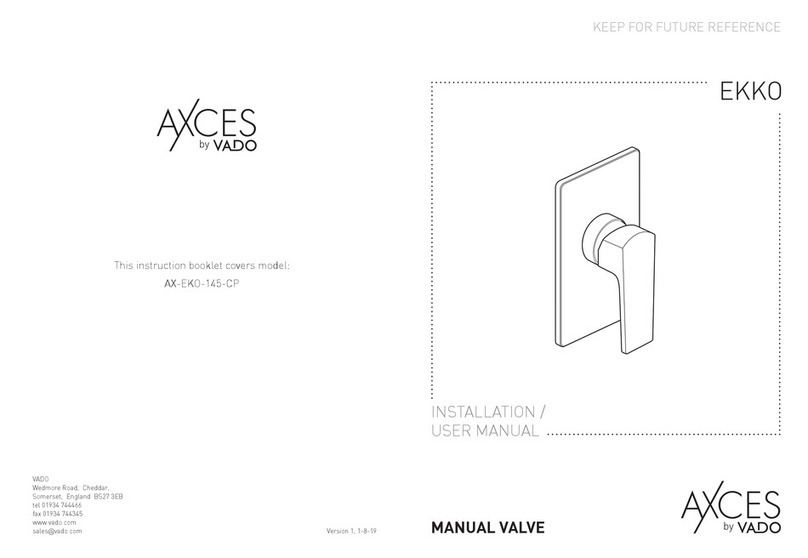
VADO
VADO AX-EKO-145-CP Installation & user manual
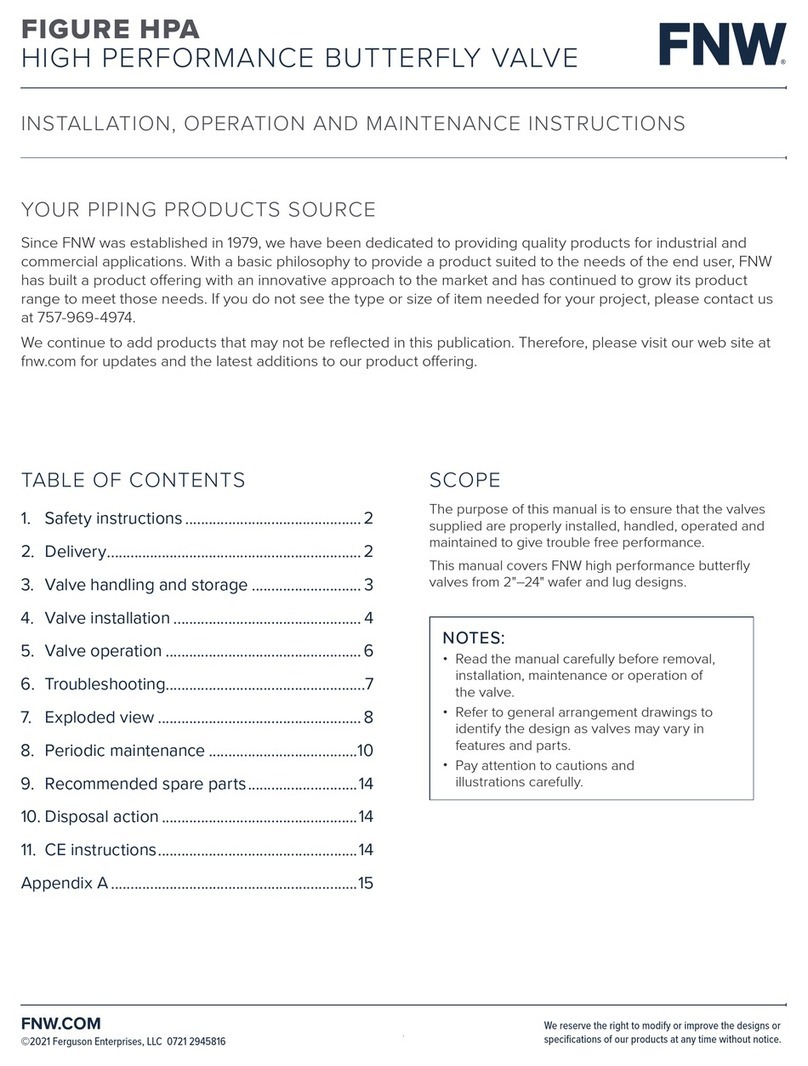
FNW
FNW HP Series Installation, operation and maintenance instructions

Trycom Technology
Trycom Technology TRP-C24H user manual

GMI
GMI D5096S-100 instruction manual
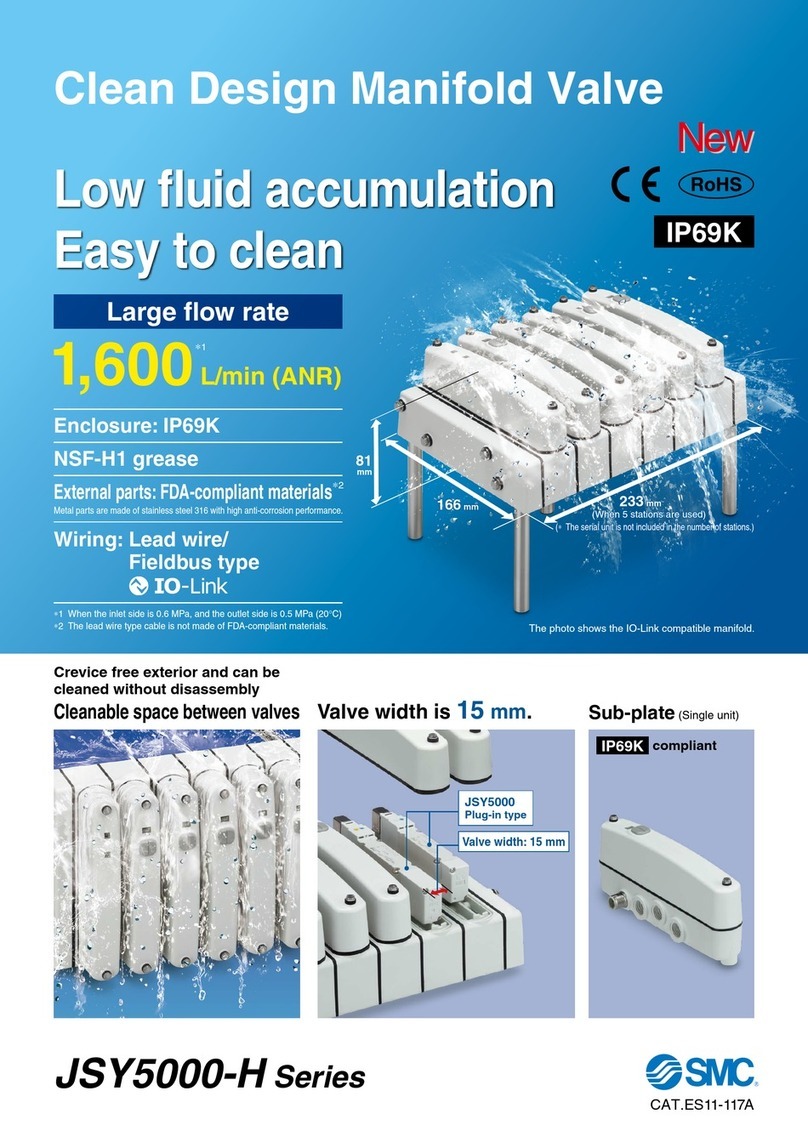
SMC Networks
SMC Networks JSY5000-H Series manual

Johnson Controls
Johnson Controls Facility Explorer FX20 installation instructions

Spirotech
Spirotech SPIROVENT SUPERIOR S400 user manual