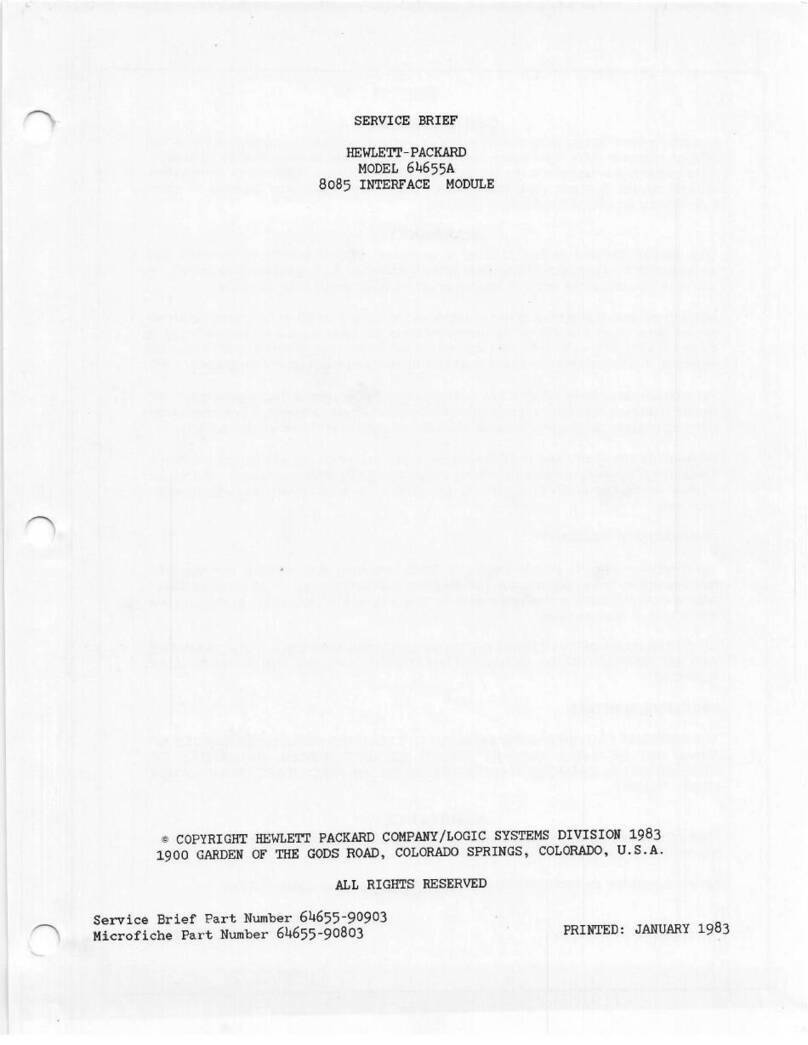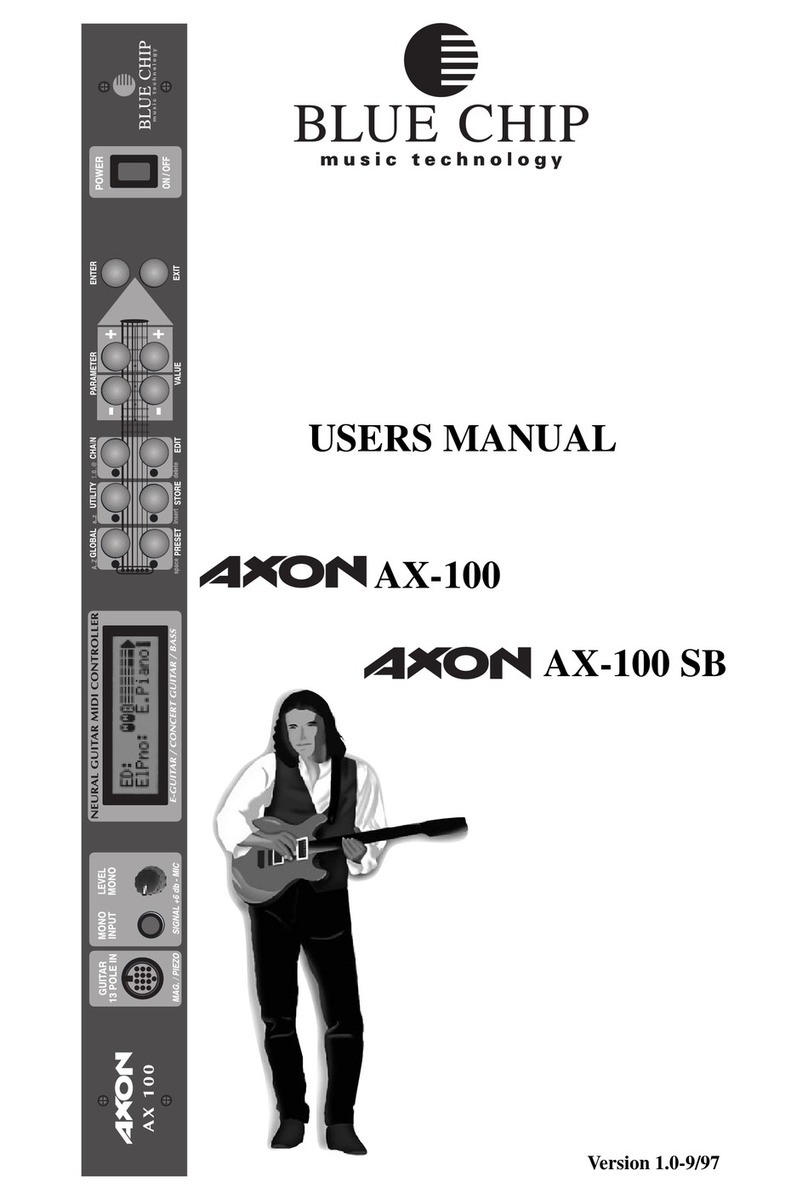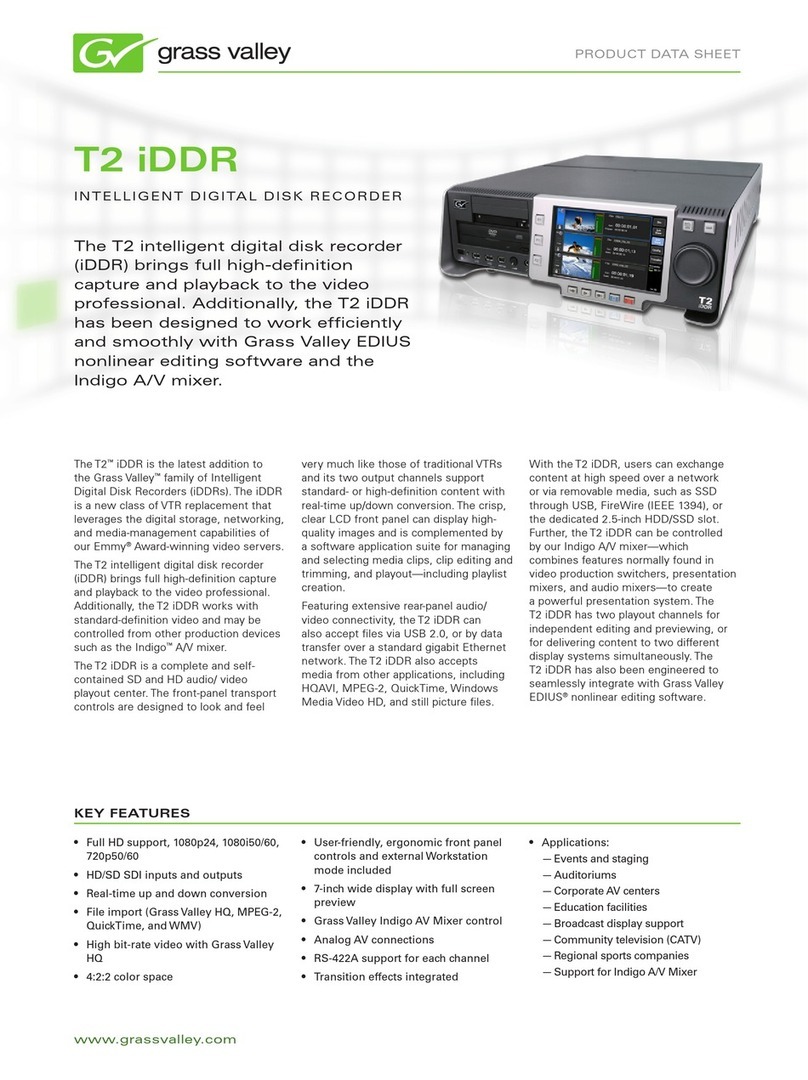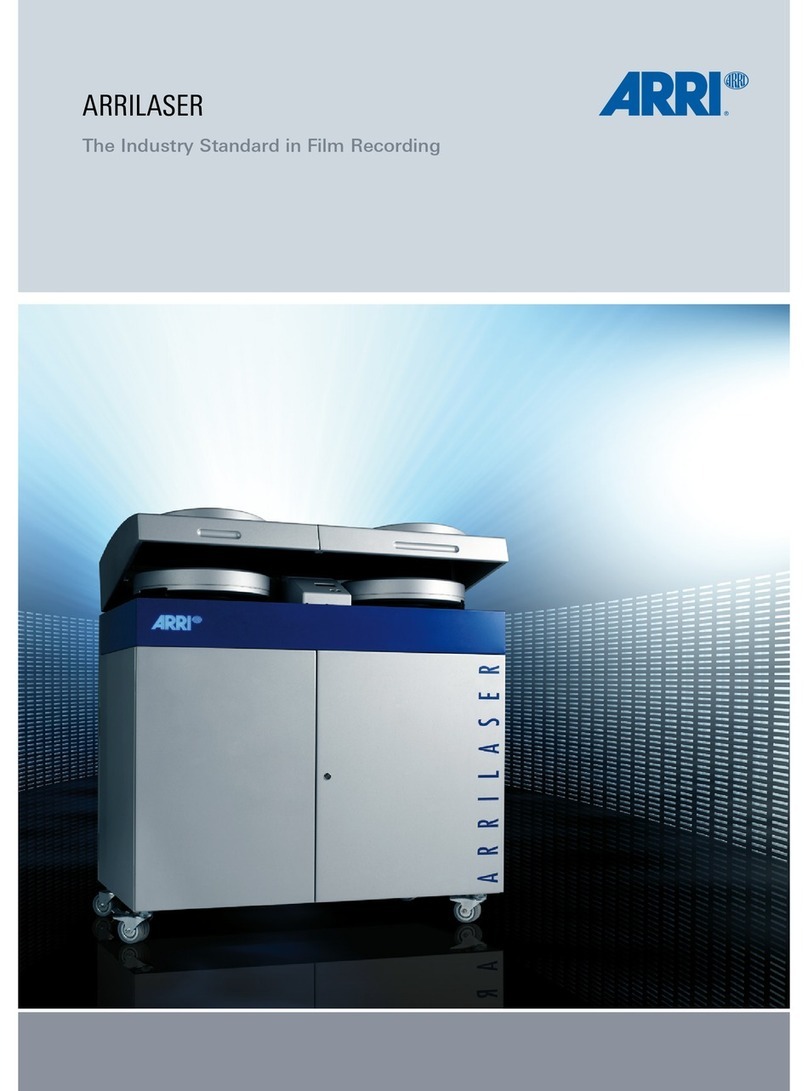TENDZONE Clear k4 User manual

1
Illustration
Thank you for purchasing our product. Please read this manual to be familiar with the
product.
Note: this manual is written to provide all the relevant information for the series of
models. Due to the different signal configurations, the actual product configuration
may differ from the instructions.
V4.0

2
Important Safety Instructions
1. Read these instructions.
2. Keep these instructions.
3. Heed all warnings.
4. Follow all instructions.
5. Do not use this product near water.
6. Clean only with dry cloth.
7. Do not block ventilation openings. Install in accordance with the manufacturer’s instructions.
8. Do not install near any heat sources such as radiators,heat registers,stoves,or other
products(including amplifiers)that produce heat.
9. Do not defeat the safety purpose of the grounding-type plug.A grounding type plug has two
blades and a third grounding prong.The third prong is provided plug does not fit into your
outlet,consult an electrician for replacement of the obsolete outlet.
10. Protect the power cord from being walked on or pinched,particularly at plugs,convenience
receptacles and the point where they exit from the product.
11. Only use attachments/accessories specified by the manufacturer.
12. Use only with equipment rack,stand or table designed to provide adequate mechanical
strength,heat dissipation and securement to the building structure.
13. Unplug this product during lightning storms or when unused for long periods of time.
14. Refer all servicing to qualified service personnel.Servicing is required when the product has
been damaged in any way,such as power-supply cord or plug is damaged,liquid has been spilled or
objects have fallen into the product,the product has been exposed to rain or moisture,does not
operate normally,or has been dropped.
Explanation of Graphical Symbols:
Lightning Bolt:Hazardous Live voltages present when this unit is in operation.Do not touch
terminals marked with this symbol while the unit is connected to live power.
Exclamation Point: Replace components(i.e. fuses)only with the values specified by the
manufacturer. Failure to do so will compromise safe operation of this unit.
Hazardous Moving Fan Blades: Remove power before servicing and keep away from moving
fan blades.
WARNING - To reduce the risk of fire or electric shock, do not expose these products to rain or
moisture. These products must not be exposed to dripping or splashing and no objects filled with
liquids, such as vases, shall be placed on these products.
WARNING - MAINS Powered Products employ Safety Grounding and must be connected to a
MAINS socket that is properly grounded to provide a protective earthing connection.
CAUTION - Unless you are a professional technician, you can not perform any service that is not
included in the operating instructions. Before opening the product, the professional must first
disconnect the mains power.
CAUTION -Any installation and removal procedures for physical equipment are only applicable
to professional technicians and must comply with all local regulations.

3
Table of Content
Illustration............................................................................................................................................1
Important Safety Instructions.............................................................................................................. 2
I.Device Architecture...........................................................................................................................5
II. Software Instructons....................................................................................................................... 6
2.1 Menu Bar and Toolbar...........................................................................................................8
2.1.1 File..............................................................................................................................8
2.1.2 Local Settings.............................................................................................................8
1) RC panel configuration...........................................................................................8
2) Dante control...........................................................................................................8
3) Version selection................................................................................................... 10
4) Channel setting......................................................................................................10
5) Device List............................................................................................................ 11
6) Connect................................................................................................................. 11
7) Disconnect.............................................................................................................11
8) Center Control Command Generator Operation...................................................11
2.1.3 Device Settings.........................................................................................................14
1) User Manager........................................................................................................14
2) Scene Manager......................................................................................................15
3) Network Settings...................................................................................................16
4) Serial Settings....................................................................................................... 16
5) Set Voice tracking................................................................................................. 17
6) GPIO..................................................................................................................... 20
7) Device Update.......................................................................................................26
2.1.4 Help.......................................................................................................................... 26
1) Help document......................................................................................................26
2) About.....................................................................................................................26
2.2 Audio input module.............................................................................................................27
2.2.1 Input source.............................................................................................................. 28
2.2.2 Exp/Gate...................................................................................................................29
2.2.3 EQ.............................................................................................................................30
2.2.4 Compress..................................................................................................................31
2.2.5 AGC..........................................................................................................................32
2.3 Auto Mixer.......................................................................................................................... 33
2.3.1 Gain-Sharing Automixer.......................................................................................... 33
2.3.2 Gating Automixer.....................................................................................................34
2.4 Feedback Canceller............................................................................................................. 37
2.5 AEC..................................................................................................................................... 38
2.6 Audio output module...........................................................................................................39
2.6.1 From......................................................................................................................... 40
2.6.2 Speaker Manager......................................................................................................40
2.6.3 Limiter...................................................................................................................... 42
2.7 USB Play&Rec....................................................................................................................43
2.8 Mixer Matrix....................................................................................................................... 44

4
2.8.1 Dante send setting.................................................................................................... 45
(1) Remote input channel sending Settings.............................................................. 45
(2) Local input channel sending Settings..................................................................45
Ⅲ.FAQ...............................................................................................................................................47

5
I.Device Architecture
This series includes two major products products: one is those without Network audio
transmission function, namely Clear k4(4-In,4-Out), Cleark8(8-In,8-Out), Clear k12(12-In,8-Out)
and Clear k16(16-In,12-Out) which have different number of input and out interface ;another one
is those with Network audio transmission function, namely Clear D8(8-In,8-Out), Clear
D12(12-In,8-Out) , Clear D16(16-In,12-Out) and Clear D16A(16-In,16-Out)--(No USB function).
This series could be applied in conference room multimedia classroom,concert hall and command
center etc..
Note: take Clear D16(16-In,12-Out) as example
The front panel of device:
1Power indicator: after the power supply is switched on, light indicates power status;
2Status indicator: the system will run normally if the indicator is flickering and the indicator
will be ON for a long time during upgrading;
3USB: USB interface, support USB disk MP3 playback and recording.
The rear panel of device:
1AC220V: power plug, supporting AC 220V power supply, 50Hz
2Dante PRIMARY/SECONDARY: network audio transmission interface.
3LAN: network interface, connect PC, on-line editing and command receiving and sending
control;
4VCIN: Corresponding to the GPIO configuration interface input 1 ~ 4 interface, can be
configured for analog or logic control, configured for analog access to the wall panel for analog
voltage volume control, configured as logic when the general I / O port;
5GPIO OUT: Corresponding to the GPIO configuration interface output 1 ~ 4 interface, logic
control, connect the external control circuit
6GPIO IN: Corresponding to the GPIO configuration interface input 5 ~ 12 interface, logic
control, connect the external control circuit
7RS232: communication interface, to connect the external central control equipment / support
camera tracking;
8RESET: Restore the factory setting button. Method: hold down the RESET button when
power is off, and then power up. After 15 seconds of starting the processor, the STA indicator on
the panel flashes for 5 times, and RESET successfully;
9INPUT: Analog audio MIC \ LINE input interface,balanced phoenix interface;
10 OUTPUT: Analog audio output interface, balanced phoenix interface.

6
II. Software Instructons
This software: supports win7, win10 or higher version operation system. Before installation,
please make sure you have already DoNet the Framework3.5 or higher version. Then, in the IP
address of PC, there is at least an address fallen into the same network segment as the device IP
address (the default IP address of device factory is 192.168.10.10). Otherwise, the device can be
queried only and cannot be normally connected. If the PC is not provided with IP address fallen
into the same network segment as the device, please refer to the correct setting in the notes for
using the device for the first time in FAQ hereinafter.
After the PC software is properly installed, the starting interface is as shown in Figure 1
Figure 1
- Menu bar and tool bar: the menu bar contains various function menus of the software, and the
tool bar displays function menus in common use.
- Copy / paste: parameter copy between channels or parameter copy between same functional
module. The interface choice box is red, indicating that the module can conduct copy / paste
operations.
- Channel parameter control area: indicating parameters of various functional modules of each
channel. The choice box is red, indicating that the module can conduct copy / paste operations.

7
-
- Input channel grouping setting/control area: This group contains two grouping types, Group
and DCA, each type consisting of 4 groups.
For example: set the Group group. Click button 1 under Group, and a check box will appear in the
upper right corner of the input channel. Check the channel that needs to be added to Group1. The
setting is completed. When controlling Group1 grouping, press the “Group”button. In the
pop-up dialog box, the grouping channel of Group and DCA will be displayed at the same time.
Adjusting the mute and fader of Group1 channel can simultaneously control all input channels that
have been set to join Group1 at the same time.
- Output channel grouping setting/control area: The function is the same as above.
- Input / output channel control area: to display the electrical level and gain of each channel,
select any channel, and the corresponding specific parameters will be displayed in Module 3; part
of the hidden channel can be switched with ;When the channel choice box is red, the channel
can conduct copy / paste operations. When the channel choice box is blue, the parameters of the
current channel are displayed in Module (3) .
- Status bar: to display the current DSP occupancy factor, login status and connection status of
the connecting machine.

8
2.1 Menu Bar and Toolbar
2.1.1 File
- New: Create a new editing file. The parameters are configured in the factory.
- Open: Load a saved scene.
- Save as: Save the current configuration to the local disk..
- Chinese/English: To switch the Language interface
- Exit: Close the software.
2.1.2 Local Settings
1) RC panel configuration
Enter the RC panel configuration interface. Click the
button. For details, please
refer to the help document.
2) Dante control
A. Dante setting
Figure 2

9
1. Dante name: click the drop-down list box corresponding to Dante name of the
receiving party, Dante equipment of the receiving party can be selected.
2. Dante name modification column: modify the currently selected Dante device
name.Click the channel named extension button .Figure 2 (left) shows the
information of the input and output channels of Dante devices.
3. Dante input channle number: cannot be modified.
4. Dante input channle name: can be modified.
5. Dante output channle number: cannot be modified.
6. Dante output channle name: can be modifide.
7. Device delay: Dante device delay setting of the receiver.click the corresponding
drop-down arrow to select the delay parameter, which contains 5 delay
parameters.which are 0.25ms, 0.5ms, 1ms, 2ms and 5ms respectively.
8. Dante mode: mode selection of Dante device of receiving part. click the
corresponding drop-down arrow to select the type of Dante mode, which contains
two modes, which are Switched and Redundant respectively.
9. IP address: Set and get the IP address of Dante device of the receiver.There are
two ways to set the IP address of Dante device, namely, to obtain the IP
automatically and to enter it manually.
Note: after selecting the Settings of any IP, the [restart] button must be clicked
immediately, so that the IP of Dante device can be saved and effective.
B. Dante receiving setting
Set up each Dante input channel of Dante device selected in Dante's name, and
receive signals from the output channel of Dante device specified.
Figure 3
1. Dante input channle: Dante receiving party input channle of Dantenumber,cannot

10
be modified.
2. Receive network packets :Click the drop-down box to display all searchable
online Dante devices in the current network. By selecting this Dante name, you can
establish the connection that send and receive
3. Subchannel: click the drop-down box to display all the output channels of the
Dante device, and finally determine the connection of the specific channel.
4. Network card selection: Network card options for Dante devices in netword..
Note: Dante's sending setting is shown in chapter 2.8.1
3) Version selection
View the functions of this series of products, you can switch to the corresponding
software interface.
4) Channel setting
Conduct sorting, grouping and hiding operations to the input and output channel.
Sorting: fix 1 ~ N channel; to view the position of the corresponding channel.
Name: select the channels to be sorted, adjust the corresponding position by pressing the up key
and the down key, and modify the name of corresponding channel.
Category: display channel attributes, and cannot be modified.
Display: selected display, otherwise hide the channel.
Grouping: display the channel information in groups.

11
5) Device List
Click “Search” to check the devices in the current local area network. The search result is shown
above. Input the IP address of the device for connection.
The status “!” means there is no IP in the PC side falling into the same network segment as the
device IP address. In this case, add an IP in the PC side falling into the same network segment as
the device IP address and try to connect again (Refer to FAQ 1).
If the “Connect” is displayed in “Connect/Disconnect”, the device is not online. Click the
“Connect” to connect the currently selected device. When the “Connect” is changed to
“Disconnect”, the device is online successfully.
If the “Disconnect” is displayed in “Connect/Disconnect”, the device is online. Click the
“Connect” to disconnect the currently connected device. When the “Disconnect” is changed to
“Connect”, the device is offline successfully.
It is necessary to input the user’s information when “Connecting” and “Disconnecting” device.
6) Connect
Connect the latest connected device
7) Disconnect
Disconnect from the currently connected device.
8) Center Control Command Generator Operation
Easy Generated Center Control Command
Open Software; choose “Center Control Command” in the drop-down box under “Local
Setting” menu. The Dialog box pops out--- It is the Center Control Command Generator.
Operating on the software interface, it will simultaneously generate the corresponding
command in the Center Control Command Generator.
Example 1: Input channel 2 mute command

12
Click “M” of input channel 2 on the software interface, then the Center Control Command
Generator will reveal the command code.
Center Control Command Generator Operating Instruction
Set: The button under the status of clicked , the current generated center control command is
the control command.
Query: The button under the status of clicked , the current generate center control
command is the search command
No reply: The button under the status of clicked ; each command that sent out via
Center Control will have its corresponding reply command; through the reply command, one can
check whether it was set successfully. Otherwise, there will be no reply command.
Top: The button under the status of clicked ; then the Center Control Command
interface will always be current display window.
Processor Type: Choose the module need to be controlled. The module corresponds to the
input and output module on Smart2.o PC Interface. Eg: To control Mute of Input channel 1, then
choose the “InputCtrl” under “Processor Type”. Because the Mute function on Smart 2.0 PC
interface is included in Input source Module, to control Mute, “Input Ctrl” needs to be chosen.
Item: To choose the control items of the processor type.
Example: To control Mute of Inupt 1, after chose the processor type, choose “Mute” under
“Item”.

13
Choose the detailed parameter in the control item of Processor Type.
Example: To control Mute of Input1, O represents cancel mute, 1 means mute.
Note: Detailed control parameter will be differ based on the change of the control item
Choose “Load”, it will be the selection of scene number.
Choose “Mixer”, then it will be the selection of input and output channel number.
Note: in the above pics, some of the control parts are in gray color. It means the
corresponding parameter is invalid. Like the “ProcessorIndex”, “Group”, “V2”, “V3” in “Load”
and “ProcessorIndex” “V3” u Mixer control.
Begin Channel/End Channel: Choose the channel need to be controlled.
Example: To control Mute of Input 1
Example: To control Mute of Input 1 to Input 5
CheckSum: Checksum in Center Control Command, it will be automatically generated by
the specific control parameter.
Center Control Command: It will automatically generate the center Control Command by
the specific control parameter.
Copy: Quick operation button of copy.
Example 1: Enable AFC of Input1, choose “AFC” under “Processor Type”; choose “0” under
“V0”; choose “1” under both “Begin Channel” and “End Channel” then the command thus
generated will enable the “AFC“button of input 1.
Example 2: To control gain as -5 of input 2 to input 5: choose “Output Ctrl” under “Processor
Type”; choose “Gain” under “Item”; input “-5” in “V0”; set “Begin Channel” as 2, “End Channel”
as 5; then the command thus generated will be Channel gain of input 2 to input 5 as -5.
Note: Please refer to the Center Control Command Protocol as to check what a certain value
represents in the command.

14
2.1.3 Device Settings
1) User Manager
Table 1 - Initial User List of Device
Type
User Name
Password
Administrator
admin
123456
General user
1
1
The system administrator has the right to add, delete and modify the information of general users,
as well as his own information; general users can only operate their personal information. Specific
procedures are as follows:
Modify User Information: firstly, select a user to be modified in the right list and then the user's
old information will appear in the User Name and Password edit box at the left side. Then, insert
new information in the edit box and click the “MODIFY” button to update the user information.
The updated information will be displayed in the right list.
Delete User: select the line you want to delete at the right list and then click the “DELETE” button
to delete the user. Meanwhile, the user's information will be cleared from the right list.
Add User: select a blank line at the right list and insert the information of a new user in the left the
User Name and Password edit box (should be blank). Click the “Add” button to add the new user.
The user's information can be seen in the right list.
.

15
2) Scene Manager
There are eight scenes setting options. Except "Factory Configuration" (the 0th scene) can be
renamed.
Save Scene: save the current scene to the scene number in the selected device.
Reset: Revert the selected scene to default.
Reset All: Revert all the scenes to default.
Load Scene: enable the currently selected scene; usually used to change a scene.
Upload to Device: upload the scene in PC to the device and overwrite the selected scene on the
device.
Download to Local: save the currently selected device scene to PC.
- Activate Setup default: Check the selected preset as the starting up one.
- Cancel Setup default: Cancel the checked starting up preset.
- On the main interface, there is an intuitive display of current scene and the common functions,
like below pic:
The drop-down box shows the scene as the current running scene.
Save: Save the selected scene to local
Upload: The configuration file of the scene which saved to the local and overlay the current scene
number configuration file in the drop-down box will not running automatically. If need run this
scene, you need “load” this scene.

16
Load: Set the selected scene to operate as current one.
GPIO only as the display interface, 16 pieces GPIO indicators show the level of current GPIO pins.
The indicators turn red when GPIO pins at high level; The indicators turn green when GPIO pins
at low level.
3) Network Settings
It is used to view and modify the device's network address and other information, and supports
automatic acquisition and manual input of IP settings.
4) Serial Settings
Used to view and modify the serial information of current connected equipment. After revision
made, click “Save”. Click “Reset All” to revert to default set. Tick “Return Result” to get reply
command when sending command via the Serial.
Illustration 1 To control the camera via RS-232 Serial
Common 232 serial interface illustration as below:

17
When using RS 232 to control the camera, only need connect Pin 2, Pin 3, Pin 5.
Sony camera D70 port
schematic:
Connecting RS232
Pin 2/3/5 to Pin 3/5/4 of D70 correspondingly when setting up serial connection of the camera.
5) Set Voice tracking

18
The tracking adjustment, video camera parameters and MIC parameters shall be set for voice
tracking.
A. The voice tracking setting can be divided into camera tracking and custom command sending.
The video camera tracking is used to control the camera rotation during specking with MIC; and
the custom command sending is used to send corresponding command to the corresponding port
during speaking with MIC.
The tracking parameters can be activated only when the detected voice signal is more than or
equal to the tracking threshold value. Otherwise, tracking will not be conducted.
The default MIC is when all MICs has no input, turn the video camera to the position of default
MIC setting or send the associate command defined by default MIC. The one with # is the virtual
number, which can only be used in setting default MIC.
B. The video camera setting is on a video camera debugging interface. Generally, the video
camera position shall be set before tracking, and the parameters of the part will be saved in the
video camera finally.
Firstly, set the serial port. There are two serial port numbers, 232 and 485 respectively, which are
corresponding to the back plate connected to the clouds terrace;
Secondly, select the video camera address and protocol type. Please refer to the actual address of
the video camera for the address of video camera, and the protocol is related with the camera
model;
Finally, the preset point number is the mark defined by the user for the video camera. Then adjust
the upper, lower, left, right, focal length, light ring and other parameters, to define the position and
settings of the video camera;
Note: a video camera can contain multiple preset points, but a preset point can only correspond to
a video camera address.
Finally, click "save" to save the parameters on the video camera. "Clear" is to delete the
information of the current preset point, and "call" is used to view the video camera position saved
in the current preset point.
C. The number of MIC generally corresponds with the input channel, i.e. the number of channel
connected to the MIC. The one with # indicates that the MIC number is the virtual number, which
can only be used in setting default MIC.
The smaller the priority number is, the higher the priority level is. When the priority levels are the
same, it shall be handled in accordance with the triggering priority; for example, if speech is made
via two MICs, the video camera will automatically turns to the corresponding preset position of

19
the MIC with smaller priority number (i.e. higher priority level) or send the corresponding
command to the MIC with smaller priority number (i.e. higher priority level). The one of which
the signal is first checked shall prevail.
To enable the MIC setting is when there are multiple MICs, all MIC parameters can be preset.
During the actual use, only a few are enabled in accordance with the actual situation.
The preset point, serial port number, video camera address and protocol are generally related with
the video camera, and must be corresponding to the actual connection of the video camera.
The custom command is to send the corresponding command to the defined serial port when the
matrix MIC checks the input signal (usually when someone is speaking). Secondly, the command
can be preset, but the "enable the custom command" shall not selected. Then the equipment will
not automatically send the command, but one can still press the "send" button, to send the
command in the input frame to the specified serial port at any time.
Note: both the video camera settings and the MIC settings have the preset point, serial port
number, video camera address, protocol and other parameters, which shall be in accordance with
the actual occasion in practical use.
For example, a video camera shall be connected with the audio processor at Port 232, and shall be
disconnected and then connected with another audio processor at Port 485 without changing the
position after debugging. At this moment, the parameters in the video camera shall be remained
and not required to be reset. It is only required to adjust the MIC settings. However, Port 485 shall
be chosen at this moment.
Click "save" to save the parameter information on the device. At this moment, the channel MIC
has been associated with the corresponding video camera address. Determine whether the MIC
setting is effective when enabling tracking through "enable MIC setting" option.
Example:
Switch in the video camera with address 2 at RS232 interface, and switch in a MIC at the input
channel 1 and 8 respectively (it is required that the preset point 1 be associated with the MIC of
channel 1, the preset point 2 be associated with the MIC of channel 8, and the video camera turn to
the MIC of the corresponding input channel). The setting process is as follows:
Connect PC with the device, and open the serial port setting in the device setting. Select 232 for
the serial port number, and select 9600 for the baud rate. The check bit, data bit and stop bit shall
not be changed, click "save".
A. Associate the preset point 1 and channel 1: (1). video camera settings: select 232 for the serial
port number; select 2 for the video camera address; set the preset point 1; select the protocol in
accordance with the actual device; adjust the upper, lower, left, right, focal length, light ring and
other parameters, to align the video camera with the MIC of input channel 1, and click save button
to save the save the preset point; (2) preset point control setting: select 1 for MIC number; select 2

20
for video camera address; select the protocol in accordance with the actual device; select 232 for
the serial port number; set the preset point 1. Click enable the MIC setting; Click OK..
B. Associate the preset point 2 and channel 8: (1). video camera settings: select 232 for the serial
port number; select 2 for the video camera address; set the preset point 2; select the protocol in
accordance with the actual device; adjust the upper, lower, left, right, focal length, light ring and
other parameters, to align the video camera with the MIC of input channel 8, and click save button
to save the save the preset point; (2) preset point control setting: select 1 for MIC number; select 2
for video camera address; select the protocol in accordance with the actual device; select 232 for
the serial port number; set the preset point 2. Click enable the MIC setting; Click OK..
After two MICs and video camera are associated, select enable tracking and set the tracking
threshold value, to realize the voice tracking control.
6) GPIO
A. GPIO Setting
The rear panel of the audio matrix device has GPIO muddle with DB25 socket. The output
channels of the upper part of the DB25 socket are channels 1~8 (whose original state is high level
output), among which channels 5~8 are OC (open-collector) output with reference (driving)
voltage of +12 V and maximum output current of 60 mA, and channels 1~4 are common level
output with reference voltage of 3.3 V. The maximum output current is 0.4 mA when it outputs
high level and -30 mA when it outputs low level.
The input channels 1~8 of the GPIO are located in the lower part of the DB25 socket of the GPIO
module. The inner part of the module is equipped with put-up resistor, so the module supports 3.3
V-12 V inputs.
Choose one GPIO input/output channel number on the left and set the parameters of such selected
channel on the right. The orange button showing certain channel number indicates that such GPIO
This manual suits for next models
7
Table of contents
Popular Recording Equipment manuals by other brands
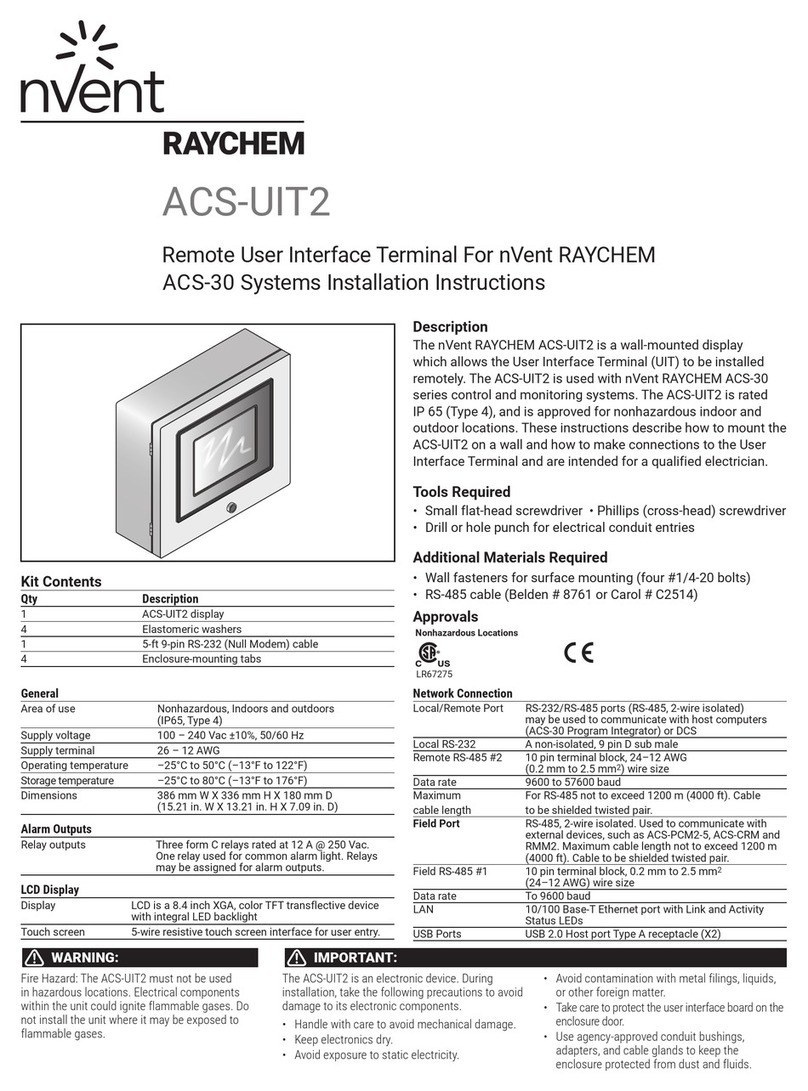
nvent
nvent RAYCHEM ACS-30 installation instructions

SEW-Eurodrive
SEW-Eurodrive Movipro PZM2xA-A075-D02-00 Addendum to the operating instructions
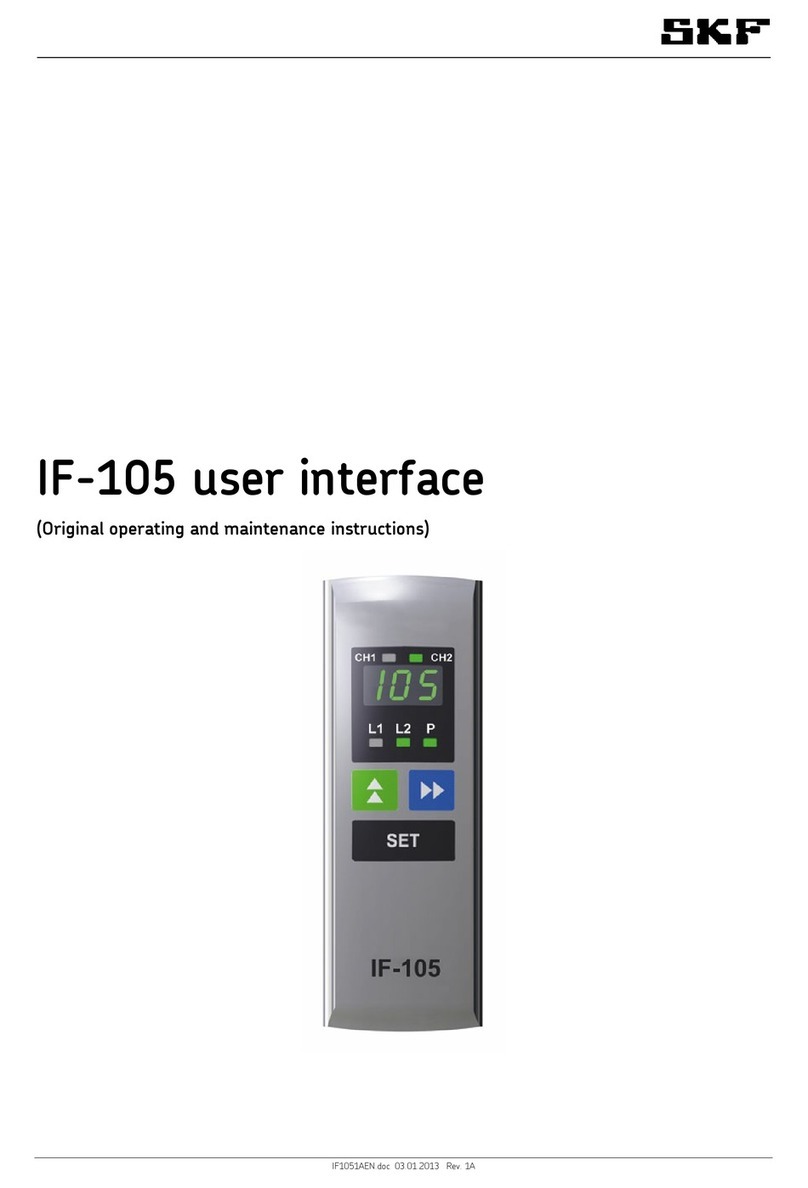
SKF
SKF IF-105 Original operating and maintenance instructions

Meyer Sound
Meyer Sound Matrix3 LX-300 Hardware reference guide
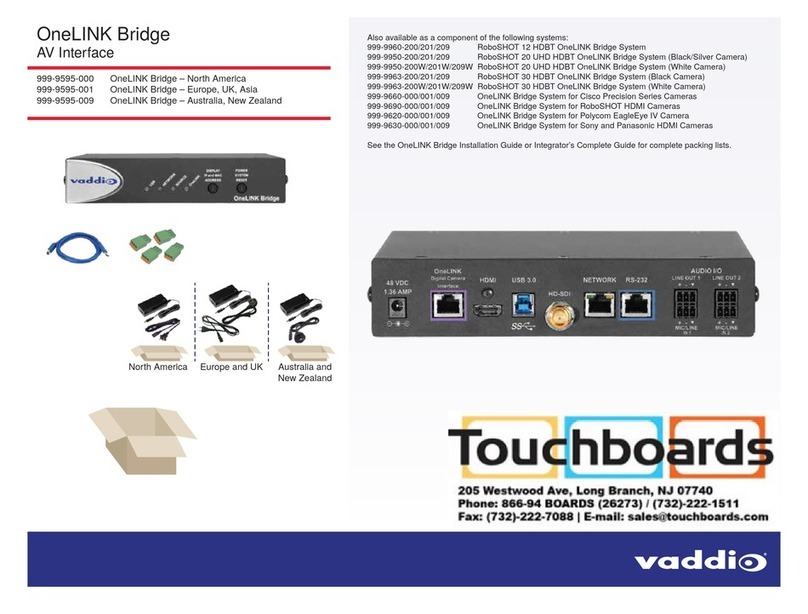
VADDIO
VADDIO OneLINK Bridge quick start guide
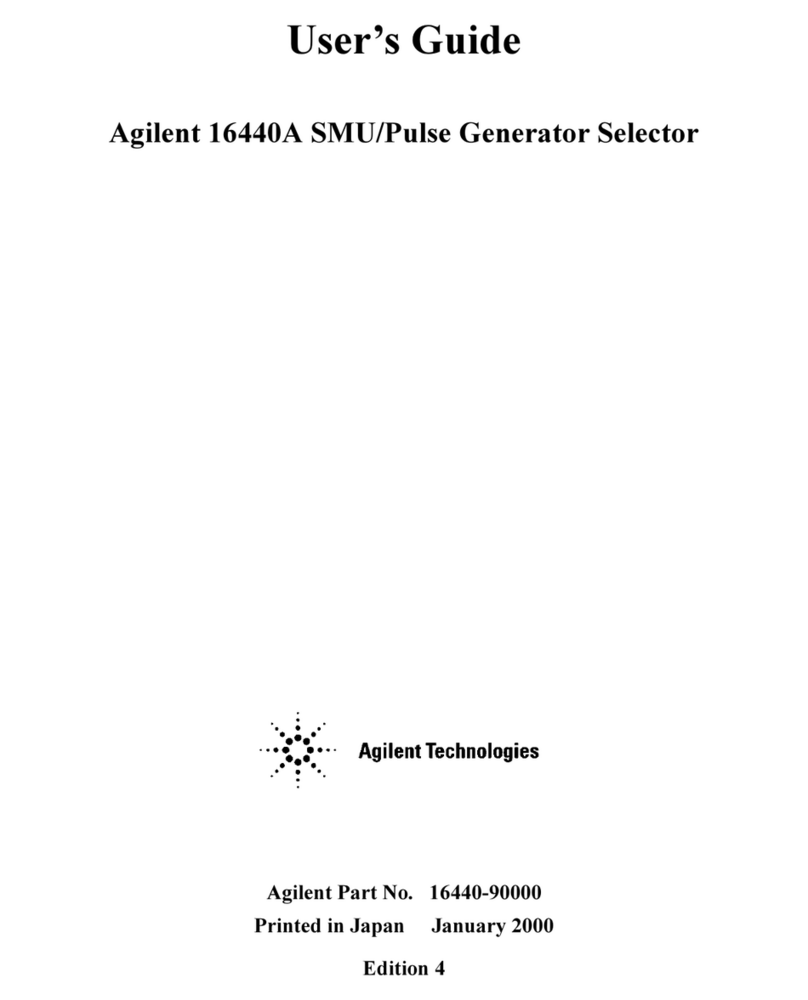
Agilent Technologies
Agilent Technologies 16440A user guide