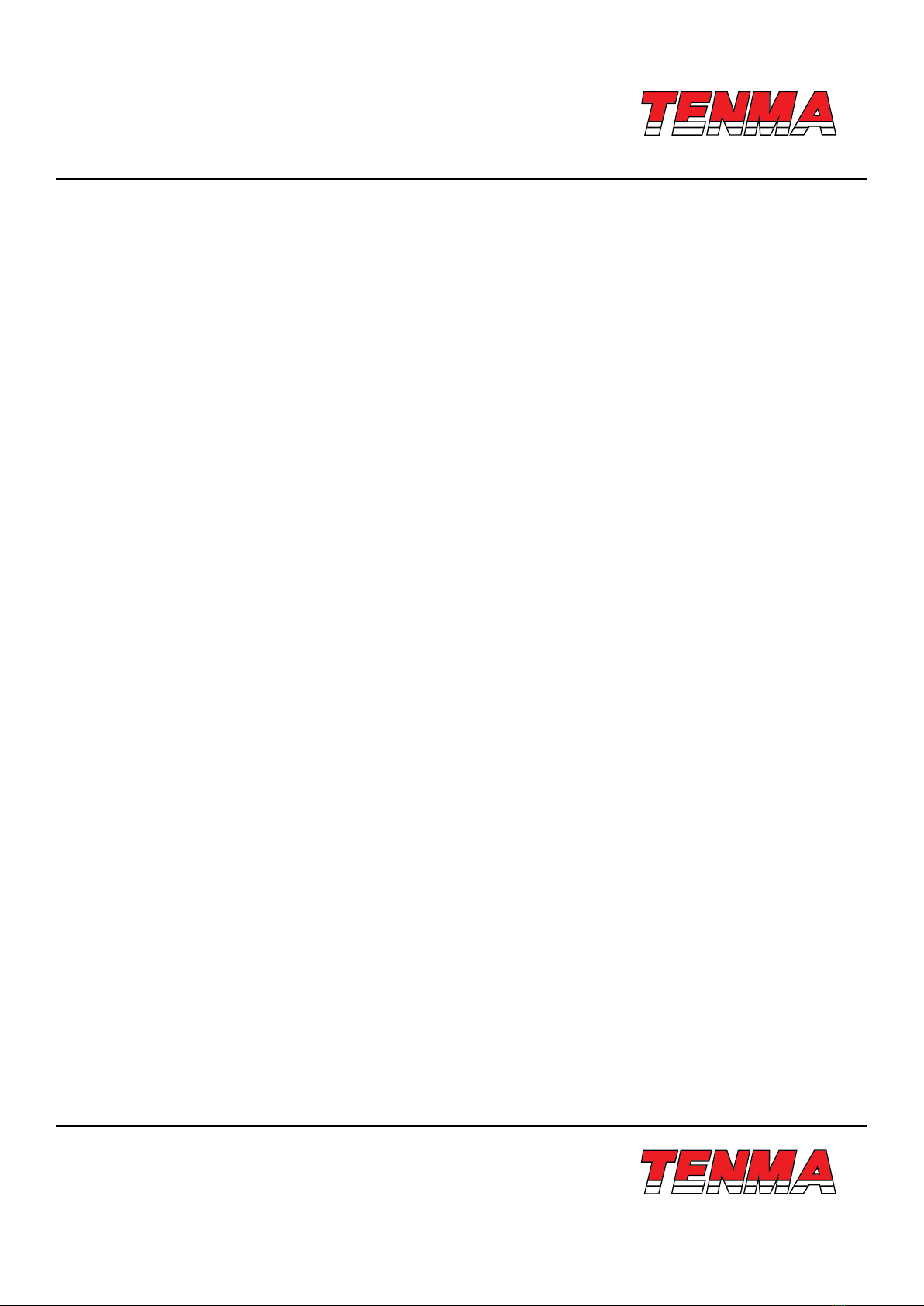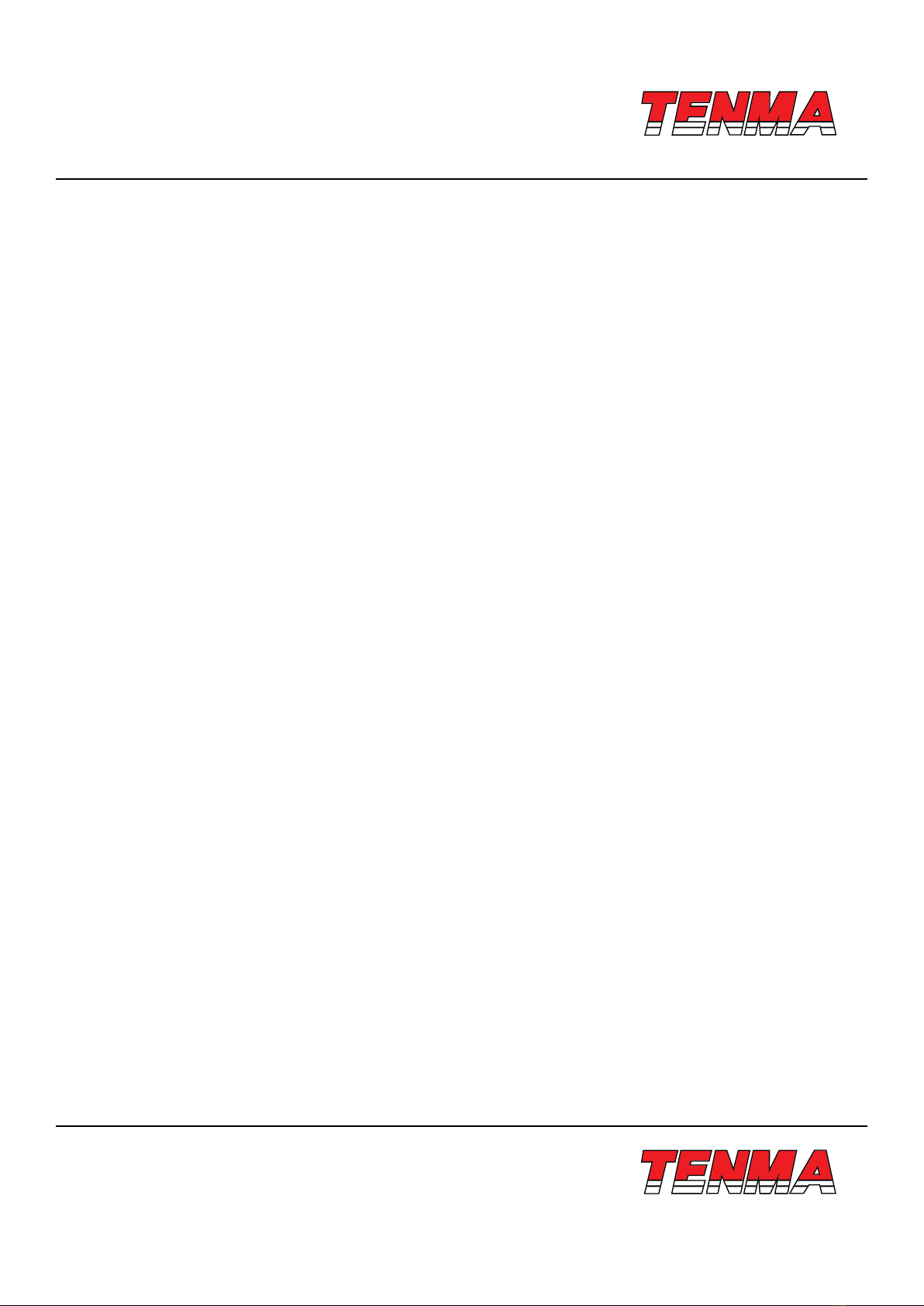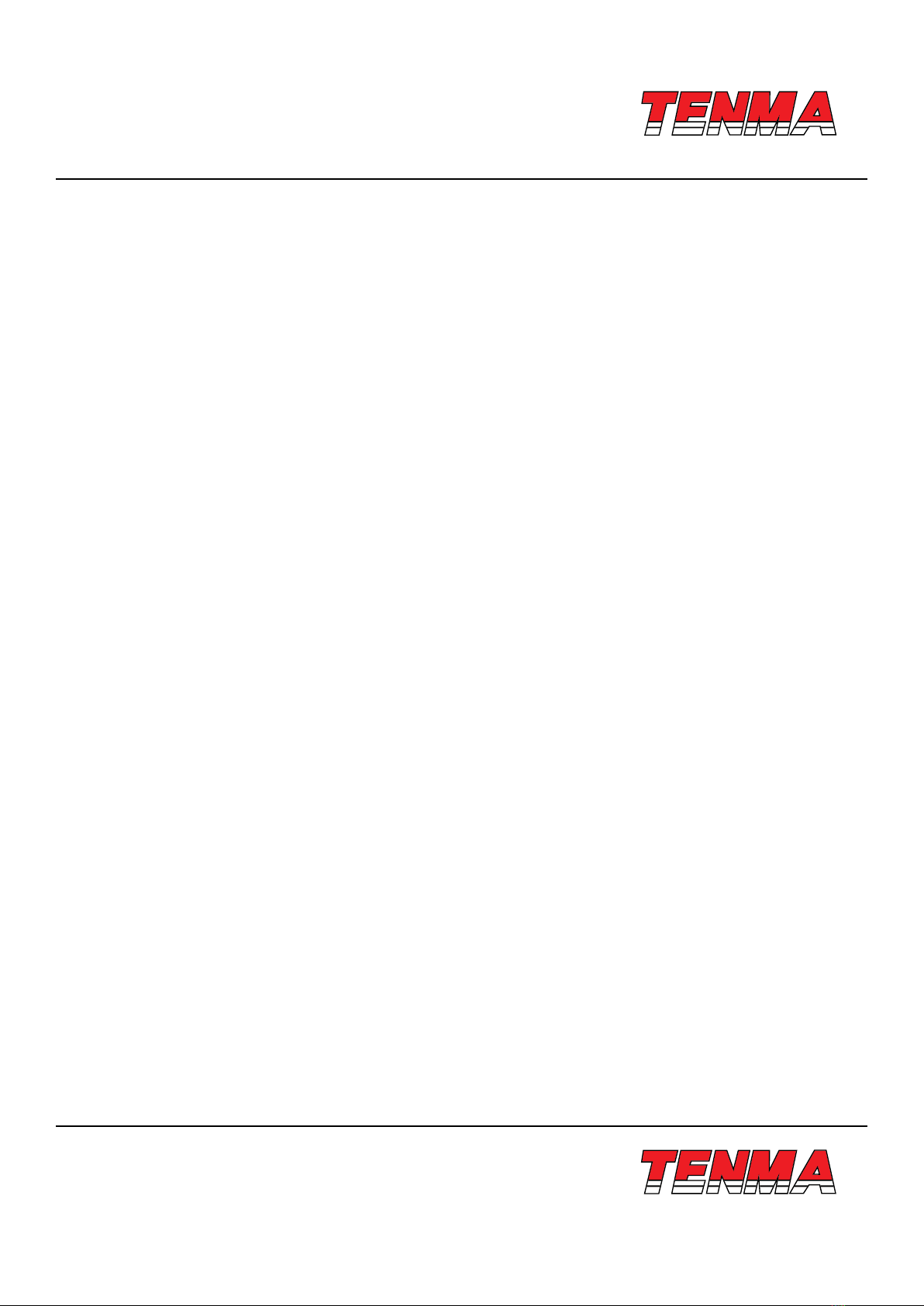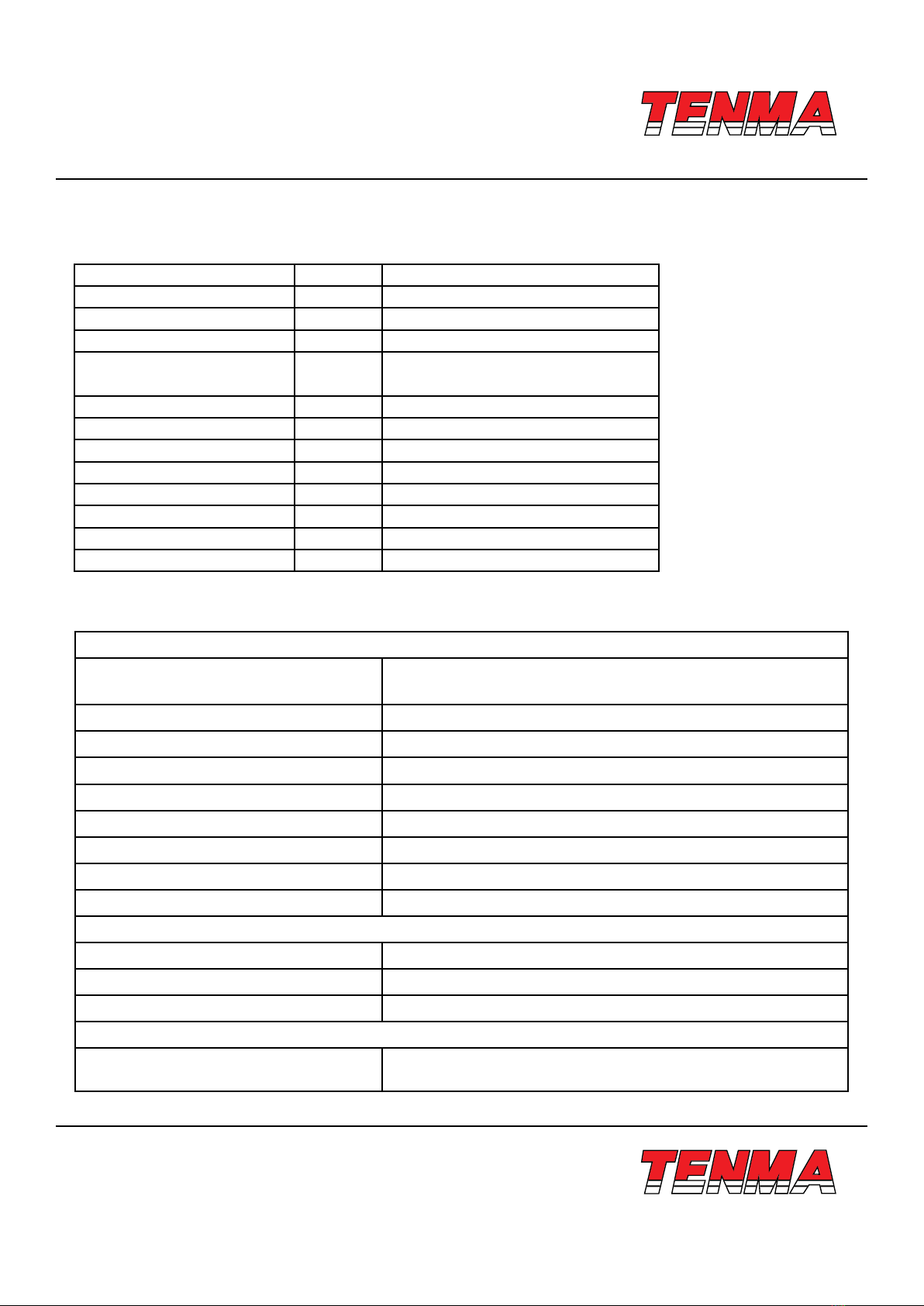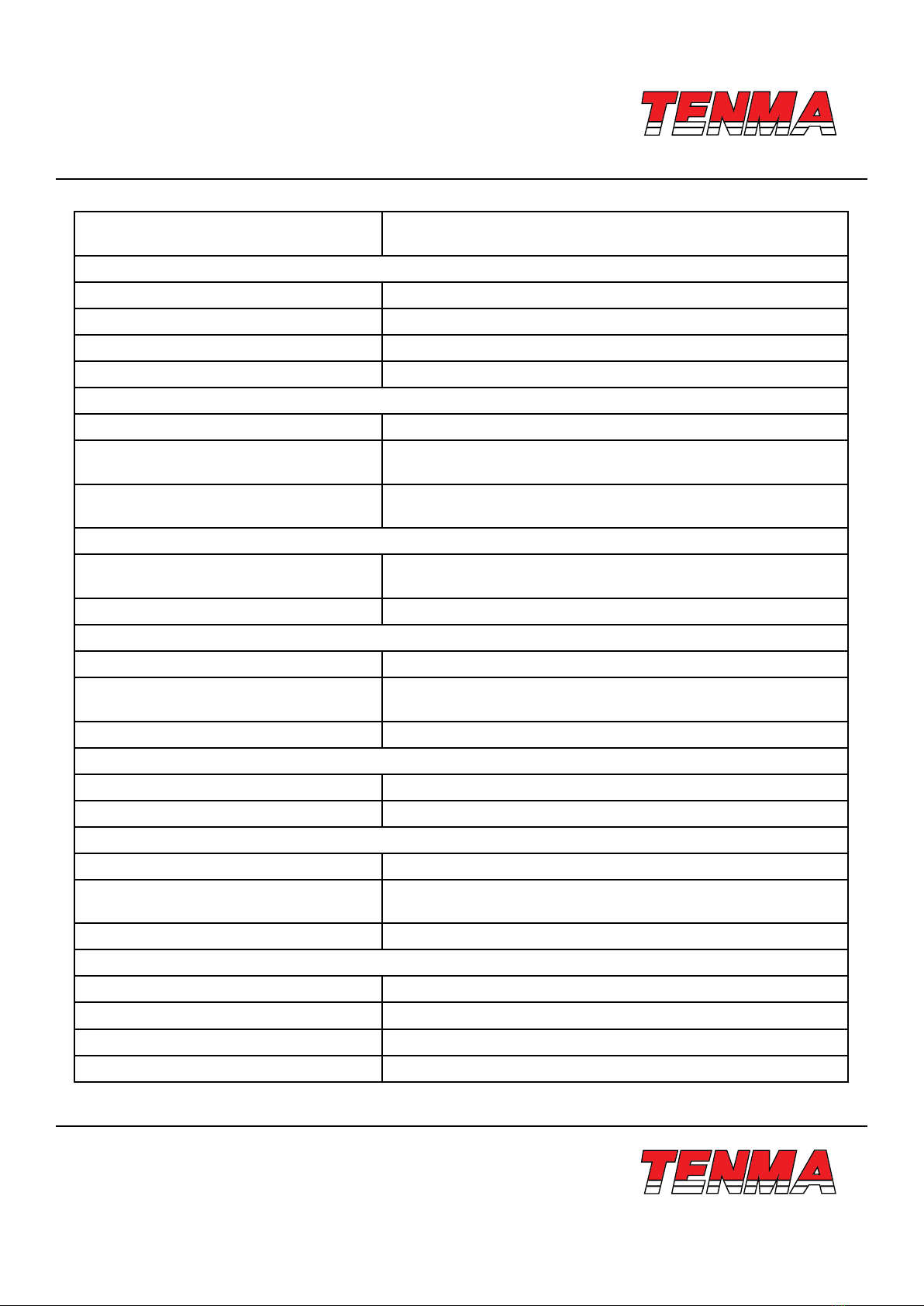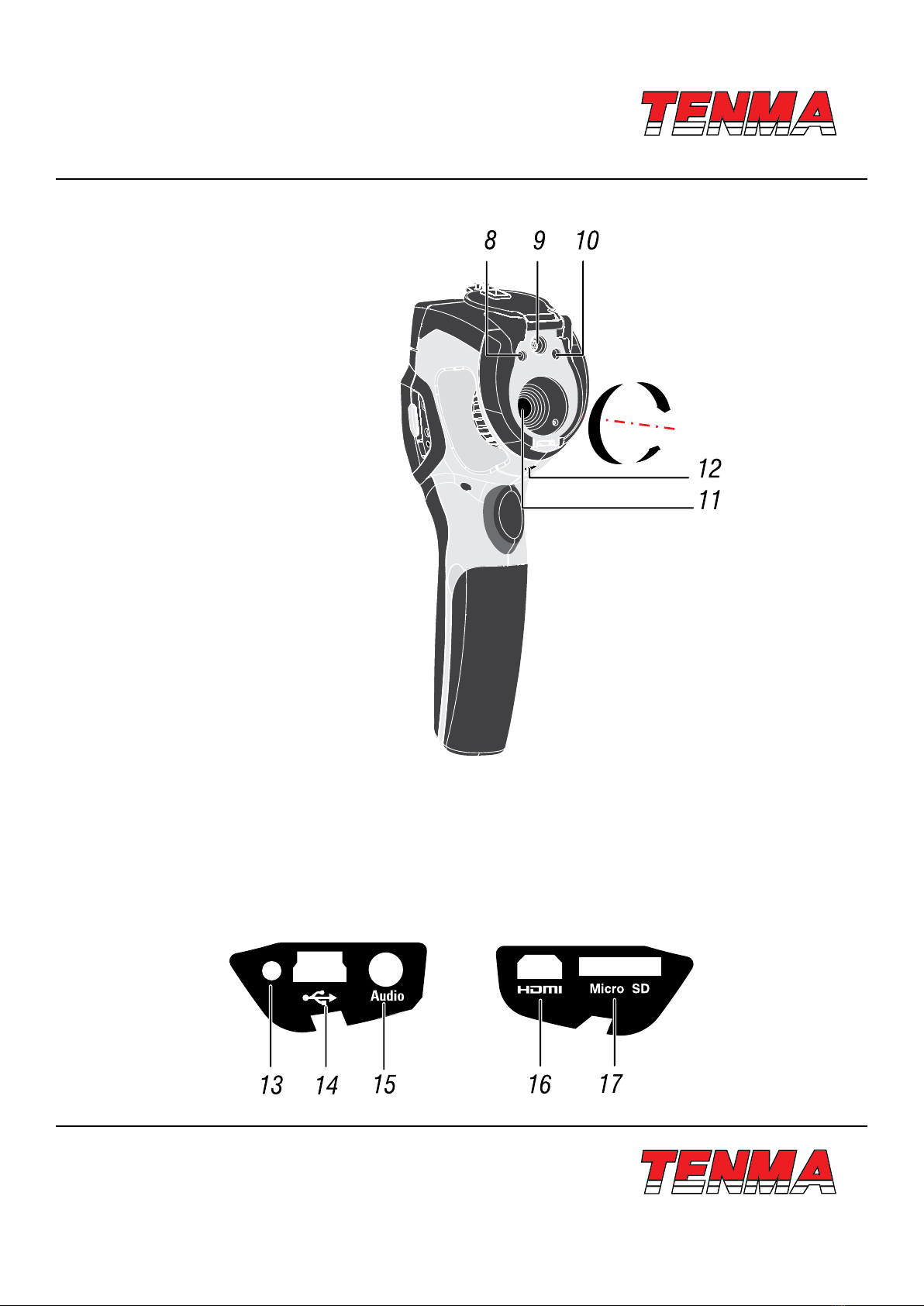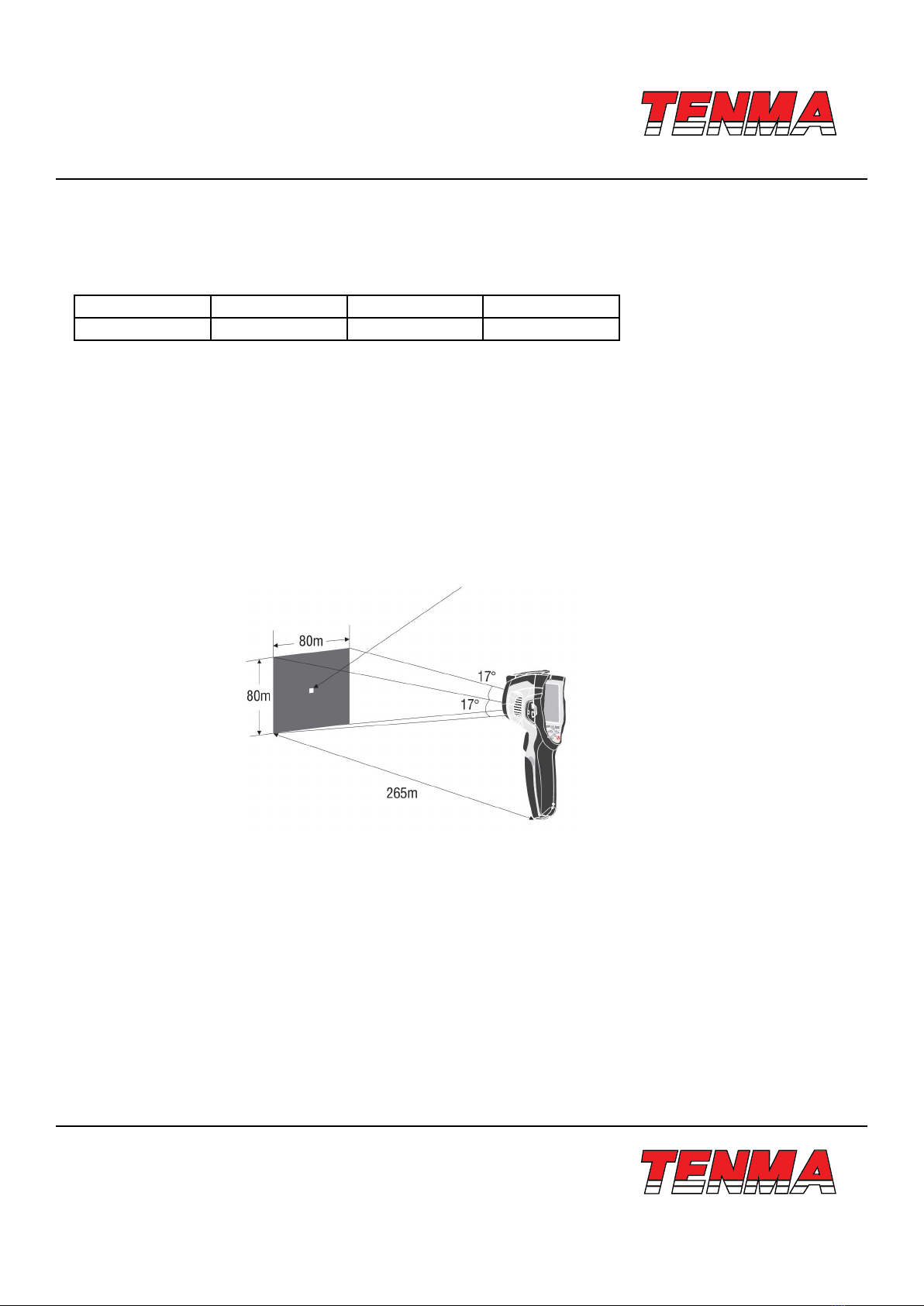www.element14.com
www.farnell.com
www.newark.com
www.cpc.co.uk
Page <3> V1.026/04/18
7.3.7 - Temperature Unit.......................................................................................................................................... 19
7.3.8 - Factory Set................................................................................................................................................... 20
7.3.9 - Set Time ....................................................................................................................................................... 21
7.3.10 - Information ................................................................................................................................................. 21
7.4 - Alignment ................................................................................................................................................................. 22
7.5 - Power off .................................................................................................................................................................. 22
7.6 - Volume ..................................................................................................................................................................... 23
7.7 - Camera Menu .......................................................................................................................................................... 23
7.7.1 - Save Image .................................................................................................................................................. 23
7.8 - Video Menu .............................................................................................................................................................. 24
7.9 - Files Browser ........................................................................................................................................................... 24
7.9.1 - Open an Image ............................................................................................................................................ 25
7.9.2 - Play a Video ................................................................................................................................................. 25
7.9.3 - Delete a File or all Files................................................................................................................................ 26
7.10 - USB Mode.............................................................................................................................................................. 26
7.11 - HDMI Output........................................................................................................................................................... 27
8 - Fault Diagnosis and Exclusion ............................................................................................................................................. 27
9 - Android/iOS APP Thermview................................................................................................................................................ 28
9.1 - System required ....................................................................................................................................................... 28
9.2 - Thermoview App install ............................................................................................................................................ 28
10 - Thermview function ............................................................................................................................................................ 28
10.1 - Import Pictures ....................................................................................................................................................... 28
10.2 - Analyse................................................................................................................................................................... 29
10.3 - Image mode ........................................................................................................................................................... 29
10.4 - Colourbar Select .................................................................................................................................................... 29
10.5 - Analyse................................................................................................................................................................... 30
10.6 - Save and exit ......................................................................................................................................................... 30
11 - Report and Share ............................................................................................................................................................... 30
11.1 - Report..................................................................................................................................................................... 30
11.2 - Share...................................................................................................................................................................... 31
12 - PC Software .......................................................................................................................................................................31
12.1 - System required ..................................................................................................................................................... 31
12.2 - IR Meter Install ....................................................................................................................................................... 31
12.3 - Running.................................................................................................................................................................. 32
12.4 - Uninstall ................................................................................................................................................................. 32