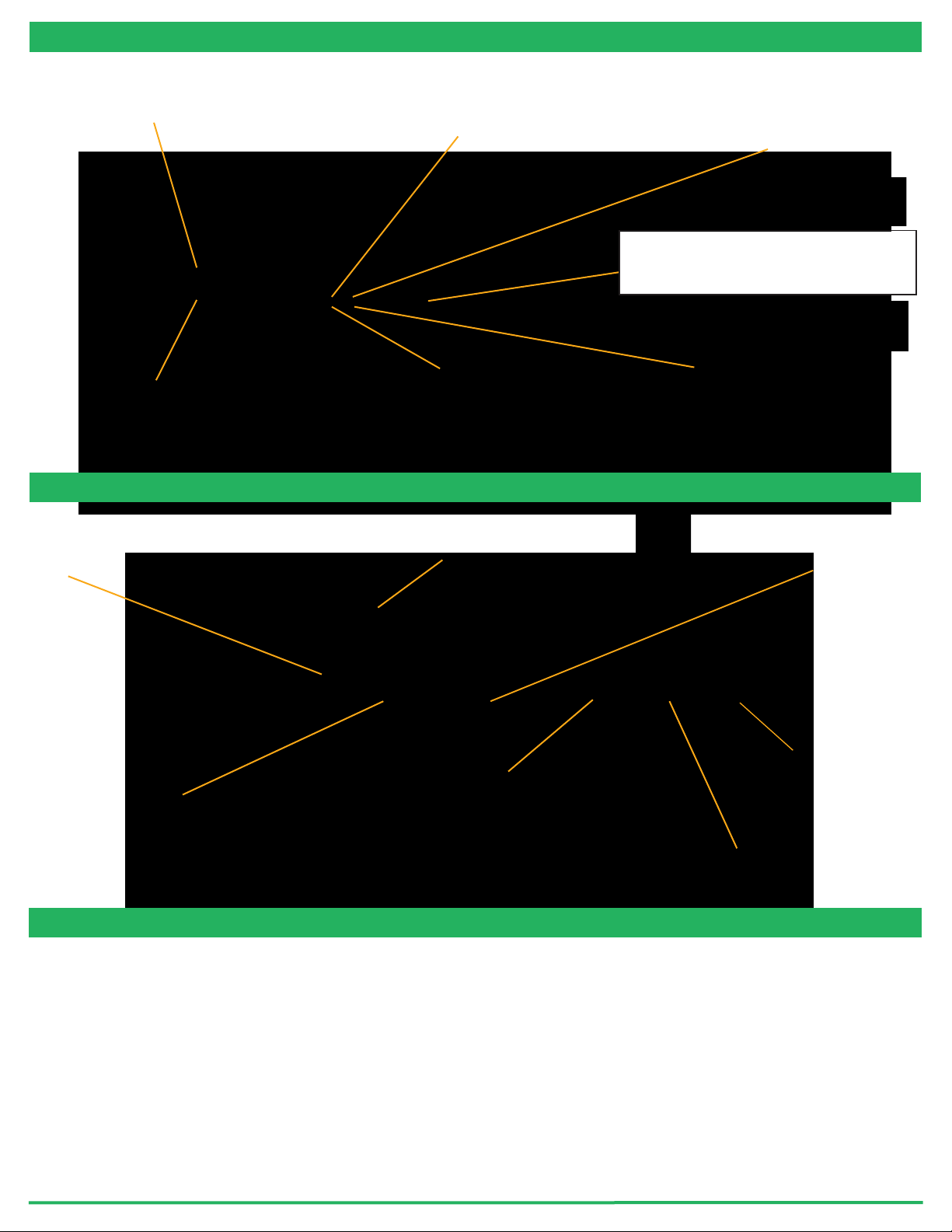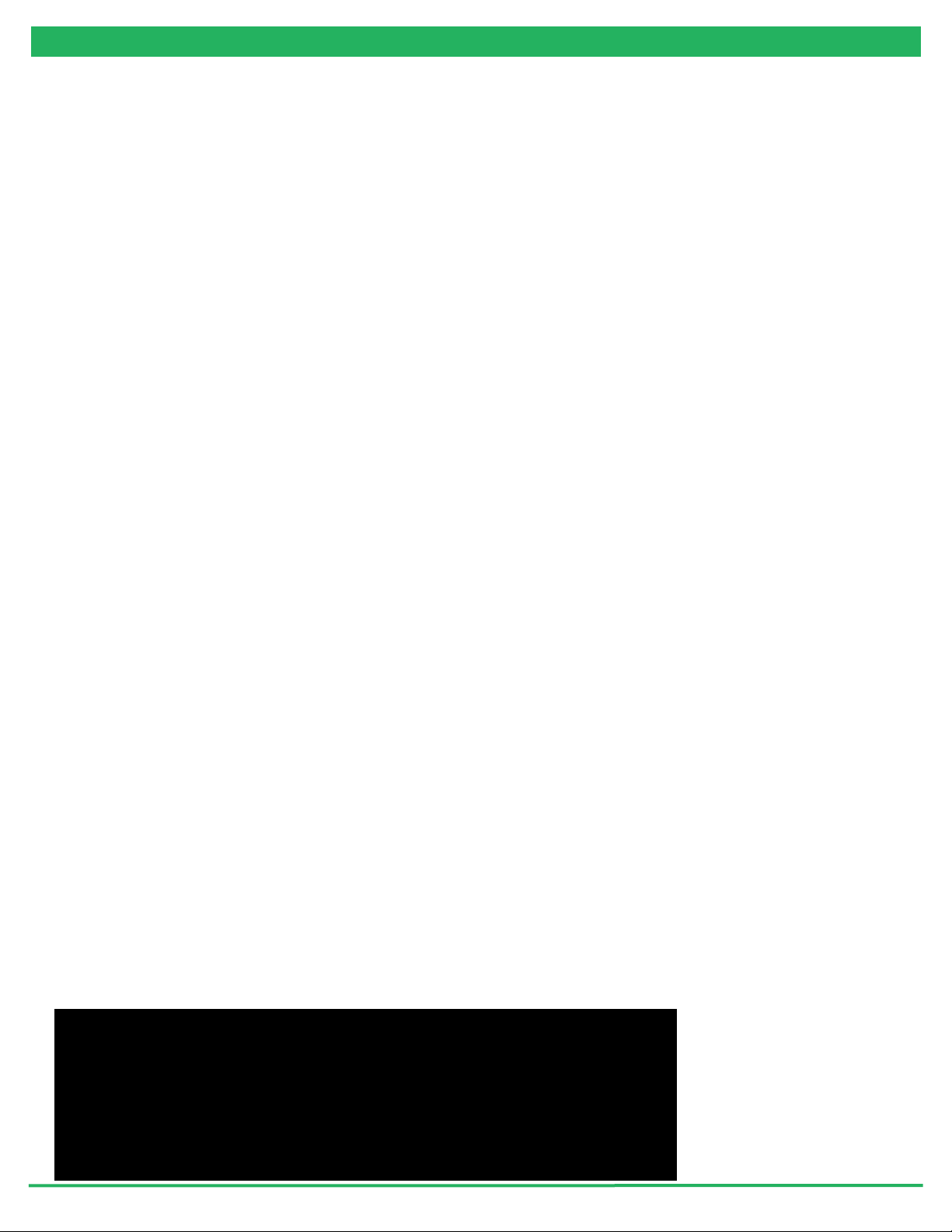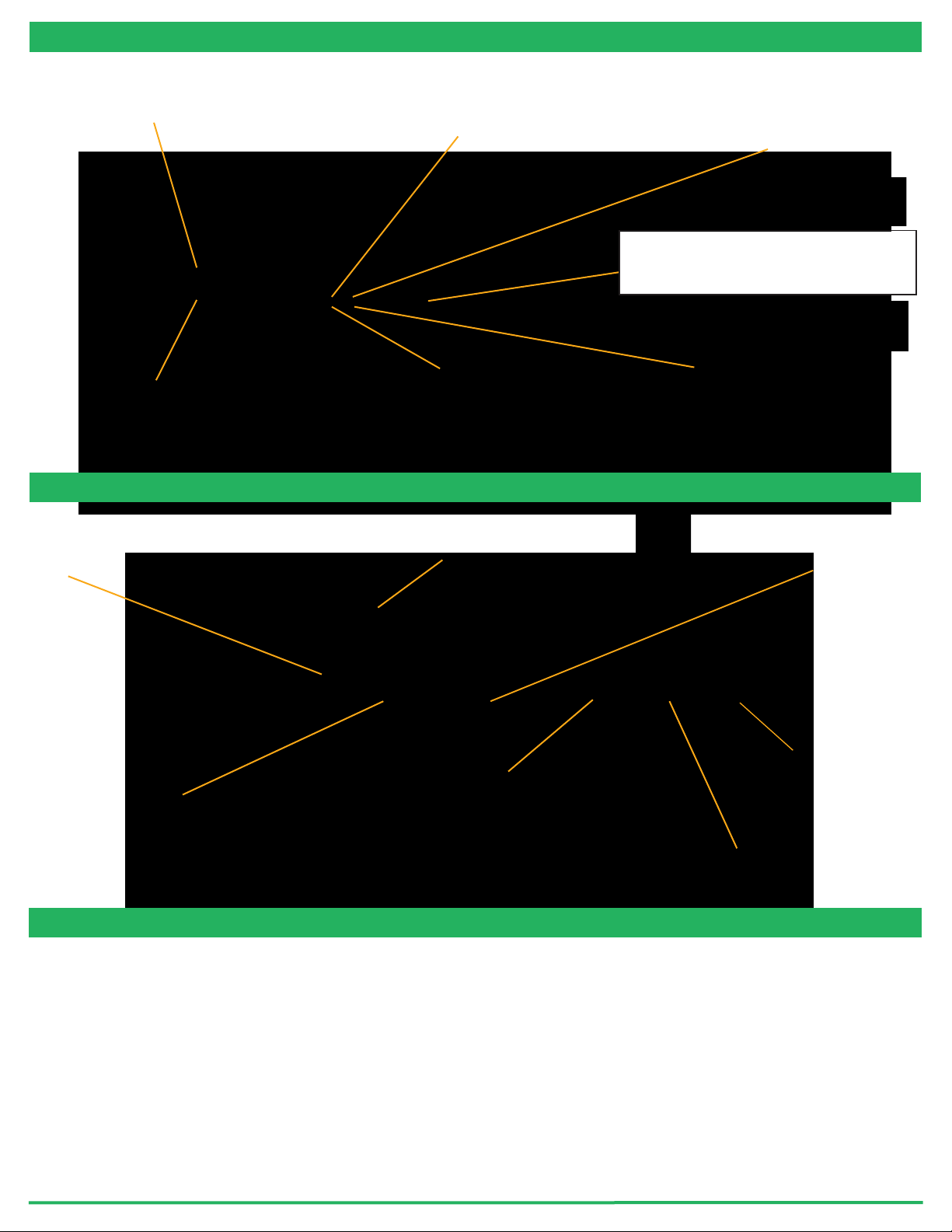
CONNECTING YOUR SYSTEM - FRONT OF UNIT
www.prior.com
POS MON connector Analogue
position monitor output BNC
connector(s)
Single ended output(s).
ANA I/P” connector
Signal used to control the stage position
Analogue command input
BNC connector(s)
Single ended output(s).
Earth Stud - M4 threaded stud
Provides additional ground connection to reduce interference of
background electrical noise. Do not raise above 0V ground potential
PWR Connector
Provides power to controller electronics.
4 pin mini-DIN with screen Input
+24V dc ±0.75V @ 5A
ONLY connect an approved power supply.
Digital I/O connector
Provides digital inputs and outputs for interfacing controller
to external equipment.
TRIG inputsand outputs
IN_POS Output
Stepped input and outputs
25 pin D-type socket; 5V TTL input/output
MUST use shielded cable.
Ethernet Connector
for upgrading firmware
USB type B connector
Used to communicate with a
computer running
Nanobench or using using
DLL commands
SYNC IN/OUT connector
Provides RS232C connection with
connected computer using supplied
gender changer adapter.
Power Indicator LED
Indicates the power status and controller ready
RED steady = Controller configuring/not ready (can
take up to 30 seconds).
GREEN steady = Controller powered and ready for
operation
CLOSED INDICATOR LED
Indicates the status of control Loop
OFF = Stage NOT connected
ORANGE = Stage settings being loaded on connection
RED = Controller operating in OPEN loop mode
GREEN = Controller operating in CLOSED loop mode
YELLOW = Controller servo output frozen
COMS Indicator LED
Indicates status of communications with connected
computer.
Not lit = No communications taking place.
GREEN lit or flashing = Communications active
IN POS Indicator LED
Indicates the status of the stage position in CLOSED
loop mode.
OFF = Stage has not reached desired position.
ORANGE = Stage settings being loaded on connection
GREEN = Stage has reached the desired position
Nano Mechanism Connector – connect the OP400
to this position.
NOTE High Voltage present on connector – up to
160VDC
CONNECTING YOUR SYSTEM - BACK OF UNIT
TURNING ON YOUR SYSTEM
1. Once the stage is mounted, connect it to the controller ensuring that the connector screws are tightened to the controller lock
posts. On powerup, the controller will always move the stage across its range to carry out auto-calibration. It is important
to ensure that there is sufficient clearance between the lens, sample and illumination to allow this to take place. If the
temperature or load change significantly the stage can 'clip at one end of the travel. Should this happen restart your system to
allow autocalibration; this rebalances the stage so that the closed loop range is centred within the open loop range.
2. Connect Power to controller and the analogue input and/or USB as required.
3. Switch ON controller using switch on rear panel. After approx. 30 seconds, the relevant stage channel should show two green
lights (CLOSED and IN-POS). This indicates the stage is operating in the CLOSED loop mode and IN-POS LED indicates stage
has reached position within a pre-defined band.
4. The analogue input and POS MON output is 0V to +10V giving a scale factor of 40µm/volt. The analogue input is enabled by
default.
5. The system has 8 memory positions for PID settling (accessible via the USB interface). The default setting is for objective loads
from 150g to 500g. An optimised setting providing a faster settle time for loads up to 350g can by selected using Nanobench. The
next section demonstrates how to change to other settings.