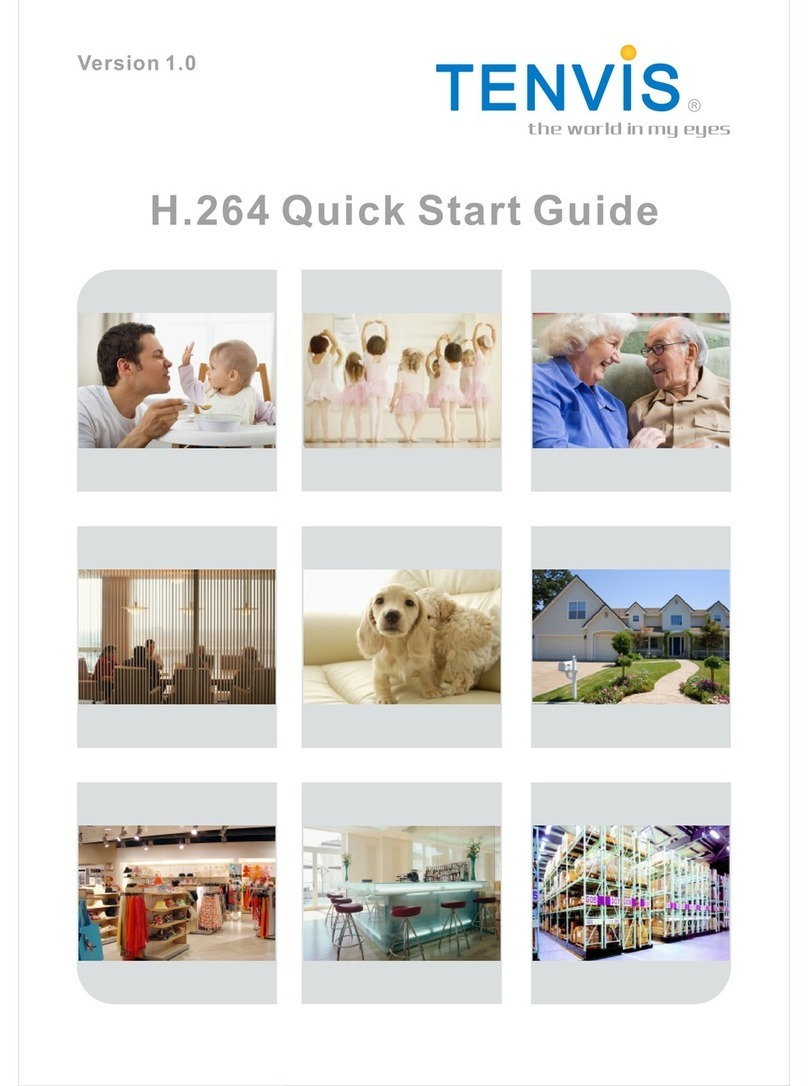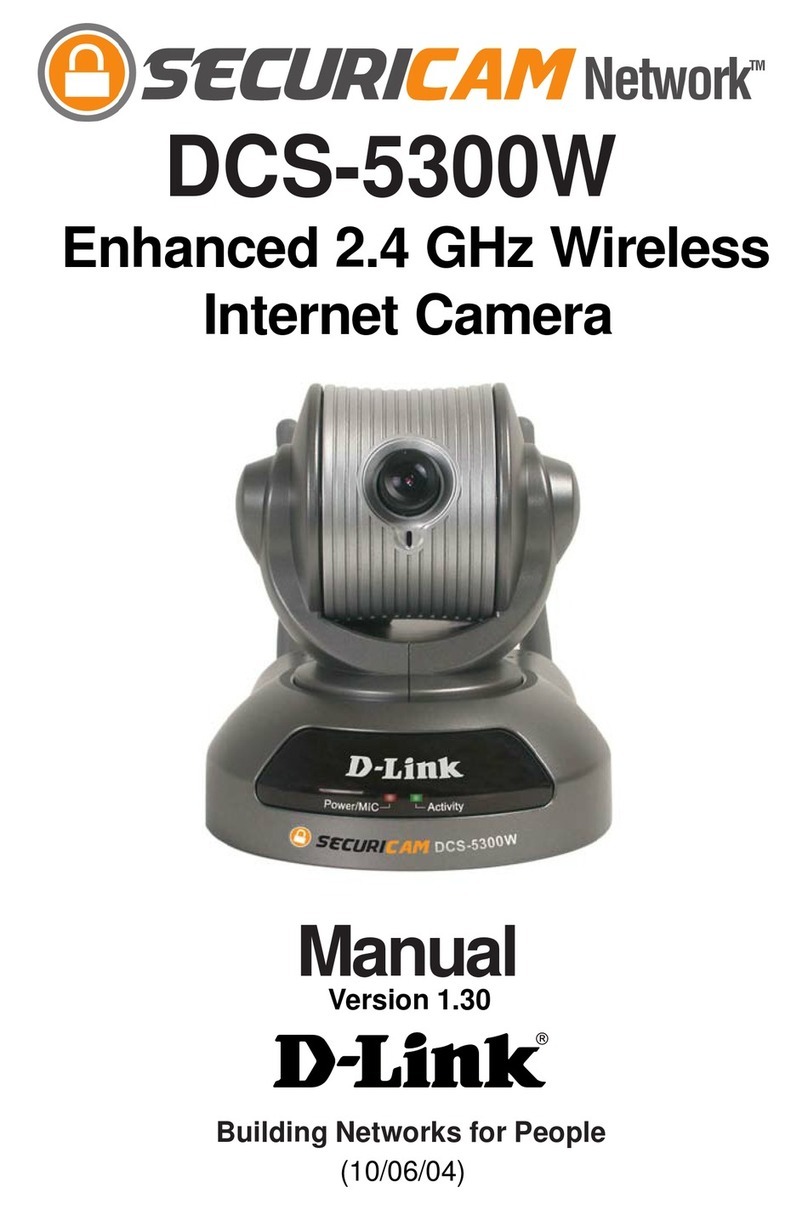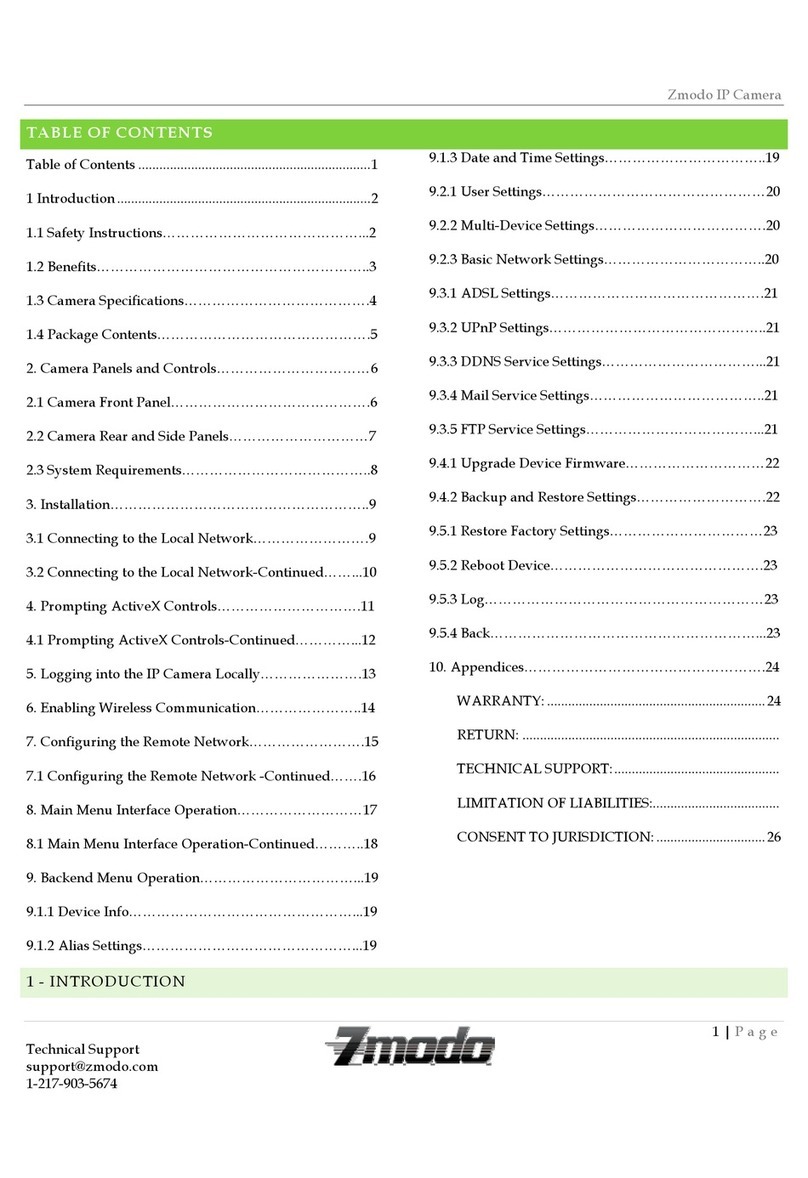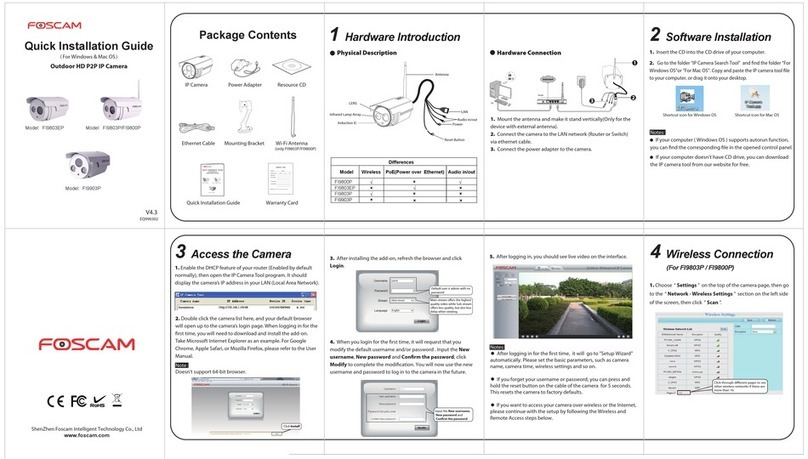Tenvis JPT3815W User manual

the world in my eyes
Quick Start Guide
Please download the latest Quick Start Guide from .www.tenvis.com/download
For security’s sake, please update the default user name and password of your IP camera.
The exact process is on page 5 & 9.
2013 Vision 1.1

Contents
Chapter 1: Let’s get started
What’s in the box
1
Let’s show you around
1
How it works
1
Chapter 2: Let’s get PC view
For windows
2
For MAC
8
11 For iPhone
Chapter 3: Let’s get mobile view
12
For Android
14 For others
Chapter 4: Last, but not least
16 FAQ
17 Learn more
17 Support
NOTE:
Certain functions mentioned in this manual may vary according
to camera's model. For example, pan and tilt function are for
Pan/Tilt enabled cameras only.

Chapter 1: Let’s get started
Wireless IP Camera x 1
Wi-Fi Antenna x 1
Power Adapter x 1
User Manual x 1
Mounting Bracket(set) x 1
Screws and Plastic Screw Anchors
Let’s show you around
How it works
Stickers
What’s in the box
CD x 1
PowerLan
Reset
Power Reset
Lan
WIFI
WIFI
PowerAudio Out
Lan
Reset
IP Camera
PC/MAC
Wired
Wireless Router
Mobile Phone
PAD
Wired
LAN WIFI
Wired LAN View
1

Wired LAN View
1. Insert the CD or download the software from .www.tenvis.com/download
2. Open the CD and use autorun to install. Then click .
Chapter 2: Let’s get PC view
For Windows
3. After installation, please double click .
4. Open the wizard and select the installation mode. Wizard Mode
www.tenvis.com/download
is
recommended for first time users or non-tech users. If you select the
Advanced Mode, please visit to find the
Advanced User Guide.
2
LAN means Local Area Network
IP Camera
PC/MAC
Wireless
Wireless Router
Mobile Phone
PAD
Wired
LAN WIFI
Wireless LAN View
IP Camera
Wireless Router
ADSL Modem
PC/MAC
Mobile Phone
PAD
Internet
3G/4G or WIFI
Wireless
Wired
or
Internet View

3
6. Search and select your camera.
7. Set the IP address of the camera. If a red arrow appears, it means you can
get live feed from the camera in your local area network. If not, please click
. If the red arrow still does not appear, please contact us.One Key Set
5. Please make sure both the IP camera and your computer are connected to
a wireless router.
You can find this
label on the camera
xxxx

4
Tips: IP Camera Web Server will detect the type of your browser and match the correct
sign-in mode accordingly.
Congratulations! Now you can watch live feed from the camera within
local area network (LAN).
Please take down
the Access URL
Please install the plug-in of the
IE browser for the first time
2012-11-10[ 18:43 :05]

8. Please go back to the IP Camera Wizard page, fulfill the factory setting
to continue.
9. Please make sure the is checked if you want to enable
WIFI. And then click the button until you find your own wireless router
ID. When the scanning is finished,
Using Wireless Lan
Scan
please select your WIFI network , and enter
the password in text box. Then click . The camera will be
restarting, and the network cable needs to be disconnected.
Share Key Apply
Now go back to web browser. If you can watch live feed from the camera,
you have set up wireless LAN view successfully. Congratulations!
Please scan
for multiple
times!
5
Wireless LAN View
If the camera is for wireless LAN use only, you can exit IP Camera Wizard now.
You can find this label on the camera
For security’s sake, please update the default user name and password
of your IP camera. The exact process is as below.
If the camera is for wired local area network use only, you can exit
now.IP Camera Wizard

11. If the port forwarding succeeded, please click . If failed, please click
.
Next
Set port forwarding
6
Internet View
10.If the DDNS checking succeeded, please click . If failed, please
recheck the Internet connection. If still not connected, please contact
your own Internet Service Provider.
Next

Select your router brand, input the user name and password of your router,
then click . If failed again, and the below 3 problems occur,
1) You are not sure about the username or password.
2) You are not sure about your router brand;
3) You still can’t set up successfully.
If you still have problem with port forwarding, please contact us through the
support information on Page 19.
OK please
contact your Internet Service Provider or router provider.
12. If succeeded, below screen will be displayed. If you want to add more
cameras, please click and then .Next Yes
Now go back to web browser. Input the internet access URL. If you
can watch live feed from the camera, you have set up Internet
view successfully. Congratulations! Now you can monitor what is
happening anywhere anytime!
Please enter the router’s
username and password
7
Please save this important
information in your memo
xxxx

2. Click .
For Mac
1. Insert the CD or
.
download the software from
www.tenvis.com/download
4. Double click the IP address listed in the search result window. Default
browser will be opened automatically to display the camera login page.
scene 1
scene 2
3. If you see scene 1, please continue. If you see scene 2, first skip to page 10
and modify the camera’s IP address, and then refresh to scene 1 to
continue.
You can find this label on the camera
8

5. Access the camera via directly by typing in the camera's IP address. browser
If you need to set up wireless LAN view or Internet view for MAC, please
visit .www.tenvis.com
9
Congratulations! You have set up wired LAN view for MAC
successfully.
Tips: IP Camera Web Server will detect the type of your browser and
match the correct sign-in mode accordingly.
For security’s sake, please update the default user name and password of
your IP camera. The exact process is as below.

Solution to Scene 2 on Page 8
PIC 1 2 and can be found by the following steps:
Setting
10
Do a right-click and select to set the IP address of
the camera to the same subnet as LAN’s.
Network Configuration
Make sure there’s no
IP address conflict.That
is to say, these 2 parts
should be different.
PIC 2PIC 1

1. Open the , and search for tenvis, then install
. Or visit to know more.
app store
CamViewer for IP Webcams www.tenvis.com/download
For iPhone
Chapter 3: Let’s get mobile view
2. Run . Then click .CamViewer for IP Webcams +
11
Tips: The IP address and hostname in the snapshot is just for your reference.
For the MAC user, please visit for more info. www.tenvis.com/support
3. For LAN view, please fulfill the settings below.
For Internet view, please fulfill the settings below.
For windows, this address is LAN access URL
which you can find on page 7
You can find this label on the camera
xxxx
For windows, this address is Internet access URL
which you can find on page 7
You can find this label on the camera
xxxx

4. Select the camera you added and watch live feed from the camera.
Congratulations! You have set up iPhone view successfully, now you
can watch live video on your iPhone anywhere anytime.
1. Search for in Google Play, you could install
for simple use. Or visit to know more.
Click and select .
IP Cam Viewer IP Cam Viewer Lite
www.tenvis.com/download
+ IP Camera, DVR, NVR
For Android
12

2. If your camera model isn’t included in the list, you can choose JPT3815.
13
Tips: The IP address and hostname in the snapshot is just for your reference.
For LAN view, please fulfill the settings below.
For Internet view, please fulfill the settings below.
For windows, this address is LAN access URL
which you can find on page 7
You can find this label on the camera
xxxx
For windows, this address is Internet access URL
which you can find on page 7
You can find this label on the camera
xxxx

3.Click test and save it. Then Click to watch live video.←
14
1. Open http://3g.tenvis.info in your mobile phone browser.
For Others
2. Register an account with TENVIS video surveillance system if you do not have.
Symbian, Windows Phone, Blackberry OS and all others
3. Login with your own account.
Congratulations! You have set up Android view successfully. Now you
can watch live feed from the camera on your phone anywhere anytime.

4. Please select for the
. Then s
Management first time of singing in the video
surveillance system elect to continue.add
5. Input camera S/N and camera’s username and password.
6. Select to view camera from Internet.Single Channel
15
Congratulations! You have set up Internet view successfully. Now you
can watch live feed from the camera on your phone anywhere anytime.
You can find the label on the cameras
xxxx

Chapter 5: Last, but not least
1. Why does my computer or security software say the software is
dangerous and it is a virus?
The wizard will detect device in your network, and it seems like a virus.
Please ignore the warning and continue.
2. Why can’t the wizard cannot detect the camera?
Please make sure the network cable is connected and turn off firewall and
security software on your computer.
3. Why does the wizard say “the camera cannot be accessed, please
choose one key set or manual setting” after we have already done
One Key Set and Manual Setting?
Please connect the camera to your router or ADSL router, and DO NOT
connect it to your PC directly.
4. Why does the camera always ask for username and password, or it says
Incorrect User?
The camera's default username is , and please leave password blank.
If you forget your username or password, you can reset the camera to factory
settings to get the default username and password.
admin
5. How can I reset the camera to factory settings?
Please press the reset button under or on the camera for about 1 minute
until the camera reboots. Please make sure the power supply is connected
to the camera when you are doing it.
6. Why is there no audio and video from the camera (Only indoor camera
support audio)?
No audio: Please sign in Internet Explorer mode for IE.
No video: IE does not support Firefox mode and other web browsers do
not support ActiveX mode, please login the correct mode for video. TENVIS
mobile application supports video but does not support audio, you could find
some 3rd party application support audio for TENVIS IP camera.
16
FAQ
7. Why is the image blurry?
Remove the protective film on the lens and rotate the lens of the camera to get
a clear image.

8. Why doesn't the camera pan/tilt properly?
Maybe the camera is stuck. Please rotate its head manually to fix it.
9. Why does the camera always drop wireless connection?
Please tighten the antenna of the camera. Make sure it is not far away from
the router and there is no big barrier between the camera and the router.
Support
Customer Service
Time: 9:00-18:00 Beijing Time(UTC+8) Monday-Friday
Telephone #: 0086-0755-89732479
E-mail: support@tenvis.com
E-mail: ussupport@tenvis.com
If you have any problem with the camera settings, please visit our forum to
search your problem or post thread for help.
http://forum.tenvis.com
Learn more
You can find more information, watch demos and learn more about
TENVIS IP Camera at .www.tenvis.com
17
10. The comparison of different browsers.
IE Firefox, Chrome, Safari in all platforms
Yes
Yes(Only in live video page) No
Video
Record
Alert Record
Alert by E-mail or FTP
Multiple View
Audio
Yes
No
Yes
Yes
No
2 Way
Yes
Yes
No
NOTE:
Certain functions mentioned in this manual may vary according to camera's model.
For example, pan and tilt function are for Pan/Tilt enabled cameras only.

the world in my eyes
TENVIS Technology Co., Ltd.
www.tenvis.com
How are we doing?
Welcome to email our COO via admin@tenvis.com for any suggestion or complaint.
Thanks for choosing TENVIS!
Other manuals for JPT3815W
3
Table of contents
Other Tenvis IP Camera manuals
Popular IP Camera manuals by other brands
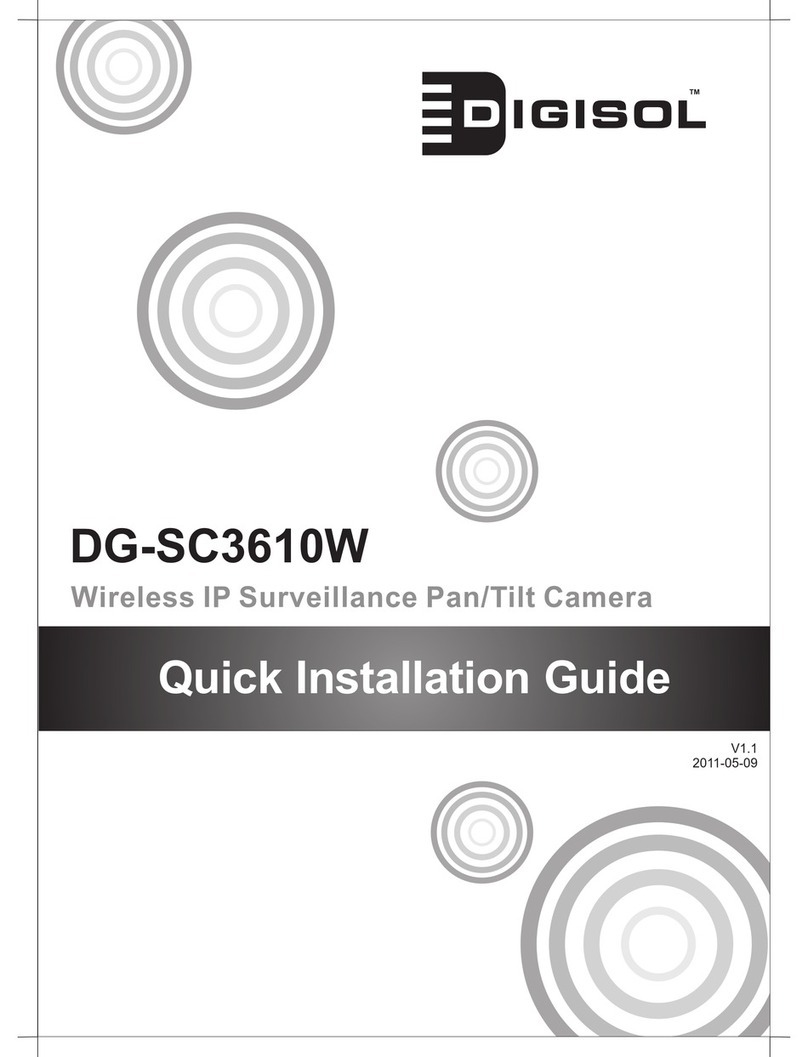
Digisol
Digisol DG-SC3610W Quick installation guide

JVC
JVC VN-V25U VN-V26U instructions
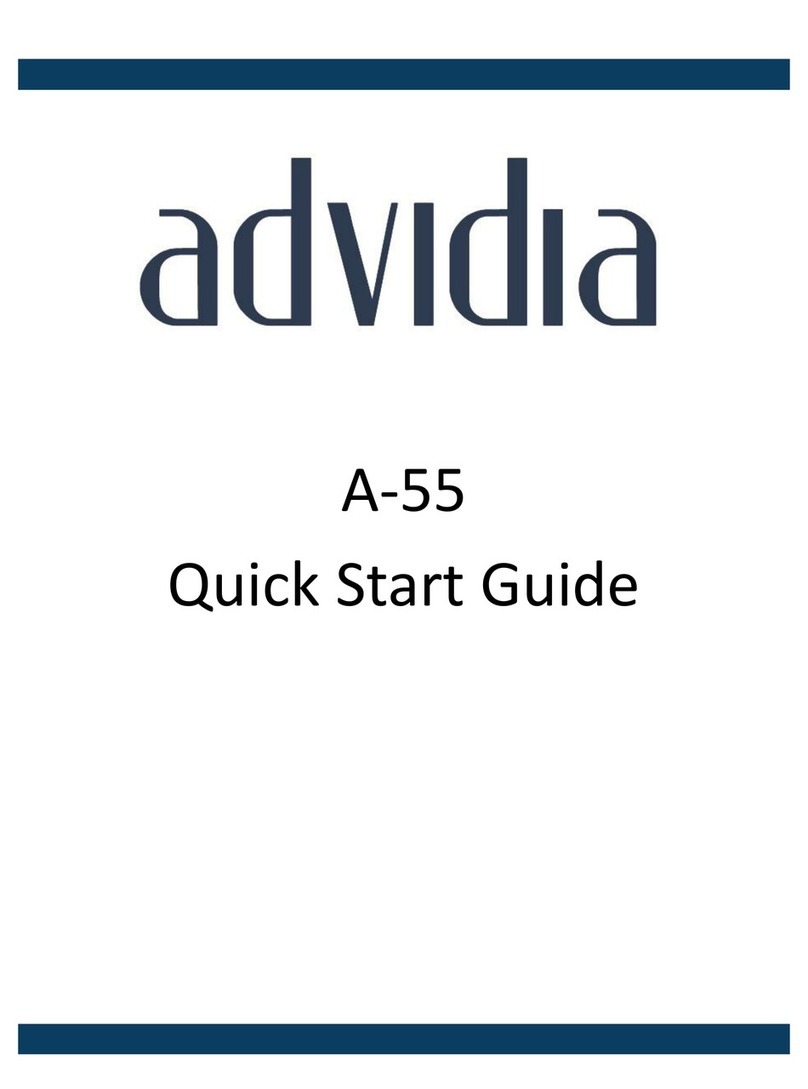
advidia
advidia A-55 quick start guide

EverFocus
EverFocus EHN3261 Quick installation guide
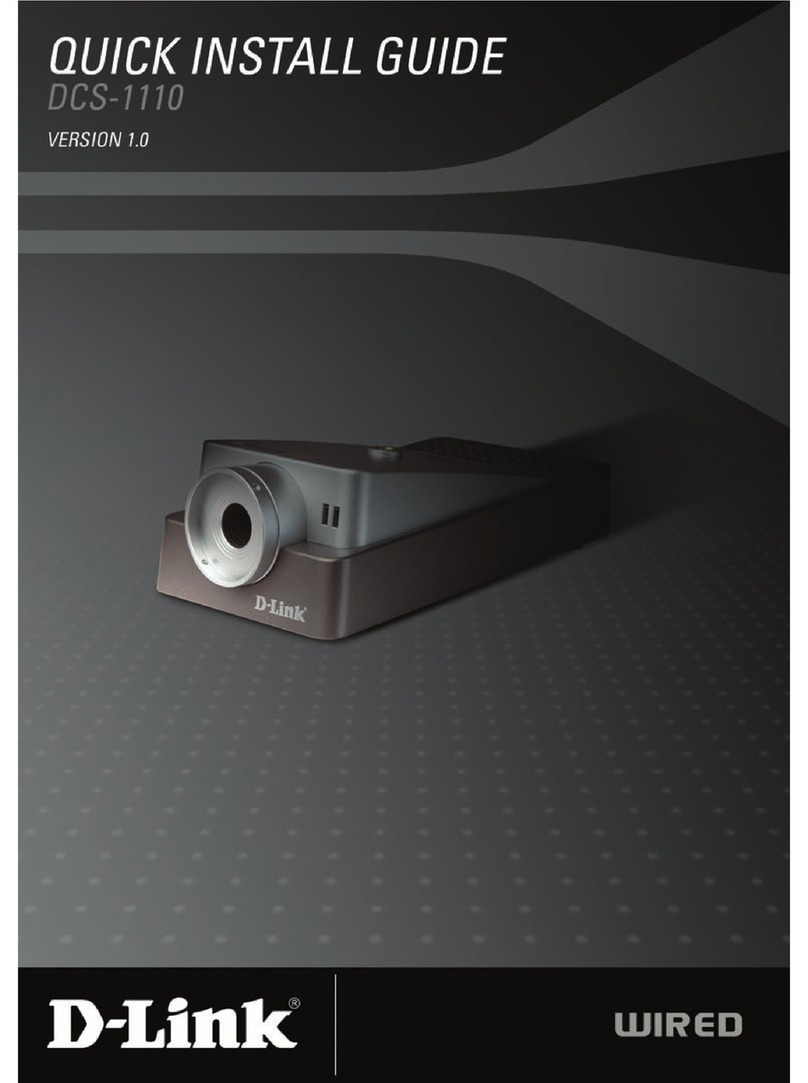
D-Link
D-Link DCS-1110 - Network Camera Quick install guide
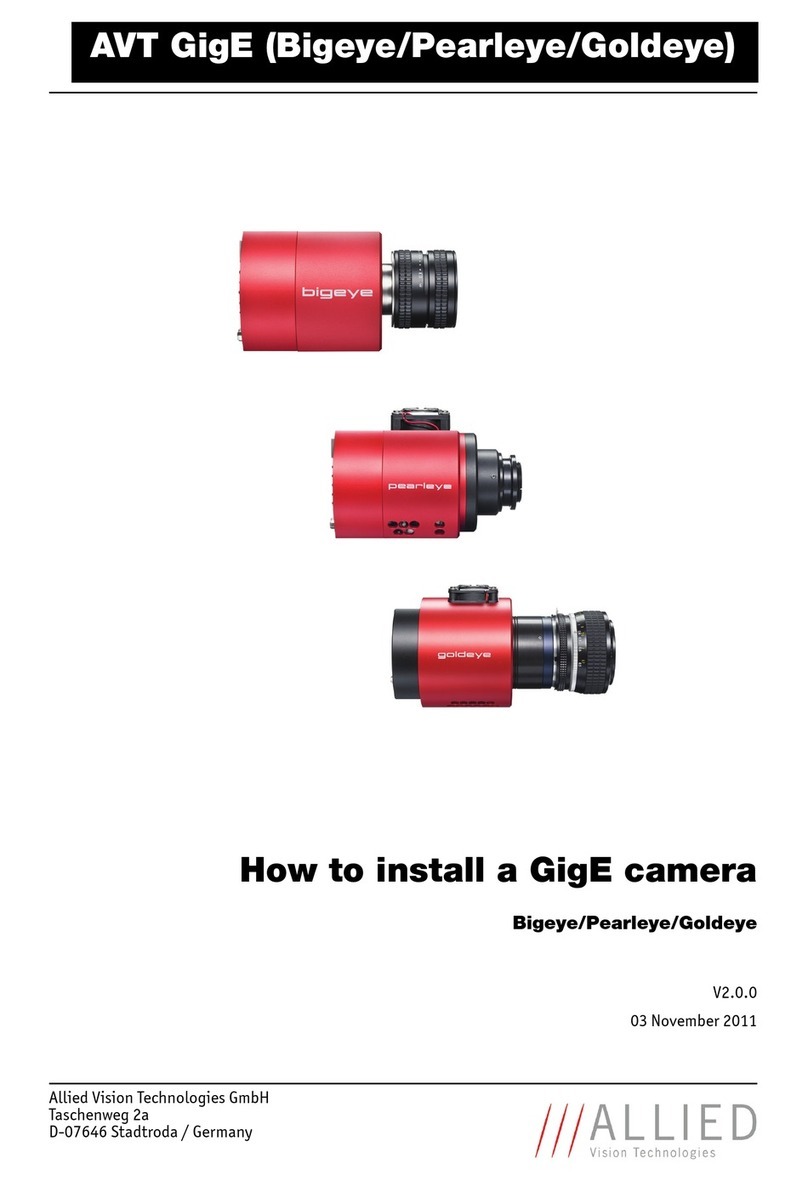
Allied Vision Technologies
Allied Vision Technologies AVT GigEBigeye user manual