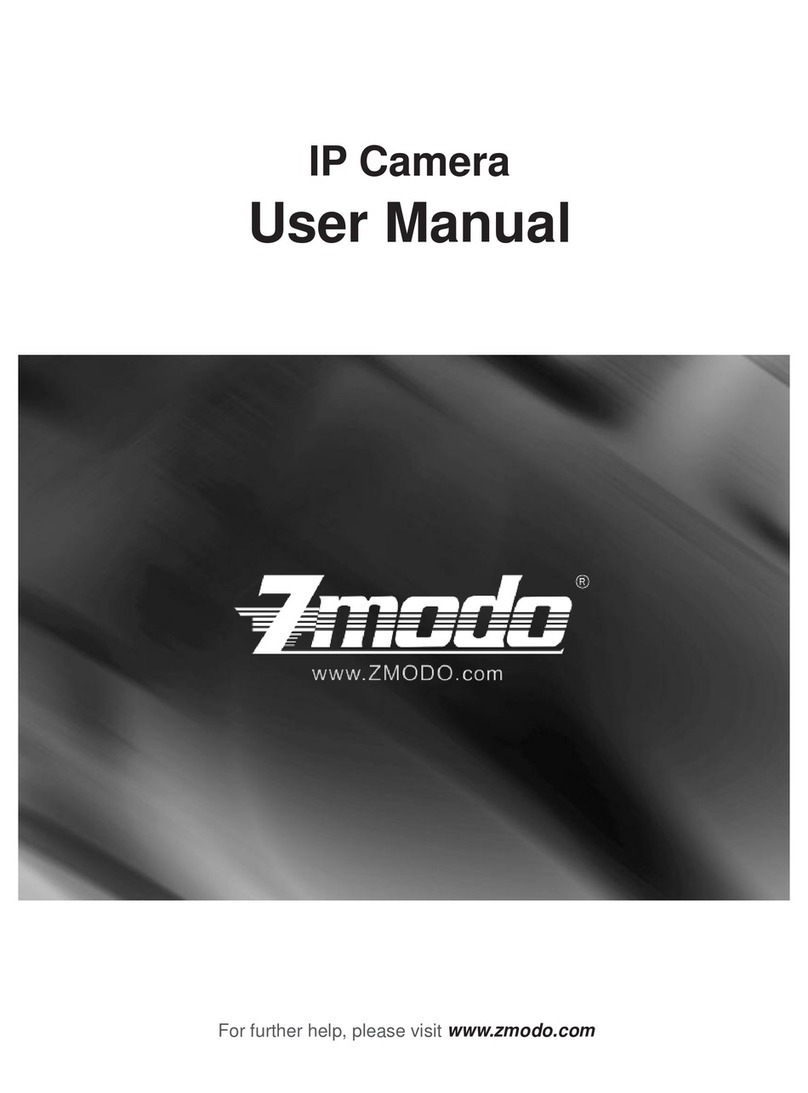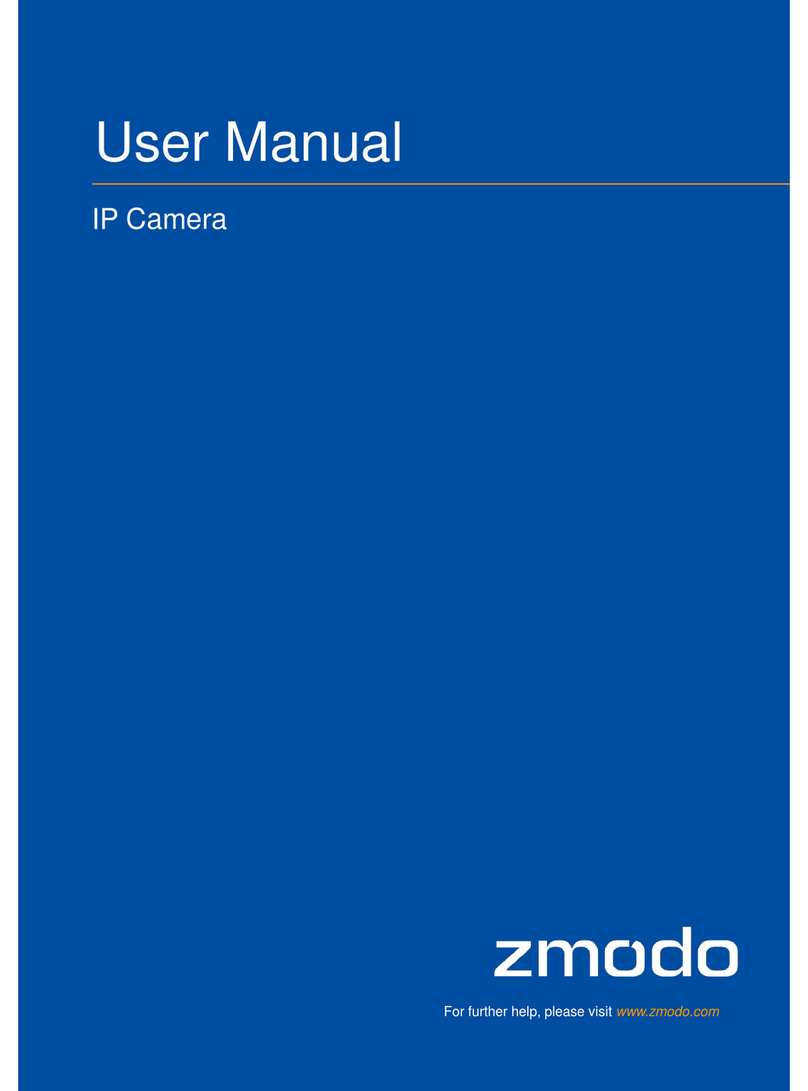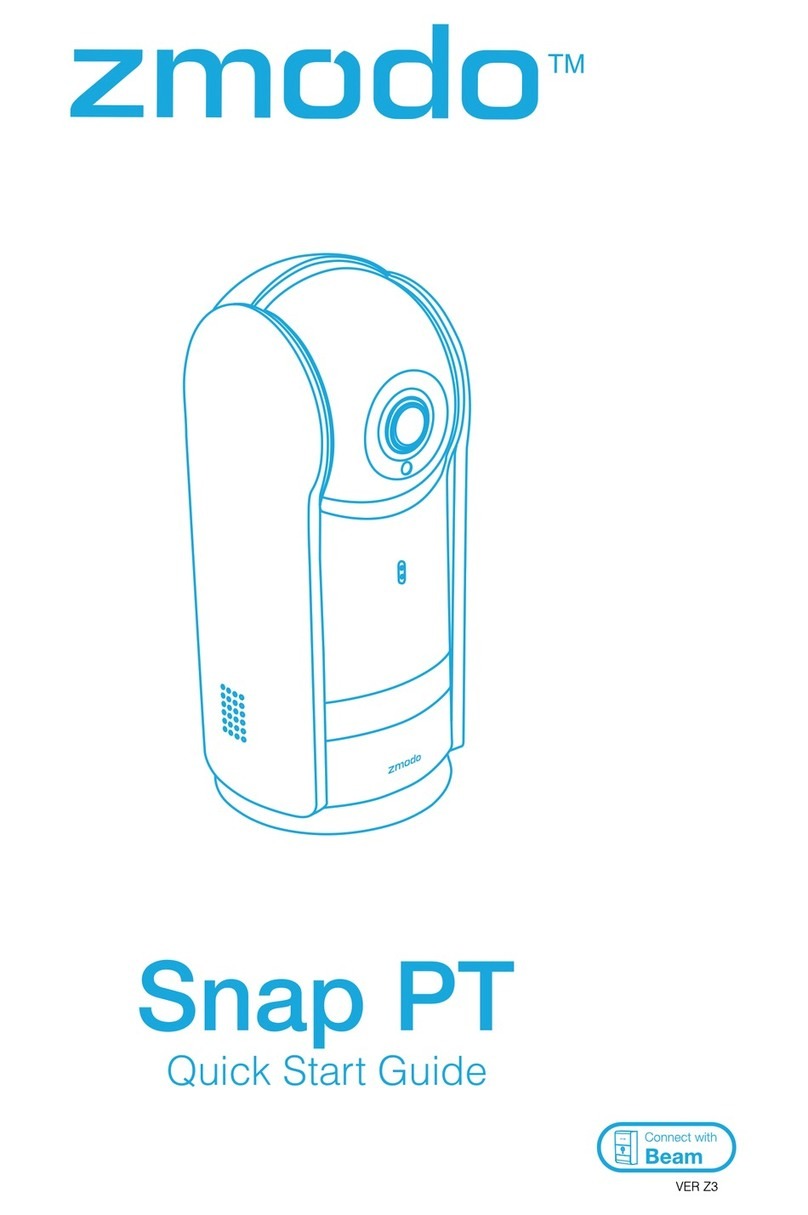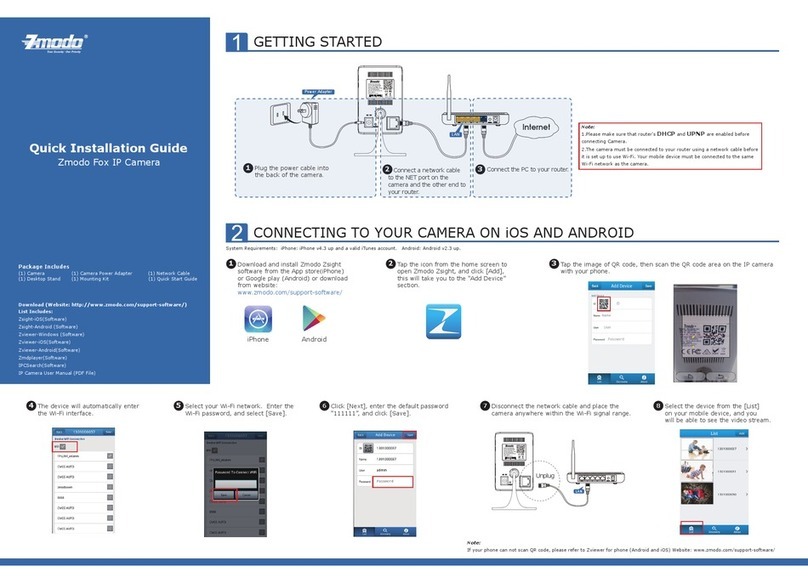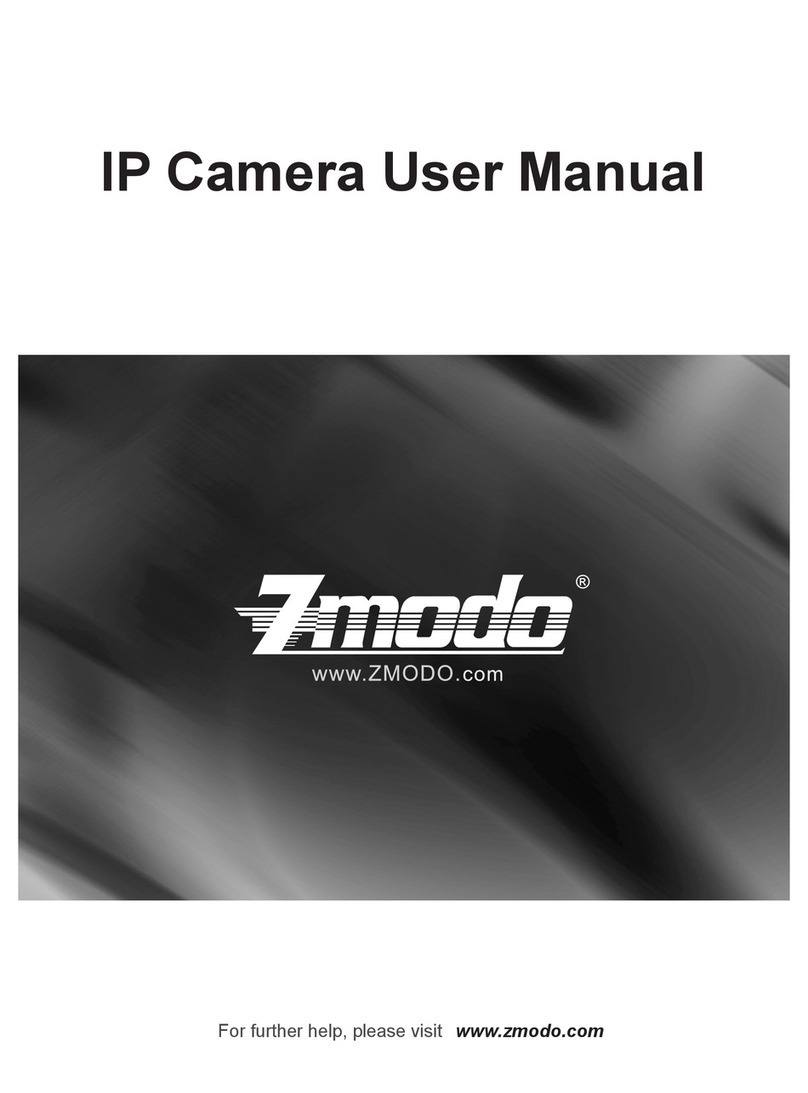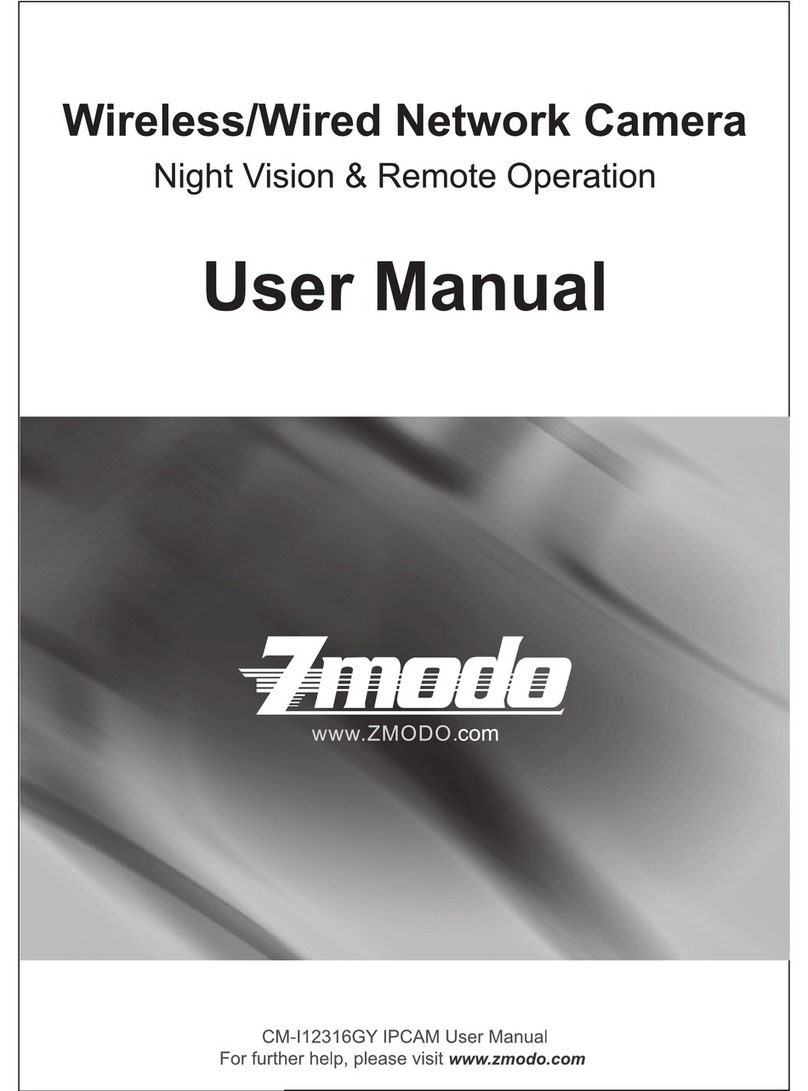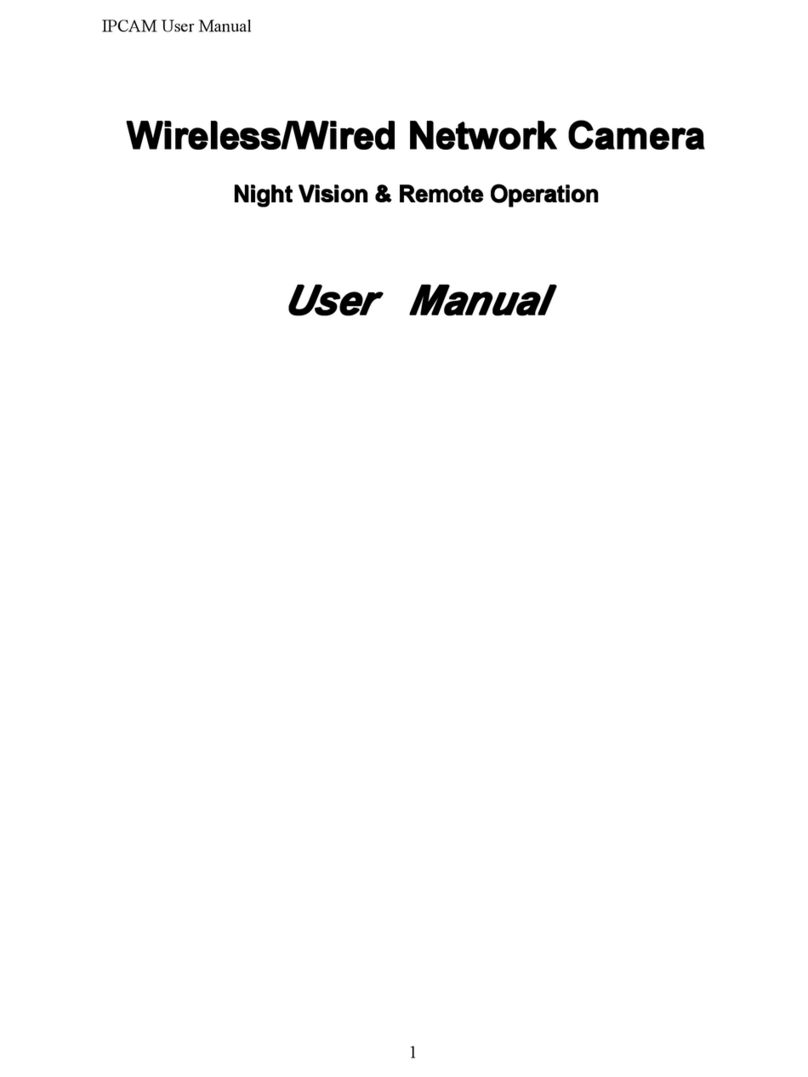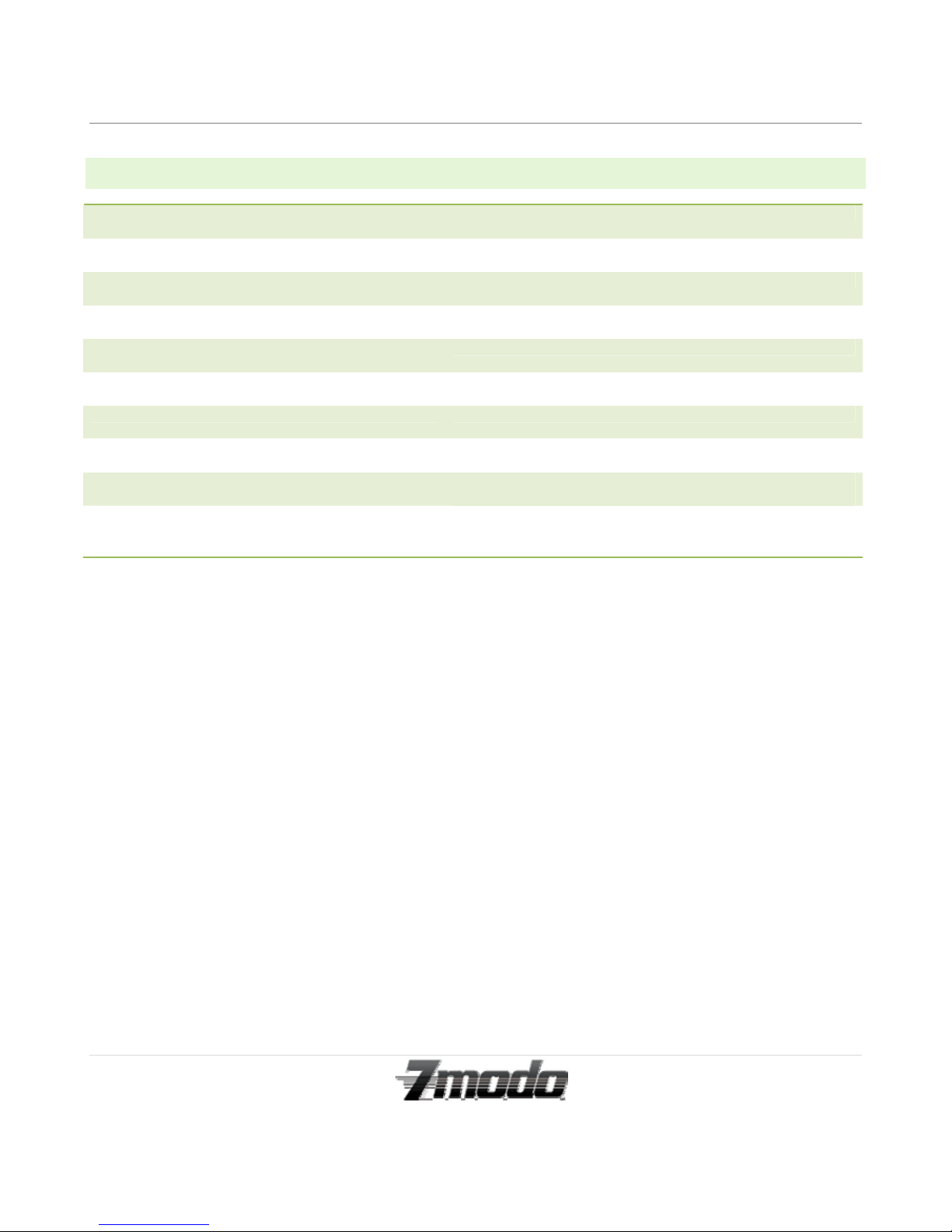1.1 SAFETY INSTRUCTIONS
1. Use the proper power source.
Do not use this product with a power source that
applies more than specified voltage (100-240V AC).
2. Never insert anything metallic into the camera.
Inserting metal object into the camera can be a
source of dangerous electric shock.
3. Do not operate in wet or dusty environment.
Avoid places like a damp basement or dusty
hallway.
4. Do not attempt to disassemble the camera.
You may be subjected to severe electrical shock if
you attempt to take apart the camera while the
camera is connected to its power source. If there are
any unusual sounds or smells coming from the
camera, unplug it immediately and contact
Customer Service.
5. Handle the camera carefully.
Dropping the camera on any hard surface may cause
a malfunction. If the camera does not work properly
due to physical damage, please contact Customer
Service for repair or exchange.
6. Apply to FCC Rule
1. This device complies with Part 15 of the FCC Rules.
Operation is subject to the following two conditions:
(1) This device may not cause harmful interference.
(2) This device must accept any interference received,
including interference that may cause undesired
operation.
2. Changes or modifications not expressly approved by
the party responsible for compliance could void the
user's authority to operate the equipment.
NOTE: This equipment has been tested and found to
comply with the limits for a Class B digital device,
pursuant to Part 15 of the FCC Rules. These limits are
designed to provide reasonable protection against
harmful interference in a residential installation.
This equipment generates uses and can radiate radio
frequency energy and, if not installed and used in
accordance with the instructions, may cause harmful
interference to radio communications. However, there is
no guarantee that interference will not occur in a
particular installation. If this equipment does cause
harmful interference to radio or television reception,
which can be determined by turning the equipment off
and on, the user is encouraged to try to correct the
interference by one or more of the following measures:
Reorient or relocate the receiving antenna.
Increase the separation between the equipment and
receiver.
Connect the e quipment into an outlet on a circuit
different from that to which the receiver is connected.
Consult the dealer or an experienced radio/TV
technician for help.
7. FCC Radiation Exposure Statement
This equipment complies with FCC radiation
exposure limits set forth for an uncontrolled
environment. This equipment should be installed
and operated with minimum distance 20cm
between the radiator & your body.