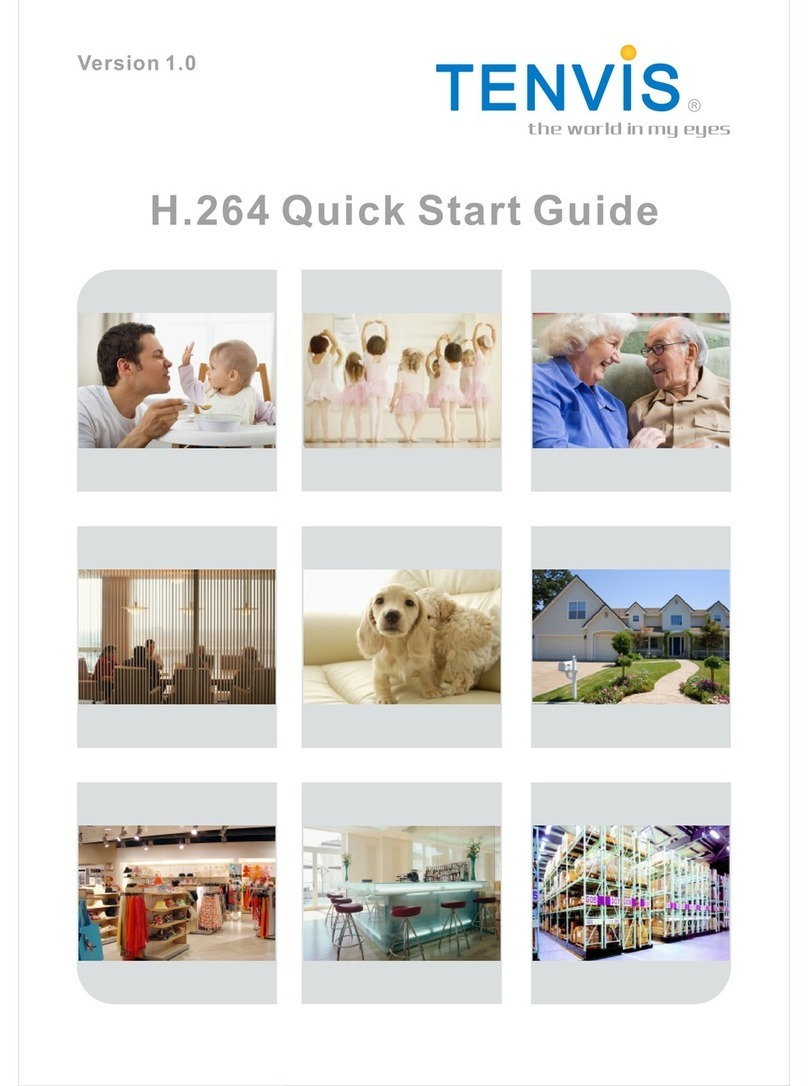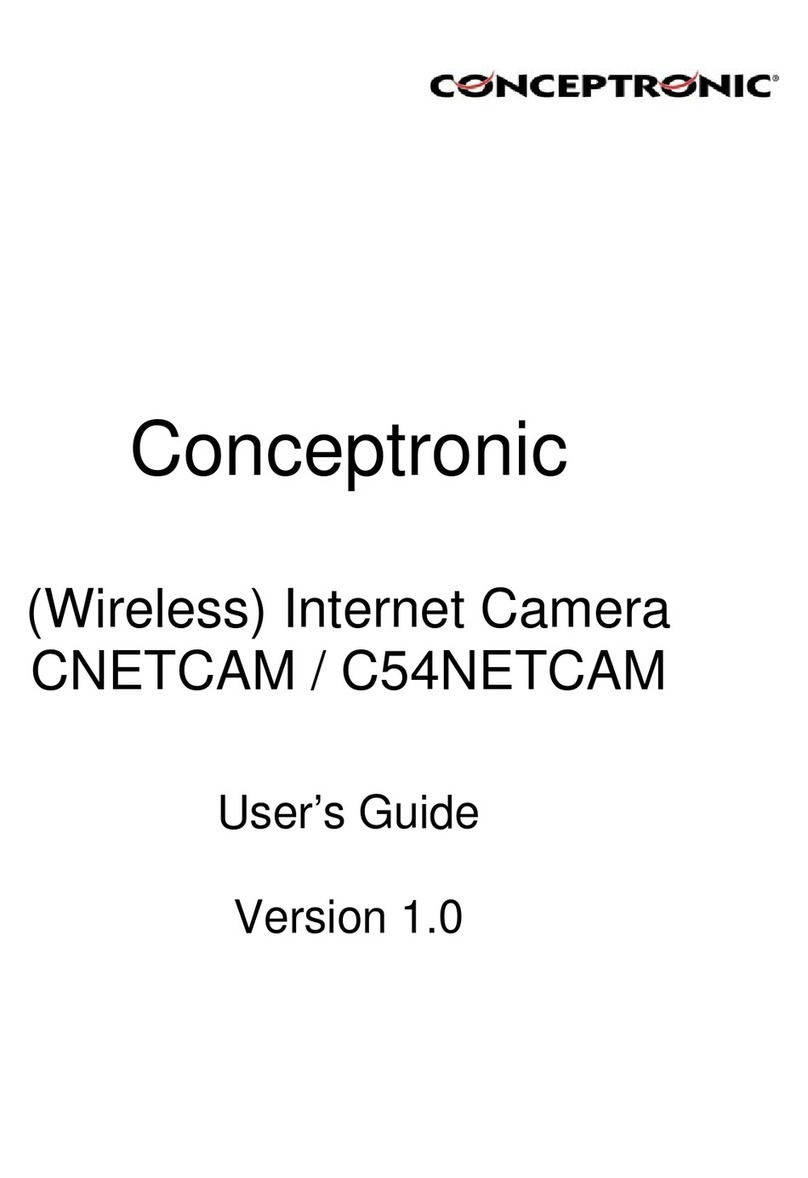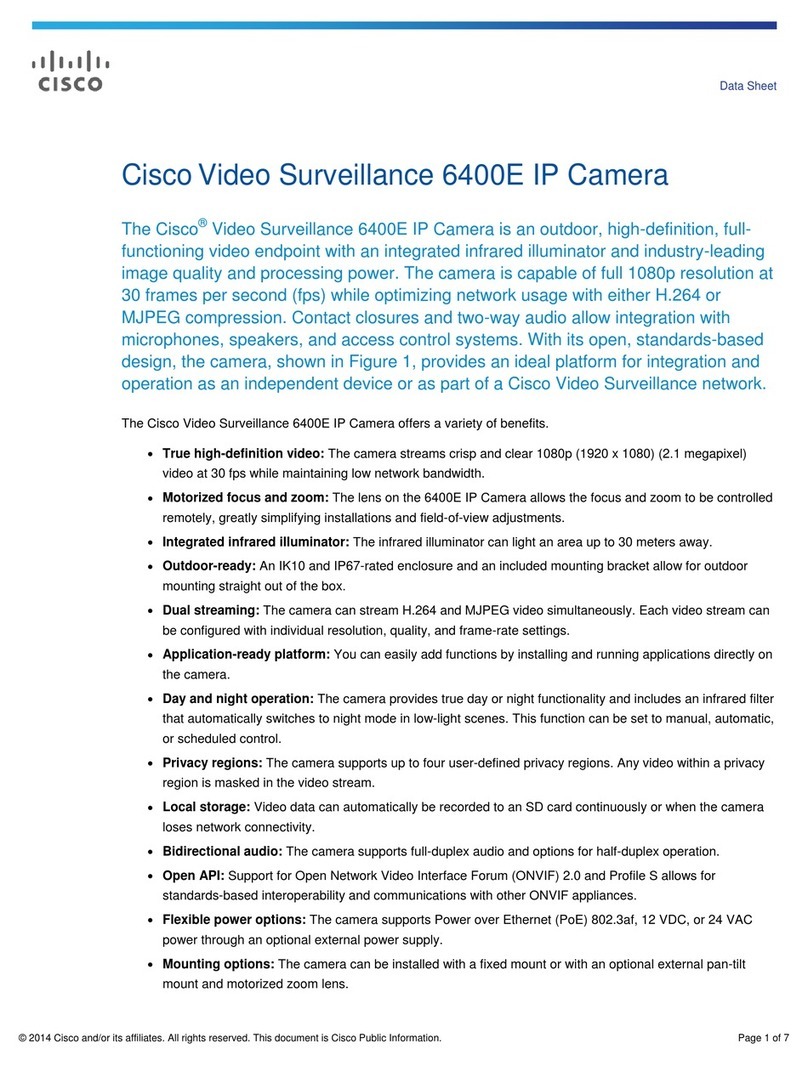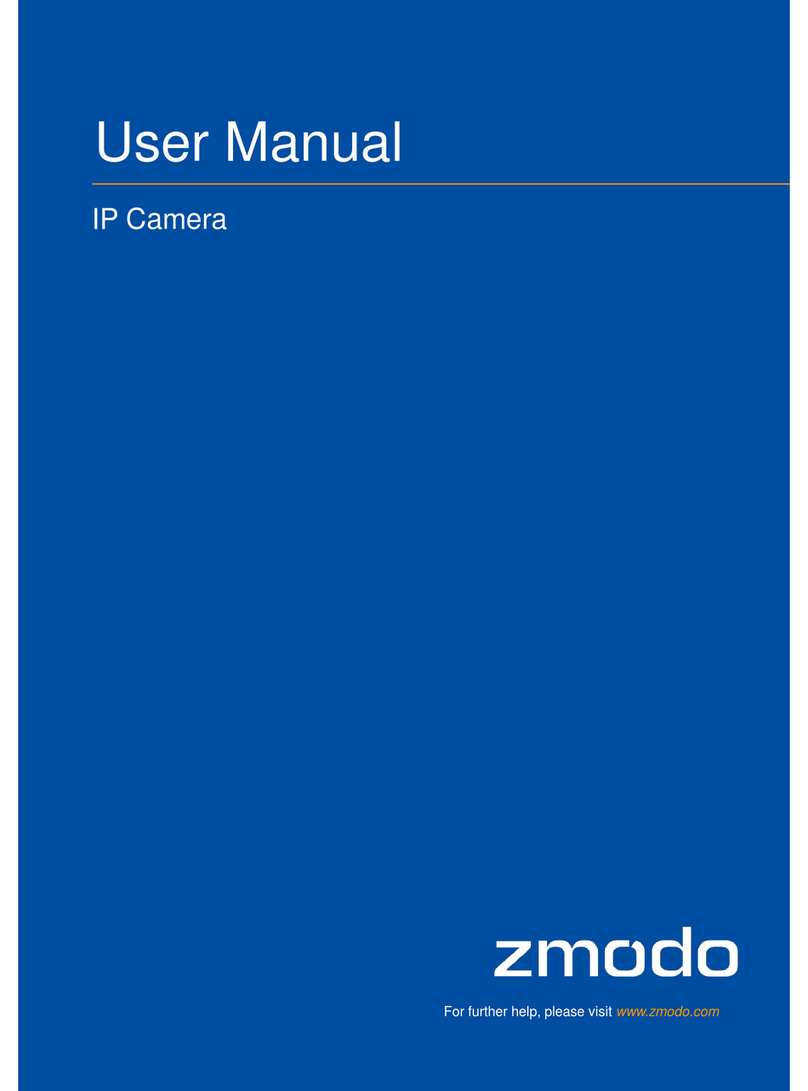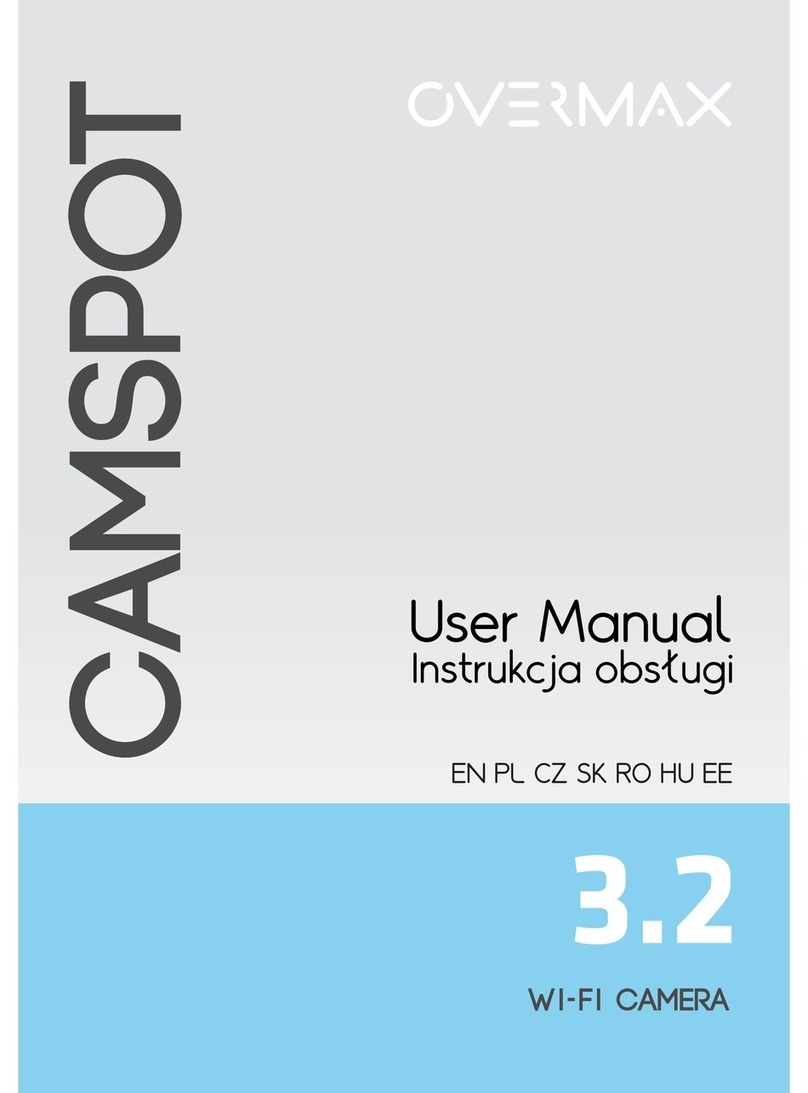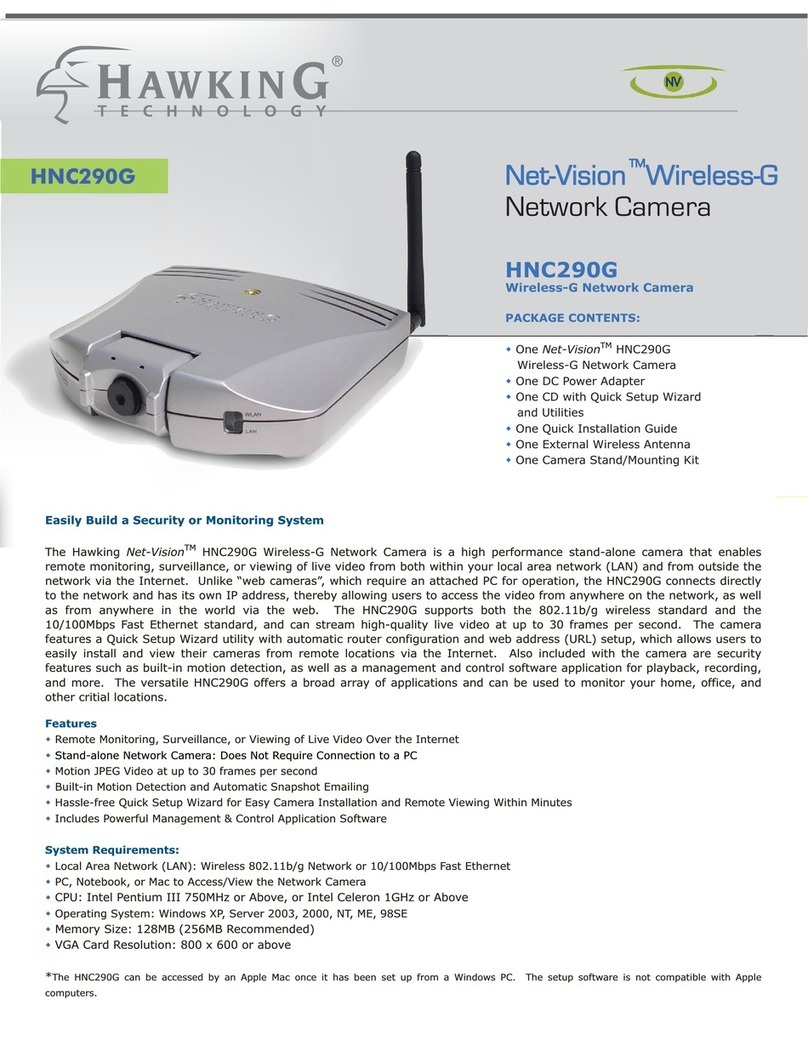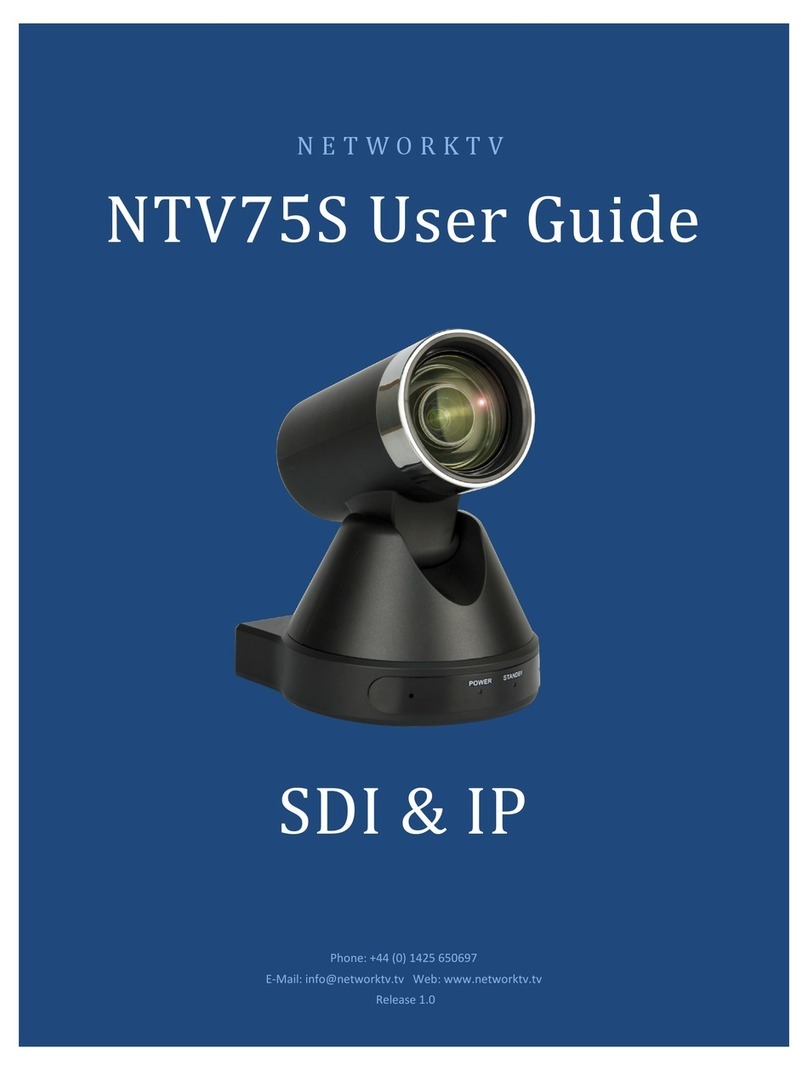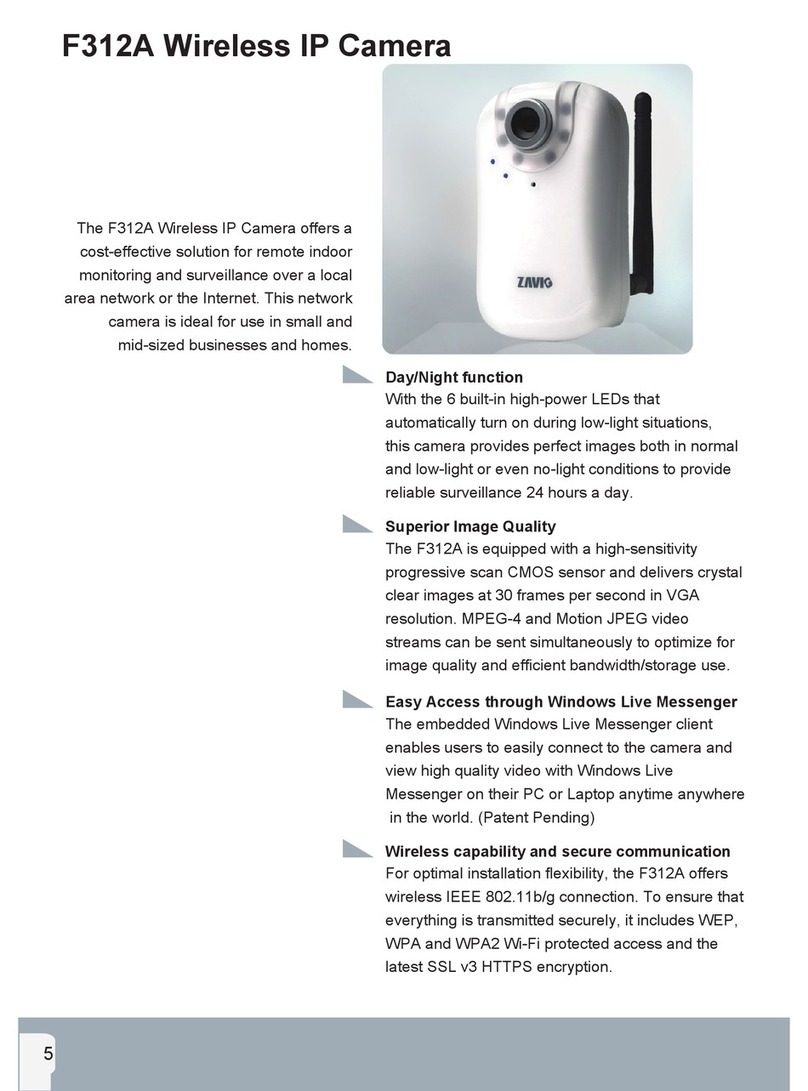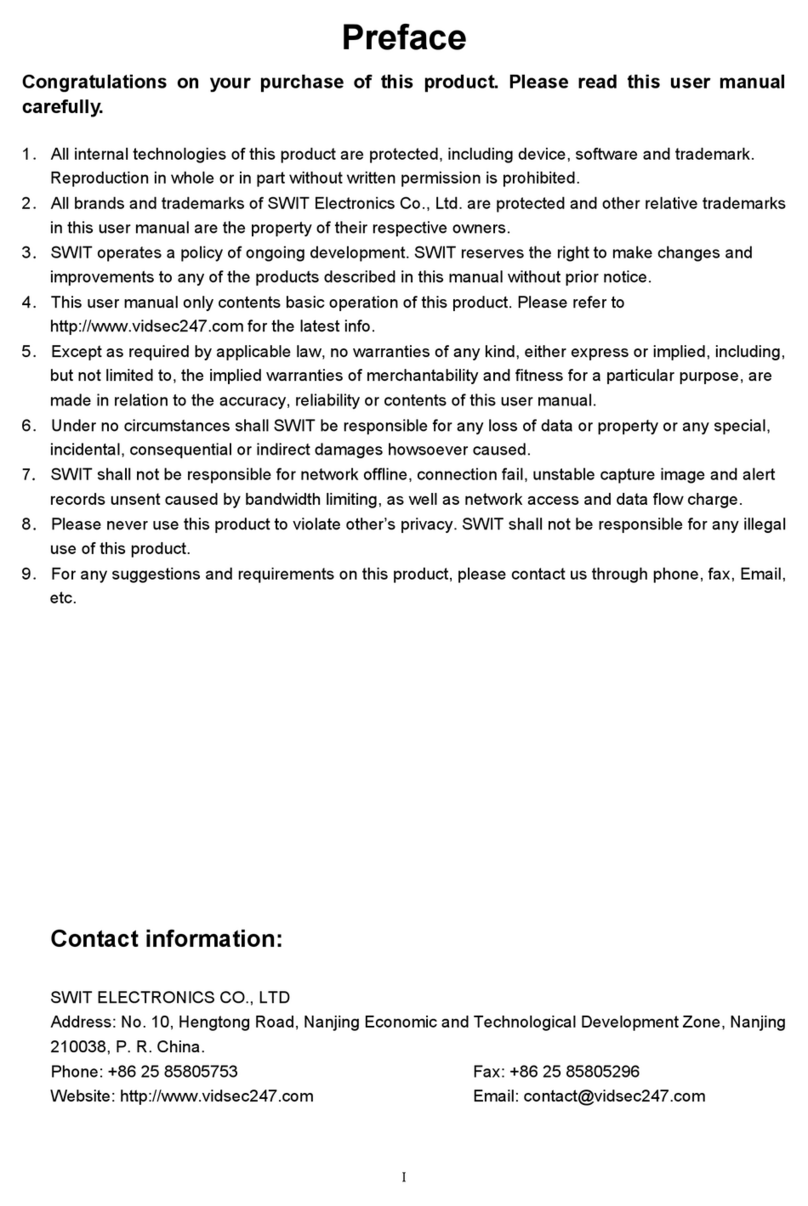Tenvis Mini316W User manual

User's Manual V1.3
Product name: Mini series network camera

CONTENT
PRODUCT INSTRUCTION.................................................................................................................3
NOTICE..................................................................................................................................................3
PACKAGE CONTENTS .......................................................................................................................4
INSTALLATION....................................................................................................................................5
CONNECTING THE CAMERA ...................................................................................................................5
CAMERA SETUP INSTALLATION &USAGE..............................................................................................5
ACCESSING THE NETWORK CAMERA ........................................................................................7
INSTALLING THE ACTIVEX....................................................................................................................7
CHECKING THE NETWORK SETTINGS ...................................................................................................14
WITH A PASSWORD TO PREVENT UNAUTHORIZED ACCESS....................................................................14
MAIN PAGE.........................................................................................................................................14
SYSTEM SETUP..................................................................................................................................17
2.1 NETWORK .....................................................................................................................................19
2.1.1 TCP/IP ............................................................................................................19
2.1.2 Wireless Network............................................................................................ 21
2.1.3 UPNP.............................................................................................................. 22
2.1.4 PPOE Account Configure................................................................................ 22
2.1.5 DDNS..............................................................................................................23
2.2 VIDEO STREAM SETTING...............................................................................................................24
2.2.1 Click ‘Stream’ enter Video setting....................................................................24
2.2.2 Night Vision Setting......................................................................................... 26
2
.
2
.
3 OSD Setting............................................................................................... 26
2.3ALARM SETTING............................................................................................................................27
2.3.1 Motion Detection............................................................................................. 27
2.3.2 Periodic Detection........................................................................................... 28
2.3.3 Alarm Configuration ........................................................................................ 28
2.3.5 Periodic sending .............................................................................................30
2.3.6 I/O alarm.........................................................................................................31
2.4 RECORDER SETTING.......................................................................................................................31
2.4.1 Device storage................................................................................................ 31
2.4.2 Storage documents......................................................................................... 32
2.5 SYSTEM MANAGEMENT ................................................................................................................32
2.5.1 User Management ..........................................................................................32
2.5.2 Firmware Update ............................................................................................34
2.5.3 Factory Defaults.............................................................................................. 34
2.5.4 Device Status..................................................................................................35
2.5.5 Reboot ............................................................................................................ 35

Product instruction
The use of surveillance devices may be prohibited by law in your country. It is the user’s
responsibility to ensure that the operation of such devices is legal before installing this unit
for its intended use
It is important to first verify that all contents received are complete according to the
Package contents listed below. Take notice of the section Quick Installation Guide before
the Network Camera is installed; then carefully read and follow the instructions in the
Installation chapter to avoid damages due to faulty assembly and installation
The Network Camera is a network device and its use should be straightforward for those
who have basic network knowledge. It is designed for various applications, such as
security surveillance etc.
Notice
1. TF Card
The TF card format should be FAT32, if not, please format it .
2. Power turn on, Power off
The interval time of power on/off must be more than 10seconds, otherwise, it will cause
flash or CPU with serious damaged.
3. If Shaking the Mini cameras, the click voice from camera is normal. Please don’t shake
the Mini camera deliberately to avoid damaging component.
4. When the Mini series Ip camera are in strong light, the slight color cast of image is
normal.
5. As the MINI series with COMS sensor, so the colors are more relatively bright in default
setting. You can adjust it according to the condition.
6. Please check the adaptor, we provide the standard adaptor; please do not change
other adaptors to use.
7. When you update cameras, please note:
Please connect the camera with computer via network cable directly
Please close the other program and windows in the computer;
Please keeps the good power connecting when you update the firmware.

Package contents
1、MiniSeries 2、Power adaptor
3.Camera stand 4、Software CD-ROM

Installation
Connecting the camera
Please verify the all contents received are complete according to the package contents
listed .First of all, making sure that the integrity of package in order to determine whether
the product had been shocked violently or impacted during transport, then we can check
the cause of hardware failure accordingly and find suitable solutions. Using a standard
Ethernet network cable, connect the camera to your network (depending on your own
setup, this may be to your router or switch). The length of the cable should below
100meters.
onnecting the adaptor with power , camera device will detect automatically, the “power”
tatus LED will blinks alternately in green and orange, then infrared light will be fully bright
st, infrared light will extinguish automatically, and the “power”
rnately in green and red. Then, Network camera will be ready to
C
s
by self-test. After self-te
status LED will blinks alte
start.
Camera Setup Installation & Usage
Insert the Installation CD into your CD-ROM drive and the installation screen should
appear automatically (See image below). If it does not, click “Start” then “Run”. In the text
field enter “D:\autorun.exe” (if “D:” is the letter of your CD-ROM Drive)
Click on “Tools” and the following screen will be displayed.

Click on “Camera Search”, Click Finish to end the installation. You should now find an
icon on the desktop.
Double-click the “Camera Search” icon on the Desktop to launch the program. The
Camera Setup utility should automatically find your camera if is correctly connected
The Search Tool will be blocked by fire wall of some Operate Systems. (See image
below).
When Windows Security Alert come out, please click “Unblock” to be sure Search Tool
working well.
All cameras information will be showing when you finish searching.

When you finish the “camera to connecting” the administrator should run the “Camera
Search” program to locate the newly installed network cameras. All of the network
cameras installed will be searched by the “camera search” program. When there are
DHCP server in the LAN, MINI Series Network Camera will obtain IP address
automatically from the DHCP server and display in the device list with the LAN ip
address. If there is not the DHCP server, Network Cameras display the factory default
IP address in the search software, factory default IP address: 192.168.1.111.
When the search software have not searched the IP address in the list, please re-click
“begin Search" button, re-searching for network cameras.
User select one of the IP from the device list (the selected one show with blue), click
on the "open device" button, the camera will be opened in the Web browser. When the
network camera is opened with the factory default IP address (192.168.1.111), make
sure that the IP address of the computer with the same network gateway as the
camera. (E.g. the IP address of the camera is 192.168.1.111, the PC should be with
192.168.1.X, the x≠111).
Accessing the network camera
Installing the ActiveX
Input the assigned IP address (or URL) of the camera on the Web Browser, the below
ialog will appear. Input the correct username (the default is admin, in lowercase) and
d
password (the default is admin, in lowercase).

it is the first time to access the windows of the network camera, IE will be prompted to
install the ActiveX control. Users can install it with the following steps:
If

When you finish the installation of the ActiveX control, the live video will be displayed in
your web browser.
If you see a dialog box indicating that your security settings prohibit running Active
controls, please enable your ActiveX control for your browser.

The steps as following:
1. Open internet explorer
2. Click Tools and Select Internet Options
4. Click on the Security tab in Internet Option snap-in menu.


5. Click “Custom level…” in the Security tab menu
6. A sample of Security Setting snap-in menu is shown below.

7. Scroll down the settings list to “Download unsigned ActiveX controls” and “Run ActiveX
controls and plug-ins”, change them to “Enable” and click OK command button.

8. And then you will be prompted to download the ActiveX control.
Checking the network settings
When the computer with right connection to the camera and installation of the software in
the LAN, the administrator will also need to finish the network setting in the page "System
Setup →Network→TCP/IP" to complete the network settings .
If there are more than 2pcs cameras connected in the same LAN without the DHCP server,
(factory default IP address of the all MINI camera series are: 192.168.1.111) which will
cause IP address conflicts, leading to wrong identification and searching.
Please refer to “System Setup →Network→TCP/IP" to configure: Re-assigned legal IP
address, subnet mask, gateway IP and DNS. Making sure the all ip address of the
cameras are different. If you do not know how to do, please ask the webmaster or ISP for
the details. Once the settings are incorrect and can not be searched, please check “fault
diagnosis” to restore to factory defaults
With a password to prevent unauthorized access.
NOTE: It is recommended that you change the admin password in order to avoid
unauthorized access to the camera.
Modify user information
1. User name admin is default Administrator user name, it shouldn’t be Deleted. You just
should change the password.
2. This camera allows the users to add six users and passwords under different limits of
authority, one is administrator, and one is general user. The general users assigned by the
administrator are not allowed to enter the system setting interface. They can only be
permitted to enter the picture viewing interface.
3. Click Add, you can add a new user, Click Delete, you can delete a user.
4. As the number of simultaneously users increase, the overall performance will decrease.
This is dependant on the Network bandwidth.
Main page
Inputting the assigned IP address (or URL) of the camera on the Web Browser . Take
192.168. 2.111 as an example. The below dialog will appear. Input the correct username
(the default is admin, in lowercase) and password (the default is admin, in lowercase).
You are allowed to enter the picture viewing interface or the system setting interface.
The general users assigned by the administrator are not allowed to enter the system
setting interface. They can only be permitted to enter the picture viewing interface.

Homepage shows the following basic setting functions
1. X0.5, X1, X2 are for digital zoom.
ON/OFF for video connect control.
Double click the image, you can get full screen image.
2.You can adjust the Bright, Contrast, Saturation of the image by the ,you
also can restore to Default Image.

3. Click “Audio” button to open the audio. Click on button and button to
adjust the volume
4. When there is wrong adjustment of the bright contrast saturation lead to the poor image,
please click “default image” button, make the image to the default status.
Please click “Browse” button, set the store path for snapshot images and video, click “OK”
to finish the setting.
Note: Don’t save the snapshot image and video to the D disk
Press the Snapshot button to capture a still image of the camera view. The image format
JPEG and BMP is option.
Press the Record button to record video and audio (if enabled).
This will save the file in AVI format on your PC.
Main Widows: Real-time surveillance video

System Setup
From the home page click “System Setup” to start the “advanced function” setting
Note: When you finish all settings, please click “Save Setting”. Otherwise, all settings will
be lost when you back to homepage.

“System setup” included the following menus:
Network
“Network “include: TCP/IP, Wireless, UPNP, PPOE and DDNS.
Stream
“Stream “ include: video and night setting, other parameter。
Alarm

“Alarm” include: motion detection, alarm configuration, Ftp mail, periodic sending, I/O
alarm.
SD Card Recorder
“SD card recorder” include: recorder setting and SD card file
System
“System” include: user management, firmware update, factory defaults ,device status and
Reboot function
2.1 Network
2.1.1 TCP/IP
Any changes of this page will lead to system reboot. Making the all parameters is correct
before clicking the “apply” button
“IP configure Mode” two options
1. Automatic (DHCP) Obtain an IP address automatically:
If your network supports a DHCP server (e.g. router) select this option to have the IP
address is assigned automatically.
If you select Obtain an IP address automatically you should select Obtain a DNS Server
address automatically.
2. Manual (Static) Select this option when a fixed IP is required.
When there are DHCP server in the LAN, MINI Series Network Camera will obtain IP
address automatically from the DHCP server with the LAN IP address. If there is not the
DHCP server, Network Cameras display the factory default IP address, factory default IP
address: 192.168.1.111.
Please manual configure the fixed different IP address, avoid the IP address conflict of
several cameras in the same LAN otherwise will lead to unidentification and searching
failures

“IP configure Mode”, Recommend to choose the “manual (static) mode”, manual
configure the fix different IP address to avoid breaking down of the camera which is
leaded by the fault of the DHCP server
“IP address” Each camera with the different IP address in the same gateway as the
router
“Subnet mask” the default subnet mask is "225.225.225.0"
“Default Gateway” is the LAN address of the router
“Host” is the name of the camera, mainly used to distinguish install location.
For example, installed in the bedroom, the HOST named is "bedroom", to distinguish the
network camera installed in the living room.
“Server Port” is used outside the network to send video and video clients software, when
input the NO. be sure the range in parentheses.
“Web Port” for the http service to display the camera WEB management interface, in completing
this NO., the range should be in the parentheses.
Table of contents
Other Tenvis IP Camera manuals