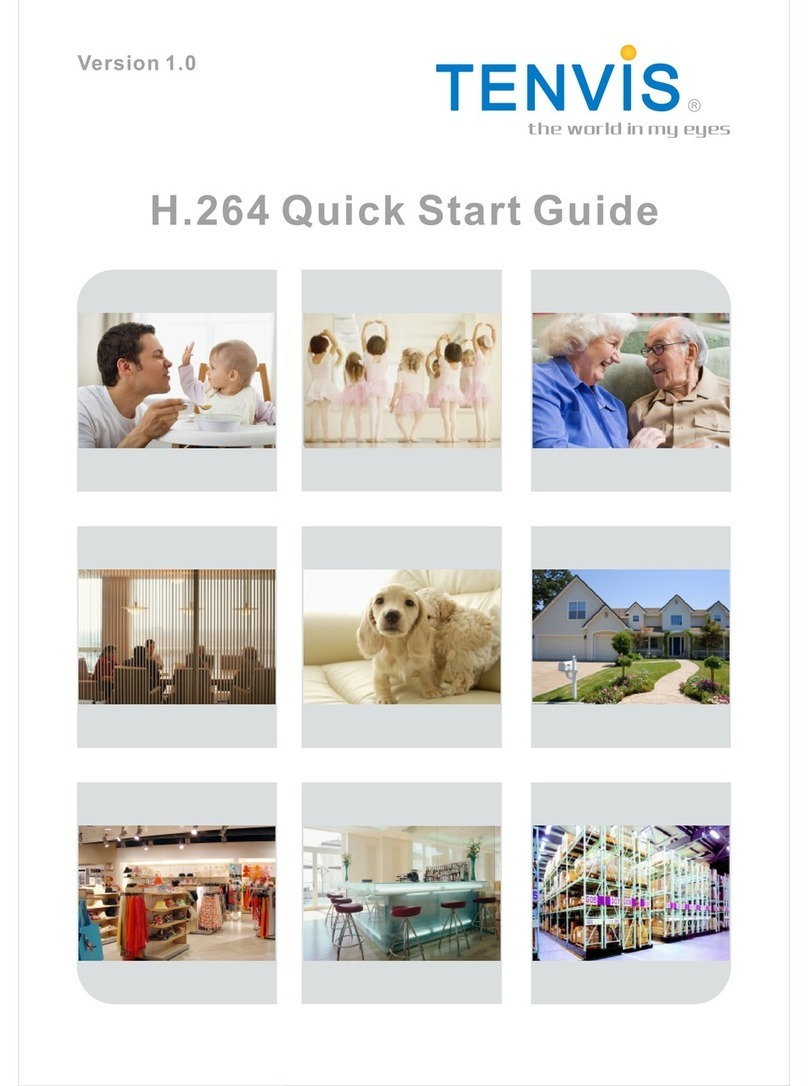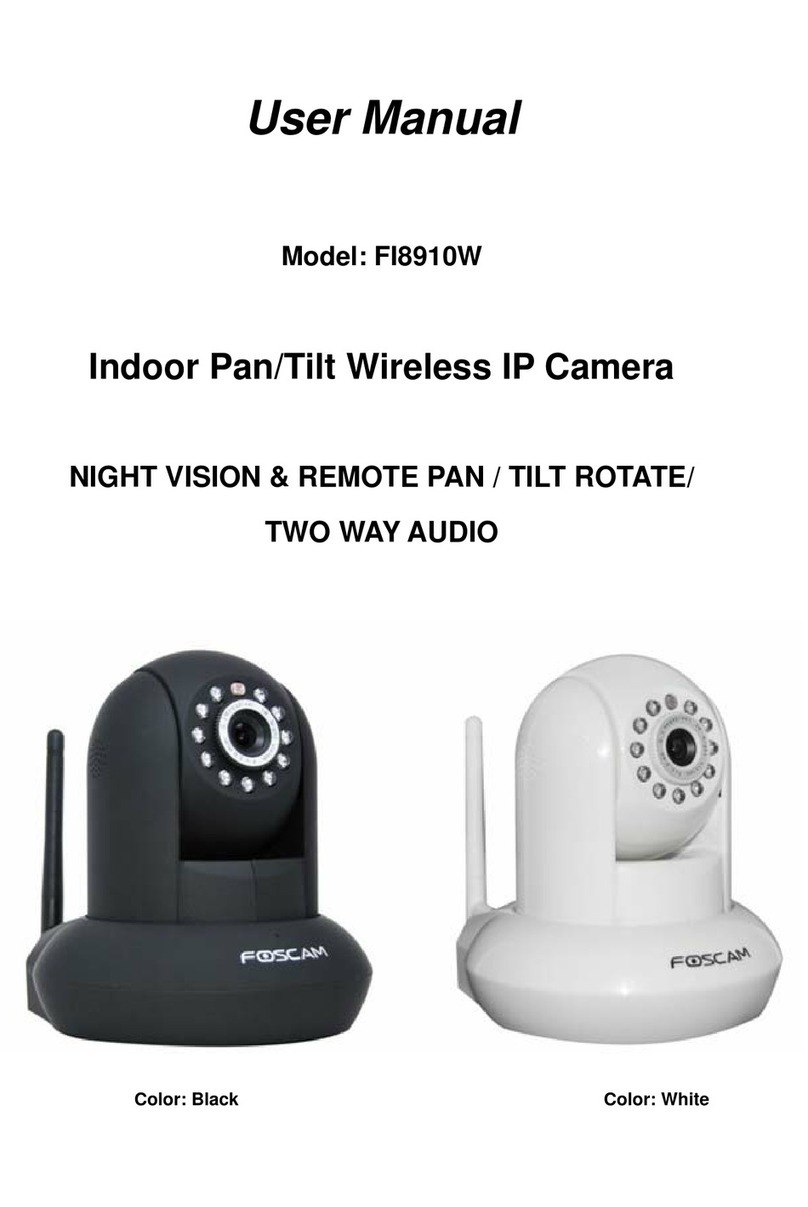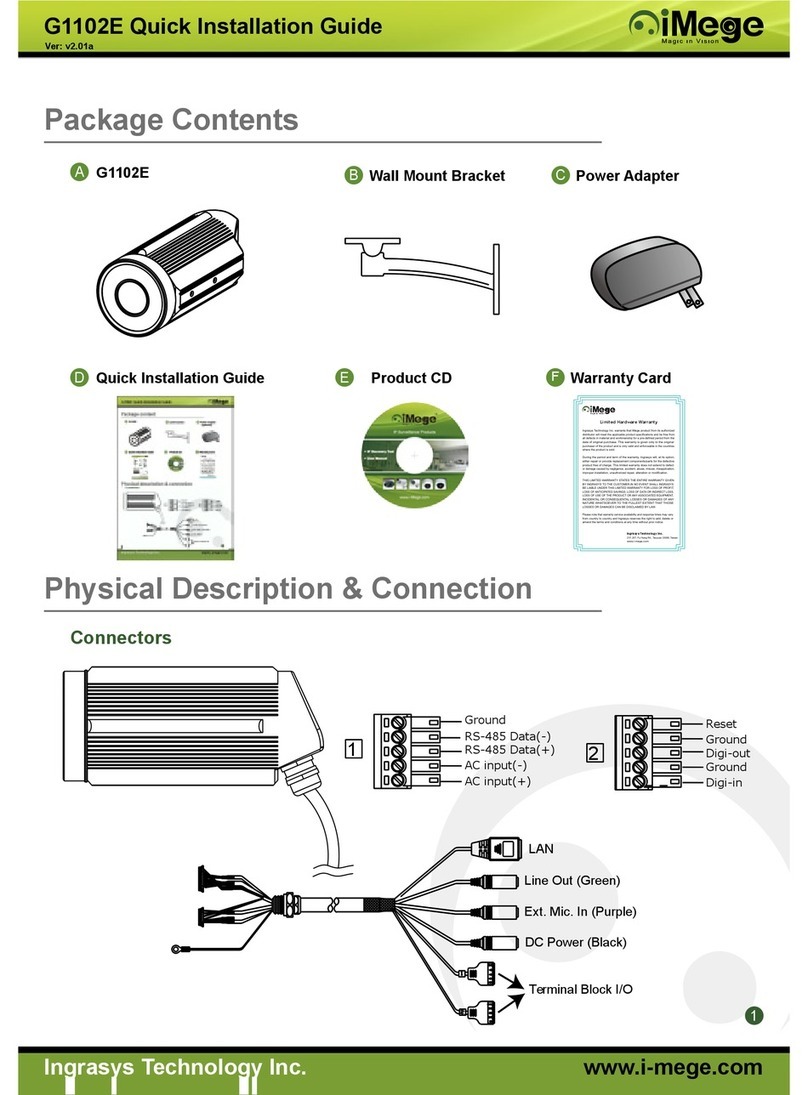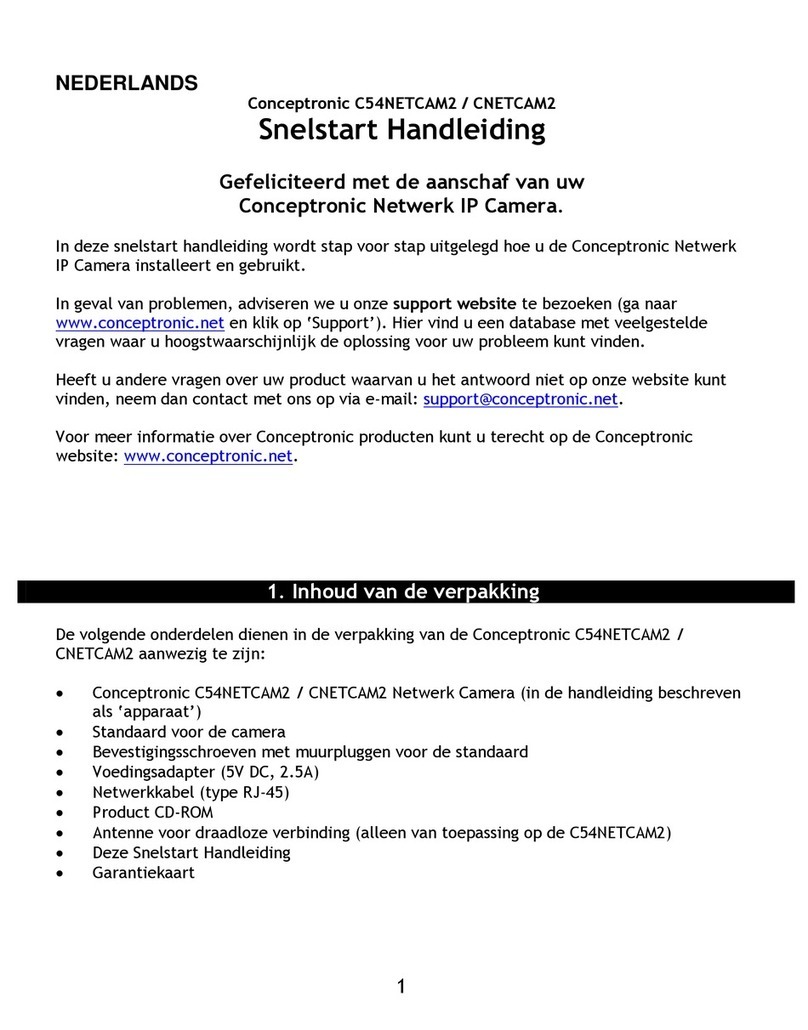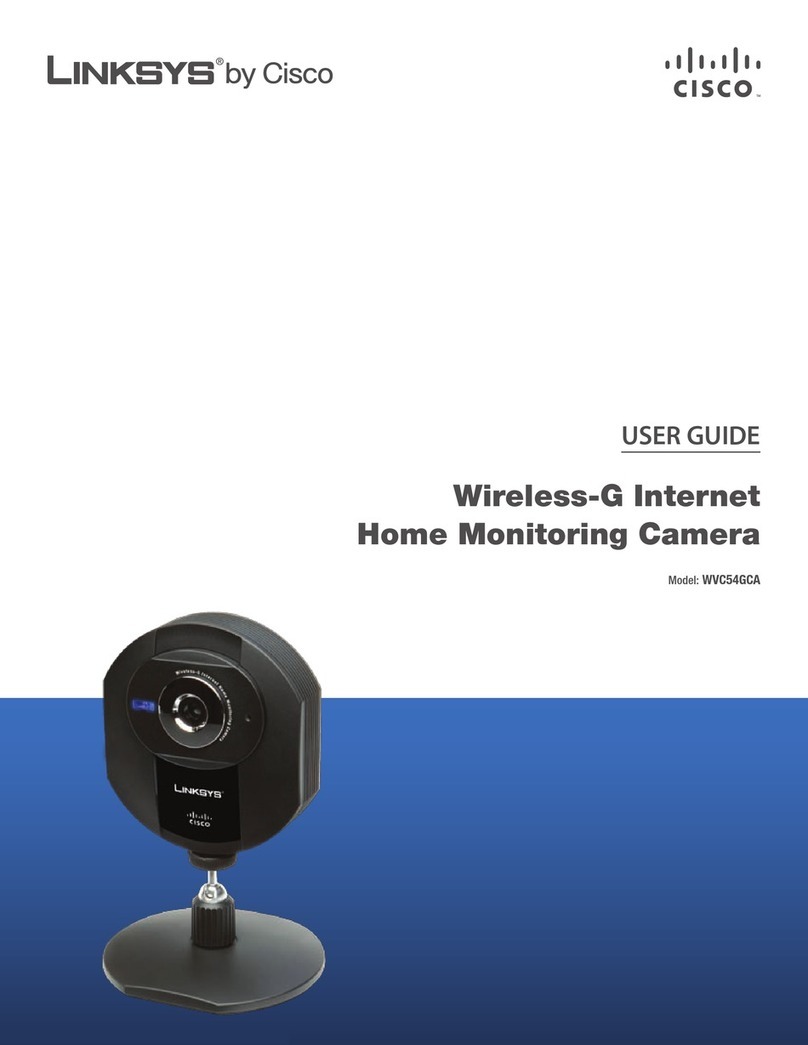Tenvis JPT3815W User manual

the world in my eyes
Quick Start Guide
Version US2.0

TENVIS End User Agreement
TENVIS IP Camera is designed to serve as a supplement to existing
residential and business security systems. This home monitor is
intended as an aid. It is not a substitute for home security
supervision and should not be used as such.
Application involving live radio listening and video streaming will
require WiFi usage or mobile network usage, such as 3G/LTE or
Edge. If you are on a remote Wi-Fi network or 3G connection, 10
seconds to 15 seconds delay in video and audio streaming to your
smartphone may occur. This may incur data fee charged by your
telecommunication services, please check with your service
provider for details. TENVIS does not warrant that the functions
contained in the service will be uninterrupted or error-free, that
defects will be corrected, or that this service or the server that
makes it available are free of viruses or other harmful components.
TENVIS does not warrant or make any representations regarding
the use or the results of the use of the materials in this service in
terms of their correctness, accuracy, reliability, or otherwise. You
(and not TENVIS) assume the entire cost of all necessary
servicing, repair, or correction.
All trade names are registered trademarks of respective
manufacturers listed. To get the latest camera update or to learn
more about TENVIS IP Camera, please visit www.tenvis.com.

Quick Installation Guide................... ...................... 1
What’s In the Box.................................................................... 2
Quick Start Guide.................................................................... 2
Operation Guide for iPhone...................................................... 3
Live Video........................................................................ 3
Wi-Fi Setup...................................................................... 7
Alarm Setup..................................................................... 8
Other Settings................................................................ 8
Operation Guide for iPad........................................................ 10
Live Video...................................................................... 10
Wi-Fi Setup.................................................................... 13
Alarm Setup................................................................... 14
Other Settings.................................................................. 14
Operation Guide for Android Device........................................ 16
Live Video....................................................................... 16
Wi-Fi Setup..................................................................... 19
Alarm Setup.................................................................... 20
Other Settings................................................................. 20
Operation Guide for Windows Web Browser............................. 22
Operation Guide for Mac Web Browser.................................. 25
Camera Reset....................................................................... 28
FCC Statements.................................................................... 29
Frequently Asked Questions.................................................. 30
Warranty.............................................................................. 31
Contact Us............................................................................33
..................
Table of Contents

Quick Installation Guide
Hardware Installation
Software Installation
Live Video
Wireless Connection Setting
Alarm Setup
1
NOTE: Certain functions, line drawing and snapshots mentioned in this
manual may vary according to camera's model. For example, pan and tilt
function are for Pan/Tilt enabled cameras only.

What’s In the Box
1.IP Camera x1
2.DC Power Adapter (5V-2.0A) x1
3.Network Cable x1
4.Mounting Bracket x1
5.Quick Installation Guide x1
6.CD-ROM with Setup Software x1
(1) (2) (3)
(6)(5)(4)
Quick Start Guide
Connect the power cable and wait for the camera to initialize itself.
Connect the camera to your router by using the included network
cable.
2
or

Operation Guide for iPhone
Live Video
1. Download NEW TENVIS
QR code to download and install NEW TENVIS directly.
from App Store, or Scanning the
2. Tap on Sign up if you do not already have an account with
New TENVIS. Fill in the required information to register for a
New TENVIS user account.
3. After signing up, please log on to your account.
3

5. You can also choose to add you camera manually:
Click button and select your camera model and enter
camera's UID code (displayed at the bottom of the camera) and
password. You can scan camera's UID from Camera's QR code
by tapping QR Code Icon to initiate the scan.
4. Tap on to add your new camera to your account; find the camera
by matching UID code in the list to the UID code displayed at the
bottom of the camera. If your new camera resides in the same
LAN (Local Area Network), its UID code will show up in the list.
4

7. Select the camera you've just added to start viewing live video.
6. Enter the camera's name and password. By default the password
is admin.
5
Notice: One IP camera could not be added by several accounts. When the
IP camera is added by a new account, the old one will be deleted automatically.
If you need to share the camera video to your friends, please make use of the
share function rather than create a new account.

8. Tap on to display additional functions:
• Pan/tilt control: 8 directions pan/tilt control.
• Talk: Allows user to talk to the camera from NEW TENVIS App.
• Snapshot: Take a snapshot picture from current camera feed;
• Albums: View the snapshots taken.
• Audio: Allows user to listen to the camera's audio feed.
*Notice: TENVIS IP Camera is designed to only supplement existing
residential and business security systems.
Snapshot Albums
Talk Audio
6

Wi-Fi Setup
1. Click to start configuring your camera for wireless operation.
2. The camera will start scanning for Wi-Fi connections. Select your
Wi-Fi connection or network ID (SSID). Enter the password for your
Wi-Fi connection.
3. When the Wi-Fi is successfully configured, you can now disconnect
the network cable from your camera and start using your camera as
a wireless device.
*Notice: Please wait for at least 30s (maximum to 1 minute) for Wi-Fi
mode to be completely functional.
7

1. To enable motion detection, please choose the appropriate sensitivity
level for movement detection.
Alarm Setup
*Notice: We recommend this function to be deactivated in a busy
environment to avoid excessive notifications.
Other Settings
Flip Video
Mirror the displayed image horizontally
or vertically.
General
About Device: Display device
information and firmware version.
Change camera name: Allow user to
change camera's alias
Change camera password: manage
camera's user name/password
Network Connection Status: configure
network connection status
8

Public camera
View live video of camera shared by
others. You may also share your camera's
to others. Follow instructions below to
share your camera to others in Setting:
Shopping
Find the latest TENVIS product
promotion
Setting
Account: Your current account name.
Modify account password: Modify
NEW TENVIS account password.
Send feedback: Send us feedback of
the camera.
App version: The version of
NEW TENVIS.
About TENVIS: Go to TENVIS website.
Log out: Log off your NEW TENVIS
account.
9

Operation Guide for iPad
Live Video
1. Download NEW TENVIS
QR code to download and install NEW TENVIS directly.
from App Store, or Scanning the
2. Tap on Sign up if you do not already have an account with
New TENVIS. Fill in the required information to register for a
New TENVIS user account.
3. After signing up, please log on to your account.
10

5. You can also choose to add you camera manually:
Click button and select your camera model and enter
camera's UID code (displayed at the bottom of the camera) and
password. You can scan camera's UID from Camera's QR code
by tapping QR Code Icon to initiate the scan.
4. Tap on to add your new camera to your account; find the camera
by matching UID code in the list to the UID code displayed at the
bottom of the camera. If your new camera resides in the same
LAN (Local Area Network), its UID code will show up in the list.
6. Enter the camera's name and password. By default the password
is admin.
11
Notice: One IP camera could not be added by several accounts. When the
IP camera is added by a new account, the old one will be deleted automatically.
If you need to share the camera video to your friends, please make use of the
share function rather than create a new account.

7. Select the camera you've just added to start viewing live video.
Instructions for the icons and buttons on live video page:
Tap on the button on the video to pan or tilt the camera
Allows User to listen to the camera's audio feed and
talk to the camera from NEW TENVIS App.
View the snapshots taken
This function is suit for TENVIS HD Cameras
Enable panorama mode. Then you could pan/tilt your
iPad to pan/tilt your camera.
Take a snapshot picture from current camera feed.
Pan/tilt control
12

Wi-Fi Setup
1. Click to start configuring your camera for wireless operation.
2. The camera will start scanning for Wi-Fi connections. Select your
Wi-Fi connection or network ID (SSID). Enter the password for your
Wi-Fi connection.
3. When the Wi-Fi is successfully configured, you can now disconnect
the network cable from your camera and start using your camera as
a wireless device.
*Notice: Please wait for at least 30s (maximum to 1 minute) for Wi-Fi
mode to be completely functional.
13

1. To enable motion detection, please choose the appropriate sensitivity
level for movement detection.
Alarm Setup
*Notice: We recommend this function to be deactivated in a busy
environment to avoid excessive notifications.
Other Settings
Flip Video
Mirror the displayed image horizontally
or vertically.
General
About Device: Display device
information and firmware version.
Change camera name: Allow user to
change camera's alias
Change camera password: manage
camera's user name/password
Network Connection Status: configure
network connection status
14

Public camera
View live video of camera shared by
others. You may also share your camera's
to others. Follow instructions below to
share your camera to others in Setting:
Shopping
Find the latest TENVIS product
promotion
Setting
Account: Your current account name.
Modify account password: Modify
NEW TENVIS account password.
Send feedback: Send us feedback of
the camera.
App version: The version of
NEW TENVIS.
About TENVIS: Go to TENVIS website.
Log out: Log off your NEW TENVIS
account.
15

Operation Guide for Android Device
Live Video
1. Download NEW TENVIS
QR code to download and install NEW TENVIS directly.
from App Store, or Scanning the
2. Tap on Sign up if you do not already have an account with
New TENVIS. Fill in the required information to register for a
New TENVIS user account.
3. After signing up, please log on to your account.
16

5. You can also choose to add you camera manually:
Click button and select your camera model and enter
camera's UID code (displayed at the bottom of the camera) and
password. You can scan camera's UID from Camera's QR code
by tapping QR Code Icon to initiate the scan.
4. Tap on to add your new camera to your account; find the camera
by matching UID code in the list to the UID code displayed at the
bottom of the camera. If your new camera resides in the same
LAN (Local Area Network), its UID code will show up in the list.
6. Enter the camera's name and password. By default the password
is admin.
17
Notice: One IP camera could not be added by several accounts. When the
IP camera is added by a new account, the old one will be deleted automatically.
If you need to share the camera video to your friends, please make use of the
share function rather than create a new account.
Other manuals for JPT3815W
3
This manual suits for next models
1
Table of contents
Other Tenvis IP Camera manuals
Popular IP Camera manuals by other brands
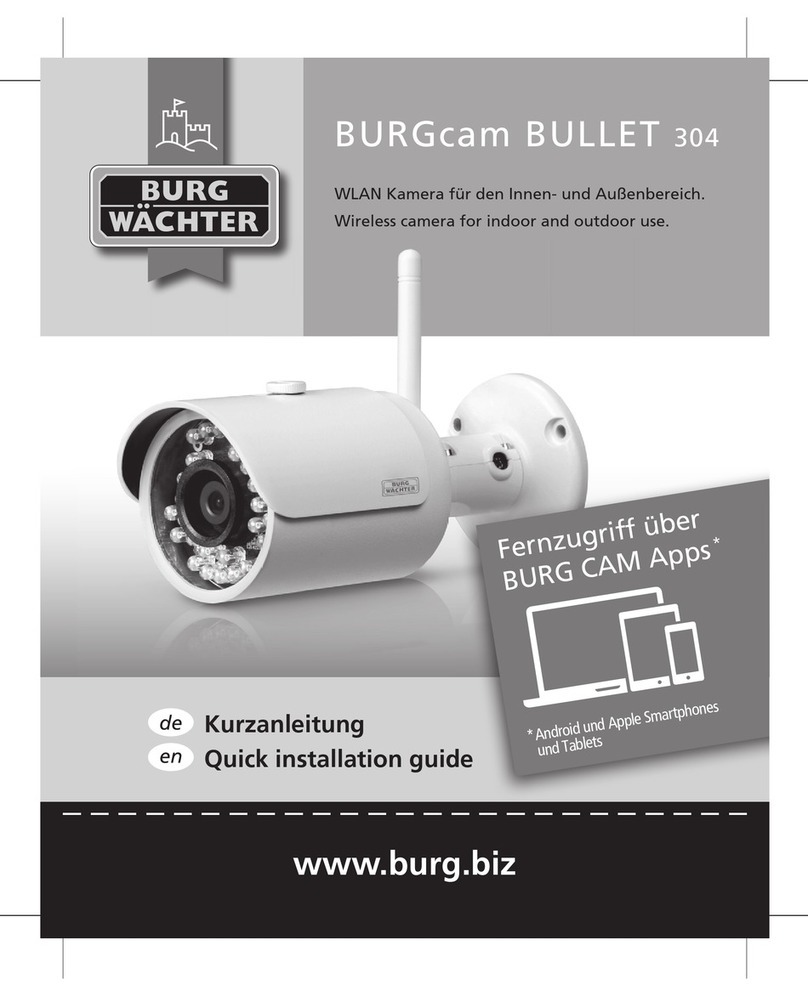
BURG-WACHTER
BURG-WACHTER BURGcam BULLET 304 Quick installation guide

AVS Uriel Systems
AVS Uriel Systems SCOPE212WIR3 user manual

TRENDnet
TRENDnet TV-IP572W Specifications
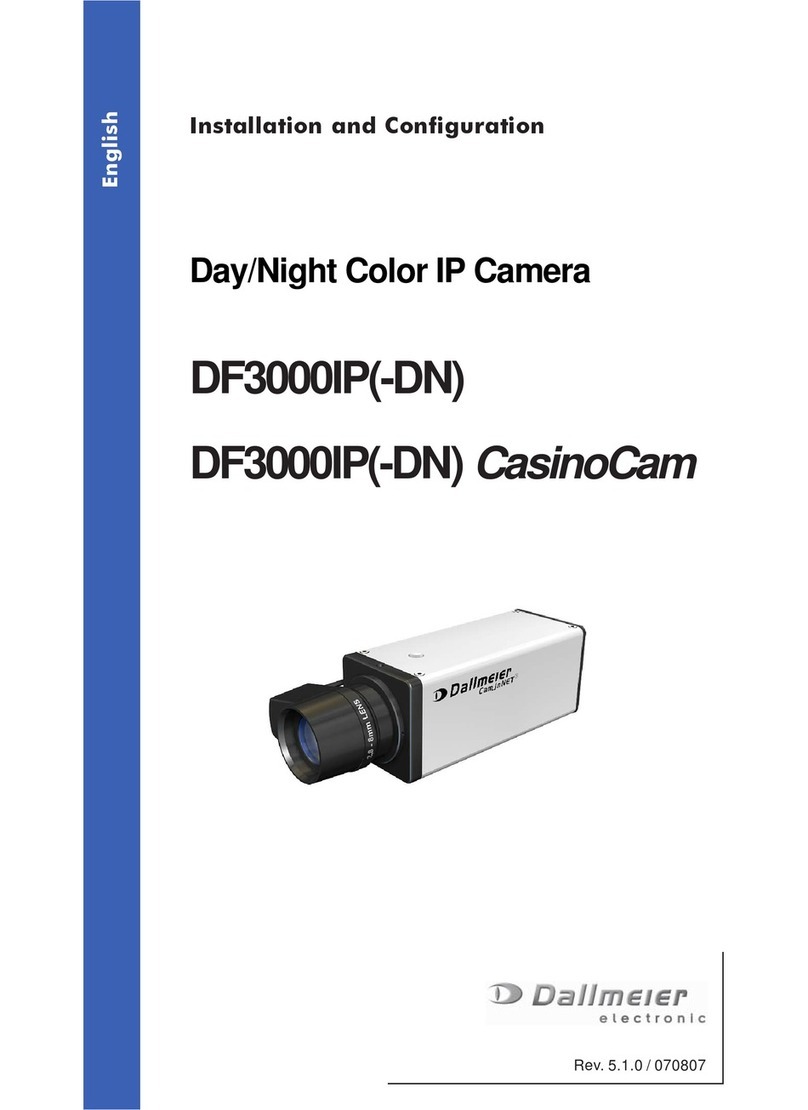
dallmeier
dallmeier DF3000IP Installation and configuration

ALIBI
ALIBI ALI-IPU5030RMH Quick installation guide

Bosch
Bosch A1 Security Cameras IR Illuminator 5000... Installation note