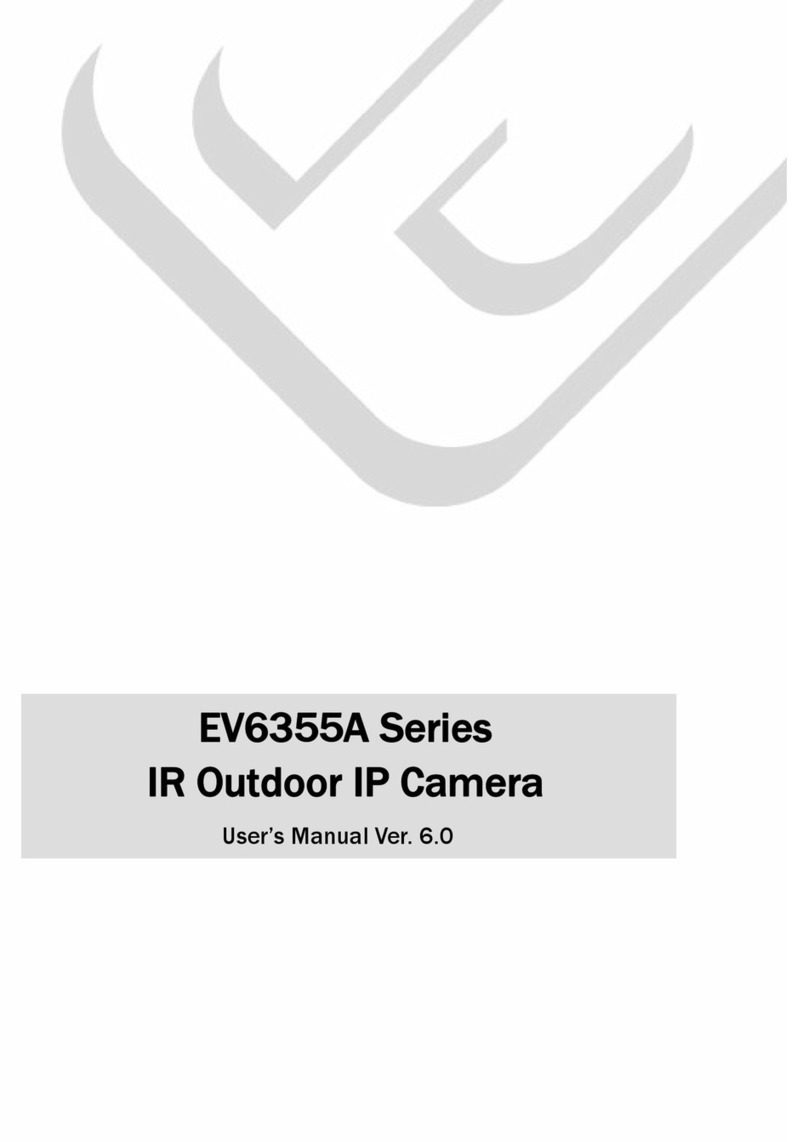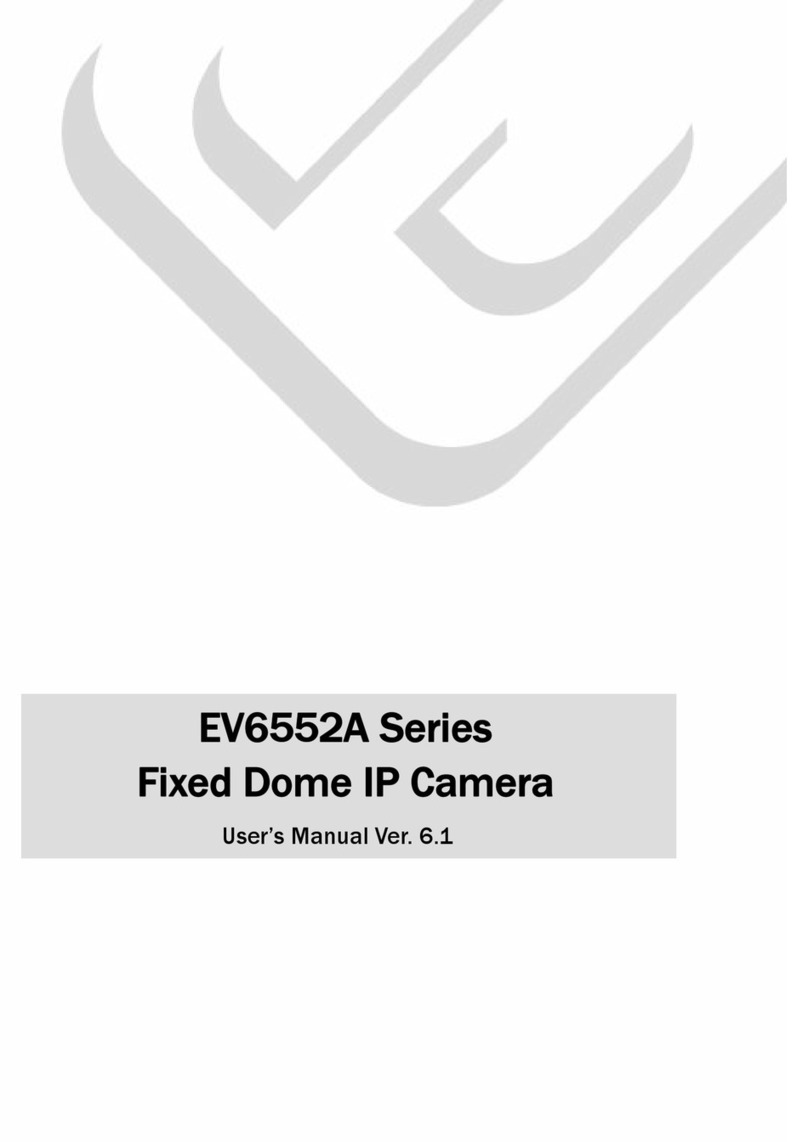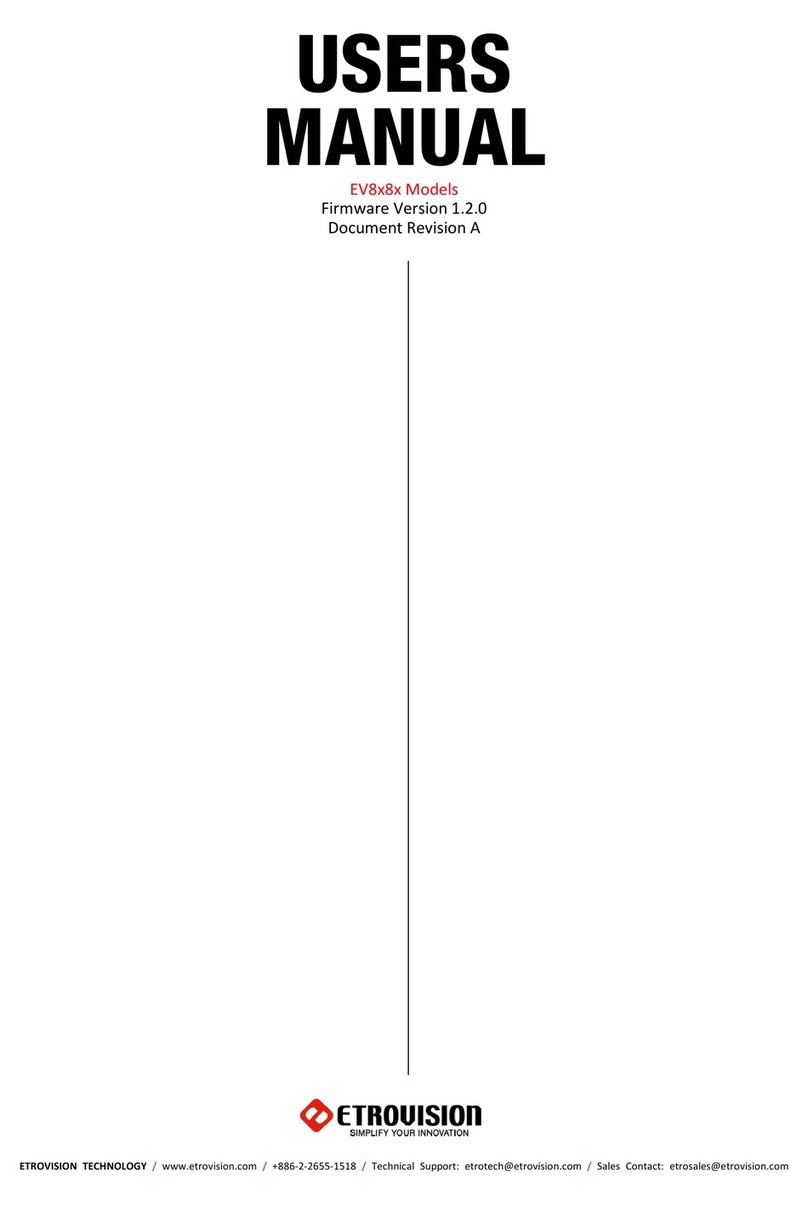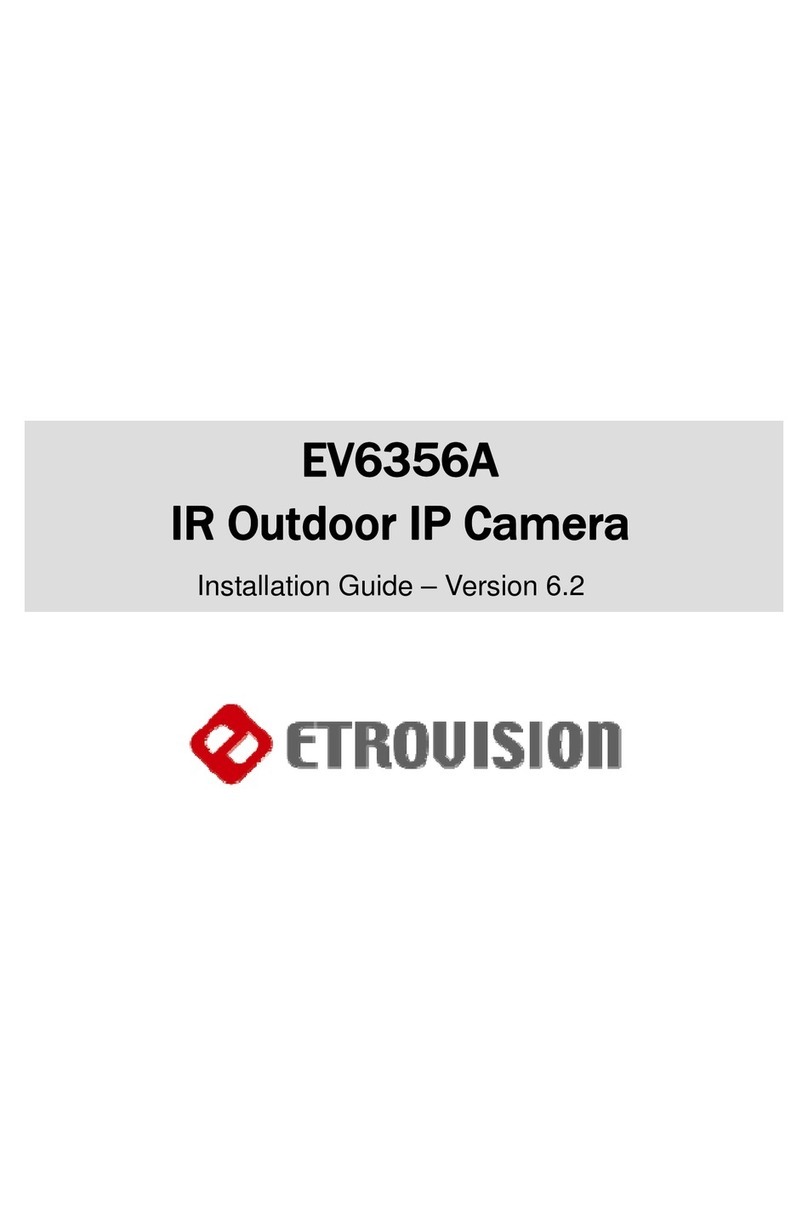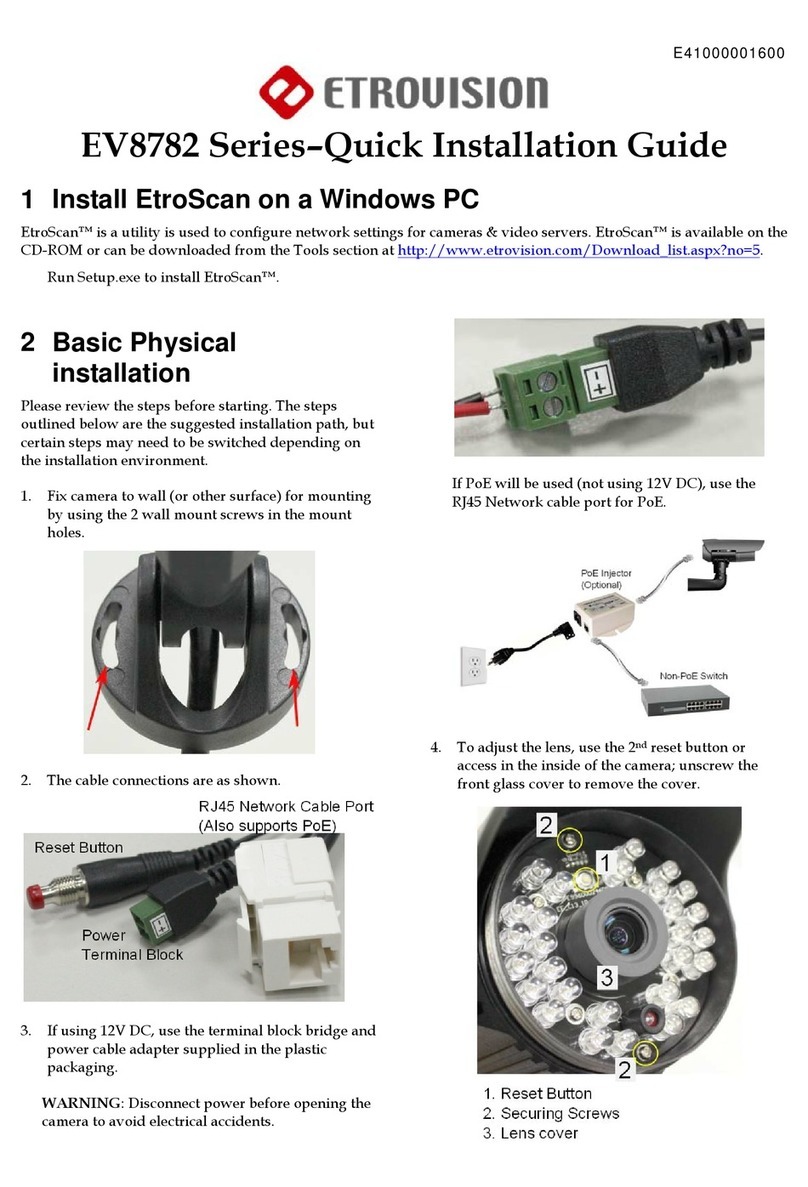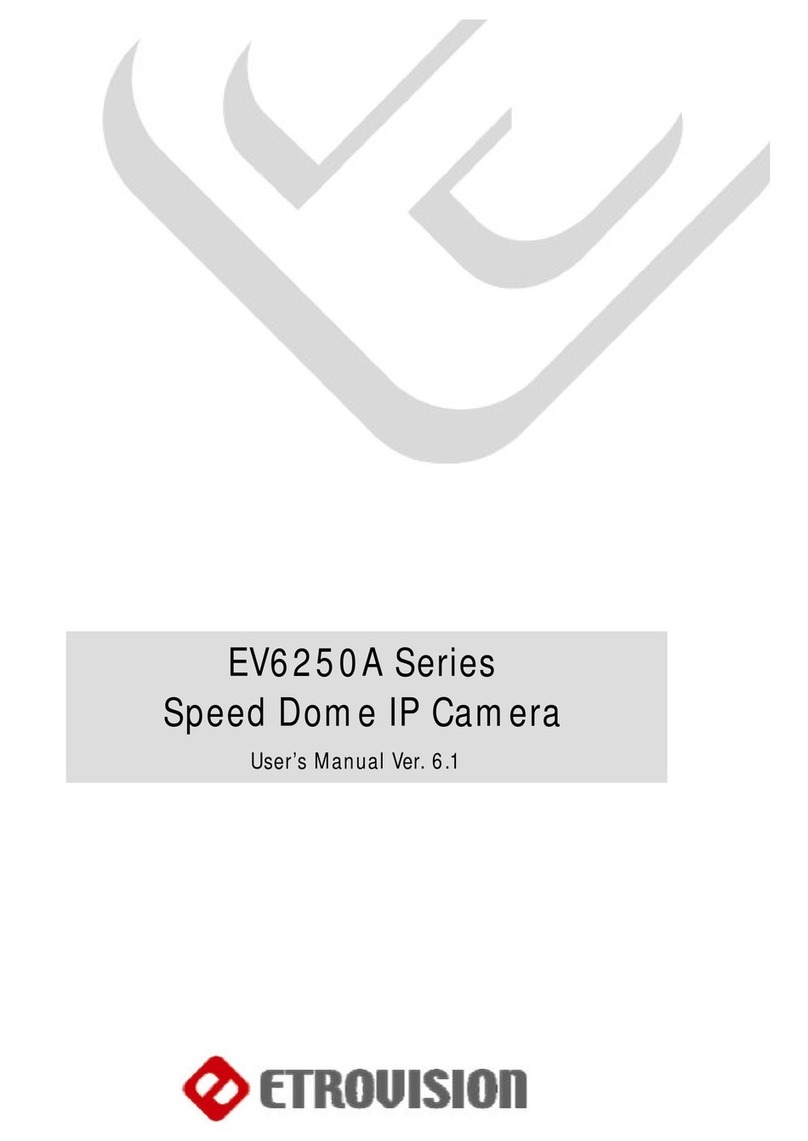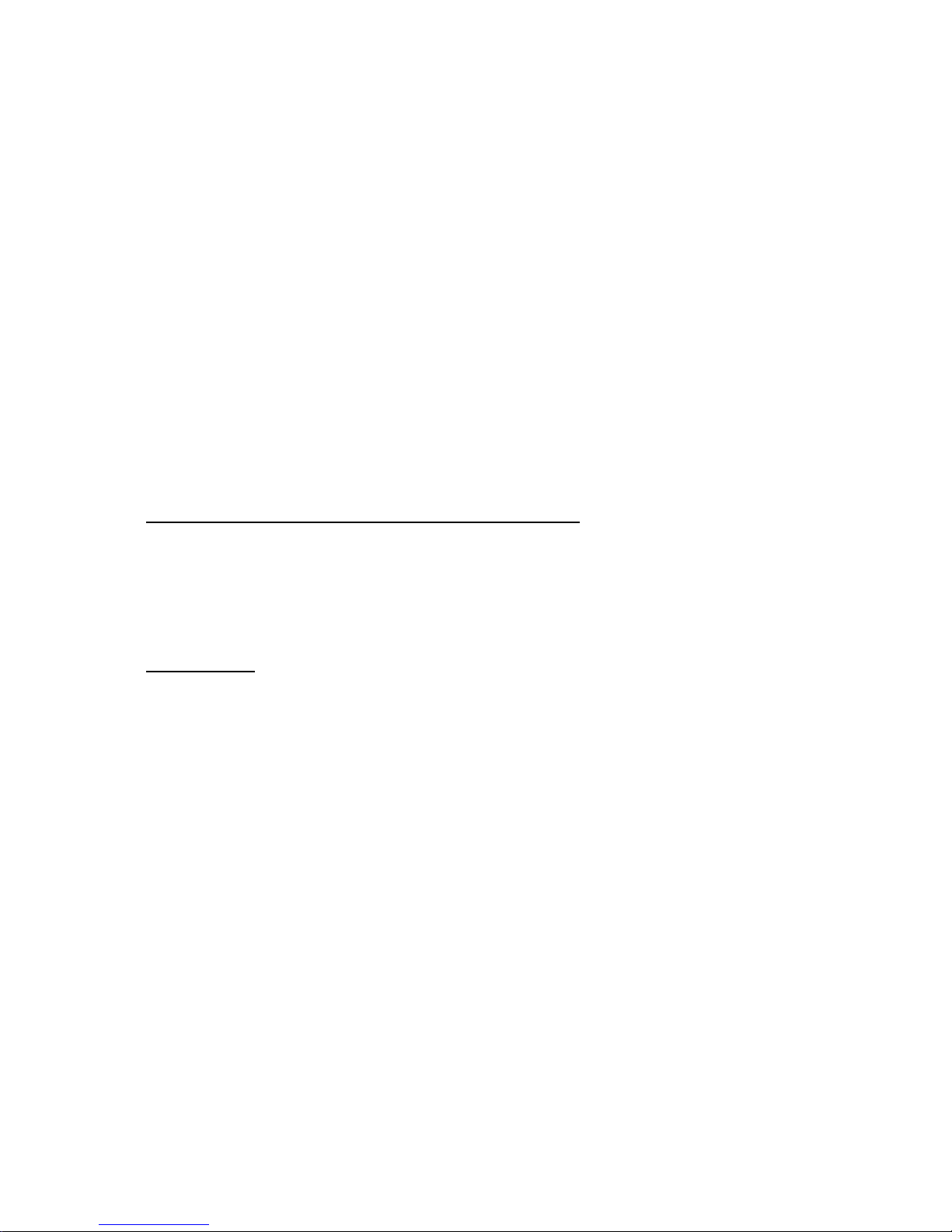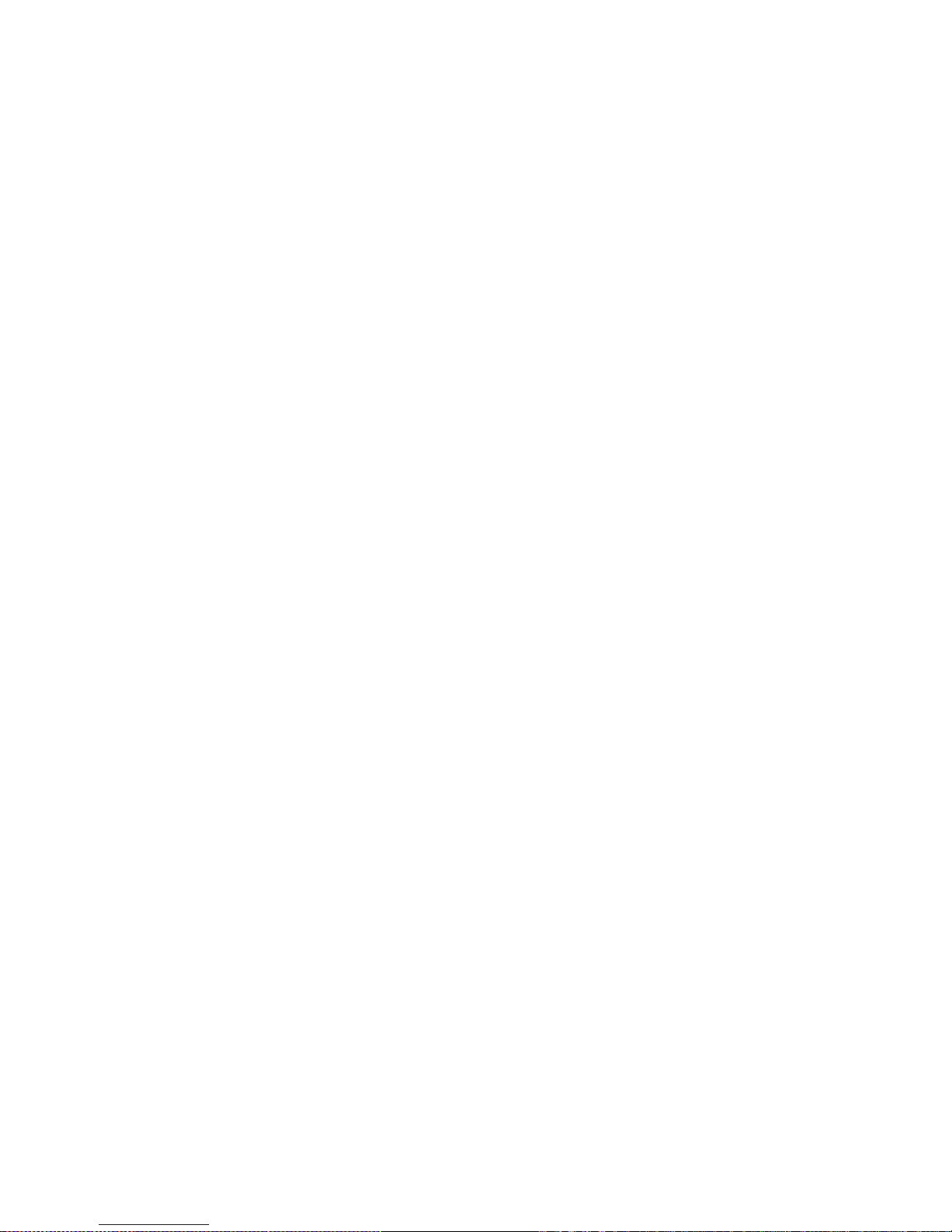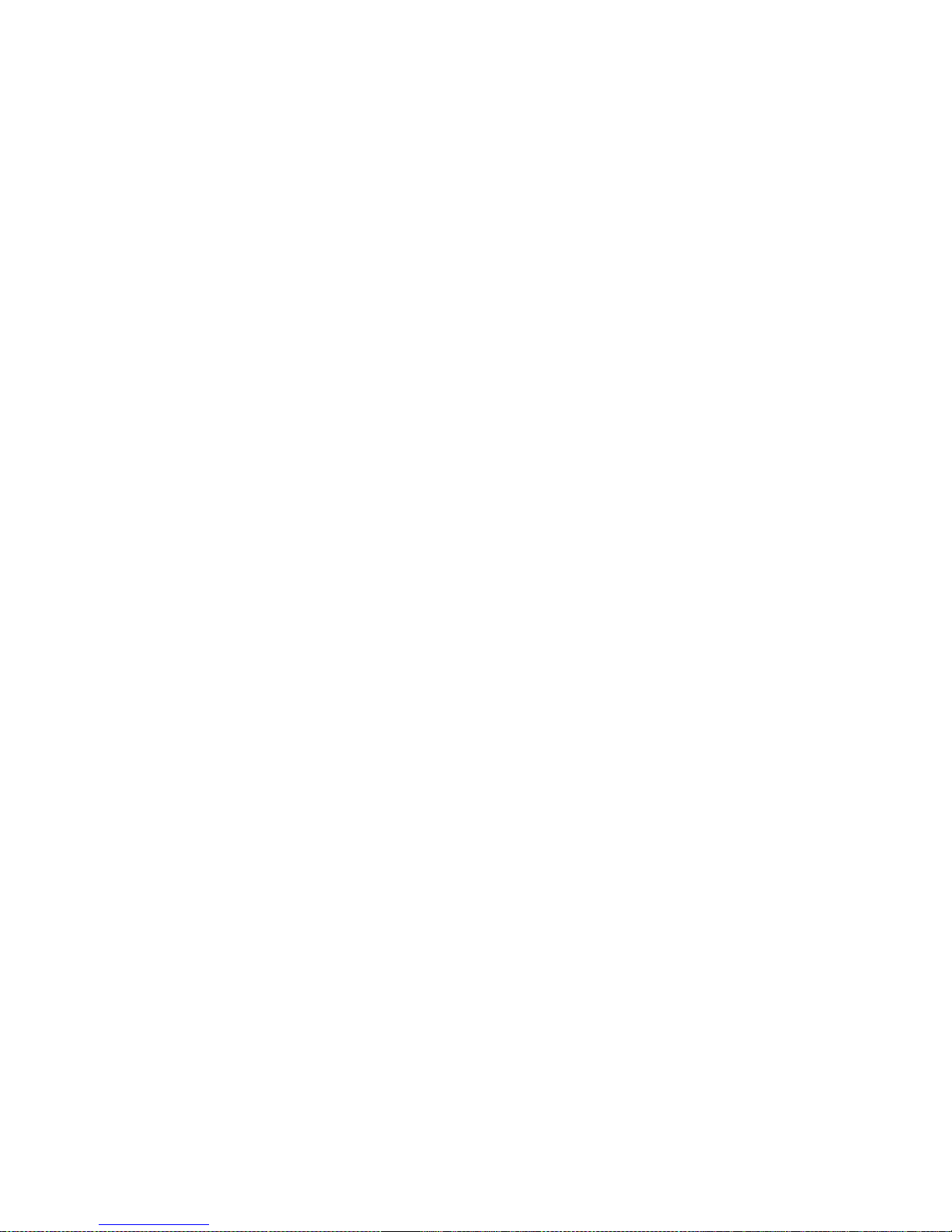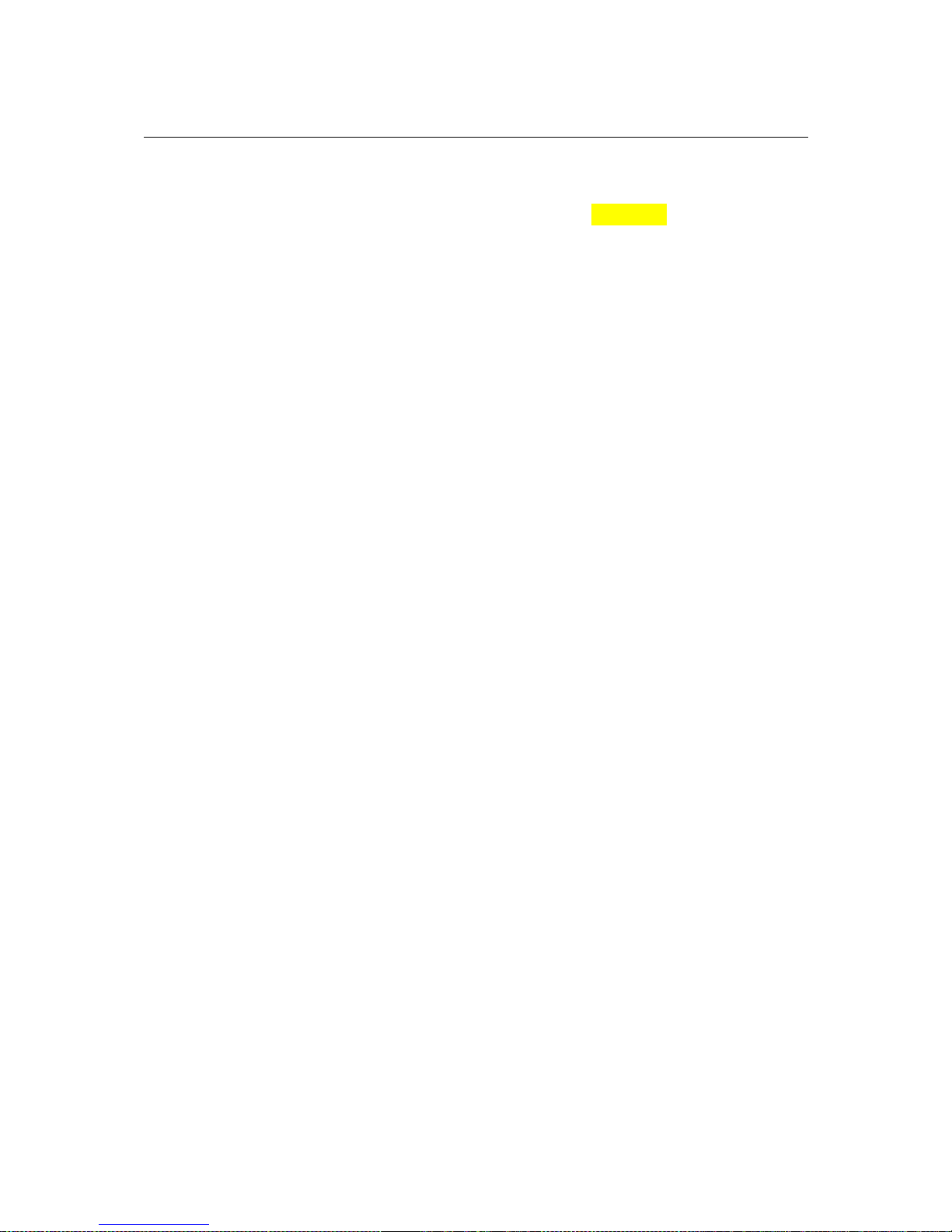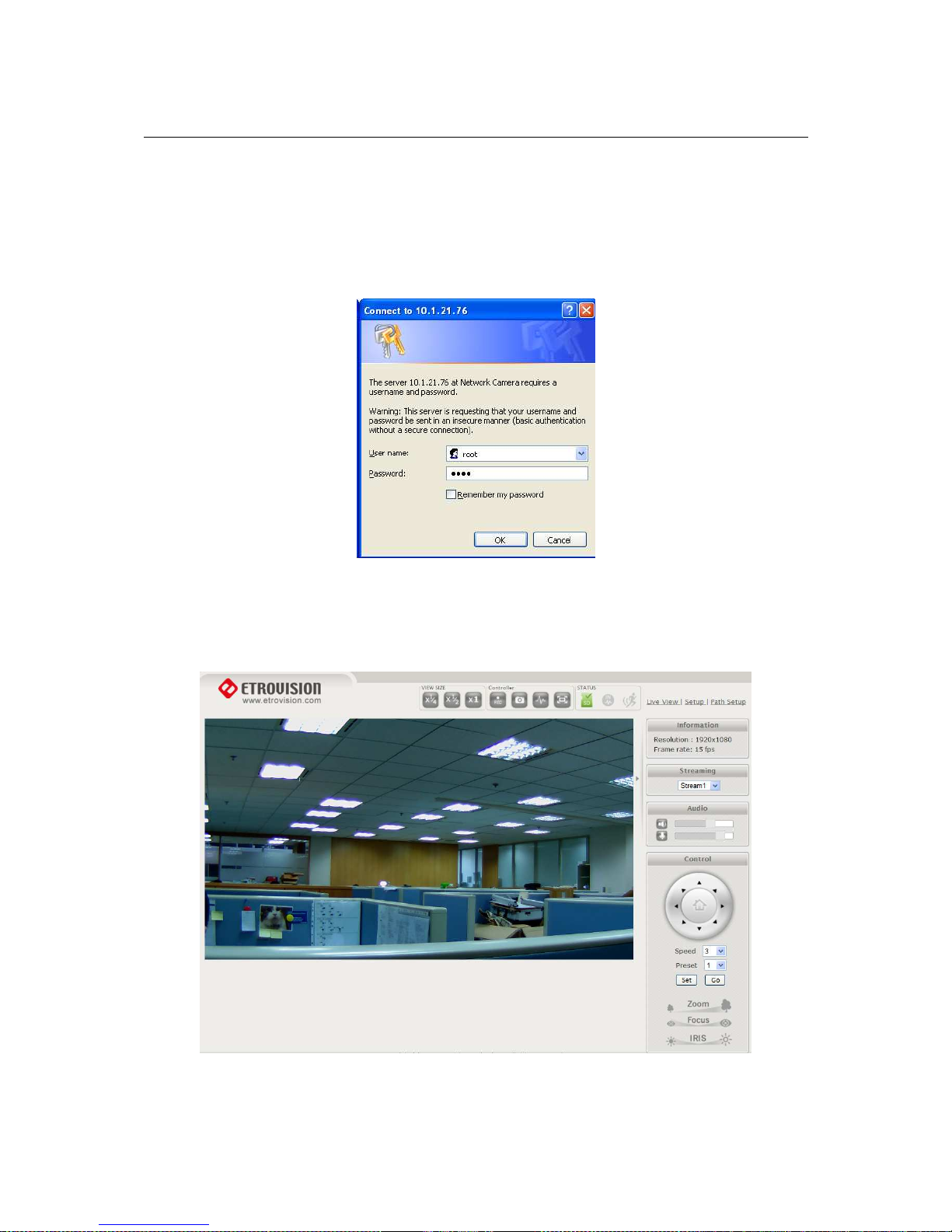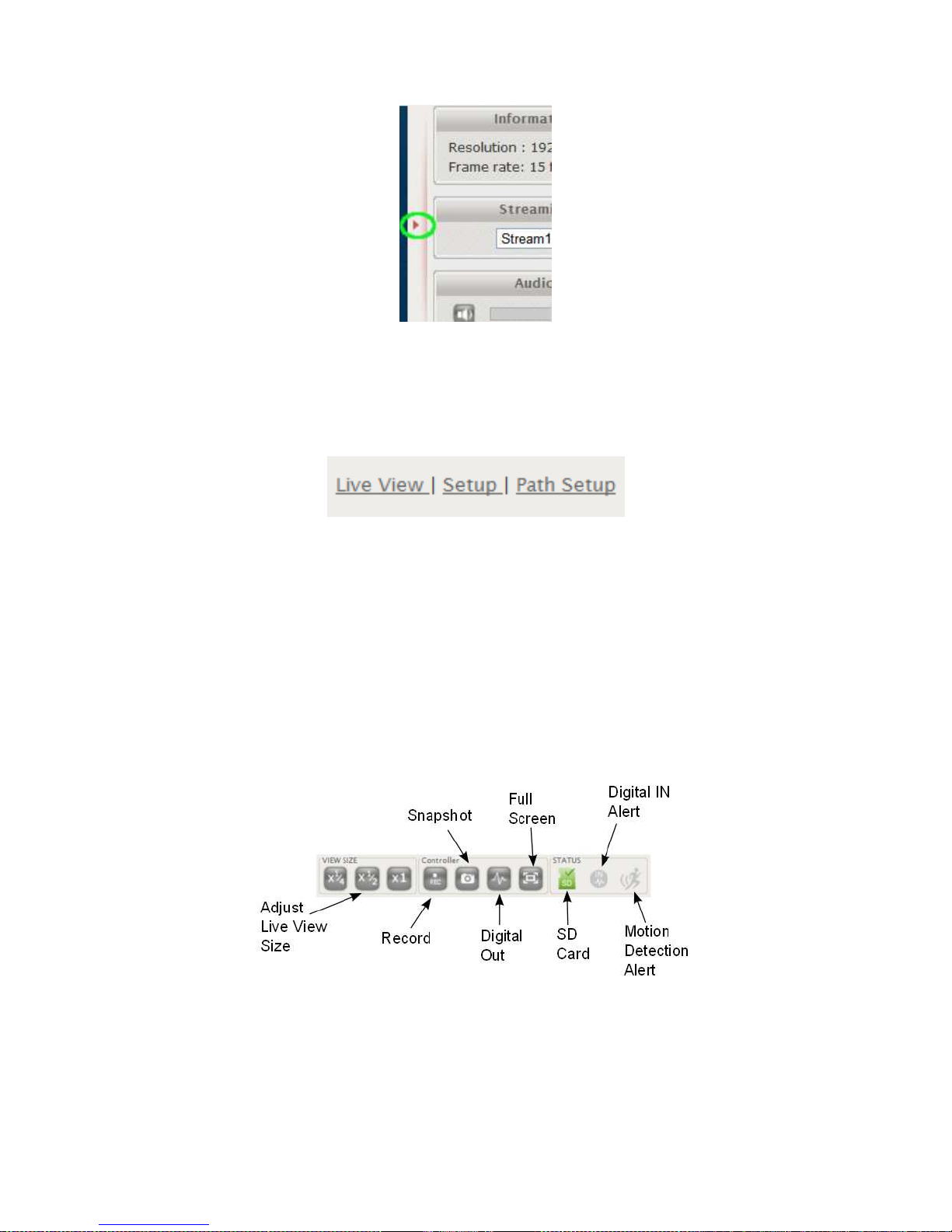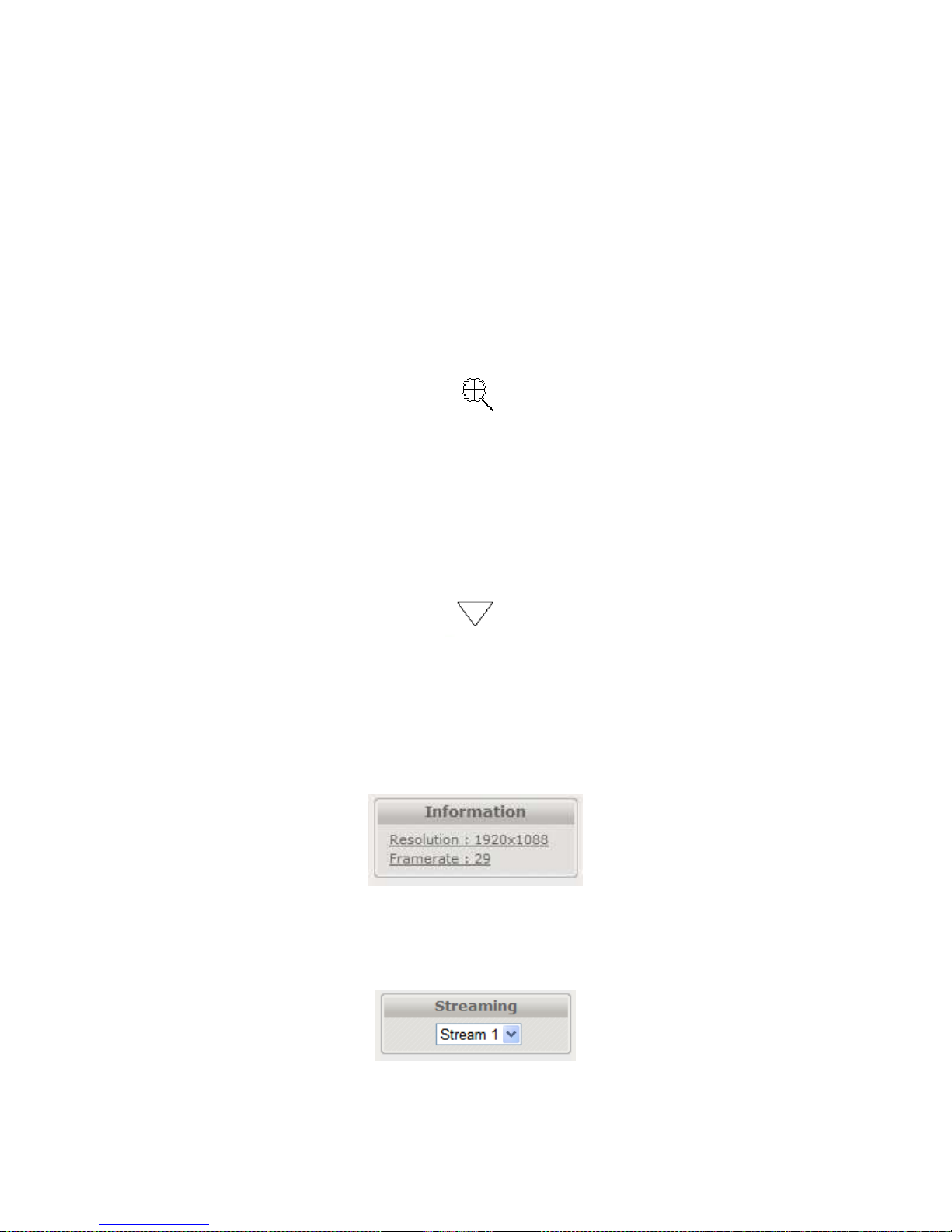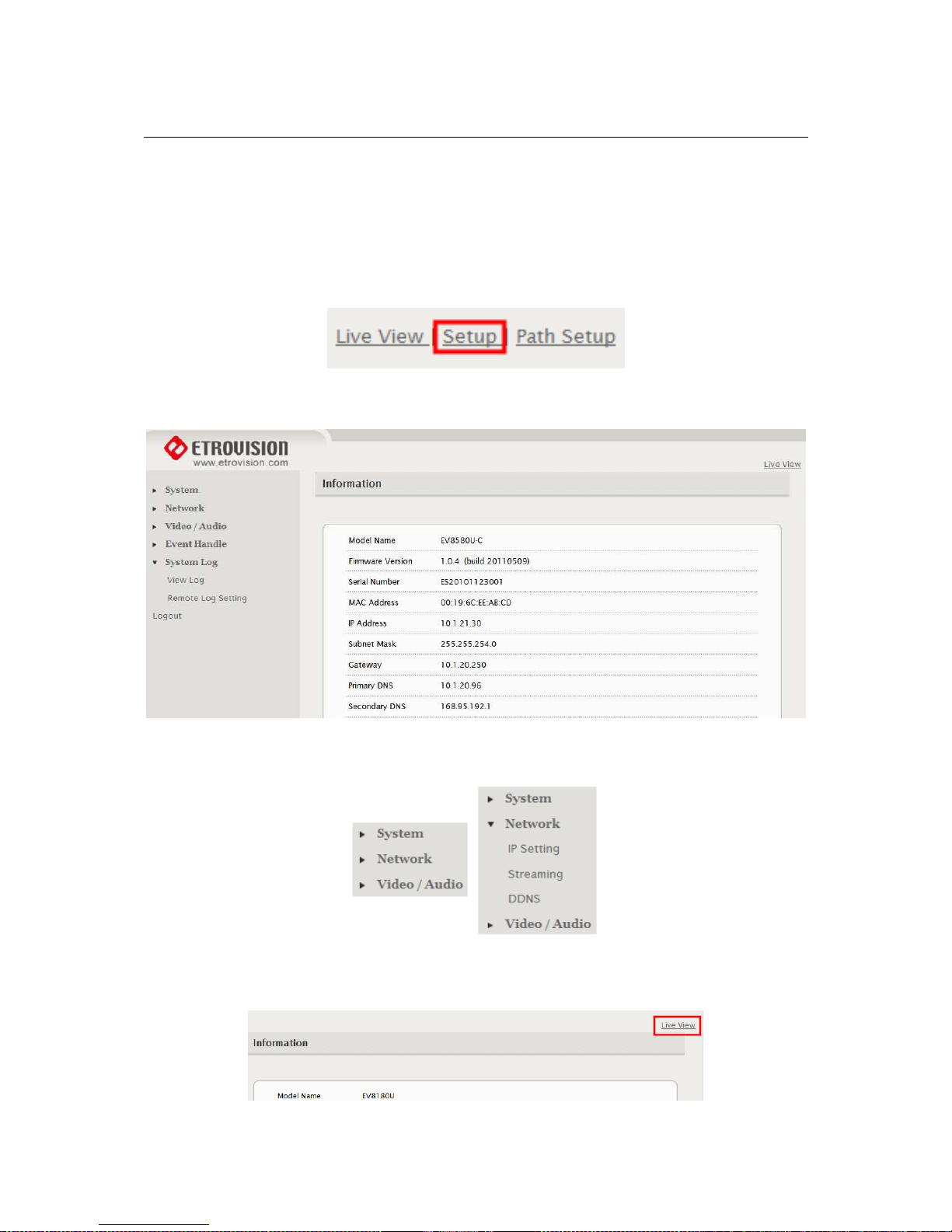1
INTRODUCTION..............................................................................1
2
THE LIVE VIEW................................................................................2
2.1 Setup...........................................................................................................3
Set the Snapshot/Recording Path...............................................................3
2.2 Controls and Status.....................................................................................3
2.3 Digital Zoom................................................................................................4
2.4 Information..................................................................................................4
2.5 Streaming....................................................................................................4
2.6 Audio...........................................................................................................5
2.7 Control (PTZ Control)..................................................................................5
3
SETUP .............................................................................................6
3.1 System – Information ..................................................................................7
3.2 System – Generic Setting............................................................................7
Camera Name.............................................................................................7
System Time...............................................................................................8
Digital Input.................................................................................................8
LED.............................................................................................................8
HTTP Port...................................................................................................8
Language....................................................................................................9
3.3 System – User Account Management.........................................................9
3.4 System – Maintenance..............................................................................10
Firmware Update.......................................................................................10
Export/Import Camera Configuration.........................................................13
Restore Factory Default ............................................................................13
Reboot Device...........................................................................................13
3.5 System – Local Storage ............................................................................13
3.6 System – Record Setting...........................................................................14
3.7 Network – IP Setting..................................................................................14
3.8 Network – Streaming.................................................................................15
3.9 Network – DDNS.......................................................................................15
3.10 Video/Audio – Video Setting......................................................................16
TV Out Mode.............................................................................................16
Resolution Mode (EV8x80F Models Only) ................................................17
Profile Setting............................................................................................17
3.11 Video/Audio – Audio Setting......................................................................18
3.12 Video/Audio – Color Setting......................................................................19