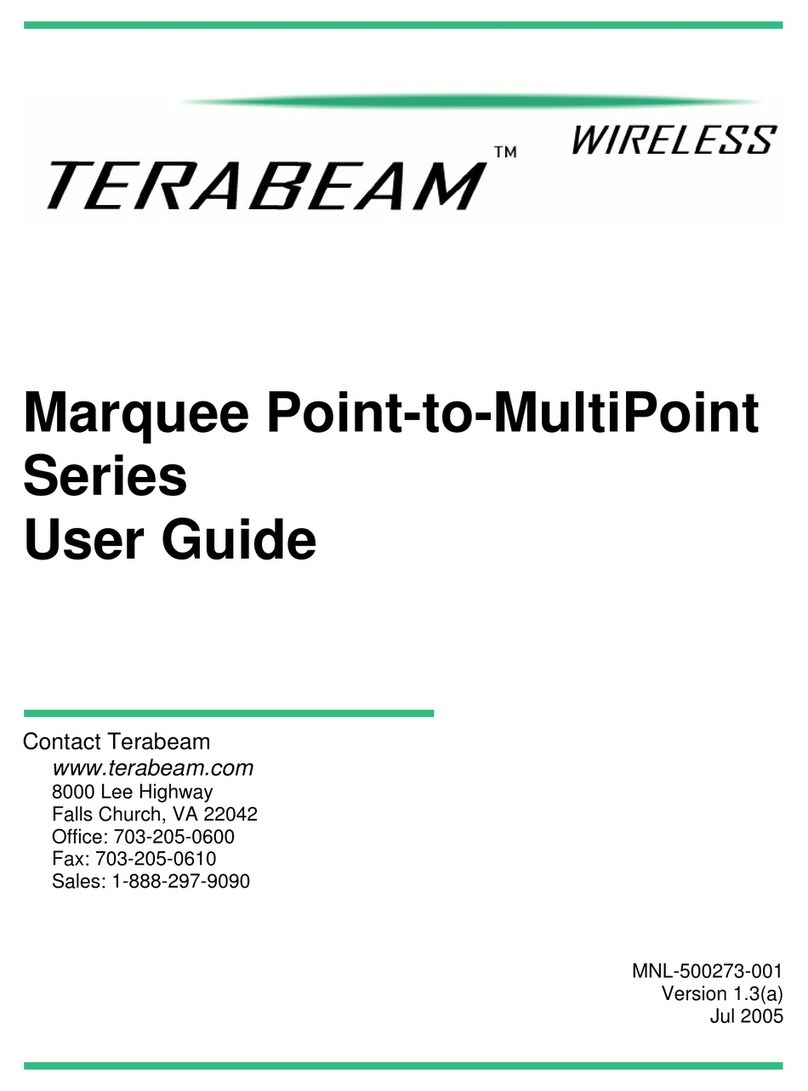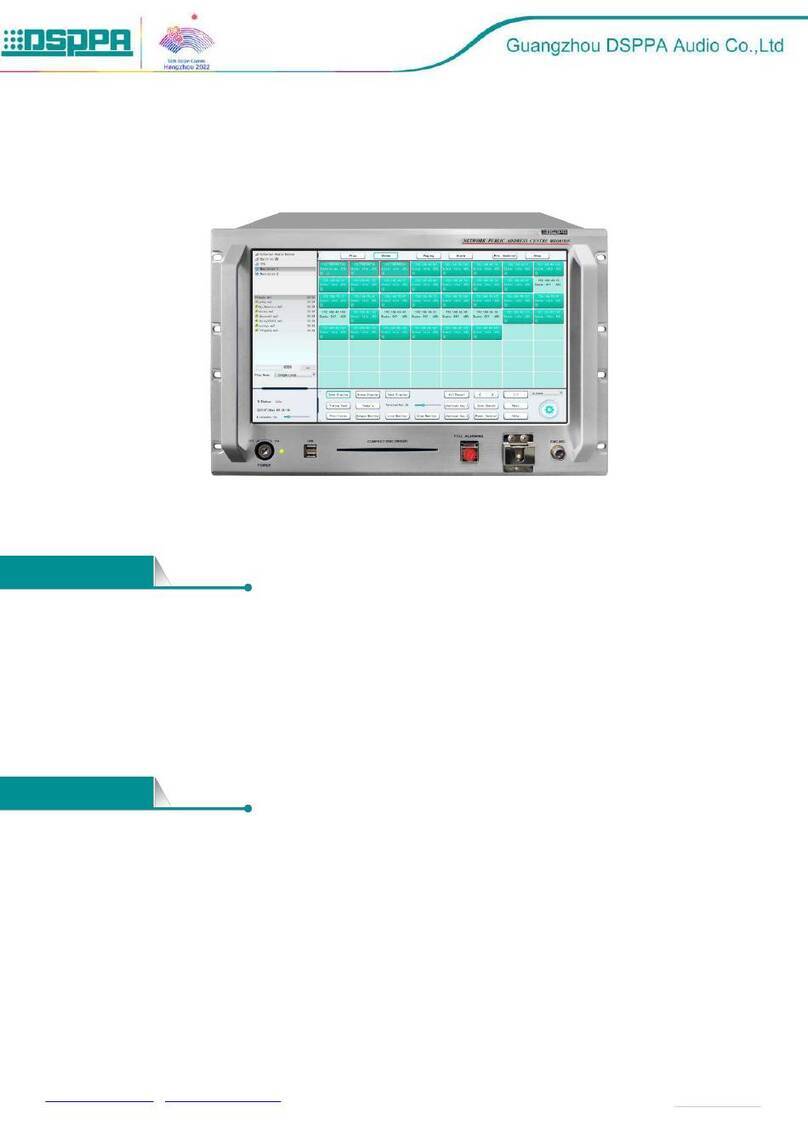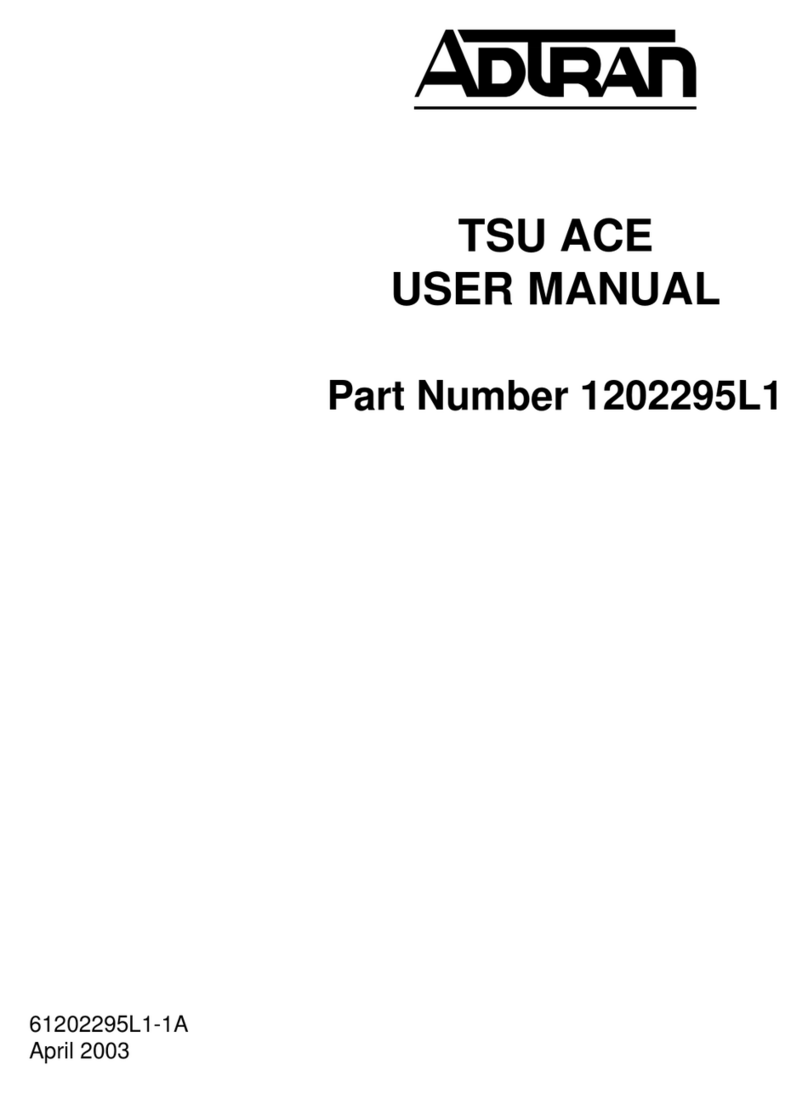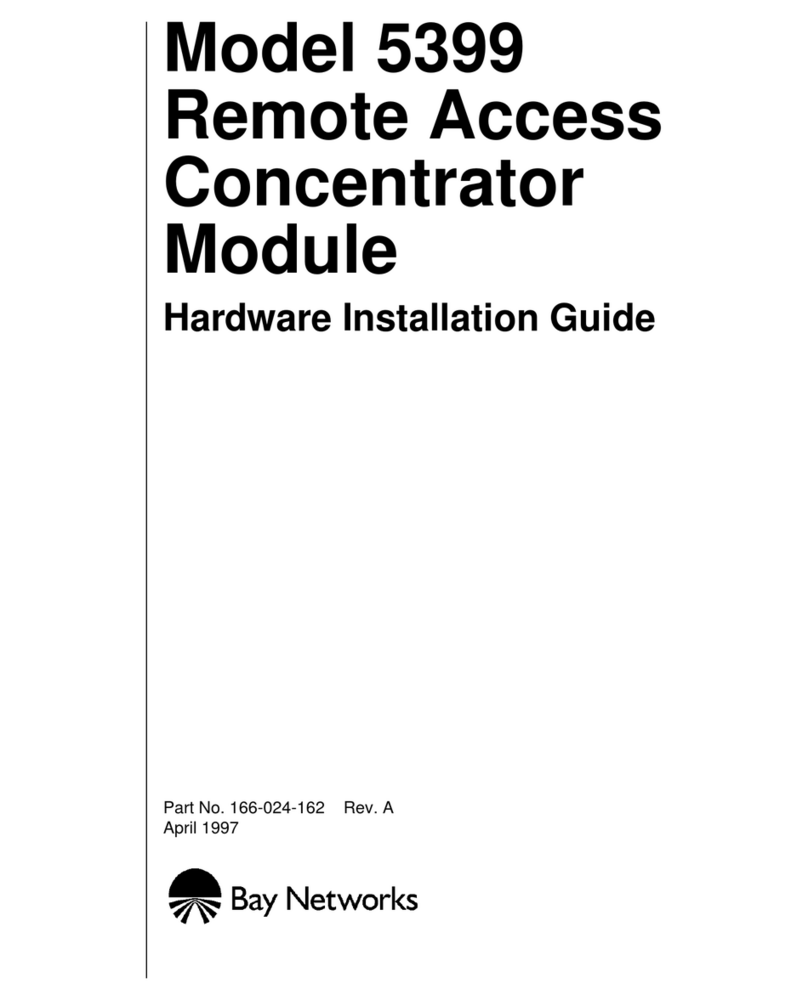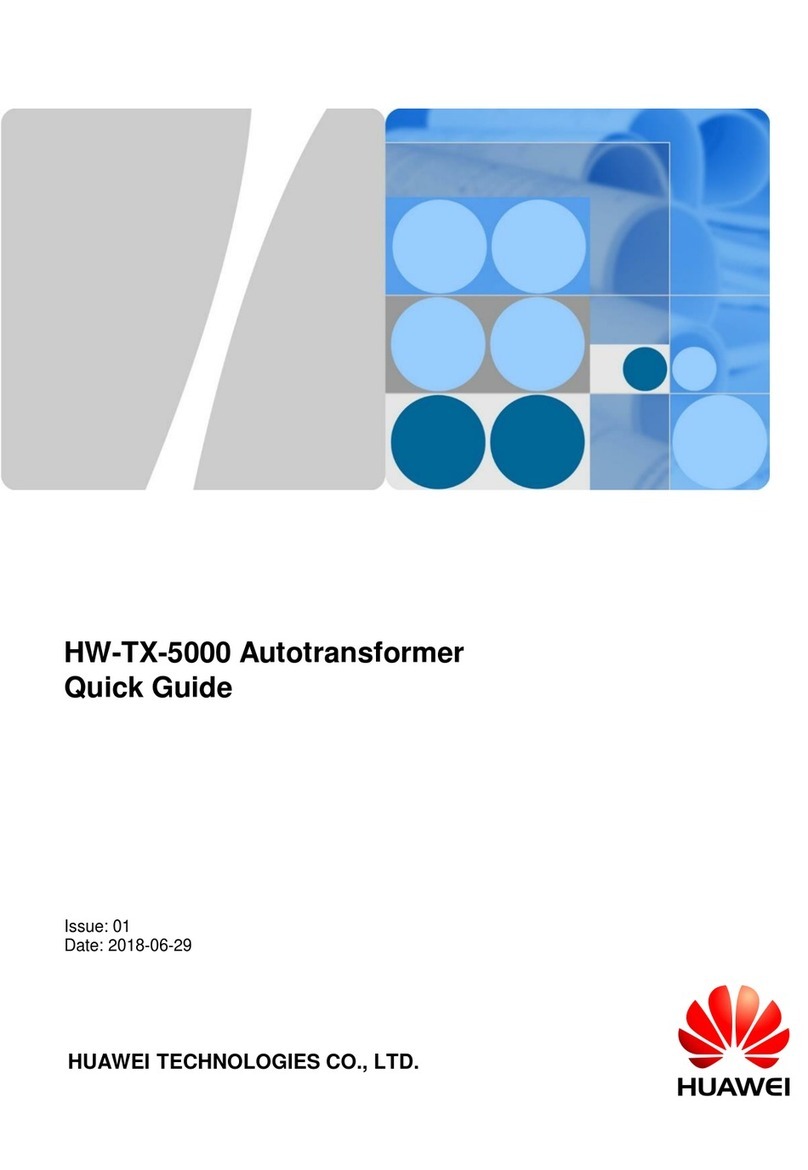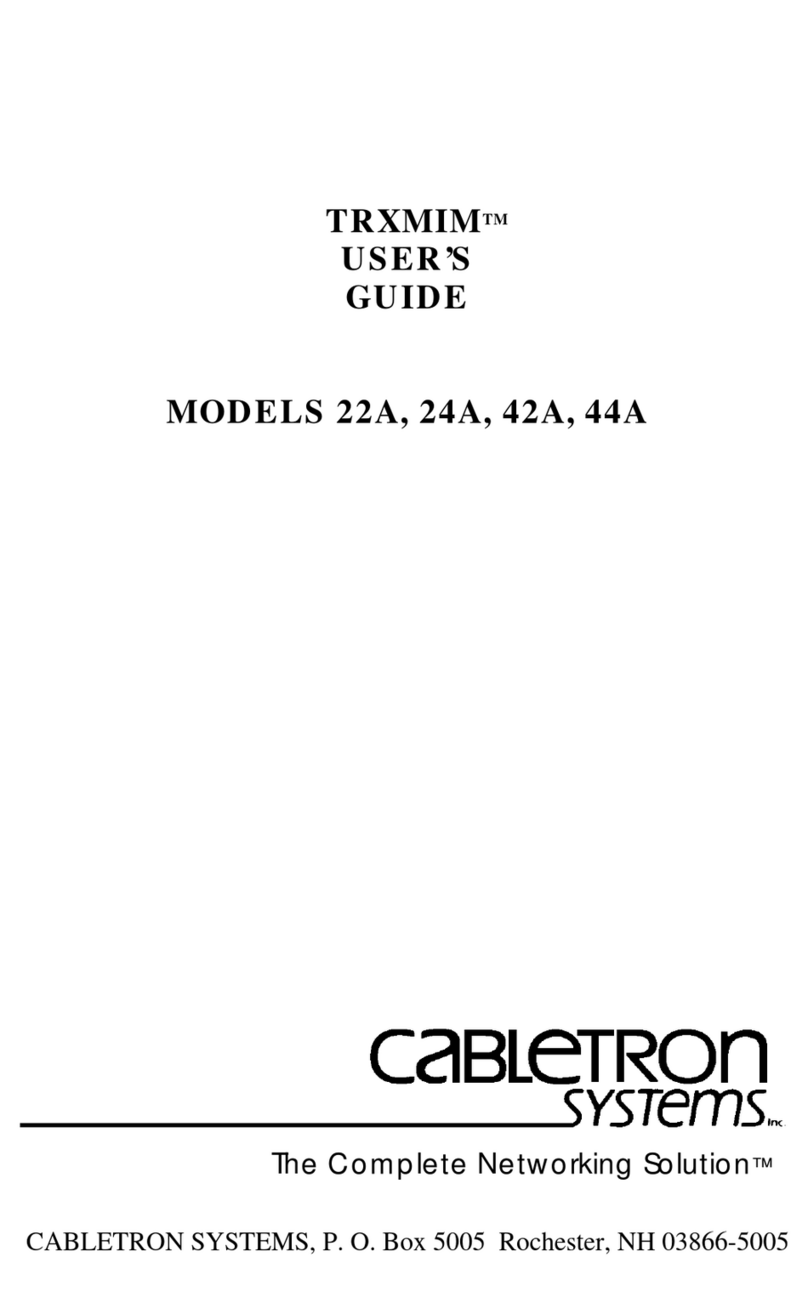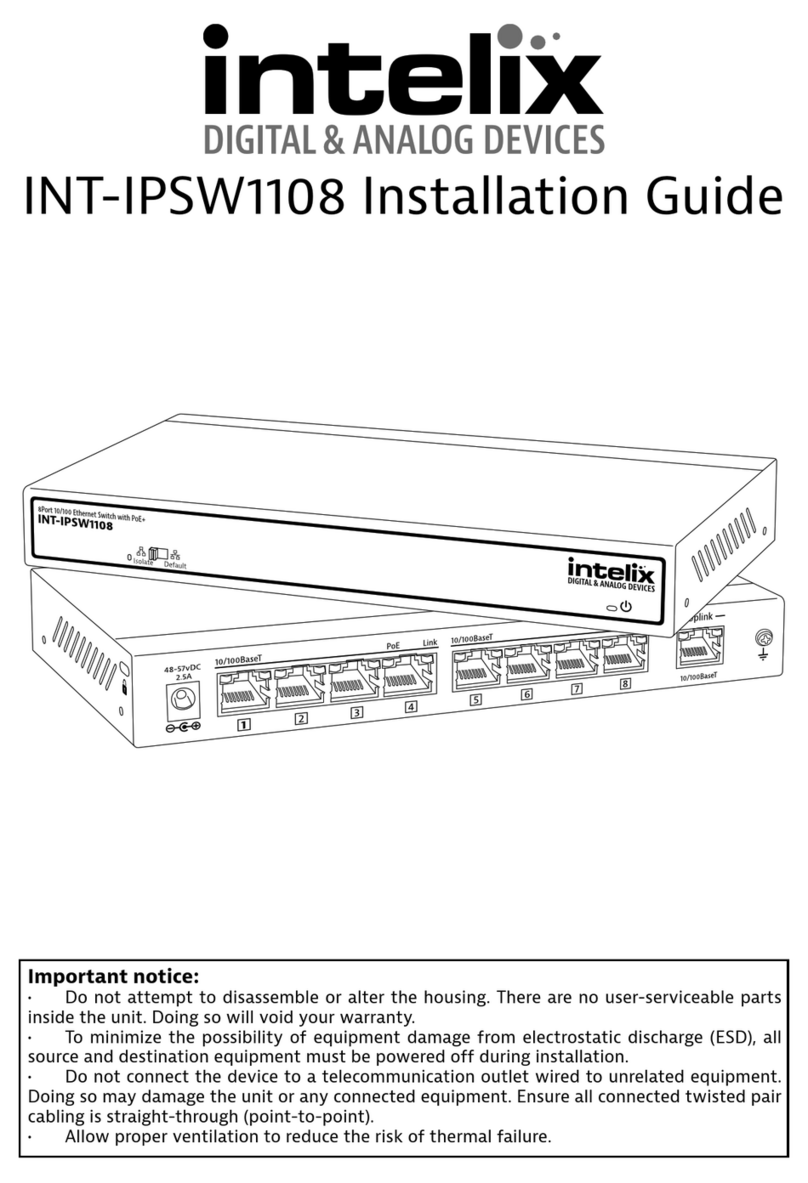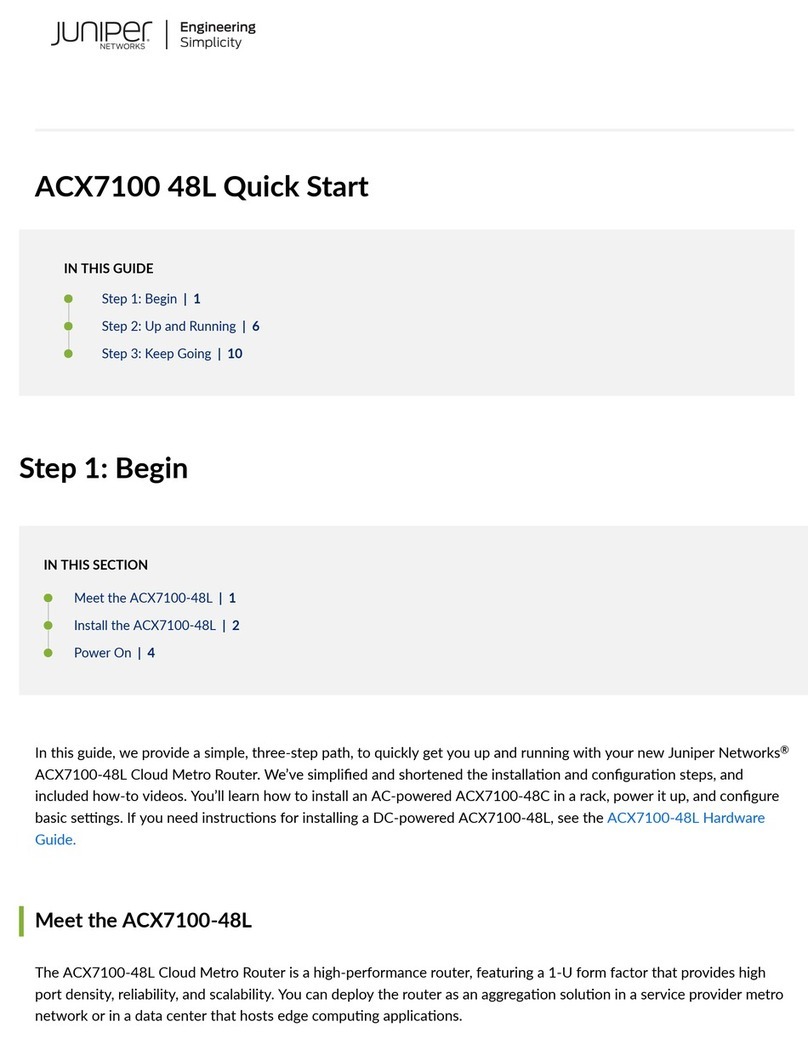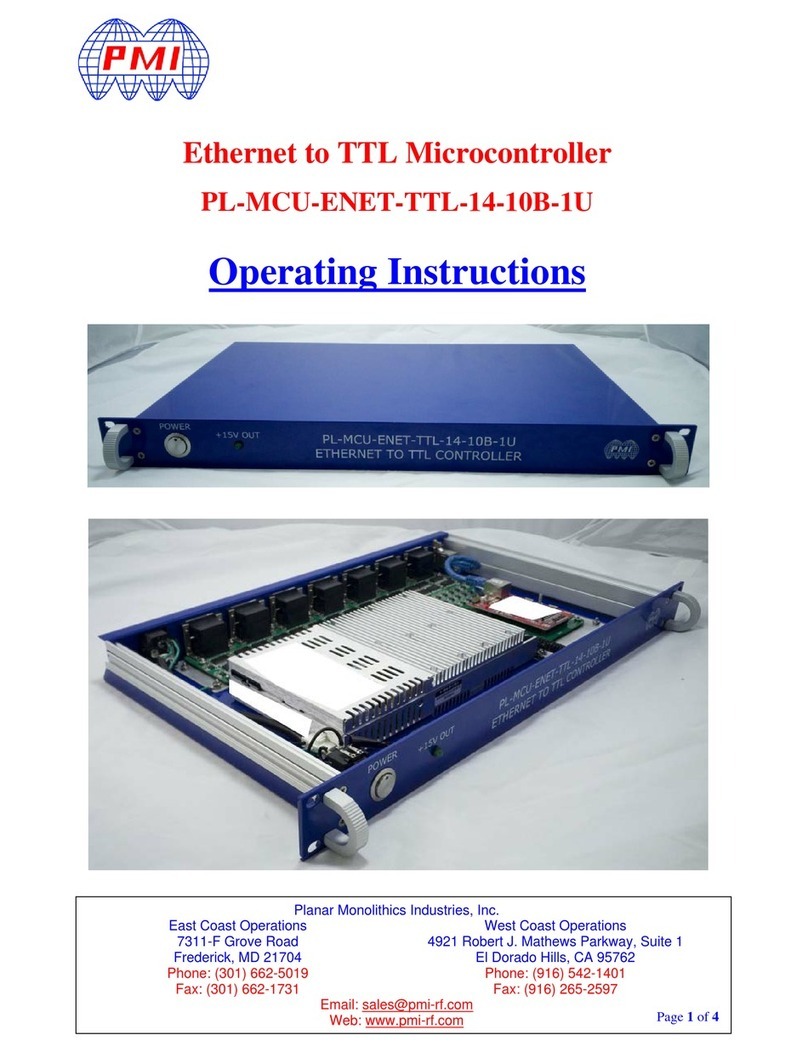TERABEAM Marquee Series User manual

Marquee Series
User Guide
Contact Terabeam
http://www.terabeam.com
8000 Lee Highway
Falls Church, VA 22042
Office: 703-205-0600
Fax: 703-205-0610
Sales: 1-888-297-9090
MNL-500268-001
Version 1.0
September 2004

Marquee™ Series User Guide
Version 1.0 Page i September 2004
LIMITED WARRANTY
Terabeam Wireless (Terabeam) warrants that your device is free of defects in material
and workmanship for a period of one year after initial purchase. Terabeam will, in this
period of time, repair or replace, any Terabeam product returned to the factory, freight
prepaid.
The Terabeam warranty covers repairs or replacement (at Terabeam’s option) of the
product only. Terabeam is not responsible for the cost of removal, reinstallation, or
shipping to the place of repair. Terabeam does not extend or modify its warranty period
as a result of repair or replacement.
Terabeam reserves the right to void a warranty and/or make reasonable charges for
repair of a unit if the warranty seal is broken or the unit displays evidence of misuse,
abuse, or tampering.
Terabeam is not responsible for damage to any other equipment or property, or any other
consequential or incidental damages of any kind, whether based on contract, negligence,
or strict liability. Maximum liability shall not in any case exceed the purchase price of the
unit.
Warranties give you (the buyer) specific legal rights. You may also have other rights that
vary from state to state. This warranty is only extended to purchases made in the United
States of America or its possessions.
SPECIAL WARRANTY NOTICE
The warranty is null and void if any of the following occurs:
1. The product enclosure is opened.
2. The connections are not properly waterproofed.
3. The device is installed improperly or with incorrect connectors.
4. The round connector of the outdoor Ethernet cable provided is improperly plugged
into the rear jack of the enclosure.
5. The device or DC Power Injector are physically damaged.
6. The device is operated outside the recommended DC power specifications.
7. The device is damaged by extreme forces of nature, lightning, or ‘Acts of God.’
FCC NOTICE
This device complies with part 15 of the FCC rules. Operation is subject to the following two
conditions:
1. This device may not cause harmful interference, and
2. This device must accept any interference received, including interference that may cause
undesired operation.
* Note: The manufacturer is not responsible for any radio or TV interference caused by
unauthorized modifications to this equipment. Such modifications could void the user's
authority to operate the equipment.
These products are labeled with one of the following FCC ID numbers:
FCC ID: NM5-MB-HP

Marquee™ Series User Guide
Version 1.0 Page ii September 2004
TABLE OF CONTENTS
Section 1 Overview 1
1.1 Description ....................................................................................................................................1
1.2 Marquee Kit Contents ...................................................................................................................2
Section 2 Installation 3
2.1 Introduction ...................................................................................................................................3
2.2 DC Power Injector .........................................................................................................................3
2.3 Power Supply ................................................................................................................................3
2.4 LEDs..............................................................................................................................................3
2.5 Hardware Installation – FP Enclosure...........................................................................................4
2.6 Hardware Installation – EX Enclosure ..........................................................................................6
2.7 Cabling the Marquee (All Enclosures) .......................................................................................... 8
2.8 Antenna Alignment......................................................................................................................10
Section 3 Configuration 15
3.1 Installing the Management Software...........................................................................................15
3.2 Using the Configurator ................................................................................................................15
3.3 Configuring the Marquee.............................................................................................................16
Appendix A – Marquee Technical Specifications 19
© 2004 Terabeam Wireless. All Rights Reserved. No part or parts of this document may be
reproduced, translated, stored in any electronic retrieval system or transmitted, in any form or by any
means, electronic, mechanical, photocopied, recorded or otherwise, without the prior written
p
ermission of Terabeam Wireless.

Marquee™ Series User Guide
Version 1.0 Page 1 September 2004
Section 1
Overview
1.1 Description
The Marquee™ Series is a powerful answer for customers seeking a reliable high-speed wireless
connectivity solution. It provides the best features and wireless reach in the field by combining industry
leading outdoor point-to-point (P-P) and point-to-multipoint (P-MP) optimized software with its patented
amplifier technology. Unlike other single band products, Marquee gives you the choice of installing a
license-free 2.4 GHz or 5.8 GHz, or a licensed 4.9 GHz network. If your needs change in the future,
Marquee can change with you.
The Marquee Series is comprised of the following components:
• Marquee Bridges for P-P solutions
• Marquee Base Stations and Marquee Client / Customer Premise Equipment (CPE) for P-MP
solutions
The Marquee is available in two types of enclosures: a flat panel (FP) and a ruggedized (EX) enclosure
(see Figures 1.1a and b). The FP enclosure features a 23 dBi integrated antenna. The EX enclosure
comes either with a 23 dBi flat panel antenna attached to the top of the unit, or it has an N-type connector
on the rear to plug an external antenna. Table 1.1 shows the possible combinations of Marquee products,
solutions and antennas that are offered. Refer to Appendix A for Marquee technical specifications.
Table 1.1 – Marquee Series and Antenna Combinations
Model No. Solution Type of
Marquee Enclosure Type of Antenna
MPP58HFP23I Point-to-Point Bridge Flat Panel (FP) FP Integrated (23 dBi)
MPP58HEX23A Point-to-Point Bridge Ruggedized (EX) FP Attached (23 dBi)
MPP58HEX28D Point-to-Point Bridge Ruggedized (EX) Dish 2' (28 dBi)
MPP58HEX31D Point-to-Point Bridge Ruggedized (EX) Dish 2.5' (31 dBi)
MPP58HEX34D Point-to-Point Bridge Ruggedized (EX) Dish 4' (34 dBi)
MBS58HEXN Point-to-Multipoint Base Ruggedized (EX)
No Antenna (provided by
customer)
MBS58HEX12O Point-to-Multipoint Base Ruggedized (EX) Omnidirectional (12 dBi)
MBS58HEX16S Point-to-Multipoint Base Ruggedized (EX) Sector (16 dBi)
MCL58HFP23I Point-to-Multipoint CPE/Client Flat Panel (FP) FP Integrated (23 dBi)
MCL58HEX23A Point-to-Multipoint CPE/Client Ruggedized (EX) FP Attached (23 dBi)

Marquee™ Series User Guide
Version 1.0 Page 2 September 2004
1.2 Marquee Kit Contents
Each Marquee kit includes the following (refer to Figures 1.1a and b):
• Outdoor radio with mounting hardware (two each for a Marquee Bridge P-P)
• Cat 5 DC Power Injector (two each for a Marquee Bridge P-P) (surge protected power injectors
are available as an option)
• 110/240 VAC to 48 VDC power supply (two each for a Marquee Bridge P-P)
• CD-ROM with Windows-based Configurator software
• User’s Manual
A Terabeam outdoor Ethernet cable must be ordered separately per unit. Available lengths are 50, 100,
200, or 300 feet.
Figure 1.1a – Components of Marquee FP Enclosure
(Two Each for a Marquee Bridge P-P Configuration)
Figure 1.1b – Components of Marquee EX Enclosure
(Two Each for a Marquee Bridge P-P Configuration

Marquee™ Series User Guide
Version 1.0 Page 3 September 2004
Section 2
Installation
2.1 Introduction
The Marquee is intended for professional installation only. Please review the entire manual before
powering up or deploying these units.
NOTE: It is strongly recommended that you configure and test the units prior to deploying them in the
field. Set up a “mini-network” that resembles your actual configuration as close as possible.
By using such a mock-up, troubleshooting potential problems will be much easier than if you
already installed the equipment in the field. Read through this entire Section 2 to understand
how to install the hardware. To configure the Marquee, read Section 3.
2.2 DC Power Injector
The Cat 5 DC Power Injector is not in a waterproof enclosure and must be protected from the weather. It
can be permanently mounted to a surface using the double stick tape found on the back of it.
2.3 Power Supply
The Marquee kit comes with a 110/220 VAC to 48 VDC power supply that has a standard barrel plug
[center pin positive (+) tip and outer ring negative (-)].
2.4 LEDs
One red and two green LEDs are present on the back of the Marquee (see Figures 2.1a and b):
• The red Power LED stays on when the unit is plugged and operating correctly
• The green Wireless Link LED flashes when there is traffic over the wireless medium
• The green Ethernet Link LED flashes when there is traffic over the Ethernet port
Safety Warning
This equipment complies with FCC radiation exposure limits set forth for
an uncontrolled environment when installed as directed. The equipment
should be installed and operated with fix-mounted antennas such that
there will be a minimum of 2 meters of separation distance between the
antenna and all persons during normal operation. This includes
integrated, attached and external antenna versions of equipment. If you
are using 4 ft dish antennas, the minimum separation distance must be
2.56 meters.
CAUTION

Marquee™ Series User Guide
Version 1.0 Page 4 September 2004
Figure 2.1 – Marquee LEDs
(a) Flat Panel (FP) Version (b) Ruggedized (EX) Version
2.5 Hardware Installation – FP Enclosure
NOTE: All connectors must be properly water-proofed with all-weather electrical tape, Permagum, or
equivalent. Do not use Silicon glue.
The Marquee FP unit is installed by using a pole mounting bracket (A) that is secured to the pole with a
pivot adaptor bracket (B), a pole clamp (C), and a U-bolt (D). Figure 2.2 shows the hardware provided to
mount the Marquee FP unit.
Figure 2.2 – Marquee FP Mounting Hardware
The integrated antenna can be mounted either vertically or horizontally polarized. The label located on
the back of the unit contains an arrow indicating the antenna’s polarization (see Figures 2.3a and b).
Please note that both ends of the link must use the same polarization. Be aware that most omni
antennas are vertically polarized and if the Marquee FP is aimed at one, it must be installed vertically
polarized, i.e., with the polarization arrow up and down.
Pivot Adaptor
Bracket (B)
Pole Mounting
Bracket (A)
Pole
Clamp (C)
U-Bolt (D)
N-Type
Connector
for External
Antenna

Marquee™ Series User Guide
Version 1.0 Page 5 September 2004
Figure 2.3 – Marquee FP Orientation
(a) For Vertical Polarization (b) For Horizontal Polarization
1. Fit the pole mounting bracket (A) to the two studs protruding from the back of the Marquee FP unit
according to the desired polarization, as shown in Figures 2.3a and b. Position the bracket so that the
side that has the circular tab is pointing towards the center of the unit. Secure to the unit by threading
two nuts and tighten them firmly with an appropriate wrench.
2. Attach the pivot adaptor bracket (B) to the pole mounting bracket (A) by using bolt and nut, as shown
in Fig 2.4. Tighten hardware (one place). IMPORTANT: Ensure that convex edge of the pivot adaptor
bracket (B) is facing concave edge of the pole mounting bracket (A).
Figure 2.4 –Assembly of Pivot Adaptor Bracket (B) to Pole Mounting Bracket (A)
(A)
(B)
Polarization
Arrow Polarization
Arrow
Circula
r
Tab
(A) (A)

Marquee™ Series User Guide
Version 1.0 Page 6 September 2004
3. Turn the pivot adaptor bracket (B) so that the rectangular part is parallel with the surface of the
Marquee FP. Fasten the Marquee unit to the pole using pole clamp (C), U-bolt (D), and two nuts, as
shown in Fig 2.4. Tighten hardware (two places). The pole clamp (C) and U-bolt (D) will accept pole
diameters between 0.75” to 1.5” OD.
Figure 2.4 – Attaching the Marquee FP Unit to the Pole
Proceed to Section 2.7 – Cabling the Marquee (All Enclosures).
2.6 Hardware Installation – EX Enclosure
NOTE: All connectors must be properly water-proofed with all-weather electrical tape, Permagum, or
equivalent. Do not use Silicon glue.
The Marquee EX unit is installed by using an “X”-shaped adaptor bracket (A) that is secured to the pole
with a pole mounting bracket (B), and a pole clamp (C). Figure 2.5 shows the hardware provided to mount
the Marquee EX unit.
Figure 2.5 – Marquee EX Mounting Hardware
The antenna can be mounted either vertically or horizontally polarized. If you are using a Marquee with a
23 dBi FP attached antenna, the label located on the back of the unit shows an arrow indicating the
“X”-Shaped
A
da
p
tor Bracket
(
A
)
Pole Clamp (C)
Pole Mounting
Bracket
(
B
)
(A)
(B)
(C)
(D)
Max 1.5”
Min 0.75”

Marquee™ Series User Guide
Version 1.0 Page 7 September 2004
antenna’s polarization (see Figures 2.6a and b). Please note that both ends of the link must use the
same polarization. Be aware that most omni antennas are vertically polarized and if the Marquee EX is
aimed at one, it must be installed vertically polarized, i.e., with the polarization arrow up and down. If you
are using a Marquee with an external antenna, there is no arrow on the label located on the back of the
unit and an additional N-type connector is present to connect a short coax cable to the antenna (see
Figure 2.1b). All previous considerations regarding polarization are applicable to the external antenna.
Figure 2.6 – Marquee EX With Attached Antenna Orientation
(a) For Vertical Polarization (b) For Horizontal Polarization
1. Fit the adaptor bracket (A) to the four studs protruding from the back of the Marquee EX unit, by
aligning the four adaptor bracket holes with the mounting studs on the back of the unit and securing to
the unit using four nuts, flat washers, and lock washers, as shown in Figure 2.7. Tighten hardware
(four places). IMPORTANT: Note the position of the serrated edge of bracket (A).
Figure 2.7 – Detail Showing Assembly of Pole Mounting Bracket to Marquee EX
A
B
Serrated
Edges
Stud on the Back
of Marquee (x4)
Polarization
Arrow Polarization
Arrow

Marquee™ Series User Guide
Version 1.0 Page 8 September 2004
2. Attach the pole mounting bracket (B) to adaptor bracket (A) by using one bolt, flat washer, lock
washer, and nut, as shown in Fig 2.7. Tighten hardware (one place). IMPORTANT: Ensure that the
serrated edges on both brackets are facing each other.
3. Fasten the Marquee unit to the pole using pole clamp (C) and two bolts, lock washers, and flat
washers, as shown in Fig 2.8 (you may need to use two M8 x 40L bolts if you are fastening the
Marquee to a 1.75” diameter pole). Tighten hardware (two places). The pole mounting bracket (B) will
accept pole diameters between 1.75” to 3” OD. The Marquee unit can be mounted to larger pole
diameters by discarding pole clamp (C) and replacing it with metal straps (not included) fastened
through slots located on the pole mounting bracket (B).
Figure 2.8 – Attaching the Marquee Unit to the Pole
Proceed to Section 2.7 – Cabling the Marquee (All Enclosures).
2.7 Cabling the Marquee (All Enclosures)
1. Ensuring that there is no DC power applied to the cable, plug the 6-pin N-male round connector of the
outdoor Ethernet cable (ordered separately) into the rear jack of the unit, making sure the notch on
the connector is correctly aligned with the tab on the jack as shown on Figure 2.9. Turn the round
locking nut clockwise as you push in until it securely fastens onto the jack. Please verify that the
round connector is properly plugged into the rear jack of the antenna prior to connecting DC
power because it is possible to push it in the wrong way if enough force is used. If DC power is
applied and the connector is not properly plugged, damage to the electronics of the unit or the
connector itself may occur which will not be covered by the factory warranty.
If DC Power is applied while you are attempting to insert the round
connector into the jack, it is possible that, as you rotate the plug in an
effort to find the key, DC power pins will momentarily touch the Ethernet
pins. If this happens the Ethernet circuitry on the board will be
damaged. Also, do not apply excessive pressure when you insert the
round connector or the pins will pop out. Any damage caused by this
action will not be covered by the factory warranty and will be a billable
repair.
WARNING
C
B
Slots for optional
metal straps
Max 3.0”
Min 1.75”

Marquee™ Series User Guide
Version 1.0 Page 9 September 2004
Figure 2.9 – Plugging the Outdoor Ethernet Cable
2. Attach the other end of the outdoor Ethernet cable to the Cat 5 DC Power Injector at port RJ-45
labeled “To Antenna.”
3. Connect the Ethernet cable labeled “To PC/Router” from the Cat 5 DC Power Injector to your
computer or PC. If you connect to a router, switch or hub, make sure you plug the cable into the
Uplink/WAN port, otherwise a cross-over cable or adapter will be needed.
4. Perform an Earth ground connection to any of the rear bolts of the antenna, the mounting brackets, or
the mast (if metallic). For maximum protection, Terabeam also recommends the use of its optional
surge protected DC Injector available from your Terabeam dealer. This DC Injector has an additional
wire to be connected to ground as shown on Figure 2.10.
Figure 2.10 – Installation of the Optional Terabeam Surge Protected DC Injector
for Maximum Grounding Protection
5. Connect the barrel plug of the power supply to the “DC Power” jack on the Cat 5 DC Power Injector,
then plug the Power Supply into an AC outlet. Check that the red Power LED on the Marquee turns
on. If there is traffic over the wireless medium the green Wireless Link LED should be flashing. If the
Ethernet port is active the green Ethernet Link LED should be flashing.
6. Install the Configurator program on a laptop or PC and configure your system (see Section 3). You
are going to use the antenna alignment and link monitoring screen of the program to align the
antennas.
AC Power
RJ-45 Ethernet Connector
To Switch, Router or PC To Marquee
Power Supply
Surge Protected
DC Injector
Ground Wire NOTE: The regular DC
injector supplied with
your kit is connected the
same way but it does not
have a ground wire
Plug the connector into the jack by
aligning the notch with the tab
Caution: Be sure DC Power is not applied
when
p
lu
gg
in
g
the cable

Marquee™ Series User Guide
Version 1.0 Page 10 September 2004
2.8 Antenna Alignment
There are three possible antennas that you can use with the Marquee unit (refer to Table 1.1):
• A 23 dBi flat panel integrated to the FP enclosure
• A 23 dBi flat panel attached to the EX enclosure
• An external antenna
The purpose of the following steps is to adjust the Line-of-Sight of the antennas in order to maximize the
main lobe SNR (Signal-to-Noise Ratio) level. Regardless of the type of antenna that you are using, the
procedure involves making an azimuth (horizontal) alignment and an elevation (vertical) alignment. The
steps below pertain to integrated and attached antennas, but they are also applicable to external
antennas as long as you follow the specific alignment instructions of the corresponding manufacturer.
There are three possible cases:
• If you are installing a P-P configuration, you are going to align both antennas on each end.
• If you are installing a P-MP configuration for the first time, you are going to align both the antenna
at the Base site and the antenna at the CPE site.
• If you are installing a new Client in an existing P-MP configuration, you are going to align only the
antenna at the new CPE site.
IMPORTANT: During this process, all Marquee units must be at the same stage of the installation
procedure and powered ON. It is assumed that you have configured your units (see Section 3) and that
there is communication between the Configurator program and your Marquee units. Unless specifically
noted, the term “antenna” is used to describe either of the three types.
1. Perform a coarse alignment of the antenna by using a compass heading so it is roughly “looking” at its
remote partner.
2. Connect the near end Marquee unit to the laptop or PC where the Configurator program is installed by
using a crossover Ethernet cable. Run the Configurator. Verify that the unit where you are locally
connected to as well as its remote partner are both displayed on the Main Screen (Fig. 2.11).
Figure 2.11 – Configurator Main Screen
Local Marquee
Remote Marquee

Marquee™ Series User Guide
Version 1.0 Page 11 September 2004
Note: If you cannot see the partner Marquee unit on the Main Screen, that probably means that
your antenna is so misaligned that it cannot link to its partner. If you are setting a P-P or a
new P-MP configuration, perform a coarse alignment of both antennas by using a compass
heading so they are “looking” at each other. Place the cursor anywhere in the List of Scanned
Devices box and right-click the mouse. A Re-scan local network button will appear. Click on
the button. If the partner Marquee still does not appear, repeat these steps until it is
displayed. If you are installing a new client on an existing P-MP configuration, only align the
Client antenna. The Base station antenna should not be touched.
3. Login onto the local unit (Fig. 2.12). Click the Analyze tab, then click the Wireless Link Test button.
The Enter IP Address window appears (Fig. 2.13). The IP address and the password should be
correct since you just logged in. Click OK.
Figure 2.12 – Login Screen
Figure 2.13 – Enter IP Address Screen

Marquee™ Series User Guide
Version 1.0 Page 12 September 2004
4. Click the Wireless Link Test button. Again, the Enter IP Address window appears. Click OK.
5. The Select a Remote Link Partner window appears (Figure 2.14). Verify that you have the partner
Marquee unit displayed in the box, click on it and then click the Link Test button (or double-click the
partner unit). The Remote Test Link window is shown (Figure 2.15). The main goal now is to peak
the SNR levels at both ends of the link.
Figure 2.14 – Select a Remote Link Partner Screen
Figure 2.15 – Remote Test Link Screen
6. Using the Azimuth adjustment bolts (see Figure 2.16a or b), adjust the azimuth until the SNR
readings for both ends of the link peak. Start with azimuth adjustment on the far end of the link first (if
applicable). It is recommended that, in order to ensure the true maximum, you should adjust through
the maximum SNR reading until the reading clearly drops and continues to drop to lower level side-
lobes. Adjust back until the maximum is attained again. Then repeat for the near end of the link.
Maximize these levels

Marquee™ Series User Guide
Version 1.0 Page 13 September 2004
7. Using the Elevation adjustment bolt (see Figure 2.16a or b), adjust the elevation until the SNR
readings for both ends of the link peak. Start with elevation adjustment on the far end of the link first
(if applicable). It is recommended that, in order to ensure the true maximum, you should adjust
through the maximum SNR reading until the reading clearly drops and continues to drop to lower
level side-lobes. Adjust back until the maximum is again attained. Then repeat for the near end of the
link.
8. Repeat steps 7 and 8 above to guarantee optimum alignment for maximum signal strength.
CAUTION: It is possible to obtain a false peak SNR reading from the signal of a side-lobe. Up to three
different side-lobes on either side of the main lobe may give false peak alignment readings.
For this reason, it is important that a wide sweep in both azimuth and elevation is made in
order to identify these false peak SNR readings so to zero in on the true peak alignment
reading due to the main antenna beam.
9. Tighten the two Azimuth adjustment bolts while observing the SNR reading to ensure the azimuth
alignment does not change while tightening.
10. Tighten the Elevation adjustment bolt while observing the SNR reading to ensure the elevation
alignment does not change while tightening.
11. Test the Link. Prior to placing the link in service for network traffic, the link should be tested using
standard network procedures.
Figure 2.16a – Final Line-of-Sight Adjustment for Signal Optimization (FP Enclosure)
Rotate in this plane for
azimuth alignment
Elevation adjustment bolt
Azimuth adjustment bolts
(threaded on U-bolt behind plate)
Rotate in this plane for
elevation alignment

Marquee™ Series User Guide
Version 1.0 Page 14 September 2004
Figure 2.16b – Final Line-of-Sight Adjustment for Signal Optimization (EX Enclosure)
Rotate in this plane for
azimuth alignment
Elevation adjustment bolt
Azimuth adjustment bolts
Rotate in this plane for
elevation alignment

Marquee™ Series User Guide
Version 1.0 Page 15 September 2004
Section 3
Configuration
3.1 Installing the Management Software
The Windows-based Configurator software can be installed on a laptop or PC running Windows 98, ME,
2000, NT, or XP. This software has a GUI (Graphical User Interface), which makes it easy to use. The
program allows you to locally or remotely perform the following procedures:
• Display a list of units running on the network
• Display and edit the current configuration of the units
• Load and save configurations
• Update the firmware of the units
Note: Prior to installing a newer version of the Configurator program, you will need to remove any
older versions:
1. Under the Start button on your desktop, go to Settings.
2. Click on Control Panel.
3. Choose Add/Remove Programs.
4. Select Configurator.
5. The software will uninstall itself.
Windows Installation – To install the Configurator in Windows, perform the following steps:
1. Insert the CD-ROM included in the Marquee kit into the appropriate drive of your computer. Using
your Windows Explorer open the contents of the CD-ROM drive and select the following directory:
\Management Software\Configurator. Run the Configurator Installation program (the .exe file).
2. The InstallShield runs. Follow the onscreen instructions to install the Configurator. If you are installing
the program for the first time, files are stored in the directory \Program Files\Configurator. If you are
upgrading from a previous installation, your files will be stored in the directory where you last saved
the Configurator files. The InstallShield also installs shortcuts to the Configurator on your desktop.
3. The InstallShield Wizard Completed screen will appear to indicate successful installation of the
Configurator. Click Finish to complete the installation.
3.2 Using the Configurator
After completing the Configurator installation, you are ready to configure your Marquee system. The
following steps provide a quick procedure to get you started. For more in-depth information about the
Configurator and its commands, menus, and options please refer to the Marquee Series Configuration
Guide, available as a pdf file on your CD ROM. Also, an online help is available by pressing F1 or clicking
Help-> Index from the main screen.
IMPORTANT: Your Marquee units must be on the same subnet as the computer where the Configurator
program is installed, or have a routable IP address, in order to access them. If not, you
will get a status of Offline for the units (see the Status column in Figure 3.1) even if the
LEDs show activity. In order to be able to configure the units, change the IP address of
your computer to a 198.17.74.x sub-net (the Marquee’s default sub-net configured from
factory). Once you have access to the units, you can assign a new IP address to them
later by clicking on the Setup tab and IP Host button.

Marquee™ Series User Guide
Version 1.0 Page 16 September 2004
3.3 Configuring the Marquee
The Marquee is shipped from factory pre-configured for operation and with the proper transmit power
settings. The units are set with the following default IP addresses:
Marquee Bridge P-P (2 each): 198.17.74.251 and 198.17.74.252
Marquee Base P-MP: 198.17.74.253
Marquee CPE P-MP: 198.17.74.254
The default read/write password is public.
Some of the parameters that you may need to change are the following:
• IP addresses
• Read/Write password
• Radio frequency channel
1. Connect a crossover Ethernet cable from the Cat 5 DC Power Injector to your laptop or PC.
2. Double-click the Configurator shortcut on your desktop. You may also open the directory where the
Configurator program has been installed (the default is \Program Files\Configurator) and run the
program config.exe.
3. The Main Screen shown in Figure 3.1 appears. To scan for devices on the network, place the cursor
anywhere in the List of Scanned Devices box and right-click the mouse. A Re-scan local network
button will appear. Click on the button. A list of devices will appear.
4. Click on the device you wish to configure. The selected device IP address will appear in the text box
above the Configure Remote button (alternatively, you can enter here the IP address of the Marquee
unit). Click this button.
5. A Read/Write Password text box will appear (see Figure 3.2). The default password is public. Click
the OK button. It is suggested that you change the password later, write it down and keep it in a safe
place.
Figure 3.1 – Configurator Main Screen Figure 3.2 – Login Screen

Marquee™ Series User Guide
Version 1.0 Page 17 September 2004
6. After you login successfully, the Setup screen appears. Click on the IP Host button. The IP Setup
screen appears (see Figure 3.3). Enter the IP Address, Subnet Mask, and Default Router IP Address.
Click OK.
7. Back to the Setup screen, click on the Interface Setup button. The corresponding screen appears
(see Figure 3.4).
Figure 3.3 – IP Setup Screen Figure 3.4 – Interface Setup Screen
8. Click on Setup 2. The IEEE 802.11 Setup screen appears (see Figure 3.5). Select the type of Station
this Marquee is going to be. In a P-P configuration one unit must be Base and the other must be
Remote (Satellite). In a P-MP configuration one unit must be Base and all the others must be Remote
(Satellite). Radio Configuration must be set to 802.11a. The Base station should be set for Polling
Base Station. Leave the rest of the buttons unchanged.
9. Click the Advanced button. The corresponding screen appears (see Figure 3.6). Select a Frequency
Channel from the pull down menu box. All Remote units must be configured with the same frequency
value as their Base unit.
Figure 3.5 – IEEE 802.11 Interface Setup Screen Figure 3.6 – TurboCell Advanced Setup Screen
This manual suits for next models
10
Table of contents
Other TERABEAM Network Hardware manuals
Popular Network Hardware manuals by other brands

Raisecom
Raisecom ISCOM2608G-2GE Product description

Edimax
Edimax NVR-4 Brochure & specs
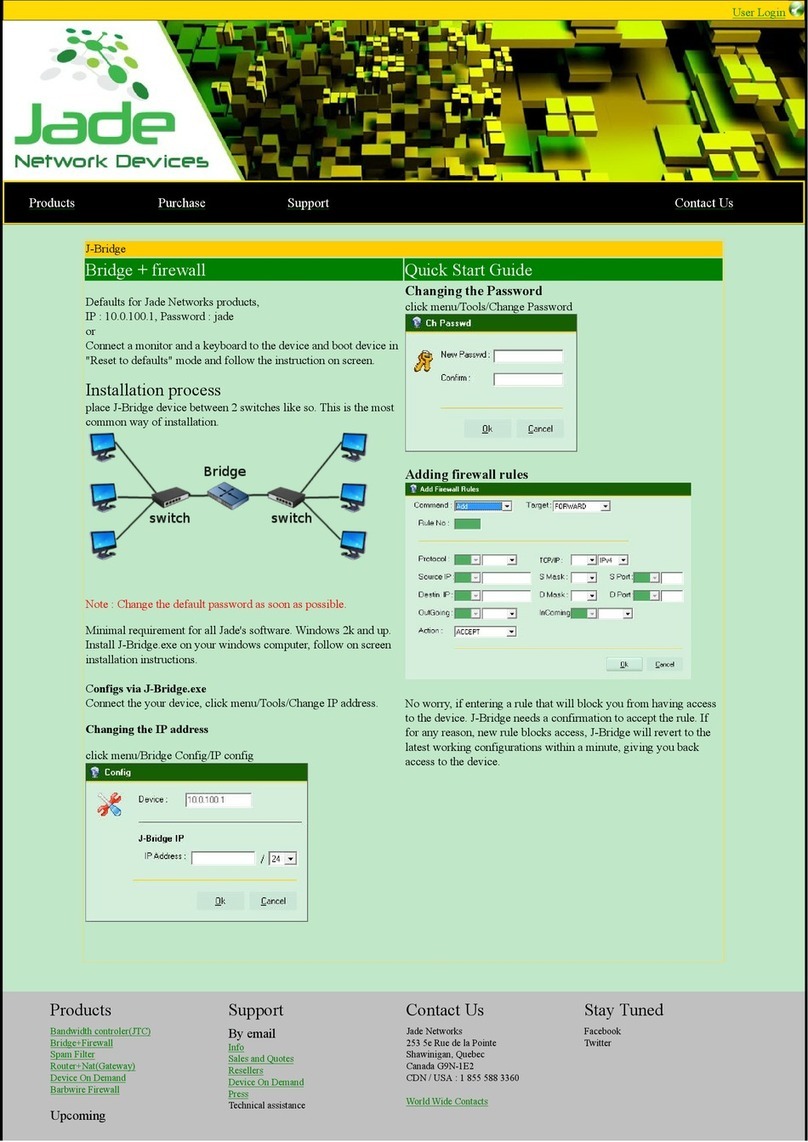
Jade
Jade J-Bridge quick start guide
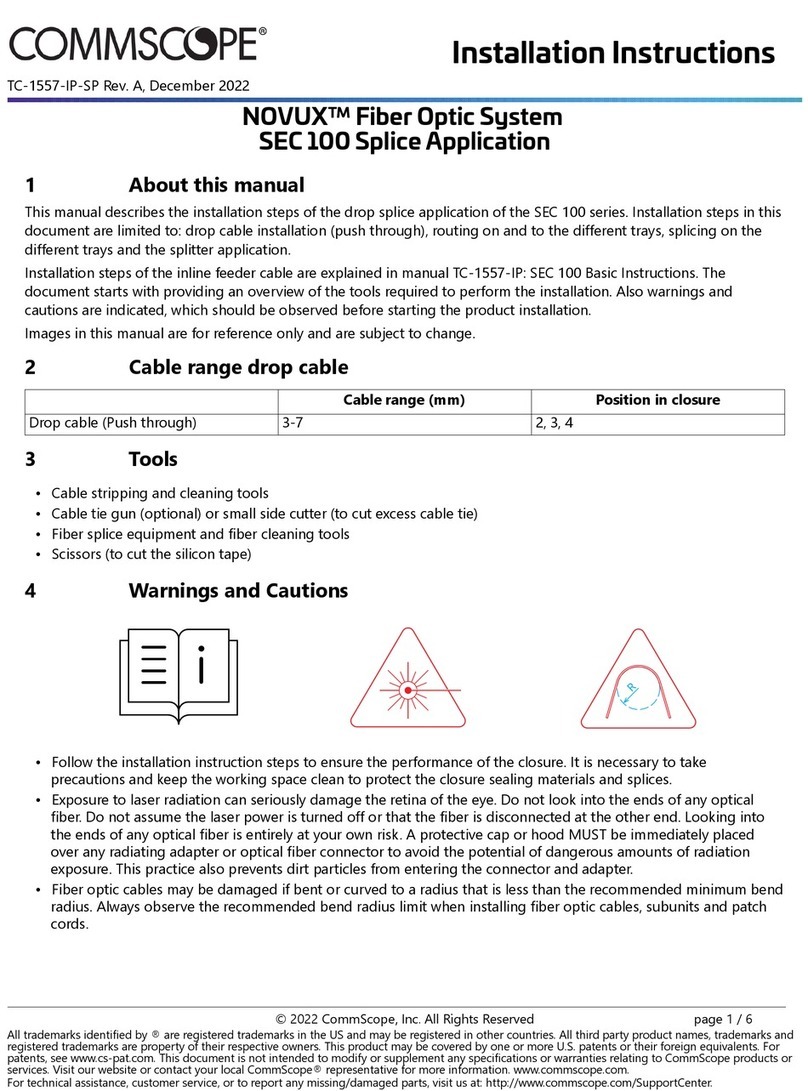
CommScope
CommScope NOVUX SEC 100 installation instructions

Siemens
Siemens SIMATIC NET SCALANCE X-100 Series operating instructions
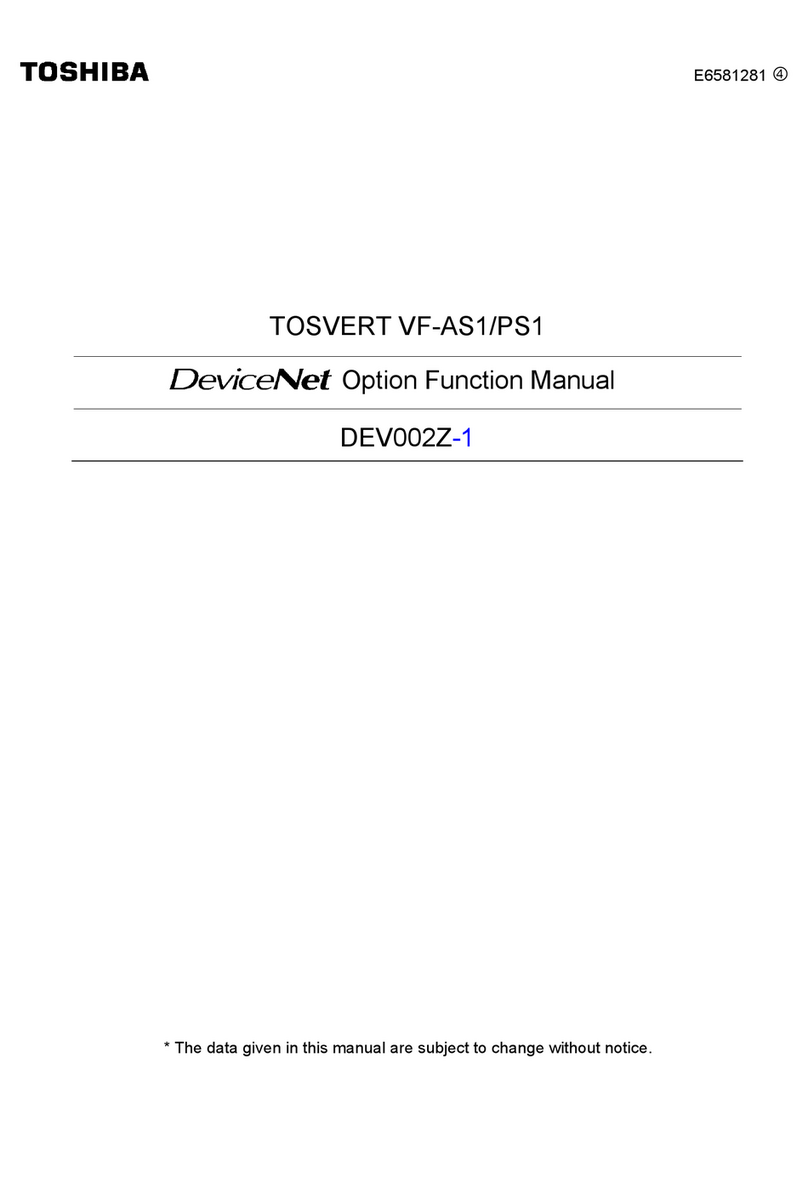
Toshiba
Toshiba DeviceNet Option DEV002Z-1 user manual