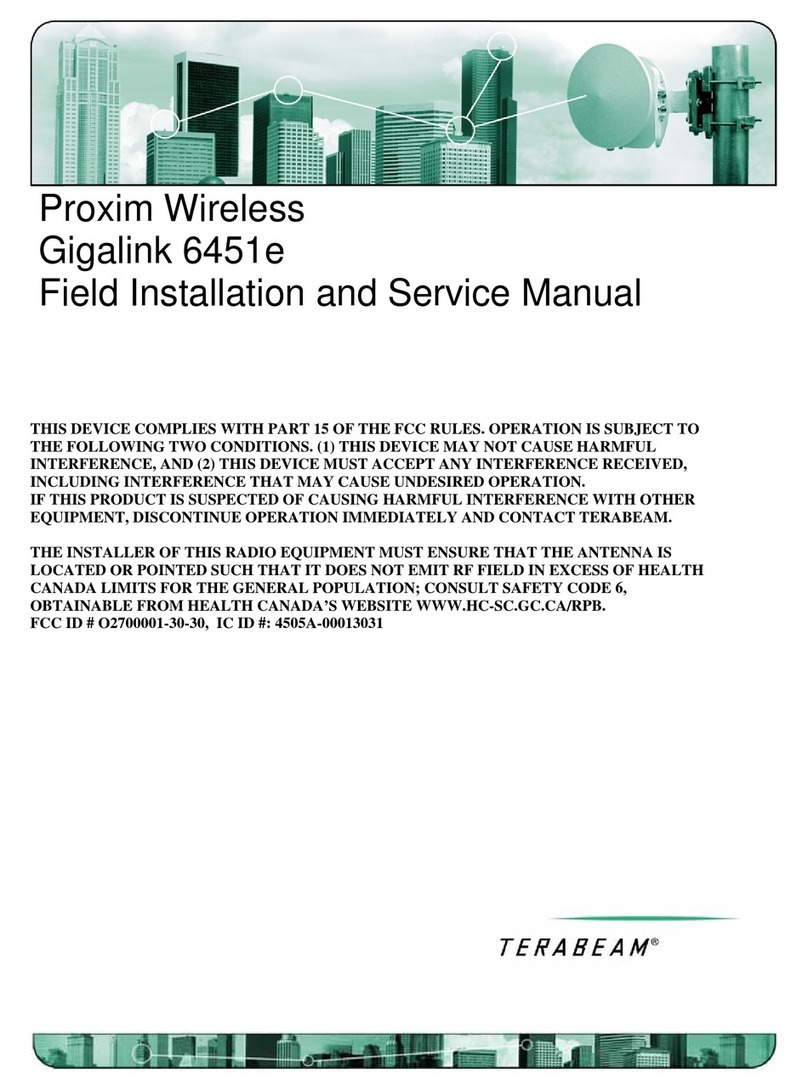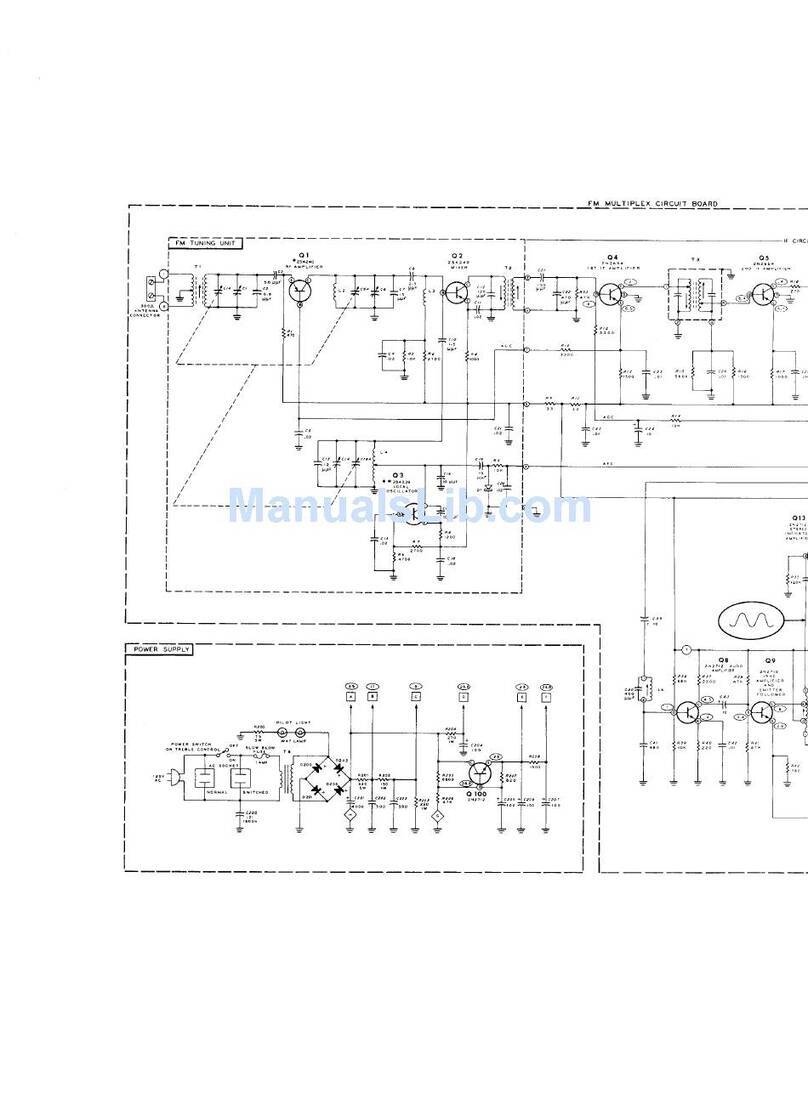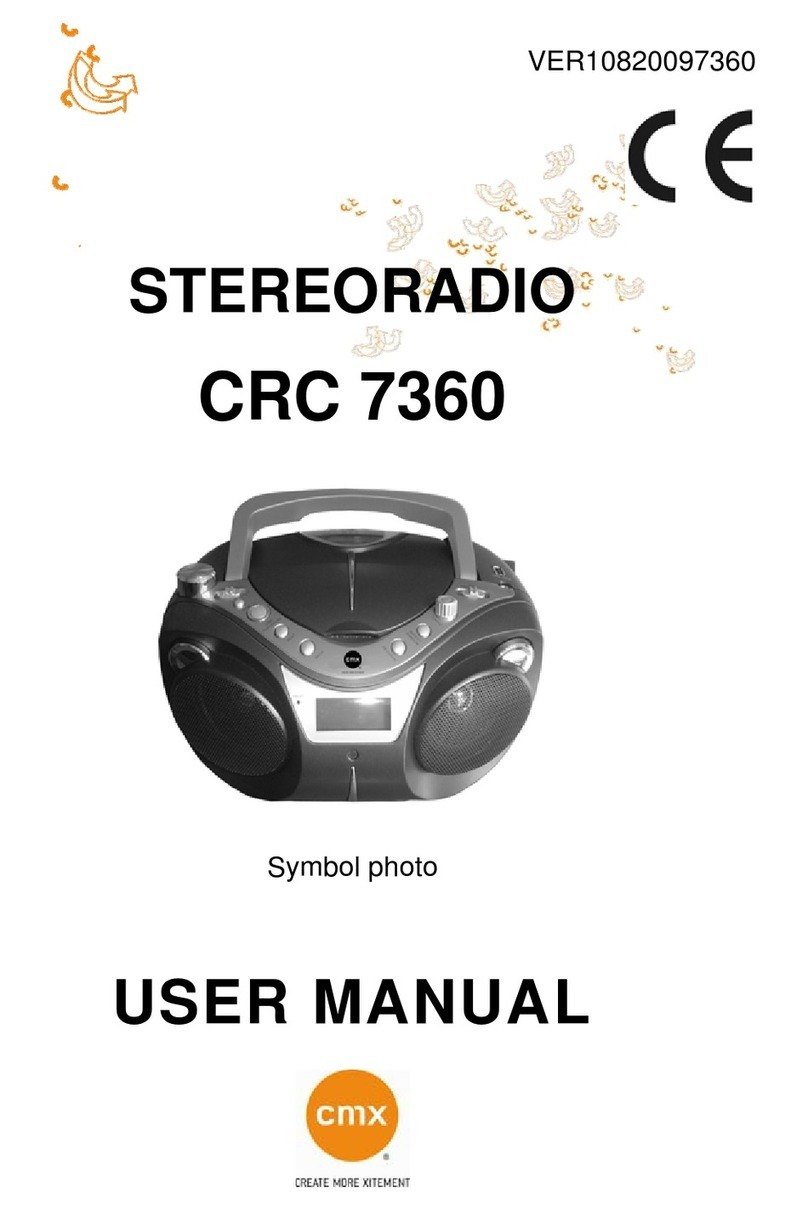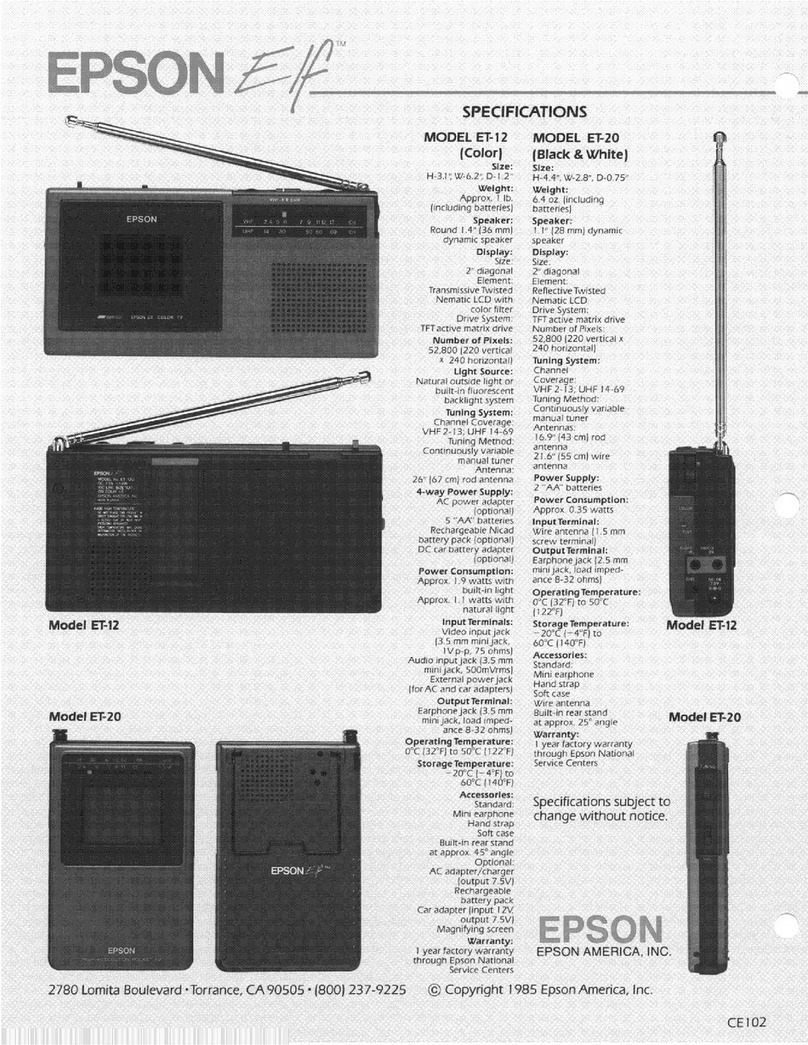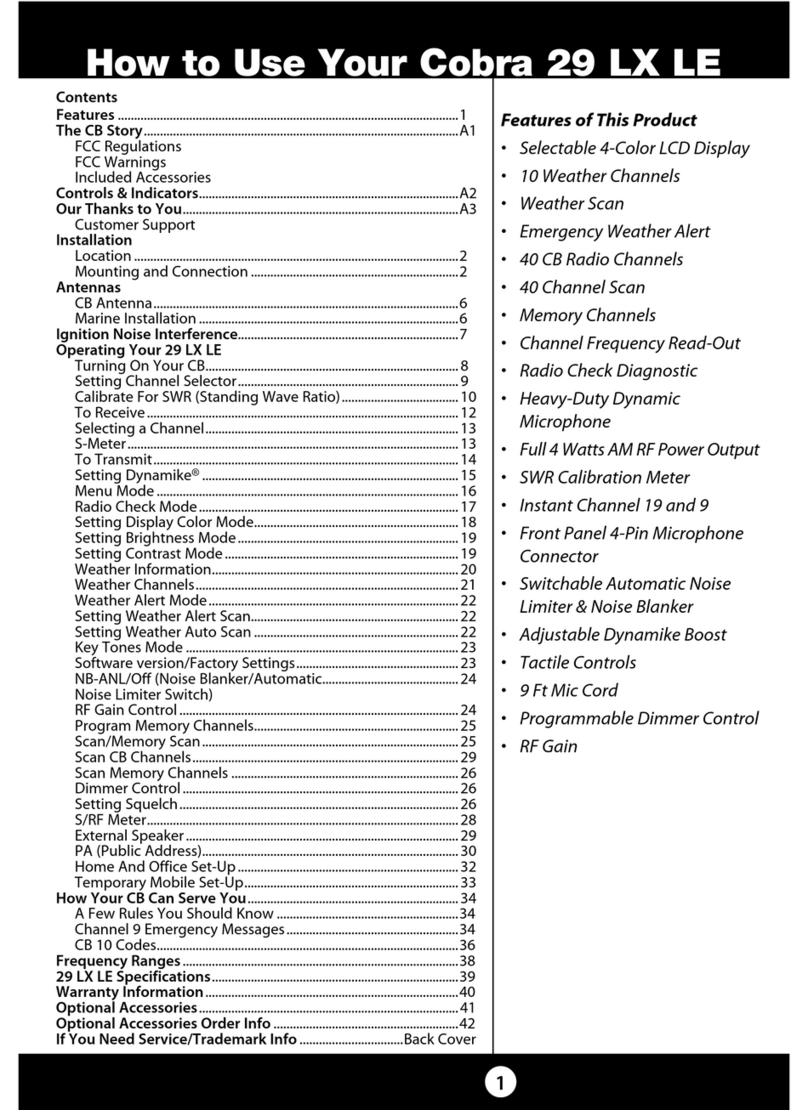TERABEAM Gigalink Manual

Terabeam Gigalink
Field Installation and Service Manual
Version 2.1
September, 2002
THIS DEVICE COMPLIES WITH PART 15 OF THEFCC RULES. OPERATION IS SUBJECT
TO THE FOLLOWING TWO CONDITIONS. (1) THIS DEVICE MAY NOT CAUSE HARMFUL
INTERFERENCE, AND (2) THIS DEVICE MUST ACCEPT ANY INTERFERENCE RECEIVED,
INCLUDING INTERFERENCE THAT MAY CAUSE UNDESIRED OPERATION.
IF THIS PRODUCT IS SUSPECTED OF CAUSING HARMFUL INTERFERENCEWITH
OTHER EQUIPMENT, DISCONTINUE OPERATION IMMEDIATELY AND CONTACT
TERABEAM.
FCCID # O2700001-30-30


Table of Contents iii
Terabeam Gigalink Field Installation and Service Manual
Document Number: 045-1032-0000 / Revision: Draft
Release Date: TBD / Print Date: 12/10/02
Proprietary and Confidential
Table of Contents
Page
1 Introduction 1-1
Gigalink Product Family 1-1
Reliability 1-1
Gigalink Model XXX Description and Specifications 1-2
FCC Compliance Statement 1-4
2 Gigalink Installation Quick Guide 2-1
Unpacking the Kit and Verifying Components 2-2
GigamonSoftware Installation 2-4
System Requirements 2-4
Gigamon Setup and Installation Procedure 2-5
Electrical Services 2-6
Network Interfaces 2-8
Mechanical Installation 2-11
Selecting the Optimum Terminal Mounting Method 2-15
Rough Mechanical (Visual) Alignment 2-16
Final Terminal Alignment 2-16
Radio Terminal Power-Up 2-17
Using Gigamon Software for Precision Alignment 2-18
Verifying Network Operation 2-22
3 Gigamon Software 3-1
Descriptions of Gigamon Components and Their Functions 3-2
Terminology 3-3
Color Convention 3-3
Components of the Main Window 3-3
Triggering Parameters and Threshold Setting Dialog Box Details 3-12
4 Terminal Maintenance and Troubleshooting 4-1
Maintenance 4-1
Troubleshooting 4-1
Recommended Troubleshooting Steps 4-14
5 Terabeam Technical Assistance 5-1


Chapter 1 Introduction 1-1
Terabeam Gigalink Field Installation and Service Manual
Document Number: 045-1032-0000 / Revision: Draft
Release Date: TBD / Print Date: 12/10/02
Proprietary and Confidential
1 Introduction
Gigalink Product Family
The Terabeam®Gigalinkmillimeter wave radio system represents an entirely new
approach to broadband communications. Based on our extensive experience with millimeter
wave systems for military and research applications, we now apply these techniques to a
commercially priced version with our ultra-broadband family of Gigalink radio products.
The Gigalink broadband radio system operatesin the FCC Part 15.255 unlicensed band
covering a frequency range of 57.05 –64.0 GHz. Due to the unlicensed status of this band,
FCC license or special authorization is not required to operate our Gigalink systems. In
addition, the high atmospheric absorption of RF energy at this frequency virtually eliminates
any chance of interference from competing systems or unauthorized interception of the
broadcast signal.
The installation procedures detailed within this guide are similar to those used to install any
wireless system. In fact, certain attributes of the 57.05 –64.0 GHz band actually simplify
deployment. The key to any successful installation project is proper planning and design. The
Gigalink radio product has been designed for ease of installation and trouble-free operation.
We recommend that you read and fully understand this guide prior to initiating the actual
installation work.
As stated above, the key to successful installation is proper system planning and execution.
As with most wireless systems, the Gigalink radio system requires un-obstructed Line of
Sight (LOS) to operate reliably. Because of the extremely high data bandwidth provided by
the Gigalink system (1.25Gbps) it is likely that our radio systems will be utilized as a critical
or primary network connection. This absolute reliance on our systems for connectivity
demands a focused attention to detail in order to assure un-interrupted operation.
Reliability
All Gigalink products are designed to provide a minimum statistical path availability of
99.99% (BER <1 x 10 –9) when operated within the recommended range envelope.
Exceeding the specific model range restrictions will result in unreliable operation particularly
during adverse weather.
Statistical availabilities in excess of 99.99% may be achieved by choosing the next longer
range system for a given path or by co-locating two Gigalink systems. Traditional circuit
redundancy methods utilizing collapsible ring architectures or media diversity may also
increase statistical availability.

1-2Chapter 1 Introduction
Terabeam Gigalink Field Installation and Service Manual
Document Number: 045-1032-0000 / Revision: Draft
Release Date: TBD / Print Date: 12/10/02
Proprietary and Confidential
Gialink Model 6451e Specifications
Data Transmission
Bit Rate 1.25Gbps Full Duplex
Protocol Gigabit Ethernet (1000BaseFX)
Interfaces
Data FC Connector (850-nm MMF)
Monitor/Management (Ethernet) RJ-45 Connector and FC Connector (1310nm MMF)
DC Power Proprietary 3 terminal DCReceptacle and Connector Kit
Operational Parameters
Frequency Range 57.05 –64 GHz
Output Power 10mW (antenna injection)
Antenna Type Integral 13” parabolic
Antenna Gain 40dBi, Min.
Beam Width 1.0o, Max.
Regulatory Compliance
Electrical CE –60950 (Pending)
Electromagnetic FCC –Part 15.255, Certification #O2700001-30-30
CE –EMC and R&TTE Directive (Pending)
Power
DC Input Voltage -48 VDC+/-20%
Maximum DC Input Current 1.5 Amperes
DC Power Consumption 75 Watts
Environmental
Operating Temperature -20°C to 50°C (-4°F to 122°F)
Storage Temperature -30°C to 85°C (-22°F to 185°F)
Relative Humidity Up to 95%, Non-Condensing
Mechanical
Transceiver H x W x D 33 x 33 x 20 cm (13.0 x 13.0 x 7.9 in.)
Transceiver Weight 17 lbs (7.7 kg)
FCC Compliance Statement
The Terabeam Gigalink family of products is type-certified for unlicensed operation in
compliance with FCC Part 15.255. Terabeam Gigalink radio products are factory set for
frequency, frequency stability and transmitter power levels. No user-authorized adjustments
are provided. Changes or modifications not expressly approved by the party responsible
for compliance will void the user’s authority to operate this equipment.
For detailed information on Gigalink Part 15.255 type certification and rules governing Part
15 Unlicensed operation, please visit the Federal Communications Commission home page at
http://www.fcc.gov

Chapter 2 Gigalink Installation Quick Guide 2-1
Terabeam Gigalink Field Installation and Service Manual
Document Number: 045-1032-0000 / Revision: Draft
Release Date: TBD / Print Date: 12/10/02
Proprietary and Confidential
2 Gigalink Installation Quick Guide
The Terabeam Gigalink millimeter wave radio system represents an entirely new approach to
broadband communications. Based on our extensive experience with millimeter wave
systems for military and research applications, we now apply these techniques to a
commercially priced version with our ultra-broadband family of Gigalink radio products.
The Gigalink broadband radio system operates in the newly allocated unlicensed band
occupying the frequency range of 57.05 –64.0 GHz. Due to the unlicensed status of this
band, FCC license or special authorization is not required to operate our Gigalink systems.
In addition, the high atmospheric absorption of RF energy at this frequency virtually
eliminates any chance of interference from competing systems or unauthorized interception
of the transmitted signal.
The installation procedures detailed within this guide are similar to those used to install any
wireless system. In fact, certain attributes of the 57.05 –64.0 GHz band actually simplify
deployment. The key to any successful installation project is proper planning and design. The
Gigalink radio product has been designed for ease of installation and trouble-free operation.
We recommend that you read and fully understand this guide prior to initiating the actual
installation work.
Throughout this guide, important topics, instructions or warnings are identified by symbols
notated by the following.
Indicates time saving recommendations
Indicates potential for equipment damage, or unsatisfactory
operation
Identifies areas of safety hazards or potential injury
STOP
!

2-2Chapter 2 Gigalink Installation Quick Guide
Terabeam Gigalink Field Installation and Service Manual
Document Number: 045-1032-0000 / Revision: Draft
Release Date: TBD / Print Date: 12/10/02
Proprietary and Confidential
Unpacking the Kit and Verifying Contents
Your Gigalink system will arrive in two separate boxes, one containing the high band radio
terminal, DC Connector kit, mounting hardware and documentation and one containing the
low band radio terminal, DC Connector kit, mounting hardware and documentation. The
contents of both boxes should be identical with the exception of the fiber optic loop-back
cable, supplied only with one terminal.
Item/Description Qty Supplied Re-Order #
1. Gigalink Radio Transceiver 1 Same as Model #
3. Fiber Loop-Back Jumper 1 SFOFC-01
4. 10BaseT SNMP Adaptor Cable 1 3028
6. Pipe Mount L-Bracket 1 2842-1
7. Terminal Mount Hardware Kit (stainless) 1 2901
8. Gigalink Installation/Operation Manual 1 (not shown)

Chapter 2 Gigalink Installation Quick Guide 2-3
Terabeam Gigalink Field Installation and Service Manual
Document Number: 045-1032-0000 / Revision: Draft
Release Date: TBD / Print Date: 12/10/02
Proprietary and Confidential
With receipt of system delivery, each carton should be inspected to confirm complete
content. If any items are found to be missing, installers should contact the factory to arrange
delivery.

2-4Chapter 2 Gigalink Installation Quick Guide
Terabeam Gigalink Field Installation and Service Manual
Document Number: 045-1032-0000 / Revision: Draft
Release Date: TBD / Print Date: 12/10/02
Proprietary and Confidential
NOTE: During shipping kit inspection, do not remove the contents of Gimbal Mount
#2289 or Hardware kit #2901 in order to avoid mixing-up or loosing the hardware.
Gigamon Software Installation
The SNMP is accessed through the Gigamon™ Graphic User Interface (GUI). The Gigamon
Interface is the primary tool for precision alignment of the Gigalink terminals. Through
Gigamon, the SNMP utility is also used to set terminal configurations and provide ongoing
monitoring of critical radio parameters.
Before proceding with terminal installation the Gigamon GUI application must be installed
on the technician’s laptop computer.
NOTE: Installing the Gigamon monitoring software in two laptop computers will
simplify precision alignment. If two laptops with Ethernet cards are available, it is
recommended that both receive the software.
System Requirements
For proper operation of the Gigamon monitoring utility the following minimum system
requirements must be met.
1. Computer running Windows NT/2000, 2000ME or Windows XP
2. A 10/100 Ethernet Adapter card, installed in the computer.
3. Screen resolution should be 1024x768 or higher. To change screen resolution,
3.1 Click on ‘Start’ menu
3.2 Select ‘Settings’
3.3 Select ‘Control Panel’
3.4 Double click on ‘Display’ icon.
3.5 Click on ‘Settings’, and move the slider in ‘Screen Area’ to adjust the display

Chapter 2 Gigalink Installation Quick Guide 2-5
Terabeam Gigalink Field Installation and Service Manual
Document Number: 045-1032-0000 / Revision: Draft
Release Date: TBD / Print Date: 12/10/02
Proprietary and Confidential
Gigamon Setup and Installation Procedure
1. Insert the resource disc and double click on the “GigaMon Install” icon.
2. Run “setup.exe”. This will install the drivers in Windows System directory, copy main
executable file “GigaMon.exe”to the user’s specified path and add the program name to
program menu.
2.1 Copy W32N50.DLL to the Windows System directory, usually the appropriate
directory will be C:\WINNT\SYSTEM.
2.2 Copy “PCANDIS5.SYS” to the Windows System directory, usually the appropriate
directory will be C:\WINNT\SYSTEM.
2.3 Copy “moncfg.exe”to the preferred path.
At the conclusion of the Installation Session, a Gigamon Icon will be displayed on the
Computer desktop. Double clicking on this Icon will produce the window shown in Figure 3.
If problems are encountered during the Gigamon monitor software installation process, refer
to the more detail description of the Gigalink SNMP utility and Gigamon monitoring
software (sections 3 and 4) of the enclosed “Users Manual”.
Figure 3, Initial Gigamon Screen

2-6Chapter 2 Gigalink Installation Quick Guide
Terabeam Gigalink Field Installation and Service Manual
Document Number: 045-1032-0000 / Revision: Draft
Release Date: TBD / Print Date: 12/10/02
Proprietary and Confidential
Electrical Services
WARNING: The Gigalink Radio Terminal electrical connection at the
radio terminal must be made first in order to avoid arcing and possible
damage to the radio terminal connector. Once the radio connection has
been made, power may be applied to the circuit.
Electrical Power
The Gigalink Model 6451e terminal operates on a single –48VDC supply. Power may be
provided from a regulated power supply or battery plant. The installer must provide a 3
stranded conductor DC power cable of a gauge sufficient for the intended application.
Installers should use the guide below to determine the minimum wire gauge needed based on
the length of the DC power cable run.
Maximum Cable Length vs. Wire Gauge for Pioneer
@ 20 degrees C Wire Temperature
0 100 200 300 400 500 600 700 800
Wire Gauge
Cable Length (feet)
22 Ga.
20 Ga.
18 Ga.
16 Ga.
14 Ga.
12 Ga.
STOP

Chapter 2 Gigalink Installation Quick Guide 2-7
Terabeam Gigalink Field Installation and Service Manual
Document Number: 045-1032-0000 / Revision: Draft
Release Date: TBD / Print Date: 12/10/02
Proprietary and Confidential
Figure 5, DC Power Connections
Network Interfaces
The Gigalink terminals utilize a weatherproof, FC type fiber connector on the radio terminal
and a proprietary 10BaseT interface for SNMP communications. Network Fiber must be
supplied to the radio terminal location and terminated in FC Male. The supplied Gigamon
adapter cable (Figure 1, Item 4) can be permanently installed for the SNMP network
connection by attaching a standard CAT 5 coupler and cable.
The Gigamon adapter cable is wired in a straight configuration to enable communication
directly with the installer’s laptop. For connection to a network switch, a length of cross
connect cable is necessary between the radio terminal and switch.
The IF Monitor port is provided for factory test and diagnostics only and should remain
capped in final installation.
The Network and SNMP interfaces are shown below.
-48VDC
Power
Source
-48VDC Return (Black)
-48VDC Supply (Red)
GigaLink Terminal
Wall or Roof Penetration
Power cable Assembly
Green Power-on
Indicator
Building Ground


Chapter 2 Gigalink Installation Quick Guide 2-1
Terabeam Gigalink Field Installation and Service Manual
Document Number: 045-1032-0000 / Revision: Draft
Release Date: TBD / Print Date: 12/10/02
Proprietary and Confidential
Figure 6, Terminal Power, Network and SNMP Interfaces
TX/RX Type FC
for Data Payload
TX/RX Type FC for
SNMP and Monitor
Proprietary 10BaseT
Copper Monitor Port
Power On/ Fuse status
LED Indicators
50ohm IF Monitor
Port, load and Chain
(3) Conductor
Mil-Style Power
Connector
Location of tapped
hole for terminal
ground lug


Chapter 2 Gigalink Installation Quick Guide 2-1
Terabeam Gigalink Field Installation and Service Manual
Document Number: 045-1032-0000 / Revision: Draft
Release Date: TBD / Print Date: 12/10/02
Proprietary and Confidential
LED Operation Truth Table
LED Condition Terminal Status
Both Lit presence of -48VDC power and internal fuse OK
One Lit -48VDC present but internal fuse blown
None Lit No -48VDC power present
Mechanical Installation
Attaching the Gimbal Mount
Before actual terminal mounting can be accomplished, it is necessary to attach the Pan and
Tilt Gimbal Mount to the Gigalink radio terminal housing. The necessary hardware for this
attachment is provided with the Pan and Tilt Gimbal Mount # 2289-1 and consists of (4) M8
x 1.5cm stainless steel bolts, flat washers and lock washers. Figure 6, details the Gimbal
mounting procedure.

2-2Chapter 2 Gigalink Installation Quick Guide
Terabeam Gigalink Field Installation and Service Manual
Document Number: 045-1032-0000 / Revision: Draft
Release Date: TBD / Print Date: 12/10/02
Proprietary and Confidential
Selecting the Optimum Terminal Mounting Method
The following sections detail available mounting methods and hardware for the Gigalink
product.
Figure 11, Standard Wall Mount
WARNING: It is the responsibility of the installer to assure that the
radio terminal is mounted securely enough to prevent falling.
Particular care must be used when wall mounting the radio terminal
above areas frequented by personnel. In some cases, it may be
advisable to attach a safety chain or lanyard through the gimbal mount
to provide additional security.
Gigalink™ Transceiver
Pan and Tilt C Bracket (#2289)
“L” Bracket (#2842-1)
Stainless Steel Bolts, ½” Minimum O.D.
with wall anchors, or through bolt to
backing plate (specialized wall mount
Hardware not supplied)
!

Chapter 2 Gigalink Installation Quick Guide 2-3
Terabeam Gigalink Field Installation and Service Manual
Document Number: 045-1032-0000 / Revision: Draft
Release Date: TBD / Print Date: 12/10/02
Proprietary and Confidential
Figure 12. Standard Pipe Mount (all hardware included)
Pipe (structural steel) 2.5” –4.5” OD
Rough Mechanical (Visual) Alignment
Once the Gigalink Radio Terminals are securely fastened to the mounting locations, the
installer should visually align the terminals. Visual alignment is accomplished by loosening
both the C Bracket Attachment bolts and L Bracket Mounting bolts slightly. With these (7)
bolts loosened the terminal can be aligned (aimed) toward the other terminal by sighting
along the radio housing body.
Once satisfied that both terminals are aimed at the each other, all seven bolts can be snagged
up enough just to hold the desired position.
Gigalink™ Transceiver
C Bracket (#2289)
Stainless Steel U-Bolts, Washers,
Nuts (hardware kit #2901)
“L” Bracket (#2842-1)

2-4Chapter 2 Gigalink Installation Quick Guide
Terabeam Gigalink Field Installation and Service Manual
Document Number: 045-1032-0000 / Revision: Draft
Release Date: TBD / Print Date: 12/10/02
Proprietary and Confidential
Final Terminal Alignment
NOTE: Although it is possible for a single technician to perform final terminal
alignment. Terabeam recommends that two technicians with monitor-enabled
laptops be dedicated to this task. By dedicating two technicians equipped with
cellular phones or two-way radios, final alignment can be accomplished at both
terminal sites concurrently, eliminating the need to constantly travel between sites.
Radio Terminal Power-Up
Once the Radio terminals have been mechanically mounted in place and visually aligned,
both radio terminals must be powered up, and network services connected.
Terminal Power up
Power-up the Gigalink terminal as follows.
1. Attach DC power cord securely to the radio terminal
2. Attach power leads to –48VDC source Red to –48VDC supply, Black to –48VDC return
and Green to Building Ground.
3. Power up –48VDC circuit.
4. Verify power on condition via Green “Power-on” LED’s located on the bottom of the
terminal housing
Connecting Network Services
Once the power has been applied to the Gigalink terminal, Network services can be
connected and verified. The network Fiber connections to the Gigalink terminal are Type FC
male terminated fiber optic cables. Make these connections by aligning the connector body
index tab, then tightening the outer collar in a clockwise rotation.
In the network switch room, insert the other end of each fiber optic cable into the appropriate
TX and RX switch ports. If done correctly, a link light should be visible. If no link light is
visible, make sure the radio is powered up and swap the fibers.
Table of contents
Other TERABEAM Radio manuals