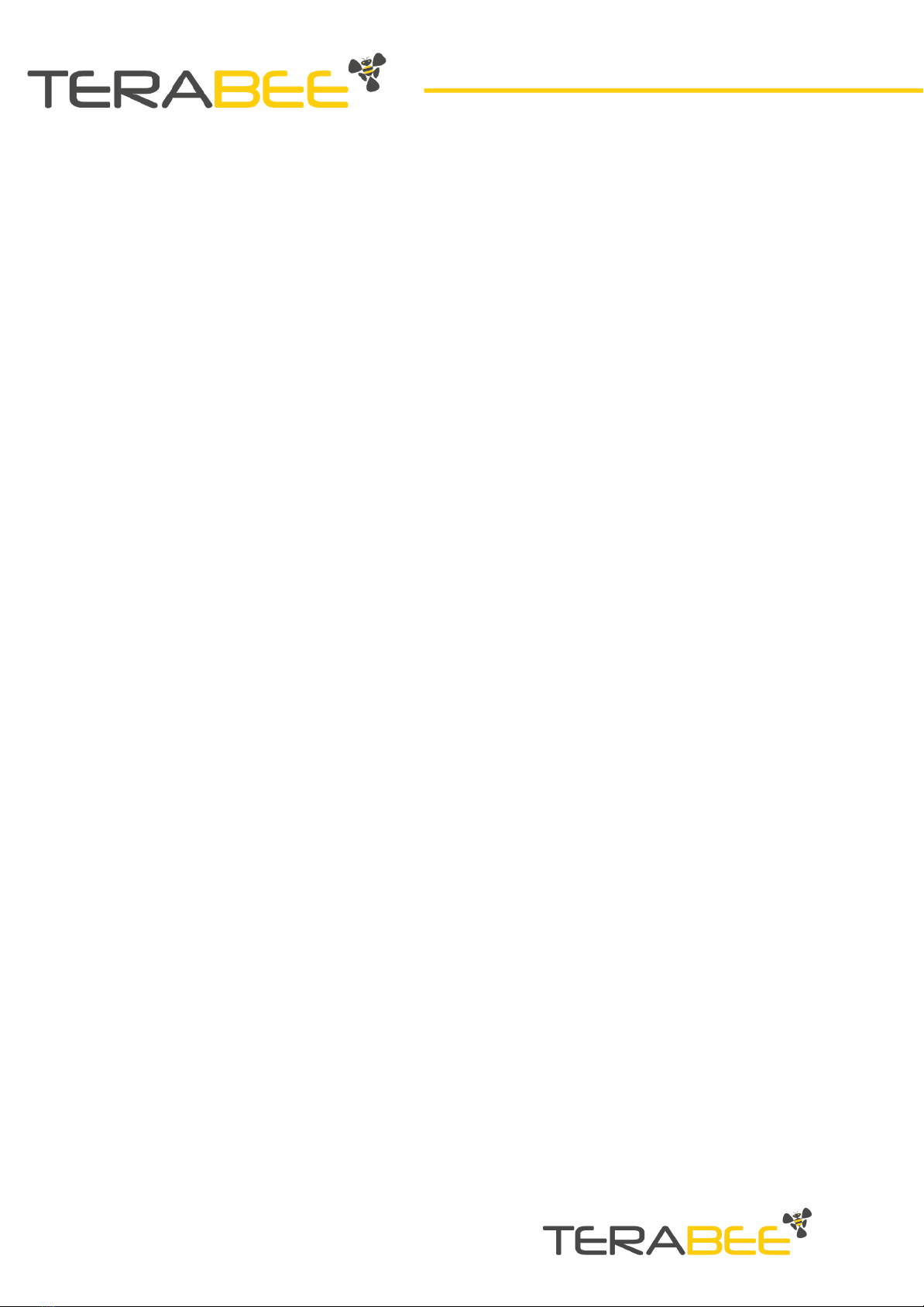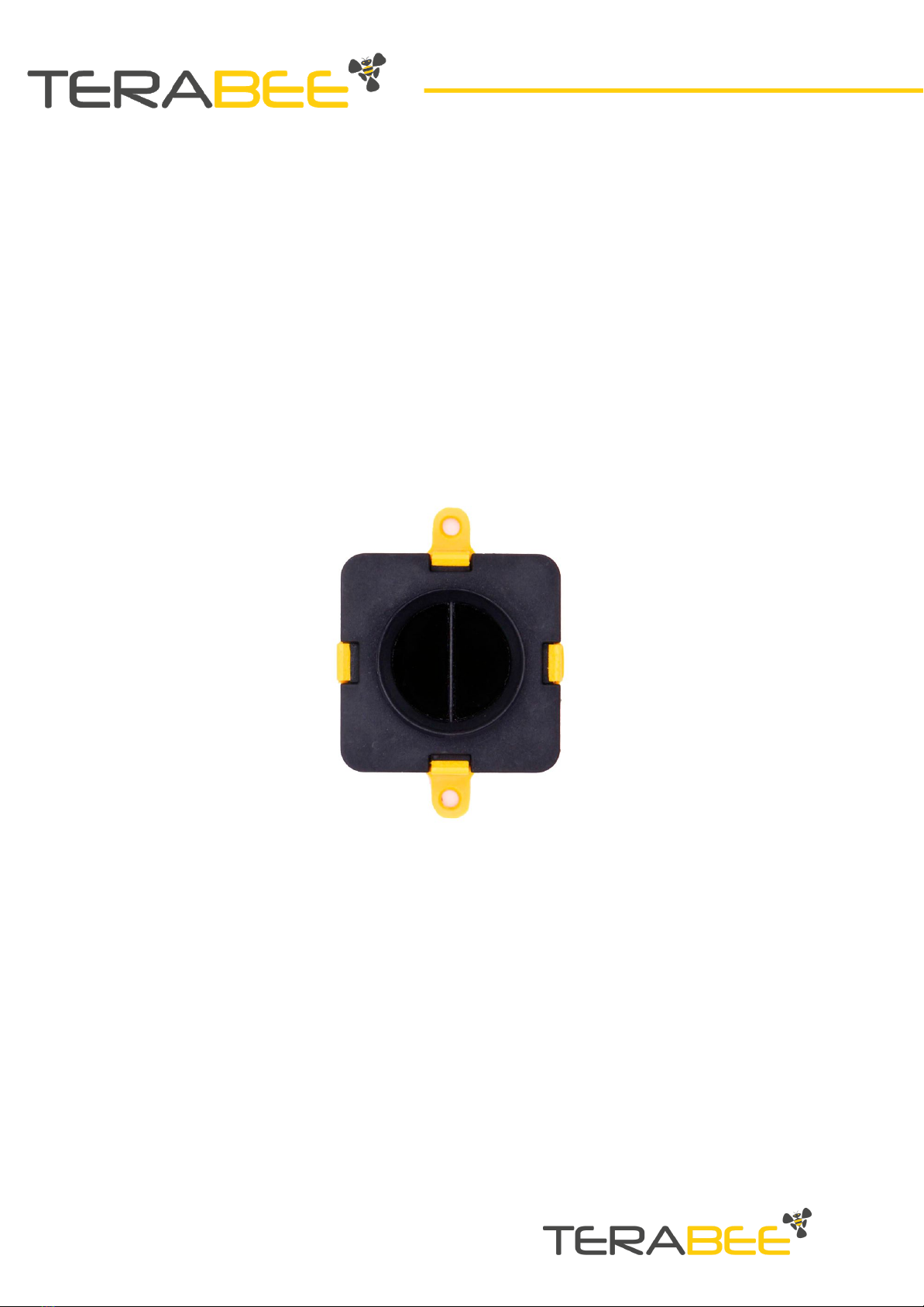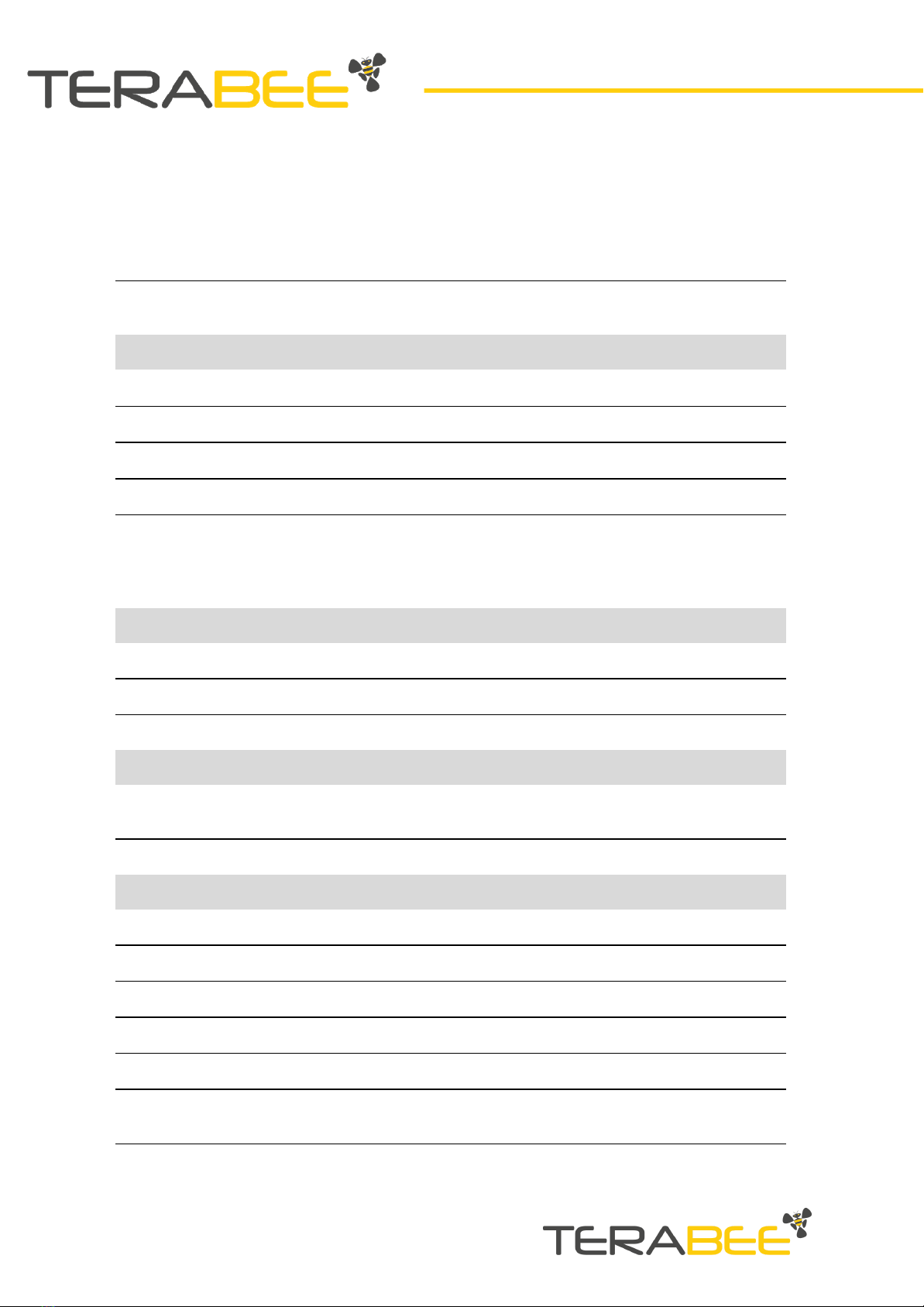Table of contents:
Introduction 4
About the TeraRanger Evo Swipe Plus 4
Technical Specifications 5
Performance Table 6
Communication interfaces 6
Mechanical Integration 7
Modular design (clip-on, clip-off) 7
Mechanical design and mounting 7
Mounting solutions 9
USB Backboard Use 10
LED Indication 10
Normal operation 10
Error messages and troubleshooting 10
Connecting the TeraRanger Evo to a Host Computer 11
Windows OS 11
I2C/UART Backboard Use 14
I2C/UART pinout 14
LED Indicators 15
Normal operation 15
Troubleshooting 15
Electrical characteristics 16
USB/UART Normal Operation 16
Operating Modes of the TeraRanger Evo Swipe Plus sensor 16
Bidirectional People Traffic Detection Mode 16
Presence Detection Mode 17
Engagement Trigger Mode 17
Gesture Recognition Mode 18
Swipe Mode 18
Validation Mode 19
Installation of Graphical User Interface Package 19
Linux and Raspberry Pi 19
Windows 19
Graphical User Interface (GUI) 20
Bidirectional People Traffic Detection Mode 21
Presence Detection Mode 21
Copyright © Terabee 2020
Terabee, 90 Rue Henri Fabre
01630, St Genis-Pouilly, France (next to CERN)
2/29