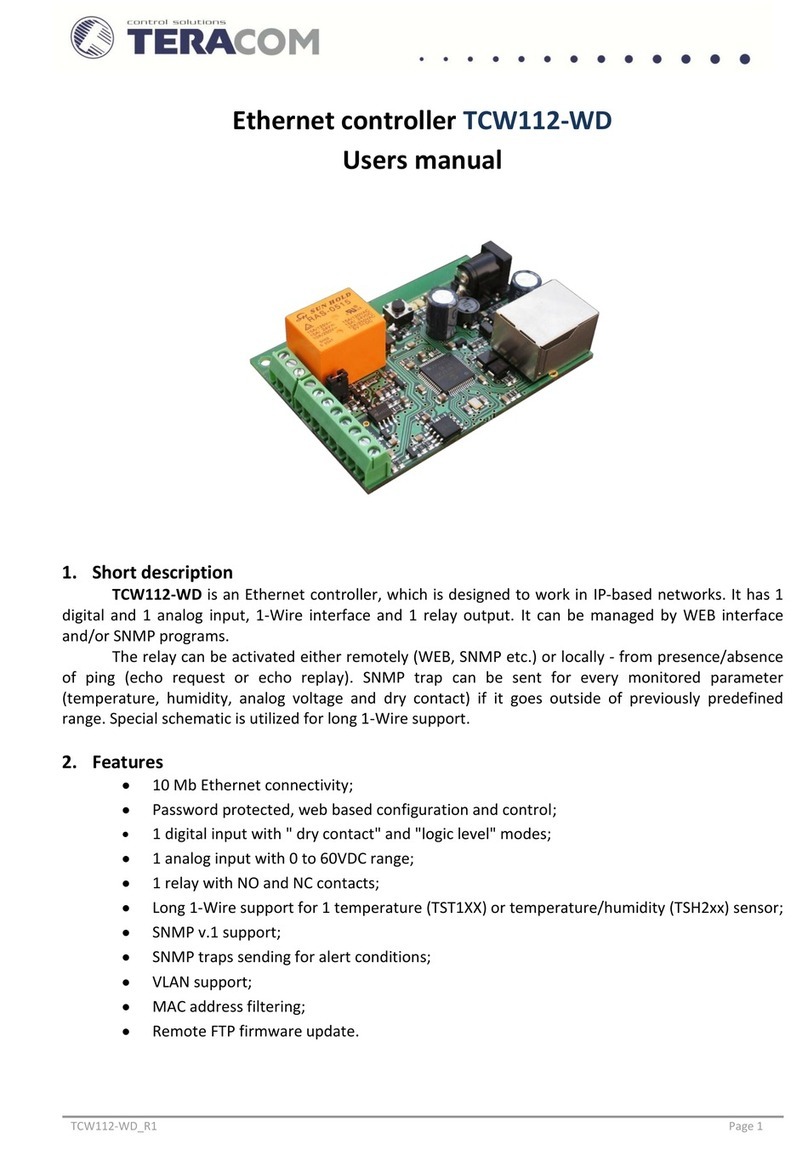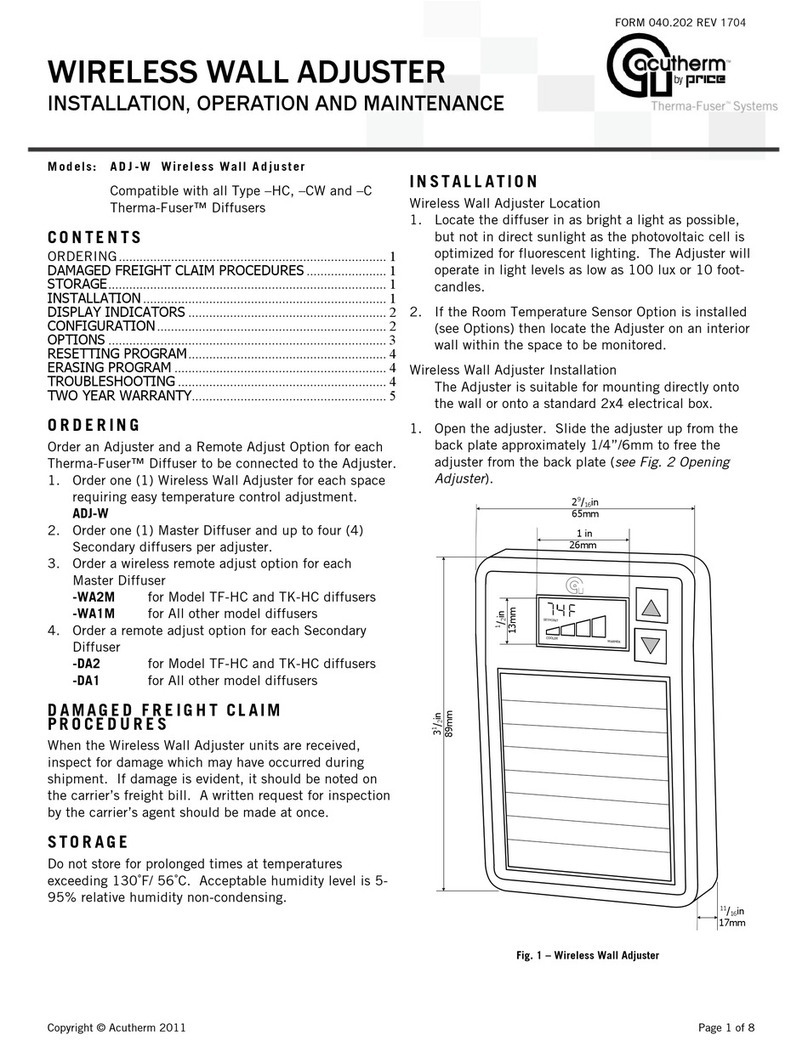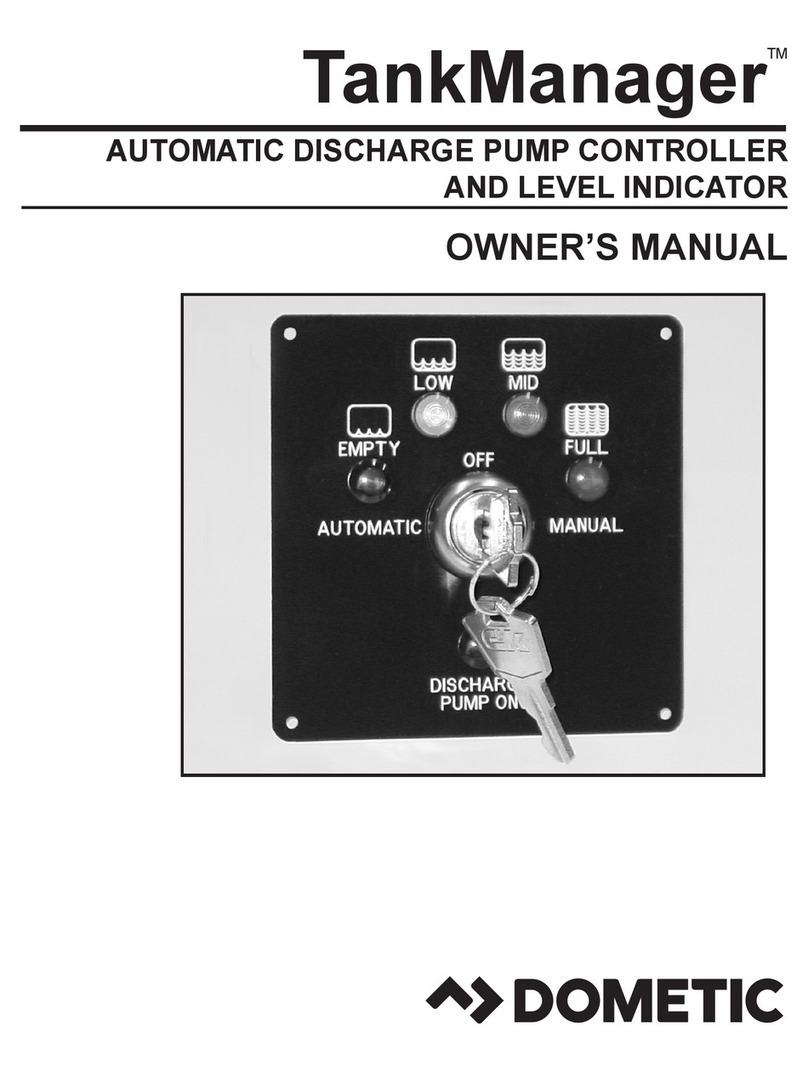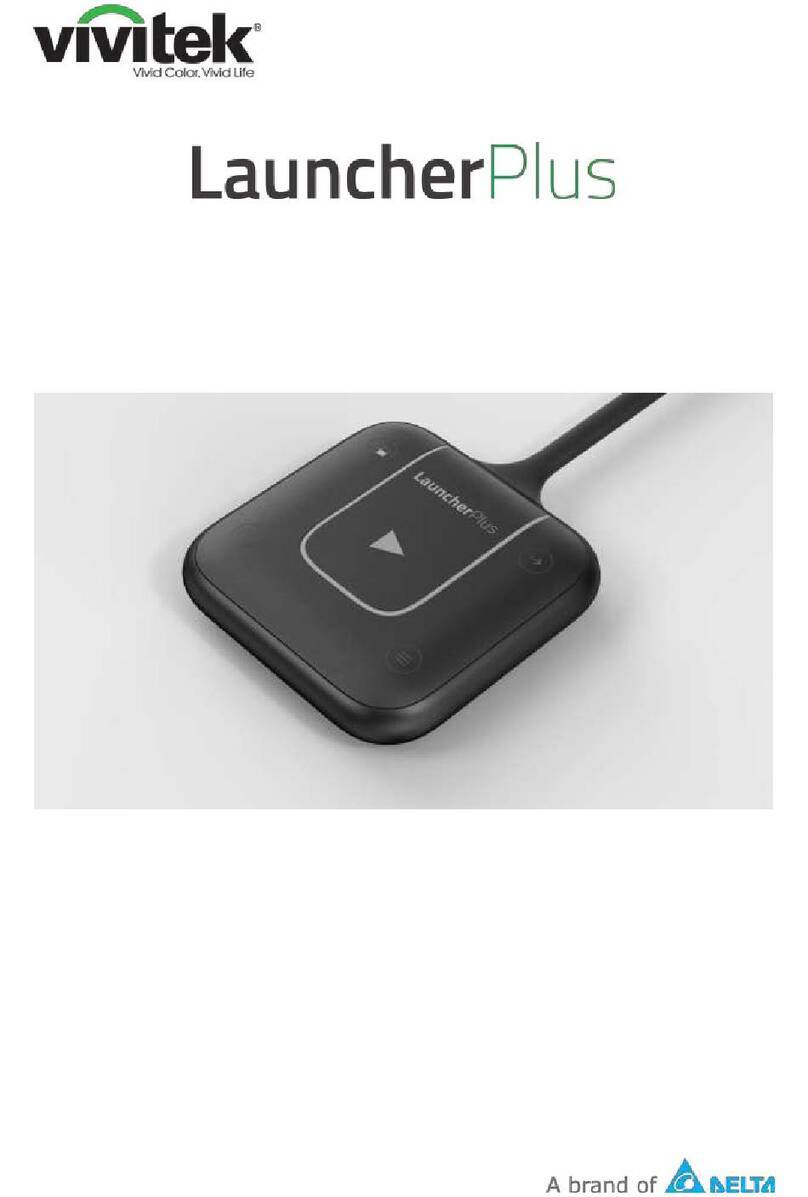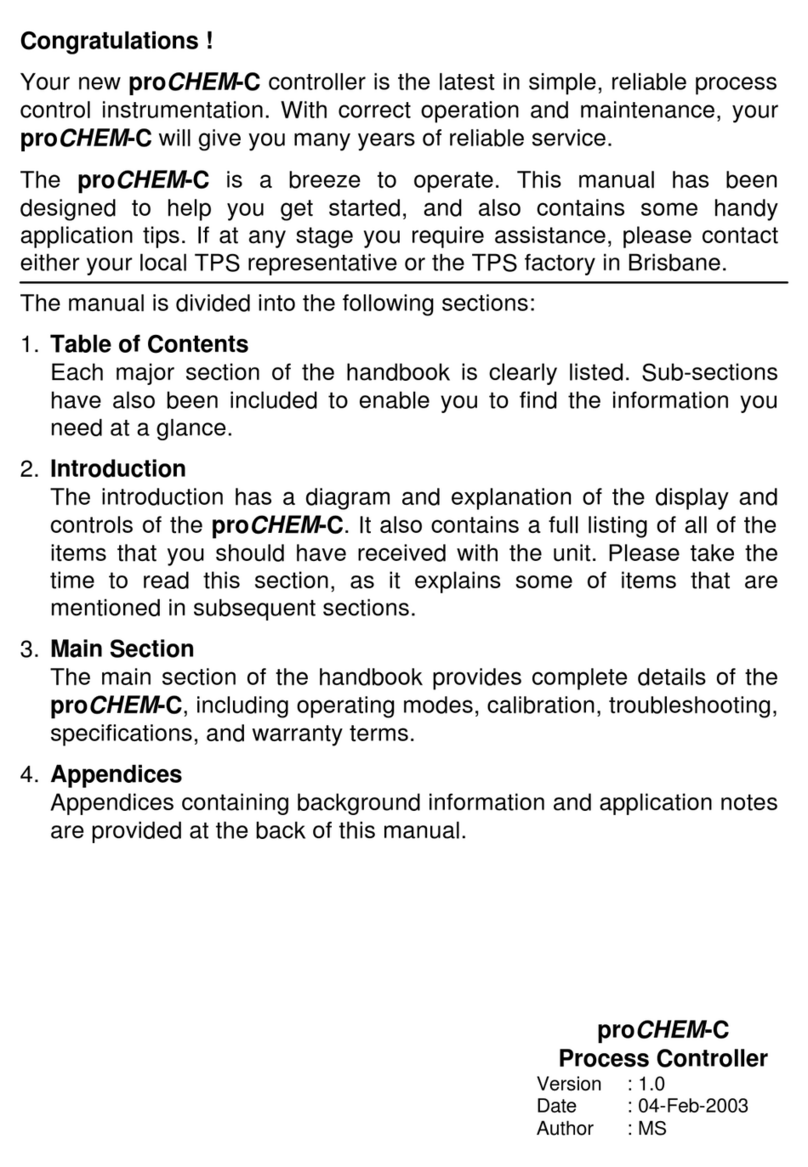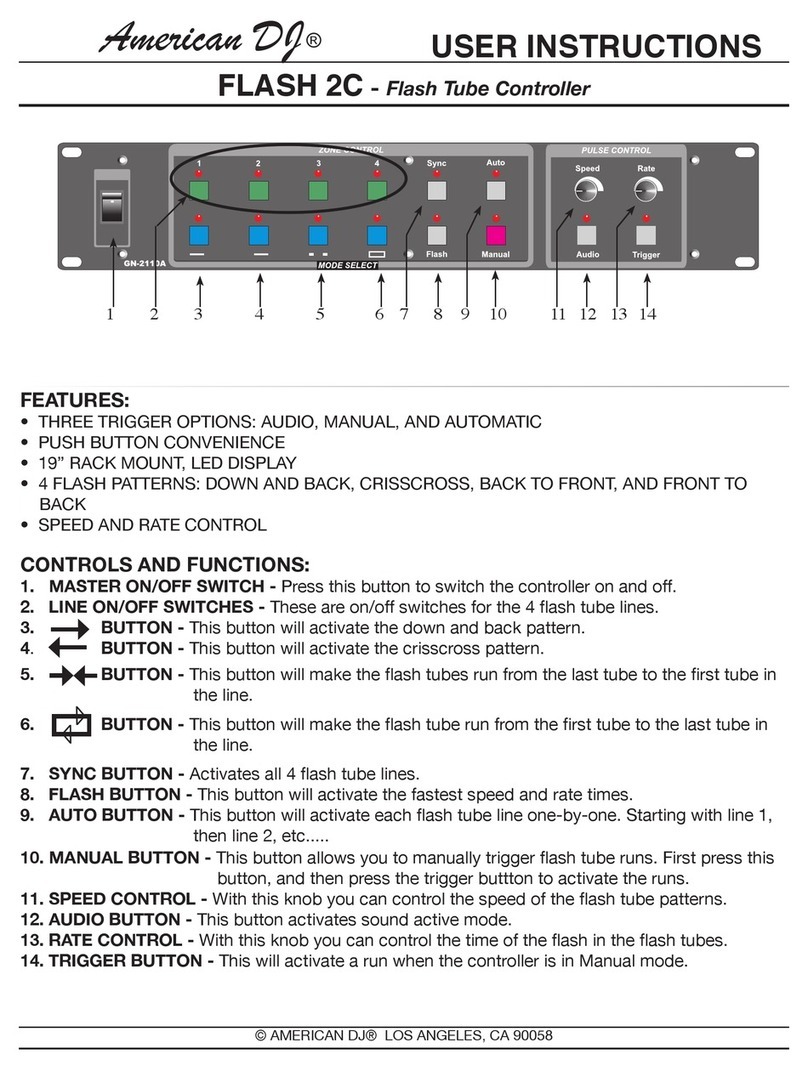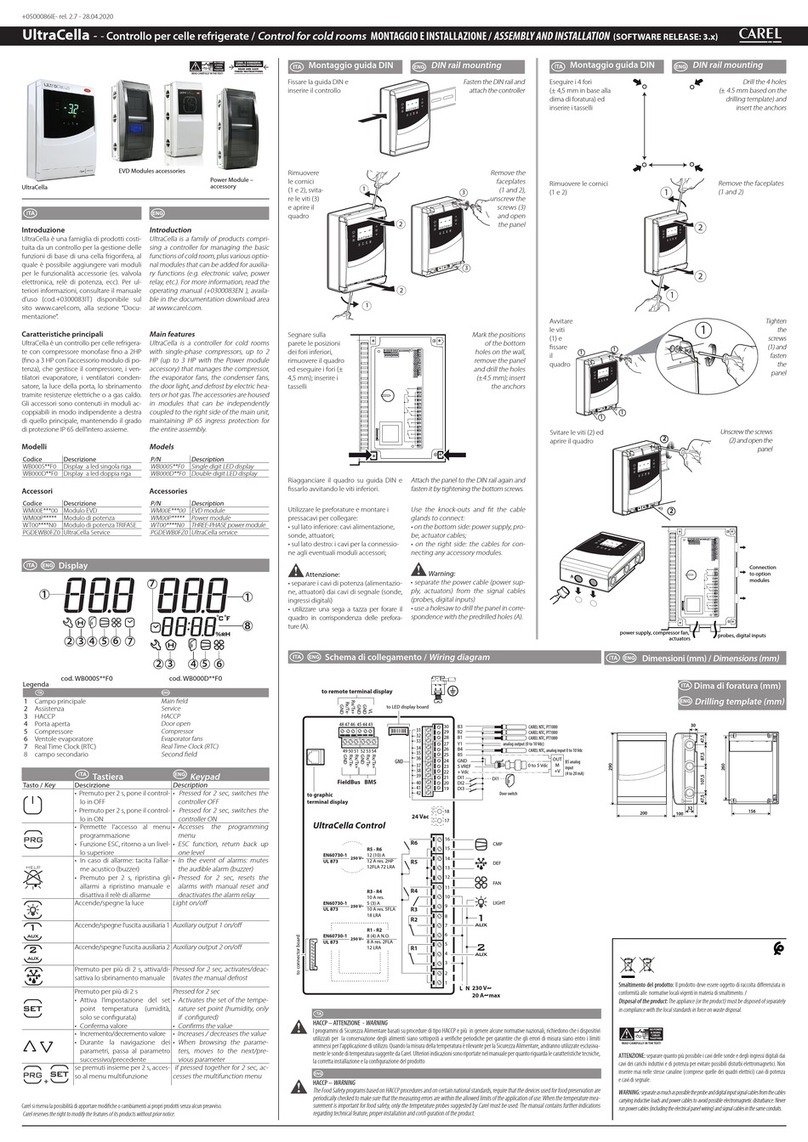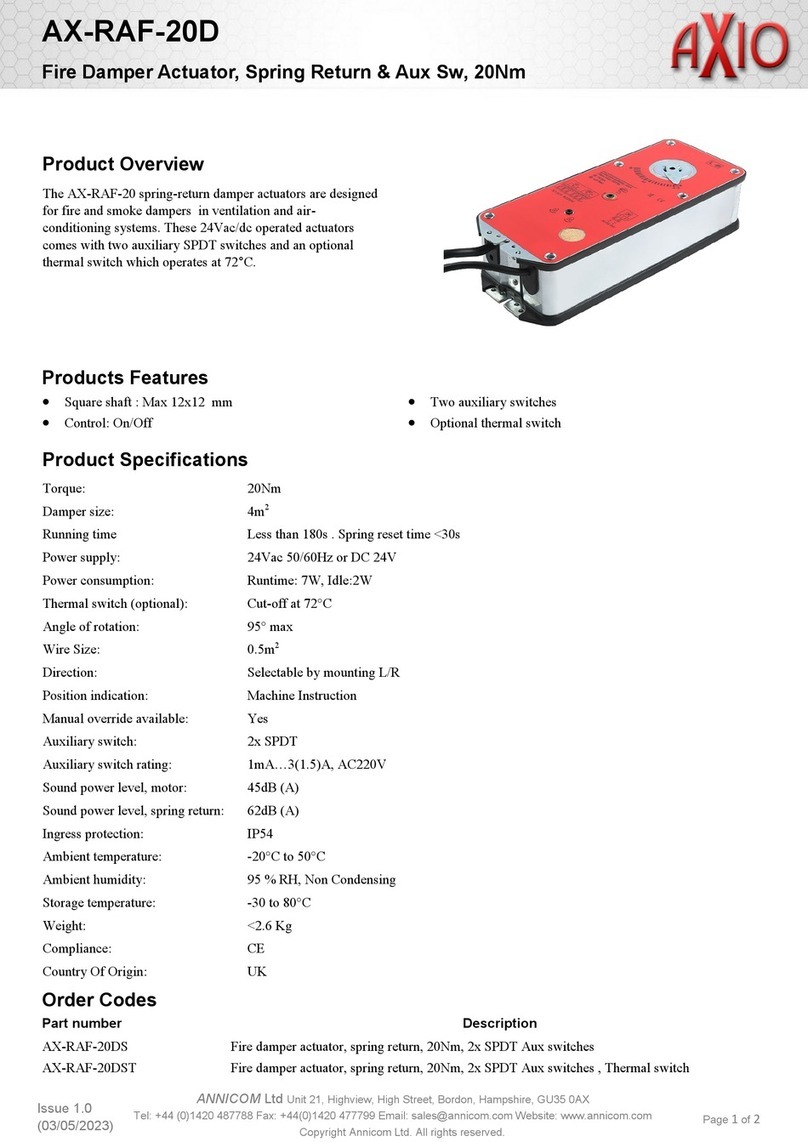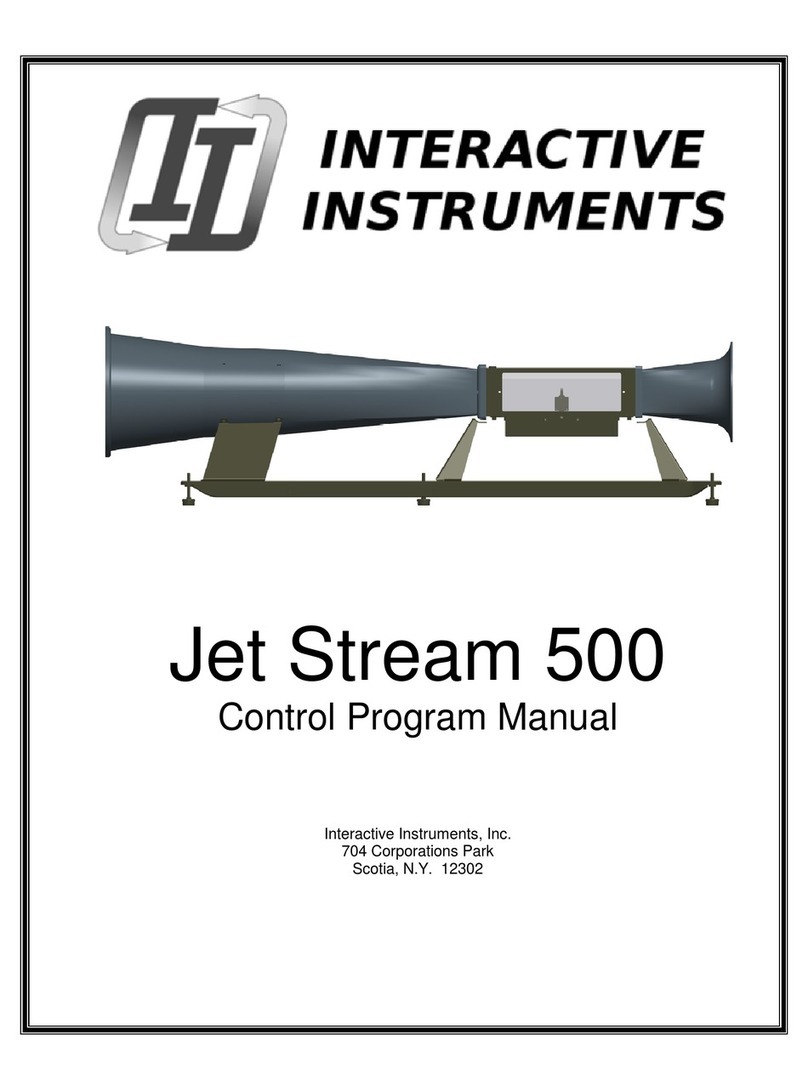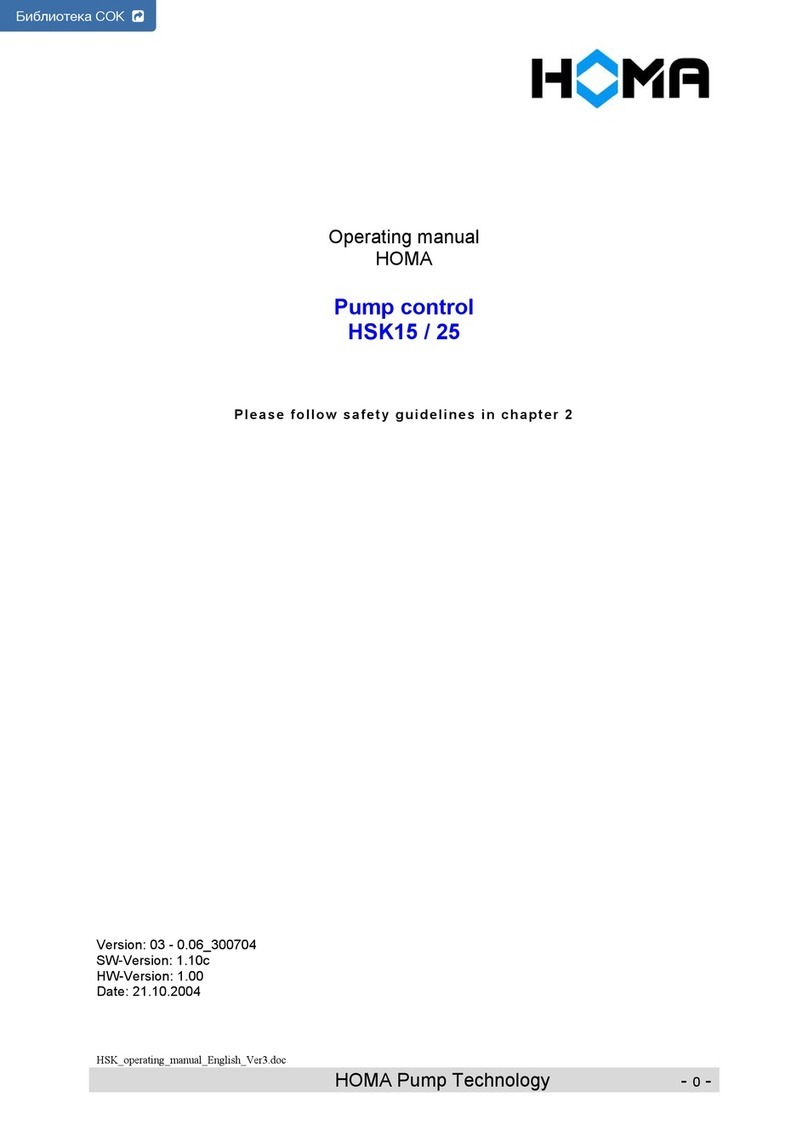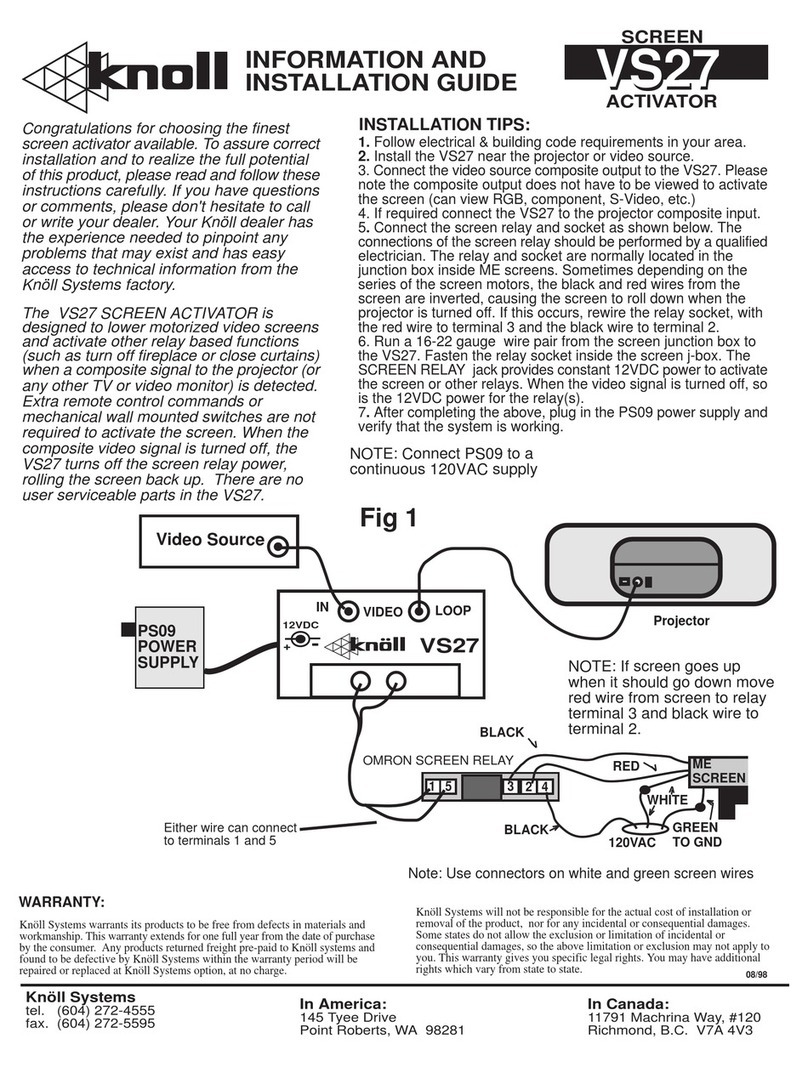Teracom TCW110 User manual

Ethernet controller TCW110
Users manual
1. Short description
TCW110 is a multifunctional device for remote monitoring and management. It is an
Ethernet based controller, which is designed to work in IP-based networks and managed by
WEB interface or S MP programs. Its I/O interface - relay output, analog and digital input is
suitable for solving specific problems in various fields such as remote control, alarm systems,
industrial process automation, control and management of computer networks etc. High
precision digital temperature sensor is option.
2. Features
•10 Mbit Ethernet connectivity
•Password protected, web based configuration and control
•1 digital input, 1 analog input
•3A/24VDC Relay output
•Sending S MP Traps messages under certain conditions
•Optional high precision temperature sensor
•Sending E-mail messages under certain conditions
•Relay restart on ping/echo timeout
•S MP v.1, SMTP, ICMP, VLA support
•TCW110 can be used as standalone device or as a part of control and monitoring
system
•MAC Address filtering
•Remote FTP firmware update

3. Technical parameters
Supply Voltage, VDC 12
Weight, g 40
Dimensions, mm 72 x 50 x 18
Operating temperature
, C
Storage temperature , C
0 ÷ 40
-40 ÷ 85
Analog input range, VDC 0 ÷ 100
Minimum high level input voltage, V 2.5
Maximum
low
level input voltage
, V
0.8
Maximum input voltage for digital inputs, V 5.5
Max. switchable current (at 220 VAC) , А 3
Max. switchable voltage, VAC/VDC 250/110
4. Connectors & LED indicators
The location of the connectors is shown in the figure below ;
The following indicators show the status of the controller :
•Relay (green) – this LED is illuminated whenever the relay is closed (the ormally
Open contact is closed and the ormally Closed contact is open);
•Power (red) – this LED flashes when the power supply is turned on;
•Busy (yellow) – this LED indicates that someone is connected to the controller
through web interface;
• Link (green) – this LED is located on the Ethernet connector. It indicates that the
device is connected to the network ;
•Act (yellow) – this LED is located on the Ethernet connector. It flashes when activity
is detected on the network.

5. Application e amples
5.1 Remote control
The controlled device is connected in series with the relay contact. Users can operate
TCW110 using a web browser or by using custom S MP applications.
5.2 Remote monitoring
A relay output from the monitored device is connected to digital input of TCW110.
When an event occurs – the controller sends an E-mail message to a predefined e-mail
address. S MP Trap message is sent if custom S MP monitoring software is used.

6. Installation
Please follow the steps below for proper installation :
1. Mount the controller in a dry and ventilated place.
2. Connect the Ethernet port to a 10/100 Base T Ethernet connection. For direct
connection to a PC use a “crossover” cable.
3. Connect the I/O pins of the controller according to the required application.
4. Connect the power supply.
If the Power LED is blinking, it indicates that the power supply is OK. By default TCW110
comes with the following network settings:
IP:192.168.1.2 , Subnet Mask: 255.255.255.0 , Default Gateway: 192.168.1.1
Communication with TCW110 may be established by assigning a temporary IP address to
your computer that is on the same network (for example 192.168.1.5). To get access to the web
interface of the controller, you should type the following URL into the browser :
http://192.168.1.2 . If the network settings are correct, the “Login” page will appear.
7. Web-based setup
The web interface allows the TCW110 to be configured, controlled and monitored via web
browser. Recommended programs are Mozilla Firefox, Chrome and Internet Explorer 6 (or higher
version) at 1024x768 resolution.
7.1 Login age
After opening the Login page, authorization data must be entered ( by default
username=admin , password=admin). It is recommended to change the username and password
to prevent unauthorized access to the controller.
Depending on the username and password, there are two access levels to the controller -
user and administrator. This is done to restrict the access to certain functions. Both access levels
are described in table below :
administrator user
Account Administration
Monitoring
etwork Setup
I/O Setup
S MP Setup

The controller supports only one active session – only one user (administrator) can operate
the device. If another user tries to login, the following message appears: “Someone’s logged in”
The active session will be terminated automatically, if the current user stays inactive for 2
minutes.
7.2 Monitoring age
After successful authorization, the Monitoring page appears:
The Monitoring page provides information about the state of the digital and analog inputs,
relay state and the temperature (if temperature sensor is connected to the controller) .
7.3 I/O setu age
The input and output settings are made in “I/O Setup” page. The following parameters can
be set :
•Descri tion – brief description of the output, maximum 11 characters should be used.
•Pulse Duration – time for which the relay changes its state, by pushing the "Pulse" button
on "Monitoring" page.
•ICMP Mode – this is an operational mode, in which the controller restarts the relay
output, if no ICMP echo-request (ping) is received from specified IP Address for
specified time (Ping timeout for restart ) .
•Ping time out for restart – timeout for restart for Relay 1 .
•IP address - IP address of the host from which ping is expected.

•Maximum number of restarts – maximum number of restarts after timeout for restart
has expired
In the configuration example above, the controller expects ping from host with IP Address
192.168.32.103. If, within 5 seconds the controller receives no ping, the Relay will be restarted
for a period of 2 seconds, as the maximum number of consecutive restarts is limited to 5.
One of the possibilities of TCW110 is to send e-mail messages when the status of the digital
input Digital In ut 1 is changed. To do this, the following parameters must be set:
•Descri tion – brief description of the input, maximum 11 characters should be used.
•Subject – message subject, maximum 11 characters should be used
•Message – message body, maximum 22 characters should be used
In the example above, if an event occurs (closing contact) the controller will send e-mail
message to test@yahoo.com with subject: “Alarm” and the text:”Alarm is activated” .
Im ortant! It is necessary to set SMTP server settings on " etwork Setup" page, to
successfully send e-mail messages.
Only the field “Description” can be changed for the Analog In ut 1. Maximum 11 characters
may be used.

7.4 Network Setu age
The etwork parameters are set on this page. The following parameters can be changed:
•IP configuration – IP Address configuration can be static or dynamic (DHCP)
•IP address, Subnet mask , Default gateway – these fields are active if IP address is
static
•Host Name
•MAC – device MAC address
If multiply TCW110 controllers are used on the same network, please change the IP address
after connecting the device to the network. This will avoid devices installed on the network with
the same factory default IP address at the same time. It may be necessary to clear the arp cache
each time you connect new device to the network. This is done by typing arp -d in the command
prompt of a Windows computer.
In order to reduce network traffic and to limit the access, the controller supports VLA and
MAC address filtering. In addition to the MAC address of the Default Gateway, another 2 MAC
addresses can be added to the filter. The filter is enabled by marking the appropriate check box
after the MAC address.
To set up the SMTP server the following fields should be completed
•Mailserver IP – IP address of SMTP mail server, note that TCW110 don’t support SMTP
authentication
•E-mail – sender e-mail

7.5 SNMP Setu age
TCW110 supports S MP v.1 that enables trap delivery to an S MP management
application. This enables the device to be part of large monitoring and control networks. The
possible settings are:
•SNMP Configuration – enable S MP v.1
•Read-Write community – performs client authentication
•Read-Only community – performs client authentication
S MP trap messages are sent for the following conditions:
-when event occurs on Digital In ut 1 (the signal changes its state)
-measured voltage on Analog In ut 1 is outside the predefined range
-measured temperature Is outside the predefined range
-restart
Setting range for sending S MP trap messages is done only through S MP. The following
parameters can be changed:
•SNMP Tra s – enable S MP trap messages
•IP address – IP address of the receiving host
•Community string – performs client authentication
•Tra Interval - time interval for S MP trap messages
•Max. number of Tra s – maximum number of S MP trap messages sent, if trap
condition is present

8. Control and monitoring using SNMP
TCW110 can be configured and monitored through S MP (Simple etwork
Management Protocol). This could be done using every S MP v.1 compatible program.
Parameters that can be changed, are grouped according to their functions in the tables below.
To obtain a valid OID number it is necessary to replace the “x” symbol with the prefix
”.1.3.6.1.4.1.17095”. To save the changes you should set a value ”1” of the
configurationSaved (OID x.8.0).
8.1 roduct
OID Name Access Description Syntax
x.1.1.0 name read-only Device name String
x.1.2.0 version read-only Software version String
x.1.3.0 date read-only Date of the version String
8.2 SNMP Setu
OID Name Access Description Syntax
x.2.1.1.0 trapEnabled read-write RAP messages enable/disable IN EGER { Yes(1), No(0) }
x.2.1.2.0 trapReceiverIPAddress read-write RAP messages receiver address IpAddress
x.2.1.3.0 trapCommunity read-write RAP community String (SIZE (0..13))
x.2.1.4.0 trapInterval read-write RAP messages interval IN EGER (0..255)
x.2.1.5.0 maxNumberOf raps read-write maximum number SNMP RAP messages IN EGER (0..255)
x.2.1.6.0 digitalInput1State read-write Digital input 1 trap status IN EGER { ON(1), OFF(0) }
x.2.1.8.1.0 voltage1minimum read-write Voltage1 lower range String (SIZE (0..13))
x.2.1.8.2.0 voltage1maximum read-write Voltage1 higher range String (SIZE (0..13))
x.2.1.10.1.0 temperatureMinimum read-write emperature lower range String (SIZE (0..6))
x.2.1.10.2.0 temperatureMaximum read-write emperature higher range String (SIZE (0..6))
x.2.2.0 SNMPConfiguration read-write SNMP Configuration IN EGER { ENABLED(1), DISABLED(0) }
x.2.3.0 readCommunity read-write SNMP Read Community String (SIZE (0..13))
x.2.4.0 writeCommunity read-write SNMP Write Community String (SIZE (0..13))
8.3 monitor
OID Name Access Description Syntax
x.3.1.1.0 relay_1 read-write relay 1 status IN EGER { ON(1), OFF(0) }
x.3.1.3.0 pulse_1 read-write relay 1 pulse status IN EGER { ON(1), OFF(0) }
x.3.2.1.0 voltage1 read-only Analog Input 1 voltage String (SIZE (0..4))
x.3.2.2.0 vol1int read-only Analog Input 1 voltage
(integer x100mV) IN EGER (0..65000)
x.3.3.1.0 digitalInput1 read-only Digital Input 1 status IN EGER { ON(1), OFF(0) }
x.3.4.0 temperature read-only temperature String (SIZE (0..4))
x.3.5.0 tempx10Int read-only emperature (integer x 10) IN EGER (-550..1250)

8.4 network
OID Name Access Description Syntax
x.4.1.0 deviceIPAddress read-write Device IP address IpAddress
x.4.2.0 subnetMask read-write Subnet Mask IpAddress
x.4.3.0 gateway read-write Gateway IpAddress
x.4.4.0 deviceMACAddress read-write Device MAC Address OC E S RING (SIZE(6))
x.4.5.0 dhcpConfig read-write DHCP ON/OFF IN EGER { ON(1), OFF(0) }
x.4.6.1.1.0 filterMACAddress1 read-write MAC Filter 1 OC E S RING (SIZE(6))
x.4.6.1.2.0 filterMACEnable1 read-write MAC Filter 1 ON/OFF IN EGER { ENABLED(1), DISABLED(0) }
x.4.6.2.1.0 filterMACAddress2 read-write MAC Filter 2 OC E S RING (SIZE(6))
x.4.6.2.2.0 filterMACEnable2 read-write MAC Filter 2 ON/OFF IN EGER { ENABLED(1), DISABLED(0) }
x.4.6.3.1.0 filterMACAddress3 read-write MAC Filter 3 OC E S RING (SIZE(6))
x.4.6.3.2.0 filterMACEnable3 read-write MAC Filter 3 ON/OFF IN EGER { ENABLED(1), DISABLED(0) }
x.4.7.1.0 smtpServerIPAddress read-write SM P server IP address IpAddress
x.4.7.2.0 senderEmailAddress read-write Sender е-mail address String (SIZE (0..38))
x.4.8.1.0 VLANStatus read-write VLAN status IN EGER { ENABLED(1), DISABLED(0) }
x.4.8.2.0 VlanId read-write VLAN ID IN EGER (0..4095)
8.5 in uts
OID Name Access Description Syntax
x.5.1.1.0 input1description read-write Digital Input 1 description String (SIZE (0..10))
x.5.1.2.0 input1ActionEdge read-write Send e-mail condition RISING-FALLING
x.5.1.3.0 input1action read-write Send e-mail enable/disable IN EGER { SEND(1), DON SEND(0) }
x.5.1.4.0 input1emailAddress read-write Recipient e-mail String (SIZE (0..38))
x.5.1.5.0 input1subject read-write Subject String (SIZE (0..10))
x.5.1.6.0 input1body read-write Message String (SIZE (0..21))
x.5.3.0 voltage1description read-write Analog Input 1 description String (SIZE (0..10))
8.6 out uts
OID Name Access Description Syntax
x.6.1.1.0 relay1description read-write relay 1 description String (SIZE (0..10))
x.6.1.2.0 relay1pulseWidth read-write relay 1 pulse width IN EGER (0..253)
x.6.1.3.0 relay1IcmpMode read-write relay 1 - ICMP ON/OFF IN EGER { ON(1), OFF(0) }
x.6.1.4.0 relay1Icmp imeout read-write relay 1 - ICMP timeout IN EGER (0..65000)
x.6.1.5.0 relay1IpAddress read-write relay 1 - ICMP IP address IpAddress
x.6.1.6.0 relay1NumOfRestarts read-write relay 1 – maximum number of restarts IN EGER (0..253)

8.7 accounts
OID Name Access Description Syntax
x.7.1.1.0 adminName read-write Username (Admin) String (SIZE (0..14))
x.7.1.2.0 adminPassword read-write Password (Admin) String (SIZE (0..14))
x.7.2.1.0 userName read-write Username (User) String (SIZE (0..14))
x.7.2.2.0 userPassword read-write Password (User) String (SIZE (0..14))
8.8 Save changes
OID Name Access Description Syntax
x.8.0 configurationSaved read-write Save configuration changes IN EGER { SAVED(1), UNSAVED(0) }
x.9.0 restartDevice read-write Restart device IN EGER { RES AR (1), CANCEL(0) }
9. Restoring Factory Default Settings
If the IP address or password are forgotten, TCW110 can be restored to its original
factory default settings. To do this, please follow the steps below:
- remove the power supply from the unit and open the plastic box
- press and hold the RESET button then turn on the power supply
- The leds POWER and BUSY are flashing 12 times, after that they will turn on. In this
moment the RESET button should be released. The factory default settings are
shown in the table below:
User Name (Admin) admin
Password (Admin) admin
User Name (User) user
Password (User) user
IP Address 192.168.1.2
Subnet Mask 255.255.255.
Default Gateway 192.168.1.1
SNMPConfiguration enabled
readCommunity public
writeCommunity private

10.Firmware update
TCW110 supports remote firmware update. To do this please follow the steps below:
-Download the latest firmware version from www.teracom.cc . The extension of
the update file is .cod .
-Open Command Prompt window. In the example below in blue are the
commands that must be entered, and in red are the descriptions of these
commands :
C:\> -- go to the directory where the update file is located ( .cod extension)
C:\>ftp 212.73.154.53 -- FT connection to the controller is made
Connected to 212.73.154.53.
220 Ready
User (212.73.154.53:(none)): admin -- enter username
331 Password required
Password: ***** -- enter password
230 Logged in
ftp> put tera_ipv1.32a.cod -- the update file is sent for update
200 Ok
150 Transferring data...
File is OK. Restarting Device... – 2 minutes after this message appears, the device will be
successfully updated
ftp: 329798 bytes sent in 92.44Seconds 3.57Kbytes/sec
ftp>
Rev. 3 – January, 2011
DO NOT TURN OFF THE POWER SUPPLY DURING THESE 2 MINUTES!
TURNING OFF THE POWER SUPPLY WILL DAMAGE THE DEVICE!
Table of contents
Other Teracom Controllers manuals