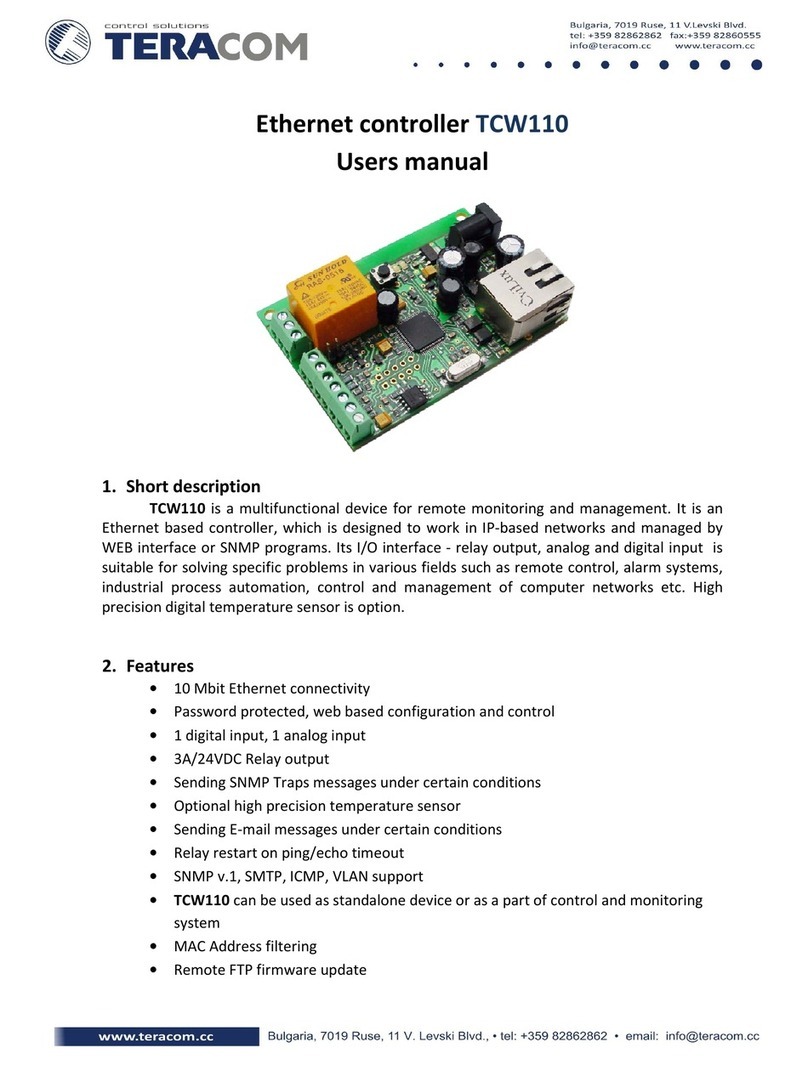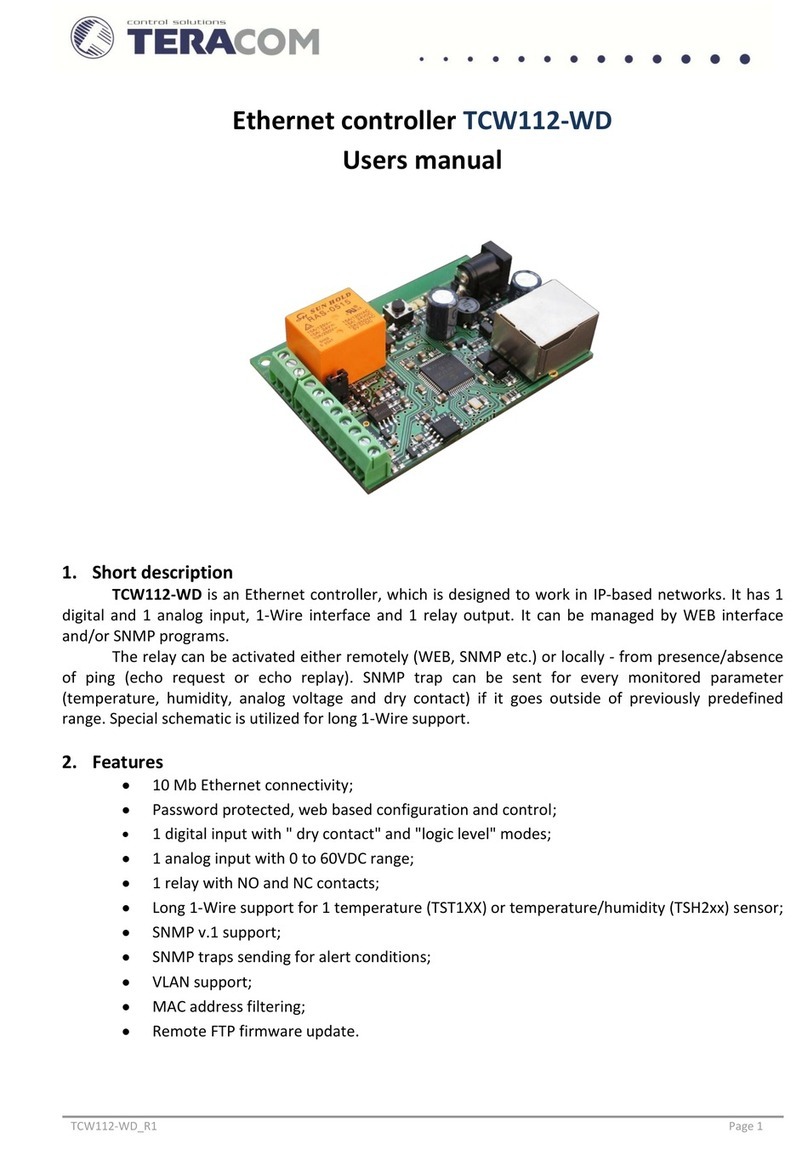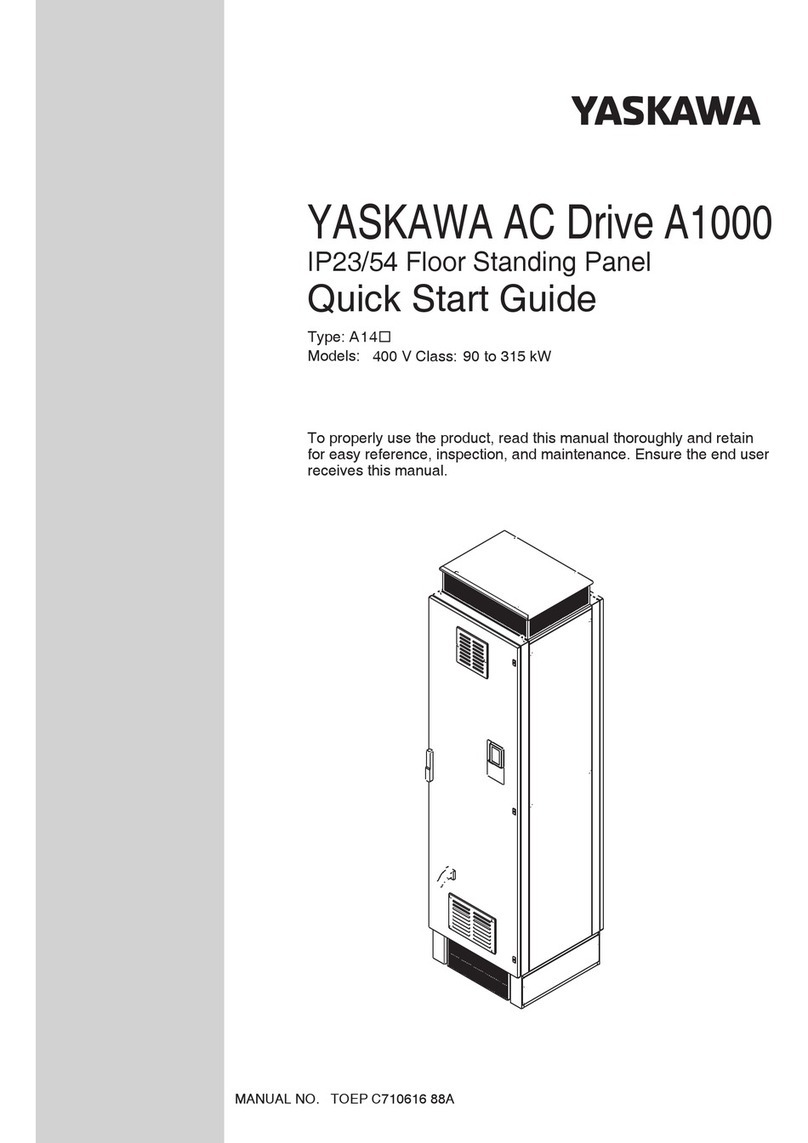Teracom TCW122B-WD User manual

TCW122B-WD_R2 ( Firmware version 2.xx ) Page 1
Ethernet controller TCW122B-WD
(Firmware version 2.xx)
User manual
1. Short description
TCW122B-WD is an Ethernet controller, based on TCW122 hardware. It has 2 digital and 2 analog
inputs, 1-Wire interface for up to 2 temperature/humidity sensors and 2 relays with NO/NC contacts. It is
stand-alone device, can be managed by WEB interface and/or SNMP programs
TCW122B-WD is suitable for IP watchdog monitoring, environmental monitoring of server rooms
as well for –building automation, remote control, alarm systems etc.
2. Features
10 Mb Ethernet connectivity;
Password protected, web based configuration and control;
2 digital inputs with " dry contact" and "logic level" modes;
2 analog inputs with 0 to 60VDC range;
2 relays with NO and NC contacts;
Long 1-Wire support for up to 2 temperature (TST1XX) or temperature/humidity (TSH2xx)
sensors;
SNMP v.1 support, SNMP trap alerts;
VLAN, MAC address filtering;
ICMP watchdog monitoring;
Remote firmware update.

TCW122B-WD_R2 ( Firmware version 2.xx ) Page 2
3. Technical parameters
Supply voltage, VDC
12±2
Maximum current consumption (with both relays ON), mA
200
Weight, g
110
Dimensions, mm
107 x 72 x 32
Operating temperature, °C
0 to +40
Maximum humidity in 0 to 31°C range, %RH
80
Maximum humidity at 40°C (linear slope between 31-40°C), %RH
50
Minimum high level input voltage for digital inputs, VDC
+2.5
Maximum low level input voltage for digital inputs, VDC
+0.8
Maximum input voltage for digital inputs, VDC
+5.5
Supply voltage for 1-wire bus (VDD), VDC
5.3 ±0.2
Maximum output current for 1-wire bus (VDD), A
0.2
Analog input 1 range, VDC
0 to +60
Analog input 2 range, VDC
0 to +60
Maximum switchable current for relay contacts, А
3
Maximum switchable voltage for relay contacts, VAC/VDC
30/24
4. Connectors
Inputs and outputs locations are shown below:
Connector 1 –Power - central positive
Connector 2, Pin1 - Digital input 1 (Din1)*
Connector 2, Pin2 - Digital input 2 (Din2)*
Connector 2, Pin3 - Ground
Connector 2, Pin4 - Analog input 1 (Ain1)
Connector 2, Pin5 - Analog input 2 (Ain2)
Connector 2, Pin6 - Ground
Connector 2, Pin7 –1-Wire data
Connector 2, Pin8 –1-Wire power supply
Connector 3 –Ethernet - RJ45
Connector 4, Pin1 –NC Relay1
Connector 4, Pin2 –COM Relay1
Connector 4, Pin3 –NO Relay1
Connector 5, Pin1 –NC Relay2
Connector 5, Pin1 –COM Relay2
Connector 5, Pin1 –NO Relay2
* Operating mode is selected by jumper DI1/DI2 - closed for “dry contact”and open for “logic
level”. By default jumpers are closed.
5. LED indicators
The following indicators show the status of the controller:
Relay1/Relay2 (green) –these LEDs are illuminated whenever the corresponding relay is
activated (the NO contact is closed and the NC contact is open);
Sts (red) –flashes when the main program of controller is executed;
Log (yellow) –indicates that somebody is logged via WEB interface;

TCW122B-WD_R2 ( Firmware version 2.xx ) Page 3
Link (green) –located on the Ethernet connector, indicates that the device is connected to
the network;
Act (yellow) –located on the Ethernet connector, flashes when activity is detected on the
network.
6. Powering
TCW122B-WD is designed to be supplied by adapter SYS1421-0612-W2E or similar, intended for
use in the conditions of overvoltage category II, and priorly assessed for compliance with safety
requirements. The power supply equipment shall be resistant to short circuit and overload in secondary
circuit.
When in use do not position the equipment so that it is difficult to operate the disconnecting
device.
7. Environment information
This equipment is intended for use in a Pollution Degree 2 environment, at altitudes up to 2000
meters.
When the controller is a part of a system, the other elements of the system shall comply with the
EMC requirements and shall be intended for use in the same ambient conditions.
8. Safety
This device must not be used for medical, life saving purposes or for any purpose where its failure
could cause serious injury or the loss of life.
To reduce the risk of fire, only flexible stranded wire, with cross section 0.5mm²or larger for
wiring of digital and analog inputs and relay output of the device should be used.
To avoid electric shock and fire hazard, do not expose this product to liquids, rain, or moisture.
Objects filled with liquids, such as vases, should not be placed on this device.
There is a risk of overheating (damage) of controller, if recommended free spaces to adjacent
devices are not ensured. Joint part with external component shall have space for attachment/removal of
the cable after installation.
Teracom does not guarantee successful operation of the product if the product was used under
conditions deviating from the product specifications.
To ensure that the device works correctly follow the steps below:
ensure that the device is installed correctly, refer this user manual;
log in to the devices via browser program;
make proper set up;
set up the digital inputs to work in “dry contact” mode;
short the “Din1” and “GND”;
install sensor TSH1XX or TST1XX on 1-Wire bus;
go to “Monitoring page” of WEB interface – proper parameters value should be displayed in
the same time flashing “STS” led should indicate the proper operation.
If the equipment is used in a manner not specified by the manufacturer, the protection provided
by the equipment may be impaired.
In no event will Teracom Ltd. be responsible or liable for indirect or consequential damages
resulting from the use or application of this equipment.

TCW122B-WD_R2 ( Firmware version 2.xx ) Page 4
9. Maintenance
Upon completion of any service or repairs to the device or once per year, safety check must be
perform to determine that this product is in proper operating condition.
Clean the device only with dry cloth. Do not use a liquid cleaner or an aerosol cleaner. Do not use
a magnetic/static cleaning device (dust remover) or any kind of abrasive materials to clean the device.
10.Installation
This device must be installed by qualified personnel.
This device must not be installed directly outdoors.
Installation consists of mounting the device, connecting to an IP network, connecting inputs and
outputs, providing power and configuring via a web browser.
TCW122B-WD can be wall or flat, not flammable surface mounted, in a clean and dry location
room. Ventilation is recommended for installations where ambient air temperature is expected to be
high.
Mount the device to a wall by using two plastic dowels 8x60mm (example Würth GmbH 0912
802 002) and two dowel screws 6x70mm (example Würth GmbH 0157 06 70). Attach the screws to the
surface vertically. See Appendix-A, fig. 1 for mechanical details.
Maintain spacing from adjacent equipment. Allow 50 mm of space on all sides, as shown on fig.2
in Appendix A, this provides ventilation and electrical isolation.
11. Configuration
Please follow the steps below for proper installation :
1. Mount the controller in a dry and ventilated place.
2. Connect the Ethernet port to a 10/100MB Ethernet network. For direct connection to a PC use
a “crossover” cable.
3. Connect the I/O pins of the controller according to the required application.
4. Connect the power supply.
If the red LED (STS) blinks, the main program of controller is executed. By default TCW122B-WD
comes with the following network settings:
IP address: 192.168.1.2, Subnet Mask: 255.255.255.0, Default Gateway: 192.168.1.1
Communication with TCW122B-WD can be established by assigning a temporary IP address to the
computer. This address should be in the same network (for example 192.168.1.3). To get access to the web
interface, you should type http://192.168.1.2 into the browser.
If the network settings are correct, the “Login” page will appear.
The web based interface allows configuration, monitoring and control. Recommended browser is
Internet Explorer at 1024x768 resolutions.
11.1 Login page
After opening the Login page, authorization data must be entered (by default username=admin ,
password=admin). It is recommended to change the username and password to prevent unauthorized
access to the controller.

TCW122B-WD_R2 ( Firmware version 2.xx ) Page 5
The controller supports one active session –only one user can operate the device. If another user
tries to login, the message “Someone’s logged in” appears:
The active session will be terminated automatically, if the current user stays inactive for 2 minutes.
11.2 Monitoring page
After successful authorization, the “Monitoring” page appears:
The “Monitoring” page provides information about the state of the relays and digital inputs, values of
analog voltages (applied on analog inputs), temperature and humidity.
The state of the relay can be changed by appropriate “ON/OFF” button. To change the state of relay
for a while “Pulse” button should be pressed. Duration of the pulse is specified in “Pulse Duration” field of
“I/O Setup” page.
11.3 I/O setup page
I/O settings can be made here.

TCW122B-WD_R2 ( Firmware version 2.xx ) Page 6
For temperature, humidity and analog value MIN, MAX and HISTERESYS values can be set. These
values arranged windows for monitored parameter.
Every going out of range generates SNMP trap (if enabled). Leaving range is considered when the
parameter goes lower than MIN values or higher than MAX. Coming back in the range is considered when
the parameter goes higher than (MIN + HISTERESYS) or lower than (MAX –HISTERESYS).
For watchdog function following parameters can be set:
Mode –outgoing (echo request) or incoming (echo replay) mode can be chosen;
Outgoing ping interval –time between two echo requests;
Ping time out for restart –time out before activation of Relay;
IP address - IP address of ICMP corresponding host;
Maximum number of restarts –maximum number of activation of relay (restarts) after timeout
has expired.
Ping time out for restart should be longer than Outgoing ping interval.

TCW122B-WD_R2 ( Firmware version 2.xx ) Page 7
Relay can be activated manually or automatically in function of ping:
When manual activation is selected, “Pulse” and “ON/OFF” buttons on “Monitoring” page are active.
The duration of pulse for relay activation can be set from 1 to 253 seconds.
Automatic monitoring page refresh interval can be set from 1 to 253 second. If 0 is chosen - no
automatic refresh.
11.4 Network Setup page
The Network parameters are set on this page. The following parameters can be changed:
Static/DHCP –IP Address can be static or dynamic (DHCP server should be present in the
network);
IP address, Subnet mask , Default gateway –these fields are active if IP address is static;
DNS –these fields is mandatory, if domain names are used instead of IP addresses. By default
DNS has the same IP address as Default gateway;
Host Name –up to 16 symbols, it appears as name in DHCP;
MAC –device MAC address.
The good practice is to change the default IP address of controller immediately after first power-on.
This will avoid collisions if many devices are used in the same network. It may be necessary to clear the arp
cache, each time you connect a new device to the network. This is done by typing arp -d in the command
prompt window of computer.
VLAN and MAC address filtering are supported. Up to 3 MAC addresses (including Default Gateway)
can be active in MAC filtering.
Attention! If you are not familiar with VLAN and MAC filtering leave these sections by default.

TCW122B-WD_R2 ( Firmware version 2.xx ) Page 8
Authentication details for WEB access to TCW122B-WD can be set in the last section. Only one user is
supported.
11.5 SNMP Setup page
TCW122B-WD supports SNMP v.1. This enables the device to be part of large monitoring and control
networks. The possible settings for “SNMP” section are:
SNMP Configuration –enable/disable SNMP;
SNMP Port –allows standard port changing;
Write/Read community –performs client authentication;
SNMP Traps –enable/disable SNMP trap messages;
IP address –IP address of the receiving host;
Community string –performs client authentication;
Trap Interval - time interval in seconds for SNMP trap messages;
Max. Traps number –maximum number of SNMP trap messages sent, if trap condition is
present.
SNMP traps are sent if:
event occurs (status change) on Digital Input 1 or Digital Input 2;
measured voltage on Analog Input 1 or Analog Input 2 goes outside the range;
measured temperature goes outside the range;
measured humidity goes outside the range;
restart condition.

TCW122B-WD_R2 ( Firmware version 2.xx ) Page 9
12. Application examples
The examples and diagrams in this manual are included solely for illustrative purposes. Because of
the many variables and requirements associated with any particular installation, Teracom Ltd. cannot
assume responsibility or liability for actual use based on the examples and diagrams.
12.1 Watchdog
TCW122B-WD device is set to send periodic ping to AP (Local network) and remote server
(Internet). If there is no answer in “Ping time out for restart”, the corresponding relay is activated in
order to reset particular network equipment.
12.2 Dry contact monitoring
The monitored contacts are connected to digital inputs (Din1 and Din2) and ground (GND). Changes in
state of contacts can be monitored either by WEB or SNMP interface. If SNMP traps are allowed and
properly set, every change of state will generate trap to the server.

TCW122B-WD_R2 ( Firmware version 2.xx ) Page 10
13.1-Wire Bus
1-Wire is a registered trademark of Maxim Integrated Products, Inc. It is designed to connect
several sensors over a short wiring. The bus carries power and a single data wire. It is not suitable for
long distances or environments with EMC interference. We strongly recommend to read Maxim’s 1-Wire
tips at http://www.maxim-ic.com/app-notes/index.mvp/id/148.
We recommend keeping the total wiring length under 60m, although functionality has been
achieved in longer distance. We cannot guarantee error-free operation over mentioned wiring length.
We guarantee proper operation only with our 1-Wire sensors series TST1XX and TSH2XX.
14. Control and monitoring using SNMP
TCW122B-WD can be configured and monitored through SNMP (Simple Network Management
Protocol). This could be done using every SNMP v.1 compatible program. Parameters that can be
changed, are grouped according to their functions in the tables below. To obtain a valid OID number it is
necessary to replace the “x” symbol with ”1.3.6.1.4.1.38783”. To save the changes configurationSaved
(OID x.3.13.0) should be set to "1".
14.1 Product
OID
Name
Access
Description
Syntax
x.1.1.0
name
read-only
Device name
String
x.1.2.0
version
read-only
Firmware version
String
x.1.3.0
date
read-only
Release date
String
14.2 Setup -> network
OID
Name
Access
Description
Syntax
x.2.1.1.0
deviceIPAddress
read-write
Device IP address
IpAddress
x.2.1.2.0
subnetMask
read-write
Subnet Mask
IpAddress
x.2.1.3.0
gateway
read-write
Gateway
IpAddress
x.2.1.4.0
deviceMACAddress
read-write
Device MAC Address
OCTET STRING (SIZE(6))
x.2.1.5.0
dhcpConfig
read-write
DHCP configuration ON/OFF
INTEGER { off(0), on(1) }
x.2.1.6.0
dns
read-write
Domain Name Server address
IpAddress
x.2.1.7.0
hostName
read-write
Device Host name
String (SIZE (0..38))
14.3 Setup -> VLAN
OID
Name
Access
Description
Syntax
x.2.2.1.0
vlanStatus
read-write
VLAN status ENABLED/DISABLED
INTEGER { disabled(0), enabled(1) }
x.2.2.2.0
vlanId
read-write
VLAN ID (0 –4095)
INTEGER (0..4095)
14.4 Setup -> macFilter
OID
Name
Access
Description
Syntax
x.2.3.1.0
filterMACAddress1
read-only
MAC Filter 1
OCTET STRING (SIZE(6))
x.2.3.2.0
filterMACEnable1
read-write
MAC Filter 1 ENABLED/DISABLED
INTEGER { disabled(0), enabled(1) }
x.2.3.3.0
filterMACAddress2
read-write
MAC Filter 2
OCTET STRING (SIZE(6))
x.2.3.4.0
filterMACEnable2
read-write
MAC Filter 2 ENABLED/DISABLED
INTEGER { disabled(0), enabled(1) }
x.2.3.5.0
filterMACAddress3
read-write
MAC Filter 3
OCTET STRING (SIZE(6))
x.2.3.6.0
filterMACEnable3
read-write
MAC Filter 3 ENABLED/DISABLED
INTEGER { disabled(0), enabled(1) }

TCW122B-WD_R2 ( Firmware version 2.xx ) Page 11
14.5 Setup -> SNMP
OID
Name
Access
Description
Syntax
x.2.4.1.0
snmpConfiguration
read-write
SNMP Configuration
INTEGER { disabled(0), enabled(1) }
x.2.4.2.0
trapEnabled
read-write
TRAP messages ENABLED/DISABLED
INTEGER { no(0), yes(1) }
x.2.4.3.0
trapReceiverIPAddress
read-write
TRAP receiver IP address
IpAddress
x.2.4.4.0
trapCommunity
read-write
TRAP community
String (SIZE (0..13))
x.2.4.5.0
trapInterval
read-write
TRAP messages interval
INTEGER (1..253)
x.2.4.6.0
maxNumberOfTraps
read-write
Maximum number SNMP traps
INTEGER (1..253)
14.6 Setup -> oneWireSensor1 -> temperature1
OID
Name
Access
Description
Syntax
x.2.5.1.1.0
temperature1Min
read-write
Temperature1 range (min. value)
INTEGER (-400..1250)
x.2.5.1.2.0
temperature1Max
read-write
Temperature1 range (max. value)
INTEGER (-400..1250)
x.2.5.1.3.0
temperature1Hyst
read-write
Hysteresis
INTEGER (0..1250)
14.7 Setup -> oneWireSensor1 -> humidity1
OID
Name
Access
Description
Syntax
x.2.5.2.1.0
humidity1Min
read-write
Humidity1 range (min. value)
INTEGER (0..1000)
x.2.5.2.2.0
humidity1Max
read-write
Humidity1 range (max. value)
INTEGER (0..1000)
x.2.5.2.3.0
humidity1Hyst
read-write
Hysteresis
INTEGER (0..1000)
14.8 Setup -> oneWireSensor2 -> temperature2
OID
Name
Access
Description
Syntax
x.2.6.1.1.0
temperature2Min
read-write
Temperature2 range (min. value)
INTEGER (-400..1250)
x.2.6.1.2.0
temperature2Max
read-write
Temperature2 range (max. value)
INTEGER (-400..1250)
x.2.6.1.3.0
temperature2Hyst
read-write
Hysteresis
INTEGER (0..1250)
14.9 Setup -> oneWireSensor2 -> humidity2
OID
Name
Access
Description
Syntax
x.2.6.2.1.0
humidity2Min
read-write
Humidity2 range (min. value)
INTEGER (0..1000)
x.2.6.2.2.0
humidity2Max
read-write
Humidity2 range (max. value)
INTEGER (0..1000)
x.2.6.2.3.0
humidity2Hyst
read-write
Hysteresis
INTEGER (0..1000)
14.10 Setup -> analogInput -> input1
OID
Name
Access
Description
Syntax
x.2.7.1.1.0
voltage1Min
read-write
Voltage1 alarm range (min. value)
INTEGER (0..1000)
x.2.7.1.2.0
voltage1Max
read-write
Voltage1 alarm range (max. value)
INTEGER (0..1000)
x.2.7.1.3.0
voltage1Hyst
read-write
Voltage1 hysteresis
INTEGER (0..1000)
14.11 Setup -> analogInput -> input2
OID
Name
Access
Description
Syntax
x.2.7.2.1.0
voltage2Min
read-write
Voltage2 alarm range (min. value)
INTEGER (0..1000)
x.2.7.2.2.0
voltage2Max
read-write
Voltage2 alarm range (max. value)
INTEGER (0..1000)
x.2.7.2.3.0
voltage2Hyst
read-write
Voltage2 hysteresis
INTEGER (0..1000)
14.12 Setup -> relay
OID
Name
Access
Description
Syntax
x.2.9.1.0
relay1ControlledBy
read-write
Relay1 control item
INTEGER { manual(0), watchdog1(1) }
x.2.9.2.0
relay2ControlledBy
read-write
Relay2 control item
INTEGER { manual(0), watchdog2(1) }
x.2.9.3.0
relayPulseWidth
read-write
Relay Pulse Width
INTEGER{ 1..253 }

TCW122B-WD_R2 ( Firmware version 2.xx ) Page 12
14.13Setup -> watchdog1
OID
Name
Access
Description
Syntax
x.2.10.1.0
wdg1Mode
read-write
Watchdog 1 Mode - Incomming or
Outgoing Ping
INTEGER { disabled(0),
incomingPing(1), outgoingPing(2) }
x. 2.10.2.0
wdg1OutgoingPingInterval
read-write
Watchdog 1 Outgoing Ping Interval
INTEGER { 1..253 }
x. 2.10.3.0
wdg1PingTimeOutForRestart
read-write
Watchdog 1 Ping Time out for restart
INTEGER {2..65000}
x. 2.10.4.0
wdg1PingIPAddress
read-write
Watchdog 1 Ping IP address
IpAddress
x.2.10.5.0
wdg1NumberOfRestarts
read-write
Watchdog 1 Max Number of restarts
INTEGER (1..253)
14.14 Setup -> watchdog2
OID
Name
Access
Description
Syntax
x.2.11.1.0
wdg2Mode
read-write
Watchdog 2 Mode - Incomming or
Outgoing Ping
INTEGER { disabled(0),
incomingPing(1), outgoingPing(2) }
x. 2.11.2.0
wdg2OutgoingPingInterval
read-write
Watchdog 2 Outgoing Ping Interval
INTEGER { 1..253 }
x. 2.11.3.0
wdg2PingTimeOutForRestart
read-write
Watchdog 2 Ping Time out for restart
INTEGER {2..65000}
x. 2.11.4.0
wdg2PingIPAddress
read-write
Watchdog 2 Ping IP address
IpAddress
x.2.11.5.0
wdg2NumberOfRestarts
read-write
Watchdog 2 Max Number of restarts
INTEGER (1..253)
14.15 Monitor and control
OID
Name
Access
Description
Syntax
x.3.1.0
digitalInput1State
read-only
Digital Input1 state
INTEGER { closed(0), open(1) }
x.3.2.0
digitalInput2State
read-only
Digital Input2 state
INTEGER { closed(0), open(1) }
x.3.3.0
relay1State
read-write
Relay1 state
INTEGER { off(0), on(1) }
x.3.4.0
relay1Pulse
read-write
Relay1 pulse
INTEGER { off(0), on(1) }
x.3.5.0
relay2State
read-write
Relay2 state
INTEGER { off(0), on(1) }
x.3.6.0
relay2Pulse
read-write
Relay2 pulse
INTEGER { off(0), on(1) }
x.3.7.0
voltage1x10Int
read-only
Voltage1 x10 in integer format
INTEGER{ 0..1000 }
x.3.8.0
voltage2x10Int
read-only
Voltage2 x10 in integer format
INTEGER{ 0..1000 }
x.3.9.0
temp1x10Int
read-only
Temperature1 x10 in integer format
INTEGER{ -400..1250 }
x.3.10.0
temp2x10Int
read-only
Temperature2 x10 in integer format
INTEGER{ -400..1250 }
x.3.11.0
humi1x10Int
read-only
Humidity1 x10 in integer format
INTEGER{ 0..1000 }
x.3.12.0
humi2x10Int
read-only
Humidity2 x10 in integer format
INTEGER{ 0..1000 }
x.3.13.0
configurationSaved
read-write
Configuration save status
INTEGER { unsaved(0), saved(1) }
x.3.14.0
restartDevice
read-write
Restart device
INTEGER { cancel(0), restart(1) }

TCW122B-WD_R2 ( Firmware version 2.xx ) Page 13
15. Factory default settings
TCW122B-WD can be restored to its original factory default settings, following the steps below:
Turn off the power supply;
Press and hold the RESET button then turn on the power supply;
The LED’s STS and LOG will flash 14 times, after that they will turn on. In this moment the RESET
button should be released.
The factory default settings are:
User Name (Admin)
admin
Password (Admin)
admin
IP Address
192.168.1.2
Subnet Mask
255.255.255.0
Default Gateway
192.168.1.1
SNMP Configuration
disabled
Read Community
public
Write Community
private
16. Firmware update
TCW122B-WD supports remote firmware update. To update the device follow the steps below:
-Go to www.teracom.cc and download the latest firmware version file (v2.XX.cod) from
TCW122B-WD product page;
-Go to the device login page, enter user name and password and press the “Login” button;
-Go to “Update” menu, select the update .cod file and press “upload” button;
-After the firmware update is completed, you will be forwarded to the device Login page.
Attention! Don’t turn off the power supply during the update. Turning off the power supply will
damage the device.
Rev.2.0 –March 2013
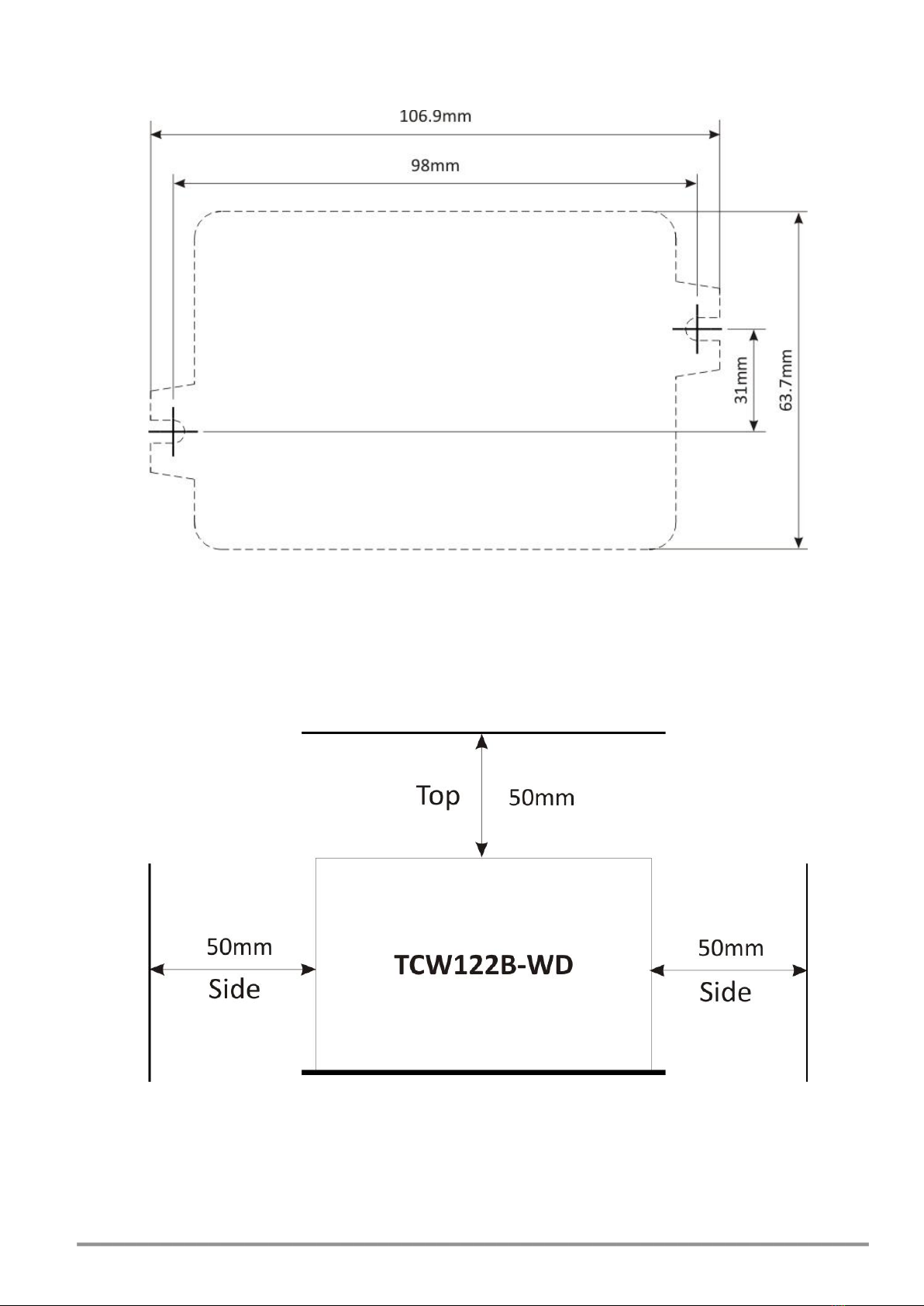
TCW122B-WD_R2 ( Firmware version 2.xx ) Page 14
Appendix A
Fig.1
Fig.2

TCW122B-WD_R2 ( Firmware version 2.xx ) Page 15

TCW122B-WD_R2 ( Firmware version 2.xx ) Page 16
Table of contents
Other Teracom Controllers manuals
Popular Controllers manuals by other brands

SBC
SBC PCD2.M5 Series manual

Seiko Epson
Seiko Epson S-MOS SPC8104 Technical manua

Fulham
Fulham Hotspot FHSCP-UNV Series Installation and operation instructions

Allen-Bradley
Allen-Bradley PowerFlex 400 installation instructions
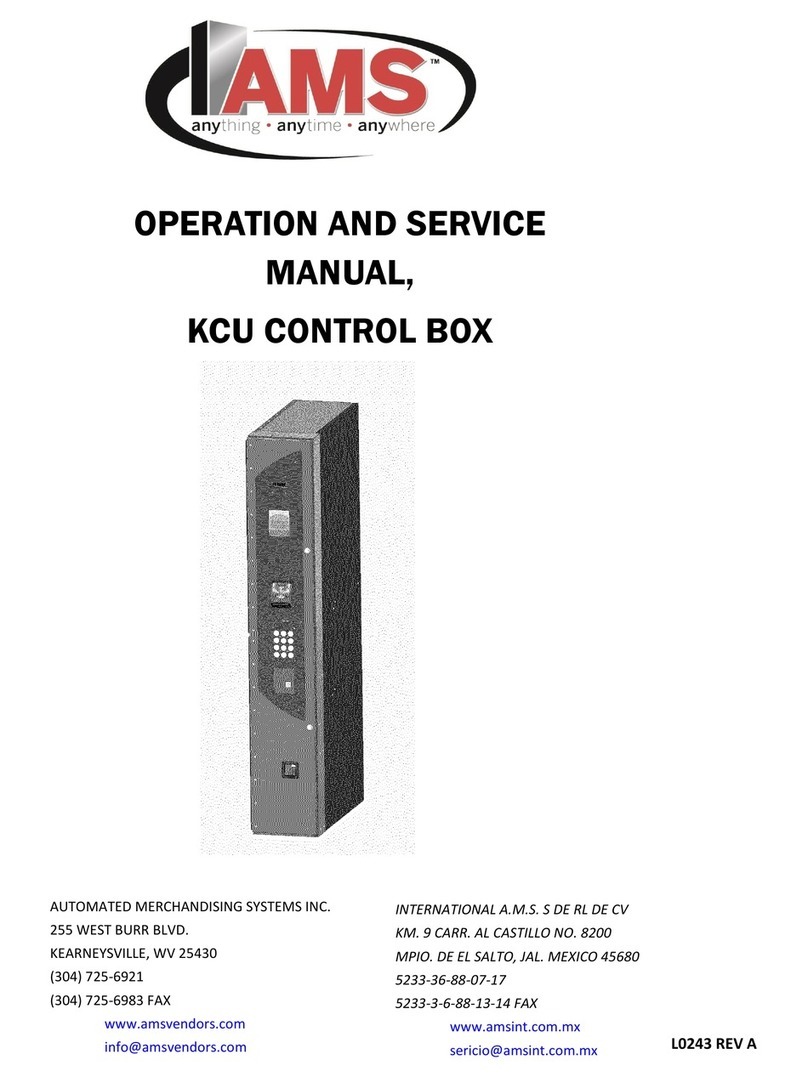
AMS
AMS AMS KCU Operation and service manual

Altronix
Altronix Maximal3FD installation guide
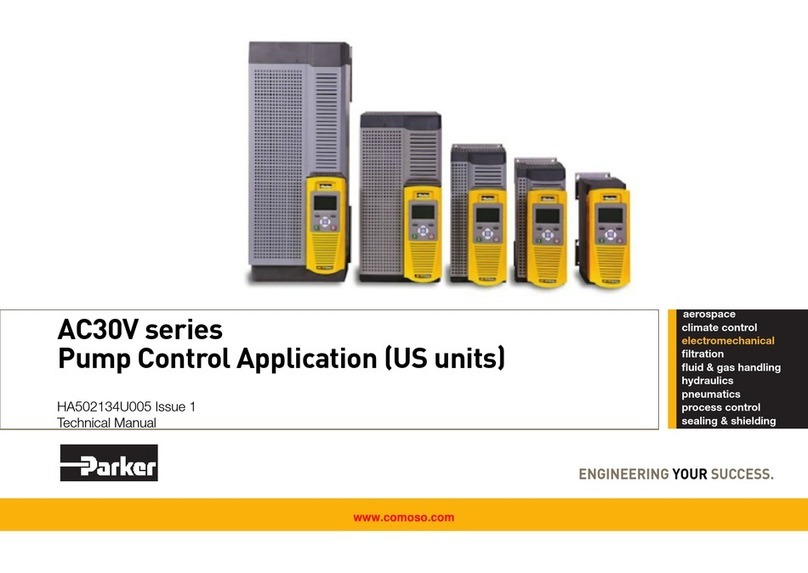
Parker
Parker AC30V Series Technical manual

STI
STI Select-Alert STI-SA5000 Series quick start guide

urmet domus
urmet domus FDi TRANSIT+ installation guide
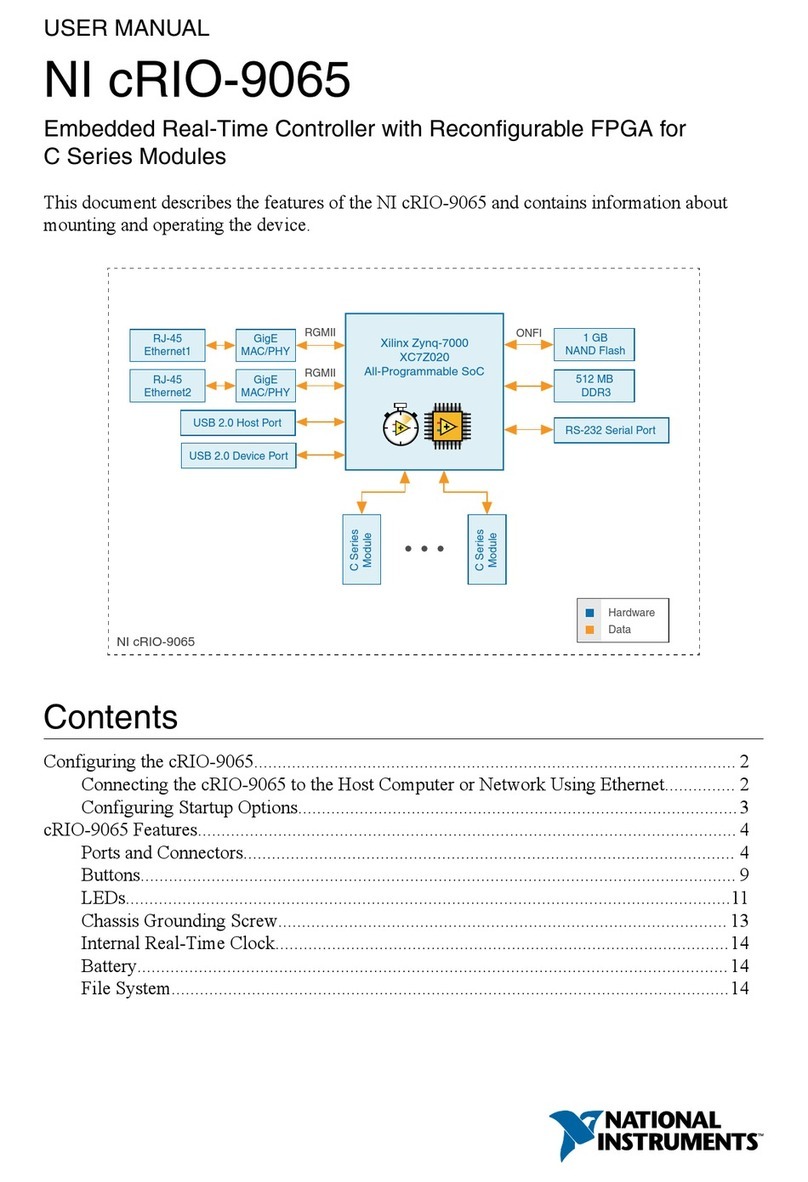
National Instruments
National Instruments NI cRIO-9065 user manual

Wellington
Wellington SCS Connect installation manual

Viking
Viking SLP-1 Technical practice