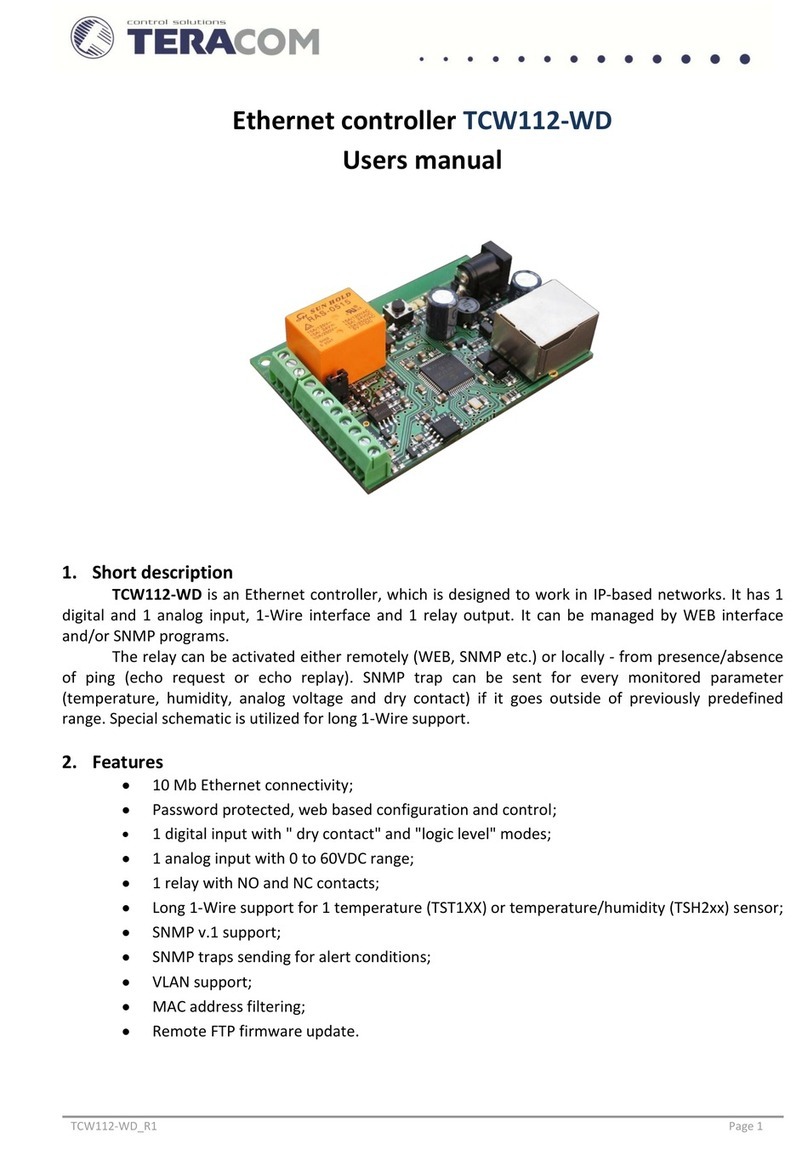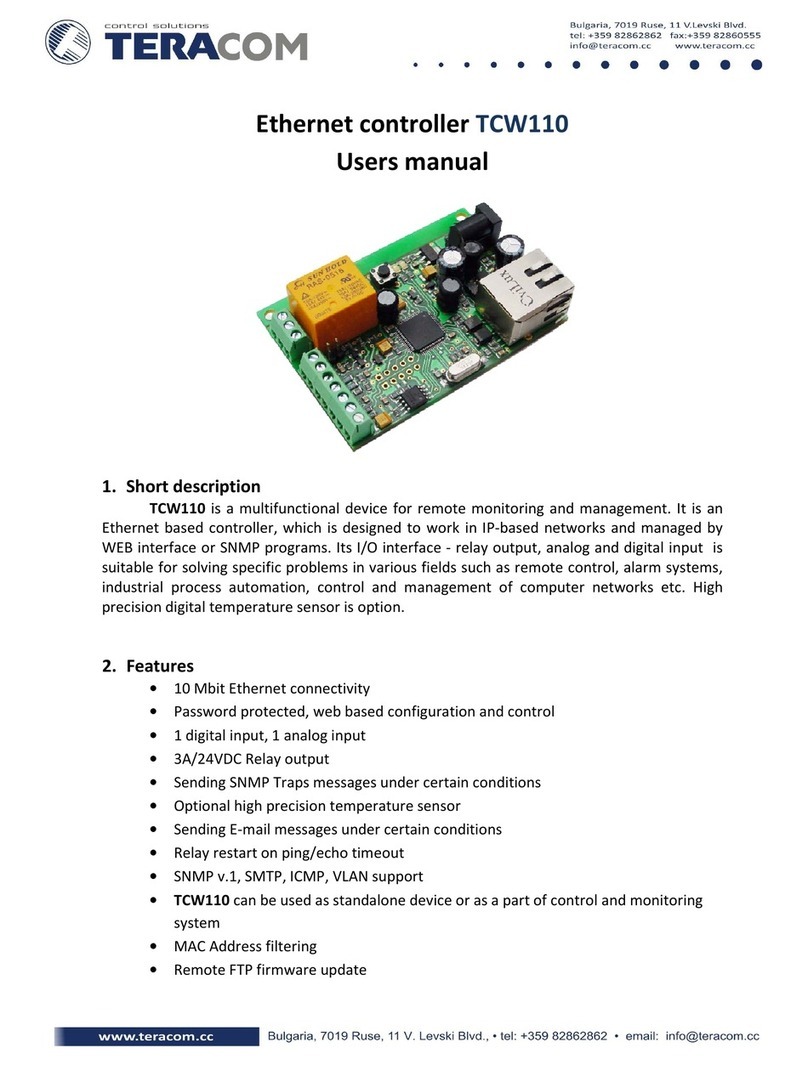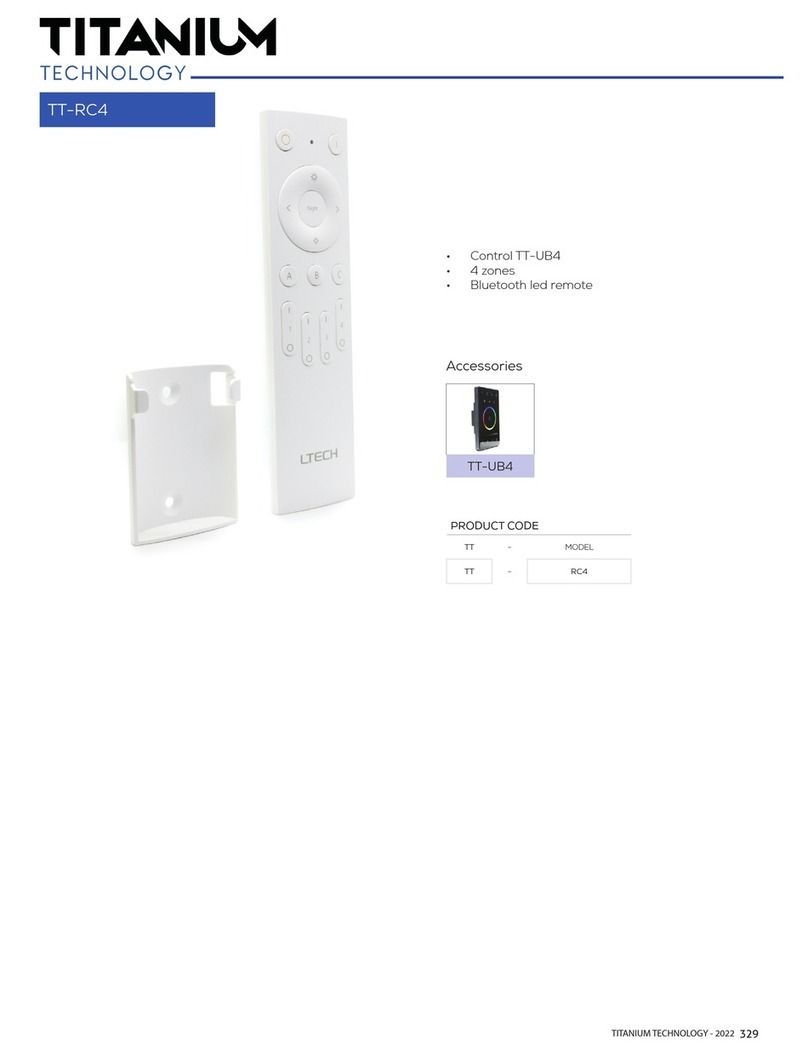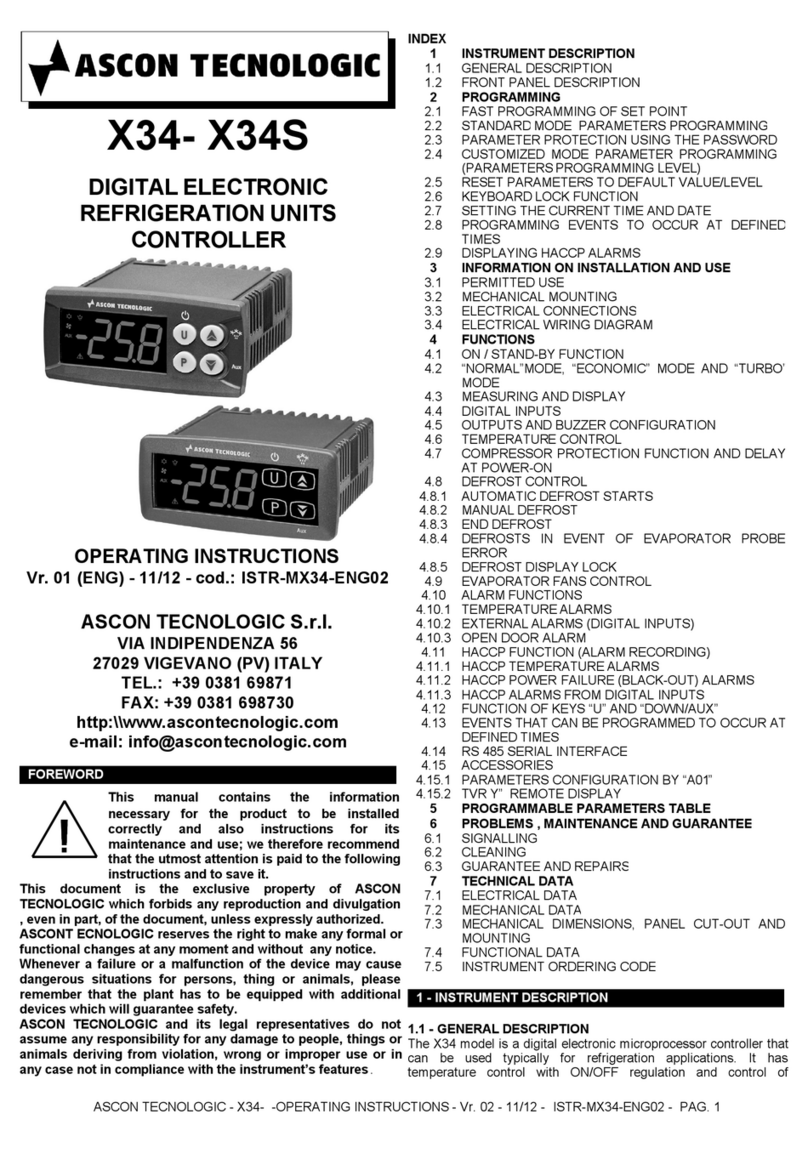Teracom TCG120 User manual


TCG120 _R1.1 - March 2015
Page 2
GSM/GPRS controller TCG120
1. Introduction
TCG120 is a micro-controller based device for monitoring and control via the GSM network. The
controller has 2 digital inputs, 2 analog inputs, 1-Wire interface for up to 4 Teracom humidity and
temperature sensors. It also has 2 relays with normally open and normally close contacts.
The relays can be activated either remotely (via SMS or HTTP API command) or locally - from
status of monitored parameter. Only one parameter can manage the relay at the same time, but for
every parameter can be sent e-mail or SMS for alert conditions.
TCG120 may periodically send data to a remote server, which makes it suitable for use in client-
server monitoring and control systems.
2. Features
Quad-bands connectivity;
Setup via USB (Windows setup program) or SMS;
2 digital inputs with " dry contact" and "logic level" modes;
2 analog inputs with 0 to 60VDC range;
2 relays with NO and NC contacts;
Long 1-Wire support for up to 4 Teracom TSTxxx (temperature) and TSHxxx
(temperature&humidity) sensors;
SMS alarm alerts (up to 5 numbers)
Email alarm alerts (up to 5 email recipients), SMTP with SSL support;
Single call control –the relays can be controlled with a single call from up to 100 numbers;
Push mode –XML data is sent via HTTP post method to remote server;
HTTP API commands;
Firmware update over USB or GPRS.
3. Applications
Remote control –the relay outputs can be controlled with SMS, HTTP command or by a single
call from authorized number.
Temperature&Humidity control –TCG120 supports Teracom TSTxxx (temperature) and TSHxxx
(temperature&humidity) 1-wire sensors. The relay outputs can be controlled from the value of
the measured parameters. The minimum, maximum and hysteresis values can be set during the
initial setup (via USB) or by SMS.
Status reporter –SMS and E-mail alerts can be sent to the authorized recipients. The alerts can
be triggered if some of the measured parameters (temperature, humidity, analog inputs, digital
inputs) is in alarm state.
SCADA systems –TCG120 controller is designed for easy SCADA systems integration. Using
PUSH function makes it possible to build systems where many controllers from different places
are sending data to a remote server.

TCG120 _R1.1 - March 2015
Page 3
4. Technical parameters
Supply voltage, VDC
8 - 32
Maximum current consumption (with both relays ON), mA
140@12VDC
Weight, g
130
Dimensions, mm
107 x 72 x 32
Operating temperature, °C
0 to +40
Maximum humidity in 0 to 31°C range, %RH
80
Maximum humidity at 40°C (linear slope between 31-40°C), %RH
50
Quad band connectivity, MHz
850/900/1800/1900
GPRS Multi-slot Class
12, 1~12 configurable
GPRS Mobile Station
Class B
Compliant to GSM Phase 2/2+
Class 4
(2W@850/ 900MHz)
Class 1
(1W@1800/1900MHz)
Minimum high level input voltage for digital inputs, VDC
+2.5
Maximum low level input voltage for digital inputs, VDC
+0.8
Maximum input voltage for digital inputs, VDC
+5.5
Supply voltage for 1-wire bus (VDD), VDC
5.0 ± 0.2
Maximum output current for 1-wire bus (VDD), A
0.2
Analog inputs range, VDC
0 to +60
Maximum switchable current for relay contacts, А
3
Maximum switchable voltage for relay contacts, VAC/VDC
30/24
5. LED indicators
The following indicators show the status of the controller:
REL1-REL2 (green) –these LEDs are illuminated whenever the corresponding relay is
activated (the NO contact is closed and the NC contact is open);
SIG (red) –this LED is used to indicate the GSM network signal level;
STA (yellow) –indicates the working state of TCG120 controller and system messages.
The controller states and system messages are shown in Appendix A.

TCG120 _R1.1 - March 2015
Page 4
6. Installation
This device must be installed by qualified personnel. Installation consists of mounting the device,
connecting to the GSM network, connecting inputs and outputs, providing power and configuring via a
web browser. This device must not be installed directly outdoors.
Attention! Before installing the SIM card in the card slot, please ensure that the PIN code is
disabled.
6.1. Mounting
TCG120 should be mounted in a clean and dry location on not flammable surface. Ventilation is
recommended for installations where ambient air temperature is expected to be high.
Mount the device to a wall by using two plastic dowels 8x60mm (example Würth GmbH 0912
802 002) and two dowel screws 6x70mm (example Würth GmbH 0157 06 70). Attach the screws to the
surface vertically. See Appendix-A, fig. 1 for mechanical details.
Maintain spacing from adjacent equipment. Allow 50 mm of space on all sides, as shown on fig.2 in
Appendix A, this provides ventilation and electrical isolation.
6.2. Connectors
Attention! Disconnect power supply before wiring.
The correct wiring procedure is as follows:
Make sure power is turned off;
Make wiring connections to the terminals;
Apply power.
It is recommended to test and configure TCG120 without any controlled device
Make sure that wires are properly attached to the terminals and that the terminals are tighten. Not
proper wiring and configuration can cause permanent damage of TCG120 or the equipment to which it
is connected or both. Inputs and outputs locations are shown below:
Connector 1 –Power - central positive
Connector 2, Pin1 - Digital input 1 (Din1)*
Connector 2, Pin2 - Digital input 2 (Din2)*
Connector 2, Pin3 - Ground
Connector 2, Pin4 - Analog input 1 (Ain1)
Connector 2, Pin5 - Analog input 2 (Ain2)
Connector 2, Pin6 - Ground
Connector 2, Pin7 –1-Wire data
Connector 2, Pin8 –1-Wire power supply
Connector 3 –mini USB
Connector 4 –SIM card holder
Connector 5 –GSM Antenna
Connector 6, Pin1 –NC Relay1
Connector 6, Pin2 –COM Relay1
Connector 6, Pin3 –NO Relay1
Connector 7, Pin1 –NC Relay2
Connector 7, Pin1 –COM Relay2
Connector 7, Pin1 –NO Relay2
* Operating mode is selected by jumper DI1/DI2 - closed for “dry contact” and open for “logic
level”. By default jumpers are closed.

TCG120 _R1.1 - March 2015
Page 5
6.2.1. Power supply connection
TCG120 is designed to be supplied by adapter SYS1421-0612-W2E or similar, intended for use in the
conditions of overvoltage category II. The power supply equipment shall be resistant to short circuit and
overload in secondary circuit.
When in use, do not position the equipment so that it is difficult to disconnect the device from the
power supply.
6.2.2. Digital inputs connection
Attention! Digital inputs are NOT galvanic isolated.
The TCG120 digital inputs can be used in two modes –“dry contact”and “logic level”. The mode is
determined by the jumper, close to the corresponding input. To change the operation mode, the plastic
enclosure must be opened. Closed jumper determines “dry contact”mode while open “logic level”. By
default digital inputs are in “dry contact”mode.
In “dry contact” mode digital inputs can be used to monitor the state of a discrete device –door
contact switch, push button, PIR detector etc.
Following picture illustrates how a dry contact switch can be connected to the input (or inputs) of
TCG120. One side of the contact is connected to “Digital In” and the other side is connected to “GND”
terminals.
6.2.3. Analog inputs connection
Attention! Analog inputs are NOT galvanic isolated.
Analog inputs of TCG120 can be used for monitoring of DC voltage up to 60VDC. They can be
connected directly to batteries, solar panels, power supplies etc.
Built in functionality “Multiplier”, “Offset”and “Dimension”for every analog input gives possibility
to monitor sensors with analog outputs and see directly measured parameter. It is also possible to
monitor voltages bigger than 60 VDC with external resistive dividers.
Following picture illustrates how a battery can be connected to the analog input of TCG120. One
side of the contact is connected to “Analog In” and the other side is connected to “GND”terminals.

TCG120 _R1.1 - March 2015
Page 6
6.2.4. Sensor connection
Up to 4 1-Wire sensors can be connected to TCG120 controller. The device supports TSTxxx
(temperature) and TSHxxx (humidity&temperature) sensors.
1-Wire is a registered trademark of Maxim Integrated Products, Inc. It is designed to connect
several sensors over a short wiring. It is not suitable for long distances or environments with EMC
interference. We recommend reading Maxim’s 1-Wire tips at http://www.maxim-ic.com/app-
notes/index.mvp/id/148.
The sensors have three wires –positive voltage (+VDD), ground (GND) and bidirectional data (Data).
The colors of wires for every sensor are specified in its user manual.
It is strongly recommended to use “daisy chained”(linear topology) for multiple sensors:

TCG120 _R1.1 - March 2015
Page 7
“Star” topology can be used only as a last resort for up to 4 sensors and total cable length up to 10
meters:
There are many parameters which determine the maximum length of the wires - type of cable, the
number of sensors, ambient electromagnetic noise and sensor network topology.
It is strongly recommended to use only UTP/FTP cables and keep total cable length up to 60 m.
Although functionality has been achieved in longer distance, we cannot guarantee error-free operation
over mentioned wiring length.
We guarantee proper operation only with Teracom 1-Wire sensors.
6.2.5. Relay connection
The relay contacts are internally connected directly to the terminal connectors. For all relays
normally open, normally close and common contacts are available. For loads with higher switchable
current/voltage than specified, an external relay should be used.
When mechanical relays switch inductive loads such as motors, transformers, relays, etc., the
current will arc across the relay contacts each time the contacts open. Over time, this cause wears on
the relay contacts which shorten their life. When switching an inductive load, it is recommended that
relay contact protection devices are used.

TCG120 _R1.1 - March 2015
Page 8
7. Initial setup via USB
The initial setup of TCG120 controller is done with a computer running Windows 7 or newer
Microsoft Windows operating system. After power-up, the controller should be connected to the
computer with USB cable. Once the USB cable is connected, the operating system automatically starts to
install the drivers for the communication with the device. The following message appears:
The following drivers will be installed:
- Microchip composite device
- USB serial port driver
If for some reason the USB serial port driver cannot be installed automatically, it must be installed
manually. The driver can be downloaded from the TCG120 product page at www.teracom.cc . After
successful driver installation the device will be recognized as Mass storage, the following window
appears on the screen:
The only file stored on the mass storage is a tool called “TConfig”. This tool enables the
communication between the TCG120 and PC. After starting the TConfig tool, the following program will
appear:

TCG120 _R1.1 - March 2015
Page 9
Pressing the “Start”button will start your web browser and display the Monitoring page of your
TCG120 controller.
7.1. Monitoring page
Monitoring page displays the current I/O state of TCG120 controller. The page has 4 sections –
“Sensors”, “Digital inputs”, “Analog inputs” and “Relays”.
For every parameter (sensor, input, relay) there is a description of up to 20 characters. The default
descriptions can be changed in “Setup-Input/Output”menu.
The Monitoring page can be automatically refreshed on an interval of 0 to 254 seconds. Zero means
no automatic refresh. This parameter is set in section “Setup->System->Monitoring page automatic
refresh”. By default it is 30 seconds.
7.1.1. Sensors section
All detected 1-Wire sensors are shown in this section. Sensor detection is made either after
connecting the power supply or by “Scan for new sensors” button. All found sensors are shown in
ascending order refer their unique ID number. For every sensor there are description, value, and ID
information.
Teracom temperature sensors readings are shown in the Value 1 column. TSH2xx
temperature/humidity sensors have the 2nd parameter shown on the Value 2 column.
It is possible to lock sensors in a specific position. To do this all sensors should be added one by one.
After every addition new scan should be made and newly found sensor should be locked in its position.
If all sensors are locked, removing one “in the middle” will not change the positions of following sensors
after reset. This option is very useful when TCG120 is used like a part of monitoring and control system
managed either by SNMP or HTTP API commands.
7.1.2. Digital inputs section
Digital inputs can be used for monitoring the state of discrete devices –motion sensor, door
contact, relay contact, alarm output etc. Both digital inputs are not galvanic isolated.

TCG120 _R1.1 - March 2015
Page 10
One side of the contact is connected to “Digital In”and the other side is connected to “GND”pins.
Digital inputs are sampled every 10mS. The change of input status is considered valid if the same
value is read in two consecutive samples.
Status of every input is shown by text and by color.
The default descriptions and status names can be changed in “Setup-Input/Output”.
7.1.3. Analog inputs section
Analog inputs can be used for monitoring of DC voltage sources –analog sensors, batteries, power
supplies, solar panels etc. Both analog inputs are not galvanic isolated.
One side of source is connected to “Analog In” and the other side is connected to “GND”pins.
For every analog input 3 variables –“Unit”, “Multiplier” and “Offset” can be set in “Setup->
Input/Output”section.
7.1.4. Relay section
The section displays the current state of relays. Each relay can be activated either remotely by
SMS/single call/HTTP command (see PUSH Mode for more details) or locally from the status of a
monitored parameter (1 Wire sensor, analog voltage and dry contact). Only one parameter can control
the relay at the same time.
Pulse duration and parameters for local relay activation can be set separately for each relay in
“Setup->Input/Output->Relay outputs”. For locally activated relays a text description of the controlling
parameter is displayed rather than buttons.

TCG120 _R1.1 - March 2015
Page 11
7.2. Setup page
7.2.1. Input/Output
7.2.1.1. Sensors
The sensors descriptions up to 20 symbols can be set in this section. These descriptions will appear
in the monitoring page, XML data, SMS and Email alerts.
7.1.1.2. Digital inputs
The digital inputs descriptions (up to 20 symbols) and states (up to 11 symbols) can be set in this
section. These descriptions and states will appear in the monitoring page, XML data, SMS and Email
alerts.
7.1.1.3. Analog inputs
The analog inputs descriptions (up to 20 symbols) can be set in this section. These descriptions will
appear in the monitoring page, XML data, SMS and Email alerts.
For every analog input field “Unit”, “Multiplier” and “Offset”parameters are available to convert
the raw voltage input to meaningful engineering units if required. The shown value is calculated by:
DV[Un] = (AV –OF) * MU
Where:
DV –displayed value;
Un –unit;
AV –real analog voltage from source;
MU –multiplier in dimension [parameter/Volt];
OF –offset.
Example:
For humidity sensor HIH-4000-003 following parameter (coming from data sheet) should
be set for fine work:
Unit - %RH
Offset - 0.826
Multiplier - 31.74, the value is inversed of slope parameter (1/0.0315);
If the output voltage of this sensor is 3.198V on the monitoring page will be shown
75.28% RH:

TCG120 _R1.1 - March 2015
Page 12
75.28 = (3.198 –0.826) * 31.74
By default and after “Factory default settings” procedure:
Unit - V
Offset - 0.00
Multiplier - 1.00
7.1.1.4. Relay outputs
For every relay description, up to 20 characters can be set. The pulse duration can be different for
both relays. The resolution is 0.1 second, the maximum pulse value is 3600 seconds.
Both relays can be activated either remotely by SMS/single call/HTTP command or locally from the
status of a monitored parameter. This setting is made from the “Activated from” drop down menu, the
possible options are:
SMS/HTTP - by selecting this option the relay outputs can be activated by SMS from
authorized number or by sending HTTP command (detailed description in “Push mode”
section);
Phone call - by selecting this option the relay outputs can be activated (pulse only) by a
single call from authorized number.
For local activation, alarm conditions for different sources are used. They are set up in section
“Setup->Alarm conditions”. Following choices to assign parameter to relay are possible:
S? –“S” stands for “Sensor 1-Wire”. The relay is activated from value measured from
specified 1-Wire sensor and rules for ranges specified in “Setup->Alarm conditions”.
Question mark masks number from 1 to 4;
A? - “A” stands for “Analog input”. The relay is activated from value measured from
specified analog input and rules for ranges specified in “Setup-Alarm conditions”. Question
mark masks number from 1 to 2;
D? - “D”stands for “Digital input”. The relay follows the state of specified digital input.
Question mark masks number from 1 to 2;
All changes in above sections are saved by pressing the “Save” button.
7.2.2. SMS/Mail/Call
7.2.2.1. SMS Setup
The SMS Alarm recipients can be set in this section. The “Master” has special rights to change the
device settings using SMS commands (more information in “Device setup via SMS messages” section).
The remaining 4 recipients can receive SMS messages if any of the parameters is in alarm state and ask
for parameter state/value by sending an SMS message. By pressing the “send test SMS” button all SMS
recipients will receive a confirmation SMS message.

TCG120 _R1.1 - March 2015
Page 13
7.2.2.2. Email Setup
The Email Alarm recipients and SMTP server can be set in this section. By pressing the “send test e-
mail”button all E-mail recipients will receive a confirmation message if the SMTP server settings are
correct.
All changes in above sections are saved by pressing the “Save” button.
7.2.2.3. Phone call Setup
The relay outputs of TCG120 controller can be controlled (only pulse) by a single call from
authorized number. The maximum number of the authorized numbers is 100. These numbers can be set
manually or by sending a SMS message from the Master.
7.2.3. Conditions
This section is used for parameterization of trigger and alert conditions for 1-Wire sensors, analog
and digital inputs.
7.2.3.1. 1-Wire sensors and analog inputs
For every sensor two type of fields are presented –one for set of trigger conditions (“Min”,
“Max” and “Hys.”) and other one for the wanted action.
“Min”and “Max” indicate border of working range for the monitored parameter. A “Max” trigger
condition occurs when the value exceeds the trigger set point. A “Min”trigger condition occurs when
the value is lower than the trigger set point. In both cases the monitored parameter goes out of range.
Coming back in range for observed parameter is considered when the value goes higher than (Min +
Hys) or lower than (Max –Hys). Hysteresis (“Hys”) is used to prevent from excessively triggering when
the value fluctuates around the trigger point.

TCG120 _R1.1 - March 2015
Page 14
If the monitored parameter goes out of range, the following actions can be triggered:
Send email –the authorized recipients will receive email message with the measured value ;
Send SMS –the authorized recipients will receive SMS message with the measured value;
Email+SMS - the authorized recipients will receive SMS and email messages with the measured
value.
All above settings are valid also for the analog inputs.
Example:
TCG120, TST100 and appropriate heater are used to control the room temperature. The
wanted minimum temperature is 19°C. The initial temperature is 17°C.
TST100 is assigned on the first position for 1-Wire sensors.
For Relay1 local activation from Sensor1 is set.

TCG120 _R1.1 - March 2015
Page 15
Following parameters are set for Sensor1: Min=19, Max=100 and Hys=0.5.
When the controller is switched on, Relay1 is immediately activated because the
monitored temperature is out of range. This switches the heater on. The temperature is
going higher.
When temperature reaches 19.5°C (19.0 + 0.5) it goes in range (trigger condition) and
Relay1 is deactivated. The heater is switched off.
The temperature falls and when it reached 19°C it goes out of range (trigger and alert
conditions). The relay is activated (heater is switched on) and e-mail is sent.
The “Max” value is set far enough from the wanted temperature to avoid trigger/alert
conditions around it.
7.2.3.2. Digital inputs
The alarm states for both digital inputs can be set in this section. The possible actions are the
same as sensors and analog inputs:
In the example above email alert will be sent if there is low level (state Open) on digital input 1 and
SMS message will be sent if there is a low level (state Empty) on digital input 2.
All changes in above sections are saved by pressing the “Save” button.

TCG120 _R1.1 - March 2015
Page 16
7.2.4. Push
Push mode is intended for easy integration with client-server monitoring programs. When Push
mode is enabled, TCG120 (client) begins to send periodically HTTP request messages (POST method) to
the monitoring program (server). These HTTP request messages contain XML data (status.xml) which is
sent to the server for processing. The monitoring software (server) answers with HTTP response
message. The respond messages are used not only for confirmation, but also to send command to the
TCG120 controller, for example: set r1=1. Below is a typical communication session between TCG120
and remote server:
- 1 - HTTP POST request with XML data is sent to the remote server
- 2 - the server responds with HTTP response message, which contains “set r1=1”command as a
brief text in the message body
- 3 - new HTTP POST request is sent to the server to confirm the reception of the “set r1=1”
command.
- 4 - the server sends new HTTP response, which includes “set FIN”in the message body. This
indicates that there are no pending commands and the session can be closed.
- 5 - when the Push period timer expires, TCG120 sends new HTTP POST request to the server
- 6 –the server answers with “set FIN”–there is no pending commands and the session can be
closed.
To enable the Push mode, the following parameters should be set:
Method –HTTP POST should be selected;
URL –the URL of the remote server;
Period –the Push period is set between 1 and 255 minutes.

TCG120 _R1.1 - March 2015
Page 17
If the checkbox “Connect on any alarm” is selected, the HTTP POST request will be send if any
alarm condition occurs. The “Key” field value is sent in the XML data and can be used for device
identification.
If “Process Answer” option is enabled, the TCG120 controller will be able to process the
commands, which are sent from the remote server. The valid commands are described below:
Command
Description
set r1=1
Turn Relay 1 ON
set r1=0
Turn Relay 1 OFF
set r2=1
Turn Relay 2 ON
set r2=0
Turn Relay 2 OFF
set tg1=1
Toggle Relay 1 state
set pl1=1
Pulse Relay 1
set r1=1&r2=1
Turn both relays ON
set r1=0&r2=0
Turn both relays OFF
set FIN
No pending command
Typical monitoring application is shown on the picture below:
The structure of Status.xml file is shown in Appendix B.

TCG120 _R1.1 - March 2015
Page 18
7.2.5. System
7.2.5.1. System status
System status section shows some of the system parameters and displays the GSM network
status.
7.2.5.2. Time setup
TCG120 controller is equipped with a real-time clock. Time setup is performed in this section.
The following parameters can be set:
Time server –it is possible to choose between 2 public time servers and custom Time server
(NTP server);
Time zone –the device time zone should be set here, for GMT +2 this parameter should be
set to “+0200”;
Custom time server –the following format should be used: IPaddress:Port. For example:
209.81.9.7:123.
The current system time is sent in the status.xml file when Push mode is enabled.
7.2.5.3. GPRS setup
To set the GPRS connection it is necessary to enter the APN (Access Point Name). This setting can
be different for each GSM service provider. By default it is set to “internet”. Some providers may require
also user name and password.
7.2.5.4. Setup&Monitoring page refresh
In these sections you can set the temperature units, refresh interval of the monitoring page and
device name. The device name is included in the Status.xml file and is used for easier identification
when TCG120 is part of larger monitoring/control systems.
All changes in above sections are saved by pressing the “Save” button.

TCG120 _R1.1 - March 2015
Page 19
7.2.5.5. Firmware update
The procedure is described in details in “Firmware update”section.
8. Device setup via SMS
TCG120 controller supports 5 SMS users (Master + 4 users). The Master is able to configure some of
the system parameters by SMS messages as well as to receive alarm and status messages. The rest 4
SMS users are able only to receive alarm and status messages. Messages from numbers that are not
authorized will be ignored by the controller. The complete list with the supported SMS messages can be
found in Appendix C.
9. Firmware update
TCG120 controller supports firmware update over USB or over GPRS.
9.1. Firmware update over USB
To update the device over the USB follow the steps below:
Connect the device to PC with USB cable;
Start TConfig program, from attached removable disk and open the web interface of
TCG120 controller;
Go to Setup->System->Firmware update;
Press “choose file” button and select the update file (.cod extension);
Press “UPLOAD”button;
The firmware will be uploaded and verified, the “Upload”procedure taker around 6 minutes. If the
file is correct, the following message will appear: “Upload Successful. Please wait while updating...”.
The “Update” procedure takes around 2 minutes. Once the update is complete, the browse will be
redirected to the monitoring page.
Attention! Don’t turn off the power supply during the update. Turning off the power supply will
damage the device.
9.2. Firmware update over GPRS
To update the device over the GPRS follow the steps below:
Upload the update file (.cod extension) on public HTTP server ;
Send firmware update command (the syntax of the SMS message is described in the
“Device setup via SMS” section in the user manual). Please note that only the Master can
send this message.
The firmware will be uploaded and verified, the “Upload”procedure via GPRS takes around 3
minutes. If the file is correct, the Master will receive confirmation SMS message. The “Update”
procedure takes around 2 minutes. Once the update is complete, TCG120 will restart.
Attention! Don’t turn off the power supply during the update. Turning off the power supply will
damage the device.

TCG120 _R1.1 - March 2015
Page 20
10. Factory default settings
TCG120 can be restored to its original factory default settings, following the steps below:
Turn off the power supply;
Press and hold the RESET button then turn on the power supply;
STA and SIG LEDs will turn ON;
Release the RESET button.
The controller will restore its default settings.
11.Environment information
This equipment is intended for use in a Pollution Degree 2 environment, at altitudes up to 2000
meters. When the controller is a part of a system, the other elements of the system shall comply with
the EMC requirements and shall be intended for use in the same ambient conditions.
12.Safety
This device must not be used for medical, life saving purposes or for any purpose where its failure
could cause serious injury or the loss of life.
To reduce the risk of fire, only flexible stranded wire, with cross section 0.5mm² or larger for wiring
of digital and analog inputs and relay output of the device should be used.
To avoid electric shock and fire hazard, do not expose this product to liquids, rain, or moisture.
Objects filled with liquids, such as vases, should not be placed on this device.
There is a risk of overheating (damage) of controller, if recommended free spaces to adjacent
devices are not ensured. Joint part with external component shall have space for attachment/removal of
the cable after installation.
Teracom does not guarantee successful operation of the product if the product was used under
conditions deviating from the product specifications.
13.Maintenance
Upon completion of any service or repairs to the device or once per year, safety check must be
perform to determine that this product is in proper operating condition. Clean the device only with dry
cloth. Do not use a liquid cleaner or an aerosol cleaner. Do not use a magnetic/static cleaning device
(dust remover) or any kind of abrasive materials to clean the device.
14.Package content
1. TCG120
2. GSM antenna
3. Quick start guide
Other manuals for TCG120
1
Table of contents
Other Teracom Controllers manuals
Popular Controllers manuals by other brands

Lawler
Lawler 801 Installation & maintenance manual

EQ3
EQ3 HmIPW-DRS4 Installation instructions and operation manual
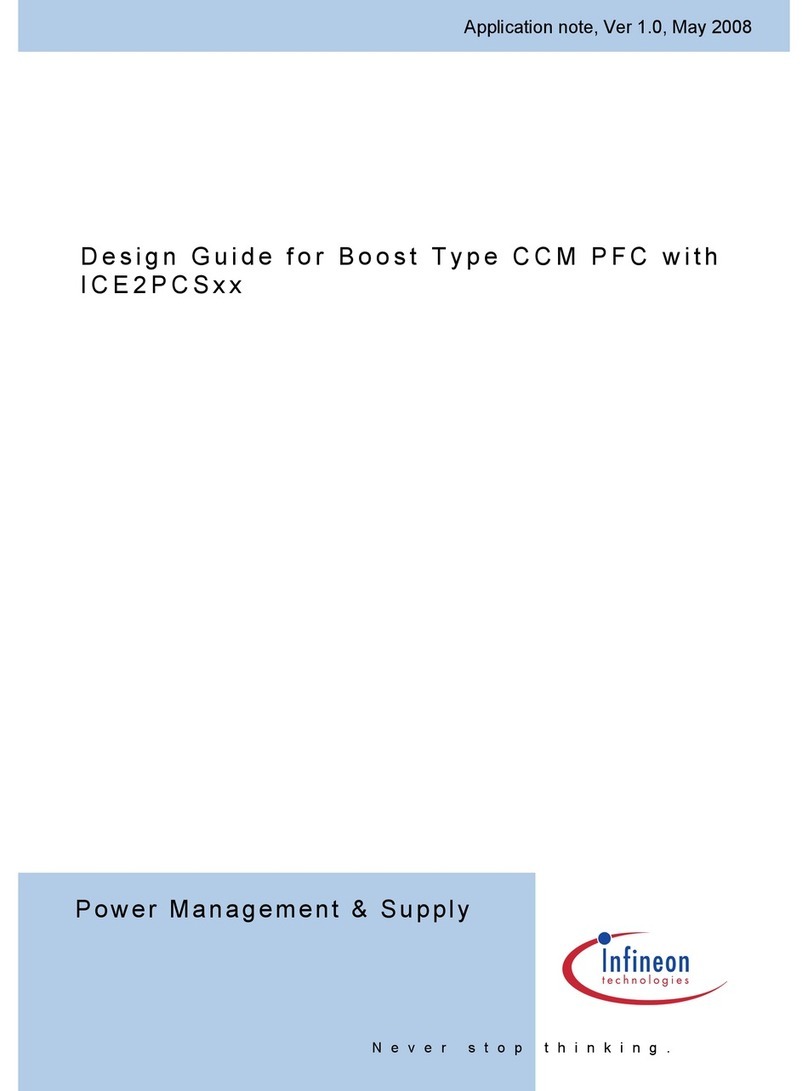
Infineon Technologies
Infineon Technologies ICE2PCS Series Design guide

Fairchild
Fairchild 1600A Installation, operation and maintenance instructions

Schwank
Schwank ThermoControl Plus M2 OPERATING AND INSTALLATION Manual

Ebmpapst
Ebmpapst CN1102 Operating and maintenance instructions