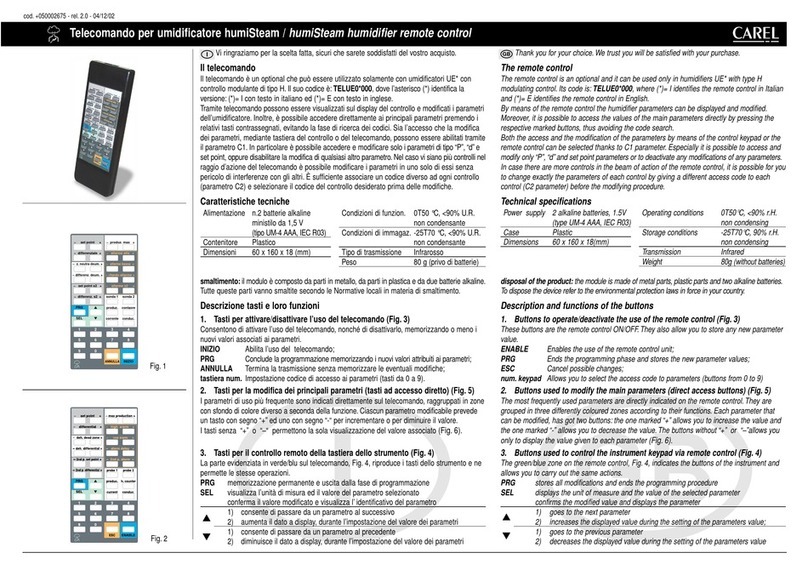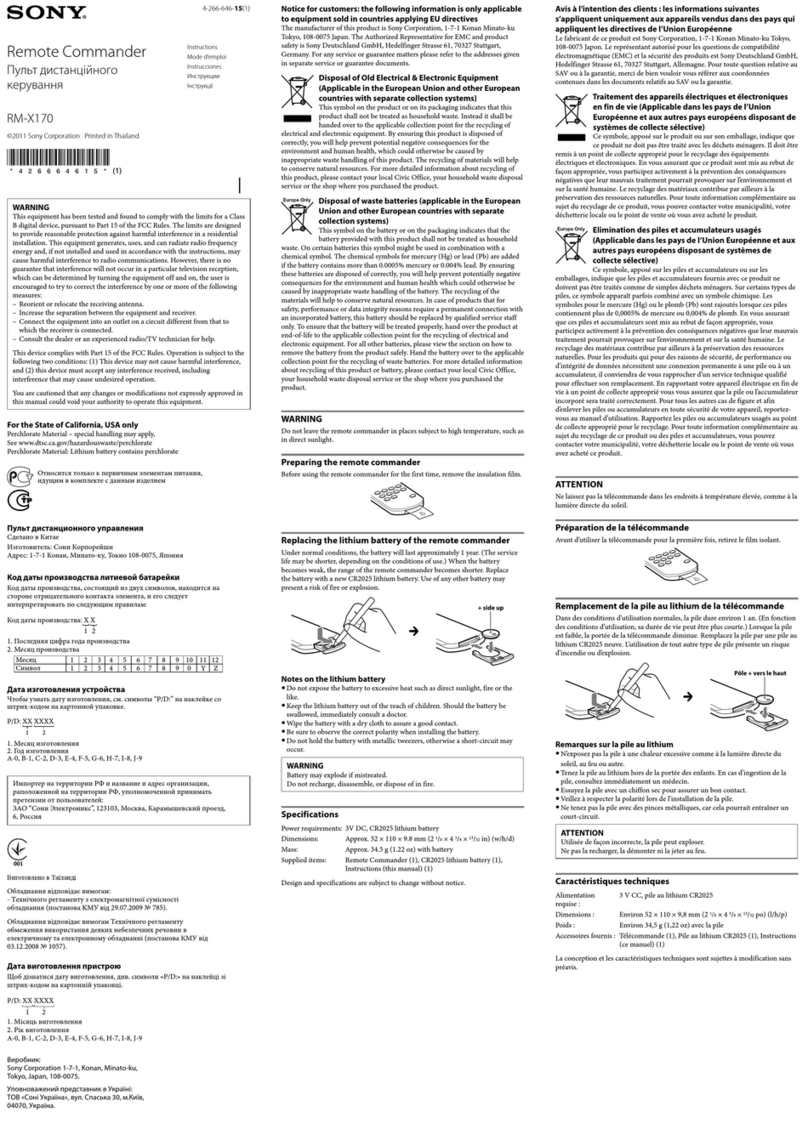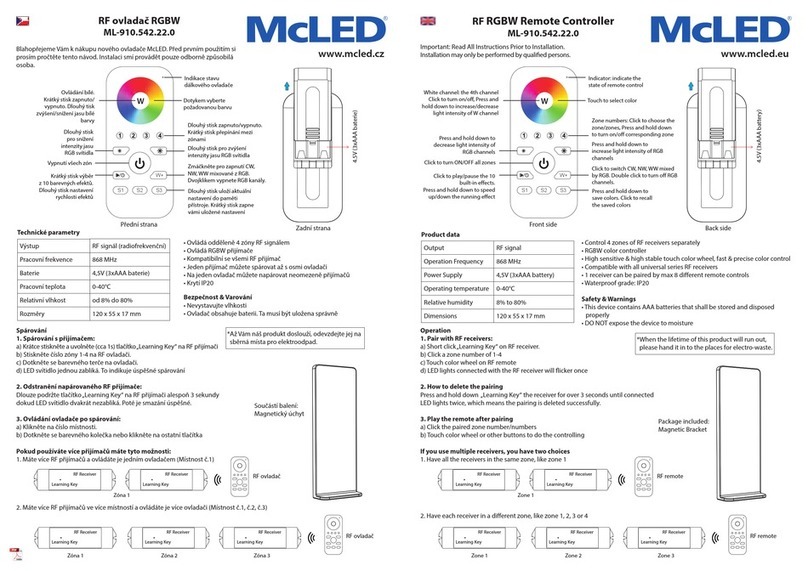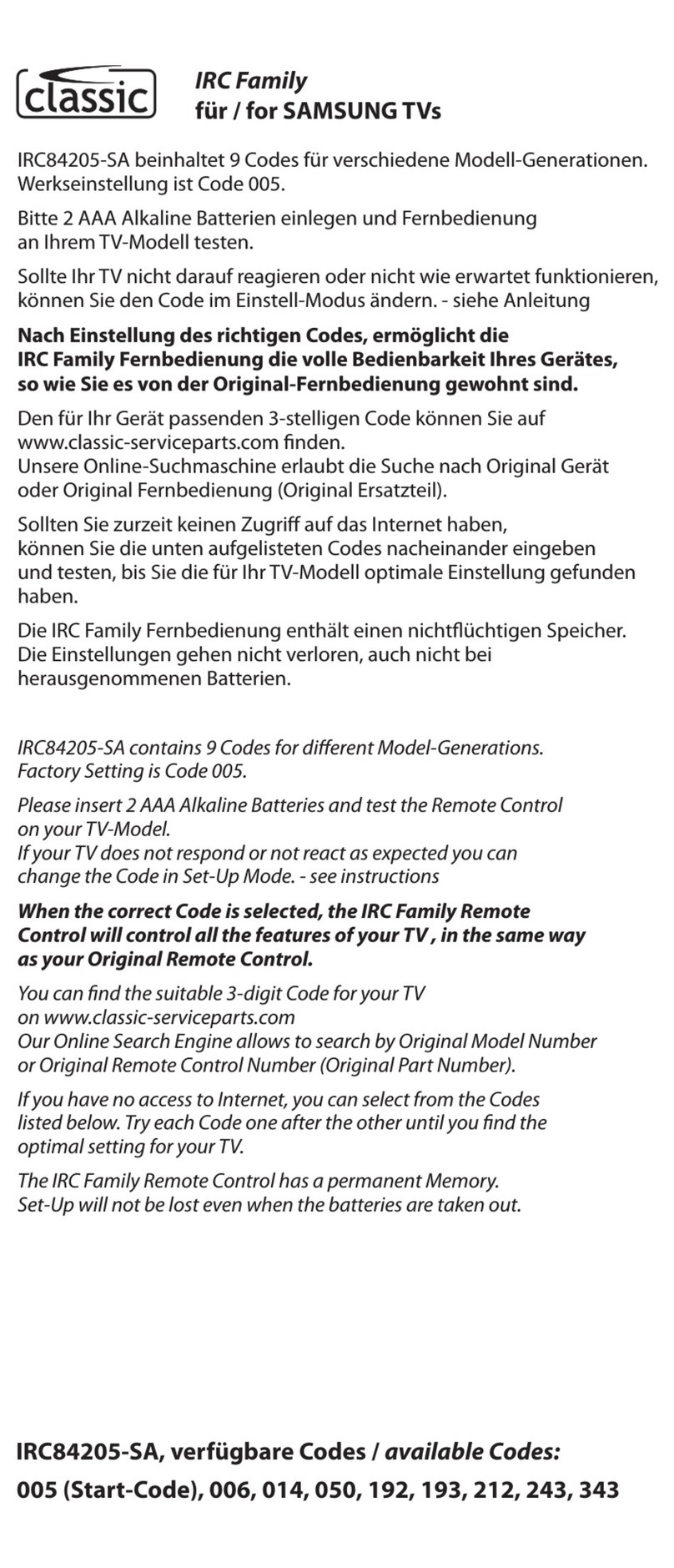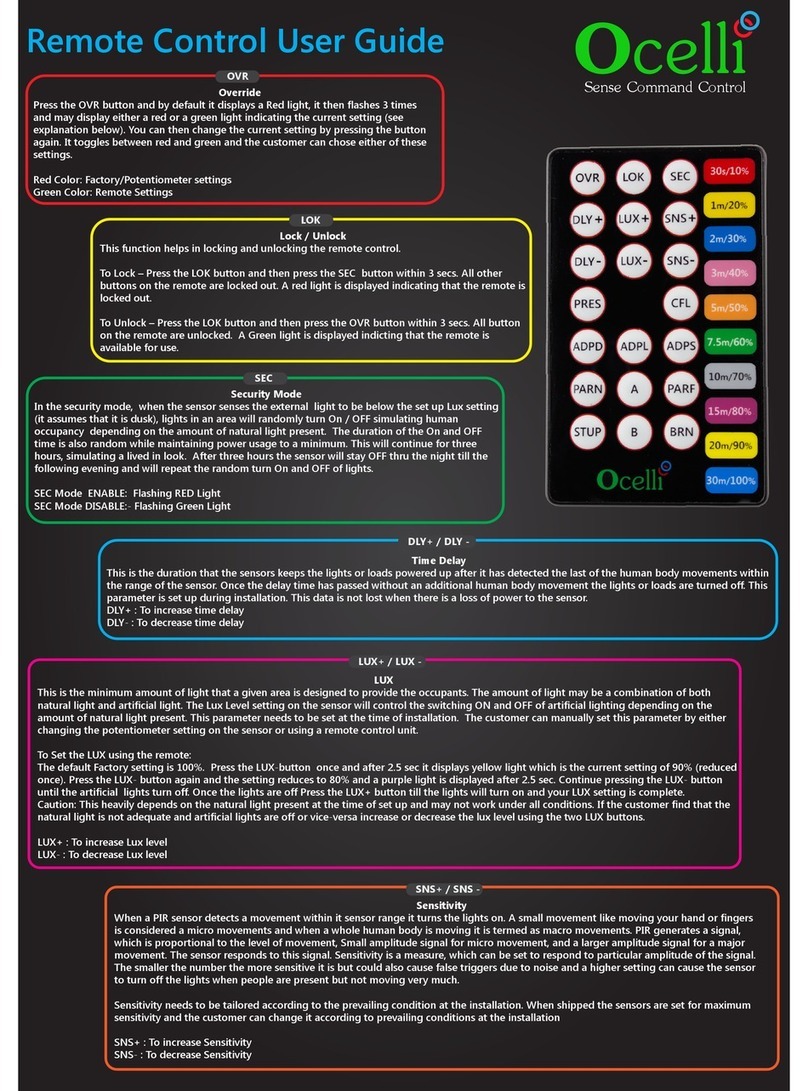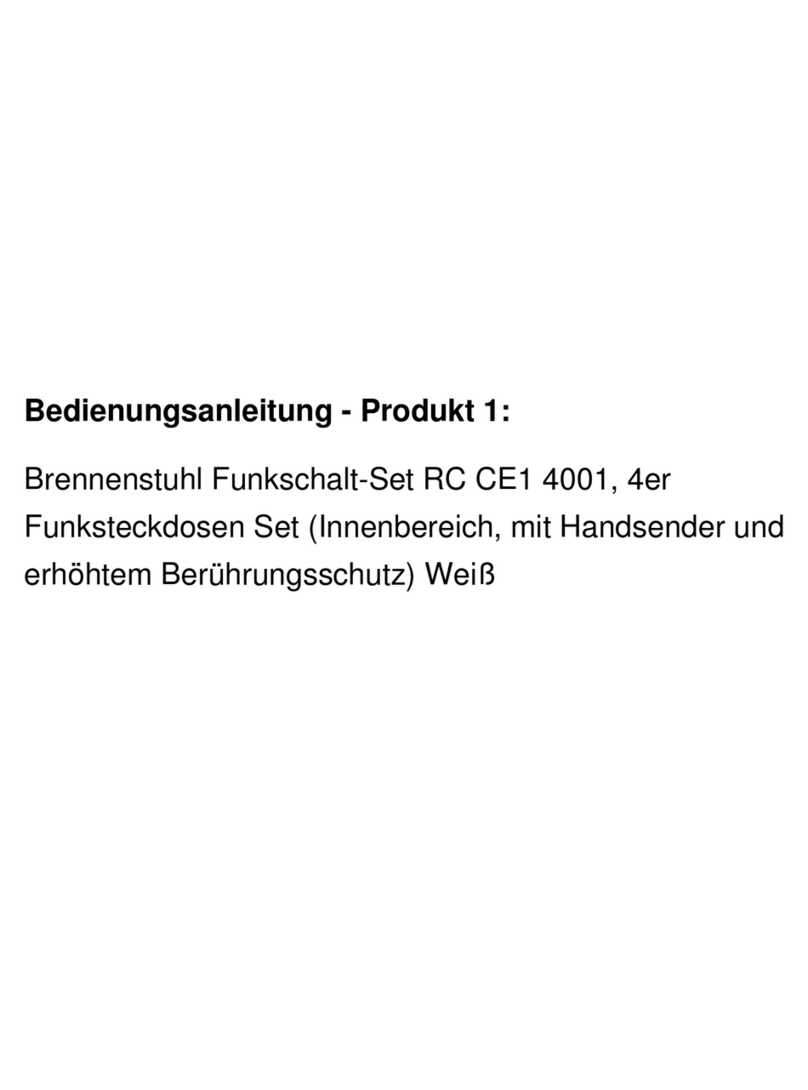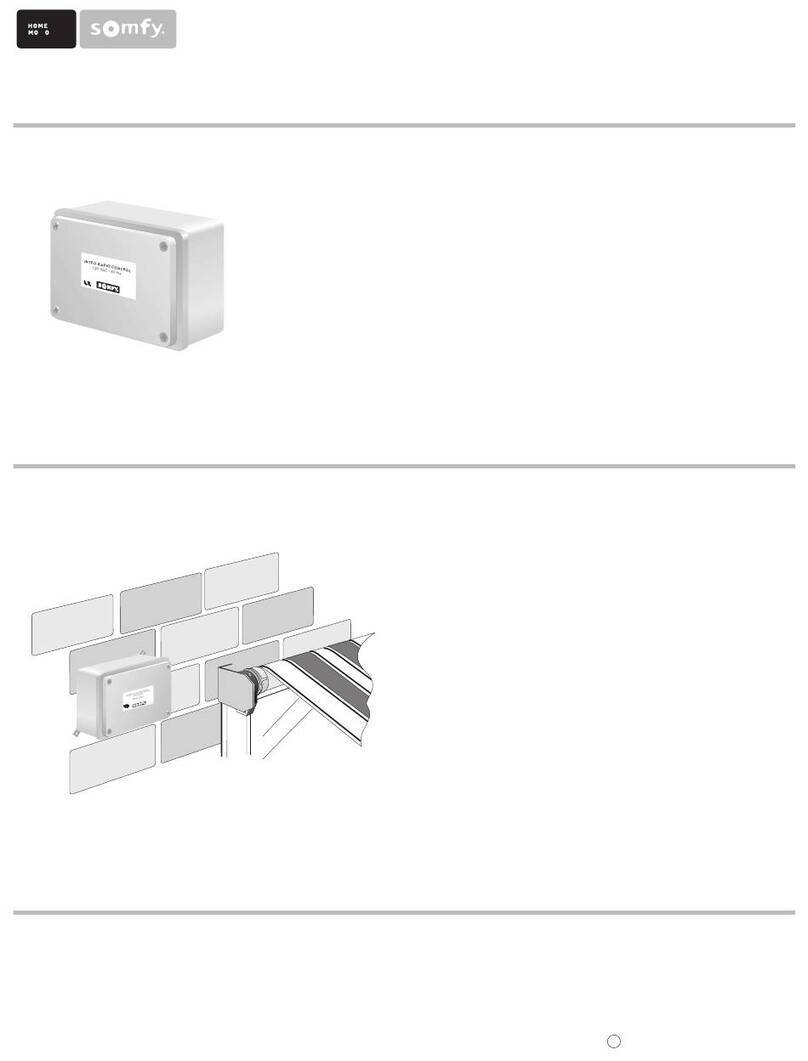Teracom TCW122B-RR User manual

TCW122B-RR_R1 Page 1
Ethernet controller TCW122B-RR
User manual
1. Short description
TCW122B-RR is an Ethernet controller with embedded WEB server for set up. The device has two
digital inputs and two relays, with normally open and normally closed contacts.
TCW122B-RR can works in two modes –“Client” or “Server”. The “Client” sends periodically the
status of its digital inputs to “Server”. As answer the “Server” returns its digital input status. Activating
the input of “Client” switches on the relay of “Server” and vice versa. This configuration is used to
control remotely devices without a browser or to extend a digital signal to a remote location on the
network.
2. Features
10 Mb Ethernet connectivity;
Password protected web based configuration;
2 digital input with "logic level" and "dry contact" modes;
2 relays with NO and NC contacts;
Encrypted communication protocol;
Device ID filtering;
Manual or DHCP network configuration;
Removable terminal connectors - separated for inputs and outputs;
Autonomous operation;
Remote FTP firmware update.

TCW122B-RR_R1 Page 2
3. Technical parameters
Supply voltage, VDC
12±2
Maximum current consumption (with both relays ON), mA
200
Weight, g
110
Dimensions, mm
107 x 72 x 32
Operating temperature, °C
0 to +40
Maximum humidity in 0 to 31°C range, %RH
80
Maximum humidity at 40°C (linear slope between 31-40°C), %RH
50
Minimum high level input voltage for digital inputs, VDC
+2.5
Maximum low level input voltage for digital inputs, VDC
+0.8
Maximum input voltage for digital inputs, VDC
+5.5
Maximum switchable current, А
3
Maximum switchable voltage, VAC/VDC
30/24
4. Connectors
Inputs and outputs locations are shown below:
Connector 1 –Power - central positive
Connector 2, Pin1 - Digital input 1 (Din1)*
Connector 2, Pin2 - Digital input 2 (Din2)*
Connector 2, Pin3 - Ground
Connector 2, Pin4 –Not used
Connector 2, Pin5 –Not used
Connector 2, Pin6 - Ground
Connector 2, Pin7 –Not used
Connector 2, Pin8 –Not used
Connector 3 –Ethernet - RJ45
Connector 4, Pin1 –NC Relay1
Connector 4, Pin2 –COM Relay1
Connector 4, Pin3 –NO Relay1
Connector 5, Pin1 –NC Relay2
Connector 5, Pin1 –COM Relay2
Connector 5, Pin1 –NO Relay2
* Operating mode is selected by jumper DI1/DI2 - closed for “dry contact”and open for “logic
level”. By default jumpers are closed.
5. LED indicators
The following indicators show the status of the controller:
Relay1/Relay2 (green) –these LEDs are illuminated whenever the corresponding relay is
activated (the NO contact is closed and the NC contact is open);
Sts (red) –flashes when the main program of controller is executed;
Log (yellow) –indicates four states of controller:
-constantly shine –somebody is logged via WEB interface, but no connection with
opposite devise;
-long shine with short dark periods - somebody is logged via WEB interface and there is
established connection with the opposite devise;
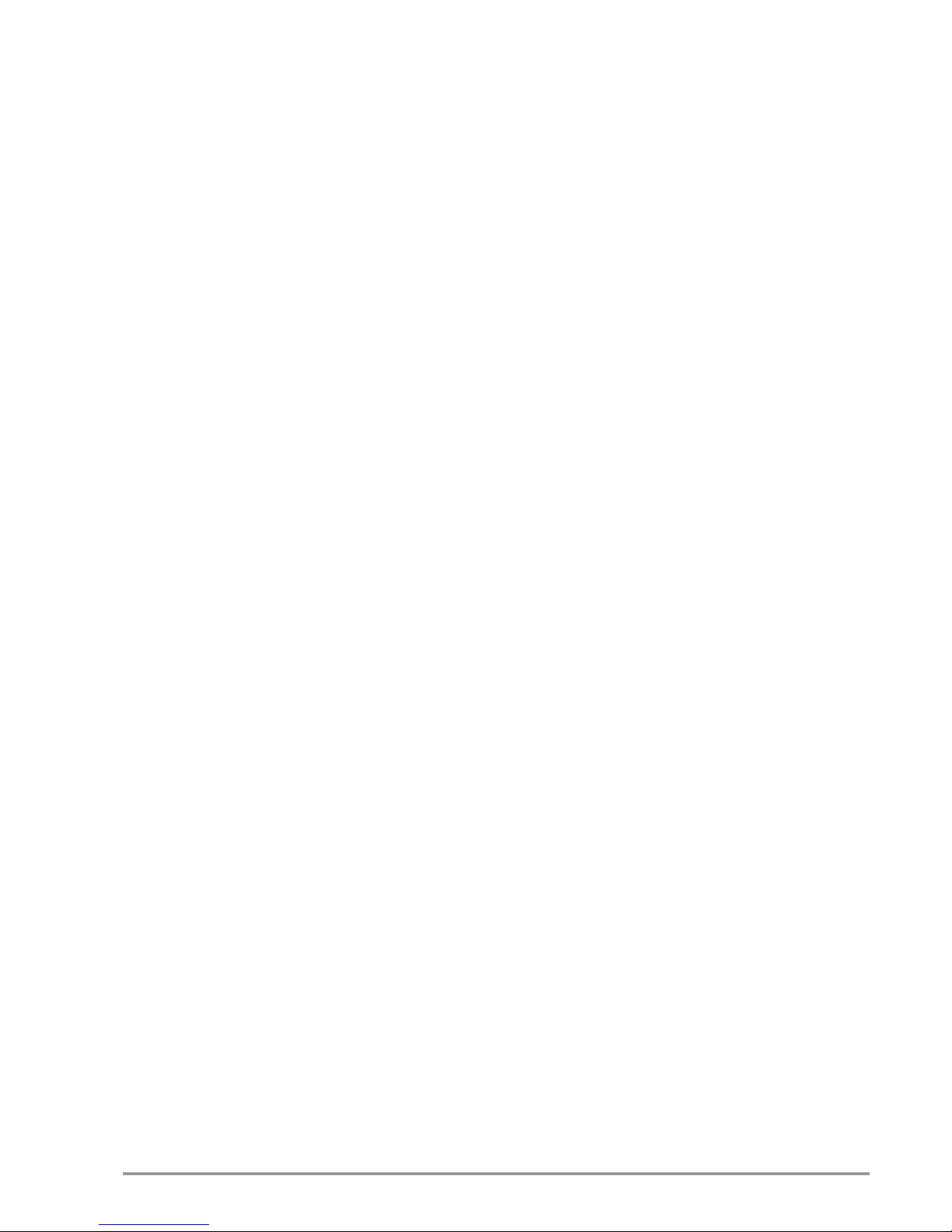
TCW122B-RR_R1 Page 3
-long dark with short shine periods - there is established connection with the opposite
devise;
-constantly dark –nobody is logged via WEB interface and no connection with opposite
devise.
Blinking always means that there is connection with opposite devise.
Link (green) –located on the Ethernet connector, indicates that the device is connected to
the network;
Act (yellow) –located on the Ethernet connector, flashes when activity is detected on the
network
6. Powering
TCW122B-RR is designed to be supplied by adapter SYS1421-0612-W2E or similar, intended for
use in the conditions of overvoltage category II, and priorly assessed for compliance with safety
requirements. The power supply equipment shall be resistant to short circuit and overload in secondary
circuit.
When in use do not position the equipment so that it is difficult to disconnect the device from
the power supply
7. Environment information
This equipment is intended for use in a Pollution Degree 2 environment, at altitudes up to 2000
meters.
When the controller is a part of a system, the other elements of the system shall comply with the
EMC requirements and shall be intended for use in the same ambient conditions.
8. Safety
This device must not be used for medical, life saving purposes or for any purpose where its
failure could cause serious injury or the loss of life.
To reduce the risk of fire, only flexible stranded wire, with cross section 0.5mm²or larger for
wiring of digital inputs and relay outputs of the device should be used.
To avoid electric shock and fire hazard, do not expose this product to liquids, rain, or moisture.
Do not expose this product to dripping or splashing liquids, rain, or moisture. Objects filled with liquids,
such as vases, should not be placed on this device.
There is a risk of overheating (damage) of controller, if recommended free spaces to adjacent
devices are not ensured. Joint part with external component shall have space for attachment/removal of
the cable after installation.
Teracom does not guarantee successful operation of the product if the product was used under
conditions deviating from the product specifications.
To ensure that the system (two devices) works correctly follow the steps below:
ensure that the devices are installed correctly, refer this user manual;
log in to the devices via browser program;
make proper set up for client and server devices;
the yellow LED’s of both devices blink, if they are “in connection”;
set up the digital inputs to work in “dry contact” mode;
short the digital input of ”client” device – appropriate relay of “server” device should be
activated;
short the digital input of ”server” device – appropriate relay of “client” device should be
activated.

TCW122B-RR_R1 Page 4
If the equipment is used in a manner not specified by the manufacturer, the protection provided
by the equipment may be impaired.
In no event will Teracom Ltd. be responsible or liable for indirect or consequential damages
resulting from the use or application of this equipment.
9. Maintenance
Upon completion of any service or repairs to the device or once per year, safety check must be
perform to determine that this product is in proper operating condition.
Clean the device only with dry cloth. Do not use a liquid cleaner or an aerosol cleaner. Do not use
a magnetic/static cleaning device (dust remover) or any kind of abrasive materials to clean the device.
10. Installation
Installation consists of mounting the device, connecting to an IP network, connecting inputs and
outputs, providing power and configuring via a web browser.
This device must be installed by qualified personnel.
This device must not be installed directly outdoors.
This device should be mounted in a clean and dry location room.
TCW122B-RR can be wall or flat, not flammable surface mounted, in a clean and dry location
room. Ventilation is recommended for installations where ambient air temperature is expected to be
high.
Mount the device to a wall by using two plastic dowels 8x60mm (example Würth GmbH 0912
802 002) and two dowel screws 6x70mm (example Würth GmbH 0157 06 70). Attach the screws to the
surface vertically. See Appendix-A, fig. 1 for mechanical details.
Maintain spacing from adjacent equipment. Allow 50 mm of space on all sides, as shown on fig.2
in Appendix A, this provides ventilation and electrical isolation..
11. Configuration
Before the configuration, device should be installed and connected to LAN. For direct connection to
a PC use a “crossover” cable. After all used I/O’s should be connected. Finally the power supply should be
switch on. If the red LED (Sts) blinks, the main program of controller is executed.
The web based interface allows configuration, monitoring and control. Recommended browser is
Internet Explorer at 1024x768 resolutions.
By default TCW122B-RR comes with the following network settings:
IP address: 192.168.1.2, Subnet Mask: 255.255.255.0, Default Gateway: 192.168.1.1
Communication with TCW122B-RR can be established by assigning a temporary IP address to the
computer. This address should be in the same network (for example 192.168.1.3). To get access to the web
interface, you should type http://192.168.1.2 into the browser.
If the network settings are correct, the “Login” page will appear.
The web based interface allows configuration of device. Recommended browser is Internet Explorer
at 1024x768 resolutions.

TCW122B-RR_R1 Page 5
11.1 Login page
After opening the Login page, authorization data must be entered (by default username=admin ,
password=admin). It is recommended to change the username and password to prevent unauthorized
access to the controller.
The controller supports one active session –only one user can operate the device. If another user
tries to login, the message “Someone’s logged in” appears:
The active session will be terminated automatically, if the current user stays inactive for 2 minutes.
11.2 Monitoring page
After successful authorization, the “Monitoring” page appears:
The “Monitoring” page provides information about the state of the relays, digital inputs and the
status of connection.
11.3 General setup page
11.3.1. “Local setting”
Device mode –“Client” or “Server”; appropriated part of the page below is open for set up,
refer to chosen mode;
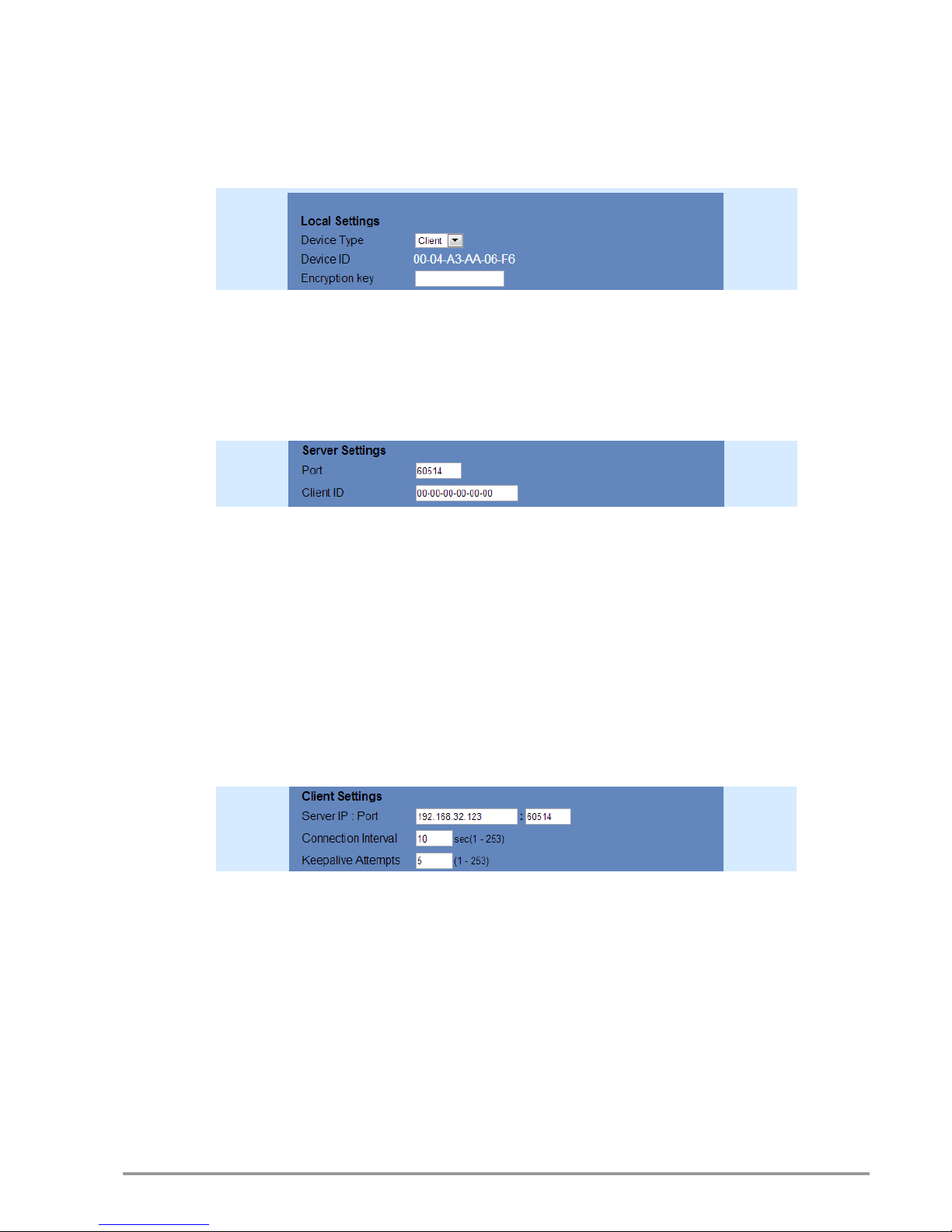
TCW122B-RR_R1 Page 6
Device ID –this is information field. The value can be used for extra communication filtering –
see “Client settings”;
Encryption key - the communication between devices is always encrypted. When the field is
empty - default key, stored in the ROM of device, is used. All devices have the same default
key.
11.3.2. Server settings
This part can be set up if server mode is chosen.
Port –Port on which the “Server” listens for requests from the “Client”;
Client ID –by default is “00-00-00-00-00-00”. In this case there is no device ID filtering. If extra
filtering is needed the value of “Device ID” field of “Client” should be filled in here.
11.3.3. Client settings
This part is ready for set up only if “Client” mode for device is chosen.
Server IP : Port –network settings of server. It is mandatory that port here should be the
same like in field “Port” on “Server” device;
Connection interval –time in seconds in which the “Client” sends request to server. In case of
input activation the “Client” sends request immediately, doesn’t matter how many second are
passed from previous regular request. This guarantee immediate response of the system. In
the example the “Client” sends request on every 10 seconds;
Keep alive attempt –number of sequential request (on connection interval) after which the
connection is considered not alive. In the example, if no answer from server in 50 seconds (5
attempts x 10 second) connection will consider broken.
11.3.4. General settings
Descriptions and refresh interval for monitoring page can be set here.
Automatic monitoring page refresh interval can be set from 1 to 253 second. If 0 is chosen -
no automatic refresh. In the example the monitoring page will be refreshed on every 30
seconds.

TCW122B-RR_R1 Page 7
11.4. Network setup page
The Network parameters are set on this page. The following parameters can be changed:
IP configuration –IP Address can be static or dynamic (DHCP server should be present in the
network);
IP address, Subnet mask , Default gateway –these fields are active if IP address is static;
Host Name –up to 16 symbols;
MAC –device MAC address;
User name and Password - only one user is supported.

TCW122B-RR_R1 Page 8
12. Typical connections
Client-server model allows connecting the devices in different networks.
12.1. Both devices are connected to Internet
Both devices have with public IP addresses. For “Server” device the IP address should be static.
12.2. Both devices are connected to one LAN
Both devices have private addresses. For “Server” device the IP address should be static.
12.3. “Client” is connected to LAN and “Server” is connected to Internet
“Client” device has private IP address; valid default gateway should be set up.
“Server” device has public static IP address.
12.4. “Client” and “Server” are connected to different LAN’s
“Client” device has private IP address; valid default gateway should be set up.
“Server” device is behind router with public static IP address. Valid port forwarding settings
should be set up in the router.

TCW122B-RR_R1 Page 9
13. Typical application
The examples and diagrams in this manual are included solely for illustrative purposes. Because
of the many variables and requirements associated with any particular installation, Teracom Ltd. cannot
assume responsibility or liability for actual use based on the examples and diagrams.
13.1 Single direction remote control
TCW122B-RR allows device control at a remote location. In the example, alarm button connected
to the “Client” device activates the siren, connected to the “Server” device.
13.2 Bidirectional remote control
TCW122B-RR allows bidirectional remote control. Activating the input of one device switches on
the relay in the opposite device and vice versa.
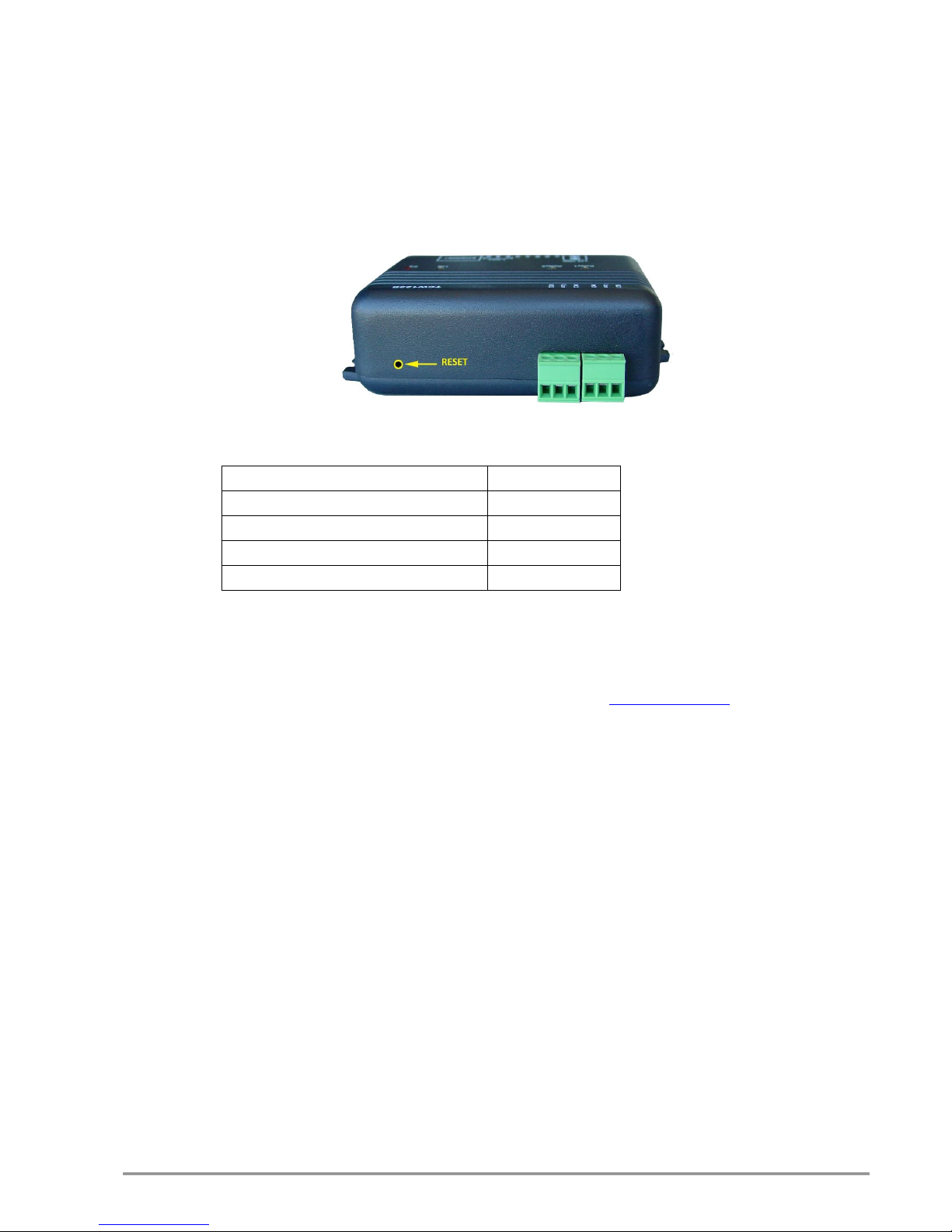
TCW122B-RR_R1 Page 10
14.Factory default settings
TCW122B-RR can be restored to its original factory default settings, following the steps below:
Turn off the power supply;
Press and hold the RESET button then turn on the power supply;
The LED’s STS and LOG will flash 14 times, after that they will turn on. In this moment the
RESET button should be released.
The factory default settings are:
User Name (Admin)
admin
Password (Admin)
admin
IP Address
192.168.1.2
Subnet Mask
255.255.255.0
Default Gateway
192.168.1.1
15. Firmware update
TCW122B-RR supports remote firmware update. To update the device follow the steps below:
Download the TCW1XX_Update_Tool from www.teracom.cc;
Download the latest firmware version file (*.cod) from www.teracom.cc;
Start the program and upload the new firmware.
Attention! Don’t turn off the power supply during the update. Turning off the power supply
will damage the device.
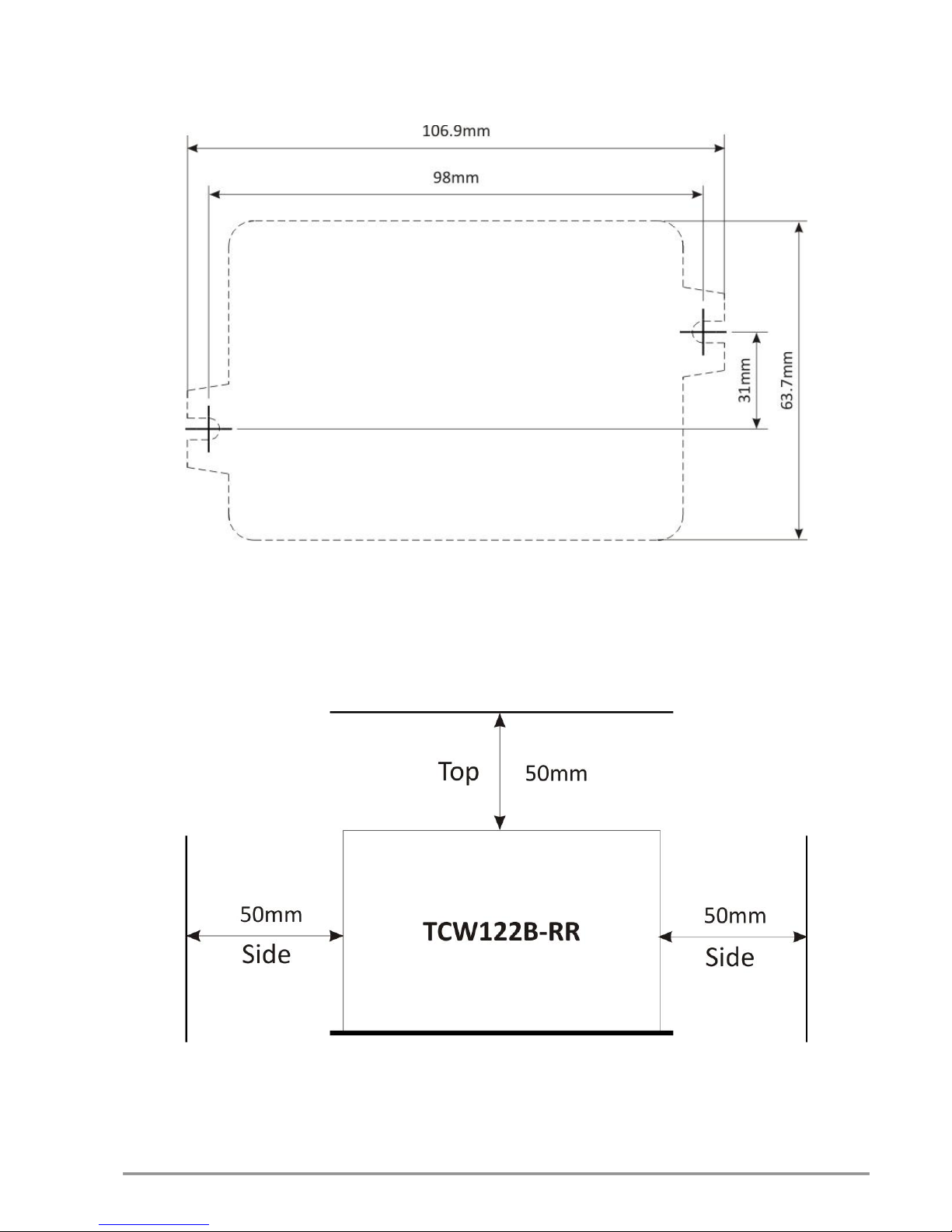
TCW122B-RR_R1 Page 11
Appendix A
Fig.1
Fig.2
Rev. 1.0 –October, 2012
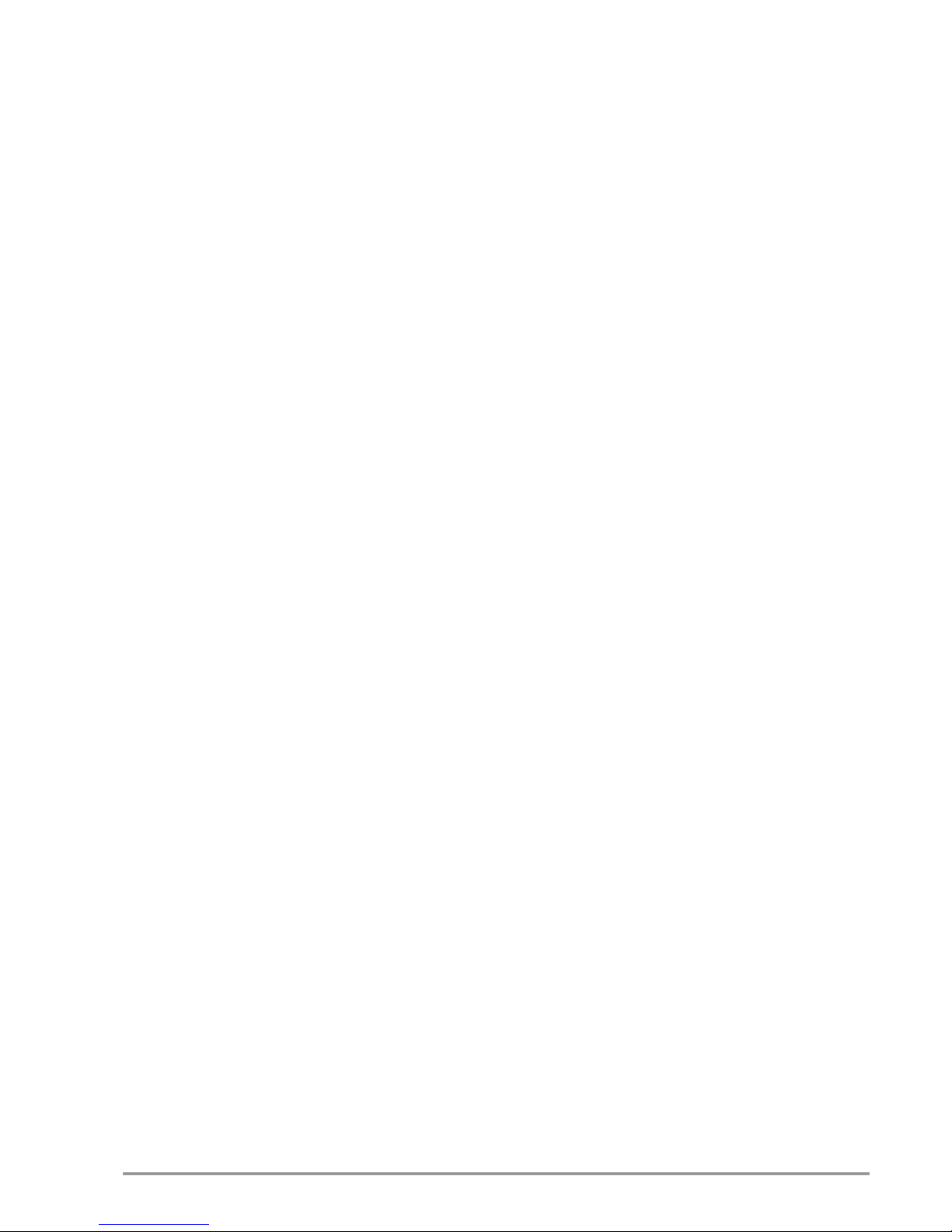
TCW122B-RR_R1 Page 12
Other manuals for TCW122B-RR
1
Table of contents