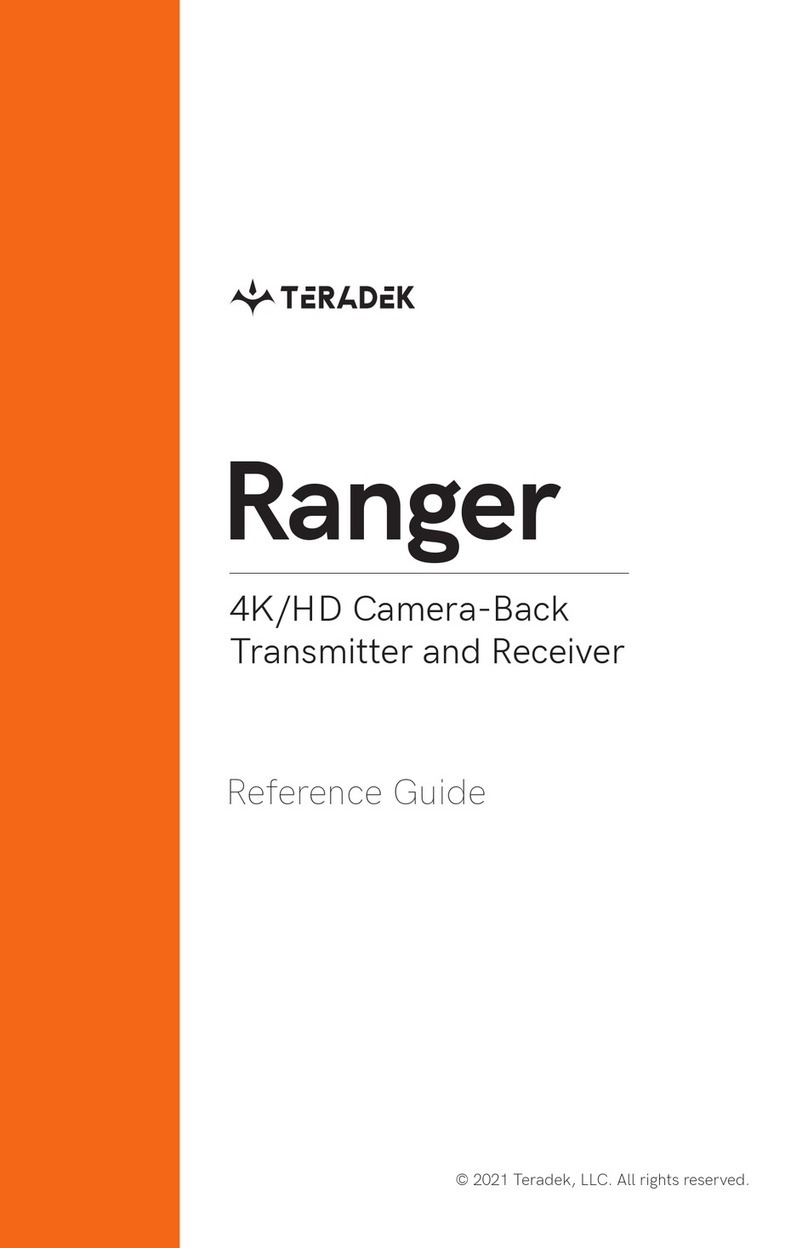LiveGrade is an application developed by Pomfort for on−set look creation and color management. LiveGrade
has integrated support for remote control of multiple COLR devices. Use the following instructions to prepare
LiveGrade for use with COLR.
NEED MORE HELP?
1. Support forum: http://support.teradek.com →Contains tips, information and all the latest firmware & software updates.
2. Training videos: http://www.teradek.com/training
TERADEK SUPPORT STAFF: support@teradek.com or call 888−941−2111 ext2 (Mon−Fri 7am to 6pm PST)
CONNECT TO LIVEGRADE
CONTROL COLR
Connect your LiveGrade−equipped computer to COLR via WiFi, Ethernet, or USB
Click ‘Devices...’ next to the
Slots menu
Click Add Device under the slot you want to use, select Add Teradek
Select COLR, or enter its IP address. Once connected,
a green icon will appear next to the device listing
Close the Configuration and Devices menus. COLR is now associated with your chosen slot, and any look
adjustments will be applied directly to Col’s video outputs.
WEB UI
FRONT PANEL
Open COLR’s web UI after connecting via WiFi, Ethernet, or USB
Operate COLR’s front panel menu using the black Menu Joystick.
PRESET MANAGEMENT
3D LUT SETTINGS
NETWORK MODE
OTHER MENUS
SYSTEM SETTINGS
NETWORK CONFIGURATION
COLR’s preset management menu allows you to select 3D LUT and
CDL files stored on your computer and save them to the device.
These presets can be applied to COLR’s video output by using this
menu or the device’s front panel.
• 3D LUT Presets − Use this menu to select from COLR’s presets. Presets can be managed from COLR’s web UI
• 3D LUT Mode − Select from full screen or split screen. When split screen is selected, the original/colored regions
can be shifted using the joystick
• Input/Output Signal Range − Independently configure the SDI input and output signal ranges between legal
and extended
• WiFi Mode − Select between Access point and Client WiFi modes
• Ethernet Mode − Select between DHCP Client, Static IP, and Camera Link IP address modes
• Display Settings − Contains various options for adjusting COLR’s front panel display behavior
• Reset All Settings − Performs a full factory reset, but does not modify 3D LUT presets
• About Device − Displays COLR’s serial number
The System Settings menu is used for performing firmware upgrades, system reboots, or for resetting the device to
its factory default settings.
Use the network configuration menu to configure COLR’s WiFi and Ethernet network interfaces.
WiFi−COLR can be configured to work as an access point or connected to another network using client mode.
To Configure COLR’s WiFi, click the Edit button underneath the current status. WiFi mode can be switched from
the front panel.
• Access Point mode −By default, COLR acts a WiFi Access point. Network security, channel, and SSID are
configurable from the Network Configuration page
• Infrastructure − COLR can connect to existing networks using Infrastructure mode. After selecting
Infrastructure for the WiFi mode, click browse. Select your network, enter the password (if configured),
and click Apply
Ethernet − Configure COLR’s Ethernet interface to use DHCP (default), or enter a static IP address configuration. 1
2
4
5
3
WiFi
SDI