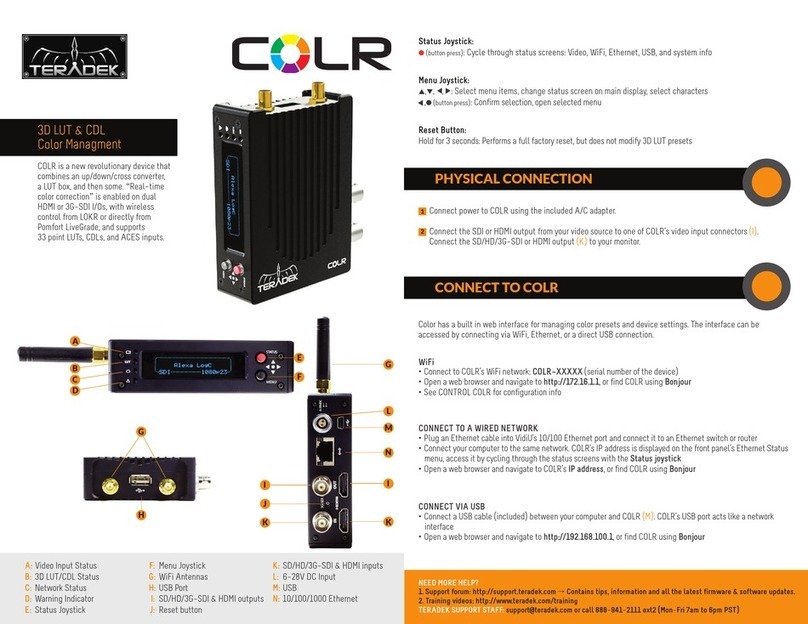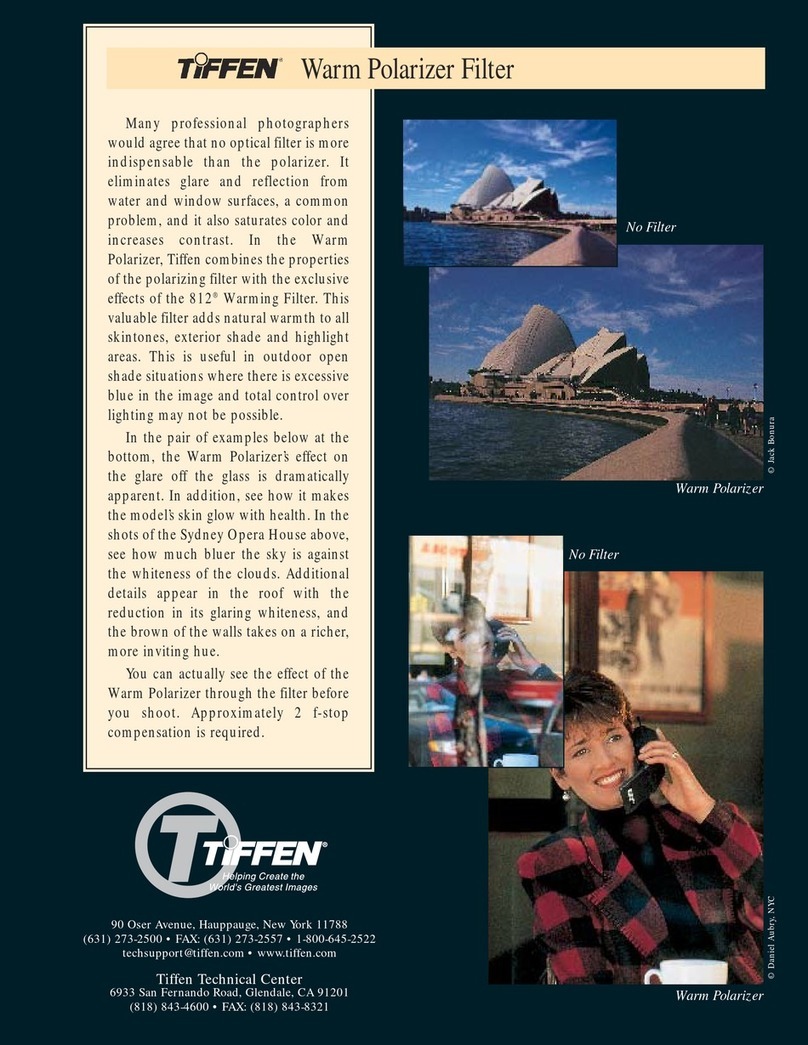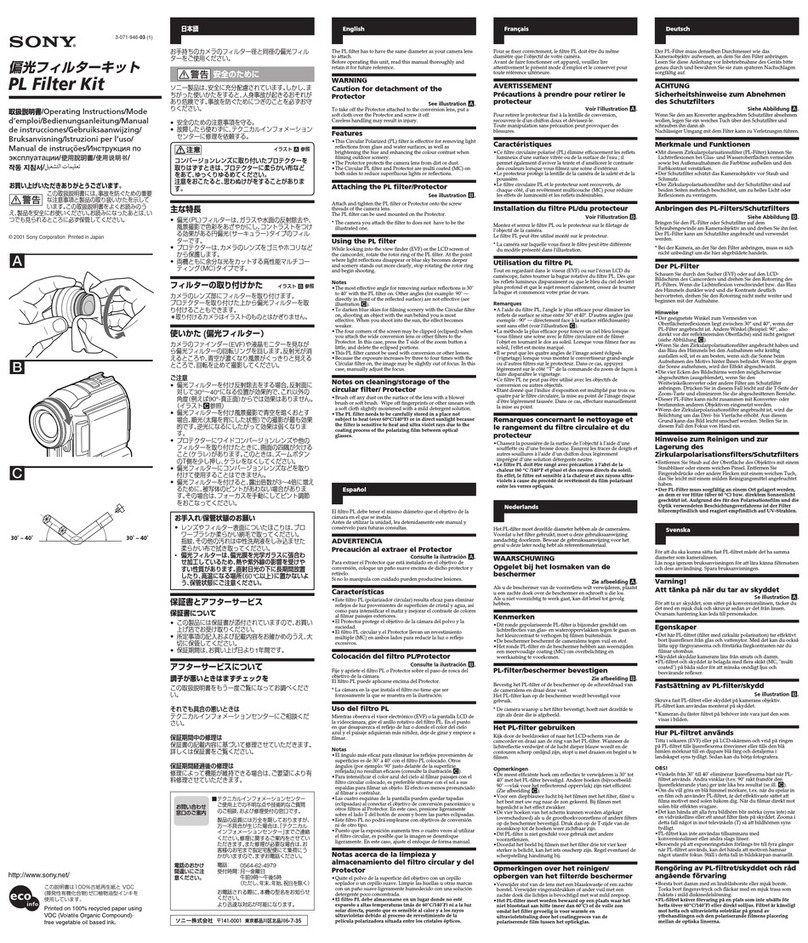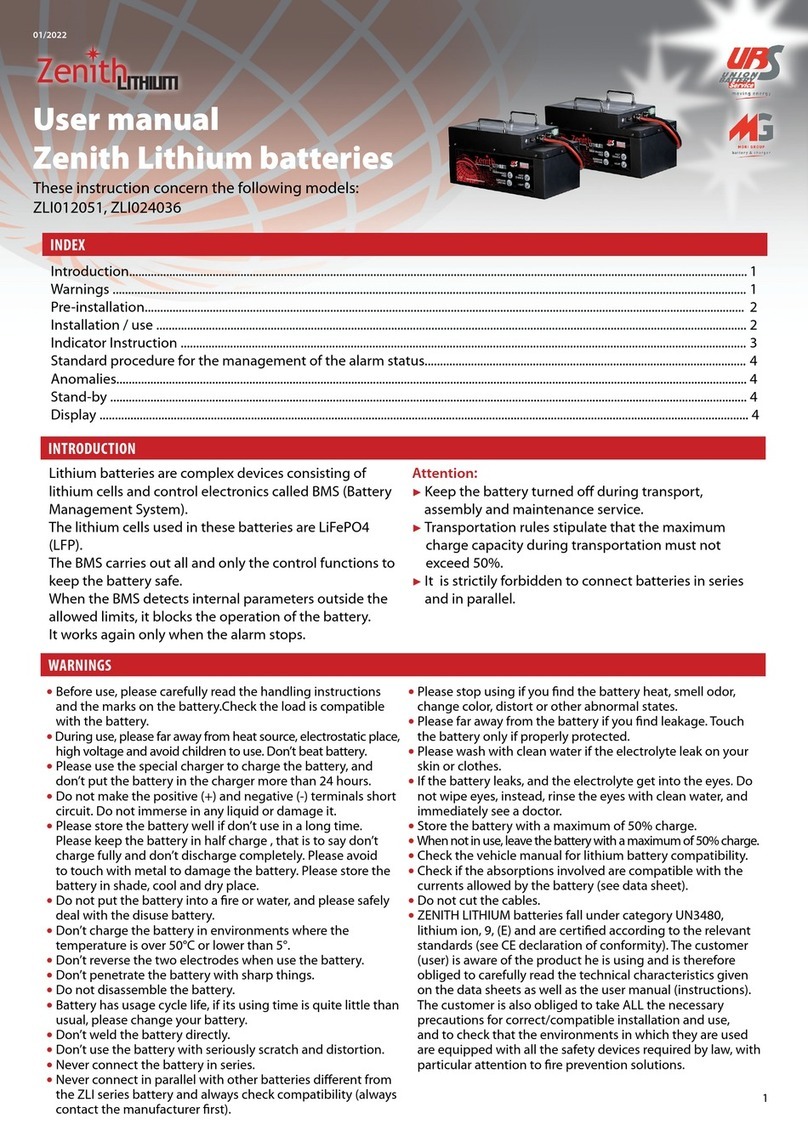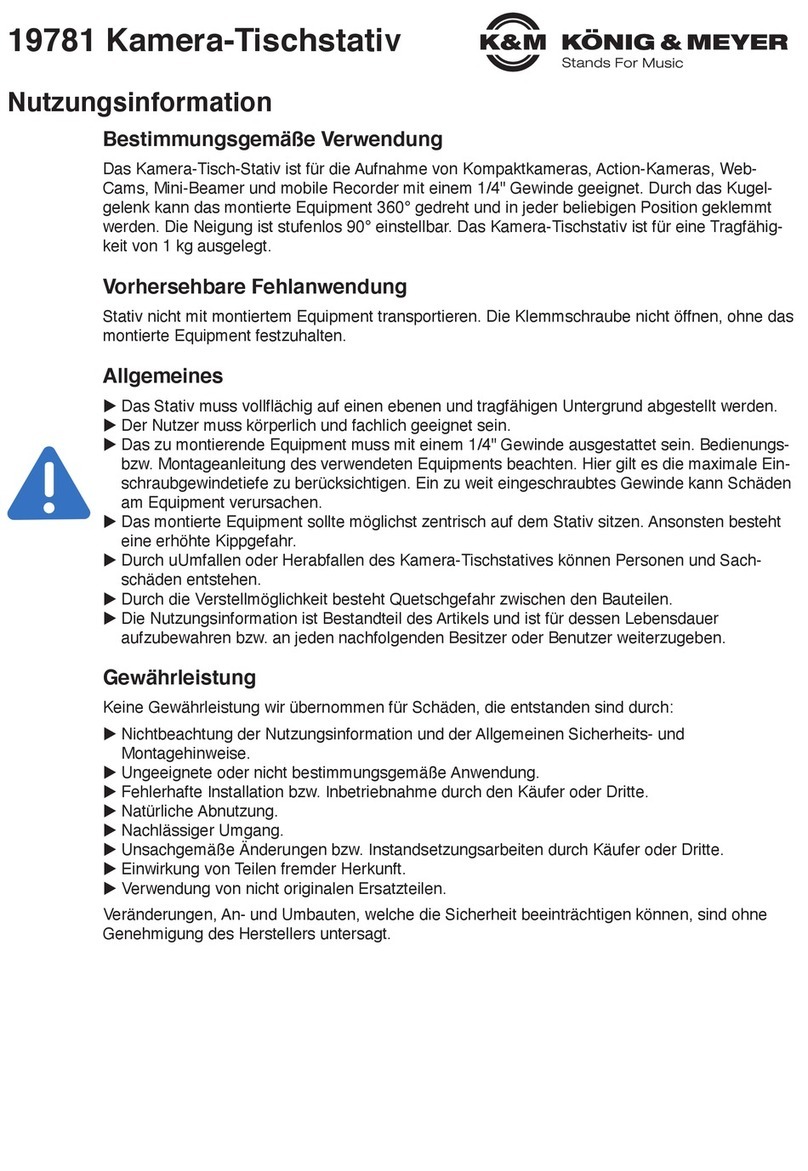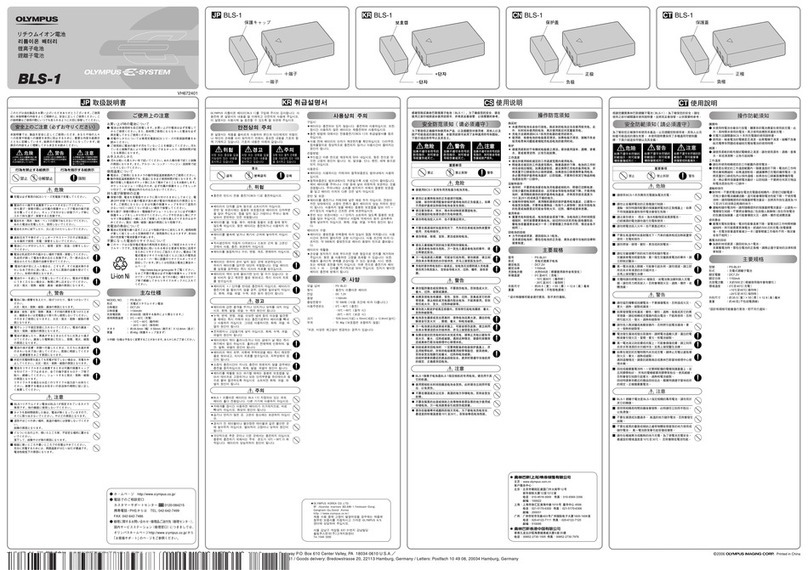Teradek Ranger User manual
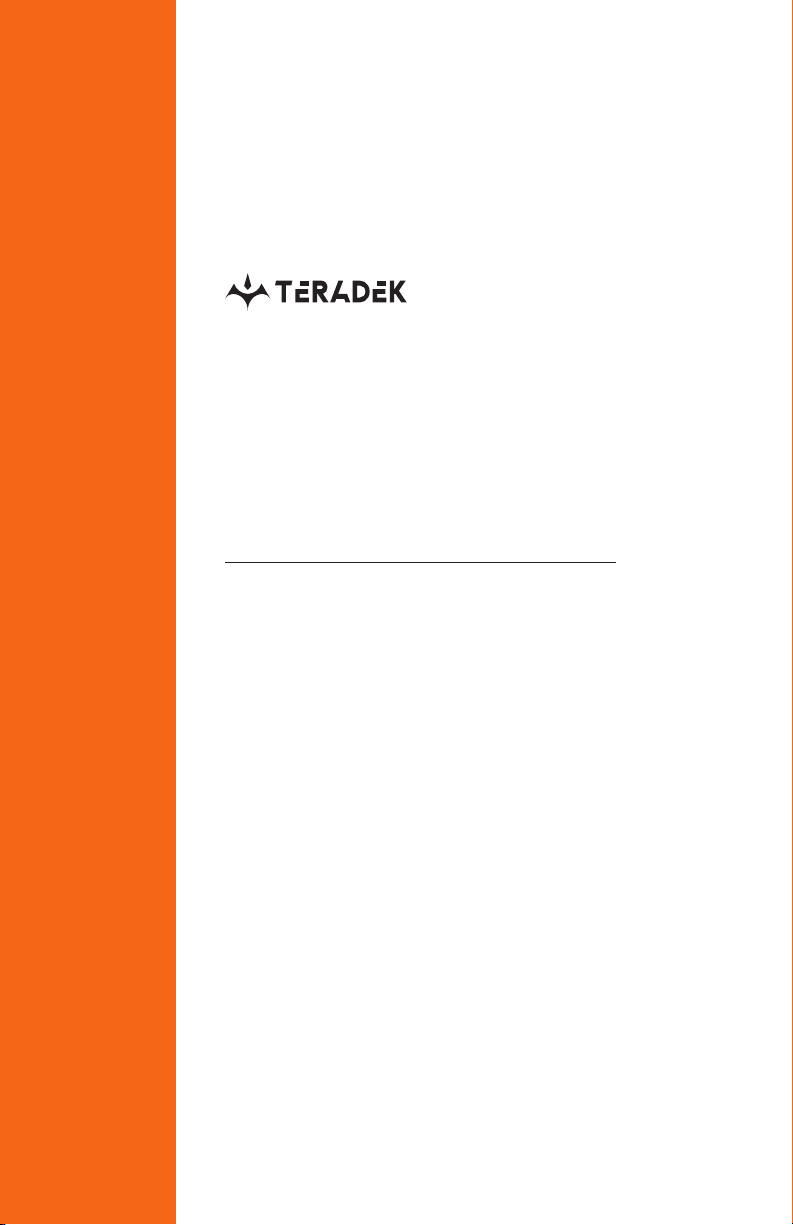
Reference Guide
© 2021 Teradek, LLC. All rights reserved.
v1
Ranger
4K/HD Camera-Back
Transmitter and Receiver
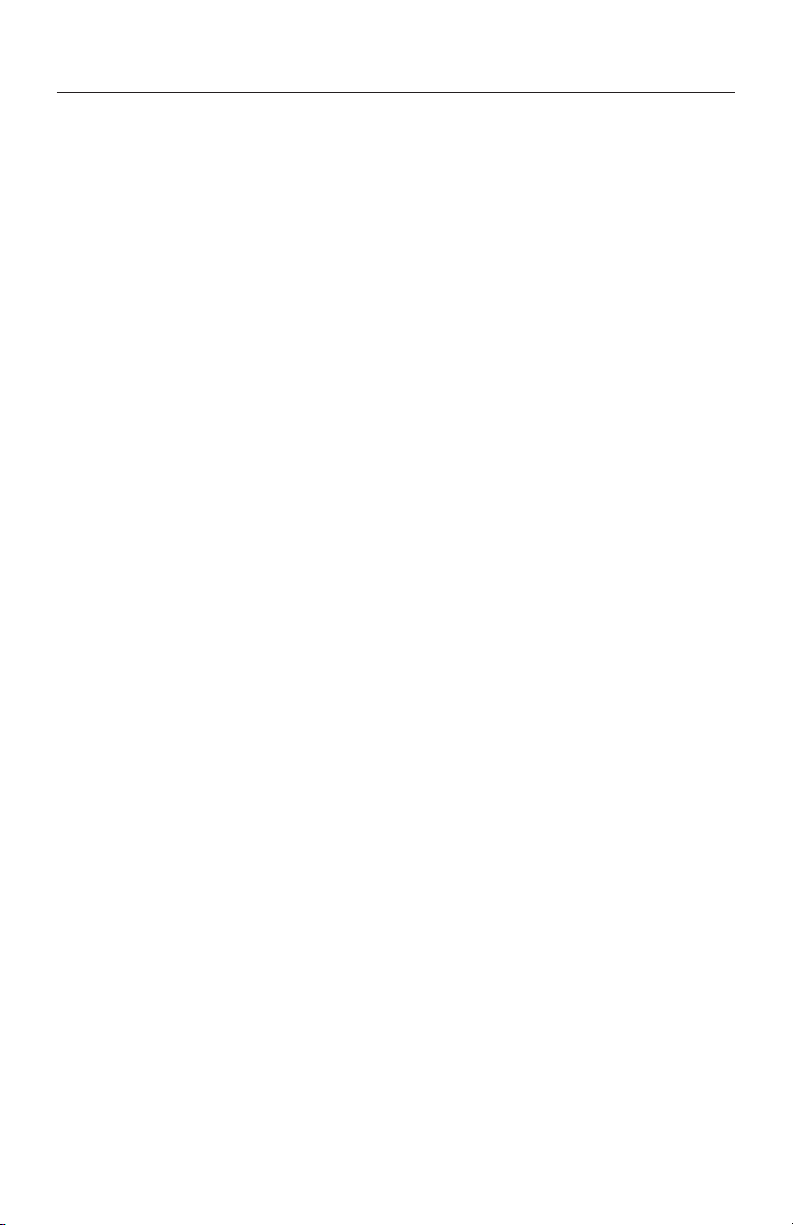
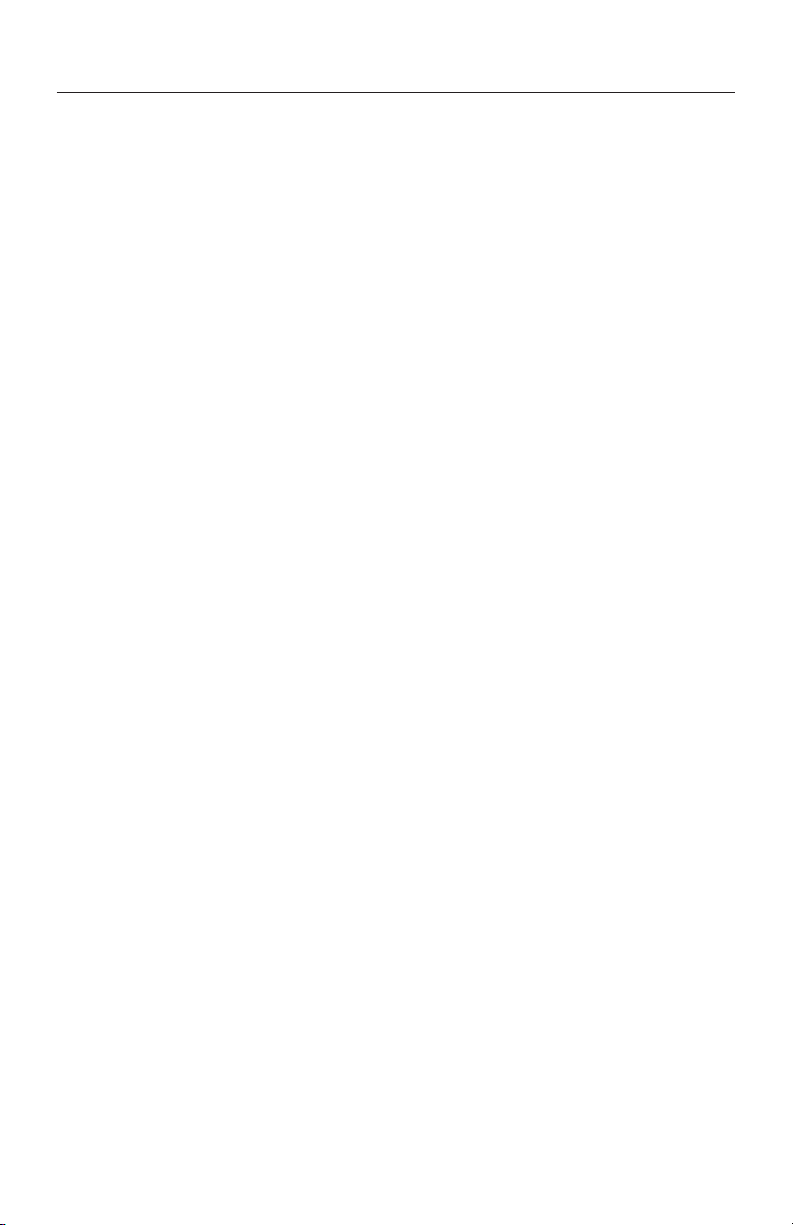
TABLE OF CONTENTS
Physical Properties ........................................ 2
Getting Started ............................................. 4
Device Operation .................................... 4
Power and Connect ................................. 4
Power Connector/Pin-Out ........................ 5
Custom 3rd Party Cables.......................... 5
12G-SDI Input/Output Cables................... 5
Pairing .................................................... 5
Launchpad App........................................ 6
Mounting...................................................... 8
Vertical and Horizontal Antennas .............. 8
Recommended Antenna Orientation .......... 8
Array Panel Antenna ................................ 9
Device Placement .................................. 10
Transmitter Display Operation...................... 11
Receiver Display/OSD Operation................... 14
Launchpad.................................................. 18
Troubleshooting/FAQ .................................. 20
Frequencies by Region ................................. 22
Technical Specications .............................. 23
Support Resources ...................................... 26
Disclaimer .................................................. 26
Warning ..................................................... 26
FCC Statement .......................................... 26
EC Declaration of Conformity ...................... 26

PHYSICAL PROPERTIES
RANGER TRANSMITTER
RANGER RECEIVER
2
C
B
A
J
F
G
HI
D
E
K
L
M
J
F
K
B
D
A: N-type connectors
B: 6-28V DC power input
C: HDMI input
D: 12G-SDI output
E: 12G-SDI input
F: OLED display
G: Menu joystick
H: Network status
I: Video status
J: Power switch
K: Micro-USB (not shown)
L: HDMI output
M:RP SMA connectors
G
H
I

Teradek, LLC 2020. All rights reserved. v1.2-1221 3
ARRAY PANEL ANTENNA
A: RP-SMA connectors (vertical)
B: RP-SMA connectors (horizontal)
C: Battery plate
D: Yoke assembly
E: 3/8” Light stand adapter
C
B
BA
D
E
ANTENNA CONFIGURATION
The Array Panel Antenna has both vertical (A) and horizontal (B) antenna connectors for use in
an H+V (horizontal + vertical) conguration, as recommended. For more information, go to
Vertical and Horizontal Antennas on page 8.

GETTING STARTED
POWER AND CONNECT
Connect the output from your video source to either the SDI or HDMI input (D or F)
on the transmitter. Connect either the SDI or HDMI output (E or M) from the Ranger
receiver to the video input on your monitor. If using the Array Antenna, mount the
receiver to the back of the antenna.
Attach the H and V barrel antennas to the type-N connectors on the transmitter
(A, B). The V antenna attaches to the V-connector, and the H antenna attaches to
the H-connector.
Attach a compatible battery (Gold or V mount) to the back (female side) of both the
transmitter and receiver.
1
3
2
4
NOTE: If the receiver is mounted upright on a stand above the monitor, use a right-
angle SDI adapter to relieve any strain caused by the weight of the cable, and to
avoid damaging the SDI
Ranger is an uncompressed, 4K/HDR wireless
video transmission system for broadcast, live
production, and professional A/V. The system
utilizes our patented JSSC technology to send
10-bit, 4:2:2 video up to 5,000 ft. line of sight
at less than 1 ms (millisecond delay).
Ranger operates over unlicensed and
licensed bands from 4.9 GHz to 6 GHz. Some
frequencies may require special licensing in
certain countries.
4
Attach the Ranger transmitter (male side) to the back of your camera.
Move the power switches on both the transmitter and receiver (L) to the ON
position. Video appears within a few seconds.
Connect power to both the transmitter and receiver
with the included A/C adapter or optional battery plate
accessory. If using a battery plate, connect a compatible
(AB Gold mount or V-Lock) battery.
6
7
If using omni-directional antennas: Attach the three
2dBi antennas to the receiver’s center connectors
and the two horizontal antennas to the left and right
connectors (see image).
5
RX antenna conguration
If using an 4K Array Antenna: Connect the receiver’s
three center connectors to the Array Antenna
connections labeled “V,” then connect the left and right
connectors to the “H” connections using the RP-SMA
connectors (see page 9).

Teradek, LLC 2020. All rights reserved. v1.2-1221
DEVICE OPERATION
• For best results when using multiple Ranger systems in the same area, place the
transmitters and receivers a few feet apart from each other.
• Operation of other wireless equipment may interfere with the Ranger. Try to separate
other wireless transmitters and receivers as much as possible.
POWER CONNECTOR/PIN OUT
Using a reverse polarity or improperly−constructed power cable can
damage the product and is not covered under warranty.
* Pin 1 is closest to the red dot on the connector
Pin Description
1* GND
2 +DC
Ranger devices use a locking 2-pin power connector similar to the 0B 302 series
LEMO connector.
• Test the power cable polarity with ONLY the power cable connected to Ranger. Do
not connect video cables.
• Check the power cable for shorts and proper grounding.
CUSTOM/3RD PARTY POWER CABLES
5
12G-SDI CABLES
Ranger devices require the use of 12G-SDI cables in order to reliably transport 12G
video signals, and are included as a standard item. Ensure that your cables are rated
for compatibility with your camera's output.
CAUTION:
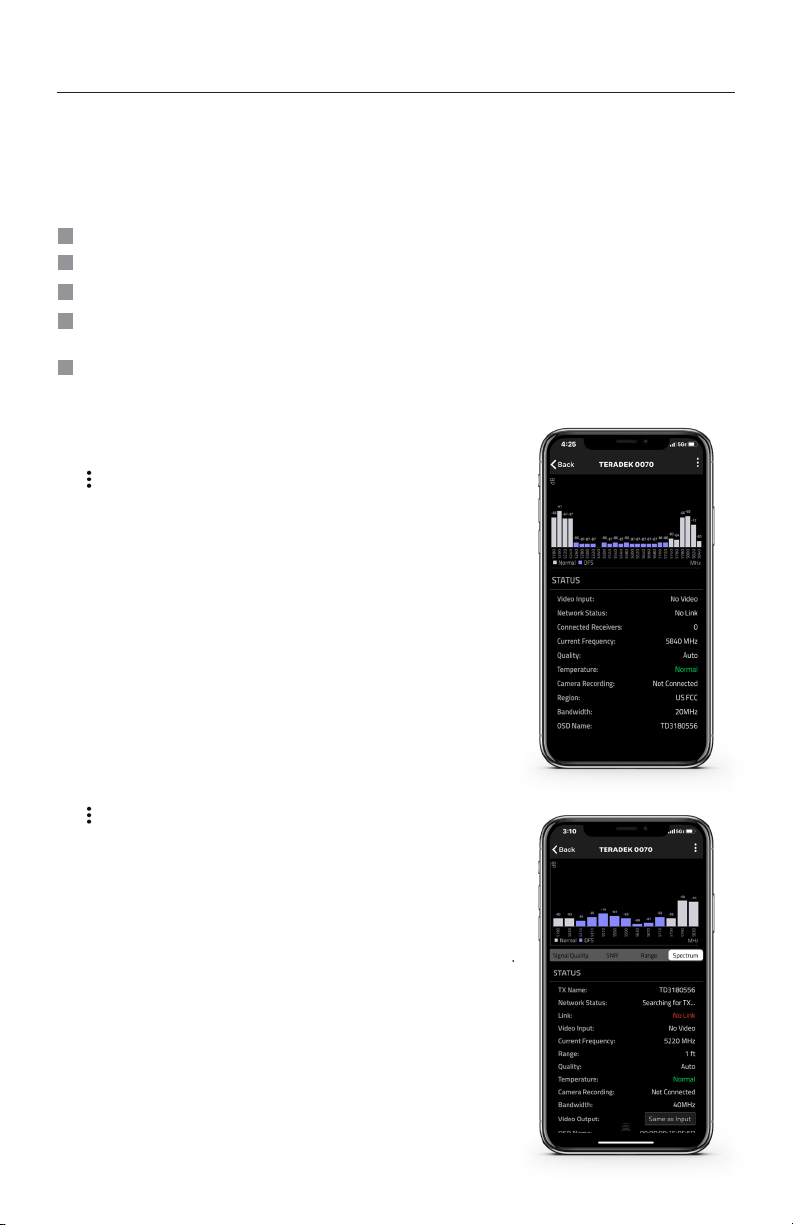
TRANSMITTER STATUS DISPLAY
Spectrum Analyzer - Detects congestion in the
area and determines which frequencies are
available to use. Each bar represents a frequency,
and the height represents the amount of congestion
in that frequency.
Status - Displays the current status of your input,
including frequency and frequency information,
camera recording status, temperature, and
amount of linked receivers.
Settings (Menu descriptions listed on pg. 11) - Tap
the button at the top of the screen to customize the
transmitter’s various settings.
RECEIVER STATUS DISPLAY
SNR (Signal to Noise Ratio) - Compare the signal power
level to the noise power level from the attached antennas.
Range Analyzer - Displays the transmission distance
between the transmitter and receiver.
Settings (Menu descriptions listed on pg. 11) - Tap
the button at the top of the display to customize the
receiver’s various settings such as the output format,
audio, display and OSD.
Spectrum Analyzer - Detects congestion in the area and
determines which frequencies are available to use. Each
bar represents a frequency, and the height represents
the amount of congestion in that frequency.
Status - Displays the name, link quality, resolution
and other of your video input.
6
Signal Quality - Determine the quality and reliability
of the signal being received.
LAUNCHPAD APP
2
1
3Navigate to the Bluetooth menu on the transmitter and receiver, then select Enable.
Download the Launchpad App.
Open the Launchpad App from your iOS or Android device, then tap the Ranger
Devices button.
Use the Launchpad App to remotely manage and monitor every parameter of Ranger
including pairing, frequency selection, and 3D LUTs.
Select the device(s) you want to pair or monitor.
4
CONNECT VIA BLUETOOTH
Enable Bluetooth on your iOS or Android device.
5

Teradek, LLC 2020. All rights reserved. v1.2-1221
Select the transmitter you wish to pair, then tap the Next button.
Open the Launchpad App from your iOS or Android device, then tap the Pairing
2
1
PAIRING VIA THE LAUNCHPAD APP
Select the receiver(s) you wish to pair with the transmitter, then tap the Pair! button.
The Launchpad App will indicate when the pairing process is completed.
3
Open Launchpad, select the Pairing tab, then tap the Wired Pairing button.
Connect both the transmitter and receiver(s) to your computer (Windows/Mac) via USB.
2
1
WIRED PAIRING VIA LAUNCHPAD
Select the devices you want to pair, then click the Pair Devices button. Launchpad
will indicate whether or not Pairing is successful.
3
PAIRING TIPS
If you’re having trouble getting units to pair, we recommend keeping the transmitter and receiver six feet
apart when pairing (if antennas are connected). Without antennas, they can be closer. Keep all other
RF devices nearby turned o or out of range to ensure the transmitter and receiver are only detecting
each other. To eliminate any chance of interference, perform the Wired Pairing process via Launchpad.
7
Ranger devices purchased as a set (TX and RX), are paired by default, requiring no
additional conguration. Ranger devices purchased separately need to be paired using
the device's front panel (OLED) menu, Launchpad, or the Launchpad App.
PAIRING
NOTE: Before starting either pairing process, ensure that both the transmitter and
receiver have the same rmware version and have Bluetooth enabled.
Select Pairing to begin the pairing process. The transmitter will begin scanning for
a receiver within range and automatically pair to the receiver.
Using the Menu Joystick (G), navigate to the Pairing menu on both the transmitter
and the receiver.
2
1
PAIRING VIA THE FRONT PANEL MENU
Once paired, the front panel will indicate whether or not Pairing is successful.
3

MOUNTING
Ranger units require the use of external antennas for basic operation. For Ranger, we
recommend ONLY using a Horizontal + Vertical (H+V) antenna conguration.
8
HORIZONTAL + VERTICAL ANTENNA CONFIGURATION
Vertical (V) antennas are ideal for achieving diversity indoors, and oer good
performance in a wide variety of short-to-medium range situations when quick setup
and exibility is key. Once you move outdoors with the V antennas, the RF signals
travel in a similar or identical manner towards the receiver, weakening diversity.
Horizontal (H) antennas were designed for use with the V antennas. H antennas cause
the RF signal from the transmitter to propagate in a perpendicular manner compared
to the vertical signal from the V antenna. The H+V antenna conguration helps to
maintain the quality and performance of your video transmission, especially when
your signal would otherwise begin to deteriorate due to noise and/or longer ranges.
Ranger system with H+V antenna conguration
NOTE: H+V antennas must be attached to both the transmitter and receiver.
If using the Array Panel Antenna with your Ranger receiver, you must connect the
receiver’s three center connectors to the Array Antenna connections labeled “V,”
then connect the left and right connectors to the “H” connections using the RP-SMA
connectors to establish the H+V antenna conguration (see below for connector
placement). Once connected, position the antenna so that the front (with the Teradek
logo) has a clear line of sight to the transmitter.
ARRAY PANEL ANTENNA
Ranger system and 4K Array Panel Antenna with H+V antenna conguration

Teradek, LLC 2020. All rights reserved. v1.2-1221 9
The Array Panel Antenna has a built-in directional antenna with a receive pattern
that varies based on its distance from the transmitter. The horizontal receive angle
measures 55° at 5,000 ft (1.5 km), 104° at 4,000 ft (1.25 km), and is eectively omni-
directional at up to 500 ft (150 m). The vertical receive angle measures 20° at any
distance.
500 ft (150 m) ~ 360°
5,000 ft (1.5 km) ~ 55°
4,000 ft (1.25 km) ~ 104°
20°
For more information about the dierent antenna congurations for Ranger, please
visit: https://www.teradek.com/blogs/articles/what-antennas-should-i-use-with-bolt-4k
DEVICE PLACEMENT
Ranger devices are equipped with a dual mount battery plate that allows you to
attach your device to either the back of a camera, monitor, or 4K Array Panel
Antenna.
Ranger TX (w/dual
mount) attaches to the
back of a camera
Ranger RX (w/dual
mount) mounts
on the back of a
monitor or Array
Antenna

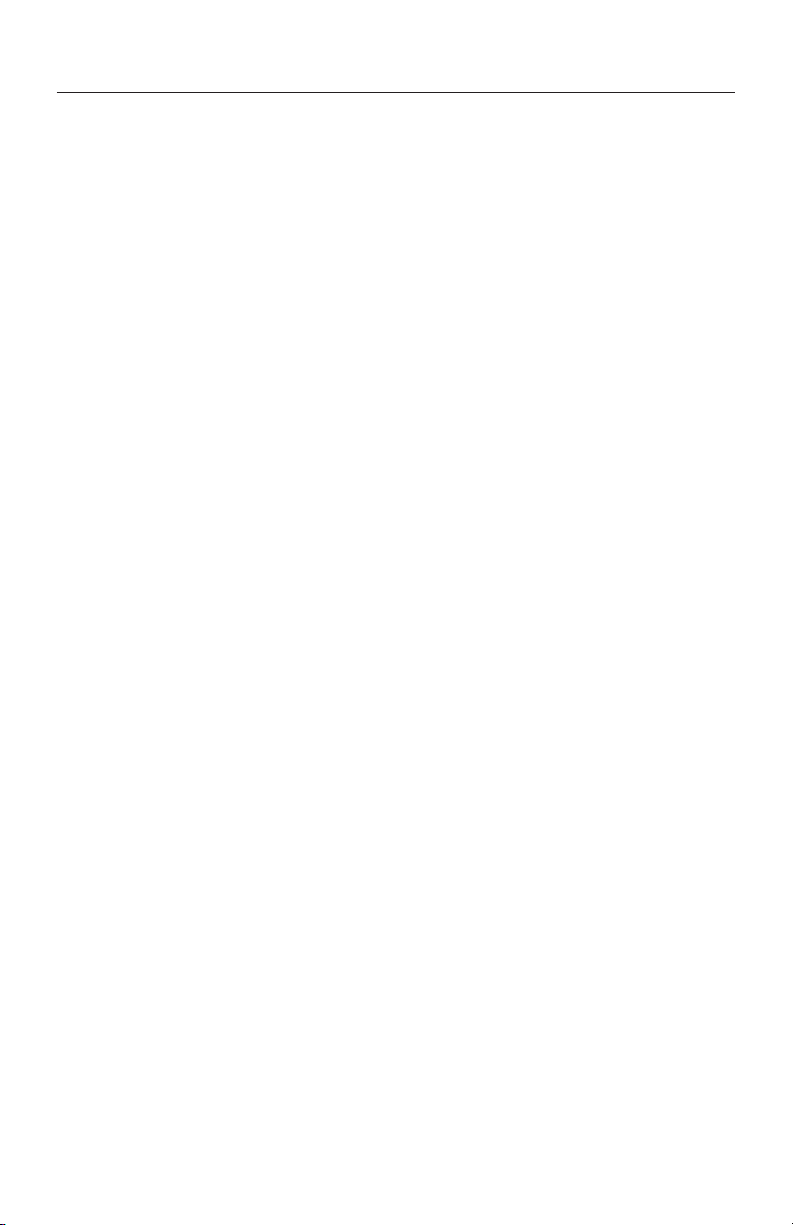
Teradek, LLC 2020. All rights reserved. v1.2-1221 11
STATUS SCREENS
TRANSMITTER DISPLAY OPERATION
● MAIN STATUS - Displays the status of the wireless receiver, along with
the current video resolution, frequency, and link
quality (if connected).
● INFO - Displays the current voltage and internal temperature
of the unit.
● HDMI STATUS - Displays the current HDMI color output
Ranger’s conguration menus can be accessed from either the transmitter's front
panel display or from the Launchpad app.
Press the menu joystick (G) to cycle through the status screens or to return from the
menu.
CONFIGURATION OPTIONS
The transmitter's Wireless Settings menu contains several congurable options to
optimize your transmitter's range, quality, and reliability.
WIRELESS SETTINGS - ENABLE BROADCAST MODE
Broadcast Mode allows you to transmit to multiple receivers simultaneously
(non-DFS frequencies only), while also extending Ranger's transmission range.
WIRELESS SETTINGS
Most of the options listed in this section can also be congured using the Launchpad
app. Use the Menu joystick (G) to navigate the transmitter's conguration options.
● Broadcast Mode Disabled
(Standard Multicast Mode)
- Transmitter and connected receiver(s) coordinate
with each other to establish which frequency to use;
the transmitter communicates with the receiver via
a downlink data channel, while the receiver
maintains an uplink data channel to the transmitter.
● Broadcast Mode Enabled - Data uplink channel is disabled, allowing the
transmitter to connect to an unlimited number of
receivers, as long as they have already been paired.
To achieve even better range performance, attach
the receiver to your 4K Array Panel Antenna while
in Broadcast Mode.

12
WIRELESS SETTINGS - ALLOW LICENSED CHANNELS
Enable or disable Licensed Channel selection within the Frequencies menu. Ranger
supports an extended RF range of 4.9GHz to 6.0GHz, which includes both unlicensed
and licensed channels. Selecting a specic licensed channel ensures there is no
interference from other devices broadcasting within range. This is especially useful
during large events such as sports or news broadcasts where multiple cameras are
operating simultaneously. For all available frequencies, refer to the FREQUENCIES
BY REGION chart on page 22.
WIRELESS SETTINGS - SELECT BANDWIDTH
The Bandwidth menu lets you choose between 40MHz (default) and 20MHz operating
modes. Ensure that both the transmitter and receiver are set to the same bandwidth
with a resolution of up to 1080p60. For all available frequencies, refer to the
FREQUENCIES BY REGION chart on page 22.
WIRELESS SETTINGS - ENABLE FIXED FREQUENCY
Fixed Frequency Mode bypasses any automatic frequency switching logic, allowing
your Ranger system to always attempt to connect on a specied frequency. Once
a frequency is selected, the transmitter will only use that frequency. This allows
your transmitter to link/reconnect to the receiver much faster. After enabling Fixed
Frequency mode, navigate to Frequencies and select a frequency not in use (non-
DFS frequencies only). For best results, ensure that both the transmitter and receiver
have Fixed Frequency Mode enabled, have the same frequency selected, and use the
Spectrum Analyzer (on the receiver's front panel or the Launchpad app) to search for
the least congested frequency to use.
● Fixed Frequency Mode Disabled - Ranger scans all available channels and
repeatedly switches from one frequency to
the next during transmission
● Fixed Frequency Mode Enabled - Ranger connects to one specic frequency
● 20MHz - Reduces the amount of bandwidth by half, eectively doubling the
number of usable frequencies while decreasing interference
● 40MHz - (Default) Increases the amount of bandwidth by bonding two 20MHz
channels, allowing for faster transfer rates but increased interference
NOTE: 20MHz mode supports HD/3G resolutions up to 1080p60. Resolutions up to
4k30 are also supported, but downscaled to 1080p before transmission (4k50/59/60
is not supported).
NOTE: By default, Ranger will select the lowest available frequency from the
Frequencies list if one has not been selected beforehand.
NOTE: Fixed Frequency Mode must rst be enabled to select a specic licensed
channel. Otherwise, Ranger will automatically select a licensed channel (Auto Mode).
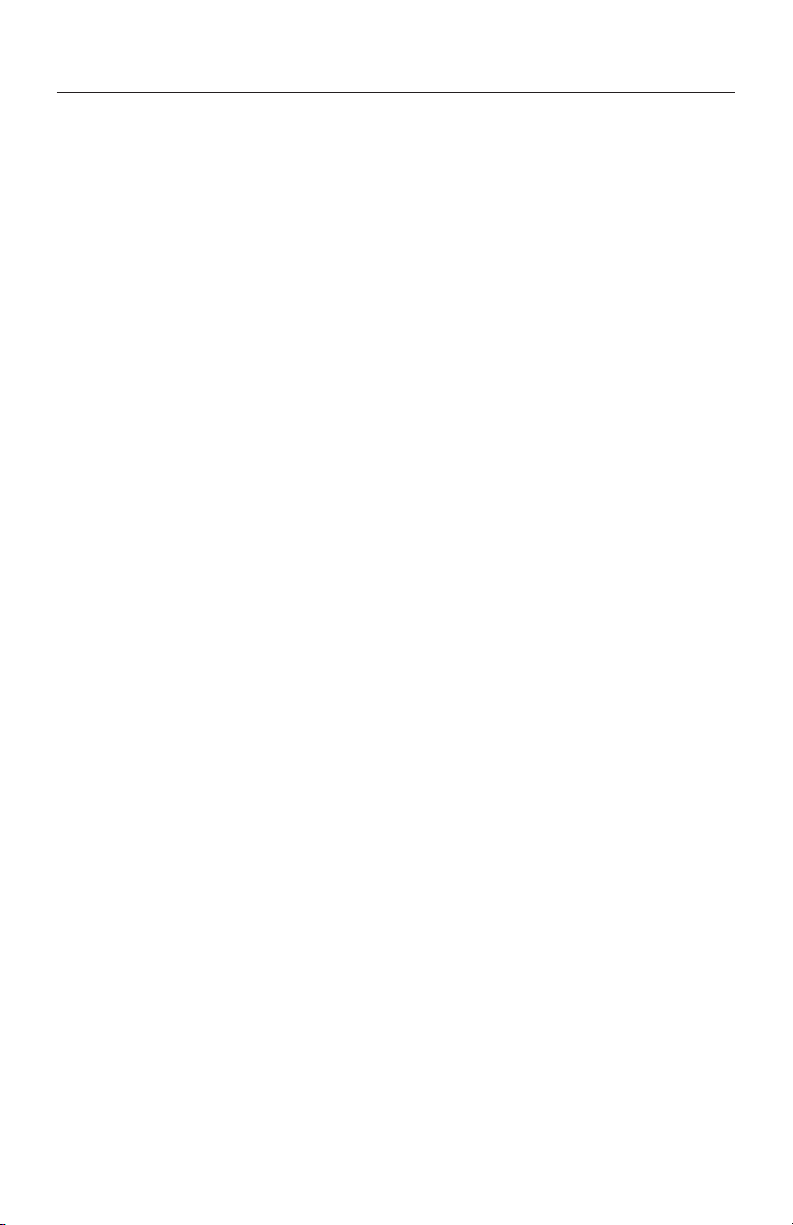
Teradek, LLC 2020. All rights reserved. v1.2-1221 13
WIRELESS SETTINGS - SELECT FREQUENCY
The Frequencies menu contains a list of all available frequencies. Ranger will
automatically select an operating frequency when multiple values are selected. If
both the transmitter and receiver have Fixed Frequency Mode enabled, you can only
select one frequency for Ranger to use. Frequencies marked with (DFS) must be
scanned for one minute before they can be used, but are typically less crowded. For
all available frequencies, refer to the FREQUENCIES BY REGION chart on page 22.
WIRELESS SETTINGS - VIDEO QUALITY
The Video Quality menu lets you adjust the balance between your signal’s maximum
range and quality according to the number of antennas used to transmit ne
information. Ranger has three picture quality levels that vary based on the lowest
quality link or the furthest receiver.
● Auto Mode - (Default) Transmitter automatically determines how
many ne antennas are needed based on the range and
signal quality
● Longer Distance Mode - (One ne antenna) Maintains the maximum range in
situations where other sources of interference might
be present, but will slightly reduce your video signal’s
maximum quality
● Better Quality Mode - (Two ne antennas) Maintains higher signal quality, but
reduces the maximum range
● Best Quality Mode - (Three ne antennas) Ideal for complex, high contrast
scenes that require the highest possible quality
● Low Power Mode - (One ne antenna with shorter range) Reduces the
transmitter's total power consumption by about 1.5W,
and may reduce any unwanted interference in multi-
system environments
PAIR
Enable pairing on transmitters and receivers. Ranger units purchased as a set (TX
and RX) are paired by default, requiring no additional conguration. If the units were
purchased separately, or if they have never been paired, you will need to complete
the pairing process (page 5). Once Pairing is complete, there is no need to repeat the
process unless the TX or RX's OSD name has been modied, or if the region has been
changed. To conrm if your devices were paired successfully, open either the Unpair
menu (TX) or the Switch TX menu (RX) and verify that the paired device
is listed.
NOTE: Before starting the pairing process, ensure that both the transmitter and
receiver have the same rmware version and have Bluetooth enabled.

14
DISPLAY SETTINGS
Use the Display Settings to control the OLED display operation. By default, the
OLED display will invert every 10 minutes. You can set the display to invert every 30
minutes (lengthens the display life), or it can dim or turn o after either 10 minutes or
10 seconds.
RESET ALL SETTINGS
Reset all congurable options to their factory defaults.
BLUETOOTH SETTINGS
Use the Bluetooth menu to enable or disable Bluetooth communication.
DEVICE INFO
Displays the model and serial number.
FIRMWARE VERSIONS
Displays the device's current rmware versions.
● Enable Bluetooth - Allows the transmitter and
receiver to be paired and
communicate with the
Launchpad App
● Use Bluetooth PIN - Enables the use of a PIN for
authentication when using
the Launchpad App (see
image)
● Change PIN - Press the Menu joystick
towards the right to change
the Bluetooth PIN
NOTE: Bluetooth is disabled by default. In order to congure your Ranger devices via
the Launchpad App, you must rst enable Bluetooth.
● Invert every 30 min
● Dim every 10 min
● Dim after 10 sec
● Dim after 10 min
● O after 10 sec
● No BurnIn Prevention
UNPAIR
Unpair and remove devices from your unit's paired device registry. This feature is
useful in situations when paired devices are no longer being used and need to either
be removed from the registry, or replaced. Transmitters can store up to six paired
receivers in its device registry.
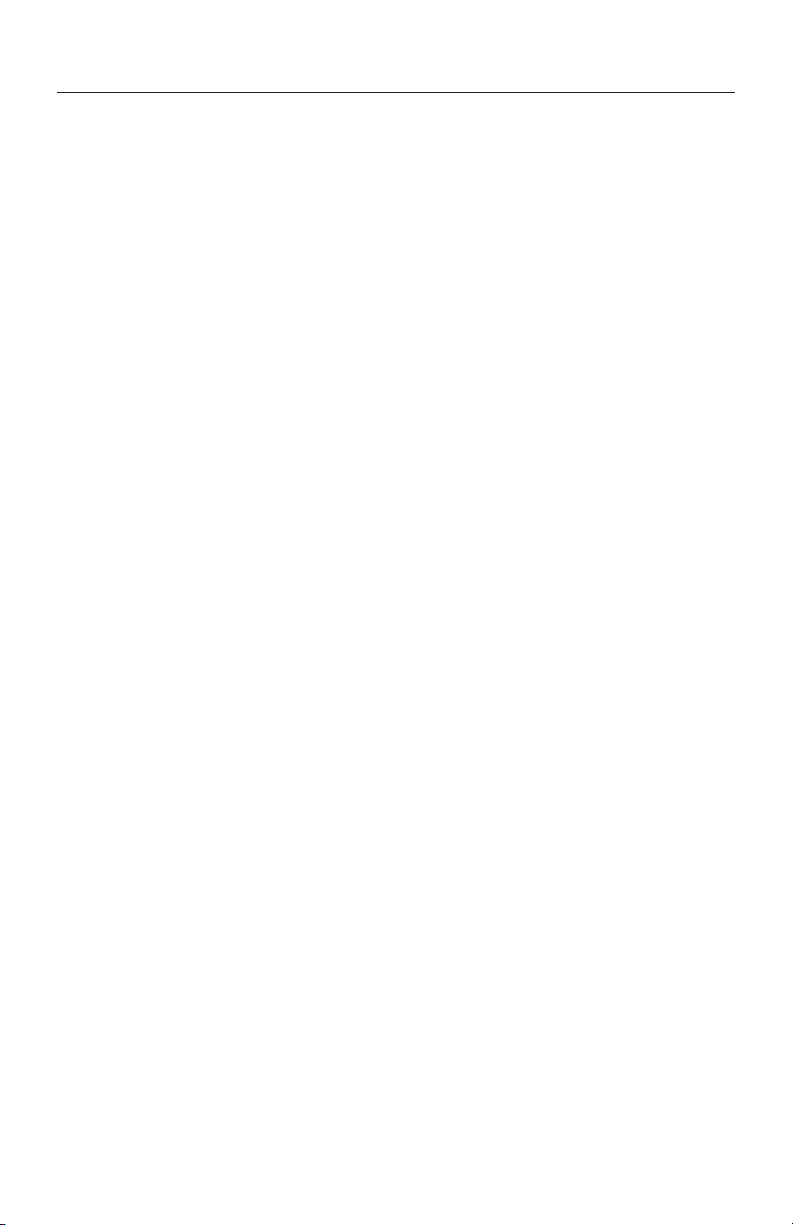
Teradek, LLC 2020. All rights reserved. v1.2-1221 15
RECEIVER DISPLAY/OSD OPERATION
Ranger’s conguration menus can be accessed from either the receiver's front panel
display or from the Launchpad app. When enabled, the receiver’s conguration
menus are also displayed via On-Screen Display (OSD) on a connected monitor.
RECEIVER STATUS SCREENS
● MAIN STATUS - Displays the status of the wireless receiver, along with
the current video resolution, frequency, and link
quality (if connected).
● TIME CODE - Displays the current time code if received from the
transmitter.
● INFO - Displays the current voltage and internal temperature
of the unit.
● TX INFO - Displays the name of the transmitter it is paired to.
● HDMI STATUS - Displays the current HDMI color output
Press the menu joystick (G) to cycle through the status screens or to return from the
menu.
CONFIGURATION OPTIONS
Most of the options listed in this section can also be congured using the Launchpad
app. Use the Menu joystick (G) to navigate the conguration menus.
SWITCH TX
Ranger receivers can pair with up to four transmitters at a time. Switch TX allows
you to quickly switch from one paired transmitter's camera feed to another paired
transmitter. This feature is especially useful in multi-camera situations when you
need to switch to a dierent camera's view mid-shoot, without having to perform the
pairing process every time.
NOTE: The transmitter(s) need to rst be paired with the receiver.
The transmitter's Wireless Settings menu contains several congurable options to
optimize your receiver's range, quality, and reliability.
WIRELESS SETTINGS
WIRELESS SETTINGS - ENABLE FIXED FREQUENCY
Fixed Frequency Mode bypasses any automatic frequency switching logic, allowing
your Ranger system to always attempt to connect on a specied frequency. Once
a frequency is selected, the transmitter will only use that frequency. This allows
your transmitter to link/reconnect to the receiver much faster. After enabling Fixed
Frequency mode, navigate to Frequencies and select a frequency not in use (non-DFS
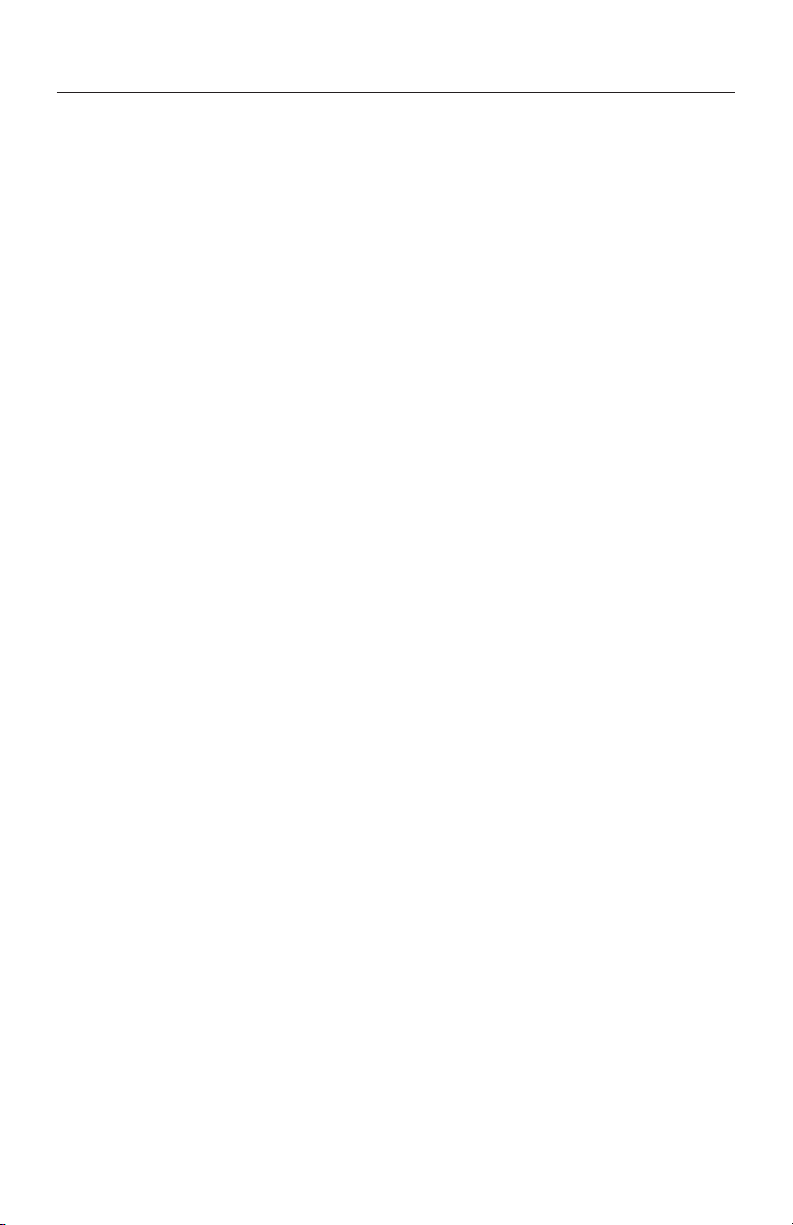
16
● Fixed Frequency Mode Disabled - Ranger scans all available channels and
repeatedly switches from one frequency to
the next during transmission
● Fixed Frequency Mode Enabled - Ranger connects to one specic frequency
NOTE: By default, Ranger will select the lowest available frequency from the
Frequencies list if one has not been selected beforehand.
frequencies only). For best results, ensure that both the transmitter and receiver have
Fixed Frequency Mode enabled, and use the Spectrum Analyzer (on the receiver's
front panel or the Launchpad app) to search for the least congested frequency to use.
WIRELESS SETTINGS - SELECT BANDWIDTH
The Bandwidth menu lets you choose between 40MHz (default) and 20MHz operating
modes. Ensure that both the transmitter and receiver are set to the same bandwidth
with a resolution of up to 1080p60. For all available frequencies, refer to the
FREQUENCIES BY REGION chart on page 22.
WIRELESS SETTINGS - SELECT FREQUENCY
The Frequencies menu contains a list of all available frequencies. Ranger will
automatically select an operating frequency when multiple values are selected. If
both the transmitter and receiver have Fixed Frequency Mode enabled, you can only
select one frequency for Ranger to use. Frequencies marked with (DFS) must be
scanned for one minute before they can be used, but are typically less crowded. For
all available frequencies, refer to the FREQUENCIES BY REGION chart on page 22.
● 20MHz - Reduces the amount of bandwidth by half, eectively doubling the
number of usable frequencies while decreasing interference
● 40MHz - (Default) Increases the amount of bandwidth by bonding two 20MHz
channels, allowing for faster transfer rates but increased interference
NOTE: 20MHz mode supports HD/3G resolutions up to 1080p60. Resolutions up to
4k30 are also supported, but downscaled to 1080p before transmission (4k50/59/60
is not supported).
WIRELESS SETTINGS - ALLOW LICENSED CHANNELS
Enable or disable Licensed Channel selection under the Frequencies menu. Ranger
supports an extended RF range of 4.9GHz to 6.0GHz, which includes both unlicensed
and licensed channels. Selecting a specic licensed channel ensures there is no
interference from other devices broadcasting within range . This is especially useful
during large events such as sports or news broadcasts where multiple cameras are
operating simultaneously. For all available frequencies, refer to the FREQUENCIES
BY REGION chart on page 22.
NOTE: Fixed Frequency Mode must rst be enabled to select a specic licensed
channel. Otherwise, Ranger will automatically select a licensed channel (Auto Mode).

Teradek, LLC 2020. All rights reserved. v1.2-1221 17
SPECTRUM ANALYZER
The built-in Spectrum Analyzer provides a visual indication of channel noise and
saturation across the entire available frequency range. Move the Menu joystick left
and right to select a frequency, then up and down to enable or disable it.
3
2
1
Frequencies are represented by bars; the higher the bar, the more congested that
frequency is. Bars without a dot (1) indicate the frequency is not as saturated and
can be used. Bars with a dot (2) indicate the frequency is too saturated to connect to.
Faded bars (3) represent a frequency that is unavailable for use due to restrictions in
particular regions.
SIGNAL QUALITY GRAPH
The Signal Quality Graph indicates the quality and reliability of the signal being
received according to the amount of interference that is present between the RX and
TX. Signal Quality is represented in percentages:
● Figures below 30% indicate poor signal quality
● Figures between 30% and 45% indicate fair signal quality
● Figures above 45% indicate good signal quality
PAIR
Enable pairing on transmitters and receivers. Ranger units purchased as a set (TX
and RX) are paired by default, requiring no additional conguration. If the units were
purchased separately, or if they have never been paired, you will need to complete
the pairing process (page 5). Once Pairing is complete, there is no need to repeat
the process unless the TX or RX's OSD name has been modied, or if the region has
been changed. To conrm if your devices were paired successfully, open the either
the Unpair menu (TX) or the Switch TX menu (RX) and verify that the paired device is
listed.
NOTE: Before starting the pairing process, ensure that both the transmitter and
receiver have the same rmware version and have Bluetooth enabled.
UNPAIR
Unpair and remove devices from your unit's paired device registry. This feature is
useful in situations when paired devices are no longer being used and need to either
be removed from the registry, or replaced. Receivers can store up to four transmitters
in its device registry.
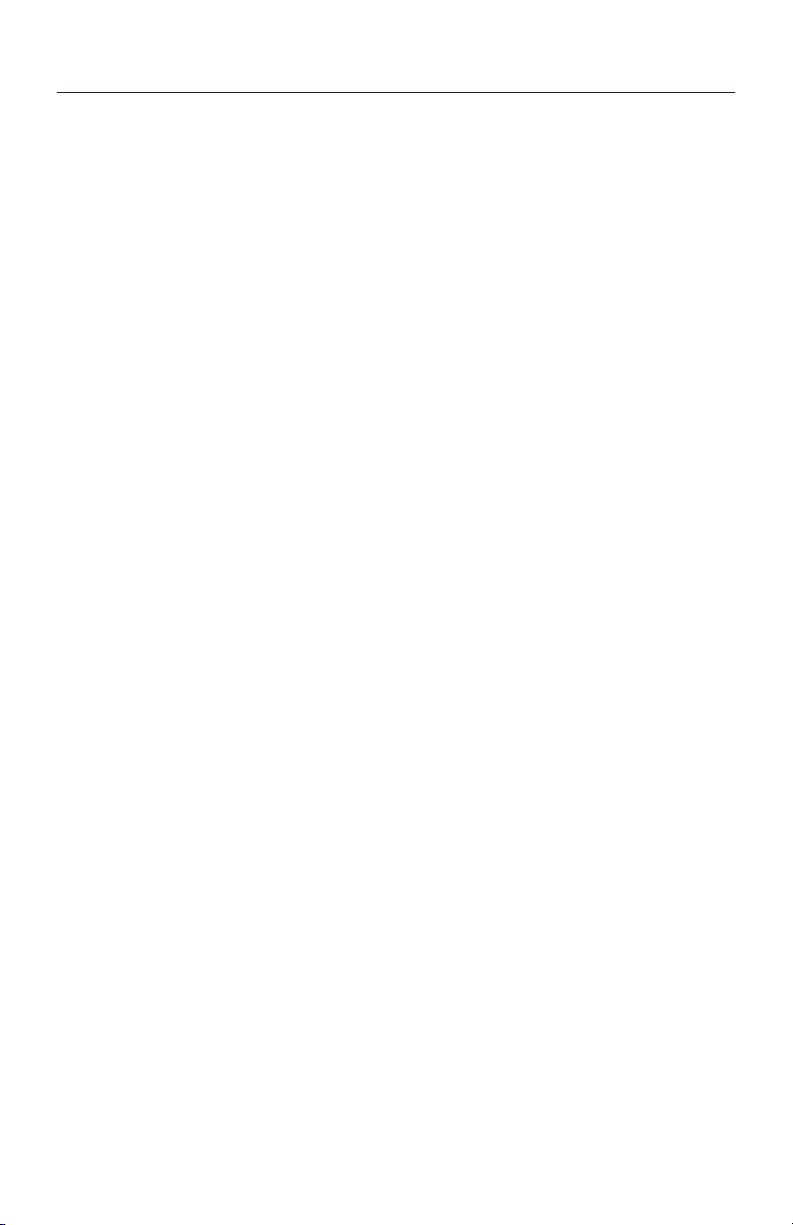
● 3D LUT Presets - Select a specic look from the list of 3D LUT presets.
● 3D LUT Mode - Select whether the look is applied to the entire video
output (Full Screen) or half (Split Screen).
3D LUT SETTINGS
The 3D LUT settings menu contains specic looks that can be applied to your video
output that either match or simulate how the video will appear after editing, along
with options for how they are overlayed on your video output (Full or Split screen).
Additional color preset les can be added and saved from your computer using
Launchpad (page 21).
HDMI SETTINGS
Ranger supports all HDMI output modes. You can select from one of the following
options:
● Auto
● RGB 8bit
● RGB 10bit
● YCbCr 4:4:4 8bit
● YCbCr 4:4:4 10bit
● YCbCr 4:2:2 10bit
● YCbCr 4:2:0 8bit
● YCbCr 4:2:0 10bit
HDMI/SDI OUT FORMAT
You can choose to match the video source’s resolution (Same As Input), or choose
from the resolutions listed. If using the receiver with a recorder or monitor that is
sensitive to video signal changes, select Continuous Output to ensure the signal
stays constant even if the link is interrupted. Keep in mind that selecting Continuous
Output adds a small delay to the video output. Selecting SD, HD, or 6G-UHD
matches the video source's frame rate while adjusting the resolution. This is useful
for when you need to down-convert a 4K video to display on an HD monitor.
● Continuous Output - Video signal output stays constant when using a
monitor or recorder that is sensitive to video signal
changes
● Same As Input - Matches the transmitter’s video source resolution.
● SD - Matches the TX frame rate and outputs SD resolution
● HD - Matches the TX frame rate and outputs1920x1080p
● 6K-UHD - Matches the TX frame rate and outputs 3840x2160
● Resolutions List - Select a specic output resolution:
● 4K (DCI) - 23.98/24/25/29.97/30/50/59.94/60
● 4K (UHD) - 23.98/24/25/29.97/30/50/59.94/60
● 1080p - 23.98/24/25/29.97/30/50/59.94/60
● 1080psf - 23.98/24/25/29.97/30
● 1080i - 50/59.94/60
● 720p - 50/59.94/60
● 480p - 59.94/576p - 50 (via HDMI ports only)
● 480i (NTSC)
● 576i (PAL)
Other manuals for Ranger
1
Table of contents
Other Teradek Camera Accessories manuals