Teradek CTRL.3 User manual

3-Axis Controller
CTRL.3
Quick Start Guide

A: Wired-mode input
B: REC/PWR button
C: Force joystick
D: Status LED
E: A/B thumbwheels
F: OLED Menu screen
G: Menu buttons
H: Limit buttons
I: Slider
J: Mini-USB
K: Lens ring
L: Knob
PHYSICAL PROPERTIES
COMPATIBLE DEVICES
The CTRL.3 controller is compatible with
both Teradek RT and SmallHD devices.
A
C
I
J
H
G
F
E
B
K
D
L

G: Menu buttons
H: Limit buttons
I: Slider
J: Mini-USB
K: Lens ring
L: Knob
TABLE OF CONTENTS
3-Axis Controller .................................... 2
Power and Connect ................................. 3
Pair Controller and Receiver ..................... 4
Camera Run/Stop ................................... 5
Controller Menu Operation ...................... 6
Lens Mapping ......................................... 7
FIZ Limits ............................................... 9
Lens Data Overlay ................................. 10

2
WHAT’S INCLUDED
1x CTRL.3 Controller
5x White Disc (Type B)
3-AXIS CONTROLLER
The CTRL.3 is a lightweight, ergonomic 3-axis lens controller with built-in lens mapping
and data storage. When paired with any compatible SmallHD monitors with integrated
Bolt receivers, the CTRL.3 can overlay lens focal distance directly on the monitor,
creating the world’s first all-in-one wireless video & lens control solution. In addition to
F/I/Z control, the CTRL.3 system enables you to remotely start/stop select HD cameras
such as ARRI, Blackmagic, Phantom Flex, RED, Sony, and LANC-compatible models.
1x Micro-USB to USB - 3 ft Cable
1x SmallHD Monitor Interface Cable
1x Pre-Marked Focus Ring - 20” min. focus
1x Pre-Marked Focus Ring - 3’6” min. focus
1x Pre-Marked focus Ring - 6” min. focus
1x Pre-Marked focus Ring - 10” min. focus
1x Pre-Marked Iris Ring - 1-32
1 x Iris Strip Slider 0
1 x Iris Strip Slider 10
1 x Iris Strip Slider 20
1 x Iris Strip Slider 30

POWER AND CONNECT
1
3
2
4
5
Connect power to the receiver’s PWR port.
Connect the motor(s) to the receiver using a 4-pin connector. If connecting two or
more motors, use a 4-pin to 4-pin connector to daisy-chain them together. The
motor(s) will then begin calibrating.
Attach the motor(s) to the rods/lens.
Insert an LP-E6 battery in the controller, then press the REC/PWR (C)button to
turn on the controller.
Use one of two methods to pair your controller with the receiver (see page 4).
3

If the controller has not been paired to a receiver, you can use one of the following
two methods to pair both devices.
PAIR CONTROLLER AND RECEIVER
WIRELESS PAIRING
4
WIRED PAIRING
Press the MENU button on the controller, then navigate to WIRELESS>FIND RECV to
scan for active receivers and automatically pair. The LED on the controller will turn
green once paired.
Connect a 5-pin connector from the controller’s wired-mode input to the IN-1 input on
the receiver. The controller and receiver will remain paired even after disconnecting the
5-pin connector. The LEDs on the controller and receiver will turn blue once paired.

Press the REC/PWR button on the controller (C) to start/stop recording on
the camera.
Connect a camera cable from the CAM/Control port on the receiver to the camera,
then navigate to MENU>CAMERA on the CTRL.3 to indicate which camera you
have connected.
1
2
5
CAMERA RUN/STOP
NOTE: If using a RED camera, the camera serial communication setting must be set
to RCP (Redlink Command Protocol) for the unit to operate.

6
The controller status LED indicates when the system is ON and provides the system’s
current status during operation.
POWER OFF - Turn OFF the controller
LENS - Configure lens mapping function
RANGE FNDR - Configure/Calibrate TOF.1
MOTORS - Configure the attached motor(s
INPUTS - Configure the controller’s knob
WIRELESS - Configure the wireless settings
CAMERA - Select the make of the camera
SCREEN - Change display settings
BUTTONS - Assign functions to the buttons
RX CONFIG - Configure auxiliary controllers
IO CONFIG - Configure communication mode
STATUS - Contains list of connected devices
ADV - Contains device info menu, licenses, and
advanced functions for debugging
FACTORY - Reset licensing and/or serial number
CONTROLLER MENU OPERATION
Press the MENU button, then use the ▲, ▼ and SET button to navigate through
the dierent menu options.
OFF - Unit is powered o
YELLOW - No wireless connection
RED - Camera is recording
ORANGE - PC/Bootloader mode
WHITE - Checking RF module status
GREEN - Wireless is synched
BLUE - Wired-mode connection
CONTROLLER STATUS LEDS

CTRL.3 features built-in lens mapping, which allows users to auto-calibrate
lenses to pre-marked focus rings with the touch of a button. Lens Mapping is
included as a standard feature with the CTRL.3.
LENS MAPPING
7
CREATE A LENS MAP
Navigate to LENS>LENSMAP>CREATE.
After setting the focal length, you will be prompted to create an Iris table. Make sure
a motor is attached to the corresponding ring, and both the motor and controller
are set to the same class (Focus, Iris, Zoom).
Select Yes to map a prime lens, then enter the lens’ fixed focal length (e.g. 35mm,
85mm). Select No if mapping a zoom lens, then create a focal length (zoom) table
(e.g. 24-70mm, 70-200mm).
1
3
2
4
Select the lens brand, then create a name to identify the lens map.

Using the ▲and ▼buttons on the controller, enter the corresponding mark, then
select OK.
6
Press the MENU button, then select TABLE DONE.
7
8
You will then be prompted to create an iris or focus distance table, depending on
the type of lens. Select YES, then repeat steps 5 through 7 for each motor you
want to map.
Attach a lens ring to the controller’s knob.
8
9
Navigate to LENS>LENSRING>SELECT and select the corresponding lens ring size.
10
NOTE: Entering every lens mark is not required, but it is recommended in order for
the Lens Map to be more accurate.
5Move the controller knob so that the motor adjusts the lens ring to the minimum stop.

9
CTRL.3 limit buttons allow you to set a limit range for either the Focus, Iris, or
Zoom controls. Setting limits restricts the motor from adjusting the lens past a
set limit.
FIZ LIMITS
Move the input to the high or low end of the limit you want to set.
To remove the limit range, press the limit button.
While continuing to hold down the limit button, move the input to the other end of
the limit you want to set, then release. The limit range is now set.
1
3
2
4
Press and hold down the limit button for the corresponding axis (H).
To completely lock the motor, press and release the limit button without moving the
corresponding input.
5

1
3
2
4
LENS DATA OVERLAY
10
SmallHD monitors include a Lens Data Overlay feature that displays your CTRL.3
lens map on the monitor. Below are steps to enable Lens Data Overlay.
Update your CTRL.3 controller and SmallHD
monitor with the latest firmware.
Select YES to activate SmallHD Comms.
From the controller, navigate to LENS>LENSMAP
and select one of the configured lens maps.
Press the MENU button to return to the main
menu, then navigate to IO CONFIG>SMALLHD.

5
7
6
Select TERADEK RT. The Lens Map Overlay will appear to the right and move
according to the controller’s knob movements.
Connect a cable from the controller’s wired mode connector to the monitor’s
USB port.
Tap the SmallHD monitor’s screen and navigate to ADD NEW TOOL>ADD ONS.
11



Teradek regularly releases new firmware versions to improve performance, add features, or fix vulnerabilities.
teradek.com/pages/downloads contains all the latest firmware and software updates.
Visit support.teradek.com for tips, information, and to submit help requests to Teradek’s support team.

7
© 2021 Teradek, LLC. All rights reserved. v1.2
Other manuals for CTRL.3
1
Table of contents
Other Teradek Controllers manuals
Popular Controllers manuals by other brands
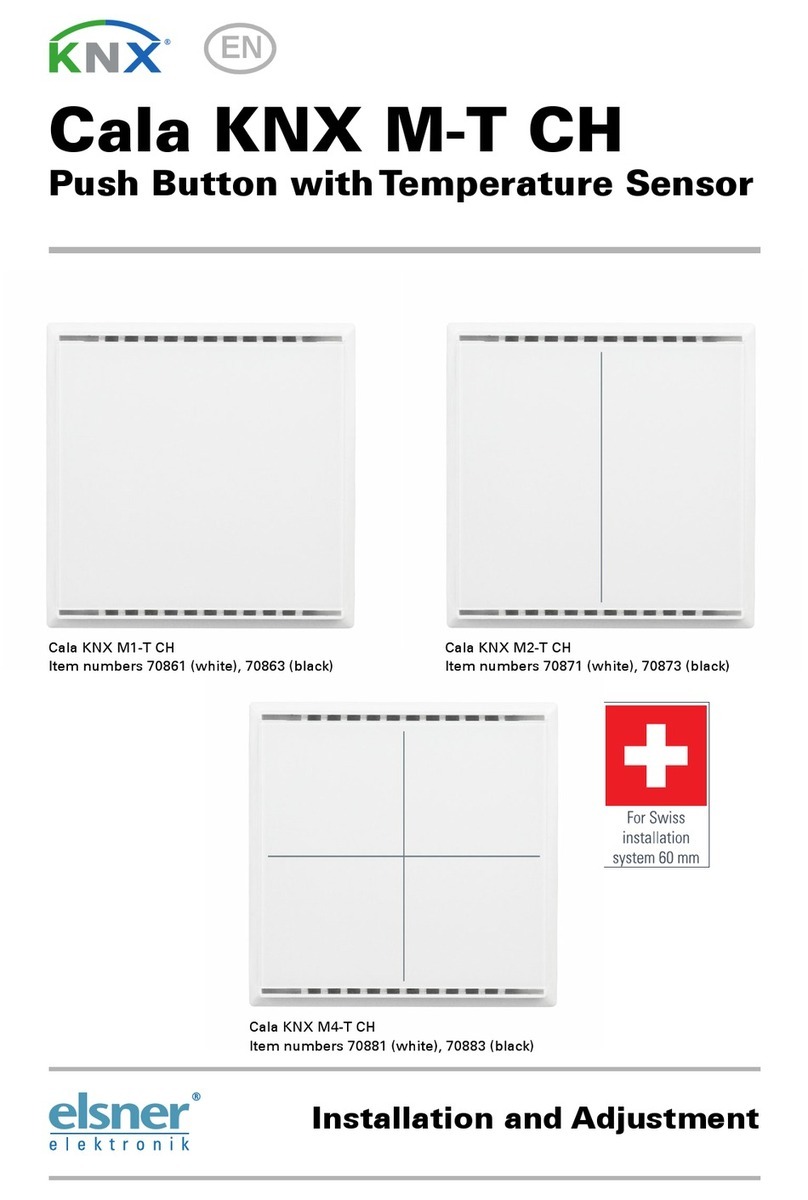
Elsner
Elsner Cala KNX M-T CH Series Installation and adjustment

Rockwell Automation
Rockwell Automation 1763-L16AWA installation instructions

baltur
baltur LCM 100 Quick user guide

Lennox
Lennox VRF F1943L-3P Product specifications
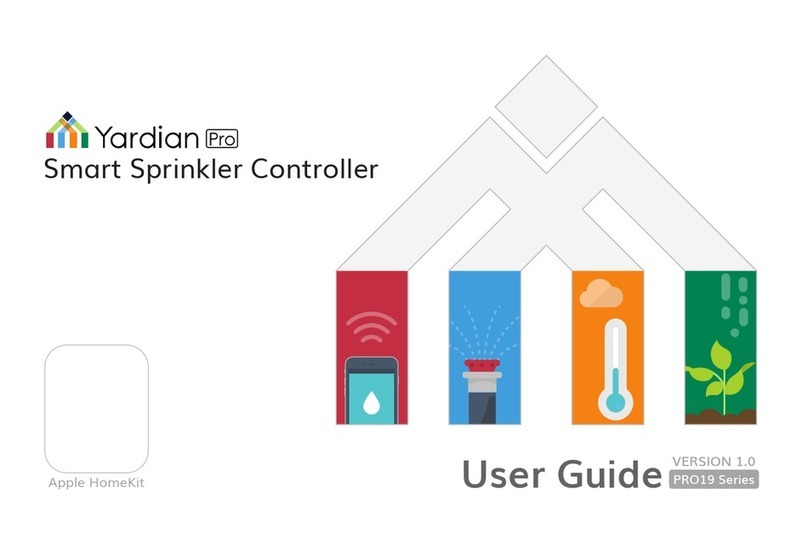
Yardian
Yardian PRO1900 user guide

Transcension
Transcension STAND MASTER user manual

Clarke
Clarke Start N Charge BC430N Operation & maintenance instructions

Contemporary Research
Contemporary Research ICC1-IRX product manual

Smarteh
Smarteh LPC-2.ID2V user manual

Vortice
Vortice SCRR5 Instruction booklet
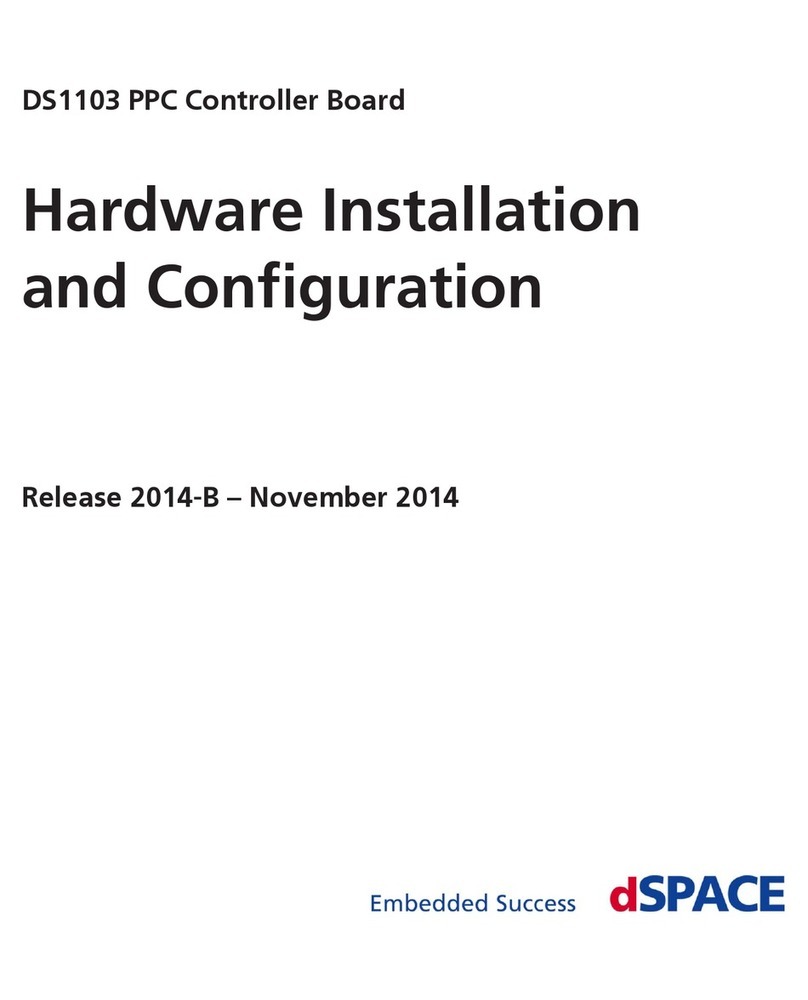
dSPACE
dSPACE DS1103 Hardware installation and configuration manual

Nibe
Nibe EME 20 Installer manual







