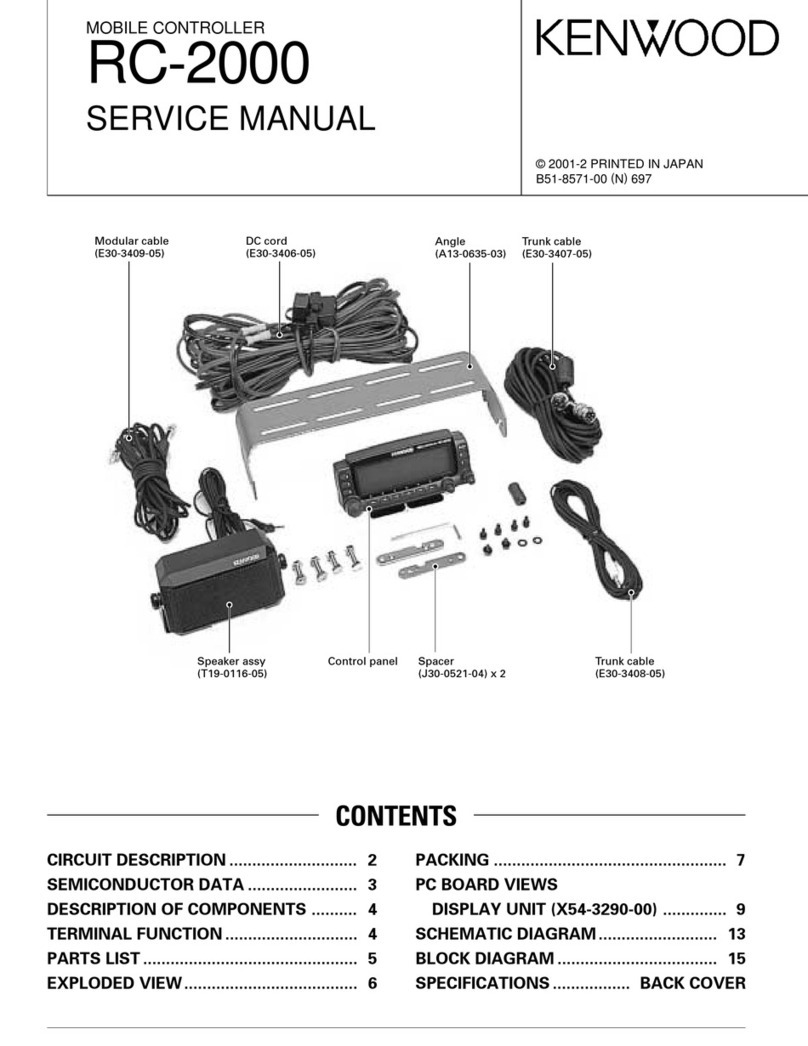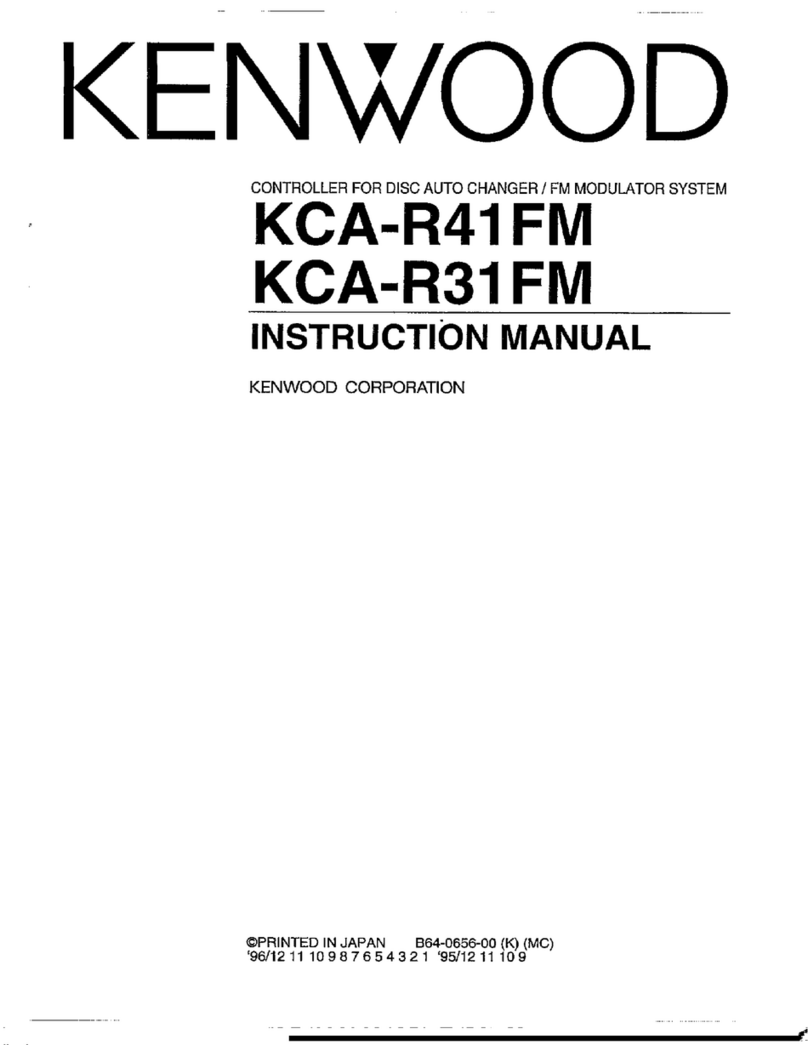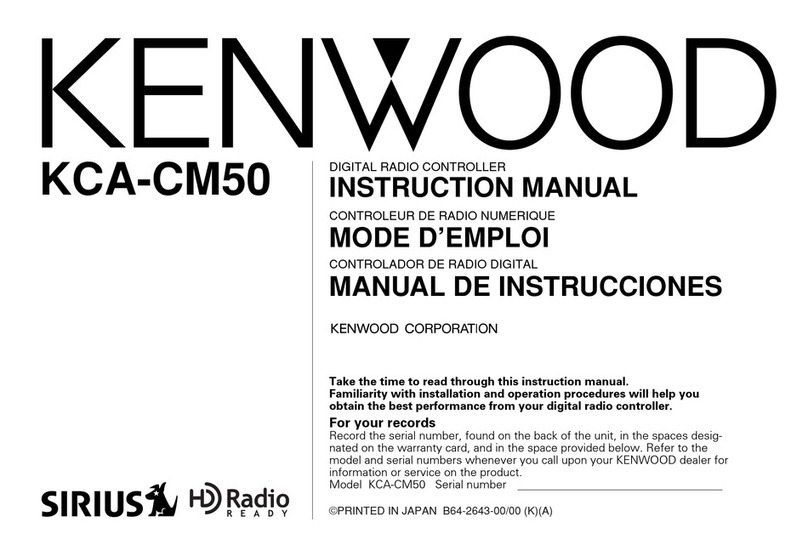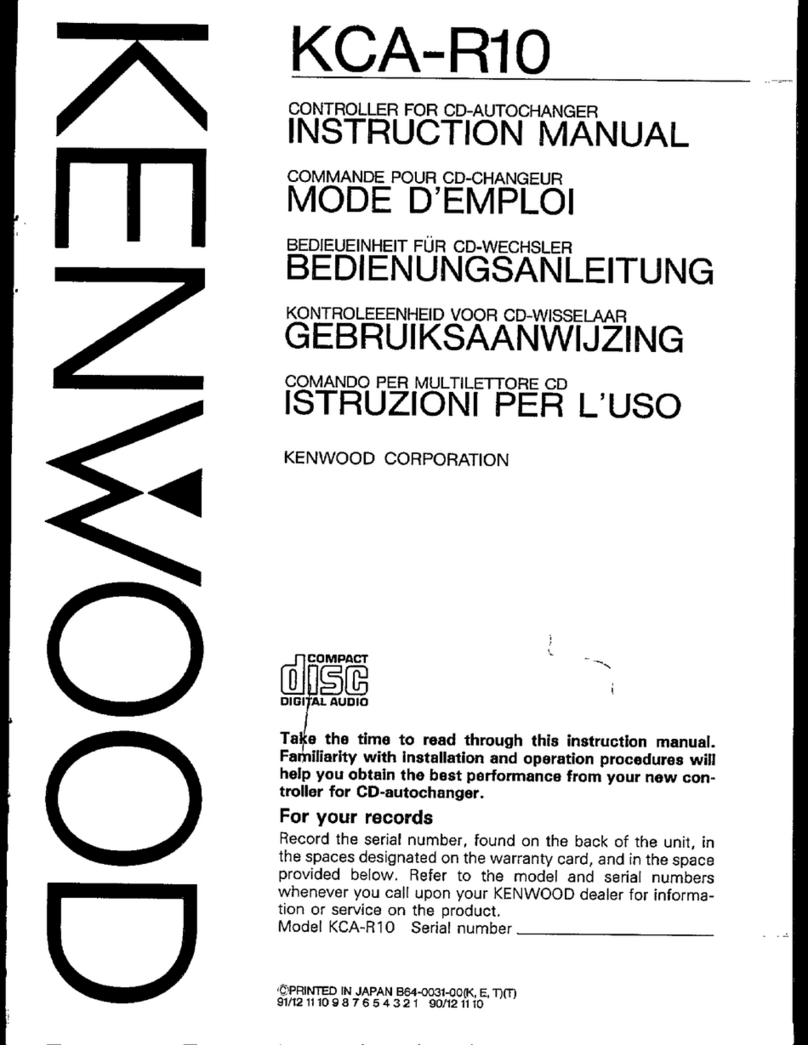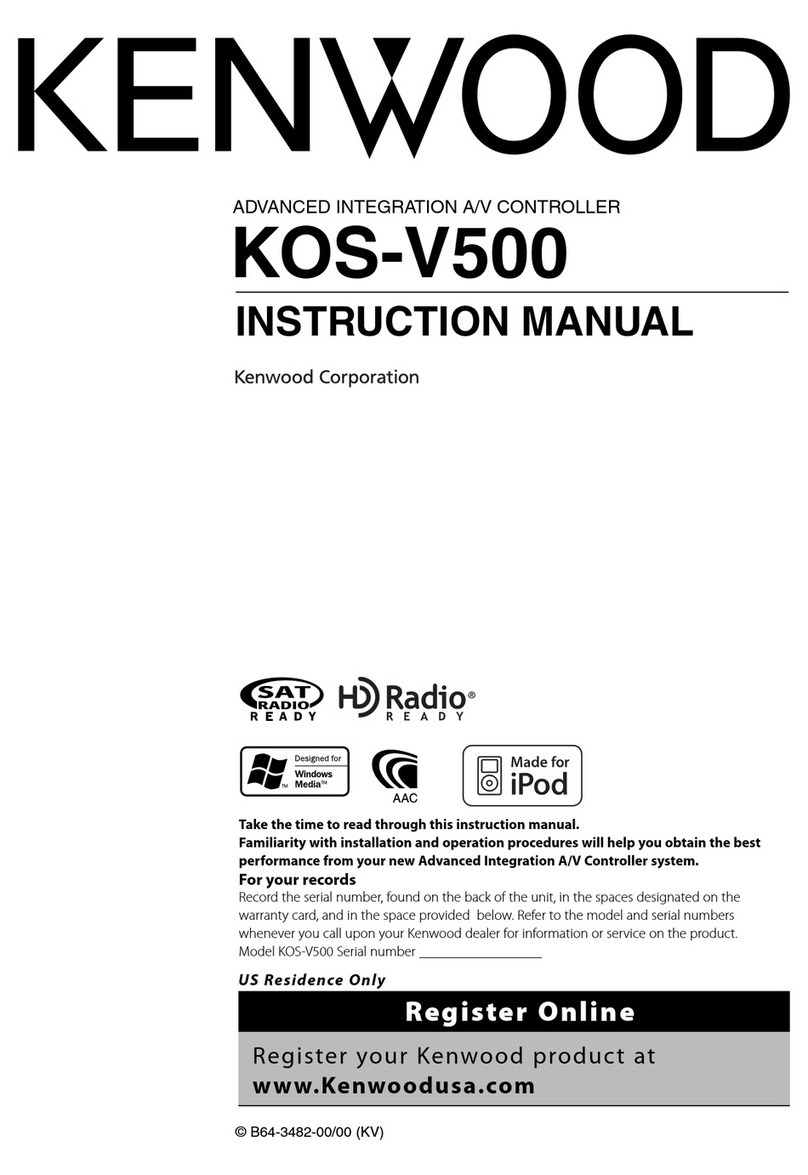8 KOS-V500
Notes
About Audio files
• Playable Audio file
AAC-LC (.m4a), MP3 (.mp3), WMA (.wma)
• Playable AAC file
".m4a" file encoded by AAC-LC format.
Transfer bit rate: 16–320 kbps
Sampling frequency: 16 – 48 kHz
• Playable MP3 file
MPEG 1/2 Audio Layer 3 file
Transfer bit rate: 8-320 kbps
Sampling frequency: 8 – 48 kHz
• Playable WMA file
The file in accordance with Windows Media Audio
(Except for the file for Windows Media Player 9 or
after which applies the new functions)
Transfer bit rate: 48 –192 kbps
Sampling frequency: 32, 44.1, 48 kHz
• Limitation of structure for the file and the
folder
Maximum number of files per playlist: 7000
• Playable USB device
USB mass storage class, iPod with KCA-iP300V
• Playable USB device file system
FAT16, FAT32
• About the Connection of the USB device
If an extension cable is needed for USB device
connection, usage of the CA-U1EX (option) is
recommended.
Normal playback is not guaranteed when a cable
other than the USB compatible cable is used.
Connecting a cable whose total length is longer
than 5 m can result in abnormal playback.
Although the audio files are complied with the
standards listed above, the play maybe impossible
depending on the types or conditions of media or
device.
• Playing order of the Audio file
In the example of folder/file tree shown below, the
files are played in the order from ①to ⑩.
USB
v
()
<: Folder
v: Audio
v
v
v
v.
v
Folder
Audio file
Audio files are played in the order the files are written. You
can specify the order of playback by numbering files in a
folder and writing them by folder.
⁄
• In this manual, the word "USB device" is used for flash
memories and digital audio players which work as mass-
storage-class devices.
• "iPod" in this manual refers to iPod connected with KCA-
iP300V (Optional accessory). iPod connected with KCA-
iP300V can be controlled from this unit. iPods that can be
connected to KCA-iP300V are iPod nano and iPod with
video. If you connect an iPod with commercially available
USB cable, it is treated as a mass storage class device.
• For the supported formats and types of USB device, refer to
www.kenwood.com/usb/.
• Attach the correct extension for the Audio file (AAC: ".M4A",
MP3: ".MP3", WMA: ".WMA")
• Do not attach the extensions to files other than the Audio
file. If the extension is attached, the file, which is not the
Audio file, will play and outputs a loud noise, causing
damage to the speaker.
• The files with copy protection cannot be played.
• The unit may not be compatible with upgrade of
compression format standard and additional specifications.
• File/Folder name is the number of the characters including
the extensions.
• This unit can display the following versions of MP3 ID3 tag:
version 1.0/ 1.1/ 2.2/ 2.3
• AAC ID3 Tag cannot be displayed.
• Contact the sales agent as to whether your USB device
conforms to the USB mass storage class specs.
• Using an unsupported USB device can result in abnormal
playback or display of the audio file.
Even if you use the USB device conforming to the above
specs, audio files cannot be played normally depending on
the type or condition of the USB device.
• Do not leave the USB device in the vehicle for a long time.
It can deform or damage due to direct sunlight, high
temperature, etc.
B64-3483-0000p1-p55En.indd8B64-3483-0000p1-p55En.indd8 07.3.1211:56:44AM07.3.1211:56:44AM