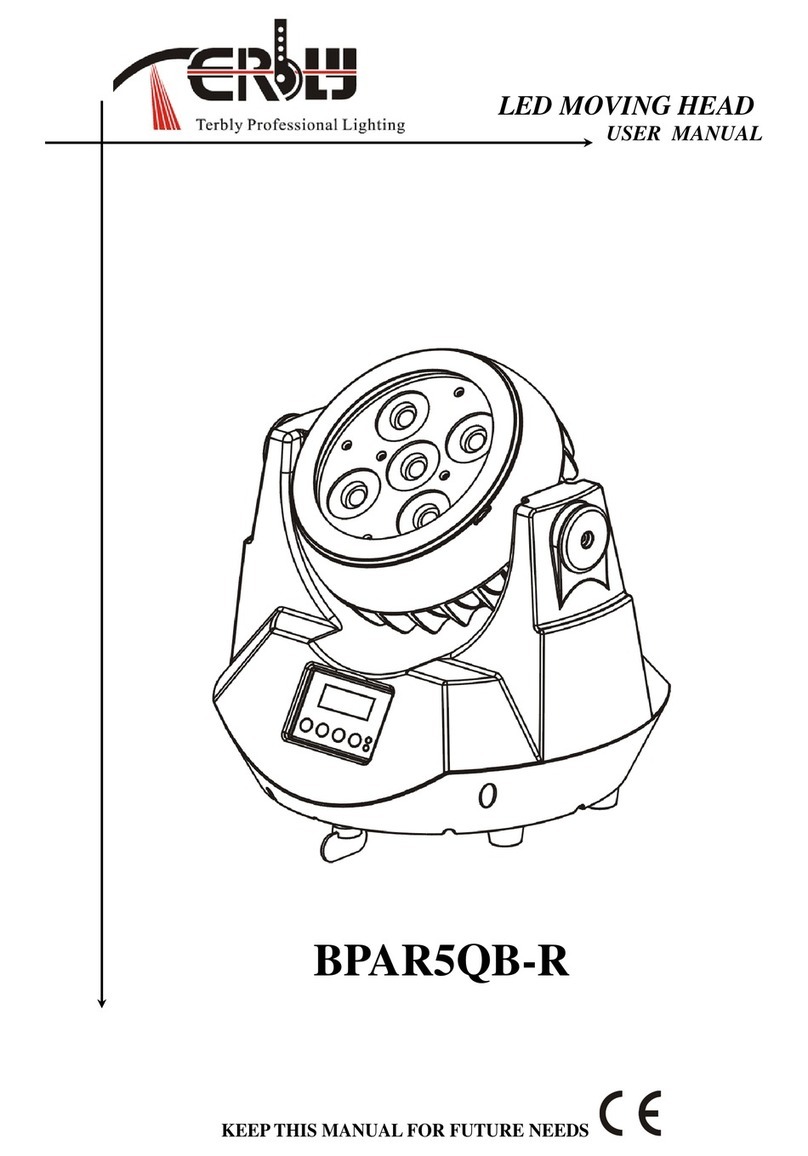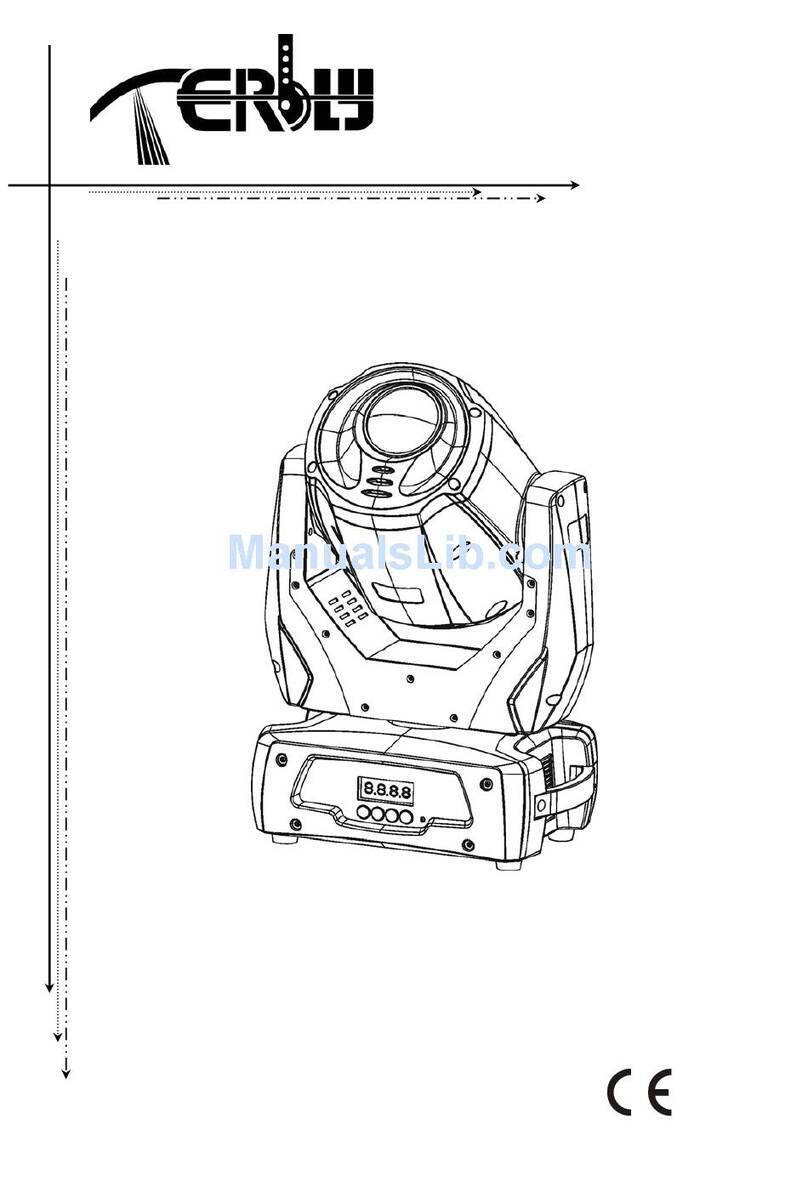Terbly V2000P-R User manual

XM429-V1.2-C
31
MOVING HEAD
USER MANUAL
V2000P-R
KEEPTHIS MANUAL FOR FUTURE NEEDS

XM429-V1.2-C
32
Thank you for your patronage. We are confident that our excellent products and service can
satisfy you. For your own safety, please read this user manual carefully before installing the
device.
In order to install , operate, and maintain the lighting safety and correctly. We suggest that the
installation and operation should be done by the verified technician and follow the instruction
strictly.
Every person involved with the installation, operation and maintenance of this device has to:
-be qualified
-follow carefully the instructions of this manual
INTRODUCTION:
Thank you for having chosen this professional moving head.
You will see you have acquired a powerful and versatile device.
Unpack the device. Inside the box you should find:
1. One XLR connection cable
2. Two omega clamps
3. One safety rope
4. Manual
5. One warranty card and certification
Please check carefully that there is no damage caused by transportation. Should there be any,
consult your dealer and don’t install this device.
1. FEATURES
·3 Control channel modes: 34 / 36 / 57channels
·Pan/tilt movement: 16 bit resolution
Forsmoothandpreciseresolution
Pan: 540°/630° optional, Tilt: 245°movement
High speed of pan/tilt movement, speed of pan/tilt movement is adjustable
Scan position memory, auto reposition after unexpected movement
·Motorized color wheel with 7 interchangeable dichroic filters and open, rainbow-effect with
adjustable speed in both directions
·CMY & CTO Variable Color Mixing for Infinite Color Possibilities
·30 CMY and color wheel MACROS and Random CMY
·Static gobo wheel with 6 indexing gobos plus open, gobo shaking in different speed
·Rotation gobo wheel with 6 interchangeable and indexing gobos plus open, gobo shaking in
different speed
·”Slot in & out” gobo/color wheel system.
·PROFILE:4 framing blades can be shiftable and rotatable to create daedal spot effect

XM429-V1.2-C
33
·Strobe effect with 1-13 flashes per second or random strobe via shutter
·Rotating Prism: 3 facets, 16 prism Macros
·Iris from 5%~100% with pulse iris effect.
·Dimmer: 0%~100% full range dimming
·Motorized focus
·Zoom: 11°~45° linear zoom
·Stepless frost, 0%~100% linear change frost
·Friendly blue and white LCD display
·Wireless receiver pre-installed:
No time-consuming on signal cable connection and trouble shooting on defective cables, no
signal declination from cable connections
·Rechargeable Back up Battery for Display
·7 User Assignable Program Presets - Internal Program: Edit and save programs to the
incorporated EPROM. Maximum of 64 scenes.
·Software-upload by optional accessory via DMX line
·Editable program: Edit and save the program to inside EEPROM via the control board or
external controller, up to 250 scenes can be saved and then can be run in Stand Alone or sound
activated
2. FIXTURE OVERVIEW
1) Projector head
2) Yoke
3) Antenna – Wireless DMX
4) LCD Menu Display
5) Mode/esc Button
6) Menu UP Button
7) Menu DOWN Button
8) Enter Button
9) Microphone
10) Wireless indicator
11) Base
12) Cooling Fan
13) Carrying handle
14) 5-Pin DMX Input
15) 5-Pin DMX Output
16) 3-Pin DMX Input
17) 3-Pin DMX Output
18) Fuse
19) Power supply

XM429-V1.2-C
34
3. SAFETY INSTRUCTIONS
3.1) Important safety warns
This device has left the factory in perfect condition. In order to maintain this condition and to
ensure a safe operation, it is absolutely necessary for the user to follow the safety instructions and
warning notes written in this user manual.
Important:
Damages caused by the disregard of this user manual are not subject to warranty. The
dealer will not accept liability for any resulting defects or problems.
If the device has been exposed to temperature changes due to environmental changes, do not
switch it on immediately. The arising condensation could damage the device. Leave the device
switched off until it has reached room temperature.
This device falls under protection-class I. Therefore it is essential that the device be earthed.
If protection screen,lens or ultraviolet screen in the fixture is apparently damaged or is damaged
to exceed their own effective degree, such as cracked and gashed, it must be replaced.
The electric connection must carry out by qualified person.
Make sure that the available voltage is not higher than stated at the end of this manual.
Make sure the power cord is never crimped or damaged by sharp edges. If this would be the case,
replacement of the cable must be done by an authorized dealer.
Always disconnect from the mains, when the device is not in use or before cleaning it. Only
handle the power cord by the plug. Never pull out the plug by tugging the power cord.
During initial start-up some smoke or smell may arise. This is a normal process and does not
necessarily mean that the device is defective, it should decrease gradually.
Please don't project the beam onto combustible substances.
If the external flexible cable or cord of this luminaire is damaged, it shall be exclusively replaced
by the manufacturer or his service agent or a similar qualified person in order to avoid a hazard.
Please be aware that damages caused by manual modifications to the device are not subject
to warranty. Keep away from children and non-professionals.

XM429-V1.2-C
35
3.2) GENERAL GUIDELINES
This device is a lighting effect for professional use on stages, in discotheques, theatres, etc., the
device was designed for indoor use only.
This fixture is only allowed to be operated with the max alternating current which stated in the
technical specifications in the last page of this manual.
Lighting effects are not designed for permanent operation. Consistent operation breaks may
ensure that the device will serve you for a long time without defects.
Do not shake the device.Avoid brute force when installing or operating the device.
While choosing the installation-spot, please make sure that the device is not exposed to extreme
heat, moisture or dust. Please don't project the beam onto combustible substances.The minimum
distance between light-output from the projector and the illuminated surface must be more than
2.5 meter.
If you use the quick lock cam in hanging up the fixture, please make sure the quick lock fasteners
turned in the quick lock holes correctly.
Operate the device only after having familiarized with its functions. Do not permit operation by
persons not qualified for operating the device. Most damages are the result of unprofessional
operation.
Please use the original packaging if the device is to be transported.
For safety reasons, please be aware that all modifications on the device are forbidden.
If this device will be operated in any way different to the one described in this manual, the
product may suffer damages and the guarantee becomes void. Furthermore, any other operation
may lead to short-circuit, burns, electric shock, lamp explosion, crash, etc.
4. INSTALLATION INSTRUCTIONS
4.1) Installing or replacing the lamp
Only install the lamp with the device unplugged from the mains.
The lamp has to be replaced when it is damaged or deformed.
Before replacing the lamp let the lamp cool down, because during operation, the lamp can reach
very high temperature.
During the installation of halogen lamps do not touch the glass bulbs bare handed. Always use a
cloth to handle the lamps during insertion and removal.
Do not install lamps with a higher wattage. They generate higher temperatures than which the
device was designed for.

XM429-V1.2-C
36
For the installation, you need one Philips MSR GOLD 1510 SA/DE
Procedure:
1) Unscrew the 4 screws A, B,C and D on the bottom of the housing, holding the plate where the
lamp is underneath.
2) Gently pull the socket holder using the knob in the middle.
3) Carefully insert the lamp into the socket. Please remember there is only one way to insert the
lamp. Gently slide the lamp and its lamp holder back into place and fasten the 4 screws.
4) On the access plate there are 3 small screws marked 1, 2 and 3.which are used to adjust the
lamp holder in the lamp housing. You can adjust the 3 screws to fine-turn the position of the lamp
to get the maximum light output as shown below.
1
32
A
B
CD
Please remember the lamp is not a hot-restrike type, you must wait for approximately 15 minutes
after having turned off the lamp before you can turn it back on again.
Do not operate this device with open cover
4.2) Mounting the device
The applicable temperature for the lighting is between -25°C to 45°C. Do not use the lighting
under or above the temperature.
The installation of the effect has to be built and constructed in a way that it can hold 10 times the
weight for 1 hour without any harming deformation.
The installation must always be secured with a secondary safety attachment, e.g. an appropriate
safety rope.
Never stand directly below the device when mounting, removing or servicing the fixture.
The operator has to make sure the safety relating and machine technical installations are approved
by an expert before taking the device into operation for the first time.
These installations have to be approved by a skilled person once a year.

XM429-V1.2-C
37
Overhead mounting requires extensive experience, including amongst others calculating
working load limits, installation material being used, and periodic safety inspection of all
installation material and the device. If you lack these qualifications, do not attempt the
installation yourself. Improper installation can result in bodily injury.
The electric connection must only be carried out by a qualified electrician.
Before mounting make sure that the installation area can hold a minimum point load of 10 times
the device’s weight.
Connect the fixture to the mains with the power plug.
Installation via the Omega holders
a) Fixed the clamp on the bracket by tighten up the M12 screw on the bracket to the Ф13 hole in
the middle of the bracket.
b) Insert the quick-lock fasteners of the first Omega holder into the respective holes on the
bottom of the device. Tighten the quick-lock fasteners fully clockwise.
c) Install the second Omega holder.
d) Pull the safety-rope through the holes on the bottom of the base and over the trussing system
or a safe fixation spot. Insert the end in the carabine and tighten the safety screw.
Notice: this step is quite important to ensure that the fixture will not drop out by the
damage of the clamp.

XM429-V1.2-C
38
Dimensional Drawings:
Layout Drawings:
Mounting points
Be sure this fixture is kept at least 2.5m away from any flammable materials (decoration etc.).
Always use and install the supplied safety cable as a safety measure to prevent accidental damage
and/or injury in the event the clamp fails.
Overhead mounting requires extensive experience, including amongst others calculating working
load limits, a fine knowledge of the installation material being used, and periodic safety
inspection of all installation material and the fixture. If you lack these qualifications, do not
attempt the installation yourself. Improper installation can result in bodily injury.

XM429-V1.2-C
39
5. DMX-512 control connection
Connect the provided XLR cable to the female 3-pin XLR output of your controller and the other
side to the male 3-pin XLR input of the moving head. You can chain multiple
Moving head together through serial linking. The cable needed should be two core, screened
cable with XLR input and output connectors. Please refer to the diagram below.
Starting address 1 Starting address 37 Starting address 73
6. DMX-512 connection with DMX terminator
For installations where the DMX cable has to run a long distance or is in an electrically noisy
environment, such as in a discotheque, it is recommended to use a DMX terminator. This helps in
preventing corruption of the digital control signal by electrical noise. The DMX terminator is
simply an XLR plug with a 120 Ωresistor connected between pins 2 and 3,which is then plugged
into the output XLR socket of the last fixture in the chain. Please see illustrations below.

XM429-V1.2-C
40
7. Projector DMX start address selection
All fixtures should be given a DMX starting address when using a DMX signal, so that the
correct fixture responds to the correct control signals. This digital starting address is the channel
number from which the fixture starts to “listen” to the digital control information sent out from
the DMX controller. The allocation of this starting address is achieved by setting the correct
number on the display located on the base of the device.
You can set the same starting address for all fixtures or a group of fixtures, or make different
address for each fixture individually.
If you set the same address, all the units will start to “listen” to the same control signal from the
same channel number. In other words, changing the settings of one channel will affect all the
fixtures simultaneously.
If you set a different address, each unit will start to “listen” to the channel number you have set,
based on the quantity of control channels of the unit. That means changing the settings of one
channel will affect only the selected fixture.
In the case of the moving head, which is 36channels fixture, you should set the starting address of
the first unit to 1, the second unit to37(36 + 1), the third unit to73( 37+ 33), and so on.
8. Operting instructions of the internal DMX wireless system
1. Equipments:
DMX 512 controller, wireless transmitter, and the fixtures with wireless receiver.
2. Message from the LED indicator:
1) Rapid flashing red/Green: logging in to a transmitter
2) Slow flashing Red/Green: Logged on a transmitter and the DMX line is idle (No DMX is
connected to transmitter).
3) Solid Green: Logged on to a transmitter and receiving DMX data.
4) Solid Red: Not logged on to a transmitter (free)
3.WDMX in the menu of the fixture:
On a fixture installed with wireless system, in order to switch between wireless control system
and traditional DMX control (with cable), a new menu WDMX is added to the display board.
ON: (Activate WDMX)
1) When the fixture is on power,and the WDMX is activated to ON status, but did not
connect to the controller and did not log in to the transmitter, the fixture will search for the DMX
signal source. If the fixture is connected to the DMX controller it can be controlled by DMX
controller; if it is log in to the wireless transmitter, it can be controlled by the Transmitter
2) When the fixture is power off, and the WDMX is in ON status, if the fixture is connected
to DMX controller. After the fixture is power on, it can be controlled only by the DMX
controller which connected. The fixture can log in the wireless transmitter, and receive only
radio signal from transmitter, but not DMX from the transmitter.
OFF: (De-activate WDMX)
In this status, wireless system is not activated, so the fixture can not log in the transmitter.
REST: (reset WDMX memory);
Can remove the fixture from the connection with the transmitter, the fixture become free and
ready to log in any transmitter.

XM429-V1.2-C
41
4. Setup the wireless system:
1) Connect the transmitter with the DMX controller
2) To make the fixture installed with wireless receiver log in to the transmitter
a) Initially, the indicator on the receiver fixture should be in Solid red
b) Press and hold the configuration button on transmitter for less than 3 seconds the
red/green LEDs on the transmitter and the receiver fixture will flash rapidly for about
5~ 10 seconds while the system goes through its setup procedure.
c) Once the receiver fixture is logged in to the transmitter (T1), the fixture with wireless
receiver will keep the memory, even if restart the power, this unit will log in the
transmitter (T1) automatically.
3) Use the DMX 512 to control the fixture
5.Remove the receivers from transmitter (T1) and to log in to another transmitter (T2)
Case 1: Remove a receiver:
a) On the control board of the fixture, enter menu to activated the function of REST;
b) The LED for wireless on the fixture should turn to Solid red; the receiver can log out from
the transmitter (T1);
c) press the configuration button on transmitter(T2) for less than 3 second, then the fixture
will start to connect with the transmitter(T2)
Case 2: Remove all receivers from a transmitter (T1) to log in to T2;
a) Press and hold the configuration button on the T1 as least 5 seconds, can clear the
connection with all the fixtures.
b) All the red/green LEDs on the receiver fixtures will turn to Solid red to indicate that the
receivers are unassigned and removed from the transmitter ( T1);
c) Press and hold the configuration button on the T2 less then less than 3 second , the fixtures
will connect with the T2
PS: 1. Please log the receivers out from the transmitter after every job, so that the receivers are in
free un assigned state and ready to be assigned to a transmitter.
2. Do not connect the fixture which is under the communication of wireless system to the
DMX controller, otherwise it will cause interference from the DMX controller.
9. Control Board
There are four keys on the control panel , which could be used to set the address, turn ON/OFF,
operating the program and reset.
[Mode/Esc] press this key to enter into edit mode. Press this key under the edit mode if you want
to return to previous menu. it will exit from edit mode 60 seconds after the last keypress
[UP] screen will flash when pressing this key in normal mode, the adress value will increasing.
Keep pressing this key, the address value will increase rapidly. it will exit from flash 60 seconds
after the last keypress. Press this key under edit mode, you can choose the function you want
from the buttom up in the menu.
[DOWN] screen will flash when pressing this key in normal mode, the adress value
will idecreasing. Keep pressing this key, the address value will decrease rapidly. it will exit from
flash 60 seconds after the last keypress. Press this key under edit mode, you can choose the
function you want from the top down in the menu.

XM429-V1.2-C
42
[ENTER] this key is functionless when in normal mode. Press this key under the edit mode, it
will enter into next menu.
To access the display menu via the internal battery, press the UP or DOWN button.The
display will utomatically switch off about 10 seconds after the last actuation of the buttons.
Function
Mode
Set DmxAddress
Value Display
Set To Slave
Auto Program
Music Control
A001~AXXX
PAN……
Slave1,Slave2,Slave3
Master / Alone
Master / Alone
DMX address setting
DMX value display
Slave setting
Auto program
Music control
Time Information
Current Time
Total Life Hours
Last Run Hours
Lamp Hours
Lamp Off Time
Timer Password
Clear Last Run
L-Timer Password
Clear Lamp Time
XXXX(Hours)
XXXX(Hours)
XXXX(Hours)
XXXX(Hours)
XXXX(Minute)
Password=XXX
ON/OFF
Password=XXX
ON/OFF
Power on running time
Fixture running time
Fixture Last times clear
Lamp running time
Lamp off time
Timer Password 038
Clear Fixture Last time
Lamp Password Code=”038”
Clear lamp time
Temperature Info Head Temperature XXX℃/℉Temperature in the head
Information
Software Version Verx.x…… Software version of each IC
Lamp Control
Lamp On or Off
Automatic La-On
Lamp On Via DMX
Lamp Off Via DMX
Lamp On at Temp.
Lamp Off at Temp.
ON/OFF
ON/OFF
ON/OFF
ON/OFF
20~79℃,45℃/68~174℉ 113℉
80~139℃,130℃/176~282℉, 266℉
Lamp on/off
Lamp on/off when Power on
Lamp on via DMX
Lamp off via DMX
Lamp restart at temp.
Lamp off at temp.
Status Settings
Address via DMX
No DMX Status
Pan Reverse
Tilt Reverse
Pan Degree
Feedback
Movement Speed
Mic Sensitivity
Hibernation
ON/OFF
Close/Hold/Auto/Music
ON/OFF
ON/OFF
630/540
ON/OFF
Speed 1~ 4
0~99%
OFF,01M~99M,15M
Add. via DMX
Auto run if no DMX
Pan Reverse movement
Tilt Reverse movement
Pan Degree Select
Movement Feedback switch
Movement Mode Select
Sensitivity of Mic.
Stand By Mode
Service Setting Service Password
Fan Voltage
Gobo Speed
Password=XXX
High/Low
Quick/Slow
Service Code“=050”
Fan Voltage Select
Gobo Change Speed
Fans Control Auto Fans Speed
High Fans Speed
Low Fans Speed
Fans Speed Mode Select
Display Setting Shutoff Time
Key Lock
02~60m 05m
ON/OFF Display shutoff time
Key Lock
Personality
Temperature C/F Celsius
Fahrenheit Temperature switch between
℃/℉

XM429-V1.2-C
43
Initial Effect PAN…… PAN =XXX Initial effect position
Wireless DMX
De-Act WDMX
Activate WDMX
Act & Data Out
Rest WDMX Mem
De-activate WDMX
Activate WDMX
Act & Data Out
Reset Wireless DMX Mem
Reset Default ON/OFF Restore factory set.
Reset Function
Reset All
Reset Pan&Tilt
Reset Colors
Reset Gobos
Reset Shutter
Reset Others
Reset all motors
Reset Pan/Tilt
Reset color wheel
Reset gobos
Reset shutter and/or dimmer
Reset other motors
Test Channel PAN …… Test function
Manual Control PAN :PAN =XXX
:Fine adjustment of the lamp
Effect Adjust
Calibrate Values --Password--
Color wheel
:
Password=XXX
Color wheel=XXX
:
Calbrate and adjust the effects
to standard/right position
Password “050”
User Mode
Standard Mode
Basic Mode
Extended Mode
User Mode A
User Mode B
User Mode C
User’s mode to change
channel numbers
Users Mode Set
Edit User Mode Max Channel
PAN :
Max Channel = XX
PAN = CH01
:
Preset User modes
Select Programs Auto Pro Part 1
Auto Pro Part 2
Auto Pro Part 3
Program 1 ~ 10 Program 1
Program 1 ~ 10 Program 2
Program 1 ~ 10 Program 3
Select programs to be run
Edit Program Program 1
:
Program 10
Program Test
Step 01=SCxxx
Step 64=SCxxx
(“STEP XX”)
Testing program
Program in loop
Save and exit
Edit Scenes Edit Scene 001
~ Edit Scene
250
Pan,Tilt,……
--Secne Time--
Input By Outside
Pan=xxx……
TIME=xx.xs
Save and automatically return
manual scenes edit
Edit Program
Rec. Controller XX~XX Automat. scenes rec
Default settings shaded
9.1 FUNCTION MODE
9.1.1 Set DMX Address
With this function, you can adjust the desired DMX-address via the Control Board.
1.Access the main menu.
2.Tap the <Up/Down>button until“Set DMX Address”is displayed.
3.Press ENTER, the display will show “Set DMX Address”.

XM429-V1.2-C
44
4.Tap the <Up/Down>button,the display will show “A001~AXXX”
5.Press ENTER to confirm or press <MODE/ESC> to return to the main menu.
9.1.2 Value Display
With this function you can display the DMX 512 value of each channel. The display
automatically shows the channel with a value changing.
1.Access the main menu.
2.Tap the <Up/Down>button until“Value Display”is displayed.
3.Press ENTER, the display will show “Value Display”.
4.Tap the <Up/Down>button,choose each channel.
5.Press ENTER to confirm or press <MODE/ESC> to return to the main menu.
9.1.3 Set to slave
With this function, you can define the device as slave.
1.Access the main menu.
2.Tap the <Up/Down>button until“Set To Slave”is displayed.
3.Press ENTER, the display will show “Set To Slave”.
4.Tap the <Up/Down>button,the display will show “Slave1”, ”Slave2”, ”Slave3”.
5.Press ENTER to confirm or press <MODE/ESC> to return to the main menu.
9.1.4 Auto Program
With this function, you can run the internal program. You can select the desired program under
“Select program”. You can set the number of steps under “Edit program”. You can edit the
individual scenes under “Edit scenes”. With this function, you can run the individual scenes
either automatically, i.e. with the adjusted Step-Time.
1.Access the main menu.
2.Tap the <Up/Down>button until“Auto Program”is displayed.
3.Press ENTER, the display will show “Auto Program”.
4.Tap the <Up/Down>button,the display will show “Master1”, ” Alone”.
5.Press ENTER to confirm or press <MODE/ESC> to return to the main menu.
9.1.5 Music control
With this function, you can run the internal program sound-controlled.
1.Access the main menu.
2.Tap the <Up/Down>button until“Music control”is displayed.
3.Press <ENTER>, the display will show “Music control”.
4.Tap the <Up/Down>button,the display will show “Master”, ” Alone”.
5.Press <ENTER> to confirm or press <MODE/ESC> to return to the main menu.
9.2 Information
9.2.1 Time information
Current Time
With this function, you can display the temporary running time of the device from the last
power on. The display shows “XXXX”, “XXXX” stands for the number of hours. The
counter is resetted after turning the device off.
1.Tap <MODE/ESC>button,access the main menu,Tap the <Up/Down>button until
“Information”is displayed. Press ENTER, the display will show “Information”. Tap

XM429-V1.2-C
45
the <Up/Down>button until the display will show“Time Information”. Press ENTER,
the display will show “Time Information”.
2.Press <Up/Down>, the display will show “Current Time”.
3.Press< ENTER>, the display will show “Current Time”.
4.The display will show “XXXX”(Hours) ;
5.Press <ENTER> to confirm or press <MODE/ESC> to return to the main menu.
Total Life Hours
With this function, you can display the running time of the device. The display shows
“XXXX”, “XXXX” stands for the number of hours.
1.Tap <MODE/ESC>button,access the main menu,Tap the <Up/Down>button until
“Information”is displayed. Press ENTER, the display will show “Information”. Tap
the <Up/Down>button until the display will show“Time Information”. Press ENTER,
the display will show “Time Information”.
2.Press <Up/Down>, the display will show “Total Life Hours”.
3.Press< ENTER>, the display will show “Total Life Hours”.
4.The display will show “XXXX”(Hours) ;
5.Press <ENTER> to confirm or press <MODE/ESC> to return to the main menu.
Last Run Hours
With this function, you can display last the running time of the lamp. The display shows
“XXXX”, “XXXX” stands for the number of hours
1.Tap <MODE/ESC>button,access the main menu,Tap the <Up/Down>button until
“Information”is displayed. Press ENTER, the display will show “Information”. Tap
the <Up/Down>button until the display will show“Time Information”. Press ENTER,
the display will show “Time Information”.
2.Press <Up/Down>, the display will show “Last Run Hours”.
3.Press< ENTER>, the display will show “Last Run Hours”.
4.The display will show “XXXX”(Hours) ;
5.Press <ENTER> to confirm or press <MODE/ESC> to return to the main menu.
Lamp Hours
With this function, you can display the running time of the lamp. The display shows
“XXXX”, “XXXX” stands for the number of hours.
1.Tap <MODE/ESC>button,access the main menu,Tap the <Up/Down>button until
“Information”is displayed. Press ENTER, the display will show “Information”. Tap
the <Up/Down>button until the display will show “Time Information”. Press ENTER,
the display will show “Time Information”.
2.Press <Up/Down>, the display will show “Lamp Hours”.
3.Press< ENTER>, the display will show “Lamp Hours”.
4.The display will show “XXXX”(Hours) ;
5.Press <ENTER> to confirm or press <MODE/ESC> to return to the main menu.
Lamp off time
With this function, you can display the temporary running time of the lamp from the last
lamp on. The display shows “XXXX”, “XXXX” stands for the number of hours. The
counter is resetted after turning the lamp off.

XM429-V1.2-C
46
1.Tap <MODE/ESC>button,access the main menu,Tap the <Up/Down>button until
“Information”is displayed. Press ENTER, the display will show “Information”. Tap
the <Up/Down>button until the display will show “Time Information”. Press ENTER,
the display will show “Time Information”.
2.Press <Up/Down>, the display will show “Lamp Off Time”.
3.Press< ENTER>, the display will show “Lamp Off Time”.
4.The display will show “XXXX”(Minute) ;
5.Press <ENTER> to confirm or press <MODE/ESC> to return to the main menu.
Time Password
With this function, you can display the timer password. The time password is 038.
1.Tap <MODE/ESC>button,access the main menu,Tap the <Up/Down>button until
“Information”is displayed. Press ENTER, the display will show “Information”. Tap
the <Up/Down>button until the display will show “Time Information”. Press ENTER,
the display will show “Time Information”.
2.Press <Up/Down>, the display will show “Time Password”.
3.Press< ENTER>, the display will show “Time Password”, the time password is 038.
4.Press <ENTER> to confirm or press <MODE/ESC> to return to the main menu.
Clear Last Run
With this function, you can clear last run time of the fixture. The display shows “ON” or
“OFF”, Press “Enter” to confirm.
1.Tap <MODE/ESC>button,access the main menu,Tap the <Up/Down>button until
“Information”is displayed. Press ENTER, the display will show “Information”. Tap
the <Up/Down>button until the display will show “Time Information”. Press ENTER,
the display will show “Time Information”.
2.Press <Up/Down>, the display will show “Clear Last Run”.
3.At“Timer Password”menu input a correct password, press< ENTER>, the display will show
“Clear Last Run”,
4.The display will show “OFF”or“ON”.
5.Press <ENTER> to confirm or press <MODE/ESC> to return to the main menu.
L-Time Password
With this function, you can display the timer password. The time password is 038.
1.Tap <MODE/ESC>button,access the main menu,Tap the <Up/Down>button until
“Information”is displayed. Press ENTER, the display will show “Information”. Tap
the <Up/Down>button until the display will show “Time Information”. Press ENTER,
the display will show “Time Information”.
2.Press <Up/Down>, the display will show “L-Time Password”.
3.Press< ENTER>, the display will show “L-Time Password”, the time password is 038.
4.Press <ENTER> to confirm or press <MODE/ESC> to return to the main menu.
Clear lamp time
With this function you can clear the running time of the lamp. Please clear the lamp time
every time you replace the lamp.
1.Tap <MODE/ESC>button,access the main menu,Tap the <Up/Down>button until
“Information”is displayed. Press ENTER, the display will show “Information”. Tap

XM429-V1.2-C
47
the <Up/Down>button until the display will show “Time Information”. Press ENTER,
the display will show “Time Information”.
2.Press <Up/Down>, the display will show “Clear Lamp Time”.
3.At“Timer Password”menu input a correct password, press< ENTER>, the display will show
“Clear Lamp Time”,
4.The display will show “OFF”or“ON”.
5.Press <ENTER> to confirm or press <MODE/ESC> to return to the main menu.
9.2.2 Temperature Info
Head Temperature
With this function you can display the temperature on the display board of the base (near
CMY-filter) in Celsius.
1.Tap <MODE/ESC>button,access the main menu,Tap the <Up/Down>button until
“Information”is displayed. Press ENTER, the display will show“Information”. Tap the
<Up/Down>button until“Temperature Info”is displayed. Press ENTER, the display will
show “Temperature Info”.
2.Press <Up/Down>, the display will show “Head Temperature”.
3.Press< ENTER>, the display will show “Head Temperature”.
4.The display show “XXX °C/ °F”.
5.Press <ENTER> to confirm or press <MODE/ESC> to return to the main menu.
9.2.3 Software version
With this function, you can display the software version of the device.
1.Tap <MODE/ESC>button,access the main menu,Tap the <Up/Down>button until
“Information”is displayed. Press ENTER, the display will show “Information”.
2.Press <Up/Down>, the display will show “Software version”.
3.Press< ENTER>, the display will show “Software version”.
4.The display show “Ver 1.0……”.
5.Press <ENTER> to confirm or press <MODE/ESC> to return to the main menu.
9.3 LAMP CONTROL
When the real temperature around the lamp is higher than the preset value, the lamp will be shut
down in 5 minutes automatically.
·When the LCD display shows “Off”, it means the lamp must be turned on again manually;
·When the LCD display shows “Hot”, it means the actual temperature around the lamp is still
higher than the preset value, so even the lamp can not be striked even the menu Lamp is turned to
ON, as the lamp switch is compelled to turned off.
·When the temperature unit after the temperature value come to lowercase letter “c” or “f”, it
means menu Lamp is turned to ON, but the lamp is not full dimming up.
·When the temperature unit after the temperature value come to capital letter “C” or “F”, it
menu Lamp is turned to ON, and the lamp is full intensity.
9.3.1 Lamp on/off
With this function you can switch the lamp on or off via the Control Board.
1.Tap <MODE/ESC>button,access the main menu,Tap the <Up/Down>button until“Lamp
Control”is displayed. Press ENTER, the display will show “Lamp Control”. Tap the
<Up/Down>button until the display will show “Lamp On ot Off”. Press ENTER, the

XM429-V1.2-C
48
display will show “Lamp On ot Off”.
2.Press <Up/Down>, the display will show “OFF”or“ON”.
3.Press <ENTER> to confirm or press <MODE/ESC> to return to the main menu.
Remark: The menu Lamp On/Off is the software command only, the lamp can be striked
successfully only when the menu Lamp is set to ON and the actual temperature is lower than the
limited value.
9.3.2 Lamp on/off when power on
With this function you can select if the lamp will be switched on when switching the power on.
Select “ON” by turning the encoder if you wish to enable this function or “OFF” if you don’t.
1.Tap <MODE/ESC>button,access the main menu,Tap the <Up/Down>button until“Lamp
Control”is displayed. Press ENTER, the display will show “Lamp Control”. Tap the
<Up/Down>button until the display will show “Automatic La-On”. Press ENTER, the
display will show “Automatic La-On”.
2.Press <Up/Down>, the display will show “OFF”or“ON”.
3.Press <ENTER> to confirm or press <MODE/ESC> to return to the main menu.
9.3.3 Lamp on via external controller
With this function you can select if you can switch the lamp on via an external controller
(DMX-channel of internal programs, value 64-79). Select “ON” by turning the encoder if you
wish to enable this function or “OFF” if you don’t.
1.Tap <MODE/ESC>button,access the main menu,Tap the <Up/Down>button until“Lamp
Control”is displayed. Press ENTER, the display will show “Lamp Control”. Tap the
<Up/Down>button until the display will show“Lamp On Via DMX”. Press ENTER, the
display will show “Lamp On Via DMX”.
2.Press <Up/Down>, the display will show “OFF”or“ON”.
3.Press <ENTER> to confirm or press <MODE/ESC> to return to the main menu.
9.3.4 Lamp off via external controller
With this function you can select if you can switch the lamp off via an external controller
(DMX-channel of internal programs, value 224-239). Select “ON” by turning the encoder if you
wish to enable this function or “OFF” if you don’t.
1.Tap <MODE/ESC>button,access the main menu,Tap the <Up/Down>button until“Lamp
Control”is displayed. Press ENTER, the display will show “Lamp Control”. Tap the
<Up/Down>button until the display will show“Lamp Off Via DMX”. Press ENTER, the
display will show “Lamp Off Via DMX”.
2.Press <Up/Down>, the display will show “OFF”or“ON”.
3.Press <ENTER> to confirm or press <MODE/ESC> to return to the main menu.
9.3.5 Lamp on at temp.
With this function you can set the inside temperature from which the projector will restrike the
lamp after automatic lamp shut off.
1.Tap <MODE/ESC>button,access the main menu,Tap the <Up/Down>button until“Lamp
Control”is displayed. Press ENTER, the display will show “Lamp Control”. Tap the
<Up/Down>button until the display will show “Lamp On at Temp”. Press ENTER, the
display will show “Lamp On at Temp”.

XM429-V1.2-C
49
2.Press <Up/Down>, the display will show“45℃”, Temperature generally in 20~79 ℃.
3.Press <ENTER> to confirm or press <MODE/ESC> to return to the main menu.
9.3.6 Lamp off at temp.
With this function you can set the inside temperature at which the projector will automatically
switch the lamp off.
1.Tap <MODE/ESC>button,access the main menu,Tap the <Up/Down>button until“Lamp
Control”is displayed. Press ENTER, the display will show “Lamp Control”. Tap the
<Up/Down>button until the display will show “Lamp Off at Temp”. Press ENTER, the
display will show “Lamp Off at Temp”.
2.Press <Up/Down>, the display will show “130℃”, Temperature generally in 80~139
℃.
3.Press <ENTER> to confirm or press <MODE/ESC> to return to the main menu.
When the temperature around the lamp is higher than the preset value continuously up to
5 minutes, the lamp will be shut off automatically.
If the lamp be shut off automatically due to over heat, it can not be striked again
automatically, it must be turned on again by manually.
9.4 PERSONALITY
9.4.1 Status setting
Address via DMX
With this function, you can adjust the desired DMX-address via an external controller.
1.Tap <MODE/ESC>button,access the main menu,Tap the <Up/Down>button until
“Personality”is displayed. Press ENTER, the display will show “Personality”. Tap
the <Up/Down>button until the display will show “Status setting”. Press ENTER, the
display will show “Status setting”.
2.Press <Up/Down>, the display will show “Address via DMX”.
3.Press< ENTER>, the display will show “Address via DMX”.
4.The display show “ON”,Press <Up/Down>, the display will show “OFF”.
5.Press <ENTER> to confirm or press <MODE/ESC> to return to the main menu.
No DMX Status
With this function, when the drive is not DMX signal, it runs automatism, close, hold and
music, the default is hold.
1.Tap <MODE/ESC>button,access the main menu,Tap the <Up/Down>button until
“Personality”is displayed. Press ENTER, the display will show“Personality”. Tap the
<Up/Down>button until the display will show “Status setting”. Press ENTER, the
display will show “Status setting”.
2.Press <Up/Down>, the display will show “No DMX Status”.
3.Press< ENTER>, the display will show “No DMX Status”.
4.The display show“Hold”,Press <Up/Down>, the display will show “Close”, “Auto”,
“Music”.
5.Press <ENTER> to confirm or press <MODE/ESC> to return to the main menu.

XM429-V1.2-C
50
Pan Reverse
With this function you can reverse the Pan-movement.
1.Tap <MODE/ESC>button,access the main menu,Tap the <Up/Down>button until
“Personality”is displayed. Press ENTER, the display will show “Personality”. Tap
the <Up/Down>button until the display will show “Status setting”. Press ENTER, the
display will show “Status setting”.
2.Press <Up/Down>, the display will show “Pan Reverse”.
3.Press< ENTER>, the display will show “Pan Reverse”.
4.The display show “OFF”,Press <Up/Down>, the display will show “ON”.
5.Press <ENTER> to confirm or press <MODE/ESC> to return to the main menu.
Tilt Reverse
With this function you can reverse the Tilt-movement.
1.Tap <MODE/ESC>button,access the main menu,Tap the <Up/Down>button until
“Personality”is displayed. Press ENTER, the display will show “Personality”. Tap
the <Up/Down>button until the display will show “Status setting”. Press ENTER, the
display will show “Status setting”.
2.Press <Up/Down>, the display will show “Tilt Reverse”.
3.Press< ENTER>, the display will show “Tilt Reverse”.
4.The display show “OFF”,Press <Up/Down>, the display will show “ON”.
5.Press <ENTER> to confirm or press <MODE/ESC> to return to the main menu.
Pan Degree
With this function, you can select pan degree for 630 or 540.
1.Tap <MODE/ESC>button,access the main menu,Tap the <Up/Down>button until
“Personality”is displayed. Press ENTER, the display will show “Personality”. Tap
the <Up/Down>button until the display will show “Status setting”. Press ENTER, the
display will show “Status setting”.
2.Press <Up/Down>, the display will show “Pan Degree”.
3.Press< ENTER>, the display will show “Pan Degree”.
4.The display show “540”,Press <Up/Down>, the display will show “630”.
5.Press <ENTER> to confirm or press <MODE/ESC> to return to the main menu.
Feedback
With this function, you can feedback switch of pan movement or tilt movement.
1.Tap <MODE/ESC>button,access the main menu,Tap the <Up/Down>button until
“Personality”is displayed. Press ENTER, the display will show “Personality”. Tap
the <Up/Down>button until the display will show “Status setting”. Press ENTER, the
display will show “Status setting”.
2.Press <Up/Down>, the display will show “Feedback”.
3.Press< ENTER>, the display will show “Feedback”.
4.The display show “ON”,Press <Up/Down>, the display will show “OFF”.
5.Press <ENTER> to confirm or press <MODE/ESC> to return to the main menu.
Movement Speed
With this function, you can select scan mode from 1 to 4.
1.Tap <MODE/ESC>button,access the main menu,Tap the <Up/Down>button until
“Personality”is displayed. Press ENTER, the display will show “Personality”. Tap
Table of contents
Other Terbly Lighting Equipment manuals
Popular Lighting Equipment manuals by other brands

Whelen Engineering Company
Whelen Engineering Company Pioneer Plus Dual Wiring guide
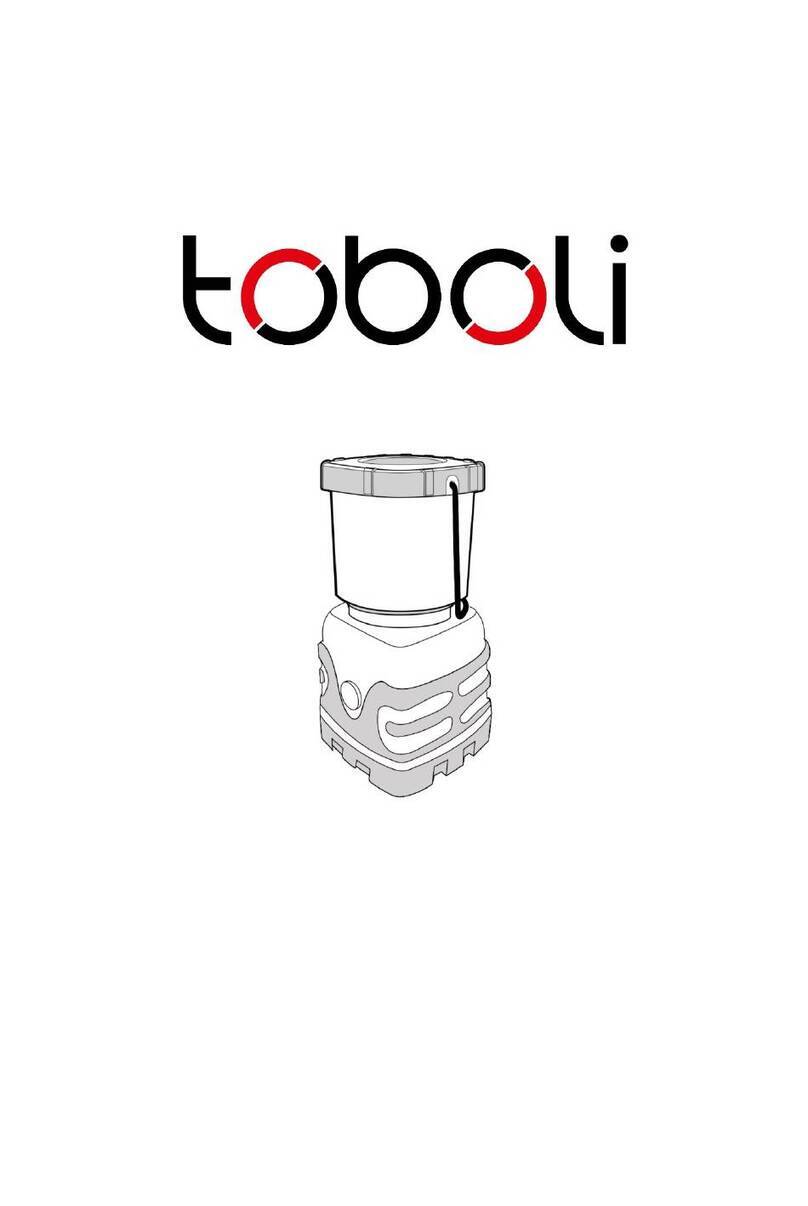
toboli
toboli 64194 operating instructions
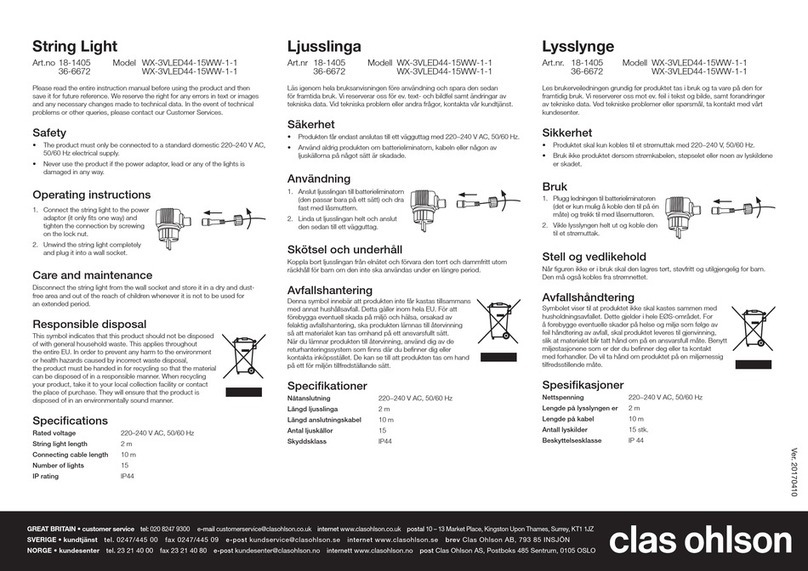
Clas Ohlson
Clas Ohlson WX-3VLED44-15WW-1-1 instruction manual

Chroma
Chroma Inspire XT CHINHLRGBWXT user manual
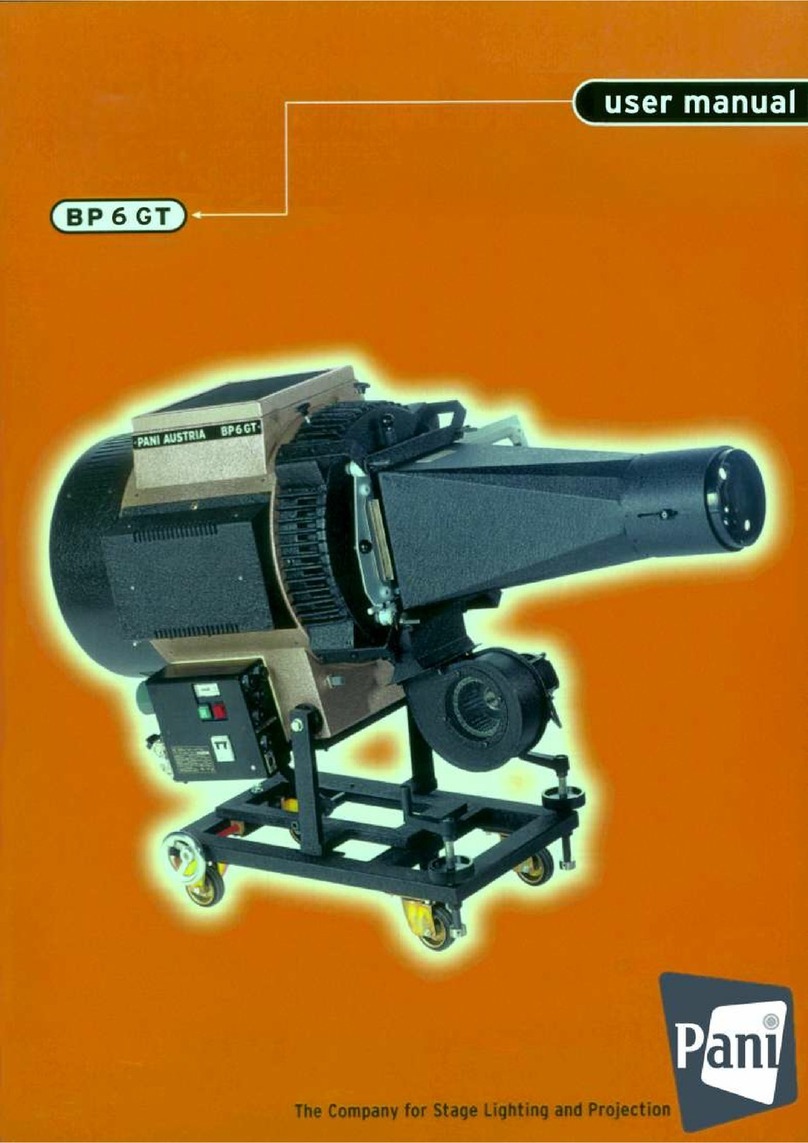
Pani
Pani BP 6 GT user manual

Chauvet
Chauvet SlimPAR PRO RGBA user manual

Ibiza
Ibiza MUSHROOM 15-1000 instruction manual
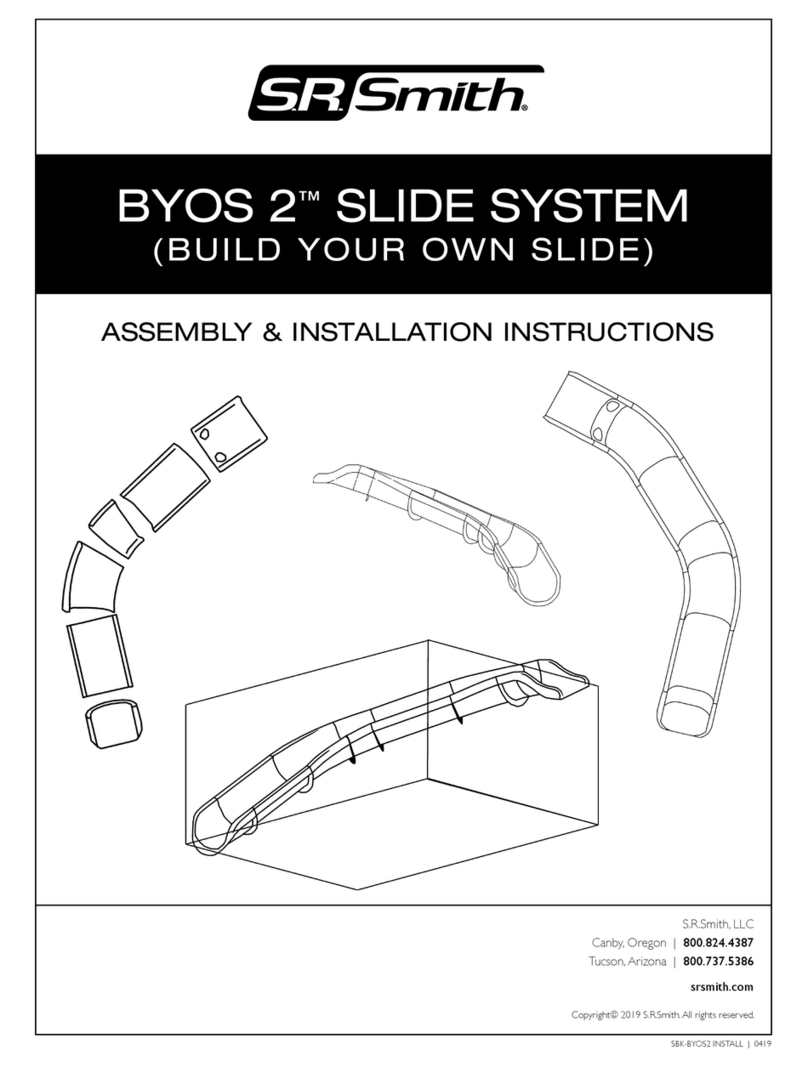
S.R.Smith
S.R.Smith BYOS 2 Assembly/installation instructions

Daintree
Daintree GE current Tetra PowerStrip DS installation guide

OVE
OVE WATERFALL 10 DM-300 installation manual
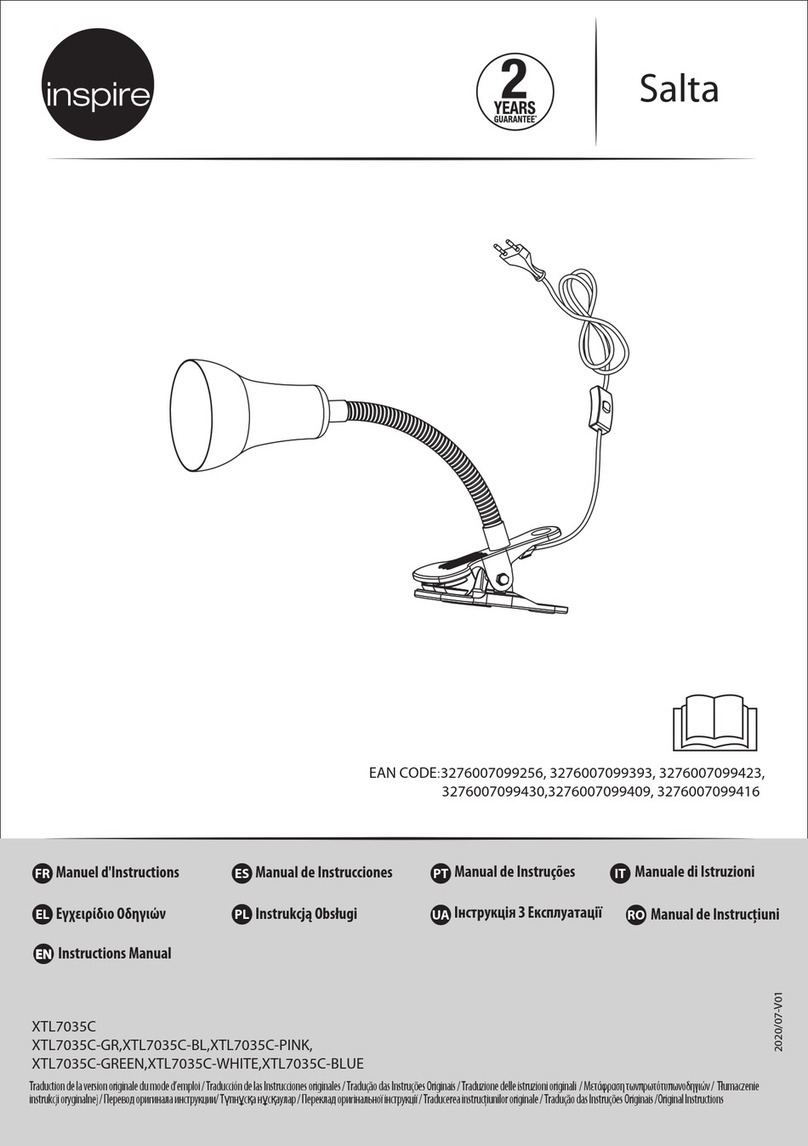
Inspire
Inspire XTL7035C-GR instruction manual
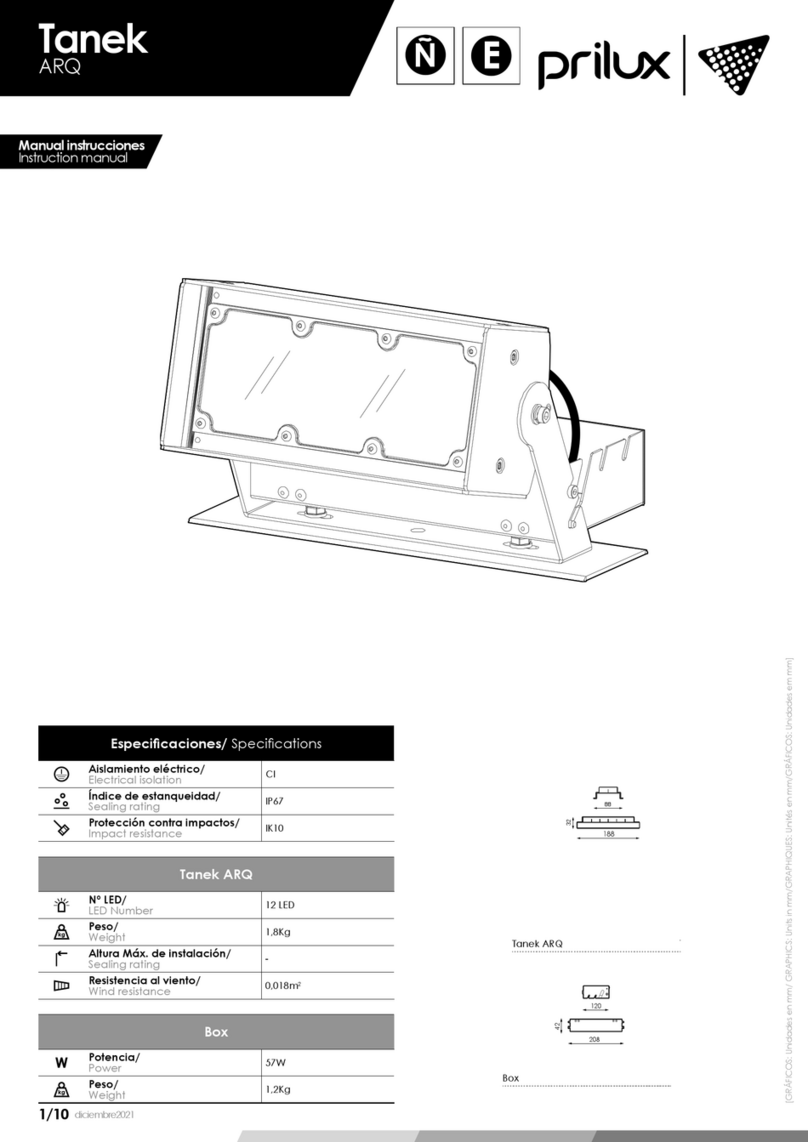
Prilux
Prilux Tanek ARQ instruction manual