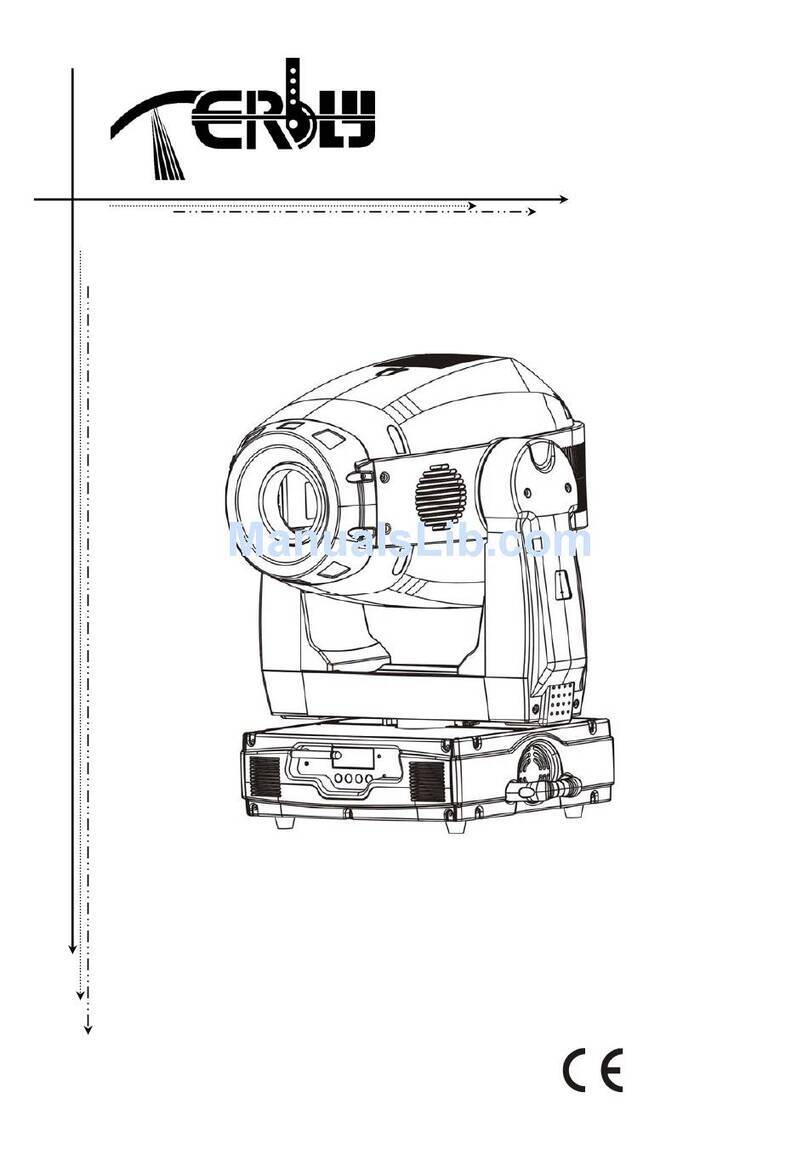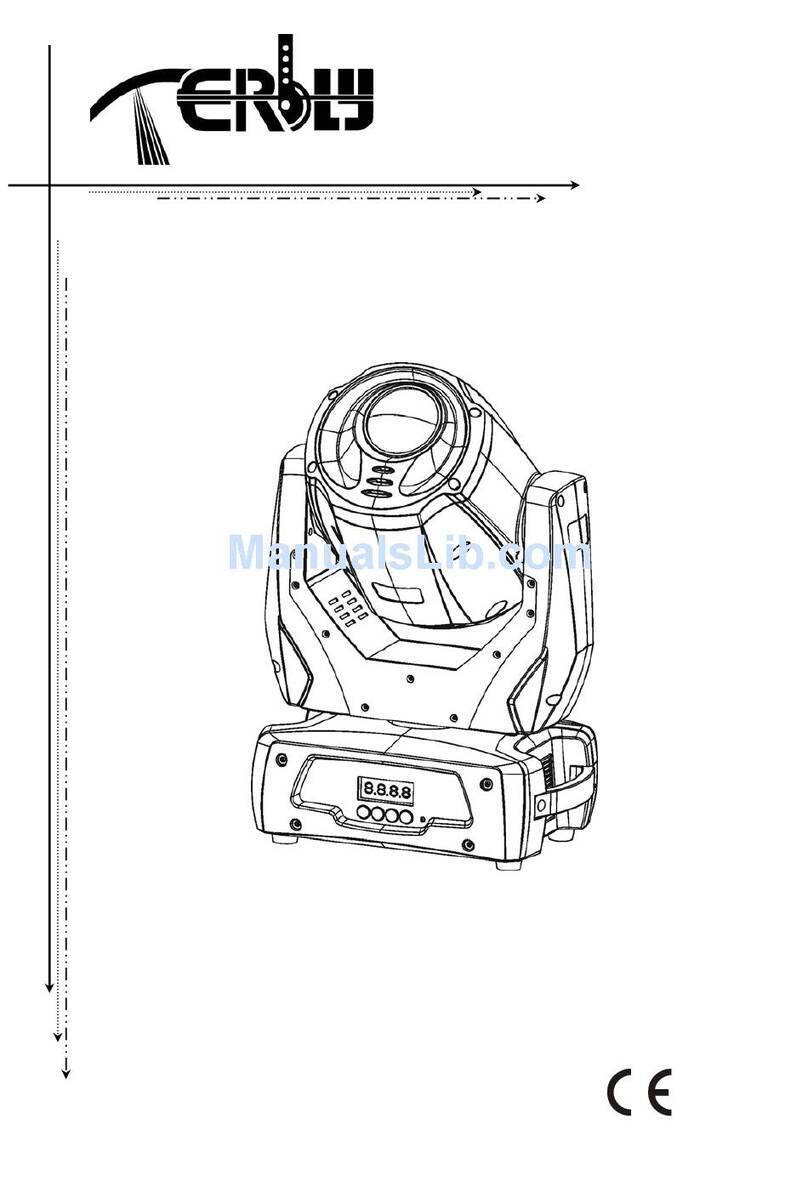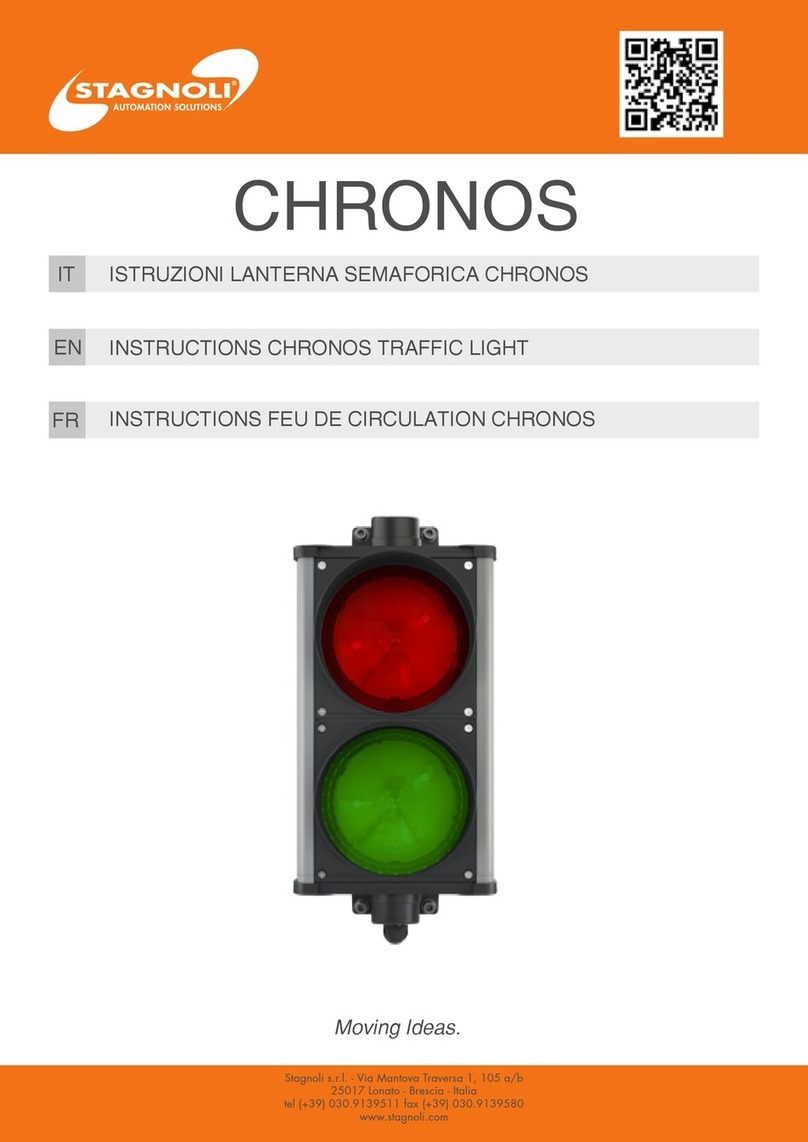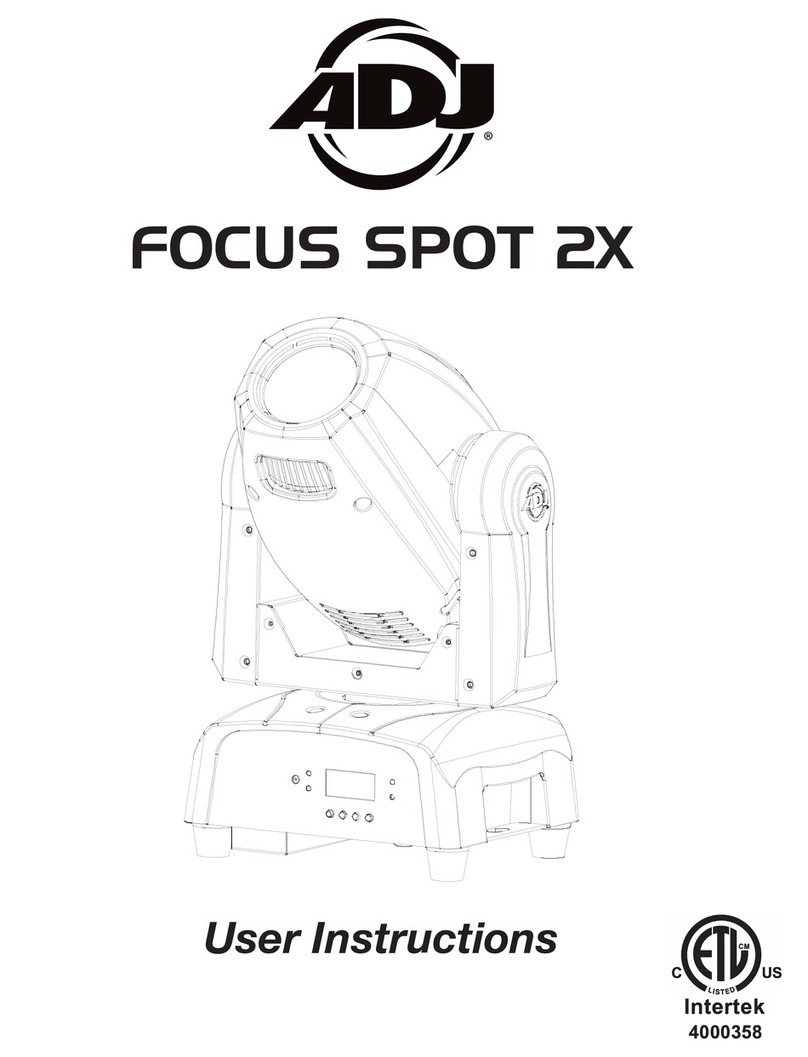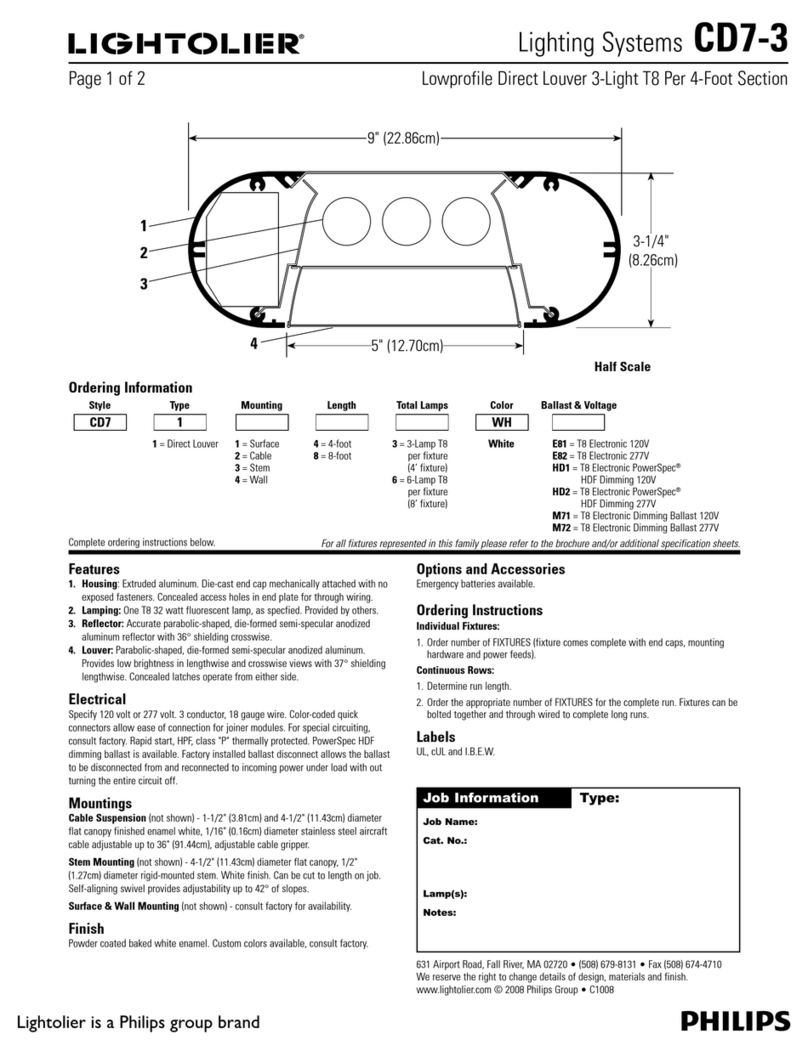Terbly BPAR5QB-R User manual

LED MOVING HEAD
USER MANUAL
BPAR5QB-R
KEEPTHIS MANUAL FOR FUTURE NEEDS

BPAR5QB-R User Manual XM1164-V1.0-NR
1
Thank you for purchasing a TERBLY product. You have acquired a powerful
and versatile fixture. We are confident that you will be satisfied with our
excellent products and service. For your own safety, please read this user
manual carefully before installing and operating the device.
CONTENTS
1. SAFETY INSTRUCTIONS 2
2. FEATURES 4
3. FIXTURE OVERVIEW 7
4. DIMENSIONAL DRAWINGS 8
5. INSTALLATION INSTRUCTIONS 9
6. DMX-512 CONTROL CONNECTION 13
7. DMX-512 CONNECTION WITH DMX TERMINATOR 13
8. DEVICE DMX STARTADDRESS SELECTION 14
9. Operting instructions of the internal DMX wireless system 14
10. DISPLAY 15
11. DMX PROTOCOL 24
12. CLEANINGAND MAINTENANCE 26
13. SERVICE 26

BPAR5QB-R User Manual XM1164-V1.0-NR
2
1. SAFETY INSTRUCTIONS
1.1. IMPORTANT SAFETY WARNING
This device has left the factory in perfect condition. In order to maintain this condition and to
ensure safe operation, it is absolutely necessary for the user to follow the safety instructions and
warning notes written in this user manual.
In order to install, operate, and maintain the lighting fixture safely and correctly we suggest that
the installation and operation be carried out by qualified technicians and these instructions be
carefully followed.
CAUTION!
HIGH VOLTAGE. RISK OF SEVERE OR FATAL ELECTRIC SHOCK
CAUTION!
ALWAYS DISCONNECT MAINS SUPPLY BEFORE REMOVING ANY FIXTURE
COVERS
CAUTION!
NEVER LOOK DIRECTLY INTO THE LIGHT SOURCE. SENSITIVE PERSONS
MAY SUFFER AN EPILEPTIC SHOCK
CAUTION!
NEVER TOUCH THE DEVICE DURING OPERATION! COVERS MAY BE HOT
CAUTION!
KEEP THIS DEVICE AWAY FROM RAIN AND MOISTURE
Important:
Damage caused by the disregard of this user manual is not subject to warranty. The
dealer and manufacturer will not accept liability for any resulting defects or problems.
If the device has been exposed to temperature changes due to environmental conditions,
do not power on immediately. The resulting condensation could damage the device. Leave
the device powered off until it has reached room temperature.
This device falls under protection-class I. Therefore, it is essential that the device be
earthed.
If either lenses or display are damaged (damage may include cracks or gashes in the
material) they must be replaced.
Electrical connections, such as replacing the power plug, must be performed by a
qualified person.
Make sure that the available voltage is not higher than that which is stated at the end of
this manual.
Make sure the power cord is never crushed or damaged by sharp edges. Should the power
cord suffer If this should be the case, replacement of the cable must be done by an

BPAR5QB-R User Manual XM1164-V1.0-NR
3
authorized dealer.
If the external flexible power cord of this device is damaged, it shall be exclusively
replaced by the manufacturer or their service agent or a similar qualified person in order
to avoid injury.
When the device is not in use or before performing maintenance, always disconnect the
device from the mains. Only handle the power cord from the plug. Never pull the plug out
of a socket by tugging the power cord.
When powered on for the first time, some smoke or smell may occur. This is caused by
coating on metal parts when heated and is normal. If you are concerned, please contact
your distributor or Terbly.
Do not focus the beam onto flammable surfaces. The minimum distance between the
exiting lens of the device and the illuminated surface must be greater than 0.1 meter.
Please be aware that damage caused by any modifications to the device are not subject to
warranty. Keep away from children and non-professionals.
1.2. GENERAL GUIDELINES
This device is a lighting effect for professional use on stages, in discotheques, theatres,
etc., the device was designed for indoor use only.
This fixture is only allowed to be operated within the maximum alternating current as
stated in the technical specifications in section 2 of this manual.
Handle the device with care, avoid shaking or using force when installing or maintaining
the device.
When choosing the installation location, please make sure that the device is not exposed
to extreme heat, moisture or dust.
If you use the quick lock cam when rigging the device, make sure the quick lock fasteners
are located in the quick lock holes correctly and securely.
Operate the device only after having familiarized yourself with its functions. Do not
permit operation by persons not qualified for operating the device. Most damages are the
result of unprofessional operation.
Please use the original packaging if the device is to be transported.
The applicable temperature for the device is between -10°C to 45°C. Do not use the
device outside of this temperature range.
For safety reasons, please be aware that all modifications to the device are forbidden.
If this device is operated in any way different to the ones described in this manual, the
product may suffer damage and the warranty becomes void. Furthermore, any other
operation may lead to short-circuits, burns, electric shocks etc.

BPAR5QB-R User Manual XM1164-V1.0-NR
4
2. FEATURES
POWER SUPPLY
DC 22.2-26.2V
Power Consumption: 70W
OPTICS
5 x 10W high power LEDs
RGBW 4 in 1 LED make extremely even and smooth color mixing effect
Extremely long Life: 50,000H and low power consumption
COLORS
Excellent color mixing and rainbow effect
Color Correction 2700K-7200K
FEATURES
4 Control channel modes: 9 / 7 / 5 /4 channels
2 operations modes: DMX-512, Master / Slave modes
Beam angle: zoom from 18。
Strobe effect with 1-25 flashes per second and pulse effect
0-100% dimming
Power supply: battery or DC mains
Battery usage time: 7 hrs(at full power), 19 hrs(When color changing)
Battery charge times: 8 hrs (when connected to mains)
IP65 outdoor use
Easily and conveniently replace battery
DISPLAY
Blue and white LCD display
Locked automatically after standby for 15 seconds to prevent error; hold the button for 3
seconds to activate
SOFTWARE
8 pre-installed programs available upon selection
Upgrades: fast and convenient through DMX cable
Reset DMX address, remote lamp switch, reset can all be done by the controller
Running time of fixture on display for reference
OTHER SPEC
Wireless receiver pre-installed
Optional six in one flightcase with charger base
WHIGHT
Net weight: 6.8 kg

BPAR5QB-R User Manual XM1164-V1.0-NR
5
PHOTOMETRIC DATA IMAGE

BPAR5QB-R User Manual XM1164-V1.0-NR
6
DMX CHANNEL DATA IMAGE

BPAR5QB-R User Manual XM1164-V1.0-NR
7
3. FIXTURE OVERVIEW
1)Lens
2)Display
3)MODE/ESC -button
4)Up -button
5)Down –button
6)ENTER–button
7)Charge indicator
8)Wireless indicator
9)Power supply
10)Power in
11)SIGNAL in
12)SIGNAL out
13)Antenna
14)Handle

BPAR5QB-R User Manual XM1164-V1.0-NR
8
4. DIMENSIONAL DRAWINGS

BPAR5QB-R User Manual XM1164-V1.0-NR
9
5. INSTALLATION INSTRUCTIONS
CAUTION!
DO NOT OPERATE THIS DEVICE WITH OPEN COVER
5.1. RIGGING THE DEVICE
CAUTION!
PLEASE CONSIDER THE GB7000.1-2015, GB7000.217-2008 AND THE OTHER
RESPECTIVE NATIONAL NORMS DURING THE INSTALLATION. THE
INSTALLATION MUST ONLY BE CARRIED OUT BY A QUALIFIED PERSON.
The structure on which the device is rigged must be able to support 10 times the weight of
the device for 1 hour without any critical deformation occurring.
The installation must always be secured with a secondary safety attachment, e.g. the
included appropriate safety cable.
Never stand directly below the device when rigging, de-rigging or maintaining the device.
All electrical connections should be approved by a qualified electrician prior to using the
product.
When the device is permanently installed these installations have to be approved by a
qualified person once a year.
Overhead rigging requires extensive experience, including (but not limited to) calculating
working load limits, specifying installation/ rigging materials, and periodic safety
inspection of all installation material as well as the device. If you lack these qualifications,
do not attempt the rigging of this device yourself. Improper installation/ rigging can result
in serious bodily injury.
Before rigging make sure that the installation area can hold a minimum point load of 10
times the device’s weight.

BPAR5QB-R User Manual XM1164-V1.0-NR
10
5.2. RIGGING USING THE OMEGA BRACKETS
Fix the clamp to the bracket by tightening the M12 nut and bolt to the bracket through the
Ф13 hole in the middle of the bracket.
Insert the quick-lock fasteners of the first Omega holder into the respective holes on the
bottom of the device. Tighten the quick-lock fasteners fully clockwise.
Install the second Omega holder.
Pull the safety cable through the holes on the bottom of the base and over the trussing
system or another suitable rigging point. Insert the end into the carabiner and tighten the
safety screw.
Important:
This step is very important to ensure safe rigging of the fixture.

BPAR5QB-R User Manual XM1164-V1.0-NR
11
5.3. RIGGING DRAWINGS
The device can be rigged in any of the orientations shown in the image above.
The device must be kept at least 0.1 m away from any flammable materials (decoration
etc.).
Always use and install the supplied safety cable as a safety measure to prevent accidental
damage and/or injury in the event the clamp fails.
Important:
Overhead rigging requires extensive experience, including (but not limited to)
calculating working load limits, specifying installation/ rigging materials, and periodic
safety inspection of all installation material as well as the device. If you lack these
qualifications, do not attempt the rigging of this device yourself. Improper installation/
rigging can result in serious bodily injury.

BPAR5QB-R User Manual XM1164-V1.0-NR
12
5.4. Charging Base
a:When charging the unit by stand, please be noted that it must take 8 hours to charge the
battery full.To discharge, it takes 7 hours when lamp is 100% lit up.
b: When the LED keep flashing, it indicates that battery power is low, at this point, pls
recharge in time.
5.5. Charging Base Overview
1: Power indicator light
2: Status indicator light
a) RED indicates status of charging
b) GREEN indicates status of charging
being completed.
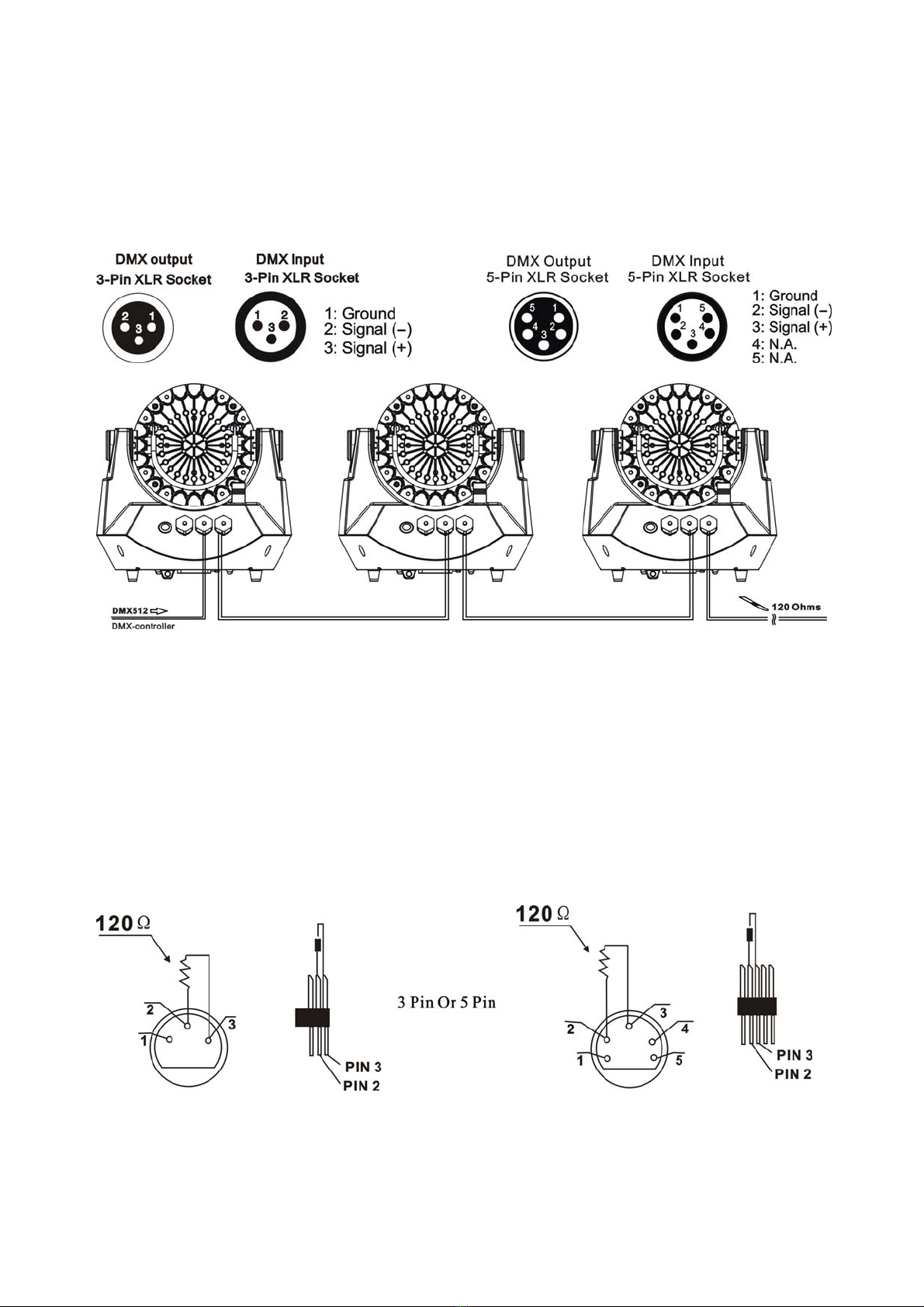
BPAR5QB-R User Manual XM1164-V1.0-NR
13
6. DMX-512 CONTROL CONNECTION
Connect the provided male side of the XLR cable to the female XLR output of your controller
and the female side of the XLR cable to the male XLR input of the device. You can connect
multiple devices together in a serial fashion. The cable needed should be two core, screened cable
with XLR input and output connectors. Please refer to the diagram below.
Address1 Address5 Address9
7. DMX-512 CONNECTION WITH DMX TERMINATOR
For installations where the DMX cable has to run over a long distance or is in an electrically
noisy environment, such as in a discotheque, it is recommended to use a DMX terminator. This
helps in preventing corruption of the digital control signal caused by electrical noise. The DMX
terminator is an XLR plug with a 120 Ωresistor connected between pins 2 and 3,which is then
plugged into the output (female) XLR socket of the last fixture in the chain. Please see
illustrations below.

BPAR5QB-R User Manual XM1164-V1.0-NR
14
8. DEVICE DMX START ADDRESS SELECTION
All fixtures should be given a DMX starting address when using a DMX signal, so that the
correct fixture responds to the correct control signals. This digital starting address is the channel
number from which the fixture starts to “listen” to the digital control information sent out from
the DMX controller. The allocation of this starting address is achieved by setting the correct
address number on the display located on the base of the device.
You can set the same starting address for all fixtures or a group of fixtures, or set different
addresses for each fixture individually.
If you set the same address on all devices, all the devices will start to “listen” to the same control
signal from the same channel number. In other words, changing the settings of one channel will
affect all the fixtures simultaneously.
If you set a different address, each unit will start to “listen” to the channel number you have set,
based on the quantity of control channels of the unit. That means changing the settings of one
channel will affect only the selected device.
In the case of this device, which utilizes 4 channels, you should set the starting address of the first
unit to 1, the second unit to 4(5 + 1), the third unit to 9 (4+ 9), and so on.
9. Operting instructions of the internal DMX wireless system
1. Equipments:
DMX 512 controller, wireless transmitter, and the fixtures with wireless receiver.
2. Message from the LED indicator:
1) Rapid flashing red/Green: logging in to a transmitter
2) Slow flashing Red/Green: Logged on a transmitter and the DMX line is idle (No DMX is
connected to transmitter).
3) Solid Green: Logged on to a transmitter and receiving DMX data.
4) Solid Red: Not logged on to a transmitter (free)
3.WDMX in the menu of the fixture:
On a fixture installed with wireless system, in order to switch between wireless control
system and traditional DMX control (with cable), a new menu WDMX is added to the
display board.
ON: (Activate WDMX)
1) When the fixture is on power,and the WDMX is activated to ON status, but did not
connect to the controller and did not log in to the transmitter, the fixture will search for the
DMX signal source. If the fixture is connected to the DMX controller it can be controlled by
DMX controller; if it is log in to the wireless transmitter, it can be controlled by the
Transmitter
2) When the fixture is power off, and the WDMX is in ON status, if the fixture is connected
to DMX controller. After the fixture is power on, it can be controlled only by the DMX
controller which connected. The fixture can log in the wireless transmitter, and receive only
radio signal from transmitter, but not DMX from the transmitter.
OFF: (De-activate WDMX)
In this status, wireless system is not activated, so the fixture can not log in the transmitter.
REST: (reset WDMX memory);
Can remove the fixture from the connection with the transmitter, the fixture become free and

BPAR5QB-R User Manual XM1164-V1.0-NR
15
ready to log in any transmitter.
4. Setup the wireless system:
1) Connect the transmitter with the DMX controller
2) To make the fixture installed with wireless receiver log in to the transmitter
a) Initially, the indicator on the receiver fixture should be in Solid red
b) Press and hold the configuration button on transmitter for less than 3 seconds the
red/green LEDs on the transmitter and the receiver fixture will flash rapidly for about
5~ 10 seconds while the system goes through its setup procedure.
c) Once the receiver fixture is logged in to the transmitter (T1), the fixture with wireless
receiver will keep the memory, even if restart the power, this unit will log in the
transmitter (T1) automatically.
3) Use the DMX 512 to control the fixture
5.Remove the receivers from transmitter (T1) and to log in to another transmitter (T2)
Case 1: Remove a receiver:
a) On the control board of the fixture, enter menu to activated the function of REST;
b) The LED for wireless on the fixture should turn to Solid red; the receiver can log out from
the transmitter (T1);
c) press the configuration button on transmitter(T2) for less than 3 second, then the fixture
will start to connect with the transmitter(T2)
Case 2: Remove all receivers from a transmitter (T1) to log in to T2;
a) Press and hold the configuration button on the T1 as least 5 seconds, can clear the
connection with all the fixtures.
b) All the red/green LEDs on the receiver fixtures will turn to Solid red to indicate that the
receivers are unassigned and removed from the transmitter ( T1);
c) Press and hold the configuration button on the T2 less then less than 3 second , the fixtures
will connect with the T2
PS: 1. Please log the receivers out from the transmitter after every job, so that the receivers are in
free un assigned state and ready to be assigned to a transmitter.
2. Do not connect the fixture which is under the communication of wireless system to the
DMX controller, otherwise it will cause interference from the DMX controller.
10. DISPLAY
There are four keys on the control panel, which could be used to set the address, turn ON/OFF,
operating the program and reset.
[Mode/ Esc] press this key to enter into edit mode. Press this key under the edit mode if you want
to return to previous Mode/Esc. it will exit from edit mode 60 seconds after the last keypress.
[UP] screen will flash when pressing this key in normal mode, the address value will increasing.
Keep pressing this key, the address value will increase rapidly. it will exit from flash 60 seconds
after the last keypress. Press this key under edit mode, you can choose the function you want
from the buttom up in the Mode/Esc.
[DOWN] screen will flash when pressing this key in normal mode, the address value
will idecreasing. Keep pressing this key, the address value will decrease rapidly. it will exit from

BPAR5QB-R User Manual XM1164-V1.0-NR
16
flash 60 seconds after the last keypress. Press this key under edit mode, you can choose the
function you want from the top down in the Mode/Esc.
[ENTER] this key is functionless when in normal mode. Press this key under the edit mode, it
will enter into next Mode/Esc.
FuncMode
Address
Valu Disp
SetSlave
AutoProg
A001~AXXX
Auto…Red….
Slave1,Slave2,Slave3
Master / Alone
DMX address setting
DMX value display
Slave setting
Auto program
Info
TimeInfo
Cur Time
TotalHrs
Last Hrs
TimePass
Clr Last
XXXX(Hours)
XXXX(Hours)
XXXX(Hours)
Password=XXX
ON/OFF
Power on running time
Fixture running time
Fixture Last times clear
Timer Password 038
Clear Fixture Last time
TempInfo HeadTemp XXX℃/℉Temperature in the head
BattInfo 0~100% Battery Information
Soft Ver Ver x.x.x Software version
Persnal
Stat Set Addr DMX
NoDMXSta
ON/OFF
CloShut/Hold/Auto
Add. via DMX
Auto run if no DMX
Disp Set
Off Time Display shutoff time
Key Lock ON/OFF Key Lock
Temp C/F Cels
Fahren
Temperature switch
between ℃/℉
Man Hold ON/OFF Manual Hold
WDMX
WDMXOff
ActWDMX
AcDaOut
ClrWDMX
WDMX OFF
DMX &WDMX
WDMX & Out
Clear WDMX Memo
WhiteBla OFF/ON White Balance Switch
ResetDef ON/OFF Restore factory set.
ManCntrl ManCntrl
Auto…Red….Gree..
Blue…Whit…Stro…
Dimm…Macr…Temp…
Auto =XXX
:
Temp=XXX
Fine adjustment of the
lamp
Mode Set UserMode
4CH
5CH
11CH
12CH
User’s mode to change
channel numbers
Dimming DimModes
Standard
Stage
TV
Architectural
Theatre
Standard mode
Stage mode
TV mode
Architectural mode
Theatre mode

BPAR5QB-R User Manual XM1164-V1.0-NR
17
EditProg
Sel Prog
ProPart1
ProPart2
ProPart3
Prog 1 ~ 10
Prog 1 ~ 10
Prog 1 ~ 10
Select programs to be
run
EditProg
Prog 1
:
Prog 10
ProgTest
EdStep01
~EdStep64
T01SCxxx
S01SCxxx
S64SCxxx
Testing program
Program in loop
Save and exit
EditScen Scen001
~ Scen250
Auto,……
--Fade Time--
--HoldTime--
InByOut
Auto=xxx…
Red=xxx…
TIME=xx.xs
Save and automatically
return manual scenes
edit
RecCntrl XX~XX Automat. scenes rec
Default settings shaded
10.1.FuncMode
10.1.1. Address
With this function, you can adjust the desired DMX-address via the Display.
1. Access the main menu.
2. Tap the <Up/Down> button until “Address” is displayed.
3. Press ENTER, the display will show “Address”.
4. Tap the <Up/Down> button, the display will show “A001~AXXX”
5. Press ENTER to confirm or press <MODE/ESC> to return to the main menu.
10.1.2. ValuDisp
With this function you can display the DMX 512 value of each channel. The display
automatically shows the channel with a changing value.
1. Access the main menu.
2. Tap the <Up/Down> button until” ValuDisp” is displayed.
3. Press ENTER, the display will show “ValuDisp”.
4. Tap the <Up/Down> button,choose each channel.
5. Press ENTER to confirm or press <MODE/ESC> to return to the main menu.
10.1.3. SetSlave
With this function, you can define the device as slave.
1. Access the main menu.
2. Tap the <Up/Down> button until “SetSlave” is displayed.
3. Press ENTER, the display will show “SetSlave”.
4. Tap the <Up/Down> button,the display will show “Slave1”, “Slave2”, “Slave3”.
5. Press ENTER to confirm or press <MODE/ESC> to return to the main menu.
10.1.4. AutoProg
With this function, you can run the internal program. You can select the desired program under
“Select program”. You can set the number of steps under “Edit program”. You can edit the
individual scenes under “Edit scenes”. With this function, you can run the individual scenes
either automatically, i.e. with the adjusted Step-Time.
1. Access the main menu.
2. Tap the <Up/Down> button until “AutoProg” is displayed.
3. Press ENTER, the display will show “AutoProg”.

BPAR5QB-R User Manual XM1164-V1.0-NR
18
4. Tap the <Up/Down> button,the display will show “Master1”, “ Alone”.
5. Press ENTER to confirm or press <MODE/ESC> to return to the main menu.
10.2.INFO
10.2.1. Time info
Cur Time
With this function, you can display the temporary running time of the device from the last
power on. The display shows “XXXX”, “XXXX” stands for the number of hours. The
counter is resetted after turning the device off.
1. Tap <MODE/ESC> button,access the main menu,Tap the <Up/Down> button until
“Info” is displayed. Press ENTER, the display will show “Info”. Tap the <Up/Down>
button until the display will show “Time Info”. Press ENTER, the display will show
“Time Info.
2. Press <Up/Down>, the display will show “CurTime”.
3. Press< ENTER>, the display will show “Cur Time”.
4. The display will show “XXXX” (Hours).
5. Press <ENTER> to confirm or press <MODE/ESC> to return to the main menu.
TotalHrs
With this function, you can display the running time of the device. The display shows
“XXXX”, “XXXX” stands for the number of hours.
1. Tap <MODE/ESC> button, access the main menu, Tap the <Up/Down> button until
“Info” is displayed. Press ENTER, the display will show “Info”. Tap the <Up/Down>
button until the display will show “Time Info”. Press ENTER, the display will show
“Time Info”.
2. Press <Up/Down>, the display will show “TotalHrs”.
3. Press< ENTER>, the display will show “TotalHrs”.
4. The display will show “XXXX” (Hours).
5. Press <ENTER> to confirm or press <MODE/ESC> to return to the main menu.
LastHrs
With this function, you can display last the running time of the device. The display shows
“XXXX”, “XXXX” stands for the number of hours
1. Tap <MODE/ESC> button,access the main menu,Tap the <Up/Down> button until
“Info” is displayed. Press ENTER, the display will show “Info”. Tap the <Up/Down>
button until the display will show “Time Info”. Press ENTER, the display will show
“Time Info”.
2. Press <Up/Down>, the display will show “LastHrs”.
3. Press< ENTER>, the display will show “LastHrs”.
4. The display will show “XXXX” (Hours) ;
5. Press <ENTER> to confirm or press <MODE/ESC> to return to the main menu.
Clr Last
With this function, you can clear last run time of the fixture. The display shows “ON” or
“OFF”, Press “Enter” to confirm.
1. Tap <MODE/ESC> button,access the main menu,Tap the <Up/Down> button until
“Info” is displayed. Press ENTER, the display will show “Info”. Tap the <Up/Down>
button until the display will show “Time Info”. Press ENTER, the display will show

BPAR5QB-R User Manual XM1164-V1.0-NR
19
“Time Info”.
2. Press <Up/Down>, the display will show “Clr Last”.
3. At ”L-Timer Password” menu input right password, Press< ENTER>, the display will
show “Clr Last”.
4. The display show “OFF”, Press <Up/Down>, the display will show “ON”.
5. Press <ENTER> to confirm or press <MODE/ESC> to return to the main menu.
10.2.2. Temperature Info
Head Temp.
With this function you can display the temperature on the display board of the base (near
CMY-filter) in Celsius.
1. Tap <MODE/ESC> button,access the main menu,Tap the <Up/Down> button until
“Info” is displayed. Press ENTER, the display will show “Info”. Tap the <Up/Down>
button until “Temperature Info” is displayed. Press ENTER, the display will show
“Temp Info”.
2. Press <Up/Down>, the display will show “Head Temp.”.
3. Press< ENTER>, the display will show “Head Temp.”.
4. The display show “XXX °C/ °F”.
5. Press <ENTER> to confirm or press <MODE/ESC> to return to the main menu.
10.2.3. Batt Info
1. Tap <MODE/ESC> button,access the main menu,Tap the <Up/Down>button until
“Info is displayed. Press ENTER, the display will show “Info.
2. Press <Up/Down>, the display will show “BattInfo”.
3. Press< ENTER>, the display will show “BattInfo”.
4. The display show the Battery Information.
5. Press <ENTER> to confirm or press <MODE/ESC> to return to the main menu.
10.2.4. Software Ver
With this function, you can display the software version of the device.
1. Tap <MODE/ESC> button,access the main menu,Tap the <Up/Down> button until
“Info” is displayed. Press ENTER, the display will show “Info”.
2. Press <Up/Down>, the display will show “Soft Ver”.
3. Press< ENTER>, the display will show “Soft Ver”.
4. The display show “Ver x.x.x”.
5. Press <ENTER> to confirm or press <MODE/ESC> to return to the main menu.
10.3.PERSONALITY
10.3.1. Status Settings
Address via DMX
With this function, you can adjust the desired DMX-address via an external controller.
1. Tap <MODE/ESC> button,access the main menu,Tap the <Up/Down> button until
“Persnal” is displayed. Press ENTER, the display will show “Persnal”. Tap the
<Up/Down> button until the display will show “Stat set”. Press ENTER, the display
will show “Stat set”.
2. Press <Up/Down>, the display will show “Add DMX”.
3. Press< ENTER>, the display will show “Addr DMX”.
4. The display show “ON”, Press <Up/Down>, the display will show “OFF”.
5. Press <ENTER> to confirm or press <MODE/ESC> to return to the main menu.
Table of contents
Other Terbly Lighting Equipment manuals
Popular Lighting Equipment manuals by other brands

GO PERFORMANCE
GO PERFORMANCE L3 Series quick start guide

Chauvet Professional
Chauvet Professional Colorado 1 Quad Quick reference guide

Hayward
Hayward Sense and Dispense Installation and operation manual
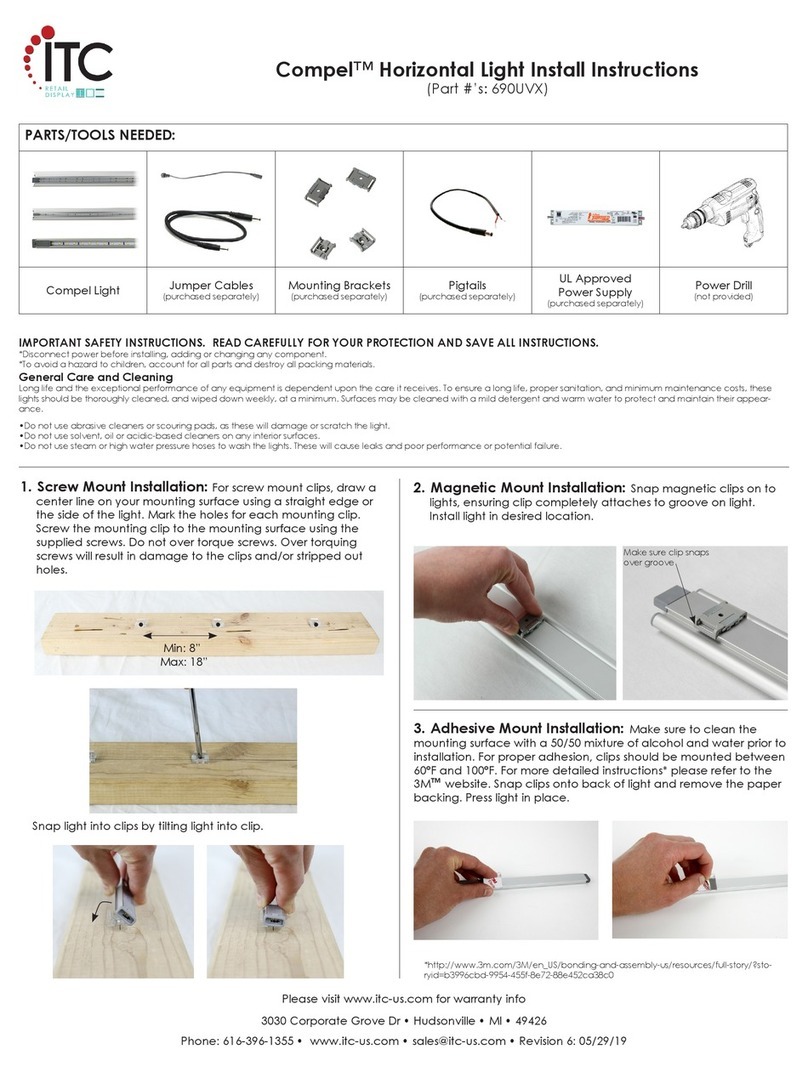
ITC
ITC Compel 690UVX Install instructions

Pablo
Pablo BOLA DISC Assembly/installation instructions

Traxon
Traxon Media Tube HO Mounting guide
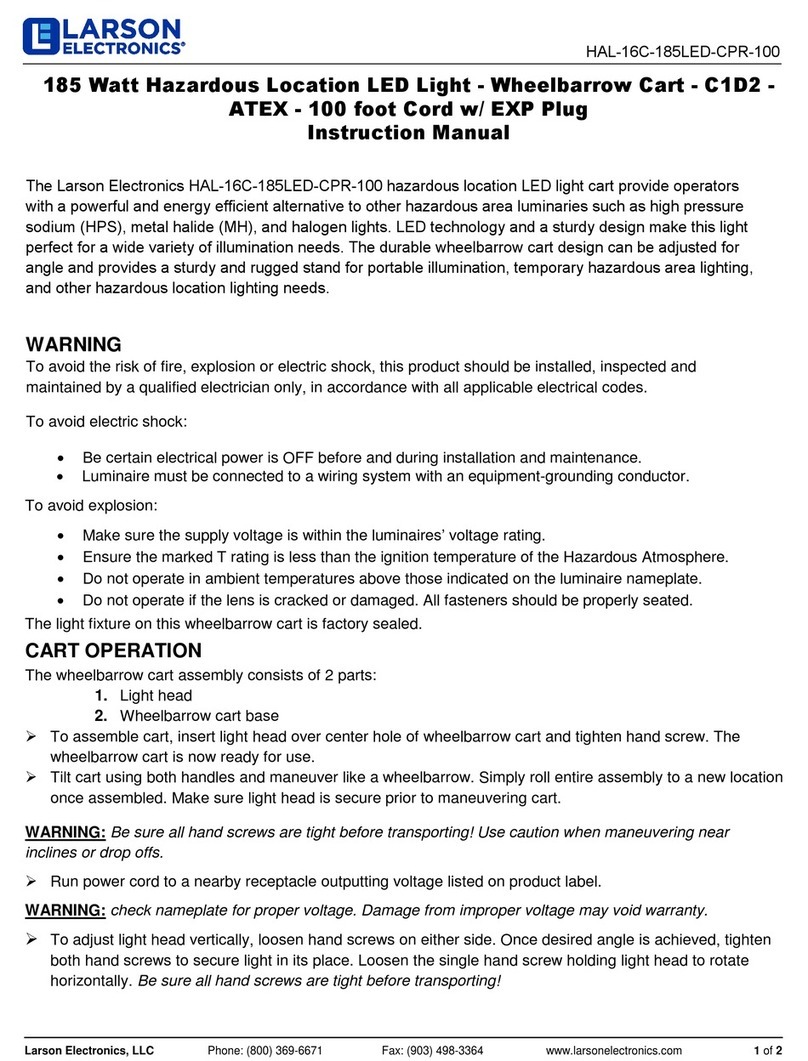
Larson Electronics
Larson Electronics HAL-16C-185LED-CPR-100 instruction manual

HoMedics
HoMedics MyBaby Comfort Creatures Elephant instruction manual

ADJ
ADJ SDC24 user manual

EuroLite
EuroLite Audience Blinder 4x60W LED COB RGB user manual
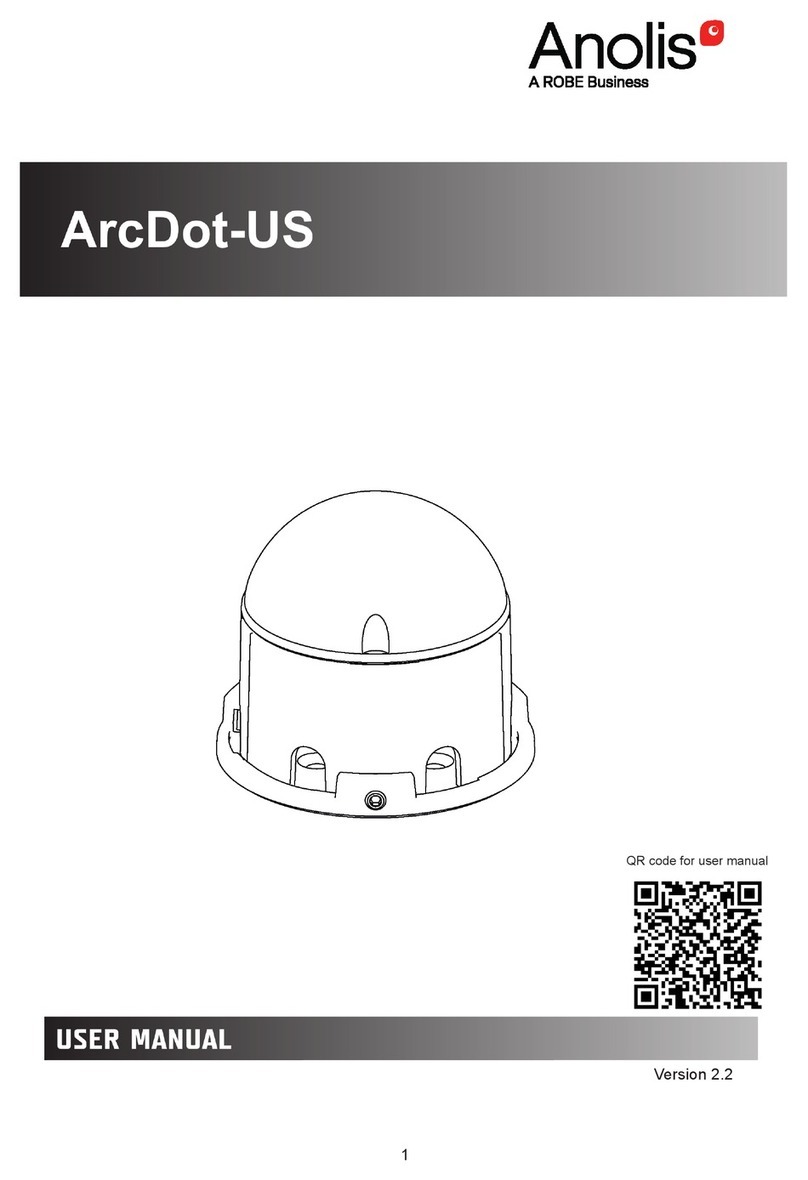
Robe
Robe Anolis ArcDot-US user manual

Vega Industries
Vega Industries PEl 6 Installation and instruction manual