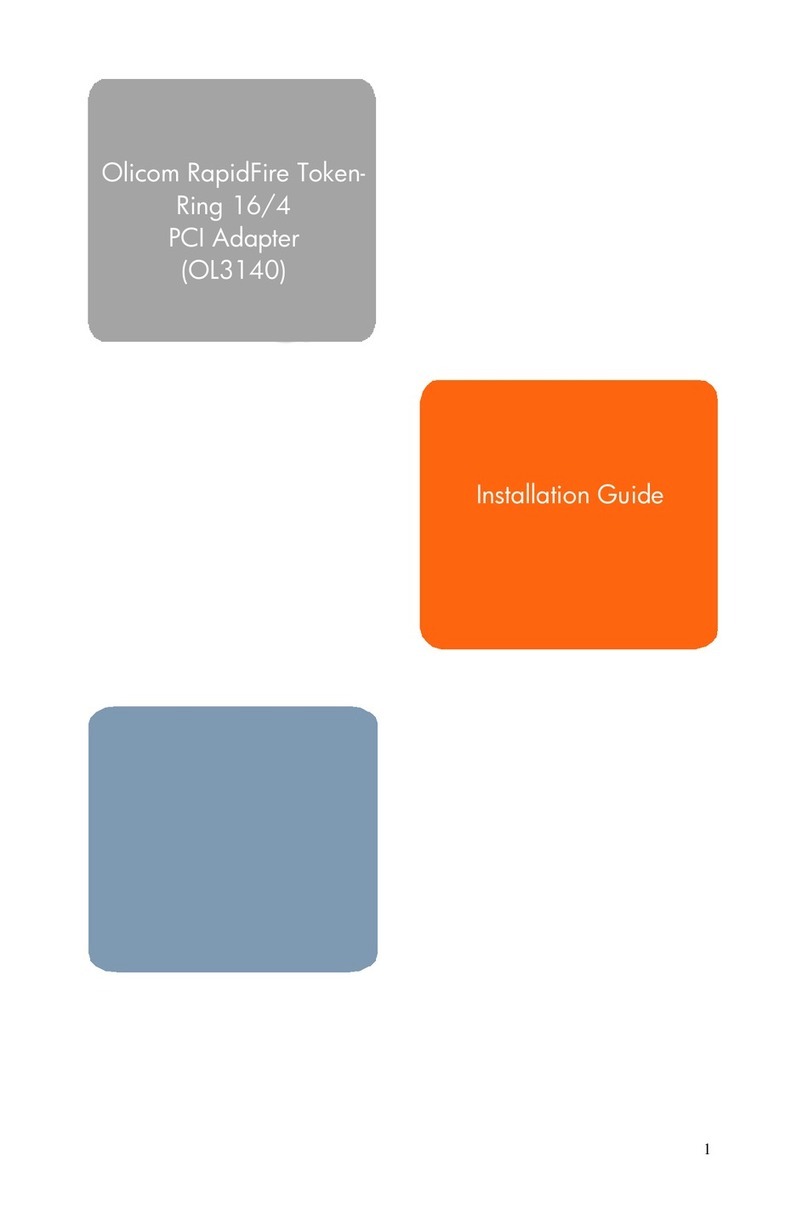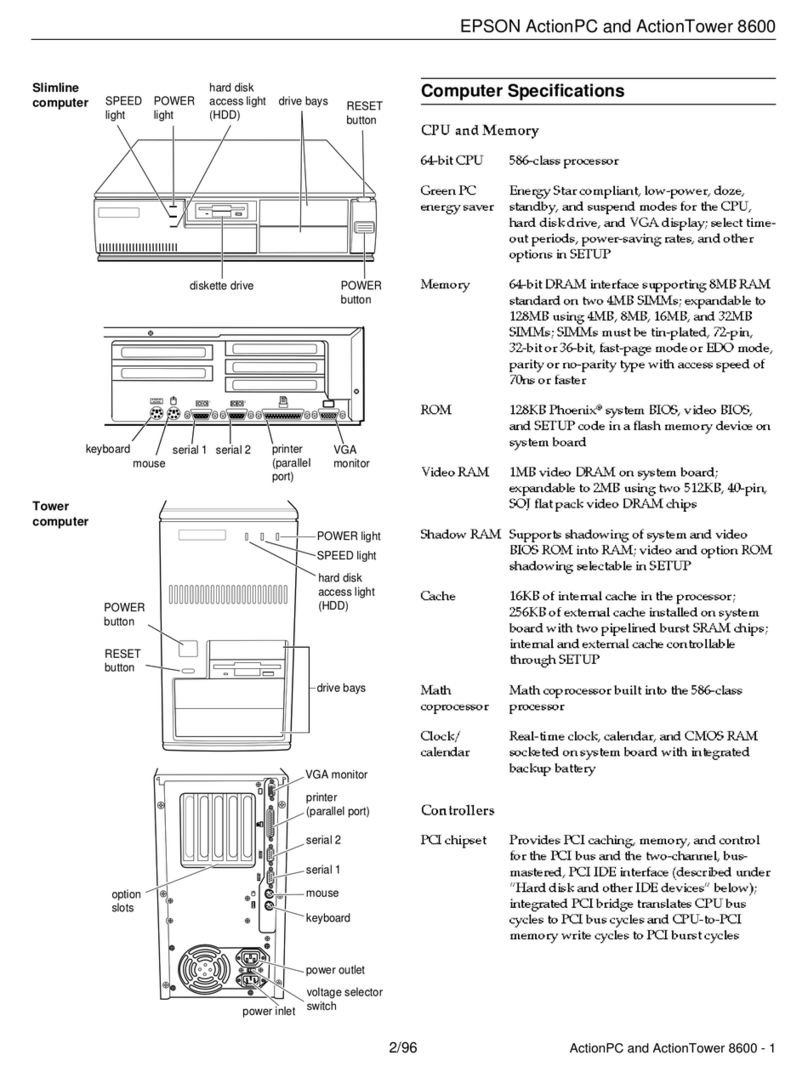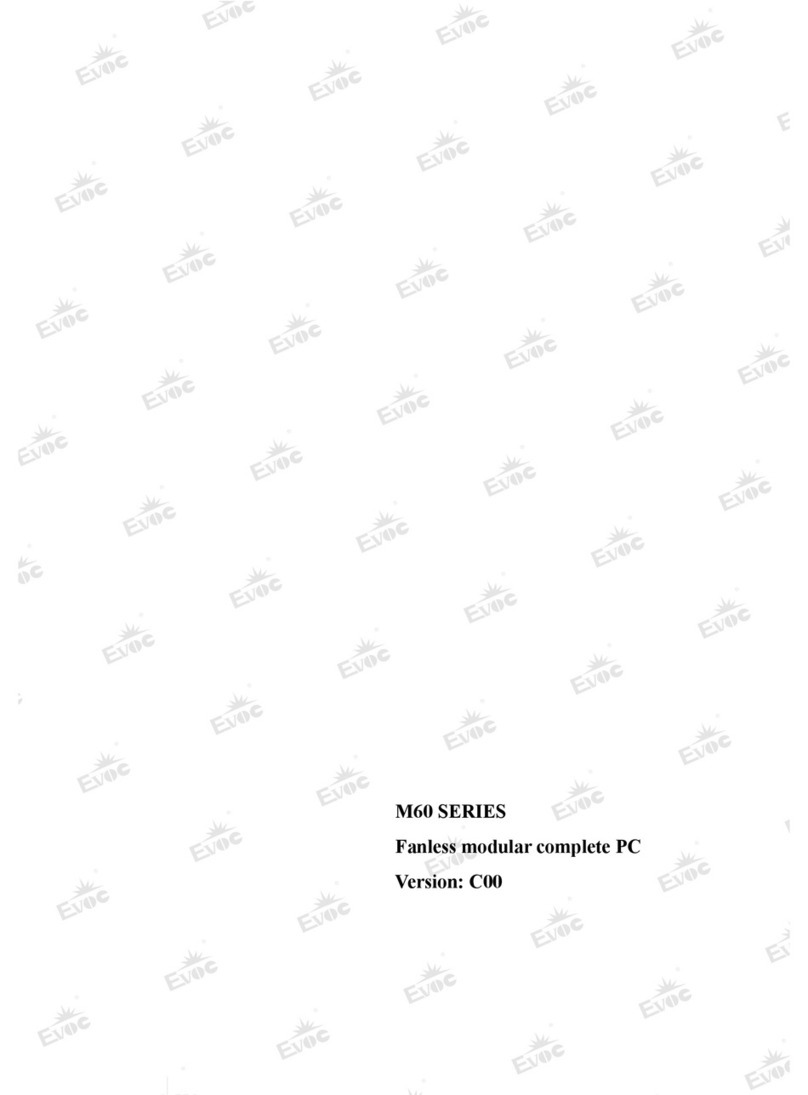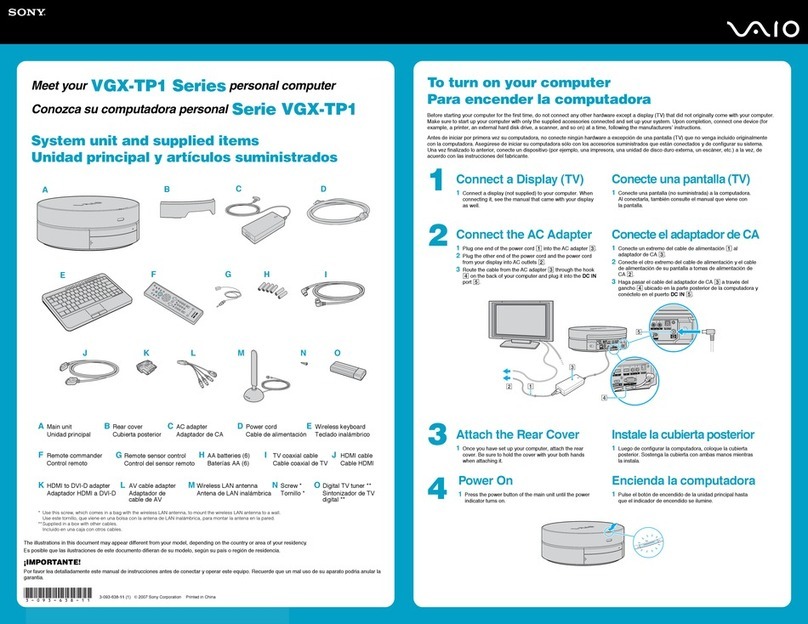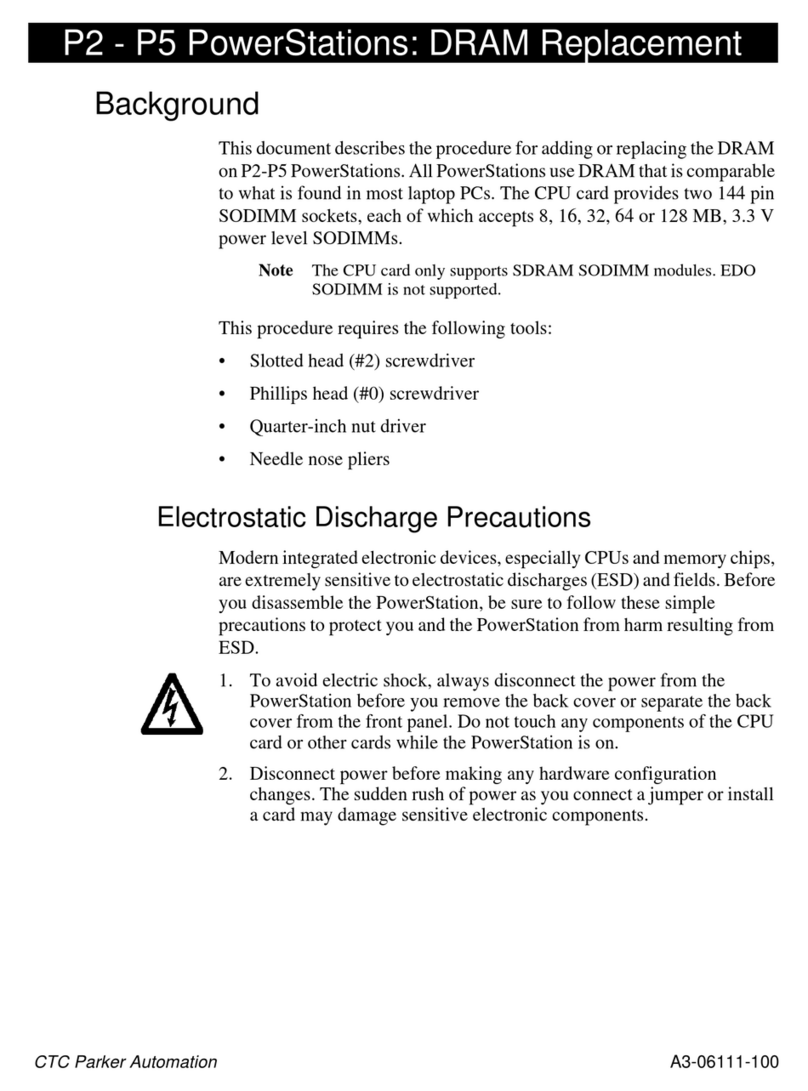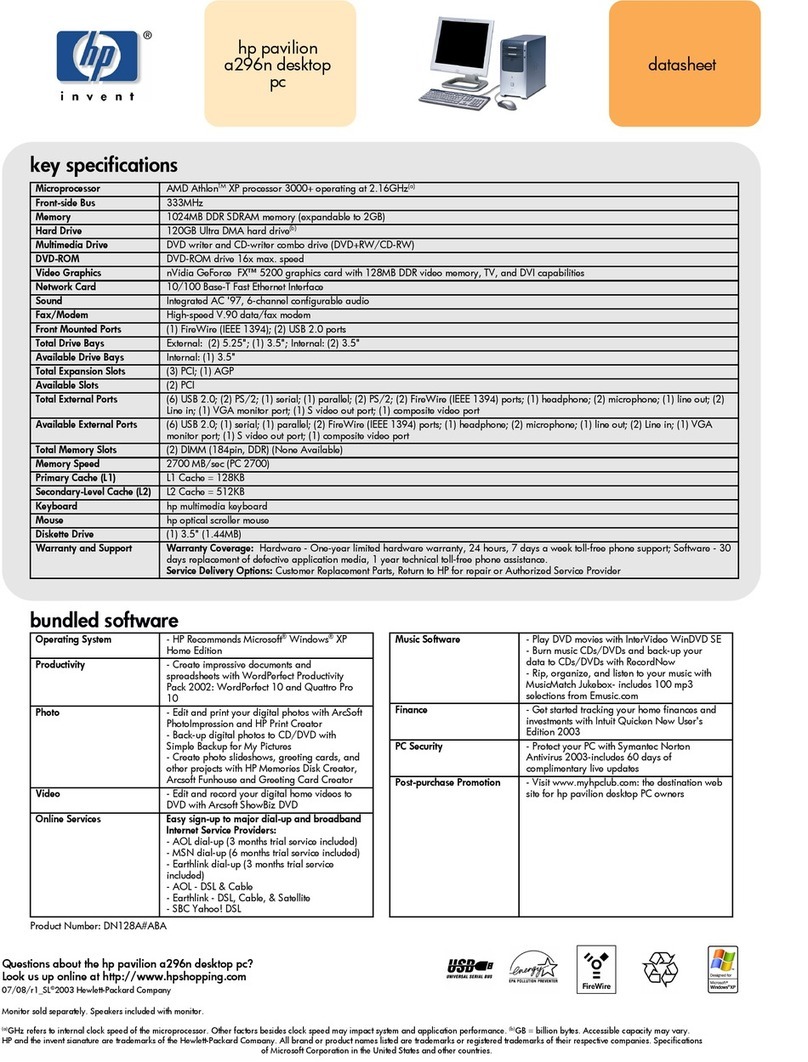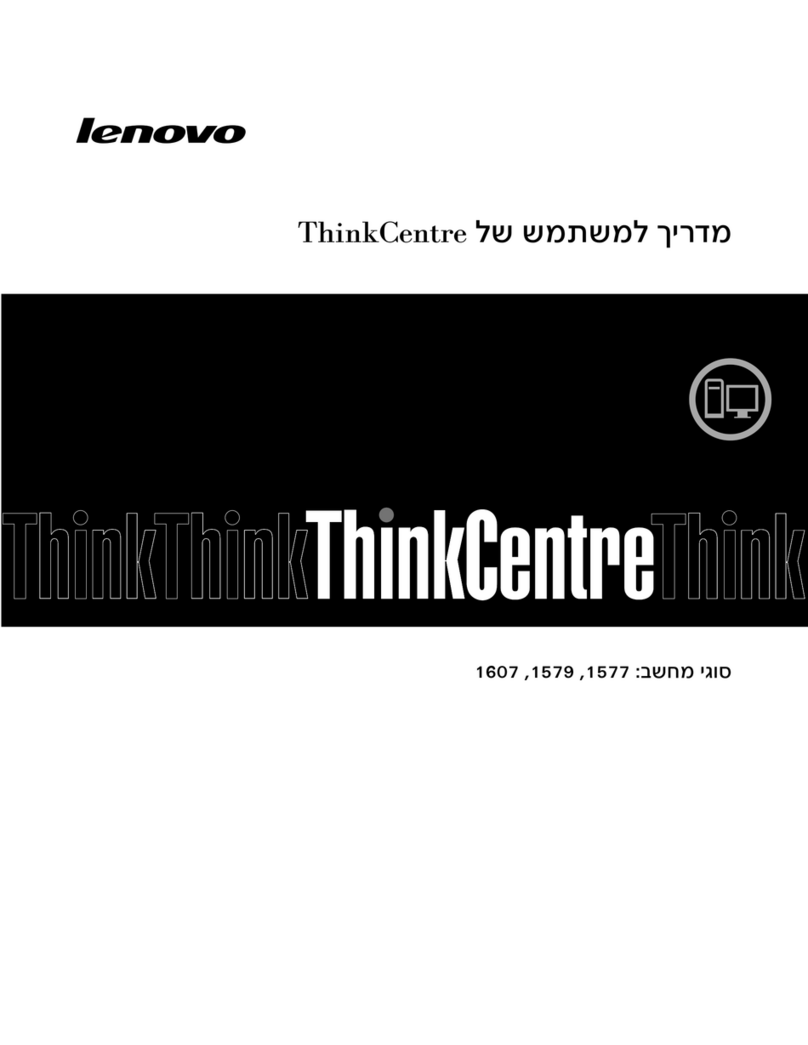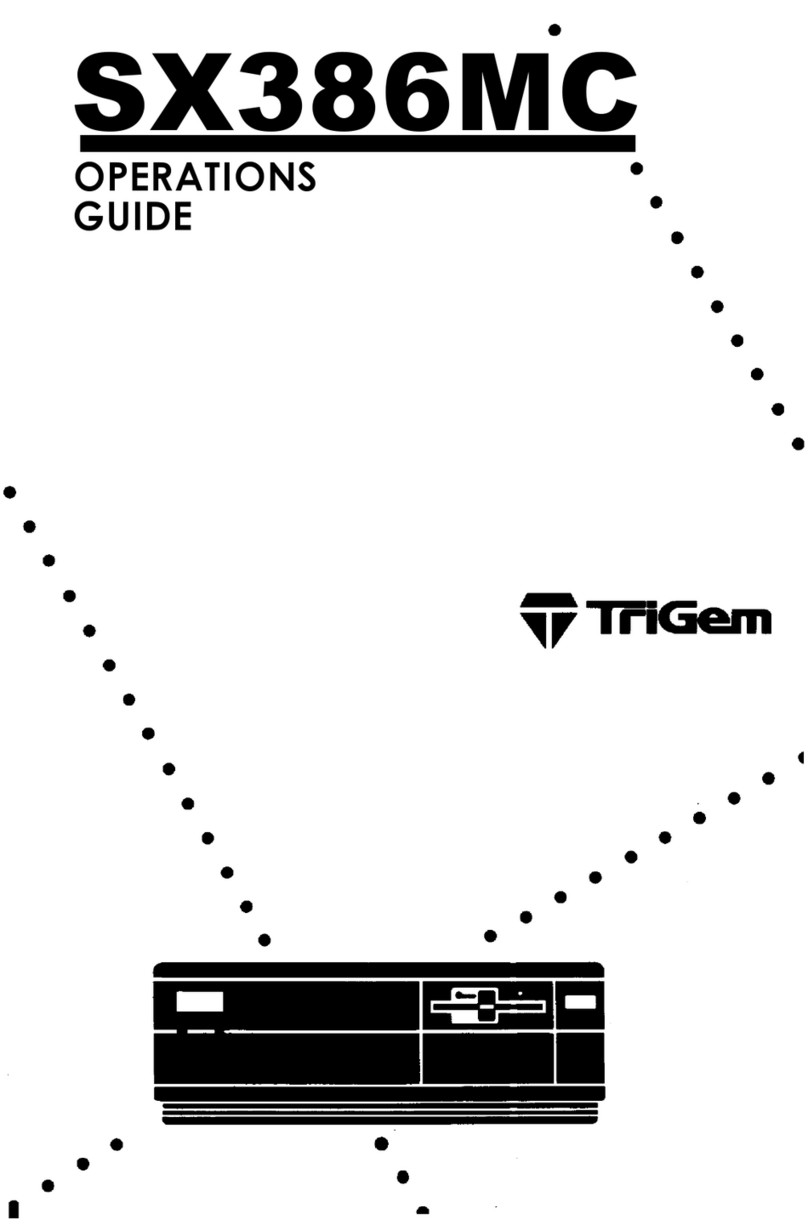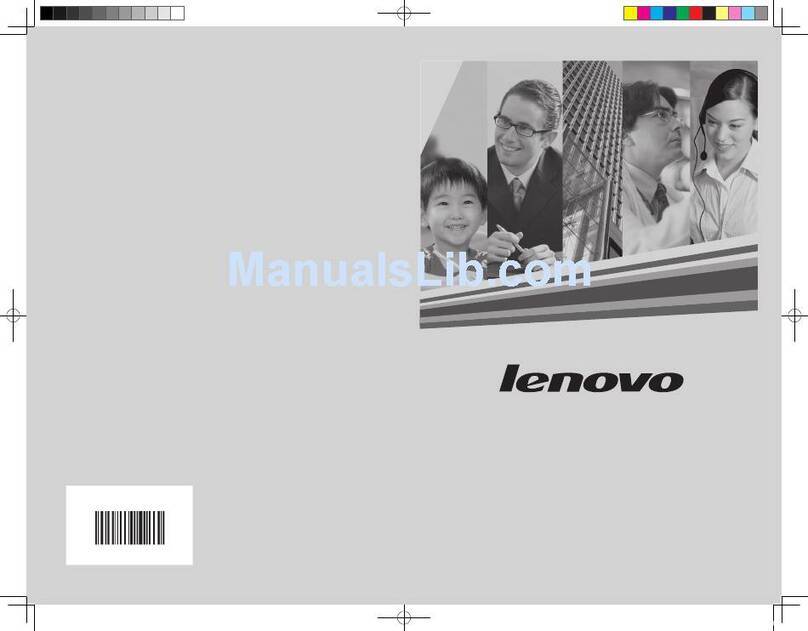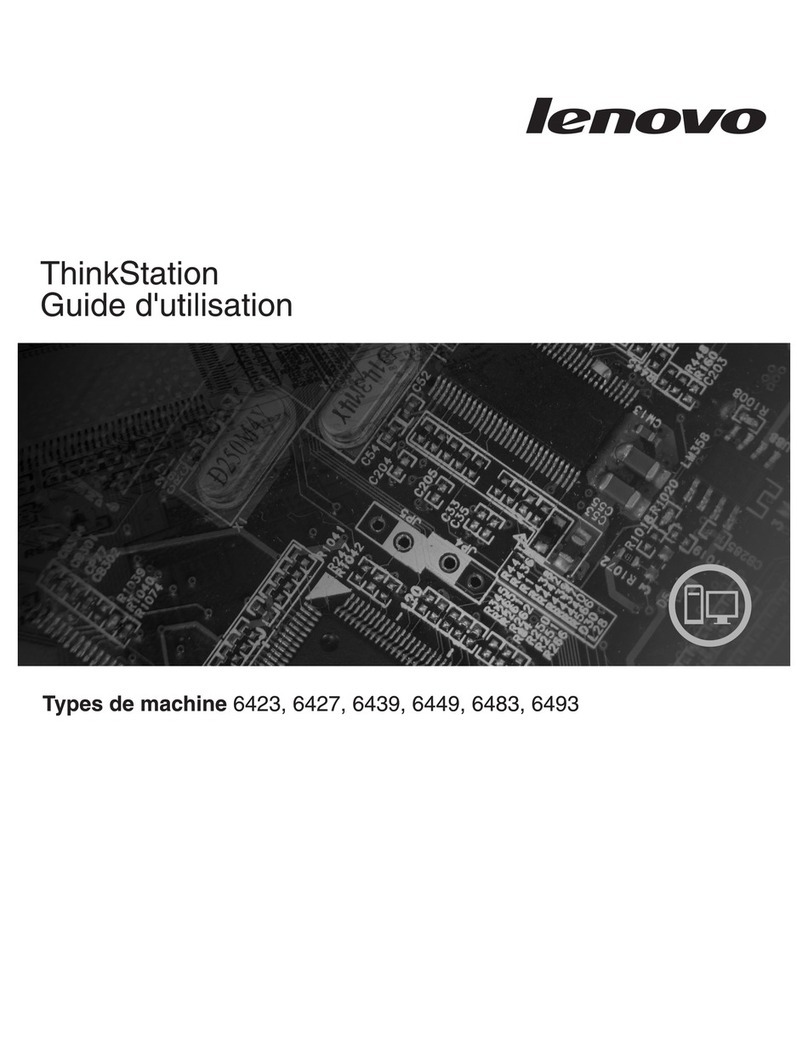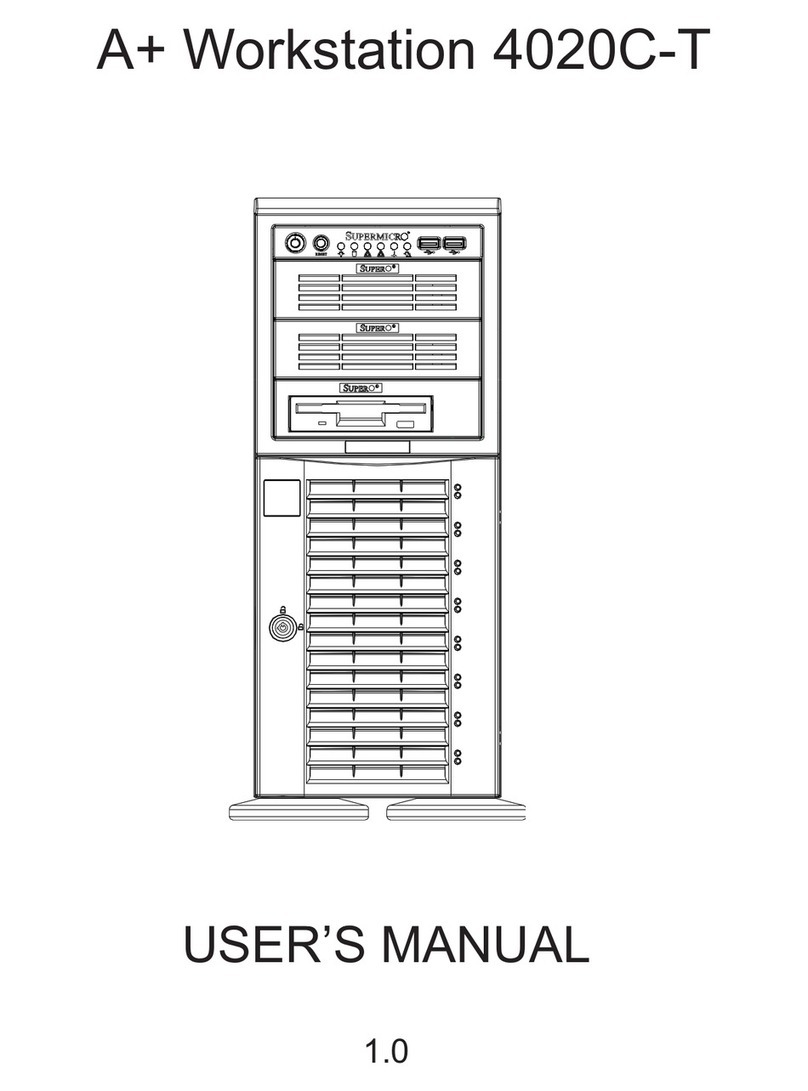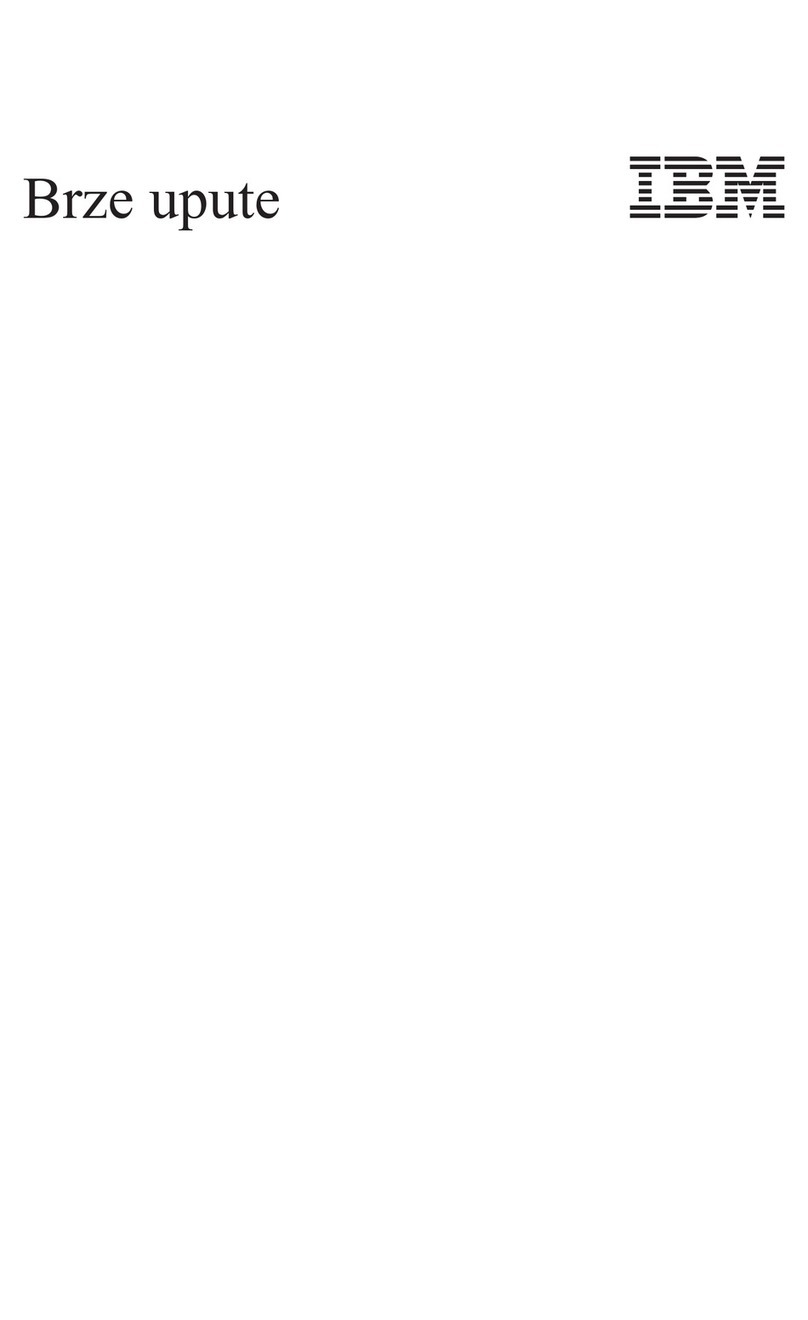TERION Journeyman-I User manual
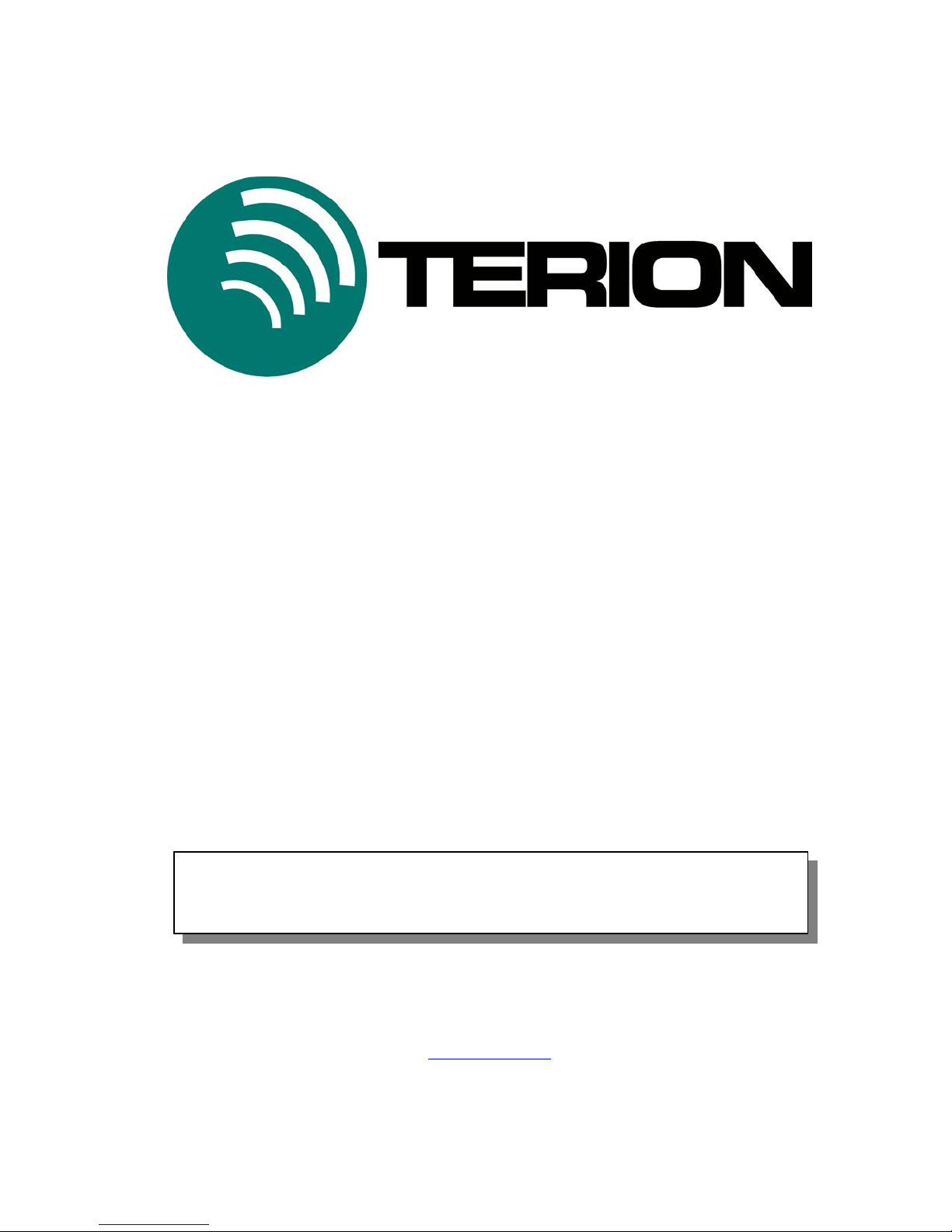
Journeyman-I
Mobile Messenger / Mobile Workstation
User Manual
U
UM
M1
10
0-
-1
10
00
01
10
07
7B
B.
.0
03
3
©September 18, 2000
Upon receipt of this manual, log on to
www.terion.com/webdownload
to check for any updates that may be in effect for this manual. Terion publishes the latest software
and documentation on this website so be sure to check for updates periodically.
Terion, Inc.
420 North Wickham Rd.
Melbourne, Florida 32935
www.terion.com
Customer Service (877) 283-7466
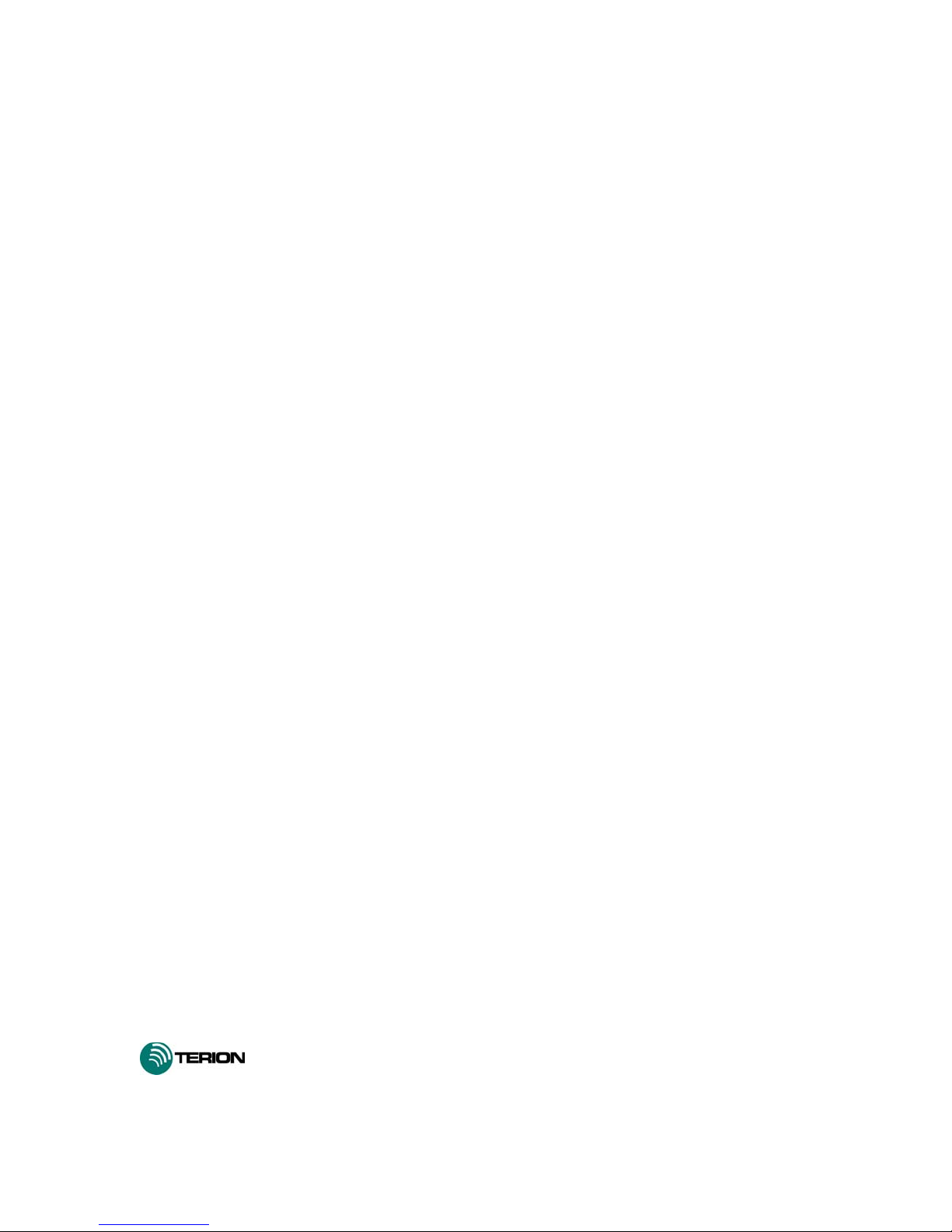
COPYRIGHT AND CONFIDENTIALITY NOTICE
Copyright © 2000 by Terion, Inc. All rights reserved. Printed in the United States of
America. No part of this document may be reproduced, stored in a retrieval system or
transmitted in any form or by any means without the prior written permission of Terion, Inc.
This document contains valuable confidential and proprietary information of Terion, Inc. that
is protected by applicable law. You may not use, copy, disseminate or distribute this
document or its contents without the prior written permission of Terion, Inc. If you are a
Terion customer, the standard Terion Terms and Conditions provides certain rights to use this
document, provided you at all times comply with the provisions of the standard Terion Terms
and Conditions.
Mobile Messenger, Mobile Workstation, and Journeyman-I are registered trademarks of
Terion, Incorporated.
is a registered trademark of Terion, Incorporated.
ii
Journeyman-I MM/MW User Manual September 18, 2000, Terion, Inc.
UM10-100107B.03
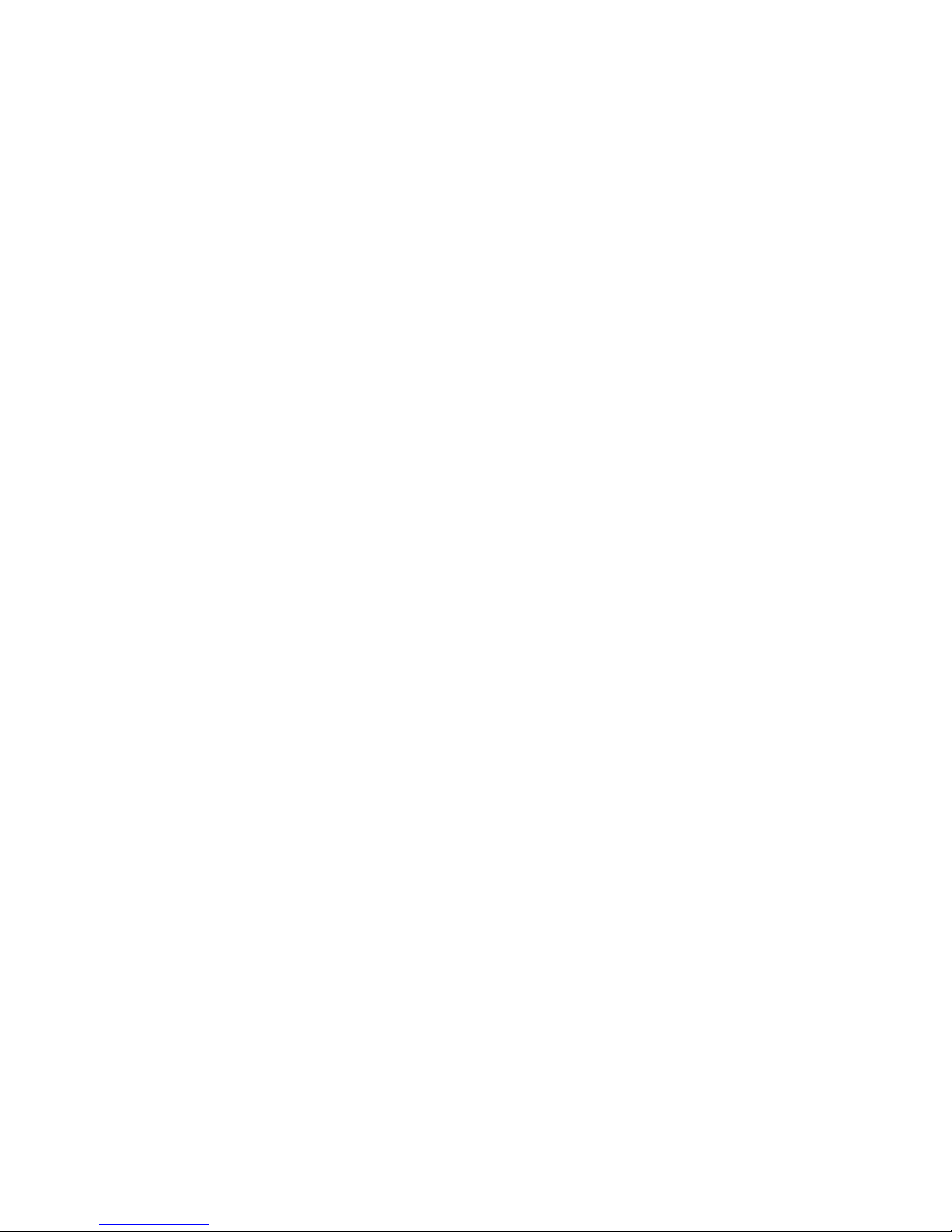
Contents
1– Introduction.................................................................................................................... 1-1
Scope................................................................................................................................ 1-1
Content............................................................................................................................. 1-1
Related Publications......................................................................................................... 1-2
Web Available Manuals................................................................................................... 1-2
Conventions .....................................................................................................................1-2
2– Before You Begin ........................................................................................................... 2-1
Safety Instructions ........................................................................................................... 2-1
Care of Your Journeyman-1............................................................................................. 2-1
3– The Journeyman-I Driver Terminal ............................................................................ 3-1
The Journeyman-I Keyboard ........................................................................................... 3-1
Display Elements ............................................................................................................. 3-3
Message Priorities............................................................................................................ 3-4
4– Inbox Display.................................................................................................................. 4-1
The Inbox Message Line.................................................................................................. 4-2
5– Edit Text Message Display ............................................................................................ 5-1
6– Outbox Display............................................................................................................... 6-1
7– Savebox Display ............................................................................................................. 7-1
8– Calculator ....................................................................................................................... 8-1
9– Additional Operational Information............................................................................ 9-1
iii
Journeyman-I MM/MW User Manual September 18, 2000, Terion, Inc.
UM10-100107B.03
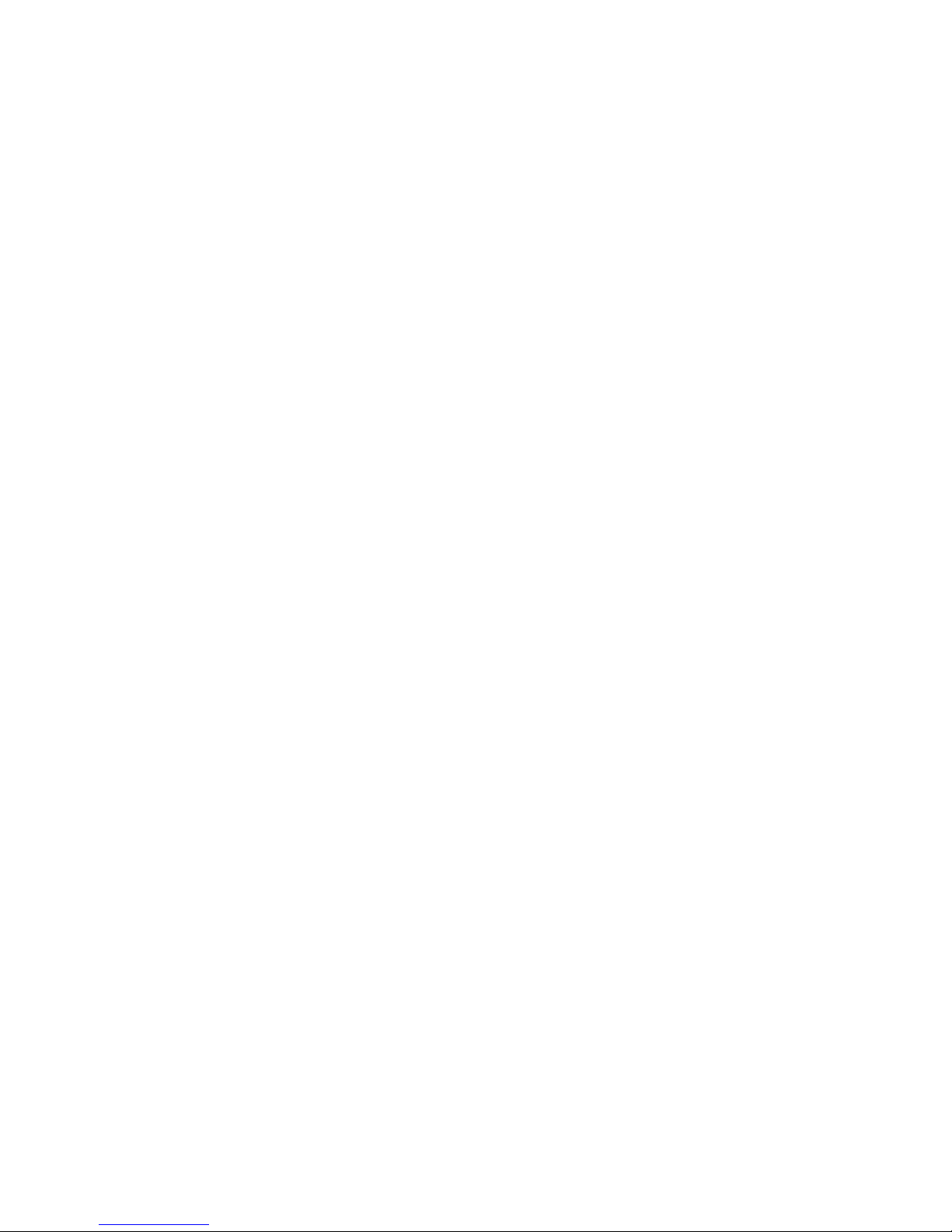
iv
Journeyman-I MM/MW User Manual September 18, 2000, Terion, Inc.
UM10-100107B.03
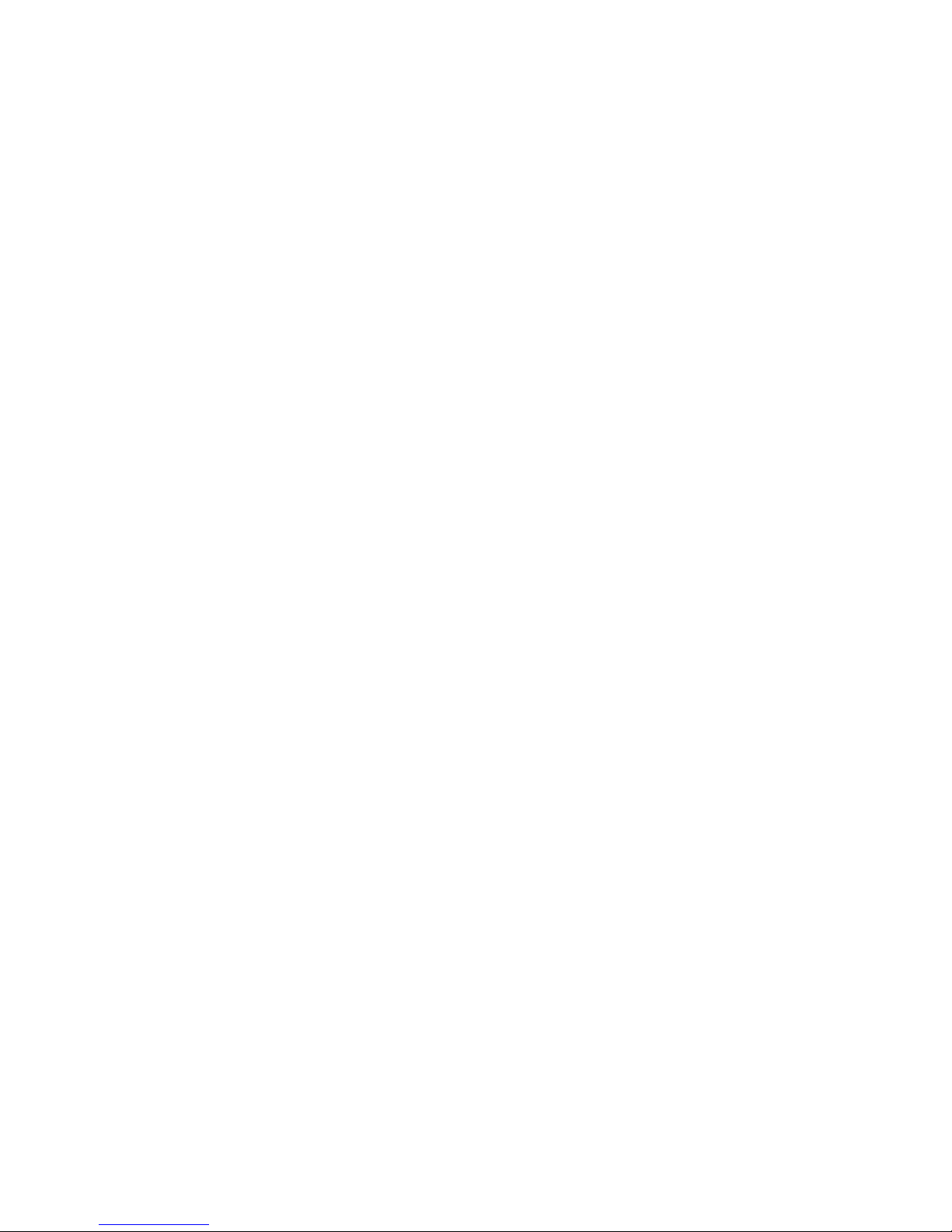
1 – Introduction
Journeyman-I is the driver terminal that operates the Mobile Messenger and Mobile
Workstation driver messaging systems. Use the Journeyman-I to receive, read, create and
send messages to and from your dispatcher. This manual will guide you through use of the
Journeyman-I Mobile Messenger and Mobile Workstation application.
Mobile Messenger and Mobile Workstation will make your job easier.
• You can communicate with your dispatcher without having to find and wait for a pay
phone, then wait on hold for your dispatcher.
• You can tell your dispatcher where you are. Loading and unloading appointments are
made with more precision so that you can spend less time waiting for loads and more
time driving.
• Breakdowns and other on-the-road problems are less difficult. You can send a
message to your dispatcher identifying the problem. By knowing your exact location,
help can be quickly dispatched with less confusion.
• With Mobile Workstation, you can send commonly-used information in a form
format to your dispatcher.
Scope
This book covers the Journeyman-I driver terminal system, including features and procedures
for the driver terminal user interface.
Content
The Journeyman-I Mobile Messenger/Mobile Workstation User Manual is intended to be a
guide to using and understanding the Journeyman-I driver terminal and all of its features.
The following is a description of how the manual is organized.
There are nine major sections:
• Section 1 – Introduction. Provides the scope, contents, related publications, web
available manuals, and conventions.
• Section 2 –Before You Begin. Describes proper care and safety when using the
Journeyman-I Driver Terminal.
• Section 3 – The Journeyman-I Driver Terminal. Describes some of the basic
features of the Journeyman-I Driver Terminal.
• Section 4 – Inbox Display. Discusses procedures for using the Inbox Display.
1-1
Journeyman-I MM/MW User Manual September 18, 2000, Terion, Inc.
UM10-100107B.03

• Section 5 – Edit Text Message Display. Discusses procedures for using the Edit
Text Message Display.
• Section 6 – Outbox Display. Discusses procedures for using the Outbox Display.
• Section 7 – Savebox Display. Discusses procedures for using the Savebox Display.
• Section 8 – Calculator. Discusses procedures for using the Calculator.
• Section 9 – Additional Operational Information. Discusses additional addressing
features and procedures.
Related Publications
The following publications provide additional information which may assist the reader in
gaining a better understanding of the Terion Journeyman-I Driver Terminal System:
• Mobile Messaging System Overview, UM10-100113
Web Available Manuals
This manual and others are available to Terion customers on the Terion web site. Log on to
www.terion.com/webdownload. Click on Documentation.
Conventions
Terion documentation employs a system of standard conventions, such as the usage of bold
or underlined text, throughout manuals to convey certain information, and to assist you in
actively responding to prompts and dialog screens. The table below outlines the conventions.
Convention Usage Example
Select Using the up/down arrow keys, choose an item from a list or a
menu. When a menu choice is selected the command that the
menu choice represents is executed. When an item in a list is
selected, it will appear highlighted, and be ready for a
subsequent action by the user.
SIMULTANEOUS + KEYS Often one key must be held down while another key is pressed.
In such cases the keys are shown side-by-side like this: ALT +
A. In this example, the ALT key is pressed first and held
down while the Akey is pressed.
Italics Screen and dialog box
names.
“The Change Password dialog
box appears.”
1-2
Journeyman-I MM/MW User Manual September 18, 2000, Terion, Inc.
UM10-100107B.03
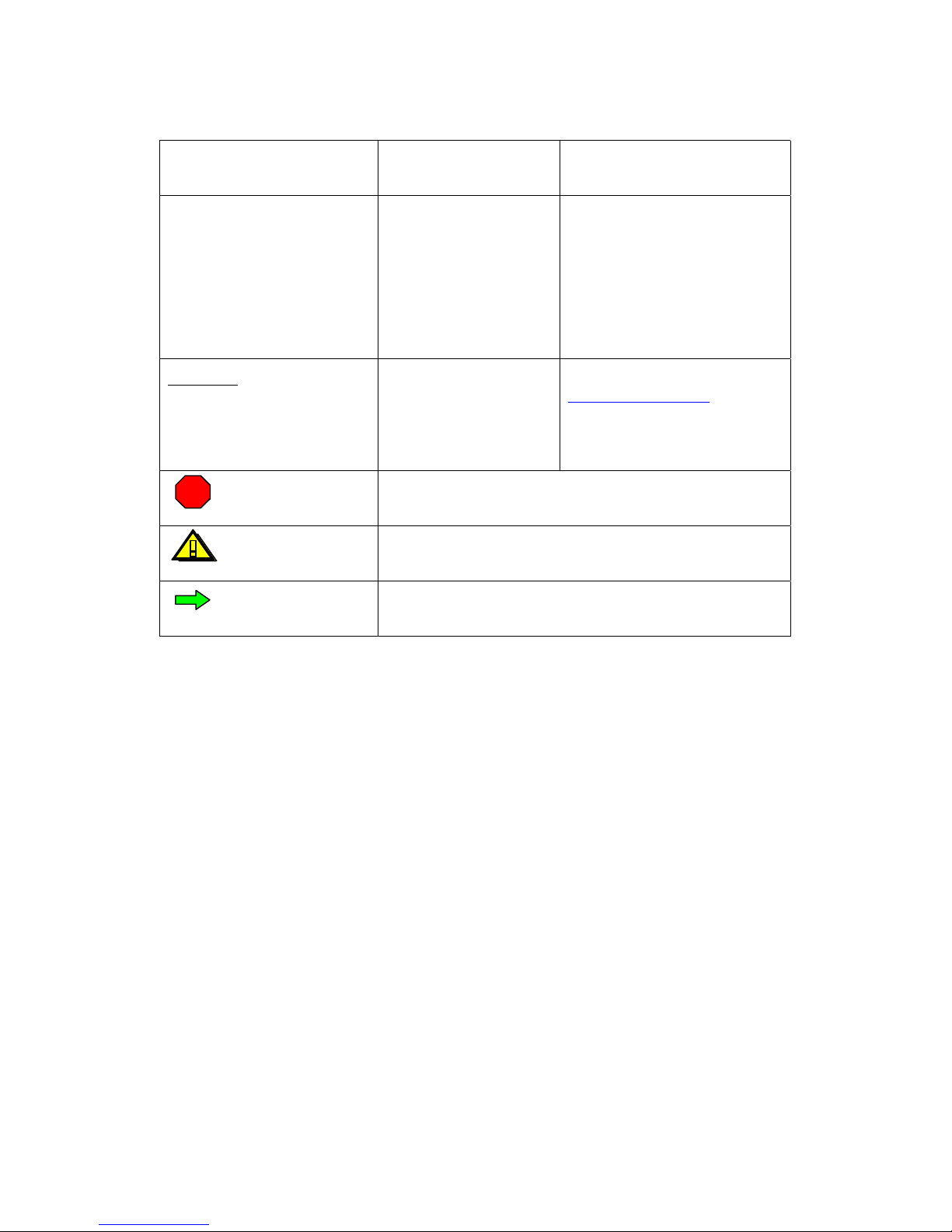
BOLD CAPS Buttons you click and
keyboard keys you press.
“Press the ENTER key.”
Bold
Menu names and options.
The name of the menu is
first, followed by the
option. The menu name
and option are separated
by a ‘greater than’ (>)
symbol.
“Choose File > Exit to close the
application.”
Underlined and highlighted in a
different color.
Universal Resource
Locators (URLs) for
Internet web sites
“Type the URL
http://www.terion.com in the
location field and press ENTER.”
WARNING A Warning indicates the potential for bodily harm and tells
you how to avoid the problem.
CAUTION! A Caution indicates potential damage to the system, and tells
you how to avoid the problem.
NOTE A Note indicates important information that helps you better
understand a function, feature or instruction.
STOP
1-3
Journeyman-I MM/MW User Manual September 18, 2000, Terion, Inc.
UM10-100107B.03

1-4
Journeyman-I MM/MW User Manual September 18, 2000, Terion, Inc.
UM10-100107B.03
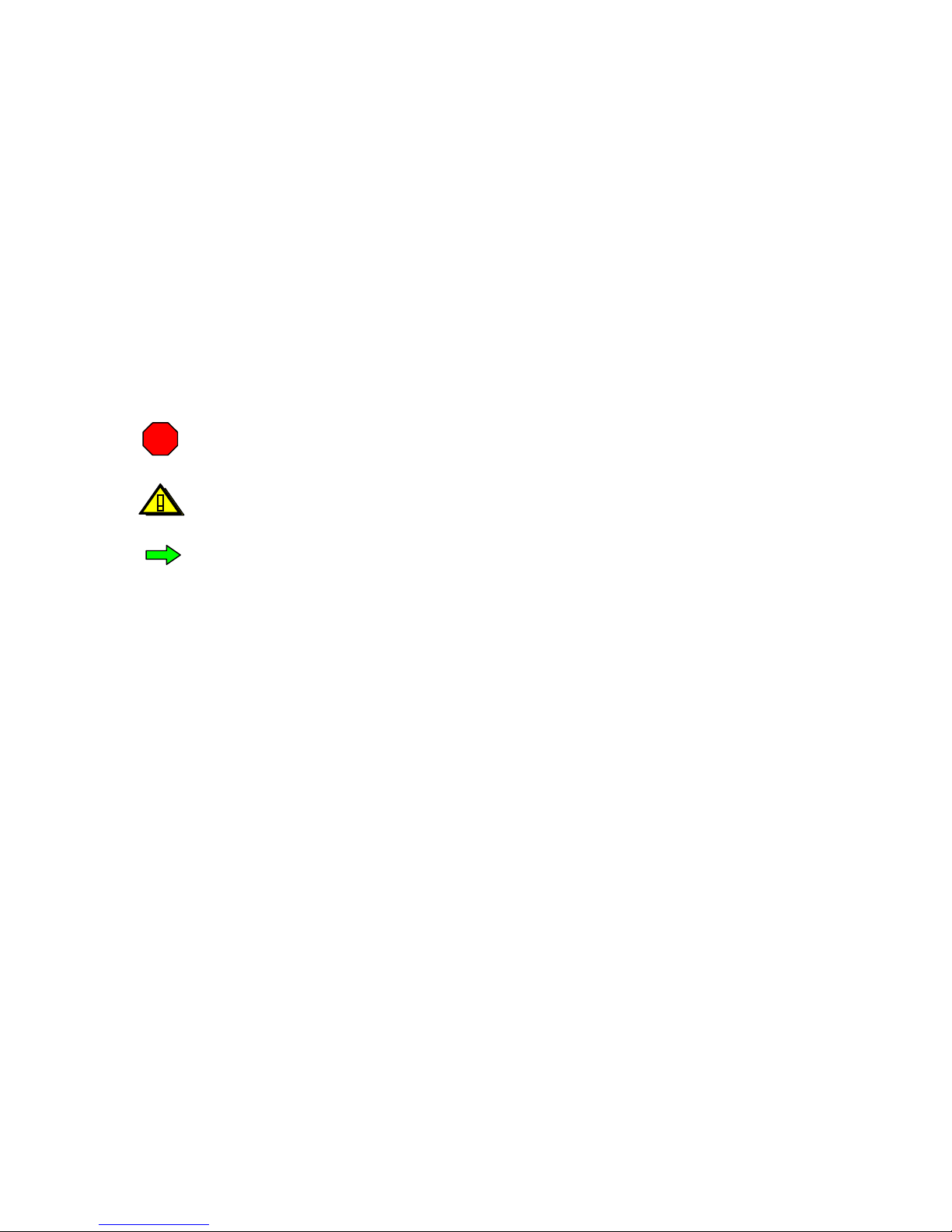
2 – Before You Begin
As with any piece of communications equipment, there are certain precautions that all users
must take to ensure the proper operation and care of the equipment, as well as your safety.
Safety Instructions
Proper use of the Journeyman-I is essential for the safety of you the driver, the public, and
your truck, as well as for the correct function of the unit.
Throughout this document there may be blocks of text printed in bold or in italic type. These
blocks are warnings, cautions, and notes. They are used as follows:
WARNING! – A Warning indicates the potential for bodily harm
and tells you how to avoid the problem.
STOP
CAUTION! – A Caution indicates either potential damage to the
system or tractor, and tells you how to avoid the problem.
NOTE – A Note indicates important information that helps you better
understand a function, feature or instruction.
Care of Your Journeyman-1
The Journeyman-1 driver terminal is designed and built specially to withstand the most
rugged daily usage by personnel in the trucking industry. However, there are certain
precautions that you should take to ensure that your Journeyman-1 works properly for you
throughout the years.
• Do not let it come into contact with liquids for a long period of time. If it should
come into contact with a liquid, wipe it dry as soon as possible.
• Do not leave in direct sunlight, such as on the dashboard. Damage may result to the
screen and other sensitive components.
• Do not drop it. Keep the Journeyman-1 in a clean, dry and secure place, where it isn’t
likely to slide or fall.
• Do not place it where it might interfere with the use of your arms and legs, hands and
feet while driving.
• When you leave your vehicle, store the Journeyman-1 in a place where it is not easily
visible and possibly stolen.
2-1
Journeyman-I MM/MW User Manual September 18, 2000, Terion, Inc.
UM10-100107B.03
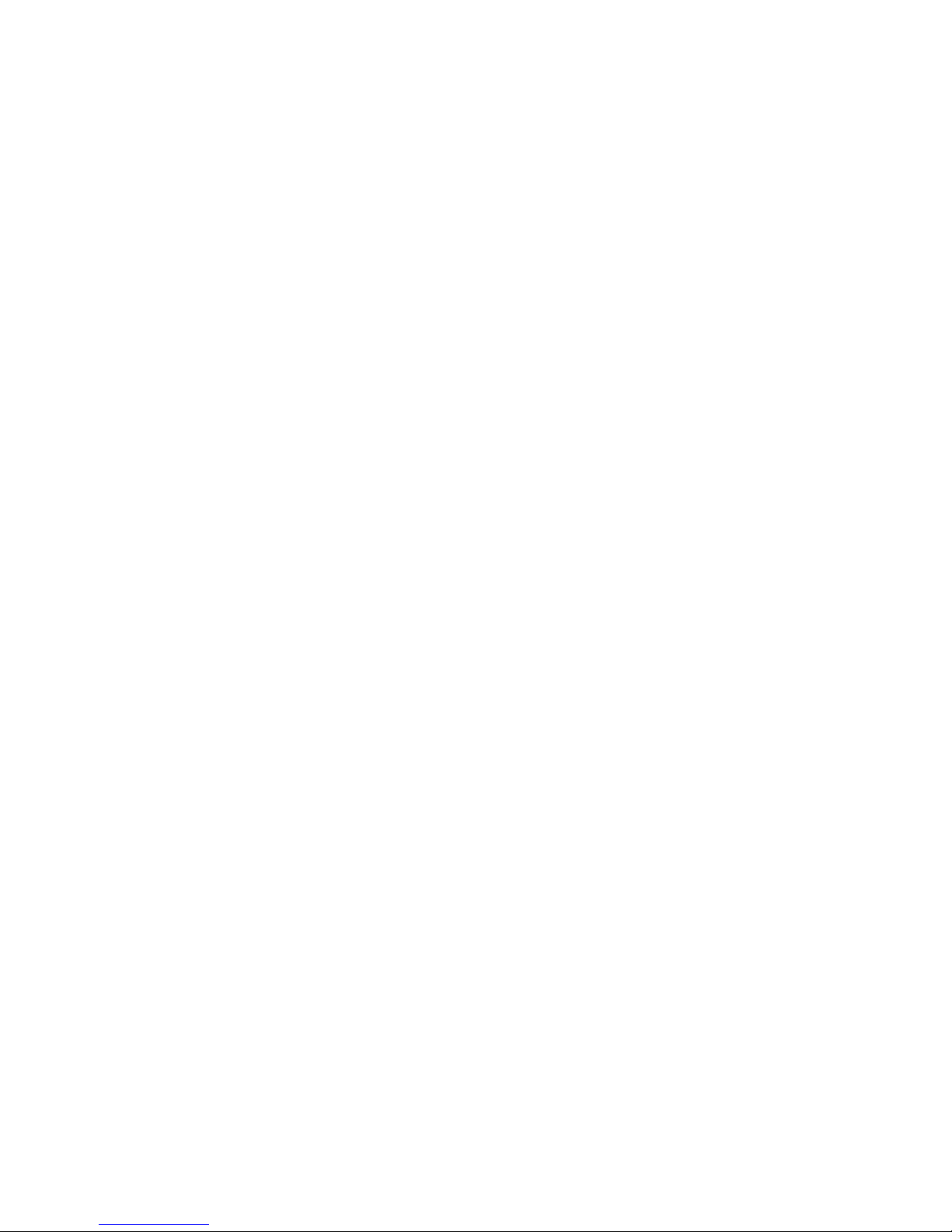
2-2
Journeyman-I MM/MW User Manual September 18, 2000, Terion, Inc.
UM10-100107B.03
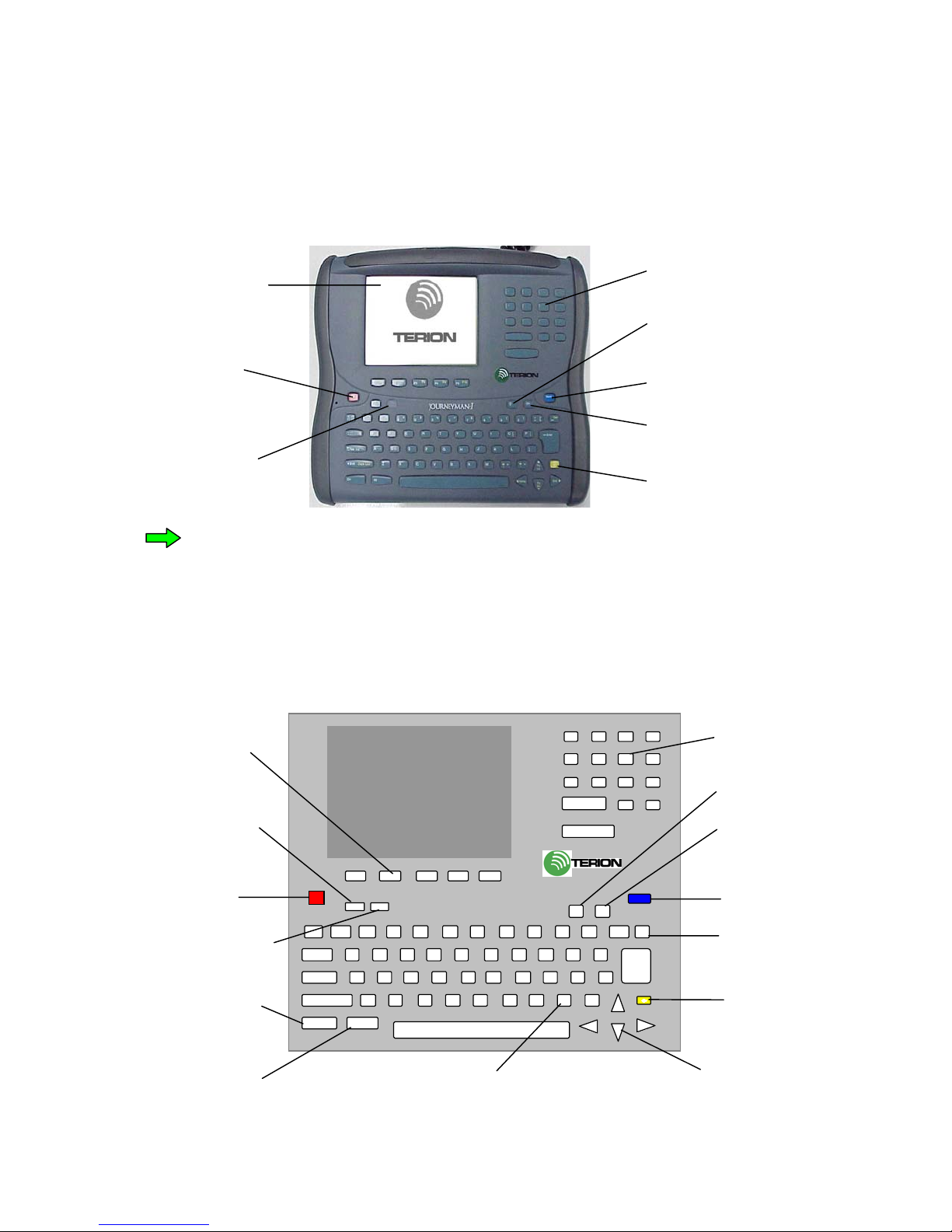
3 – The Journeyman-I Driver Terminal
The Journeyman-I driver terminal is a rugged terminal designed for use in the trucking
environment.
Yellow Key
Message
Light
Emergency
Light
On Key
Send Key
Backlight
Key
Numeric
Keypad
Highly Visible
LCD Screen
NOTE – In cold temperatures (below 32 degrees Fahrenheit) the
Journeyman-I may run slower.
The Journeyman-I Keyboard
The Journeyman-I keyboard uses a standard layout used by most computers. There are some
additional multi-function keys. There are also special purpose keys not found on a standard
computer keyboard, which have yellow characters on the key face.
Backlight Key
EMG
0
1
4
7
2
5
8
3
6
9
. +
-
X
-
ENTER
F1 F6 F2 F7 F3 F8 F4 F9 F5 F10
Es c Ms g
? _
/ -
“ ~
‘ `
TAB INS
Shift Caps Lock
Send
Enter
Ct rl A lt
1 ! 2 @ 3 # 4 $ 5 % 6 ^ 7 & 8 * 9 ( 0 )
¤On
Q W E R T Y U I O P
=
+ /
= \
A S D F G H J K L :
;
Z X C V B N M
<
, >
.
CTRL Key
Emergency
Key
Escape Key
F Keys Numeric Keys
Message Light
Yellow Key
Backspace
Delete Key
Send Key
On Key
Arrow/
Page Up/PageDown
Keys
Screen Contrast Keys
ALT Key
3-1
Journeyman-I MM/MW User Manual September 18, 2000, Terion, Inc.
UM10-100107B.03
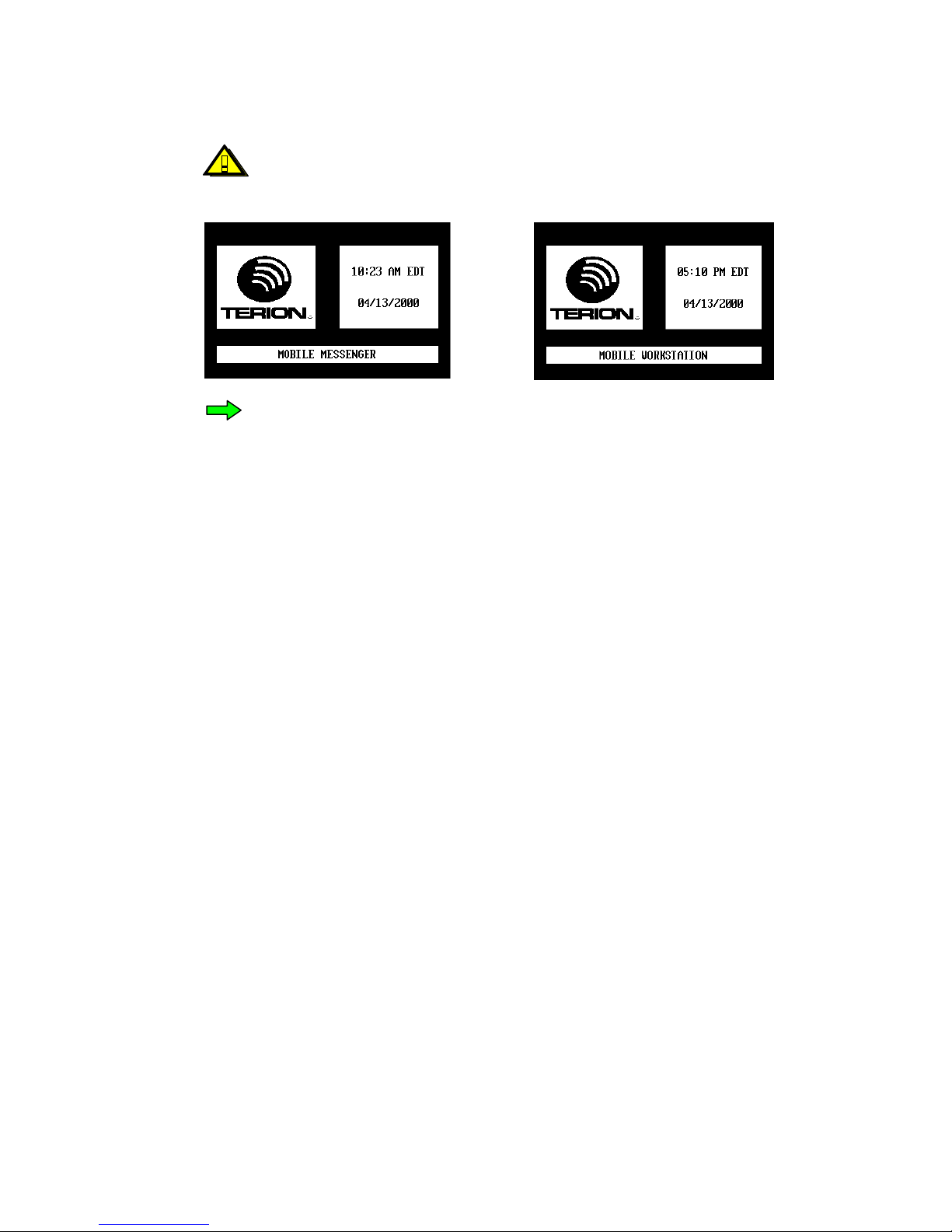
CAUTION! – For your safety and the safety of your vehicle,
DO NOT operate the Journeyman-1 while vehicle is in
motion.
NOTE – If the Journeyman-I is idle for a long period of time
the Terion Mobile Messenger or Mobile Workstation page will
appear in order to save power. To make the Journeyman-I
active again, press any key.
Message Light – Indicates there is an unread message(s) in the Inbox.
Escape Key – Cancels menu boxes.
Emergency Key – If pressed, a message is sent indicating the EMG key has been pressed as
well as the location and time. (No text is sent.)
Function keys F1 through F5 – Used to go to the desired display. Each function key display
name is listed across the bottom of the screen.
Numeric Keypad – Number and arithmetic keys for doing calculator and other numeric
functions.
Send Key – Transmits a message.
Backlight Key – Turns the backlight on and off.
On Key – Turns the Journeyman-1 on (not used).
Backspace/Delete Key – While in the Create/Edit message box, moves the insertion point
one space to the left and deletes the left character. By using the YELLOW KEY and the
BACKSPACE DELETE key, deletes the character to the right of the insertion point. In the
other screens the BACKSPACE key deletes the highlighted message.
Yellow Key – A combination key used to operate the multi-function keys (those with
additional yellow key symbols). White key symbols represent normal key functions, while
yellow key symbols represent functions that work only by pressing the YELLOW KEY and the
desired key simultaneously.
3-2
Journeyman-I MM/MW User Manual September 18, 2000, Terion, Inc.
UM10-100107B.03

Arrow Keys – Used to move to the desired menu selection, or to move the insertion point
without deleting.
Screen Contrast Keys – Used to adjust the screen contrast. The left contrast key lightens
the screen and the right contrast key darkens the screen. These are multifunction keys. To
change the screen contrast, press the YELLOW KEY + [a screen contrast key].
ALT and CTRL Keys – Combination keys that you hold while pressing another key in
order to give a program command.
Display Elements
Messages can be received, read, created and sent from different displays on the screen. To
increase the ease of operation each display has common elements. This page describes the
common display elements.
Status Bar
Display Title Bar
Toolbar
Menu Box
Message Area
Status Bar – Shows the status of coverage, time, date and time zone. (Displays
latitude/longitude if Display Lat/Long is set to ON on Installer Controls Page.)
Display Title Bar – Shows the name and status of the current display.
Message Area – Displays the message information.
Menu Box – Lists keyboard commands to choose from.
Toolbar – Shows F1 thru F5 keys for accessing other displays.
• F1 activates the Help display for each display type. To deactivate the Help display at
any time, press the ESC key.
• F2 activates the menu shown below. To select one of the displays listed, use the
up/down arrow keys and press the ENTER key; or press the number indicated to the
left and press the ENTER key. To deactivate the menu at any time, press the ESC key.
3-3
Journeyman-I MM/MW User Manual September 18, 2000, Terion, Inc.
UM10-100107B.03

• F3 activates the Edit Text Message display for creating a new message. To deactivate
the Edit Text Message display at any time, press the ESC key.
• F4 activates the Inbox display. To leave the Inbox, press one of the F1, F2, F3 or F5
buttons.
• F5 activates the Outbox display. To leave the Outbox, press one of the F1 – F4
buttons.
Message Priorities
Both inbound and outbound messages may have a priority associated with them. Message
priority means the order in which new unread messages are displayed on the Journeyman-1
driver terminal. The three message priorities are:
• Normal – Messages are displayed in the order they are received
• Important – Messages are displayed before Normal messages
• Emergency – Messages are displayed before Important messages
Whether you are creating or replying to a message, pressing ALT +P assigns a priority to that
message.
The priority of the message is displayed in the display title bar, and changes each time you
press ALT + P.
Message Priority
TO Address
Message Area
3-4
Journeyman-I MM/MW User Manual September 18, 2000, Terion, Inc.
UM10-100107B.03

4 – Inbox Display
When both Mobile Messenger and Mobile Workstation are activated, the first display to
appear is the Inbox display. Any new messages are listed on this display.
From the Inbox display, you can read a message, reply to a message, save a message, delete a
message, or delete all messages.
To access this display from any other display, press the F4 key.
NOTE – The Message Light blinks indicating the priority of a message
or messages, and that you have unread messages, until you read all
unread messages. (How to read a message is described later in this
section.)
When a new message is received the Journeyman-1 Message light turns on and may beep,
depending on the priority of the message. The three message priorities are:
• Normal – The message light blinks.
• Important – The message light blinks and the Journeyman-I beeps once only.
• Emergency – The message light blinks rapidly, and the Journeyman-I beeps with a
shrill tone, repeating once every minute.
4-1
Journeyman-I MM/MW User Manual September 18, 2000, Terion, Inc.
UM10-100107B.03

The Inbox Message Line
Inbox title bar showing the number
and status of inbound messages
Selected message – shown highlighted
Date – The date the message was received.
Time – The time the message was received.
Status – Two symbols showing the status of the message received:
• The message has not been opened.
• The message has been opened.
Priority – Three symbols showing the priority of the message received:
• ↔Normal priority
• ! Important priority
• !! Emergency priority
Message Preview – With both Mobile Messenger and Mobile Workstation, the first few
characters of a text message are shown. With Mobile Workstation, if it is a form the name
(or number) of the form is shown.
4-2
Journeyman-I MM/MW User Manual September 18, 2000, Terion, Inc.
UM10-100107B.03
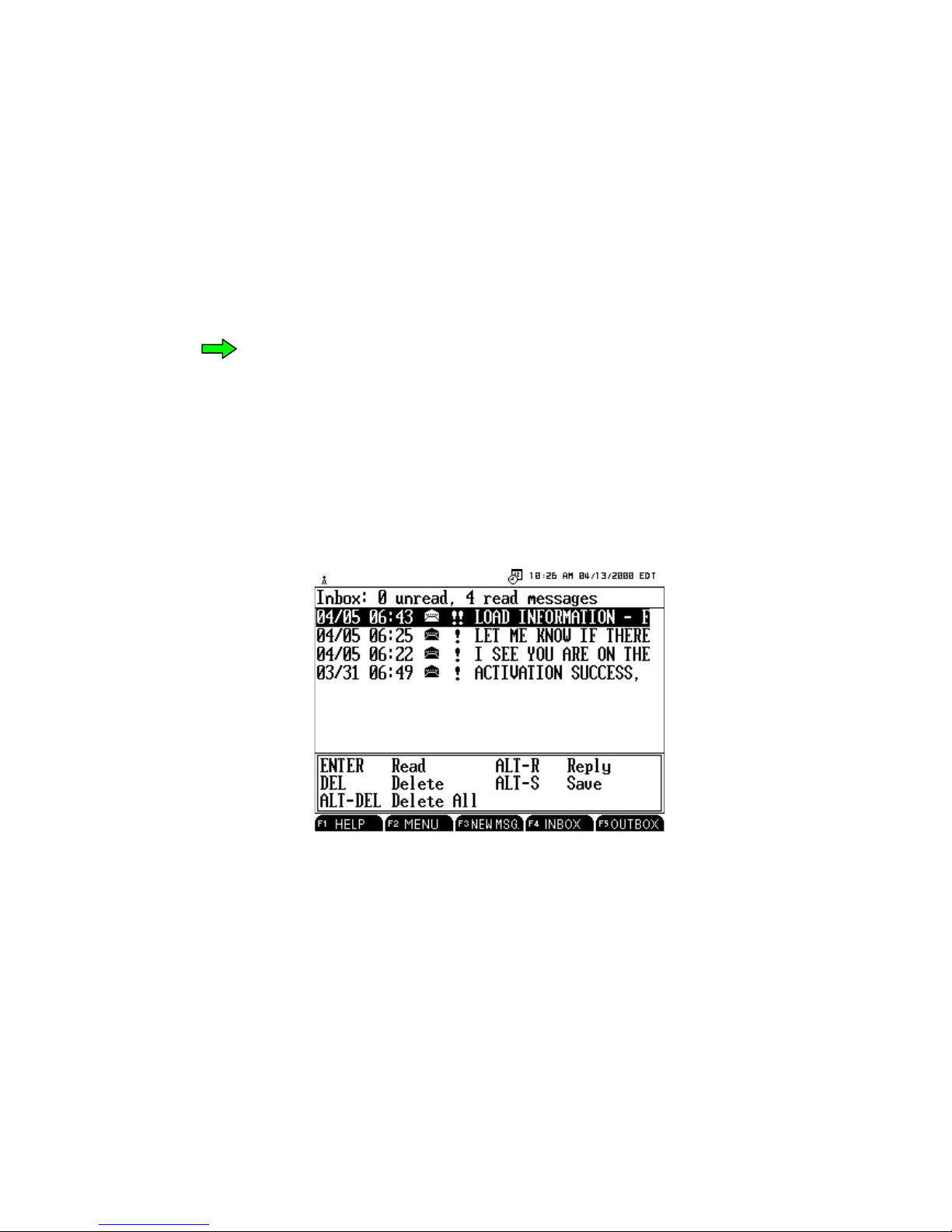
To Read a Message
1. Using the up/down arrow keys, select the message you want to read. (An unread
message shows a closed envelope icon.)
2. Press the
ENTER key. In both Mobile Messenger and Mobile Workstation the full text
message appears if it is a text message. In Mobile Workstation, if it is a form, the full
form appears.
• NOTE – If while reading a form, the form is displayed as a free
text message, the error message “Error Number X – Template
Unavailable” may appear. This means that your DT does not
have the same form that was sent to you, and is in the process
of calling up the form. When the form becomes available on
your DT, the form message will display in the proper form
format instead of free text.
3. When you are finished reading the message, press the ESC key, and the message
disappears. (In the Inbox, the message status icon changes to an open envelope.)
To Reply to a Message
1. Using the up/down arrow keys, select the message you want to reply to.
2. Press
ALT + R.
The Edit Text Message box opens with the original sender’s name in the To field.
3. Press
ALT + Pto assign or change the priority, if necessary.
4. Type your reply in the message area. With Mobile Workstation only, if you wish to
reply with a form, do steps a – c. Otherwise, proceed to step 5.
4-3
Journeyman-I MM/MW User Manual September 18, 2000, Terion, Inc.
UM10-100107B.03

a. Using the up/down arrow keys, select the desired form, or type the form
number.
b. Press the
TAB key once for Accept, twice for Cancel. Then press ENTER.
c. Type in any information needed on the form. Underlined areas on a form
indicate required information. Use the TAB key to go to the next field, or the
up/down arrows to move between fields.
5. Press the
SEND key.
The Send confirmation box appears.
6. If you want to continue, press the ENTER key. Otherwise, use the right arrow key to
select CANCEL then press ENTER. (If any information is missing or incorrectly
entered on a form message, the form reappears highlighting the first field that needs
correction.)
(You can verify that your reply was sent and check its status by looking in the Outbox
display.)
To Save a Message
1. Using the up/down arrow keys, select the message you want to save.
2. Press
ALT + S.
The Save confirmation box appears.
4-4
Journeyman-I MM/MW User Manual September 18, 2000, Terion, Inc.
UM10-100107B.03

3. If you want to continue, press the ENTER key. Otherwise, use the right arrow key to
select CANCEL then press ENTER.
(You can verify that your message was saved by looking in the Savebox display.)
To Delete a Message
1. Using the up/down arrow keys, select the message you want to delete.
2. Press the
DEL key.
The Delete confirmation box appears.
3. If you want to continue, press the ENTER key. Otherwise, use the right arrow key to
select CANCEL then press ENTER.
To Delete All Messages
1. Press
ALT + DEL keys.
The Delete All confirmation box appears.
2. If you want to continue, press the ENTER key. Otherwise, use the right arrow key to
select CANCEL then press ENTER.
4-5
Journeyman-I MM/MW User Manual September 18, 2000, Terion, Inc.
UM10-100107B.03

4-6
Journeyman-I MM/MW User Manual September 18, 2000, Terion, Inc.
UM10-100107B.03
Table of contents