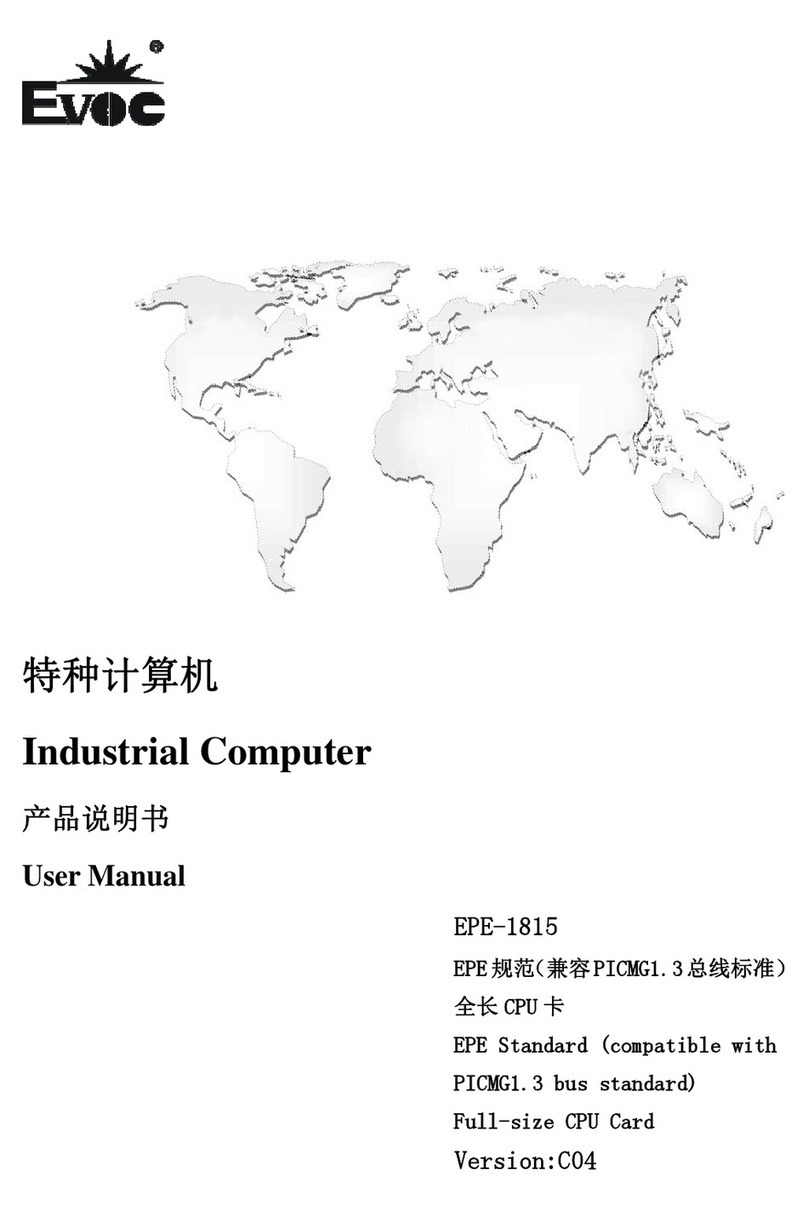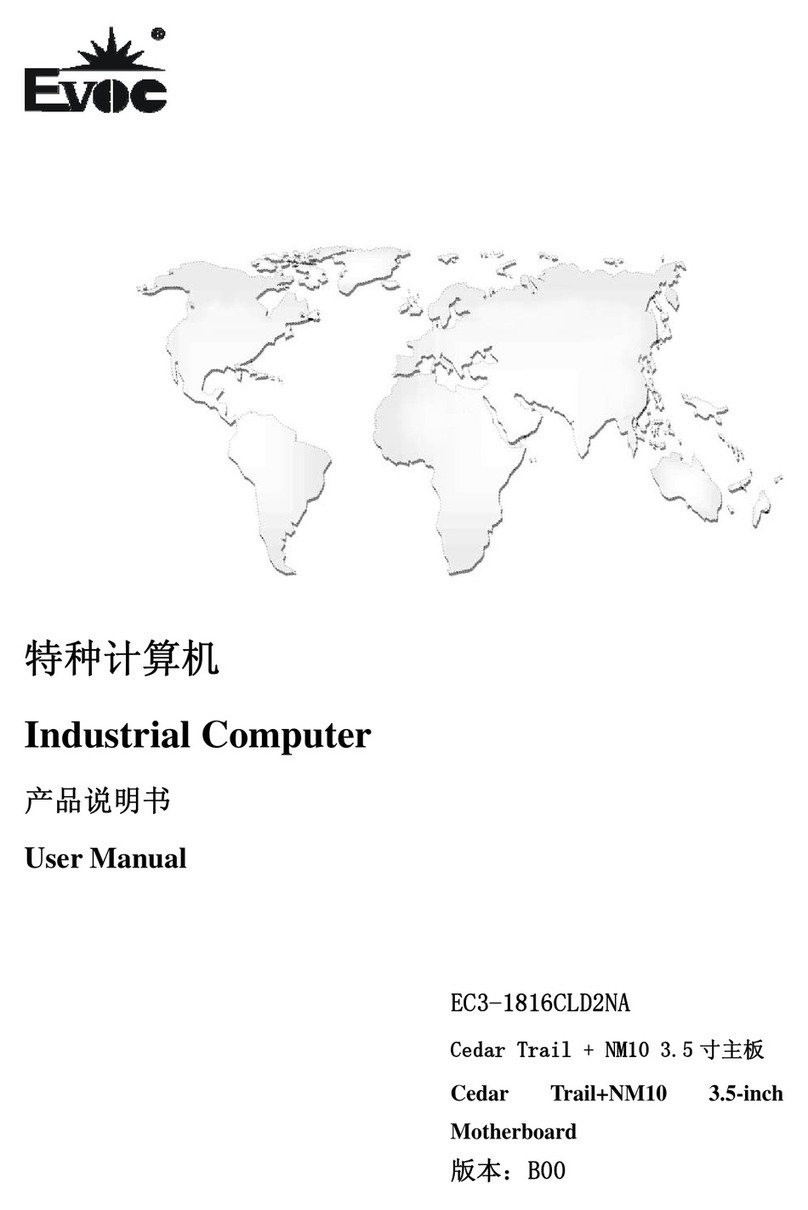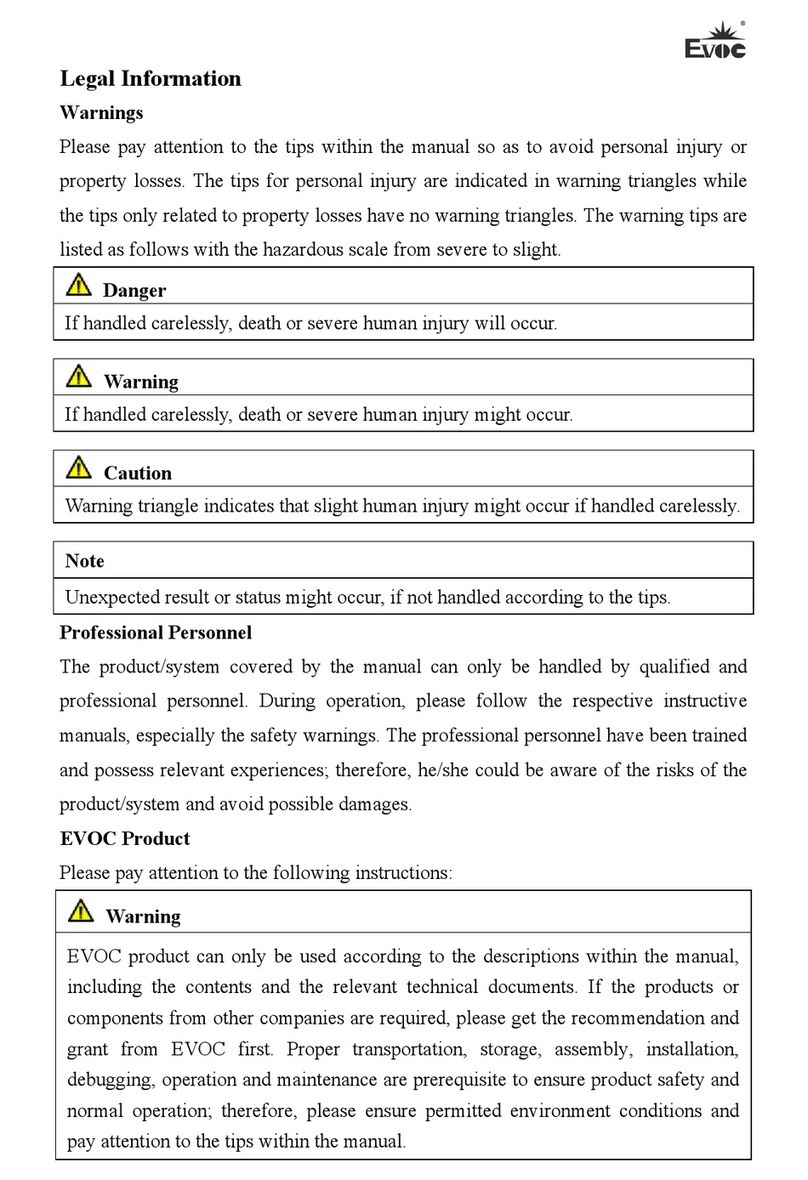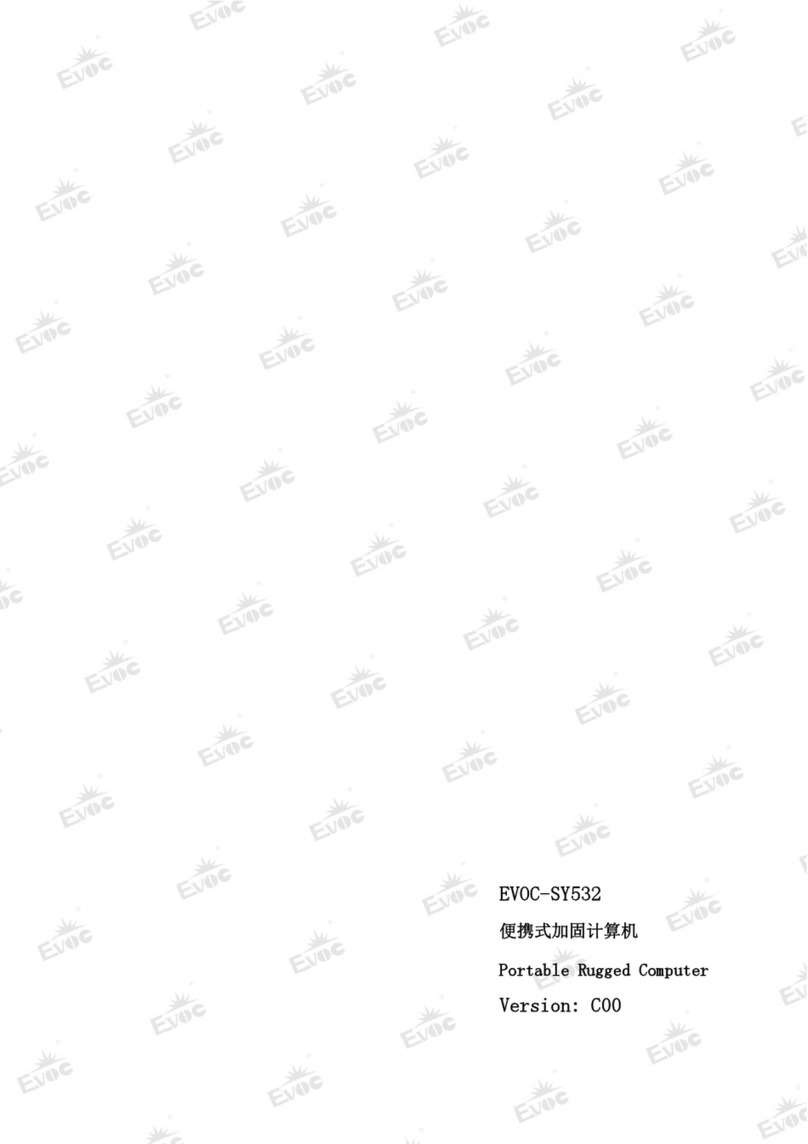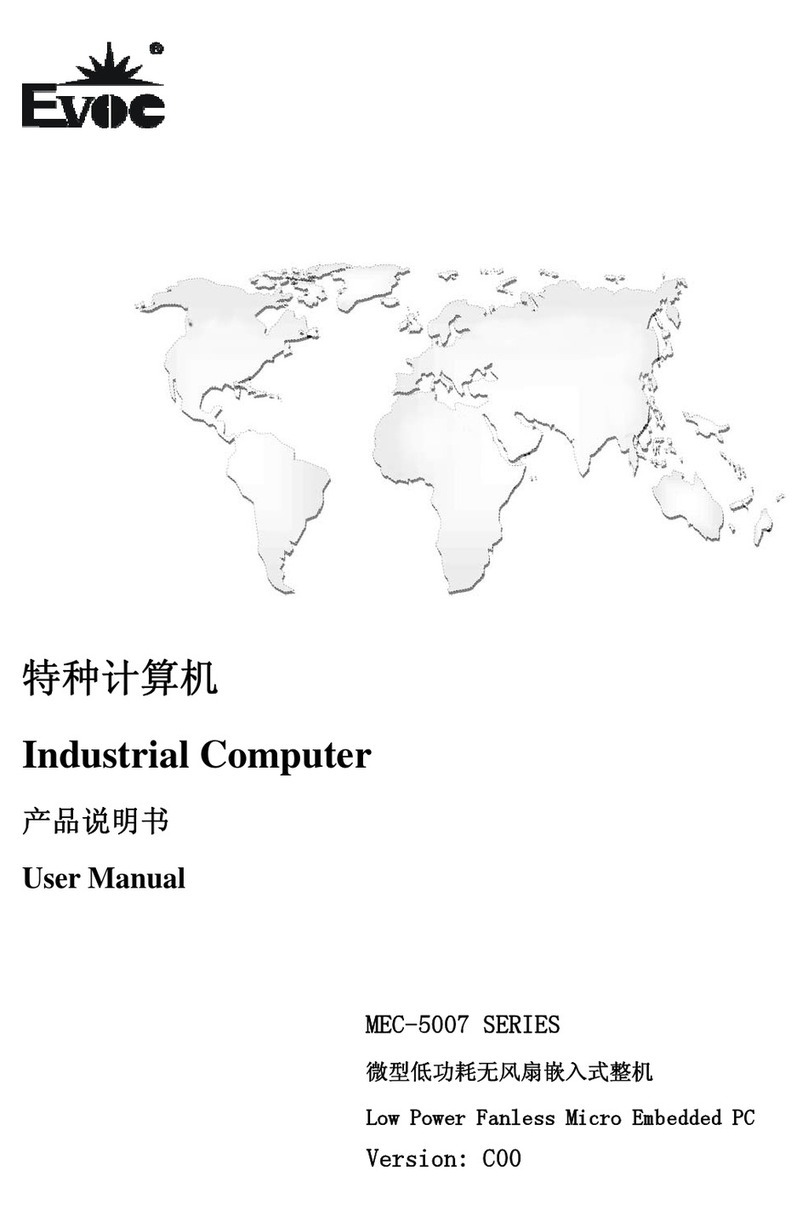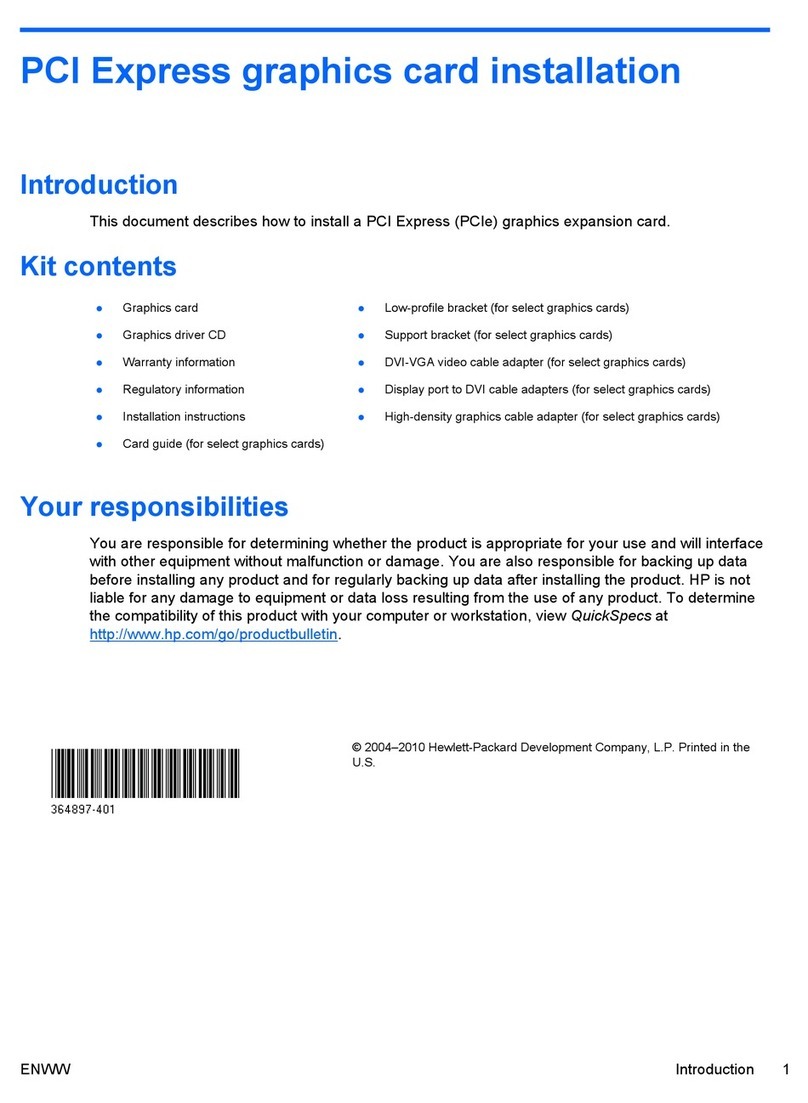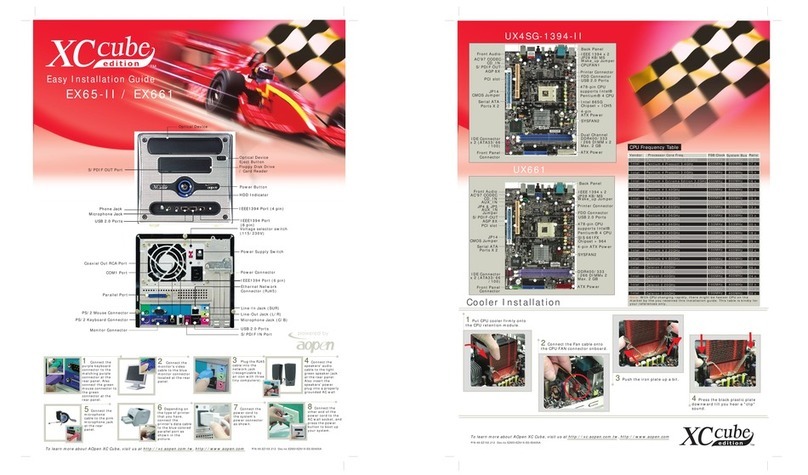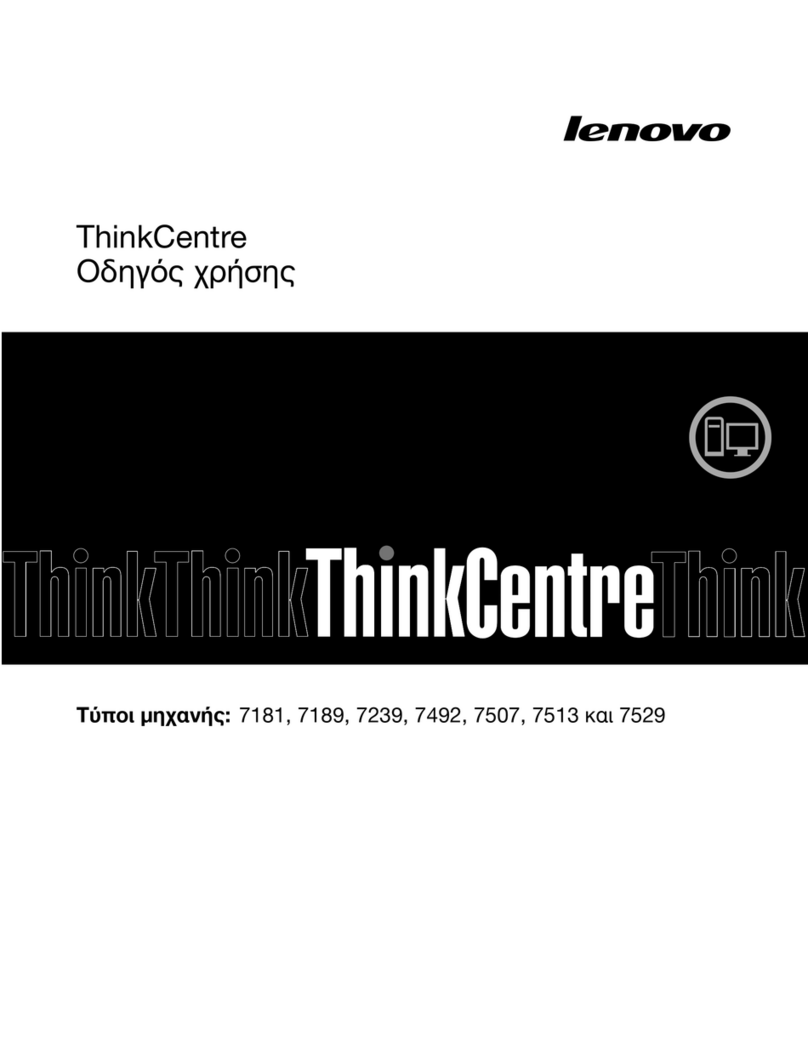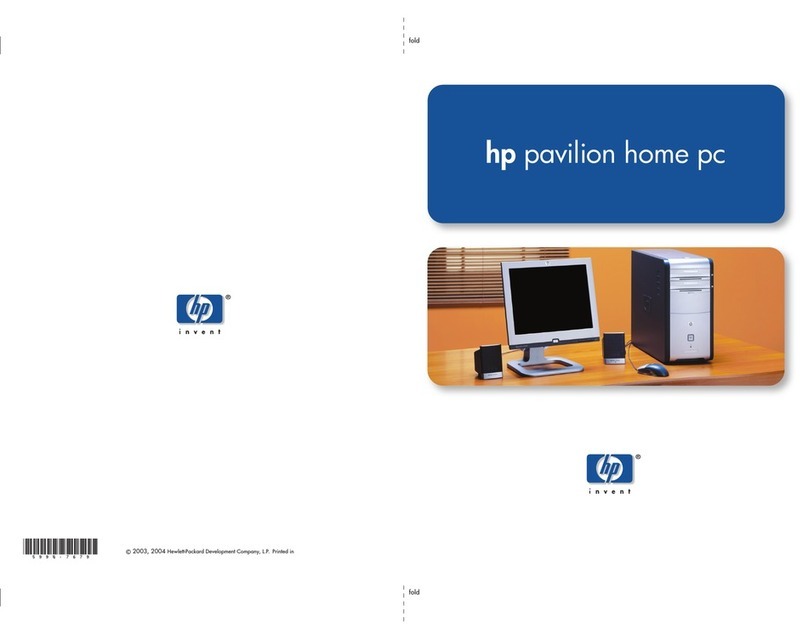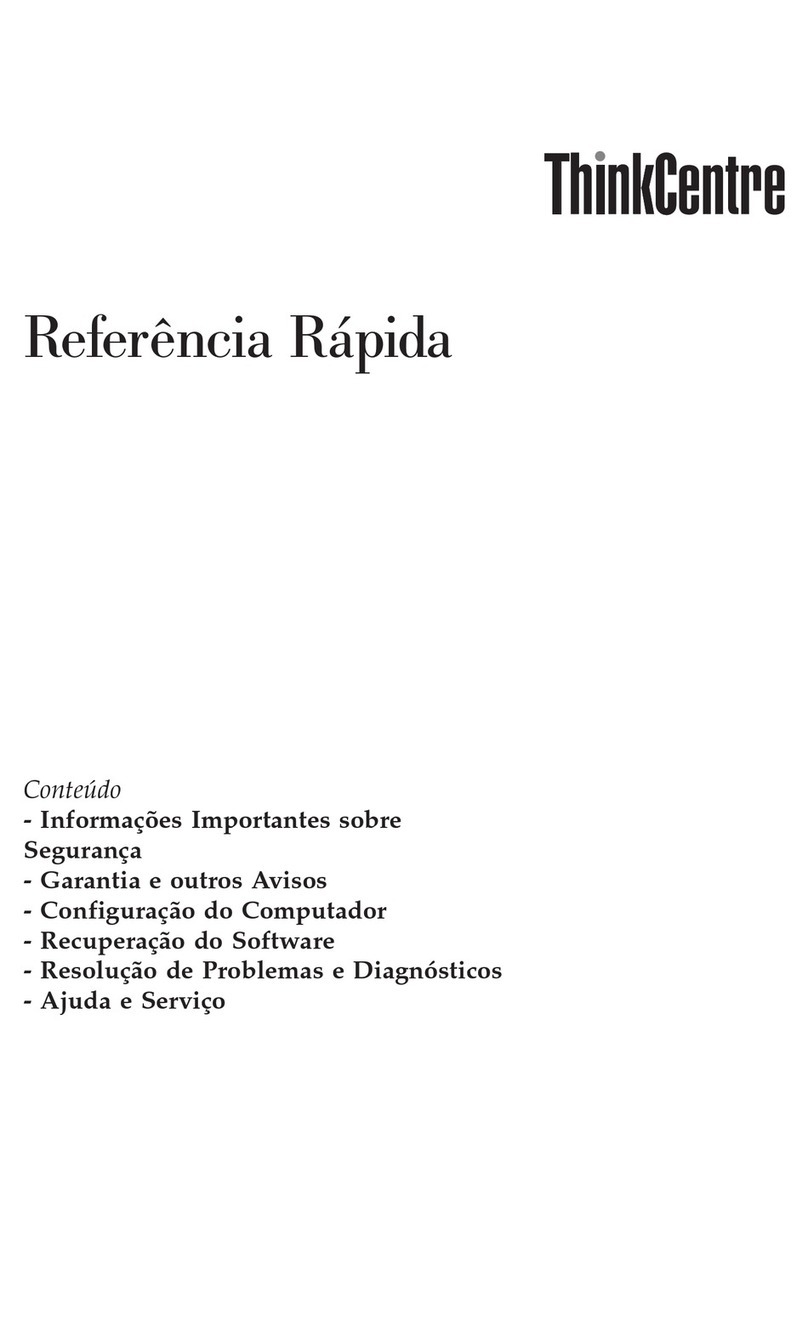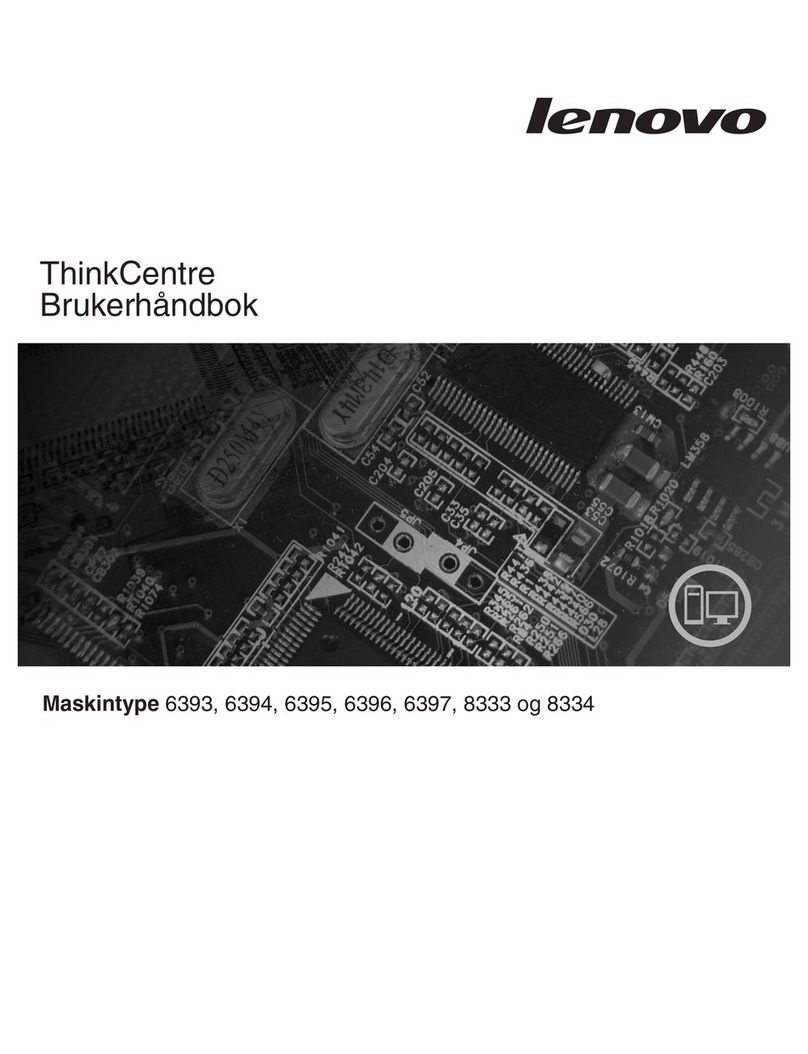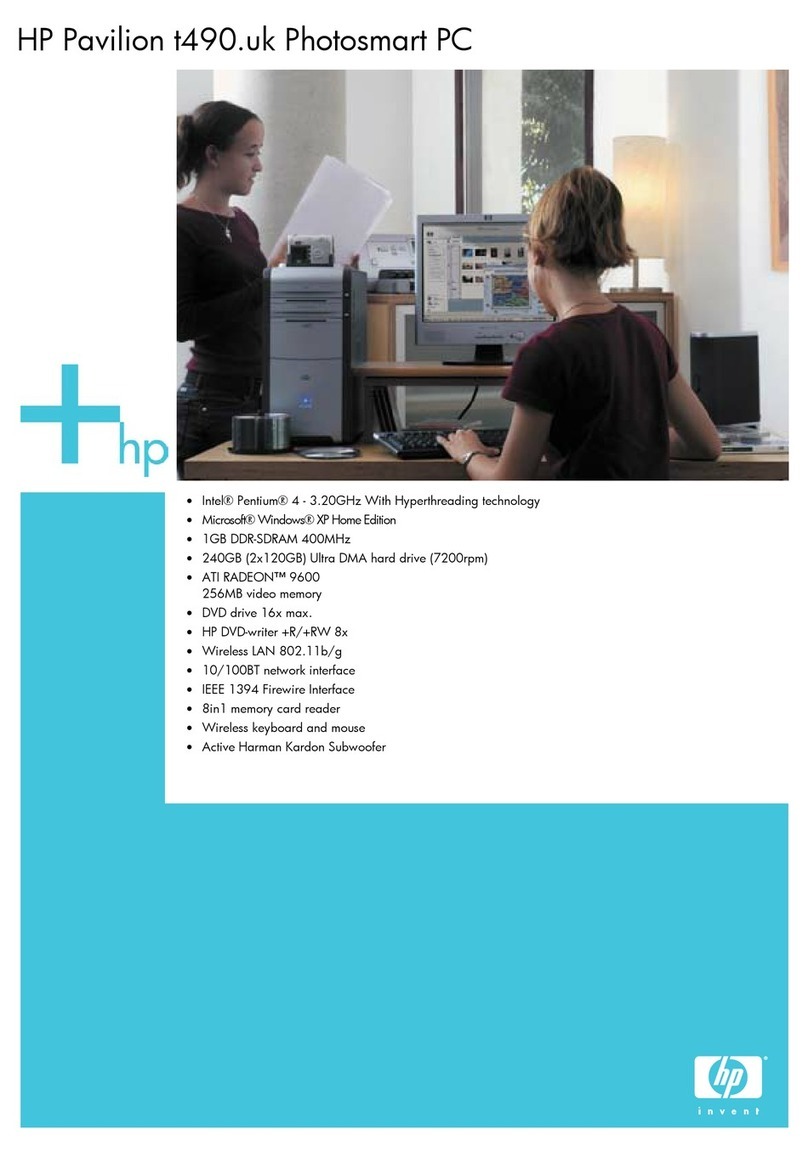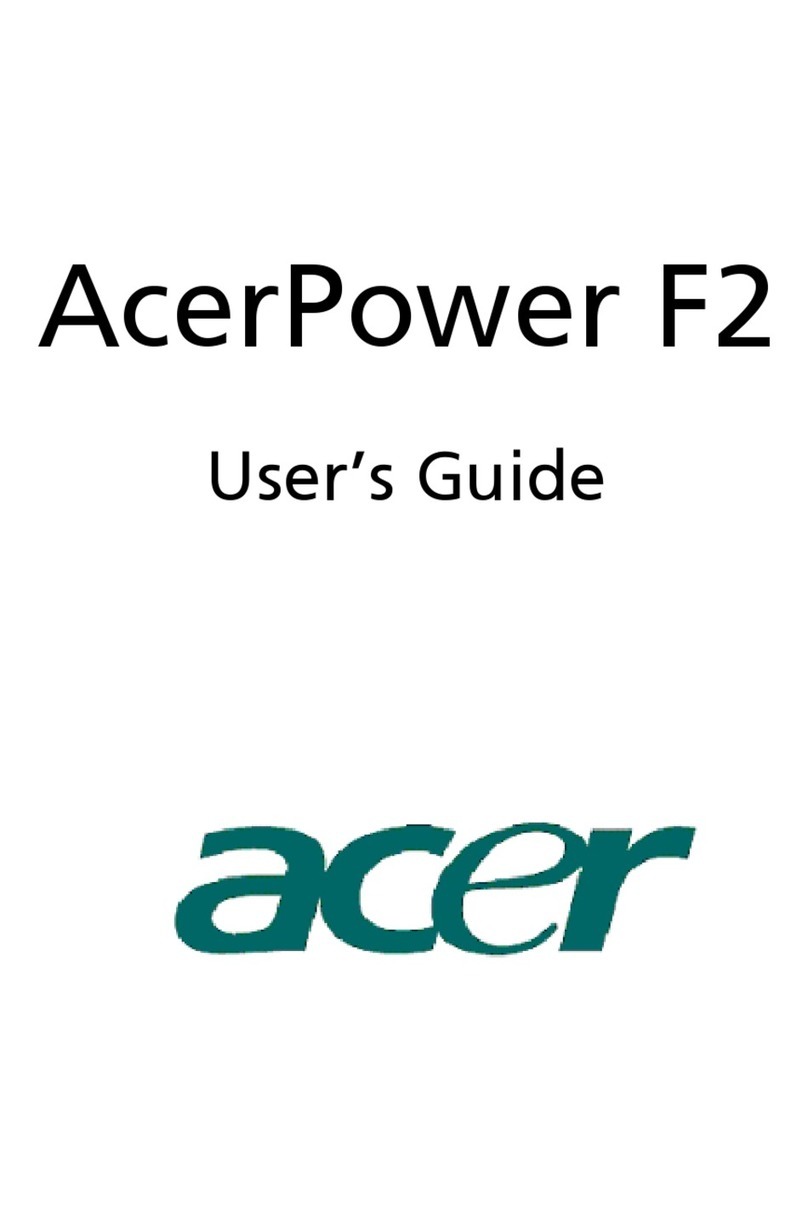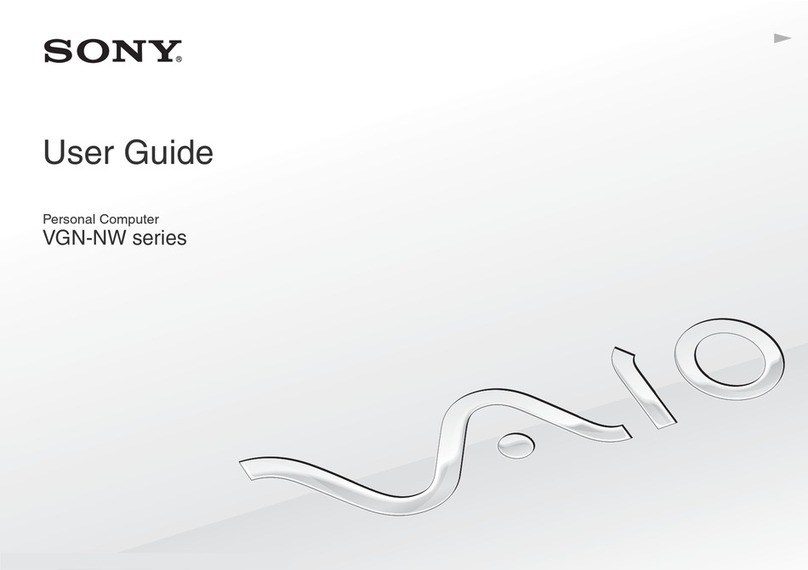EVOC M60 Series User manual

M60 SERIES
Fanless modular complete PC
Version: C00

Legal Information
Warnings
Please pay attention to the tips within the manual so as to avoid personal injury or
property losses. The tips for personal injury are indicated in warning triangles while
the tips only related to property losses have no warning triangles. The warning tips are
listed as follows with the hazardous scale from severe to slight.
Danger
If handled carelessly, death or severe human injury will occur.
Warning
If handled carelessly, death or severe human injury might occur.
Caution
Warning triangle indicates that slight human injury might occur if handled carelessly.
Note
Unexpected result or status might occur, if not handled according to the tips.
Professional Personnel
The product/system covered by the manual can only be handled by qualified and
professional personnel. During operation, please follow the respective instructive
manuals, especially the safety warnings. The professional personnel have been trained
and possess relevant experiences; therefore, he/she could be aware of the risks of the
product/system and avoid possible damages.
EVOC Product
Please pay attention to the following instructions:
Warning
EVOC product can only be used according to the descriptions within the manual,
including the contents and the relevant technical documents. If the products or
components from other companies are required, please get the recommendation and
grant from EVOC first. Proper transportation, storage, assembly, installation,
debugging, operation and maintenance are prerequisite to ensure product safety and
normal operation; therefore, please ensure permitted environment conditions and
pay attention to the tips within the manual.

Copyright Notice
Information offered in this manual is believed to be correct at the time of printing, and
is subject to change without prior notice in order to improve reliability, design and
function and does not represent a commitment on the part of the manufacturer. In no
event will the manufacturer be liable for direct, indirect, special, incidental, or
consequential damages arising out of improper installation and/or use, or inability to
use the product or documentation.
This user manual is protected by copyright. No part of this manual may be reproduced,
stored in any retrieval system, or transmitted, in any form or by any means,
mechanical, electronic, photocopied, recorded or otherwise, without the prior written
permission from the manufacturer.
Trademarks
EVOC is a registered trademark of EVOC Intelligent Technology Co., Ltd. Other
product names mentioned herein are used for identification purposes only and may be
trademark and/or registered trademarks of their respective companies.
Warranty Terms:
The warranty on the product lasts for two years. If the user has additional
requirements, the contract signed between the two sides shall prevail.
Please visit our website: http://www.evoc.com for more information,
Hotline: 4008809666

About this manual
Scope of the Manual
The manual is appropriate for EVOC M60 SERIES.
Convention
The term “the PC” or “the Product” within the manual usually stands for EVOC
M60 SERIES.
Instructions
Safety instructions
To avoid property losses or individual injury, please pay attention to the safety
instructions within the manual. The warnings within the manual are marked with
warning triangle , whose existence is dependent upon the scale of the
potential hazard.
History
The version of this manual:
Version Time
B00 2018.8
C00 2018.10

Safety Instructions
General Safety Instructions
Caution
Before you have read related safety instructions, please do not expand your device.
This device is compliant with related safety requirements. If you have any doubt
about the effectiveness of installation in the planned environment, please contact your
service representative.
Repair
The PC can only be repaired by authorized personnel.
Warning
Unauthorized opening of the PC and improper repair may cause serious damage to
the PC or endanger users’ personal safety.
System Expansion
Only system expansion devices designed for this PC can be installed. Installing other
expansion devices may damage the system and violate regulations on radio
interference suppression. To know the system expansion devices that can be installed,
please contact technical support team or local distributor.
Caution!
If the PC is damaged due to improper installation or replacement of system
expansion devices, the warranty for the product will become invalid.
Announcement for Type-A Devices
Note
This is a Type-A product. In the living environment, the product might be subject
to radio interference, so users may need to adopt feasible protective measures
against the interference.

ESD Instructions
The following label can be used to identify the modules that contain electrostatic
sensitive devices:
When operating the modules that contain electrostatic sensitive devices, please follow
the instructions below:
When operating the modules that contain electrostatic sensitive devices, make
sure to release static electricity on your body (for example, by touching a
grounded object).
All the devices and tools should not contain ESD.
Before installing or removing modules that contain ESD, make sure to pull out
the power plug and remove the battery.
When assembling modules that contain ESD, always handle them by their edge.
Please do not touch any connector pin or conductive part on the modules that
contain ESD.

Contents
1. Product Introduction .................................................................................................1
1.1 Overview .......................................................................................................1
1.2 Specifications ................................................................................................3
1.3 Operating Instructions ...................................................................................7
1.3.1 External Functions.............................................................................7
1.3.2 Internal Layout ..................................................................................9
1.3.3 Operation Control............................................................................11
1.4 Status LED ..................................................................................................11
2. Application Scheme ................................................................................................12
2.1 Transportation..............................................................................................12
2.2 Storage.........................................................................................................12
2.3 Opening the Box and Initial Examination....................................................13
2.3.1 Opening the Box..............................................................................13
2.3.2 Markings for PC Identification........................................................13
2.4 External Environment Conditions ...............................................................13
3. Installing the Product..............................................................................................15
3.1 Installation Information ...............................................................................15
3.2 Mounting Method........................................................................................15
3.2.1 Wall mount ......................................................................................15
3.2.2 VESA Standard Supporting Arm Installation ..................................16
3.3 Application Environment of Fully-enclosed Computer ...............................16
4. PC Connection........................................................................................................19
4.1 Things to Know before Connection.............................................................19
4.2 Product Grounding ......................................................................................19
4.3 Connecting the Device to Power .................................................................20
5. Debugging ..............................................................................................................21
5.1 Operating System ........................................................................................21
5.2 Port Definition.............................................................................................21

5.2.1 DC Power Input Connector .............................................................21
5.2.2 AUDIO Port.....................................................................................21
5.2.3 USB Port .........................................................................................22
5.2.4 PS/2 Keyboard/Mouse Port .............................................................23
5.2.5 Network Port ...................................................................................23
5.2.6 DVI Port ..........................................................................................24
5.2.7 VGA Port.........................................................................................24
5.2.8 HDMI Port ......................................................................................25
5.2.9 COM Port ........................................................................................26
5.2.10 GPIO Port......................................................................................27
6. Software Introduction .............................................................................................28
6.1 BPI Overview ..............................................................................................29
6.2 FMI Overview .............................................................................................31
6.3 eManager Software......................................................................................32
6.3.1 Operating Environment ...................................................................32
6.3.2 Function...........................................................................................33
6.3.3 Firmware Management....................................................................37
7. BIOS Setup.............................................................................................................39
7.1 UEFI Overview ...........................................................................................39
7.2 UEFI Parameter Setup .................................................................................39
7.3 Bay Trail platform UEFI Basic Function Setup (Applicable to M60-E family
models)..............................................................................................................40
7.4 Basic Function Setting for UEFI (Applicable to M60-H family models) ....56
7.5 System Resource Managed by UEFI under X86 Platform...........................76
8. Expansion Installation.............................................................................................82
(The following steps for expansion installation/removal are applicable to
M60-H-01/02/03/M60-E-01 models) ................................................................82
8.1 Opening the PC............................................................................................82
8.2 Memory Expansion .....................................................................................84

8.3 HDD Expansion...........................................................................................85
8.4 Installation/Removal MiniPCI-E, M-SATA.................................................87
8.5 SIM Card Expansion ...................................................................................89
(The following steps for expansion installation/removal are applicable to
M60-E-2P-01/M60-H-2P-01 models)................................................................91
8.6 Opening the PC............................................................................................91
8.7 Memory Expansion .....................................................................................92
8.8 HDD Expansion...........................................................................................94
8.9 Installation/Removal of MiniPCI-E、M-SA
TA ..........................................95
8.10 SIM Card Expansion .................................................................................98
8.11 Installation/Removal of Expansion Card .................................................100
9. Technical Parameters ............................................................................................102
9.1 Maximum Power Consumption of Accessory Assemblies ........................102
10. Dimensions Drawing ..........................................................................................103
10.1 Dimensions Drawing Overview...............................................................103
10.2 Product Outline Dimensions Drawing.....................................................103
10.3 Product Installation Dimensions Drawing......................................105
11. Appendix.............................................................................................................108
11.1 Troubleshooting and Solutions ................................................................108
11.2 Common Alarm Information Analysis and Solution................................110
11.3 ESD Guideline.........................................................................................110
12. PC Maintenance..................................................................................................113
12.1 Removal/Installation of Hardware Assembly .......................................... 113
12.1.1 Carry out Maintenance ................................................................113
12.1.2 Preventative Maintenance ...........................................................113
12.1.3 Replacing Backup Battery........................................................... 114
12.2 Installing the Drivers ...............................................................................115

Product Introduction
M60 SERIES · 1 ·
1. Product Introduction
1.1 Overview
M60 family products include M60-H family and M60-E family. Among them, M60-H
family products are fanless high-performance embedded computers, which contains
onboard six-generation Intel® Core™ i7/i5/i3 processors; M60-E family products are
fanless low-power embedded computers, which contains onboard J1900 processor
+Bay Trail platform chip technical solution. The products support
WIN7(64bit),WIN10,LINUX(2.6 kernel) operating systems. The PC has a simple
structure, and small form factor. Its chassis is shaped by aluminum alloy. The PC has
compact structure, rugged and fanless design. Its chassis also serves for heat
dissipation, and has excellent sealing and dust-proof, heat dissipation and
anti-vibration performance.
M60 family products are designed for machinery testing equipment, industrial
automation control, intelligent traffic, highroad lane control, etc.
M60-H-01
M60-H-02/03

Product Introduction
· 2 · M60 SERIES
M60-E-01
M60-E-2P-01
M60-H-2P-01

Product Introduction
M60 SERIES · 3 ·
1.2 Specifications
Item Definition
Microprocessor
M60-H family: supports Intel I3-6100TE/I3-6300T/
I5-6500TE/I5-6500T/I5-6500/I7-6700TE CPU
M60-E family: supports on-board Intel Celeron J1900
CPU
Note: Refer to the actual configuration for details.
Chipset
M60-H amily: Based on Intel H110/Q170/C236
platform
M60-E amily: Based on Intel Bay Trail platform
Memory
M60-H: 2 x 260Pin DDR4 SO-DIMM memory
slots,which supports up to 16GB. The PC supports up to
32GB memory capacity.
M60-E:J1900 motherboard: t provides one SO-DIMM
memory slot, 4G DDR3L memory as standard
configuration, up to 8G memory capacity (SO-DIMM),
and 8G DDR3L memory module must be dual-rank
memory.
Note: The PC with 4GB memory (others optional)
Main Functional Index
Display
Supports three kinds of display ports: VGA,
HDMI, DVI-D.
VGA supported minimum resolution: 640×480;
supported maximum resolution: 1920×1080
HDMI resolution 3840×2160(M60-H),
1920×1080(M60-E)
DVI resolution 1920×1200
Supports VGA, HDMI, DVI-D display;Dual two
displays are supported, Triple-display is not
supported.

Product Introduction
· 4 · M60 SERIES
Network
Provides up to 4 x 10/100/1000Mbps LAN ports, LAN1
supports Wake-On-LAN.
Note: The actual configuration of the PC shall prevail.
Audio HD standard, supporting MIC-IN/LINE-IN/LINE-OUT
Storage
1 x MSATA interface
3 x SATA interfaces, supporting hotswap.
Expansion bus
2 x Mini PCIe slots; among them, It can be used
for general Mini PCIe slot and wireless network
card. MSATA1 can be used for general Mini
SATA interface card and 4G modules.
Provides up to 2 x expansion slots, 2 x PCI slots
or 1 x PCI slot +1 x PCIeX16; PCI slot supports
PCI2.3 standard, and PCIeX16 slot supports
PCIe2.0 standard. PCI card supports 106.68mm
height and 174.63mm length; PCIE card
supports 106.68mm height and 167.65mm length.
Note: 1.The number of expansion slots may vary
with configurations. The actual configuration of
the PC shall prevail.
2. When the power consumption of the device
connected to the expansion slot is above 15W, the
input power supply should be ≧24V.
External IO
ports
Supports up to 10 COM ports. Among them,
COM1~COM6 support RS-232/RS-422/RS-485;
COM7~COM10 support RS-232 mode.
Supports up to:
M60-H Series: Four USB3.0 ports + Four USB2.0
ports
M60-E Series: One USB3.0 ports + Seven
USB2.0 ports

Product Introduction
M60 SERIES · 5 ·
External IO
ports
1 x PS/2 keyboard/mouse port
Up to 4 x 10/100/1000Mbps LAN ports
1 x VGA port
1 x HDMI port
1 x DVI-D port
1 x AUDIO port (supporting MIC-IN/LINE-IN/
LINE-OUT)
1 x 8-channel GPIO port (using 1×10Pin Phoenix
terminal)
Note: The quantity and type of the above ports
may vary with different platforms and
configurations. The actual product shall prevail, if
there is any difference.
External
dimensions
(excluding
mounting ear)
M60-H-01/02/03:240mm(W)×185mm(D) ×70mm(H)
M60-E-01:240mm(W)×185mm(D)×57.5mm(H)
M60-E-2P-01:240mm(W)×185mm(D)×113.5mm(H)
M60-H-2P-01:240mm(W)×185mm(D)×125mm(H)
Net weight
M60-H-01/02/03:About 3.8Kg
M60-E-01:About 3 Kg
M60-E-2P-01:About 3.8Kg
M60-H-2P-01:About 4.6Kg
(excluding package and accessories)
Color Silver
Major Performance Index
Temperature
Operating temperature:
-5℃~+50℃(mechanical hard disk)
-20℃~+60℃(Solid state/electronic hard disk)
Storage temperature: -40℃~+70℃

Product Introduction
· 6 · M60 SERIES
Humidity Temperature 40℃,relative humidity 95%n-condensing)
EMC
IEC 60945-2002 Radio Disturbance
IEC 60945-2002 Conduction Emission
IEC 60945-2002 ESD Level(B)
IEC 60945-2002 Burst Immunity Level(B)
IEC 60945-2002 Surge(impact) immunity
Level(B)
Conduction Immunity Level(A)
IEC 60945-2002 Power interruption level C
RELIABILITY
MTBF≥50000h
MTTR≤0.5h
Safety Meets basic requirements for GB4943-2011
Mechanical
and
environmental
adaptability
Anti-vibration: 2-15Hz/1.0mm amplitude;
15-200Hz/1.0g acceleration
Anti-shock: 10G, half-sine, pulse width: 11ms
Power feature
Input voltage/frequency: 9VDC-36VDC
M60-E:
Power consumption of the PC: 9.7W (standby
status);Power consumption of the PC: 15.3W
(operating 3D MARK);
M60-H:
Power consumption of the PC: 18.5W (standby
status);Power consumption of the PC: 39.5W
(operating 3D MARK);
Note: The power consumptions above are for reference
only, and actual product shall prevail if there is any
difference.

Product Introduction
M60 SERIES · 7 ·
1.3 Operating Instructions
1.3.1 External Functions
Front View of the PC Location Description
1 Switch button
2 Reset button
3 HDD indicator
4 Power indicator
5 LINE OUT
6 LINE IN
7 MIC
8 PS/2
9 DVI
10 USB1~USB4
M60-H-01/02/03/M60-E-01
M60-E-2P-01/M60-H-2P-01
11 ANT1/2

Product Introduction
· 8 · M60 SERIES
Rear View of M60-H-01/ M60-E-01 Location Description
1 Power connector
2 HDMI
3 VGA
4 COM1~COM6
5 LAN1/2
6 USB5~USB8
7 GPIO
8 Ground screw
Rear View of M60-H-02/03 Location Description
1 Power connector
2 HDMI
3 VGA
4 COM1~COM5
5 LAN1~LAN4
6 USB5~USB8
7 GPIO
8 Ground screw

Product Introduction
M60 SERIES · 9 ·
Rear View of M60-E-2P-01/M60-H-2P-01 Location Description
1 Power connector
2 HDMI
3 VGA
4 COM1~COM10
5 LAN1/2
6 USB5~USB8
7 Expansion card
8 Ground screw
9 GPIO
1.3.2 Internal Layout
Internal Layout of M60-H-01/02/03/M60-E-01 Location Description
1 Front IO board
2 Motherboard

Product Introduction
· 10 · M60 SERIES
3 Rear IO board
4 HDD module
5 Motherboard
bracket
Internal Layout of M60-E-2P-01/
M60-H-2P-01 Location Description
1 Rear IO board
2 Motherboard
3 Front IO board
4 HDD module
5 Motherboard
bracket

Product Introduction
M60 SERIES · 11 ·
1.3.3 Operation Control
Warning
Pressing On/Off button won’t cut off the power of the PC!
Caution
When the PC executes hardware reset, data may be lost.
Control Button Location Description
1
Switch button
On/Off button used to
switch on/off the PC.
2
Reset button
A pointed object or a clip
can be used to operate the
reset button. Pressing this
button will trigger
hardware reset.
1.4 Status LED
Display Meaning LED Description
Off Disconnected from
power
POWER PC status indication
Green PC is operating
Off Not being accessed
HDD Indicating access to
hard drive Yellow Being accessed
This manual suits for next models
6
Table of contents
Other EVOC Desktop manuals
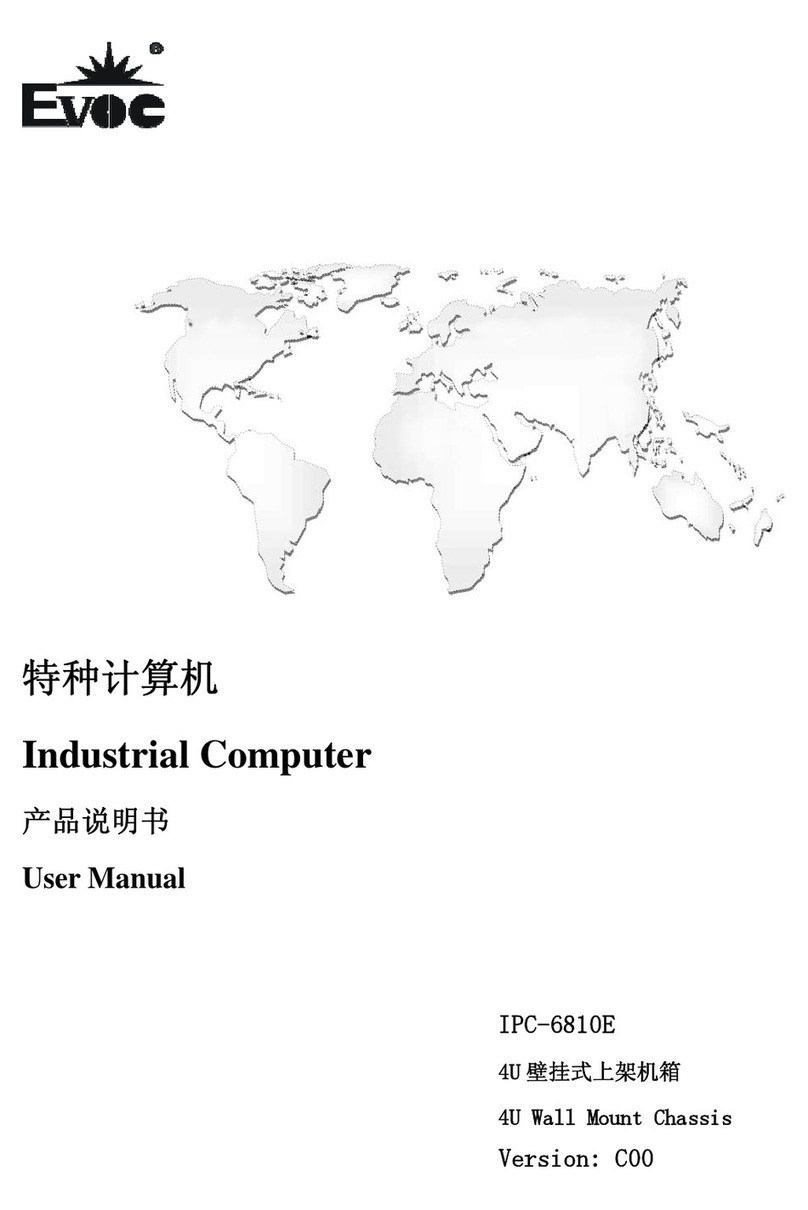
EVOC
EVOC IPC-6810E User manual
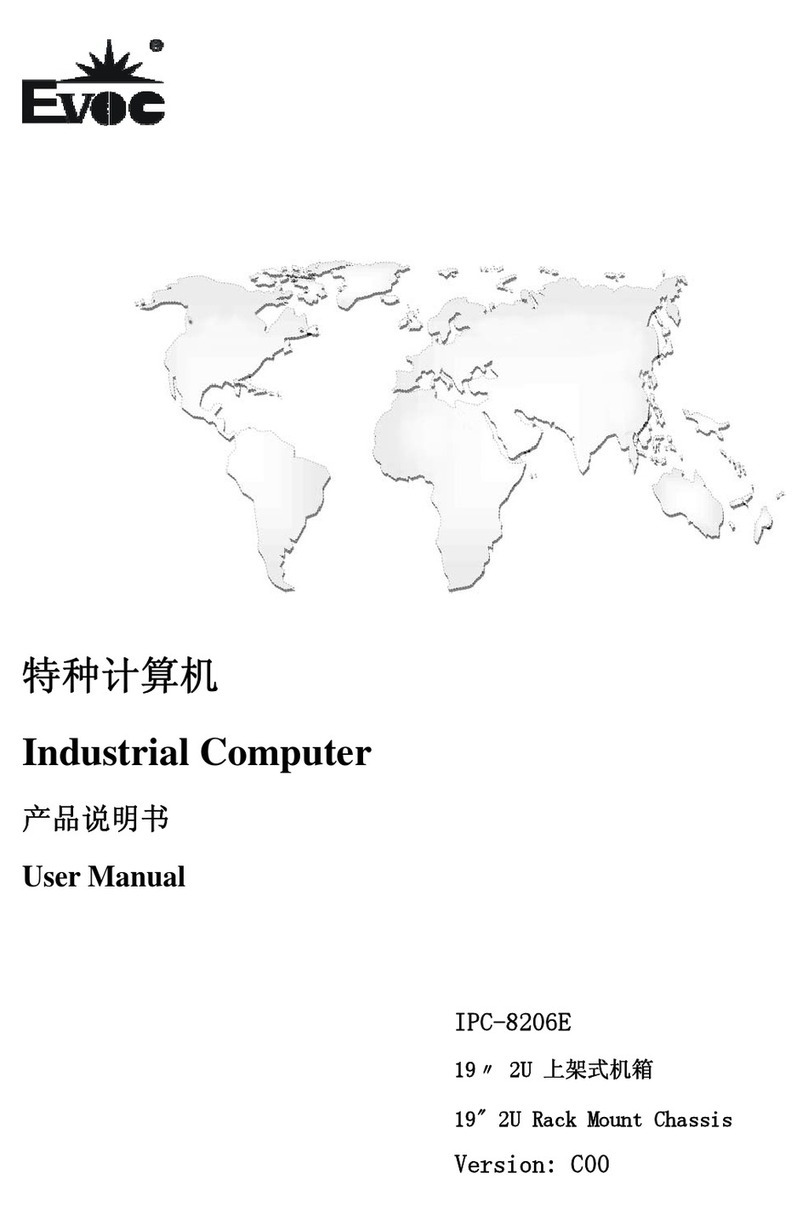
EVOC
EVOC IPC-8206E User manual

EVOC
EVOC EC5-1812CLDNA(B) User manual

EVOC
EVOC M50 Series User manual

EVOC
EVOC MEC-5071-M Series User manual
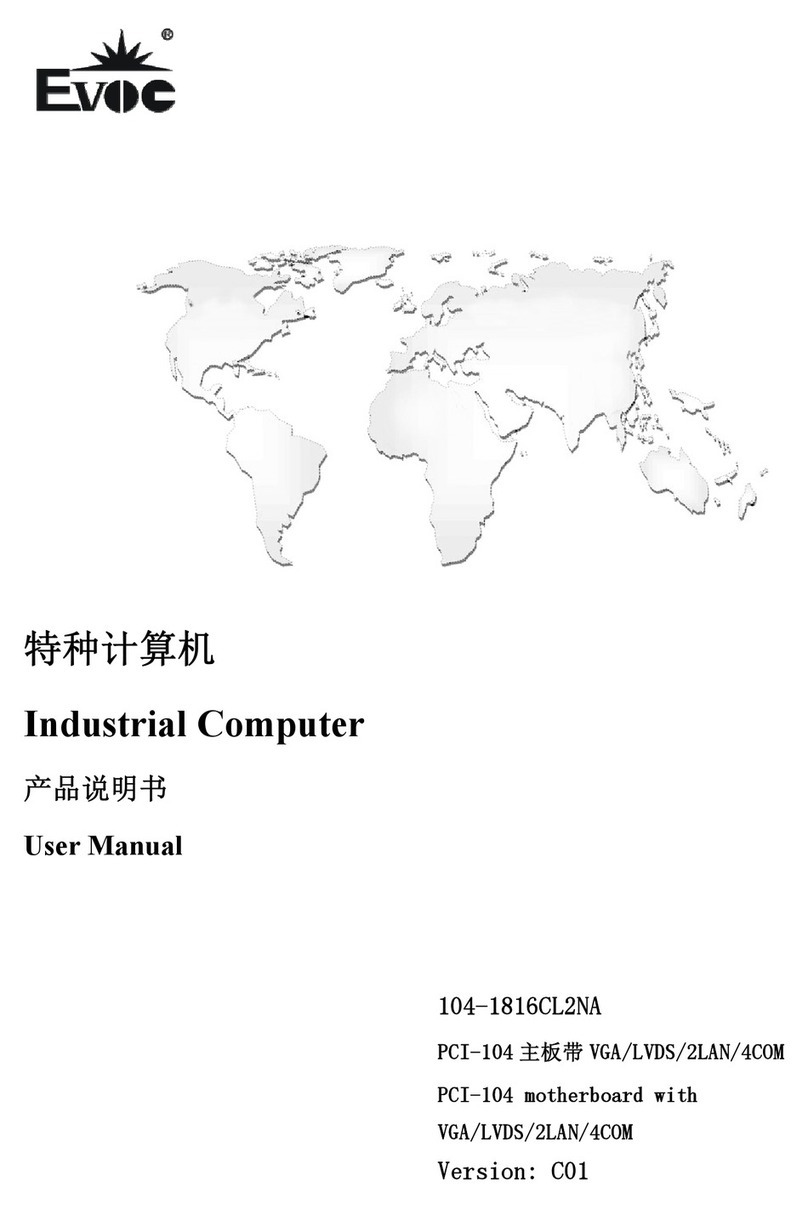
EVOC
EVOC 104-1816CL2NA User manual
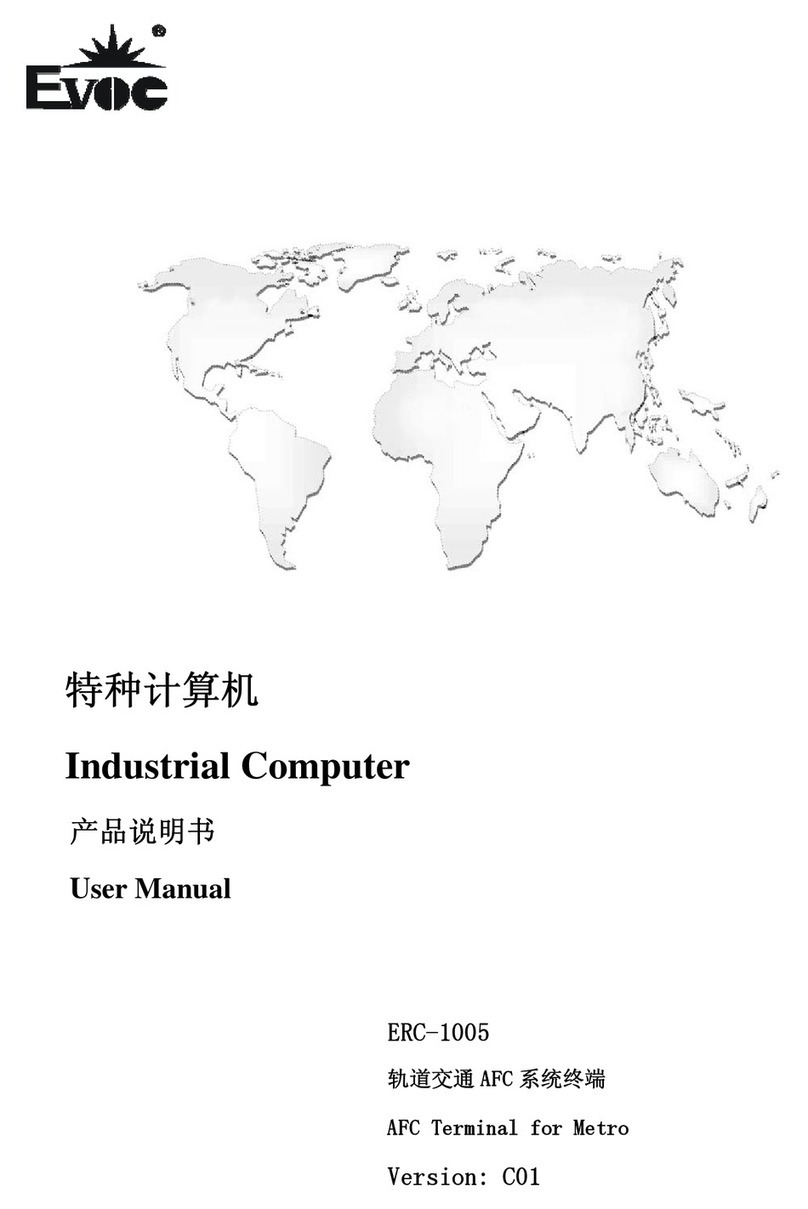
EVOC
EVOC ERC-1005 User manual

EVOC
EVOC MEC-4004 User manual

EVOC
EVOC MEC-5003B Quick setup guide
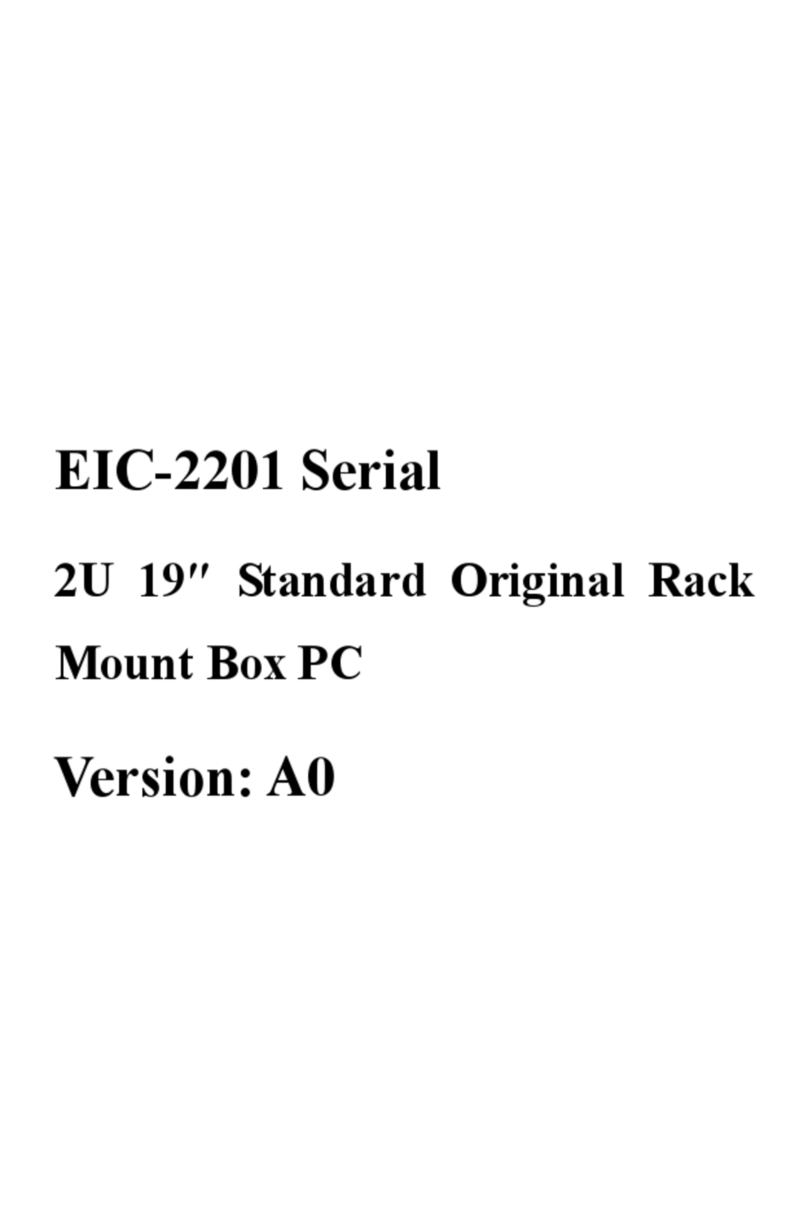
EVOC
EVOC EIC--2201 Series User manual