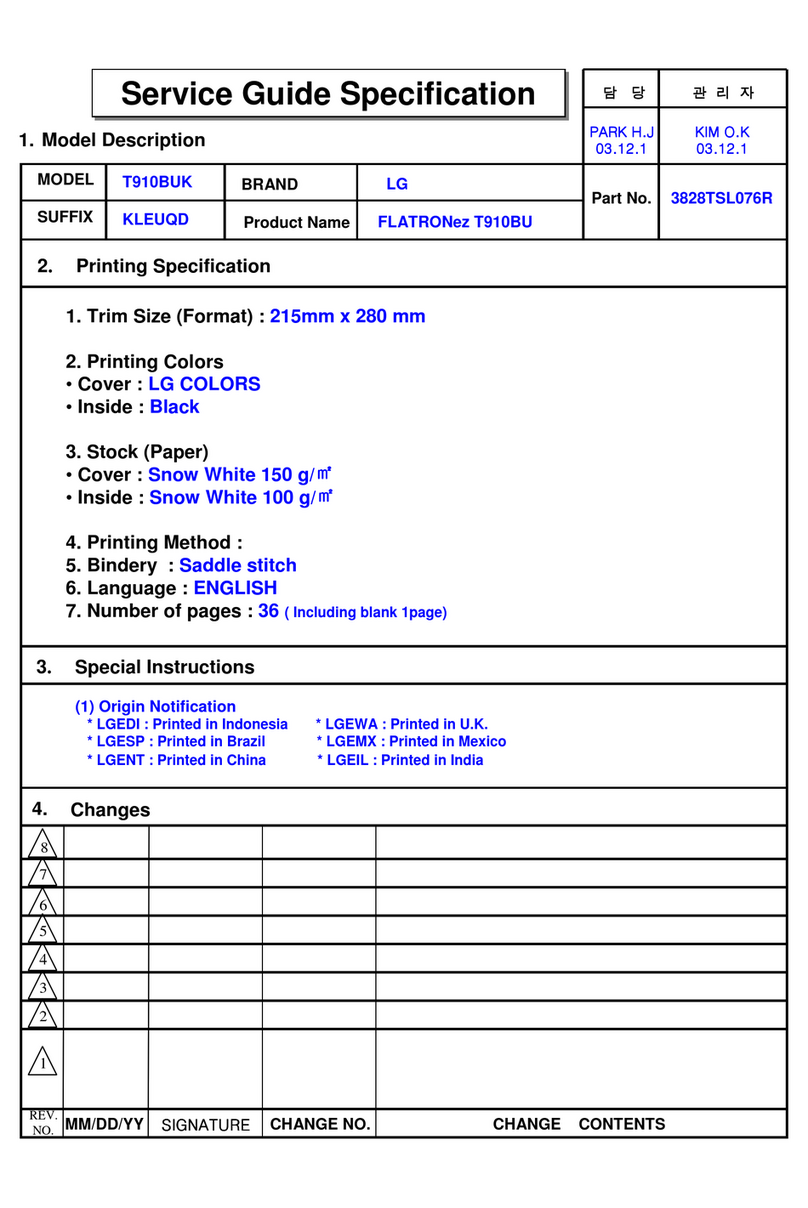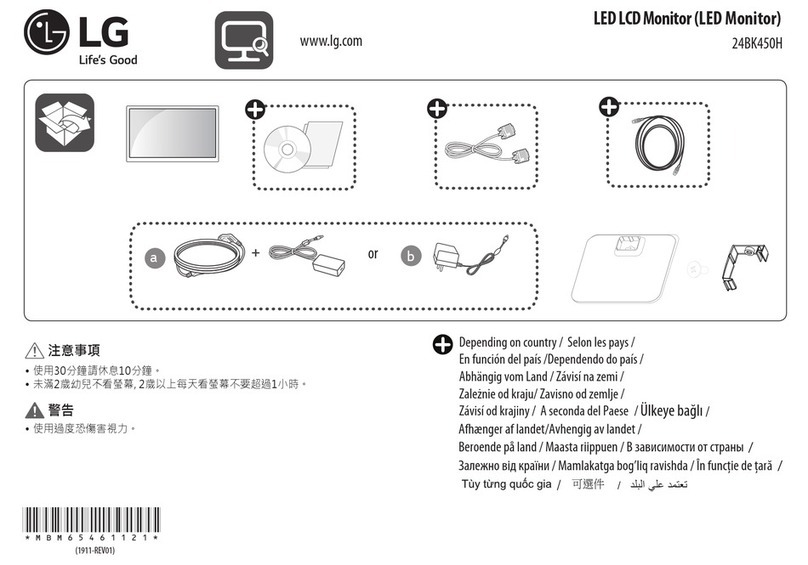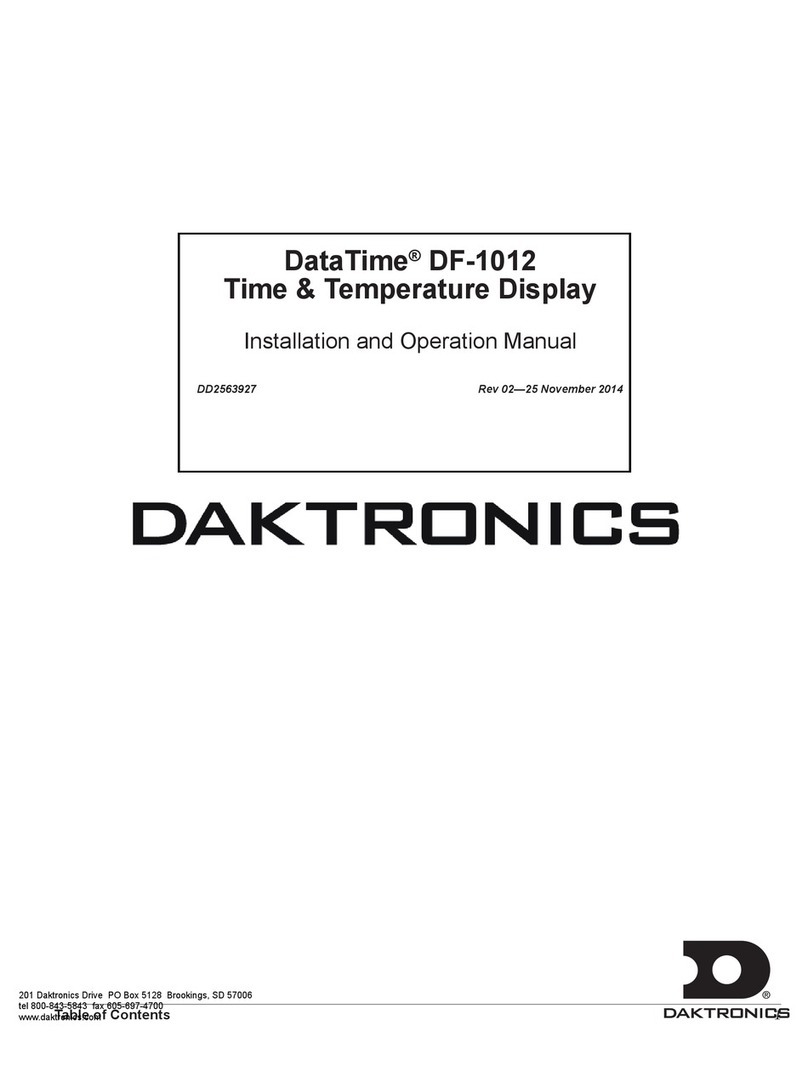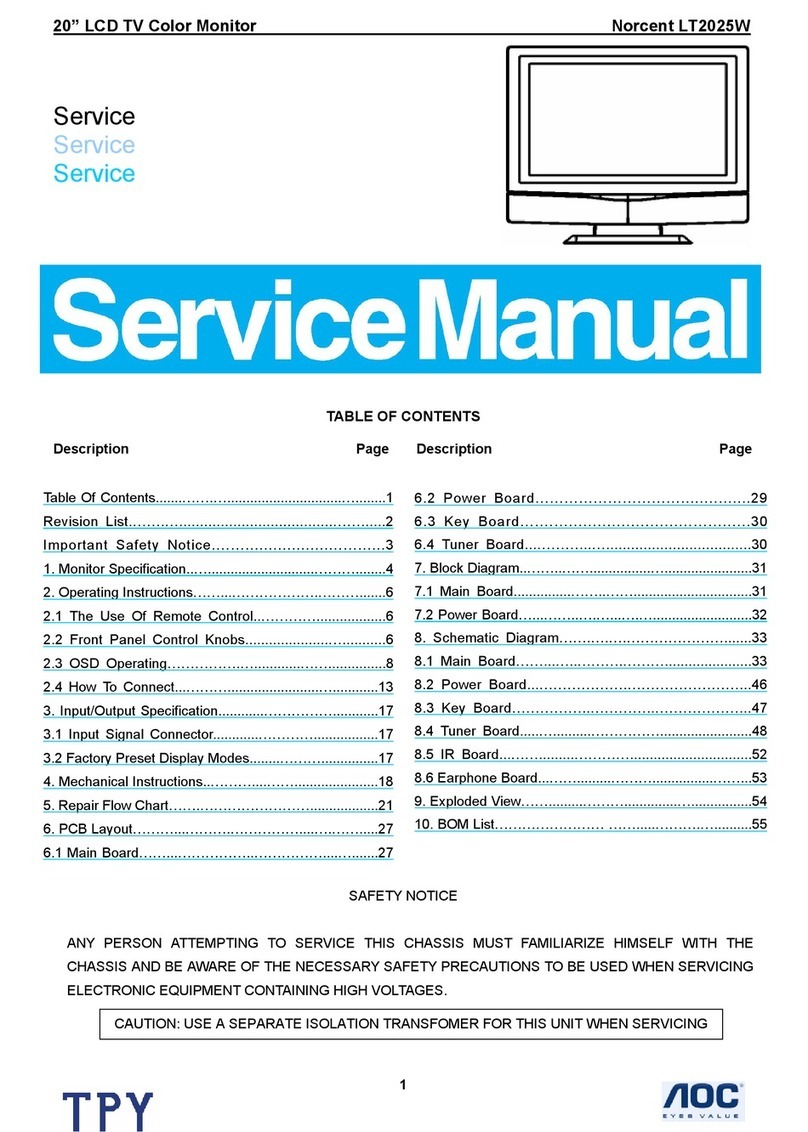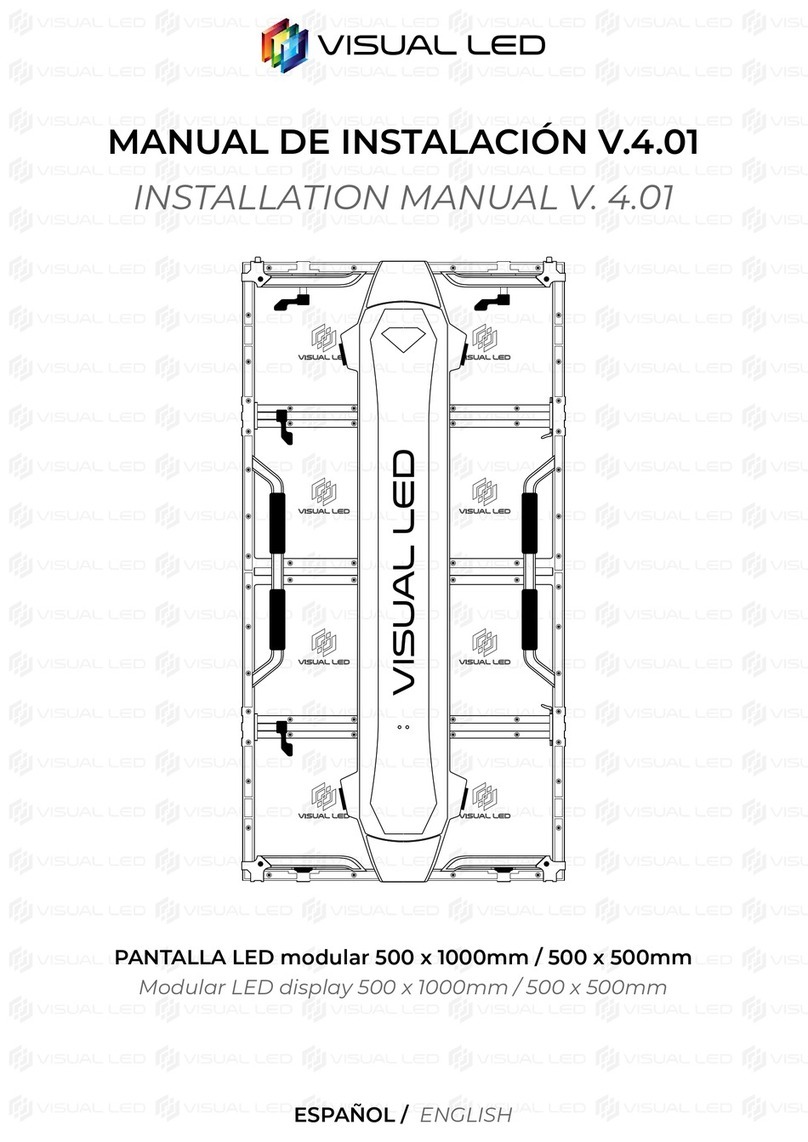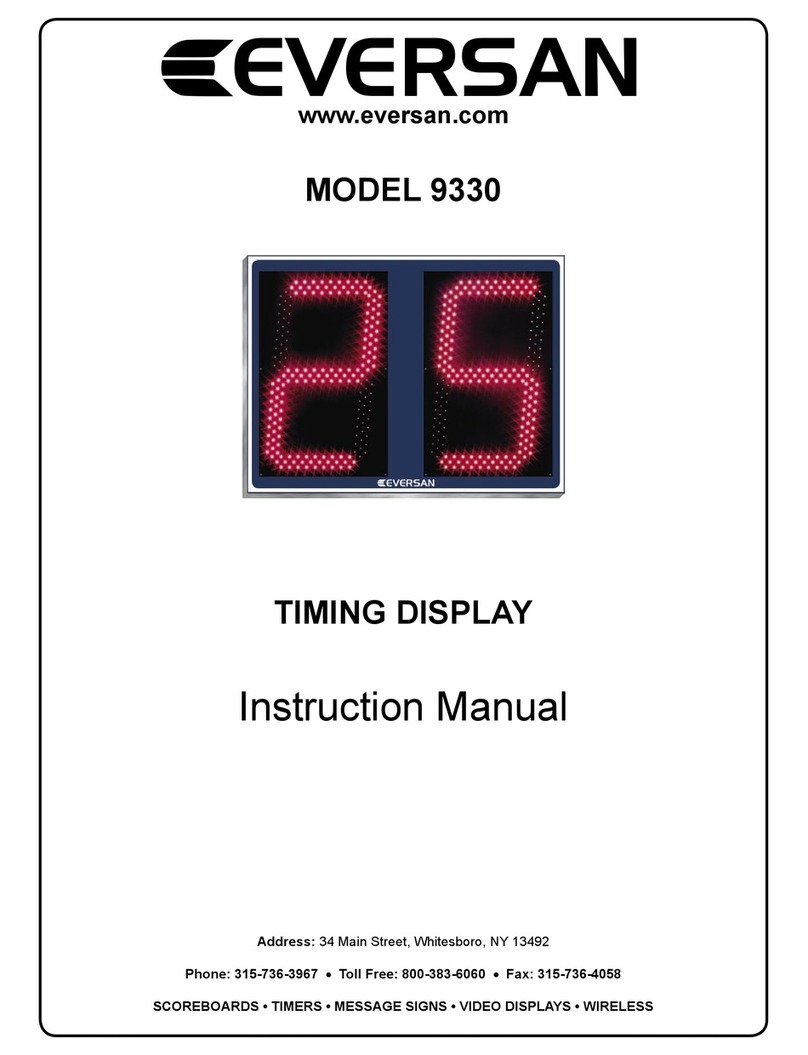Terra AIO2415HA User manual

Apps from Windows Store; vary by market.
Montage sample. Pictured configuration
can be different from the real configuration.
ALL-IN-ONE 2415HA
USER MANUAL
+ ENGLISH

1
WORTMANN AG
TERRA
AIO System
User's Manual
Rev. 4.0

2
WORTMANN AG
Copyright
© 2022WORTMANN AG All rights reserved.
The trademarks mentioned in this manual are legally registered to their respective owners.
Disclaimer
Information in this manual isprotected by copyright laws and is the property of
WORTMANN AG.Changes to the specifications and features in this manual may be made
by WORTMANN AG without prior notice. No part ofthis manual may be reproduced, copied,
translated, transmitted, or published in any form or by any means without WORTMANN's
prior written permission.
Documentation Classifications
In order to assist in the use of this product, WORTMANN AG provides the following types of
documentations:
For quick set-up of the product, read the Quick Installation Guide included with the
product.
For detailed product information, carefully read the User's Manual.
For product-related information, check on our website at:
www.wortmann.de

3
WORTMANN AG
Table of Contents
Overview Of Your Documentation .......................................................................................4
Document Type ................................................................................................................4
Document Type ...........................................................................................................4
Non-printed documentation .........................................................................................4
Servicing......................................................................................................................4
Typographics....................................................................................................................4
Box Contents .......................................................................................................................5
Standard Items .................................................................................................................5
Getting Start With Your PC ..................................................................................................6
Touring Your PC...............................................................................................................6
Front View ...................................................................................................................6
Rear View....................................................................................................................7
Right-side View ...........................................................................................................8
Bottom-side View ........................................................................................................9
Adjustment of view angle...................................................................................................10
Setting Up Your PC ...........................................................................................................12
Preparing To Setup Your PC..........................................................................................12
Turning On Your PC .......................................................................................................13
Turning Off Your PC .......................................................................................................13
Using Your PC ...................................................................................................................14
Connecting To The Internet............................................................................................14
Troubleshooting .................................................................................................................16
Frequently Asked Questions (FAQ)................................................................................16
Power problems ........................................................................................................16
Internet access problems ..........................................................................................17
Display problems.......................................................................................................17
Keyboard and mouse problems.................................................................................18
Sound and microphone problems..............................................................................19
Miscellaneous problems............................................................................................20
Specifications.....................................................................................................................21
Intel®Comet Lake S CPU Support List..............................................................................22
Intel®Rocket Lake S CPU Support List .............................................................................23
CE-mark ..........................................................................................................................24
Declaration of conformity with EU standards .....................................................................25
GENERAL PUBLIC LICENSE (GPL) - VER.2 ...................................................................26

4
WORTMANN AG
Overview Of Your Documentation
Document Type
Your documentation contains printed information and PDF user manuals to help you
perform various tasks.
Document Type
Quick Start Guide provides information about setting up your computer.
Non-printed documentation
Manual provides information about using your computer, cleaning and maintaining the
monitor and the accessories, and the common solutions to the problems you may
encounter while using your computer.
Servicing
Do not attempt to service this product yourself, as opening or removing covers may
expose you to the risk of electric shock and other hazards. If any of the above
mentioned misuse or other accident such as dropping or mishandling occurs, contact
qualified service personnel for servicing.
Typographics
Special tips, notes, and cautions that appear throughout this manual are designed to
ensure that you perform specific tasks properly, preventing unnecessary errors.
CAUTION: Indicates important information to prevent potential damage to the
unit and data, or personal injury caused by improper use.
NOTE: Indicates additional information for particular situation.
TIP: Indicates useful information for completing a task.

5
WORTMANN AG
Box Contents
Carefully unpack the system and check that the following items were included. If any are
missing or damaged, please contact your vender. Retain the box and packing in case of
you need to transport your personal computer in the future. The fitted foam packing is ideal
for protecting the device during transporting.
The appearance and contents of your package may be different from
those illustrated below due to regional variations.
Standard Items
AIO2415HA Power Adapter Power Cord
Quick Start Guide Screwdriver
The box contents above are for reference only and the actual items shall depend on the
product package you obtain.
The box contents are subject to change without notice.
The motherboard image is for reference only.

6
WORTMANN AG
Getting Start With Your PC
Touring Your PC
This section describes the views and the features of the controls, ports, buttons,
components, and connectors of your computer.
Front View
No. Item Description
1 Power Press power button to turn on computer.
2 Indicators LED indicators

7
WORTMANN AG
Rear View
No Item Description
1 Vents
The design of the vents is to prevent the computer from
overheating. The internal fans blow hot air away from
heat-sensitive components in the computer.
Keep the vents clean and free of dirt and dust, as blocking it may cause
serious thermal problems.
2 Computer Stand You can adjust the computer stand for the best viewing angle.

8
WORTMANN AG
Right-side View
No Item Description
1 USB 3.2(Gen1) Ports
Connect the USB plugs into the USB ports to connect
your USB devices, such as MP3 players, digital
cameras, keyboard and mouse, or external hard disk
drives, etc.

9
WORTMANN AG
Bottom-side View
Ver 4.0
No Item Description
1
DC Power Connector
Connect the DC power to this port
2 RJ45 LAN Port
The Gigabit Ethernet LAN port provides internet
connection at up to 1 Gbps data rate. The following
describes the states of the LAN port LEDs
3 USB3.2(Gen2)
The USB port supports the USB3.2(Gen2) specification.
Use this port for USB devices such as a USB keyboard/
mouse, USB printer, USB flash drive and etc.
4 Type-C The Type-C support data transmission only. Use this
port for Type-C device such as Type-C media disk.
5 DisplayPort
DisplayPort is a digital display interface which is
primarily used to connect a video source to a display
device such as a computer monitor, though it can also
be used to transmit audio, USB, and other forms of data.
6 HDMI
The HDMI provides an all-digital audio/video interface to
transmit the uncompressed audio/video signals and is
HDCP compliant. Connect the HDMI audio/video device
to this port. The HDMI echnology can support a
maximum resolution of 3840 x 2160 but the actual
resolutions support depend on the monitor being used.
7 Line Out Jack
The default Line Out jack. Stereo speakers, earphone or
front surround speakers can be connected to Line Out
jack.
8 Mic In Jack The default MIC In jack. Microphone can be connected
to MIC in jack.

10
WORTMANN AG
Adjustment of view angle
Tilt Range (degree):
Backward 20°~23°
Tilt Range (degree):
Forward -5°~-2°
Lift Range:
130mm ± 5mm

11
WORTMANN AG
Pivot function: The screen of the All-In-One PC is 90 degree rotatable
In order to avoid scratched footstand. Before rotate the screen, to tilt the screen
out then rotate and then push back to normal.
To adjust the image alignment, following step A and B.
A, Right-click on the desktop then select “Display settings”.
B, Move cursor to Orientation item then click to select which degree on the list for
requirement.

12
WORTMANN AG
Setting Up Your PC
This section describes how to set up your computer and make adjustments to the monitor.
Preparing To Setup Your PC
Before attempting to set up your computer, to protect the computer and monitor,
you should:
find a flat open area on your desk to position your computer.
place a soft item like the computer packaging bag on the desk for padding.
It is suggested to install your computer in a space that allows for airflow
as restricting the airflow may cause overheating which could impact the
performance of your computer.
1. Gently lay the screen face down on a flat clean padded surface.
2. Pick out the stand base body and the lifting stand (Part 1 & 2).
3. Align the screw holes on the back cover of the computer reserved for VESA Mount with
corresponding ones on the stand and lock with the screws.
4. Lock the base to the lifting stand by tightening the screws.
Carefully lift the computer and adjust the angle of the screen.
Part 1
Part 2

13
WORTMANN AG
Turning On Your PC
After you finish the installation of your computer, press the Power button on the front panel
of the computer to turn it on. Then follow the on-screen instructions to complete the initial
setup.
Turning Off Your PC
To turn off the system, close all the active windows, and then click the Windows start menu
at bottom left corner of your screen, then click power button then click Shutdown button.

14
WORTMANN AG
Using Your PC
Connecting To The Internet
With the access to the Internet you can browse the Web, send e-mail or exchange instant
messages with friends and family. Before attempting to build the Internet connectivity with
eithera wired or wireless local area network, you need to purchase high-speed Internet
service from a Internet service provider (ISP). Your ISP will offer various Internet connection
options, and assist you in setting up the Internet access through them. To set up your
computer to access the Internet connection, the following items are needed:
Broadband modem (DSL or cable) purchased from your Internet service provider
(ISP).
An Ethernet cable (sold separately)
to connect your computer and the broadband modem, or
to connect the broadband modem and a wireless router or access point which
serves as an access point station to make transmission possible. (for a wireless net
work)
For a wireless network connection, a wireless LAN (Local Area Network) card for your
computer to connect with the router or access point. (sold separately; a built-in wireless
LAN card is supplied with select models only.)
For details about installing the wireless LAN card, router, or access point,
please refer to the manuals that shipped with the product you purchased
or contact that manufacturer.
1. Choose a network you intend to join from the list.

15
WORTMANN AG
If the selected network requires security authentication, please
enter user name and password.
2. If you are able to successfully connect to a wireless network, you will receive
a message indicating that the connection has been established.
3. Open the Web browser and access any Web site to test the network connection.
If the selected network requires security authentication, please
enter user name and password.

16
WORTMANN AG
Troubleshooting
The section describes situations that you may encounter while using the computer and
provides troubleshooting steps.
Before you begin troubleshooting, verify the following items:
If you have added or removed a program or a hardware before the problem appeared,
make sure that your computer has met all the pre-installation requirements, review if the
installation procedures are correct, and check if the program or hardware is properly
installed.
If an error message appears while the program or hardware is in use, write down the
message and follow the on-screen instruction if any. For further details, refer to the
documentation or user manual of the program or hardware.
Frequently Asked Questions (FAQ)
Power problems
Symptom Possible Solution
I have pressed
the Power
button, but my
computer
cannot start up.
Check the power cable and power adapter are connected.
Check the Power indicator
If the indicator does not light up, your computer is not being
supplied power from an external power source via the power
adapter. Check the connection between your computer, the
power adapter, and the nearby outlet.
Certain operating system files may be damaged or missing. If so,
you have to back up all your data first, and then recover your
system. Check the supplied driver disc for details.
My computer
cannot access
a modem or a
wireless router
or access
point.
Verify that you have performed a correct pre-installation for your
Interen connection type.
If you are using a wireless Internet connection, make sure that
your computer has installed a wireless LAN card in oder to
connect with a wireless router or access point. For details about
setting up your wireless router or access point, refer to the
documentation or user manual of the unit. For details about
setting up your modem, contact your ISP (Internet service
provider) for assistance.
If you are using a wired Internet connection, make sure that your
computer is using an Ethernet cable, instead of a tele-phone
cable, to connect with the broadband modem which is purchased
from your ISP. For assistance setting up your modem, contact
your ISP.

17
WORTMANN AG
Internet access problems
Symptom Possible Solution
The wireless
Internet
connection is
unstable.
Check the wireless interference.
Reset your wireless router or access point to factory defaults
and reconfigure the settings. For details about setting your
wireless router or access point, refer to the documentation or
user manual of the unit.
Update the firmware of your wireless router or access point to
the latest version available on the manufacturer’s site.- Try
moving the wireless router or access point in a central position.
A couple of feet will sometimes make a big difference in signal
strength.
If you are using an access point, try changing the channel, as
another access point may be interfering.
Contact your ISP to ensure they are not experiencing technical
problems.
Display problems
Symptom Possible Solution
There is nothing
visible on the
screen.
Check the power cable and power adapter are well connected.
Check the Power indicator.
If the indicator does not light up, your computer is not being
supplied power from an external power source via the power
adapter. Check the connection between your computer, the
power adapter, and the nearby outlet.
The images on
the screen are
too large or too
small, or the ima-
ges are blurred.
Check if the monitor is running at its native resolution.
Right-click the desktop, and then select Screen Resolution. In
the prompted window, set the Resolution to 1920 x 1080, and
then click Apply and OK to complete the settings.

18
WORTMANN AG
Keyboard and mouse problems
Symptom Possible Solution
Keyboard or
mouse comm-
ands are not
recognized by
the computer.
If you are using a wired keyboard or mouse, check the cable
connection between the unit and your computer.
If you are using a wireless keyboard or mouse, check the following
items.
Ensure the USB receiver is properly connected to the computer,
and the keyboard or mouse is within its range.
If your keyboard or mouse has a power button, turn it on.
Press the Connect button on the keyboard or mouse to rebuild
the connection between the unit and your computer.
Try replacing the batteries in the wireless keyboard or mouse.
Restarting the system to detect the wireless connection again.
I cannot type
numbers using
the numeric
key-pad.
Check if the Num Lock indicator on your keyboard is on.
If the Num Lock indicator is off, that means the numeric key-pad
is not activated. Press the <Num Lock> key to activate the
numeric keypad.
The cursor
moves slowly
and does not
respond to the
movement of
the mouse.
If you are using a traditional mouse, check the following items:
Use a mouse pad or other rough surface under the mouse.
Clean the mouse. Remove the mouse compartment cover and
ball from the mouse and carefully wipe the mouse ball with a
moistened cloth or scrap the rollers with a piece of firm paper to
remove any dirt. Then leave the mouse ball for a while to dry out
before reassembling the mouse.
If you are using an optical mouse (either wired or wireless), refer
the following items.
Use a mouse pad or white sheet of paper under the mouse.
Clean the mouse by gently wiping the light sensor lens on the
bottom of the mouse with a lint-free cloth.
The cursor
moves too fast
or too slow.
You may configure the cursor speed to meet your personal
preferences.
Click Settings> Control Panel > Mouse to open the Mouse
Properties dialog box.
Click Pointer Options tab and drag the Motion slider toward Slow
or Fast to adjust the speed at which the cursor responds to mouse
movement.
When done, click OK to finish the configuration.

19
WORTMANN AG
Sound and microphone problems
Symptom Possible Solution
I hear noise when
connecting a
headphone to the
computer.
Check if the earphone works well.
Connect the earphone to other devices, such as a radio, to
see if you can still hear that noise. If the noise persists, the
earphone may be out of order.
If you hear the noise only while inserting the earphone to the
computer, it is resulted from high instantaneous current. This
is a normal phenomenon.
I do not hear sound
from the built-in
speakers.
Check if the speaker volume is set too low or is muted.
Click the volume icon, , in the system tray to check the
Windows volume controls.
If you are using a program which has its own volume
control, ensure the volume level is properly set.
Unplug your headphone and external microphone if they have
been connected to your computer.
The external
microphone does not
work.
Check if the external microphone is properly connected into
the microphone jack on your computer.
Certain audio files
cannot be played,
and the Codec error
messages appear.
Check if Windows Media Player is set to automatically
download codecs.
Right-click on the menu bar, select Tools from the opened
menu, and then click Options.
On the Player tab, in the Automatic updates area, select
Once a day, and then click Apply and OK to complete the
settings.
Then try playing the file again. If the audio file still cannot be
played, it might require a codec that is not supported by
Windows Media Player. For more information about available
codecs, see the documentation for Windows Media Player at
the Microsoft web site.
Table of contents
Other Terra Monitor manuals

Terra
Terra ALL-IN-ONE 2405HA User manual

Terra
Terra LCD/LED 2456W PV User manual

Terra
Terra 3031216 User manual
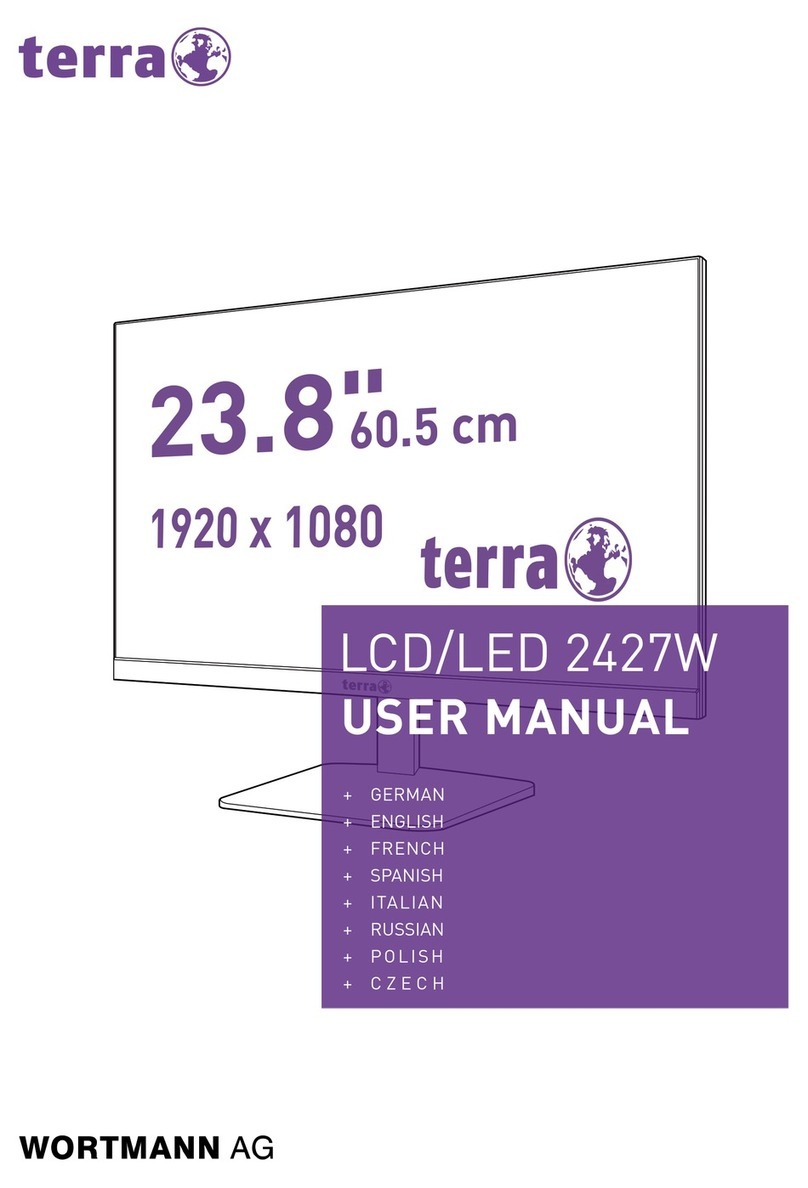
Terra
Terra 2427W User manual

Terra
Terra LCD/LED 2748W PV User manual

Terra
Terra EQ276W User manual

Terra
Terra 2763W User manual

Terra
Terra LCD/LED 2427W HA User manual

Terra
Terra 3031216 User manual
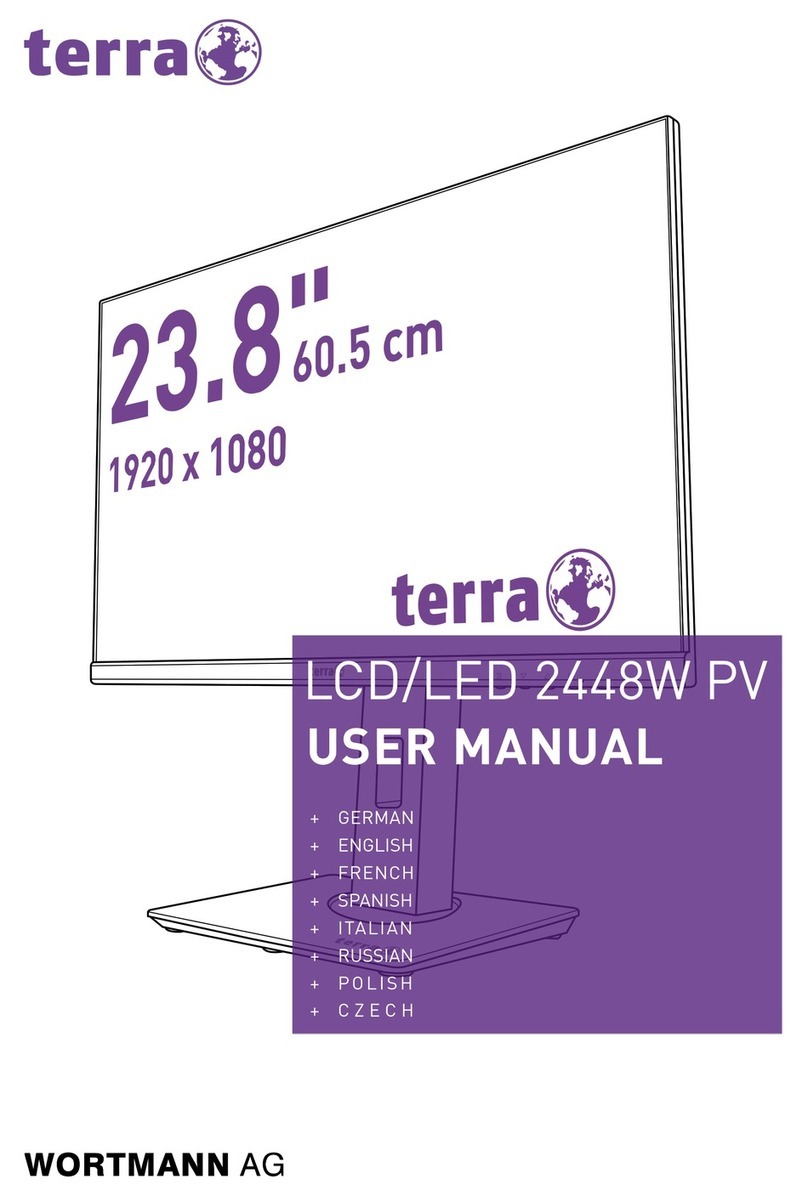
Terra
Terra LCD/LED 2448W PV User manual