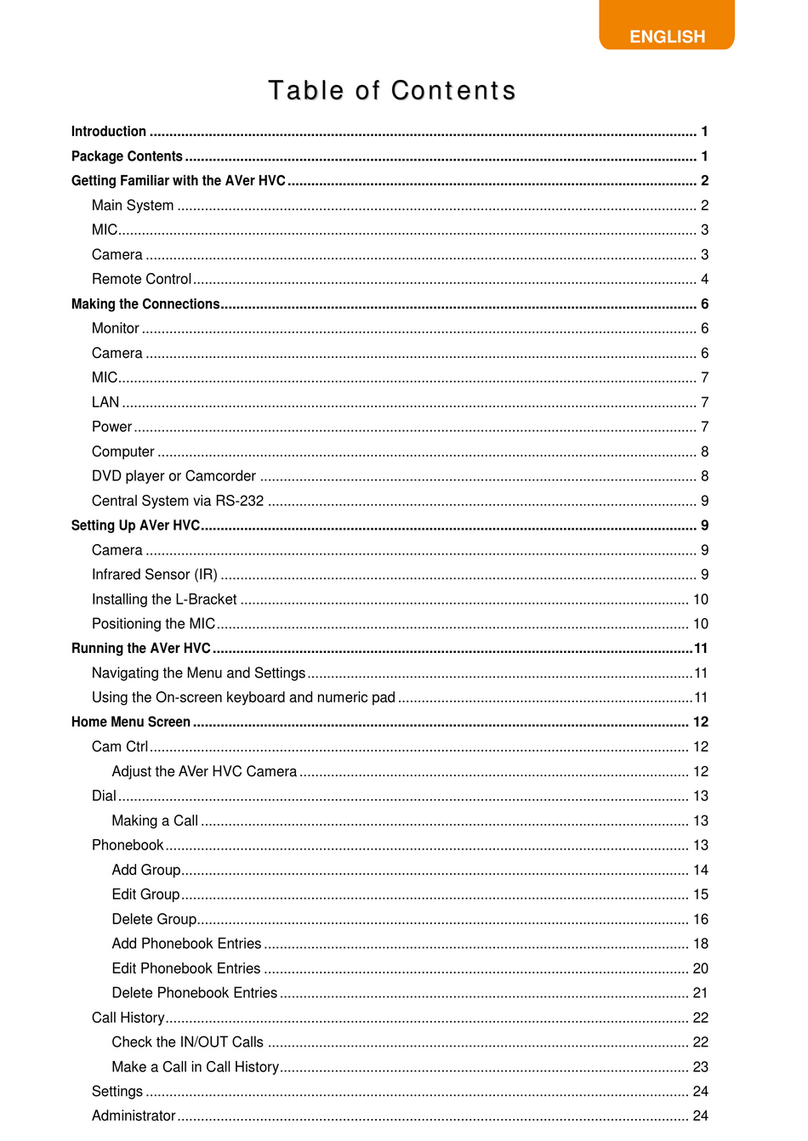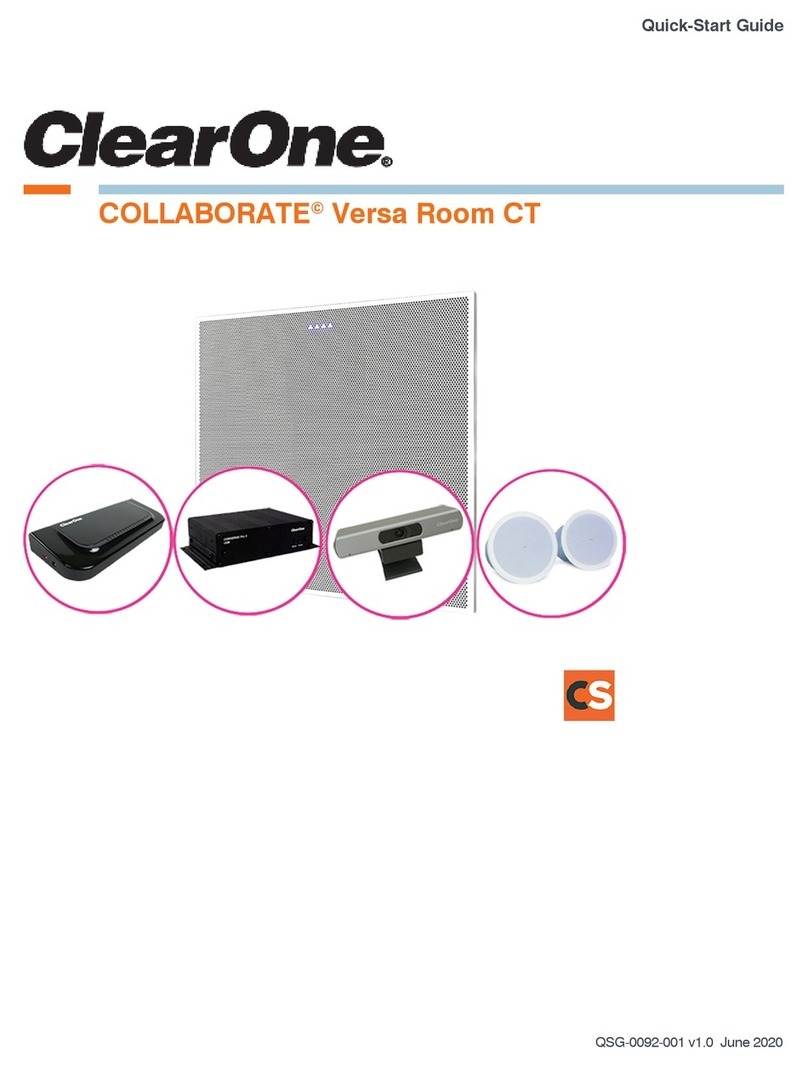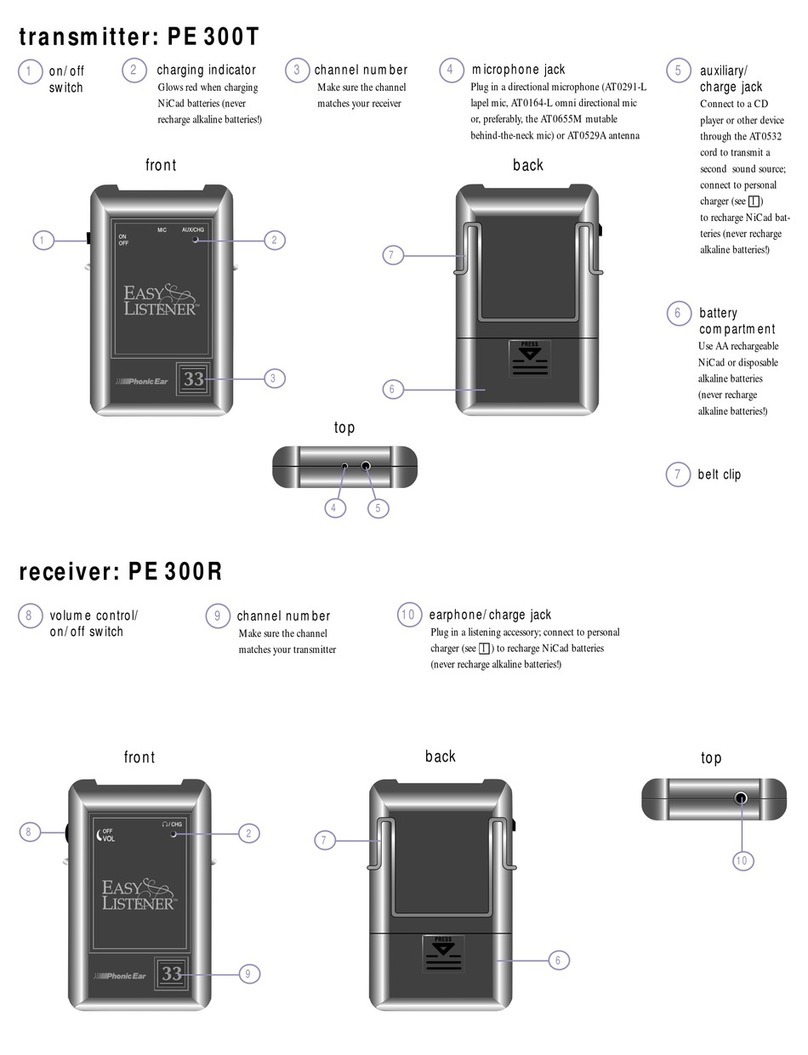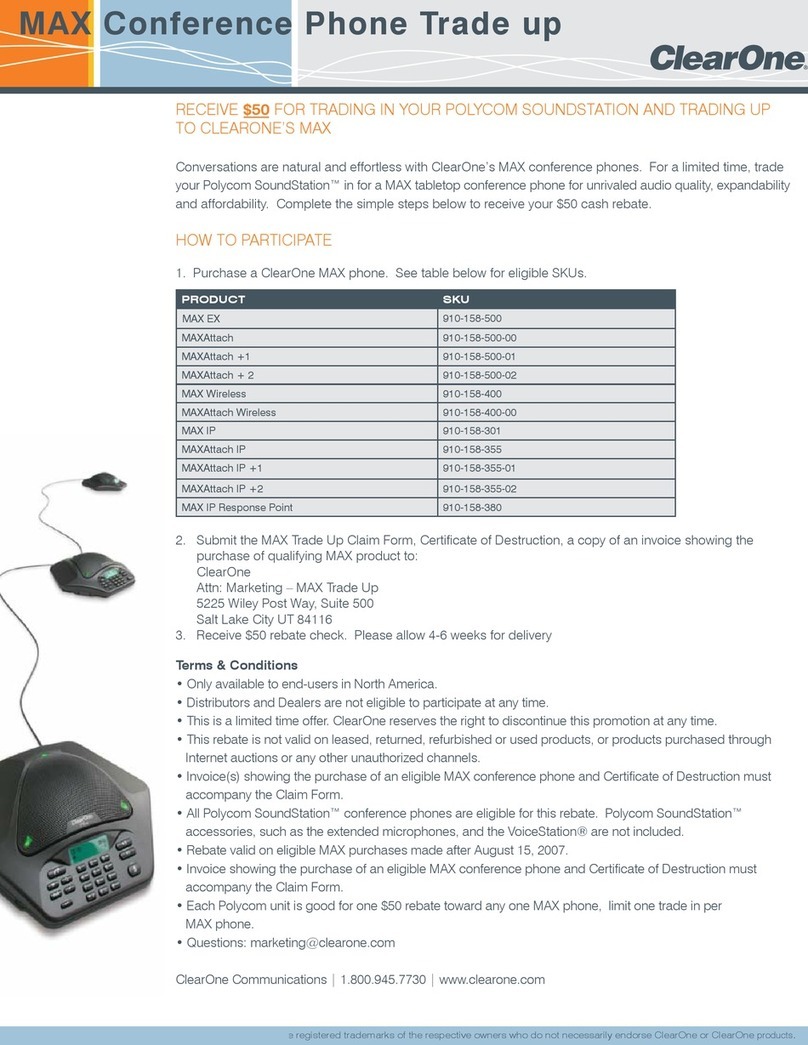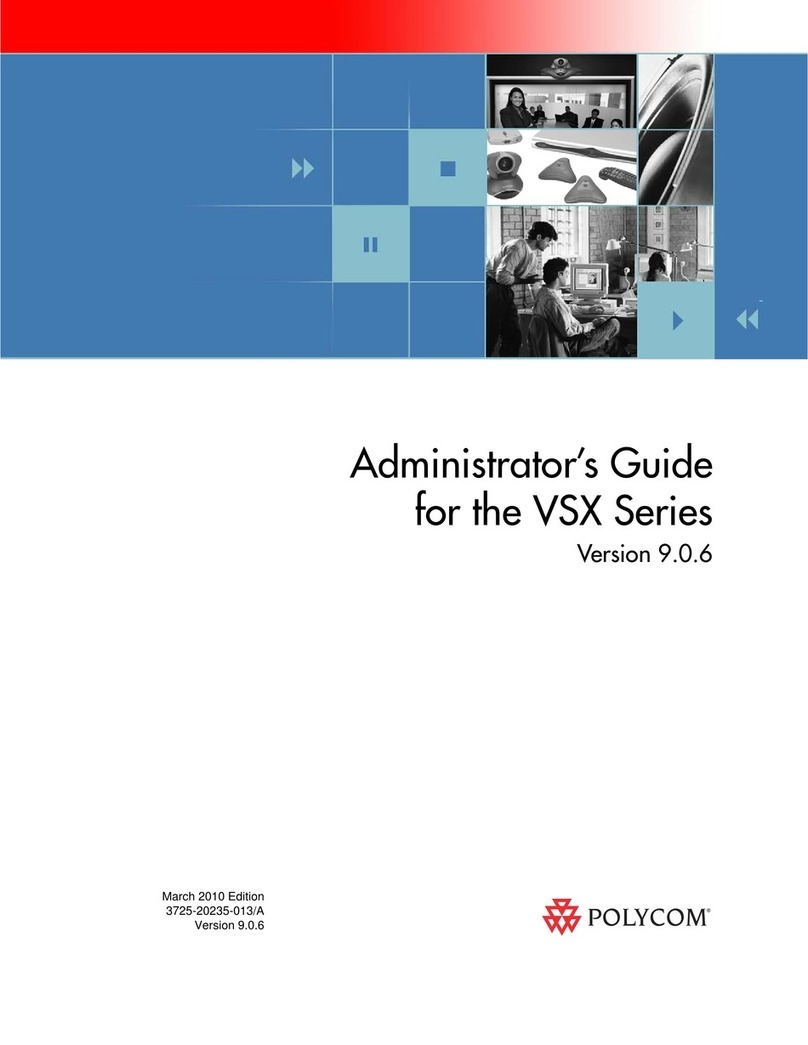Terrano XT User manual
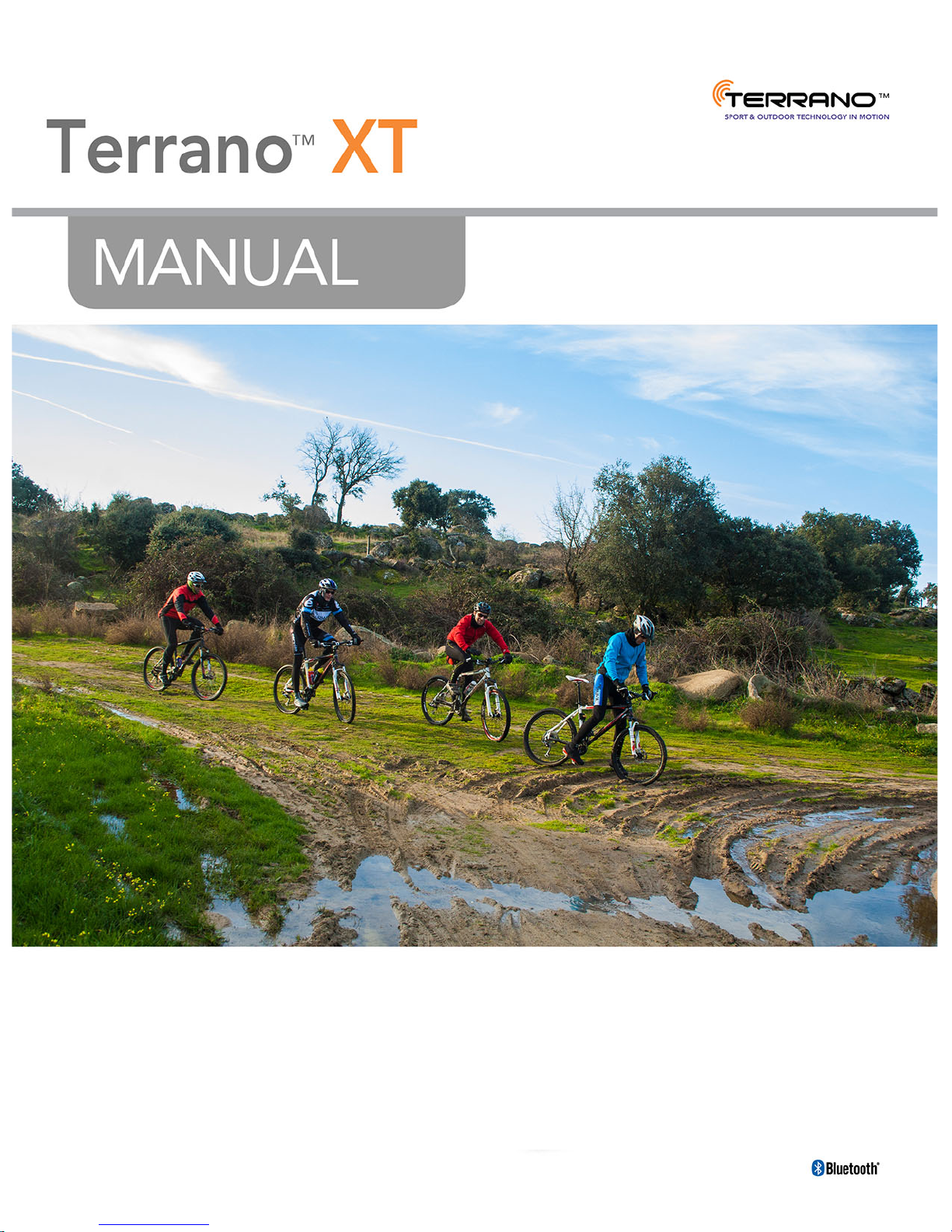

For easy reference while on the road, download the Pocket Guide from terranosystems.com/support/.
This is version 1.0 of the TERRANO XT Manual. The latest version of the manual in your preferred language and
various tutorials can be found at terranosystems.com/support/.
2

CONTENTS
1. Introduction 4
2. Charging the TERRANO XT 5
3. Getting Started 6
3.1 Getting to Know Your TERRANO XT 6
3.2 Switching Your Unit On/Off 6
3.3 Different Ways to Operate Your TERRANO XT 6
3.4 Basic Functions 7
3.5 Pairing Your Unit to Bluetooth Devices 7
4. On the Road 9
4.1 Making and Receiving Phone Calls 9
4.1.1 Making Phone Calls 9
4.1.2 Answering Phone Calls 9
4.1.3 Rejecting Phone Calls 9
4.1.4 Ending Phone Calls 9
4.1.5 Toggling Between Calls on Two Mobile Phones Paired to Your Unit 9
4.1.6 Disconnecting the Current Call and Switching To the Second Call 9
4.2 Bluetooth Intercom 10
4.2.1 Pairing the Bluetooth Intercom to other Terrano Units 10
4.2.2 3-Way and 4-Way Bluetooth Intercom Calls 10
4.2.3 Using the Bluetooth Intercom 11
4.3 Listening to Music and Radio 14
4.3.1 Listening to Music 14
4.3.2 Listening to FM Radio 15
4.3.3 Sharing Music and Radio 16
5. Personalizing Your Device 17
5.1 Setting the Default Mobile Phone 18
5.2 Using Parallel Audio Streaming 18
5.3 Audio Source Priorities 19
6. Troubleshooting 20
6.1 Soft Reset 20
6.2 Reset Pairing 20
6.3 Reset to Factory Settings 20
6.4 FAQ 20
7. Support 21
8. Glossary 22
Appendix A. TERRANO XT Modes and Events - LEDIndications 23
3

1. INTRODUCTION
Thank you for choosing the TERRANO XT Bluetooth® communication system for bicycle helmets.
This manual describes the features of your TERRANO XT and how to use them.
We wish you a great TERRANO XT experience and encourage you to write to us at
support@terranosystems.com regarding any questions, suggestions or comments you may have.
If you have not yet installed the TERRANO XT unit in your helmet, please install it as described in the Installation
Guide provided in the package.
4

2. CHARGING THE TERRANO XT
Make sure that your TERRANO XT battery is charged for at least 4 hours before initial use.
To charge the TERRANO XT:
●Using the supplied USB cable, connect your computer or wall charger to the TERRANO XT USBport.
●Charging with the wall charger is faster than via a computer USB port.
●Charging your unit switches it off automatically. To use your unit while it is being charged, switch it on.
(see Switching Your Unit On/Off on page 6).
●You can charge the unit while riding using a power bank.
During charging, the LED indicates charging status as follows:
●Red LED on - charging
●Red LED off - charging complete
If the battery level reaches 20%, a battery status voice announcement warns you that your battery is low.
5

3. GETTING STARTED
3.1 GETTING TO KNOW YOUR TERRANO XT
3.2 SWITCHING YOUR UNIT ON/OFF
To switch your unit on:
●Press and for 1 second.
The speaker plays an ascending tone and a voice message "Hello TERRANO XT".
In all battery states, the LED flashes blue three times repeatedly, confirming that your TERRANO XT is on.
To switch your unit off:
●Tap and .
In all battery states, the LED flashes red three times repeatedly, confirming that your TERRANO XT is
switching off. The speaker plays a descending tone and a voice message "Goodbye".
Connecting your unit to a charger switches off the unit.
3.3 DIFFERENT WAYS TO OPERATE YOUR TERRANO XT
You can operate the various features by any of the following methods:
●Pressing a button or combination of buttons on the unit.
●Using the Voice-Assisted Menu in combination with either unit buttons or with the VOX (voice activation).
VOX is for hands free operation of your TERRANO XT. You can say a word or phrase loudly when the voice-
assisted menu reaches the function you want to use and your TERRANO XT performs that function.
LEDs, tones and voice announcements guide you while using the functions of your TERRANO XT, as described
in TERRANO XT Modes and Events - LEDIndications on page 23.
This manual describes the most direct method to operate each feature.
6

3.4 BASIC FUNCTIONS
To turn the volume up for current audio source:
●Tap .
With each tap, a louder tone is played on the speaker until you reach the maximum volume, as indicated by
the maximum volume tone.
To turn the volume down for current audio source:
●Tap .
With each tap, a quieter tone is played on the speaker until you reach the minimum volume, as indicated by
the minimum volume tone.
To mute the microphone completely and lower the speaker volume to the minimal level when an audio
source is active:
●Tap and .
A descending tone is played on the speaker.
3.5 PAIRING YOUR UNIT TO BLUETOOTH DEVICES
Your TERRANO XT has two Bluetooth channels for connection to Bluetooth devices such as mobile phones,
GPS devices and Bluetooth music players with A2DP.
To connect your TERRANO XT to a Bluetooth device, you must first pair them while in Standby (see TERRANO
XT Modes and Events - LEDIndications on page 23). Once paired, they automatically recognize each other
whenever they are within range.
To pair Bluetooth channel 1 to a mobile phone:
1. Enable Bluetooth on the mobile phone.
2. Press for 5 seconds.
The LED flashes red and blue.
3. On your mobile phone, search for Bluetooth devices as described in your phone's instructions.
4. When your TERRANO XT appears in the list of available devices, select it.
If prompted for a PIN or Passkey, enter 0000 (four zeros).
The phone confirms that pairing has succeeded and the LED flashes purple for 2 seconds.
To pair Bluetooth channel 2 to another Bluetooth device:
1. Enable Bluetooth on the device (such as mobile phone, GPS device, music player).
2. Press for 5 seconds.
7

The LED flashes red and blue.
3. Tap twice. The LED starts flashing red and green.
If you are pairing a GPS device, make sure you perform the next step.
4. If you are pairing a GPS device, tap .
The LED flashes slower.
5. On the device you are pairing, search for Bluetooth devices (as described in its instructions).
6. When your TERRANO XT appears in the list of available devices, select it.
If prompted for a PIN or Passkey, enter 0000 (four zeros).
The device confirms that pairing has succeeded and the LED flashes purple for 2 seconds.
●If pairing is not completed within 2 minutes, the unit automatically returns to Standby.
●If you have paired two different mobile phones directly to your TERRANO XT, set one as default for
making calls (see Setting the Default Mobile Phone on page 18).
●Not all Bluetooth mobile phones broadcast Bluetooth Stereo music (A2DP), even if the phone has an MP3
player function. Consult your mobile phone’s user manual for more information.
●Not all Bluetooth GPS devices allow connection to Bluetooth audio devices. Consult your GPS User
Manual for more information.
To cancel the pairing process:
●Press for 2 seconds.
●The LED stops flashing red and blue or red and green.
To reset all Bluetooth device pairing:
●Press and for 5 seconds.
In all battery states, the LED flashes purple slowly five times, confirming that pairing has been reset.
Resetting all Bluetooth device pairing also resets all Bluetooth intercom pairing.
8

4. ON THE ROAD
4.1 MAKING AND RECEIVING PHONE CALLS
You can use your mobile phone normally to make and receive phones while paired to your TERRANO XT.
4.1.1 MAKING PHONE CALLS
You cannot make phone calls during mobile or Bluetooth intercom 3 or 4-way calls.
To make a phone call through the unit buttons:
●To dial the default speed dial number, tap 3 times.
●To redial the last number called, press for 2 seconds.
4.1.2 ANSWERING PHONE CALLS
To answer a phone call:
●Tap or .
4.1.3 REJECTING PHONE CALLS
To reject a phone call :
●Press for 2 seconds.
4.1.4 ENDING PHONE CALLS
To end a phone call:
●Tap .
4.1.5 TOGGLING BETWEEN CALLS ON TWO MOBILE PHONES PAIRED TO YOUR UNIT
Your TERRANO XT can toggle between two calls on two mobile phones when both mobile phones are paired to
your unit.
To toggle between two calls:
●Tap twice.
4.1.6 DISCONNECTING THE CURRENT CALL AND SWITCHING TO THE SECOND CALL
You can disconnect the current call and switch to the call on the second phone when two mobile phones are
paired to your unit.
To disconnect the current call and switch to the second call:
●Tap .
9
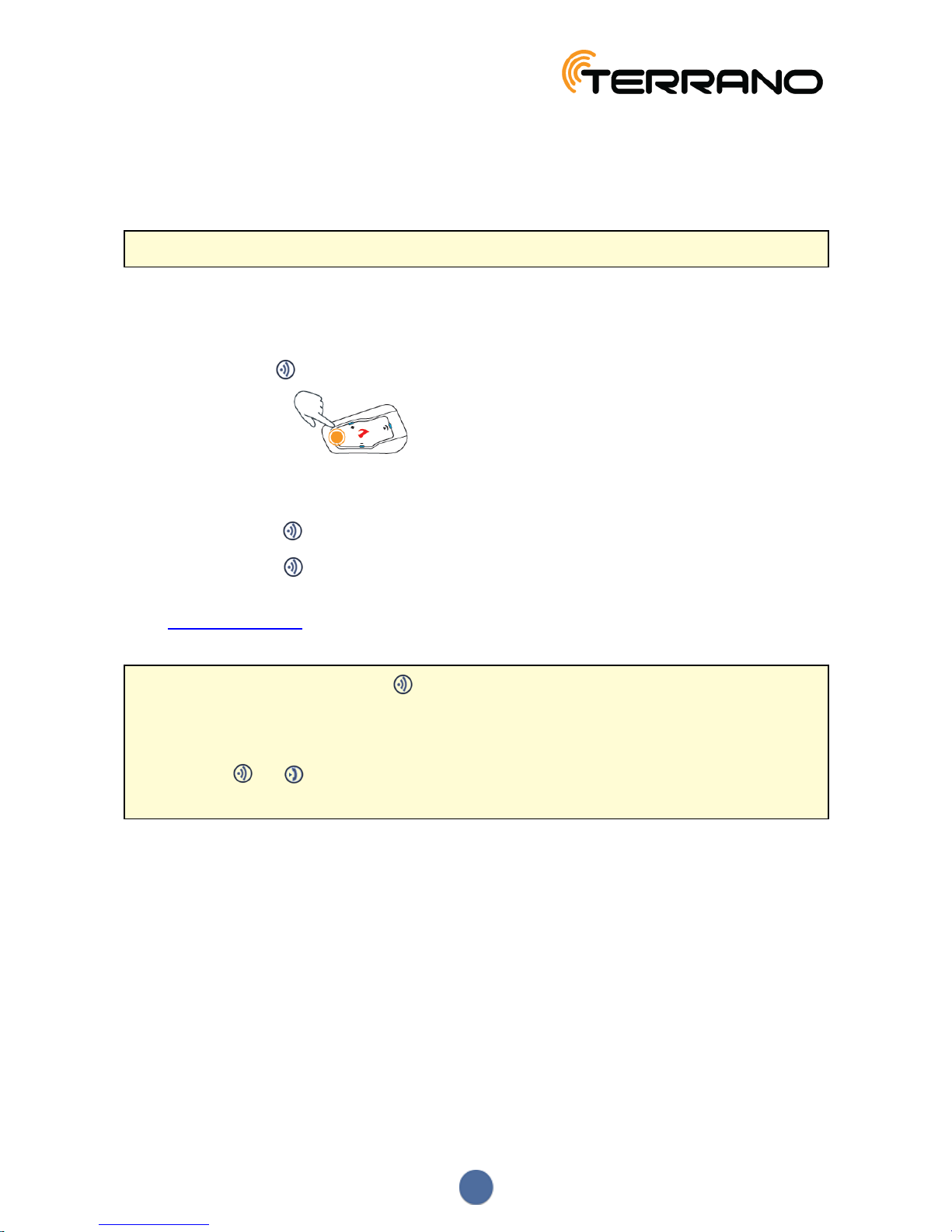
4.2 BLUETOOTH INTERCOM
To connect your unit to another unit with a Bluetooth intercom, you must first pair their channels. Once paired, the
units automatically recognize each other whenever they are in range (line of sight up to 1.2 km / 3,900 ft subject to
terrain).
●Pairing a channel replaces any existing paired device on that channel with the new device.
4.2.1 PAIRING THE BLUETOOTH INTERCOM TO OTHER TERRANO UNITS
To pair your unit with another Terrano unit:
1. Confirm your unit is in Standby mode (LED flashes slowly).
2. On your unit, press for 5 seconds.
The LED flashes red.
3. Select the Bluetooth intercom channel you would like to pair:
●Channel A - do not tap anything (default channel).
●Channel B - tap twice. The LED flashes blue.
●Channel C - tap three times. The LED flashes purple.
4. On the other Terrano unit, activate Bluetooth intercom pairing mode (see the other Terrano unit user manual
at terranosystems.com/support).
5. The unit confirms that pairing has succeeded and the LED flashes purple for 2 seconds.
●To cancel the pairing process, press for 2 seconds. The LED stops flashing.
●If pairing is not completed within 2 minutes, the unit automatically returns to Standby.
●To reset all Bluetooth intercom pairing while in Bluetooth intercom pairing mode:
●Press and for 2 seconds. The LED flashes purple 5 times slowly, confirming that pairing has
been reset .
4.2.2 3-WAY AND 4-WAY BLUETOOTH INTERCOM CALLS
In addition to standard 2-way Bluetooth intercom calls, you can use the TERRANO XT for 3-way and 4-way
Bluetooth intercom calls on Terrano and non-Terrano devices. TERRANO XT allows full-duplex Bluetooth
intercom communication for up to 4 riders to communicate up to 1.2 km / 3,900 ft in line of sight (subject to
terrain).
In a 3-way Bluetooth intercom call, you are connected to two riders, and each of those riders are connected only
to you. You can call either of the two. If you are already in a Bluetooth intercom call with one rider, just add
another. All three riders are now connected in a 3-way Bluetooth intercom call.
10
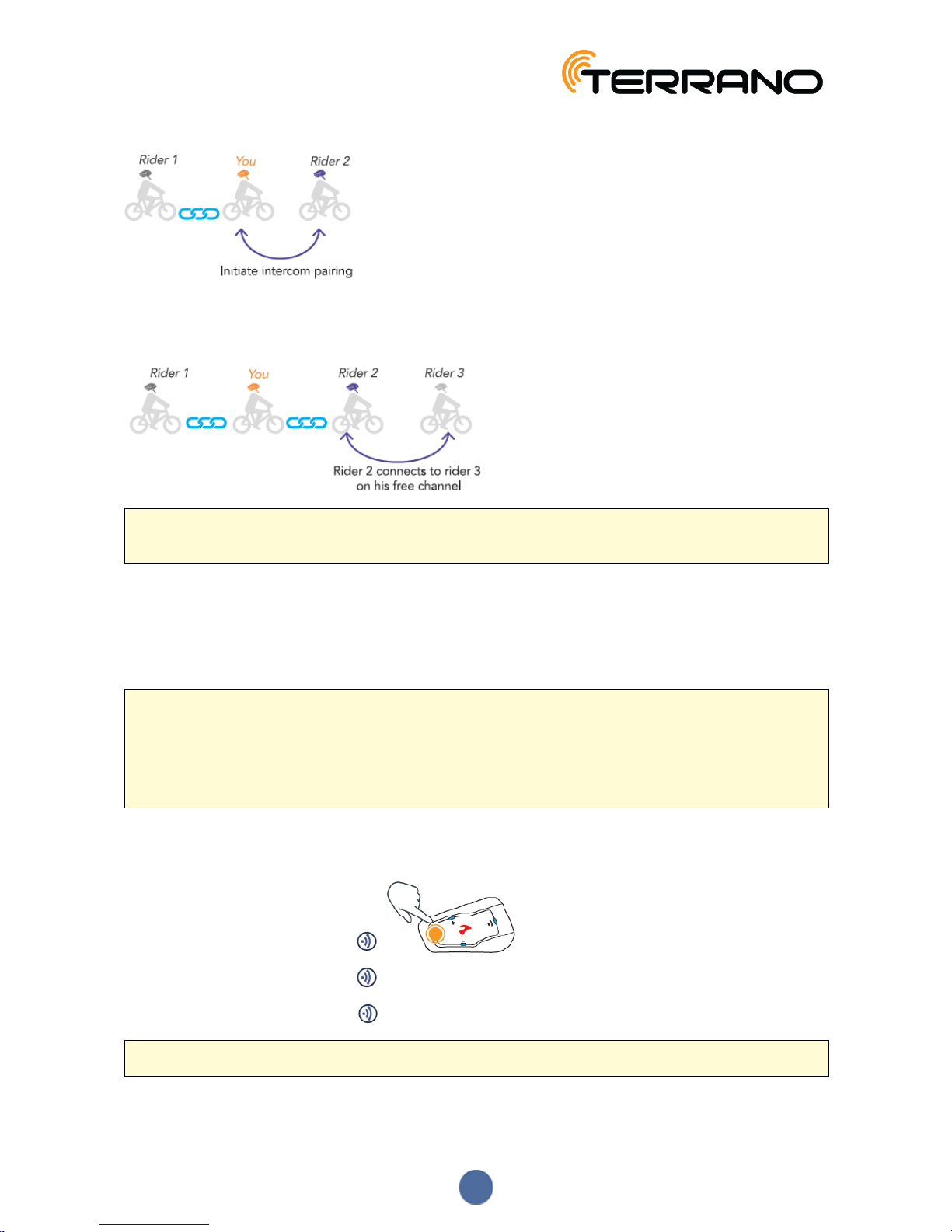
In a 4-way intercom conference call, for example, you are connected to three riders, who may also be connected
to an additional rider. You are directly connected to Rider 1 and Rider 2, and connected to Rider 3 through Rider
2's free channel. All four riders are now all connected in a 4-way Bluetooth intercom call.
Terrano recommends that during a 3-way or 4-way intercom conference call, riders be connected to only one
Bluetooth intercom call so they can continue to hear mobile phone and GPS announcements.
Using parallel audio streaming, you can also speak on a 3-way or 4-way Bluetooth intercom call while listening to
FM radio. The Bluetooth intercom volume remains the same while the FM radio plays at a reduced volume in the
background.
For information on making Bluetooth intercom calls, see Using the Bluetooth Intercom on page 11
4.2.3 USING THE BLUETOOTH INTERCOM
●To make and receive Bluetooth intercom calls, you must first pair the Bluetooth, see Bluetooth Intercom
on page 10.
●During a 3 or 4-way Bluetooth intercom conference call while riders are range (1.2 km / 3,900 ft), riders
using both Bluetooth intercom channels cannot receive phone calls or GPS instructions while the call is in
progress.
4.2.3.1 STARTING/ENDING BLUETOOTH INTERCOM CALLS
To start or end a Bluetooth intercom call:
●To start a call on Channel A, tap .
●To start a call on Channel B, tap 2 times.
●To start a call on Channel C, tap 3 times.
If Channels A and B are connected, VOX opens a Bluetooth intercom 3-way call.
11

To end a Bluetooth intercom call:
●To disconnect Channel A, tap .
●To disconnect Channel B, tap 2 times.
●To disconnect Channel C, tap 3 times.
If you initiated the Bluetooth intercom call using VOX and remain silent for at least 30 seconds, the call ends.
4.2.3.2 MAKING 3-WAY OR 4-WAY BLUETOOTH INTERCOM CALLS
For recommendations on making Bluetooth intercom 3-way and 4-way calls and pairing units for Bluetooth
intercom calls, see Bluetooth Intercom on page 10.
To initiate a 3-way Bluetooth intercom call:
●Start a conference call:
●To start a call on Channels A and B, press for 2 seconds.
●To start a call on Channel A or add Channel A to a call, tap once.
●To start a call on Channel B or add Channel B to a call, tap 2 times.
●To start a call on Channel C or add Channel C to a call, tap 3 times.
To start a 4-way Bluetooth conference call:
1. Press for 2 seconds.
A Bluetooth intercom 3-way call with Rider 1 and Rider 3 starts.
2. Rider 2 taps . Rider 3 is added to the Bluetooth intercom call.
12
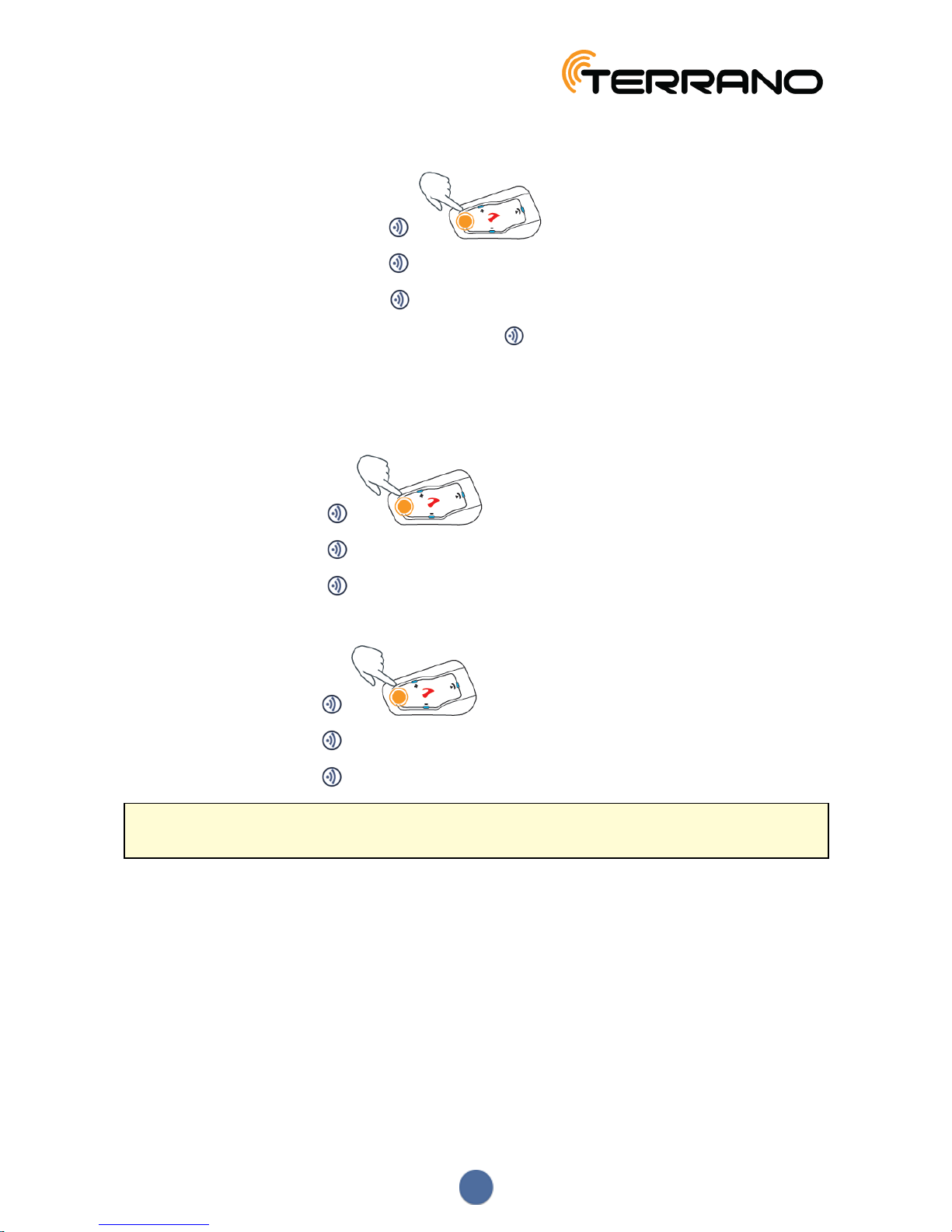
To end a Bluetooth intercom call:
●To disconnect rider on channel A, tap .
●To disconnect rider on channel B, tap 2 times.
●To disconnect rider on channel C, tap 3 times.
●To end all active Bluetooth intercom connections, press for 2 seconds.
4.2.3.3 HOLDING A MOBILE/BLUETOOTH INTERCOM CONFERENCE CALL
You can hold a conference call between a mobile call and a Bluetooth intercom (single channel) call.
To add a Bluetooth intercom call to the current mobile call:
●To add Rider 1 to a call, tap .
●To add Rider 2 to a call, tap twice.
●To add Rider 3 to a call, tap three times.
To disconnect the Bluetooth intercom conference call from the mobile call:
●To disconnect Rider 1, tap .
●To disconnect Rider 2, tap twice.
●To disconnect Rider 3, tap three times.
After disconnecting the Bluetooth intercom call, you can continue talking on the mobile call. Similarly, if you
first disconnect the mobile call, you can continue talking on the Bluetooth intercom call.
4.2.3.4 BLUETOOTH INTERCOM BUSY SIGNAL
A busy signal is heard when you attempt a Bluetooth intercom call when the other rider is in a:
●Phone call
●Bluetooth intercom call with Channels A and B
13

4.3 LISTENING TO MUSIC AND RADIO
4.3.1 LISTENING TO MUSIC
To start music streaming from your paired device:
●Tap .
To stop music streaming:
●Press for 2 seconds.
To skip to the next track (while streaming music):
●Tap .
To skip to the previous track (while streaming music):
●Tap 2 times.
To forward auto-scan tracks (while streaming music) and play a track:
1. Tap and .
Forward scan plays a few seconds of each track.
2. When you hear a track that you want to play, tap .
To backward auto-scan tracks (while streaming music) and play a track:
1. Tap and .
2. When you hear a track that you want to play, tap .
4.3.1.1 SWITCHING MUSIC SOURCES
If two music (A2DP) audio sources are paired, TERRANO XT uses the audio source from which you last played
music.
To switch to the other audio source:
1. Stop music (A2DP) playback from the current device (see Listening to Music on page 14).
2. Play music (A2DP) from the other device (see Listening to Music on page 14).
TERRANO XT automatically remembers your last played device.
14

4.3.2 LISTENING TO FM RADIO
To turn on the FMradio:
●Tap 2 times.
When you switch on your FMradio, the station that was playing when you last switched off resumes playing.
To turn the FMradio off:
●Press for 2 seconds.
To play a different preset station:
●Tap for the next preset or tap twice for the previous preset.
To scan for and select a station:
1. Tap and .
The FMradio plays each station that it finds for several seconds.
2. When you hear a station you want to select, tap .
To store a scanned station in the active preset:
●Tap within 20 seconds of stopping the scan.
Temporarily Storing New FMRadio Stations Using Auto Tuning
You can temporarily store new FM radio stations in the presets using auto tuning and restore the original presets
when you want.
To temporarily store new stations in the presets (auto tuning):
●Press for 5 seconds.
To restore the original presets (following auto tuning):
●Switch your unit off, then turn it back on.
15

4.3.3 SHARING MUSIC AND RADIO
You can share music and FMradio with another rider.
●Music and radio can be shared with only one rider.
●Music sharing is possible within a limited range.
●Bluetooth intercom calls are disabled when sharing music.
●FM radio sharing opens a Bluetooth intercom call automatically.
●While sharing music, you cannot use Bluetooth intercom.
●If you paired your unit to two mobile phones, music will be shared from the mobile phone through which
you last played music.
●When sharing FM radio, either rider can change station while the Bluetooth intercom call remains open.
●When you stop sharing FM radio, the Bluetooth intercom call remains open and the FM radio continues to
play independently on each rider's unit.
●When stop music sharing, music continues on your unit only.
To start/stop sharing:
1. Confirm your TERRANO XT is in Standby mode (LED flashes slowly).
2. Start playing music or the FM radio.
3. Press for 2 seconds to start sharing on Channel A (by default).
To share music or radio on other channels:
1. Start playing music or the FM radio.
2. Start a Bluetooth intercom call on the desired channels (A, B or C).
3. Press for 2 seconds.
d. To stop sharing, press for 2 seconds.
16

5. PERSONALIZING YOUR DEVICE
Get the most out of your TERRANO XT by changing the settings and customizing your unit according to your
own personal preferences, using either of the following methods:
●Terrano Connect on Windows / Mac - minimum requirements - Windows® 7 / Mac OS X 10.8
●Unit buttons.
●Configuration voice menu on your device.
Terrano recommends customizations and settings before getting out on the road.
Object Default
Value Description Configuration
Voice Menu
Audio priority
(A2DP/Bluetooth
intercom)
Bluetooth
intercom
Priority of audio source playing through speakers. Either music is
not interrupted by an intercom call, or vice-versa.
ü
Background Audio
Level
N/A Sets the background audio volume when parallel audio streaming
is on (see Parallel audio streaming (Enable/Disable) below).
û
Bluetooth friendly
name
TERRANO
XT
Sets the name that appears on your phone while pairing. û
FMBand According to
Your Region
If you are in Japan, select Japan. Otherwise, select Worldwide.û
Gain Control Medium Adjusts speaker volume according to ambient noise and riding
speed. For example, when set to Low, higher ambient noise will
cause the volume increase to kick in at a higher level.
ü
Language According to
Your Region
Voice announcements and voice-assisted menus language (see
"Spoken Status Announcements" below).
ü
Mobile priority Mobile 1 If you paired your unit to two mobile phones, you must set one of
them as the default phone for outgoing calls.
û
Parallel audio
streaming
(Enable/Disable)
Enable You can hear two audio sources simultaneously. For example,
hear GPS while listening to music.
Limitations may apply when using certain iOS devices.
ü
RDS
(Enable/Disable)
Disable Radio Data System allows the radio to automatically retune to the
strongest frequency available for the FM station you are listening to
when the signal becomes too weak.
ü
Set speed dial
numbers
Empty Pre-set phone numbers for automatic dialing. û
Set the six FM
radio presets
107.5 Pre-set FM radio stations. û
Spoken Status
Announcements
(Enable/Disable)
Enable Voice announcements inform you to whom or to what device you
are connected.
ü
VOX activation
(Enable/Disable)
Enable Enables voice activation of certain features for hands-free
operation.
ü
VOX sensitivity
(Low/Medium/High)
Medium Adjusts your microphone sensitivity for voice activation while
riding. For example, in high ambient noise situations, setting VOX
sensitivity to low requires speaking loudly.
You can set the microphone sensitivity (high, medium, or low)
to better fit your voice profle in the Audio settings in the Terrano
Connect app.
ü
17

5.1 SETTING THE DEFAULT MOBILE PHONE
If you paired your unit to two mobile phones, you must set one of them as the default phone for outgoing calls.
To set the default phone:
●During a mobile call, press for 5 seconds.
5.2 USING PARALLEL AUDIO STREAMING
With parallel audio streaming, you can hear audio instructions during a mobile or Bluetooth intercom call, or while
listening to other audio sources, such as music or FM radio.
Limitations may apply when using certain iOS devices.
Your TERRANO XT sets the various audio sources to either foreground (volume remains the same) or
background (volume reduced) as described in the following table:
Mobile Phone 1/2 Audio
Instructions Intercom 1 Intercom 2 Music FM Radio
Foreground Foreground
Foreground1Foreground1
Foreground Foreground
Foreground Background
Foreground Background
Foreground Background
Foreground Background
Foreground2,3 Foreground2,3 Background
Foreground 4
Foreground 5
1If you add an intercom call to a mobile phone call creating a conference call, the volume for both audio sources is
the same.
2If you make two intercom calls simultaneously creating an intercom conference call, the volume for both audio
sources is the same.
3If you make two intercom calls simultaneously creating an intercom conference call, you cannot hear the mobile
phone or audio instructions.
4If you play music only, the music volume is not reduced.
5If you play the FMradio only, the FM radio volume is not reduced.
In some cases, parallel audio streaming may not work properly due connected device limitations (music player
or GPS navigator).
Terrano recommends that during a 3-way or 4-way Bluetooth intercom conference call, the rider who is
connected to only one intercom call listens for mobile phone and GPS announcements.
You cannot use music sharing for voice audio with riders during parallel audio streaming.
18

5.3 AUDIO SOURCE PRIORITIES
If Parallel Audio Streaming is disabled, TERRANO XT manages the audio sources you hear through the
speakers according to the following audio source priorities.
Priority Audio Source
Higher Priority
↑
Lower Priority
Mobile phone, GPS device instructions
Intercom or Music1
Music or Intercom
FM Radio
1When audio priority is set to Intercom, you cannot hear navigation app or SMS messages from your phone
during an ongoing intercom call.
2When audio priority is set to A2DP (music), the intercom is disabled while listening to music (via A2DP). A rider
calling you by intercom hears a sound indicating you are not available.
●Intercom modes all have the same priority, so ongoing intercom calls will not be interrupted by any other
intercom call.
If you paired your unit to two mobile phones (see Setting the Default Mobile Phone on page 18), music will be
shared from the mobile phone through which you last played music.
When sharing FM radio (see Sharing Music and Radio on page 16), either rider can change station and
Intercom.
19
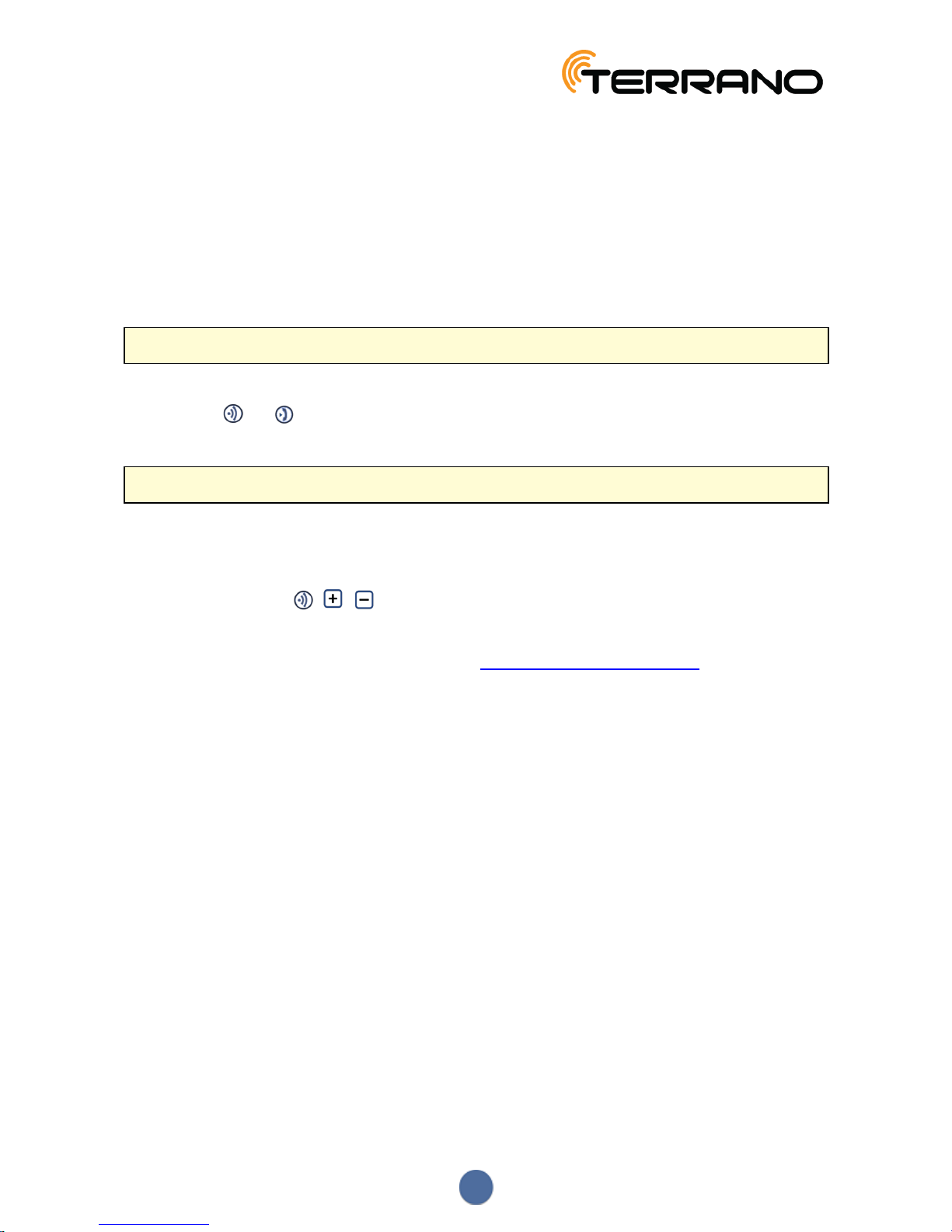
6. TROUBLESHOOTING
6.1 SOFT RESET
If your TERRANO XT stops responding, reset it by either:
●Turning it off and then on again (see Switching Your Unit On/Off on page 6).
●Using the supplied USB cable, connect your computer or wall charger to the TERRANO XT USBport
for 30 seconds.
6.2 RESET PAIRING
This option deletes all paired units and devices.
To reset pairing:
●Press and for 5 seconds.
6.3 RESET TO FACTORY SETTINGS
This option deletes all paired units, devices and all configuration settings.
To perform a factory reset:
1. Check that your TERRANO XT is in Standby mode (see TERRANO XT Modes and Events -
LEDIndications on page 23).
2. Simultaneously press + + for 5 seconds.
6.4 FAQ
Additional answers to common problems can be found at www.terranosystems.com/support.
20
Table of contents