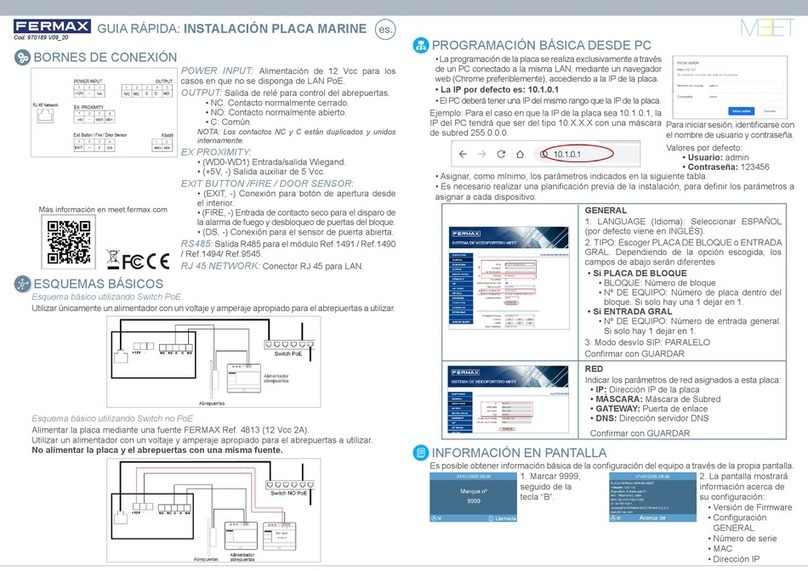Page 3
INDEX
1Product Introduction....................................................................................................... 4
Overview................................................................................................................. 4
Panel Display Screen ............................................................................................. 5
2Functions Introduction.................................................................................................... 5
Call Apartment........................................................................................................ 6
2.1.1Block Panel call apartment.......................................................................... 6
2.1.2General Entry Panel call apartment............................................................ 6
Call Guard Unit....................................................................................................... 7
2.2.1Block Panel Call Guard Unit........................................................................ 7
2.2.1General Entry Panel Call Guard Unit.......................................................... 7
Access Code........................................................................................................... 8
Face Recognition.................................................................................................... 8
Mifare Reader......................................................................................................... 8
About ...................................................................................................................... 9
3Configuration via Web Server...................................................................................... 10
Device Information................................................................................................ 10
General Settings....................................................................................................11
3.2.1General Entrance Panel.............................................................................11
3.2.2Block Panel ............................................................................................... 13
Network Settings .................................................................................................. 15
Access.................................................................................................................. 16
Face Recognition.................................................................................................. 17
IP Camera............................................................................................................. 17
SIP Settings.......................................................................................................... 19
SIP Trunk.............................................................................................................. 20
Pincode Settings................................................................................................... 21
Logout................................................................................................................... 21
4Installation.................................................................................................................... 22
Installation height.................................................................................................. 22
Installation Step Diagram ..................................................................................... 23
Connectors ........................................................................................................... 24
Technical Parameters........................................................................................... 25