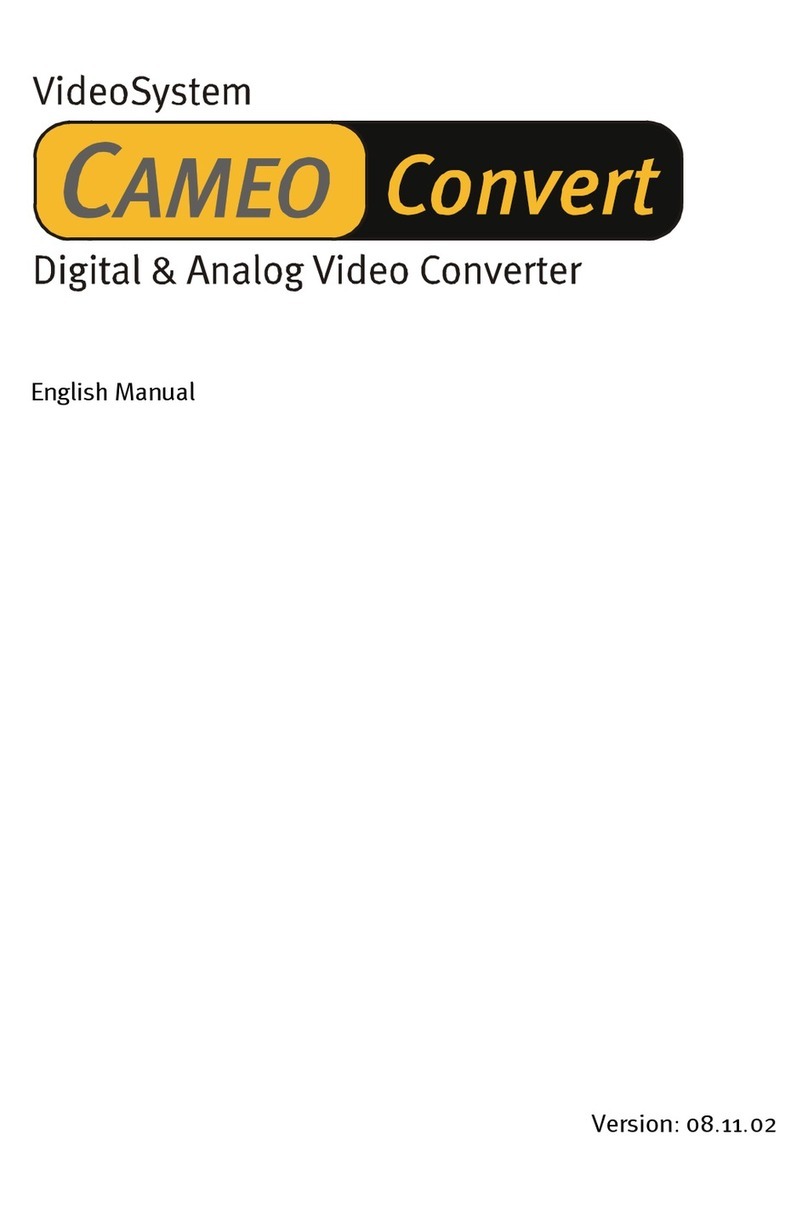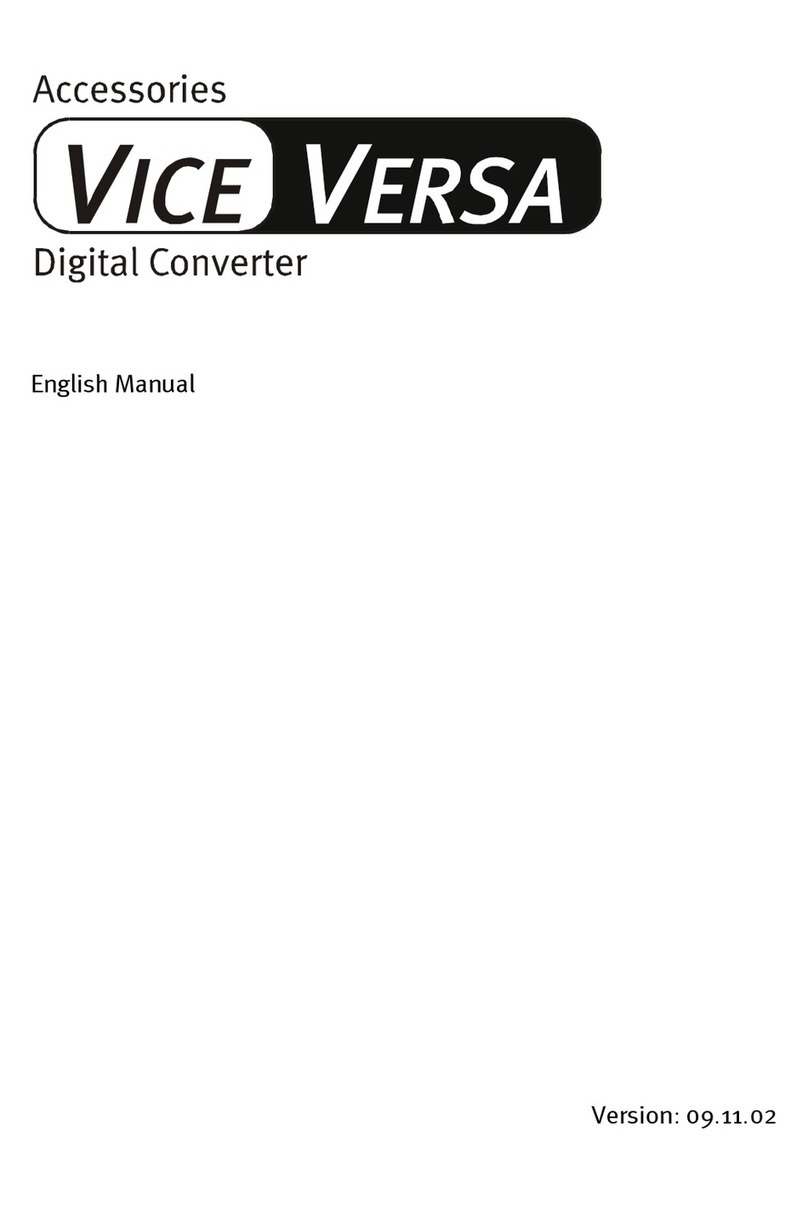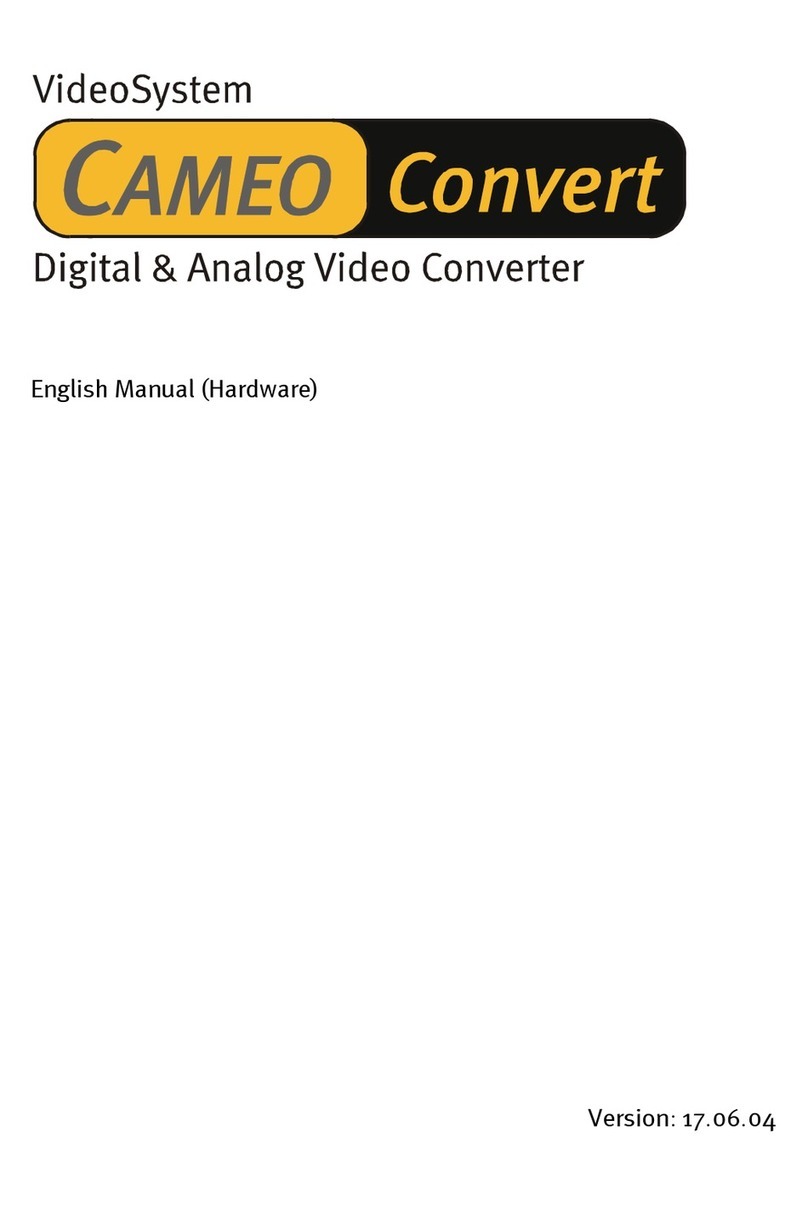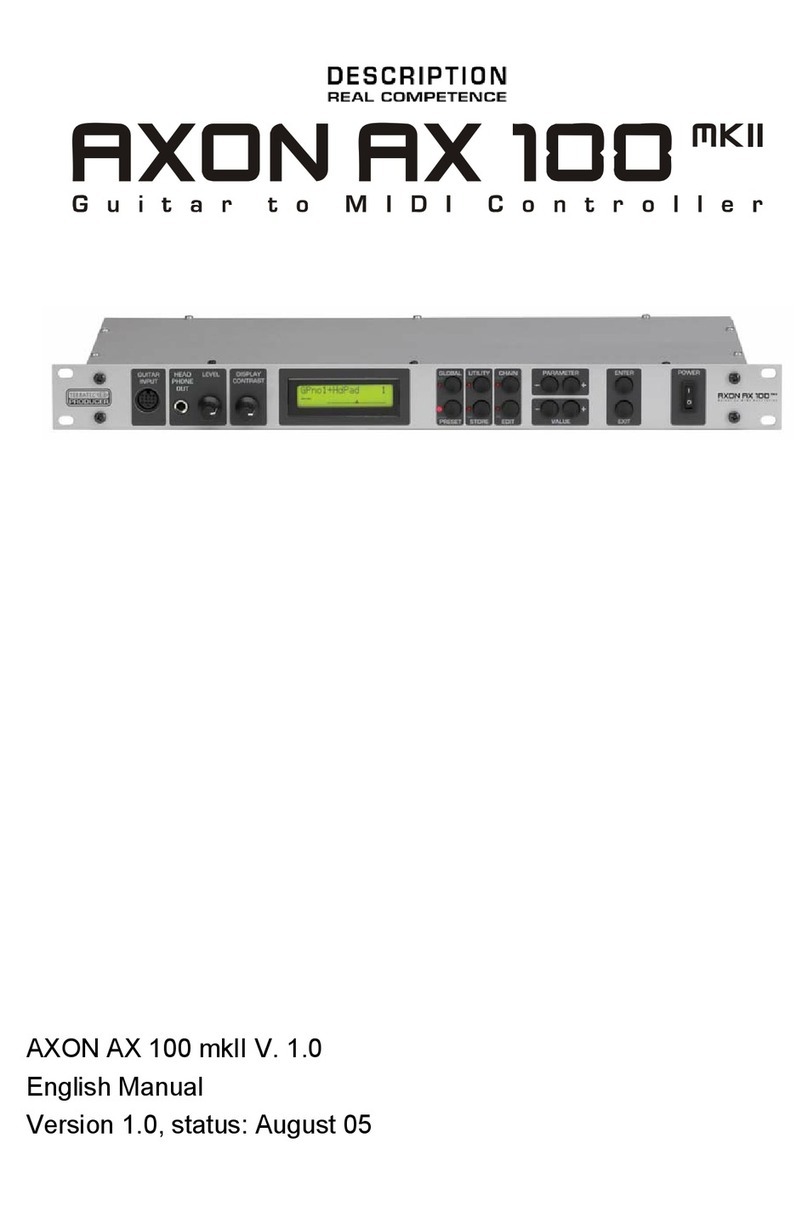Contents
Preface ...............................................................................................................................5
Scope of delivery...............................................................................................................5
Optional accessories........................................................................................................5
Congratulations….............................................................................................................6
QuickStart guide................................................................................................................7
Connectors and controls..................................................................................................8
Front panel....................................................................................................................... 8
Rear panel ....................................................................................................................... 9
Installation in Windows XP.............................................................................................10
Driver installation........................................................................................................ 10
Editor installation........................................................................................................ 10
Installation in MAC OS X ................................................................................................10
Driver installation........................................................................................................ 10
Editor installation........................................................................................................ 11
Launching the software for the first time......................................................................11
Tuning............................................................................................................................ 12
The Computer Editor.......................................................................................................13
Global ............................................................................................................................ 14
Global Parameters ..................................................................................................... 14
Basic Channel (1-16) ................................................................................................. 14
Pitchbend Range (0-24) ............................................................................................. 15
Tunebase (-99 - +99) ................................................................................................. 15
Guitar Number (1-8) ................................................................................................... 15
Guitar 1-8 ................................................................................................................... 16
Instrument Type (Guitar, Bass, Violin, Cello) ............................................................. 16
Pickup (Magnetic, Piezo) ........................................................................................... 16
Note Off Limit (2-30)................................................................................................... 16
Trigger Level (0-9)...................................................................................................... 16
Wheel Controller (On / Off) ........................................................................................ 17
Instrument Tuning ...................................................................................................... 17
Sensitivity (8-64) ........................................................................................................ 17
AXON Connection...................................................................................................... 17
Load all settings / Save all settings............................................................................ 18
Firmware Update........................................................................................................ 18
Presets........................................................................................................................... 19
AXON AX 50 USB v2.0 (English) 3