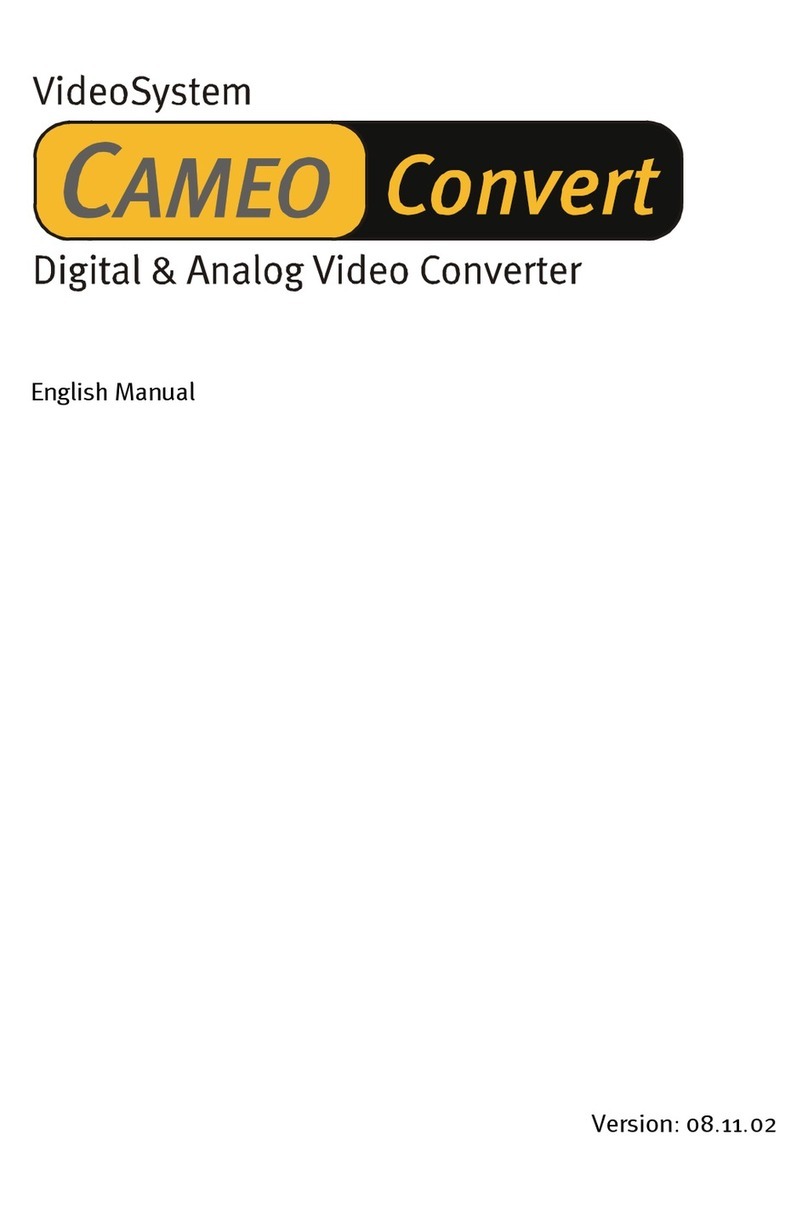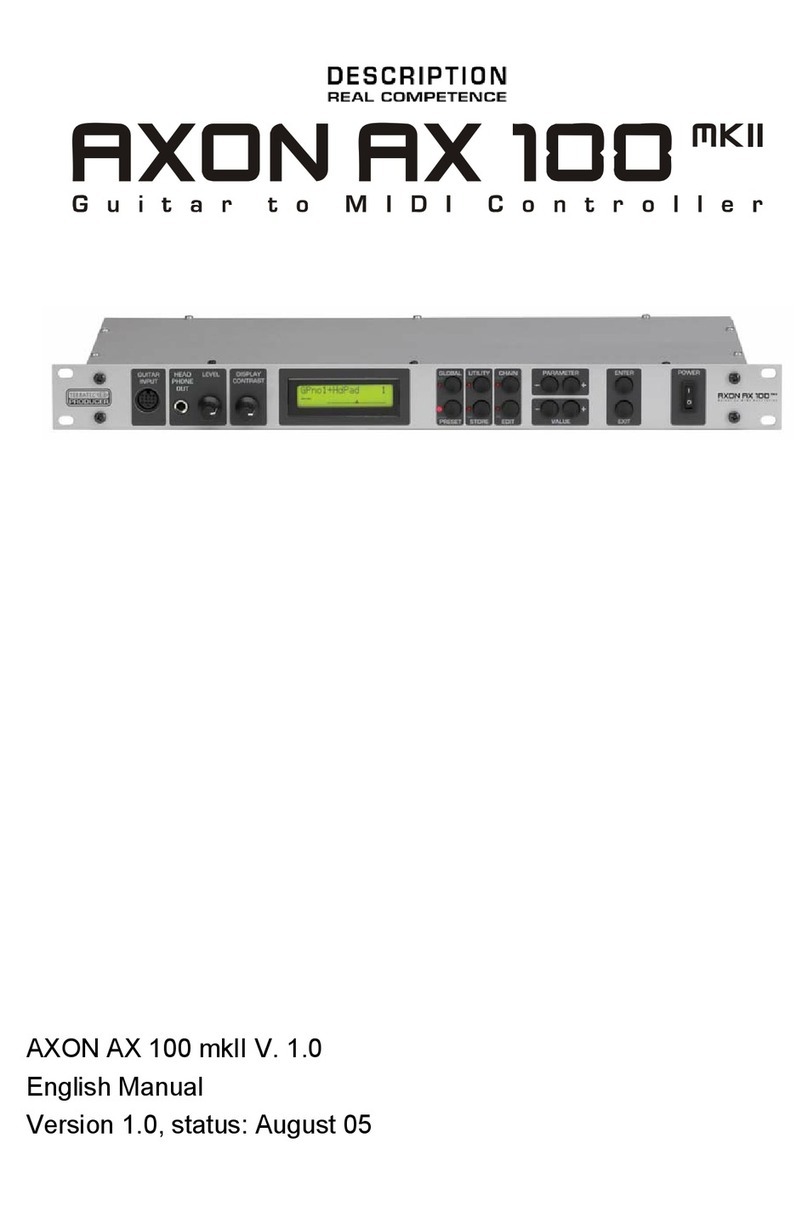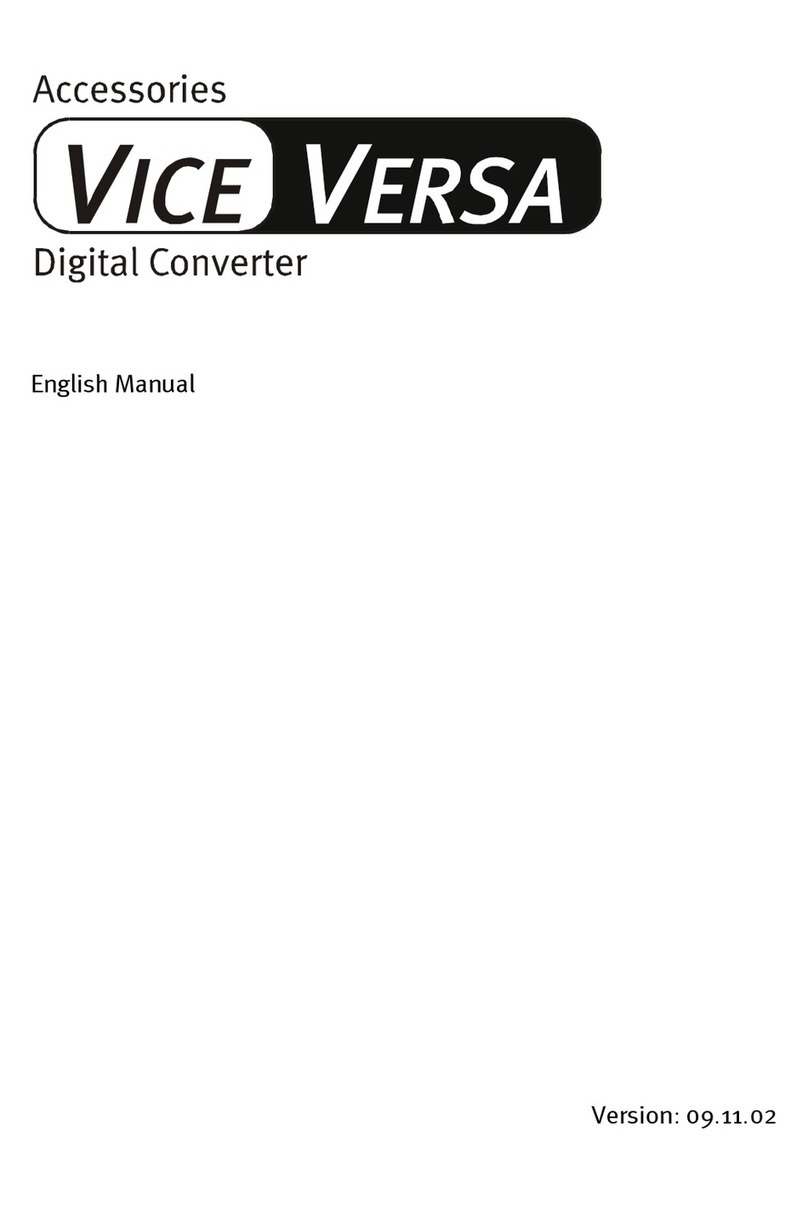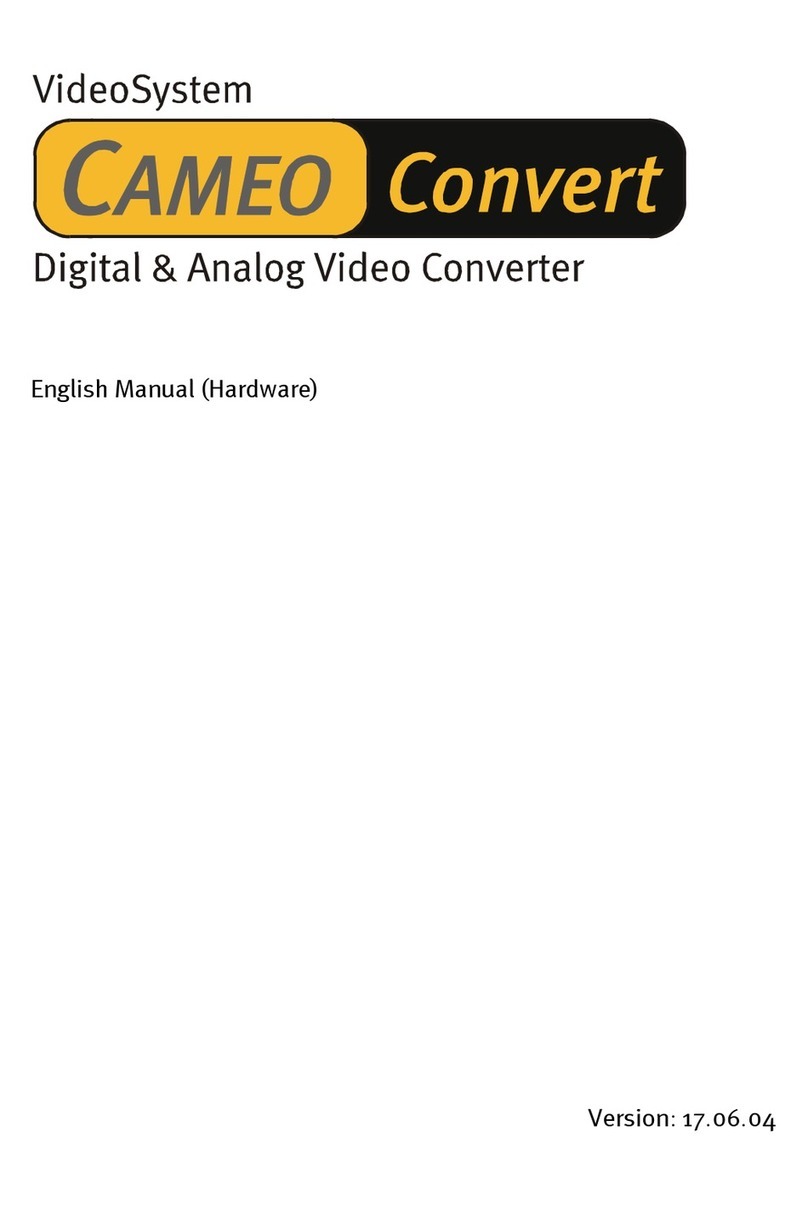Split in the Software Editor...................................................................................................................... 30
EDIT LAYER........................................................................................................................................... 31
Select Instrument.................................................................................................................................... 31
Program Change send (PROGRAM SEND) ........................................................................................... 32
MIDI Output Channel .............................................................................................................................. 32
MIDI Output Ports ................................................................................................................................... 32
Volume.................................................................................................................................................... 32
Transpose............................................................................................................................................... 33
Quantize.................................................................................................................................................. 33
Panorama (PAN POS) ............................................................................................................................ 33
Pan Spread............................................................................................................................................. 33
Reverb..................................................................................................................................................... 34
Chorus..................................................................................................................................................... 34
Attack Time............................................................................................................................................. 34
Velocity Sensitivity (VEL SENSE) ........................................................................................................... 34
Velocity Offset (VEL OFFSET)................................................................................................................ 35
Pick Control Value 1 (PICK VAL1) .......................................................................................................... 36
Pick Control Value 2 (PICK VAL2) .......................................................................................................... 36
String Split............................................................................................................................................... 37
Fret Split.................................................................................................................................................. 37
Pick Split 1 and 2 .................................................................................................................................... 37
Preset Name........................................................................................................................................... 38
Guitar No................................................................................................................................................. 38
String Mode............................................................................................................................................. 38
Hold Mode (HOLDMD)............................................................................................................................ 39
Common (COM)...................................................................................................................................... 39
Separate (SEP)....................................................................................................................................... 39
Layer....................................................................................................................................................... 41
Arpeggiator (ARPEG).............................................................................................................................. 41
Control (CNTRL) ..................................................................................................................................... 45
Stack....................................................................................................................................................... 46
Wheel Controller (WHEELCNTL)............................................................................................................ 46
Non Registered Parameter Number / Registered Parameter Number (NRPN/RPN) .............................. 47
Finger Pick.............................................................................................................................................. 48
MIDI Tuning............................................................................................................................................. 48
Chain Mode .................................................................................................................................................... 49
Setting Up Chain Presets........................................................................................................................ 49
Chain Preset Name................................................................................................................................. 49
Preset...................................................................................................................................................... 49
Step......................................................................................................................................................... 50
Storing Chain Presets ............................................................................................................................. 50
Utility Mode..................................................................................................................................................... 51
Display......................................................................................................................................................... 51
Sound names .............................................................................................................................................. 51
Doubleclick Response (DCLIC RESPNS) ................................................................................................... 52
Transmit SysEx (XMIT SYSEX)................................................................................................................... 52
TOTAL DUMP [Global: Save all Settings]............................................................................................... 52
PRESET... (ALL, 1 to 128) [Presets: Save to Disk]................................................................................. 52
CHAIN... (ALL, 1-32)............................................................................................................................... 52
ARP-PATTRN... (ALL, 1-16) ................................................................................................................... 52
SEQUENC... (ALL, PATTRN, TRACKS)................................................................................................. 53
Receive SysEx ............................................................................................................................................ 53
Edit Sequence............................................................................................................................................. 53
4 AXON AX 100 MKII V. 2.0 (English)