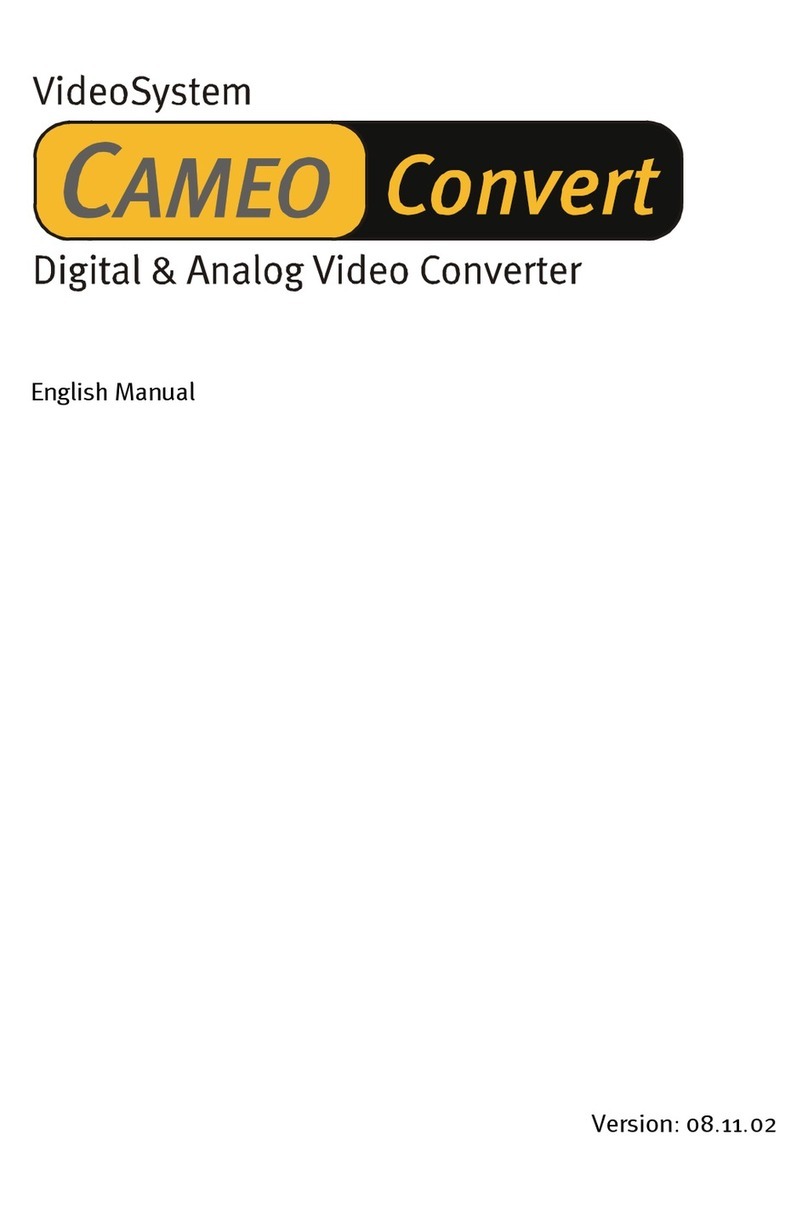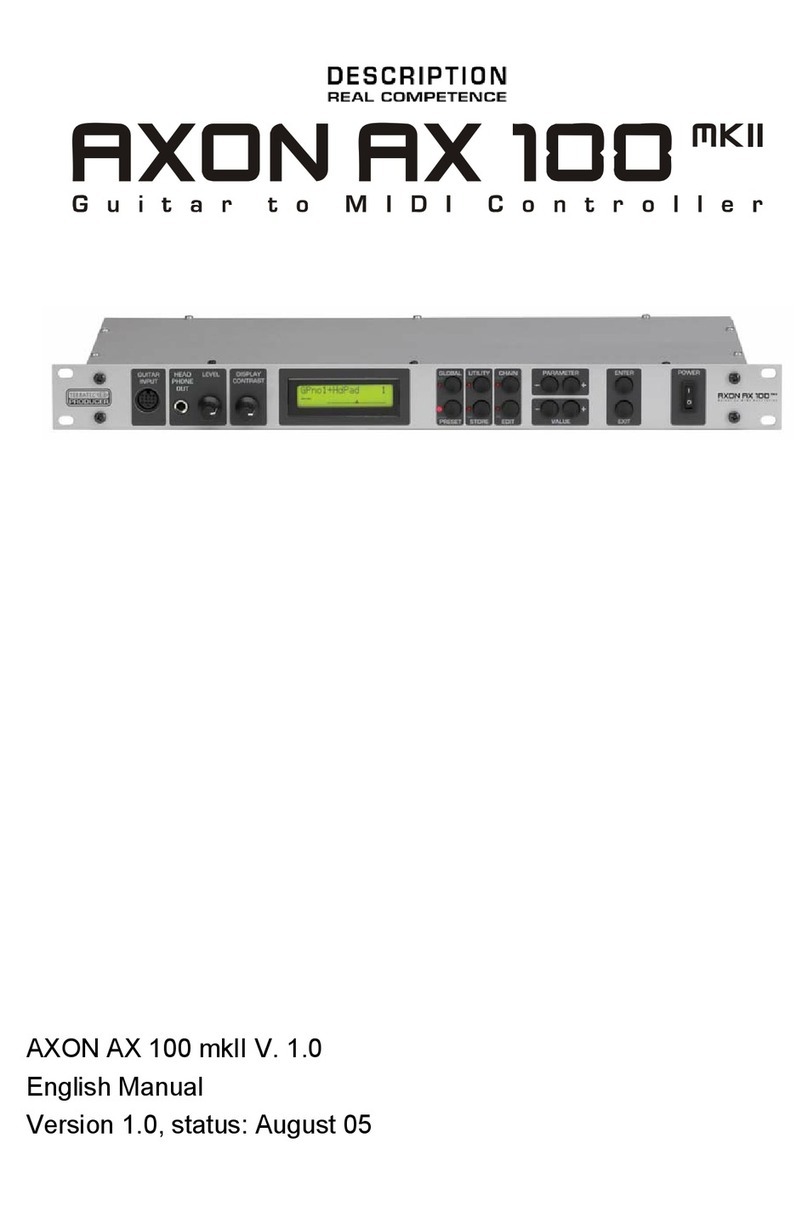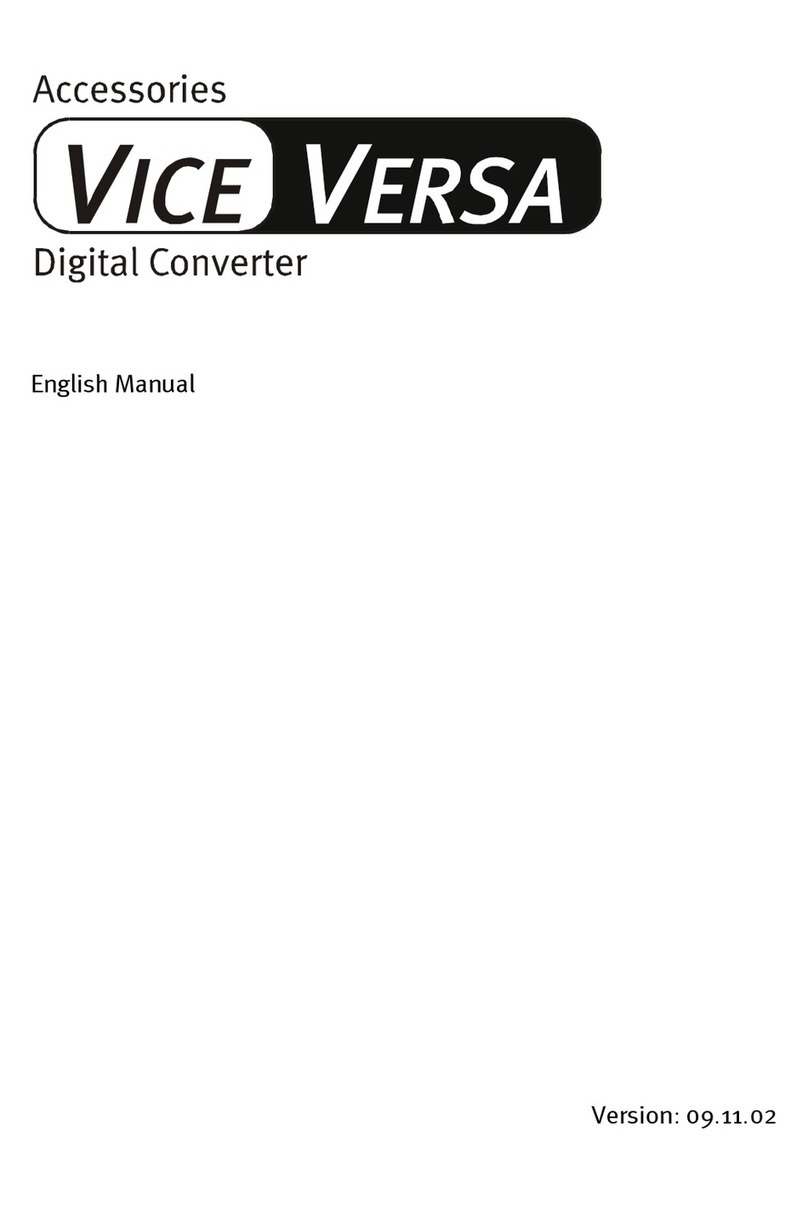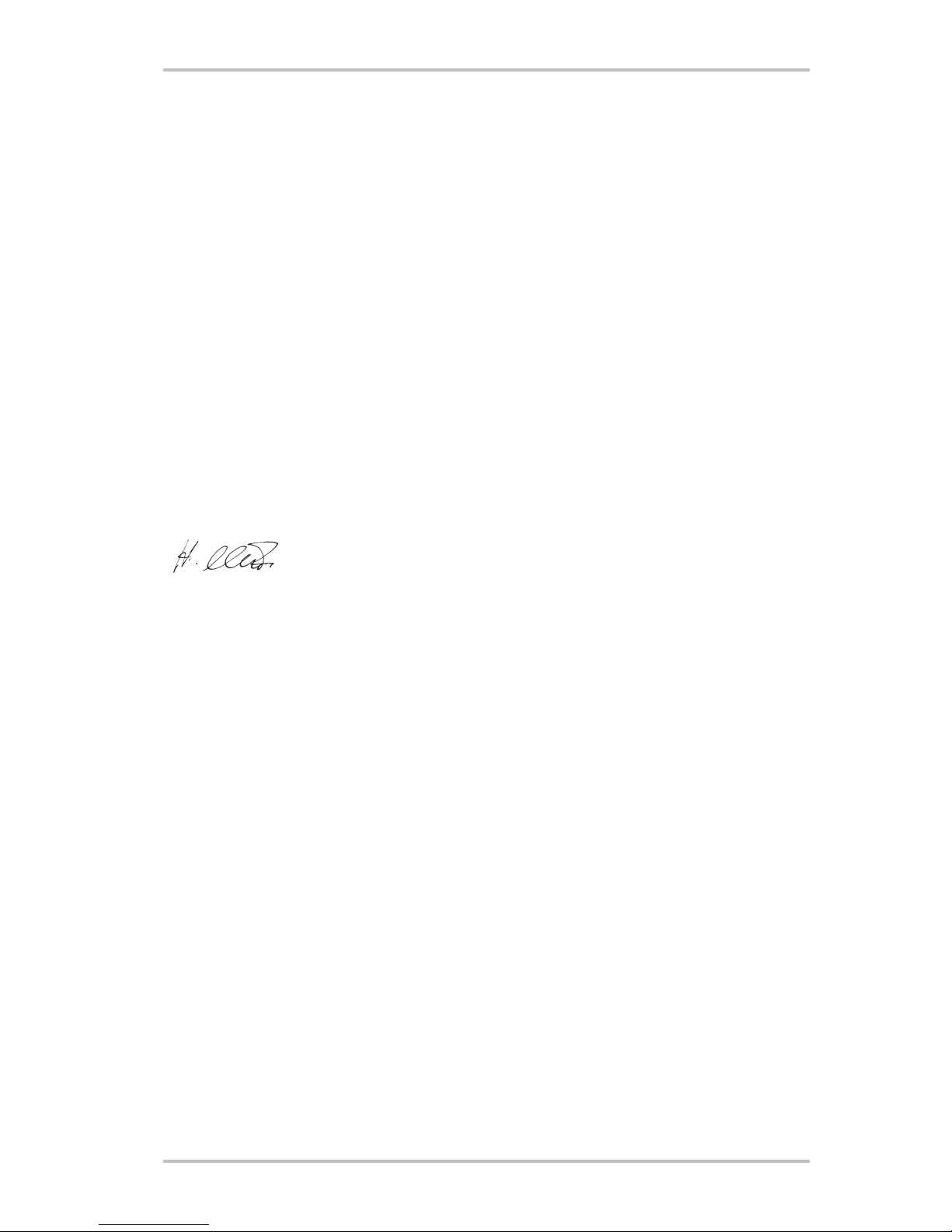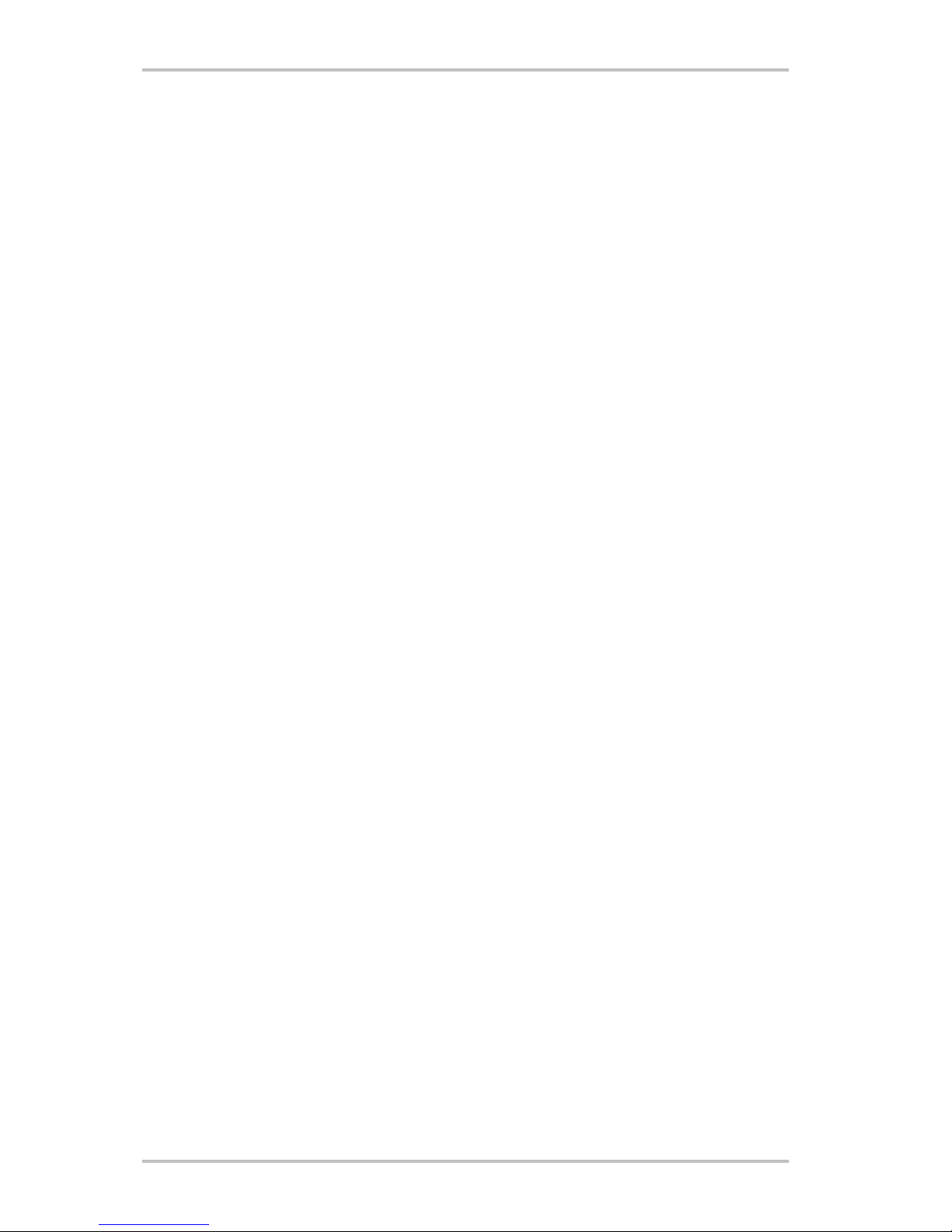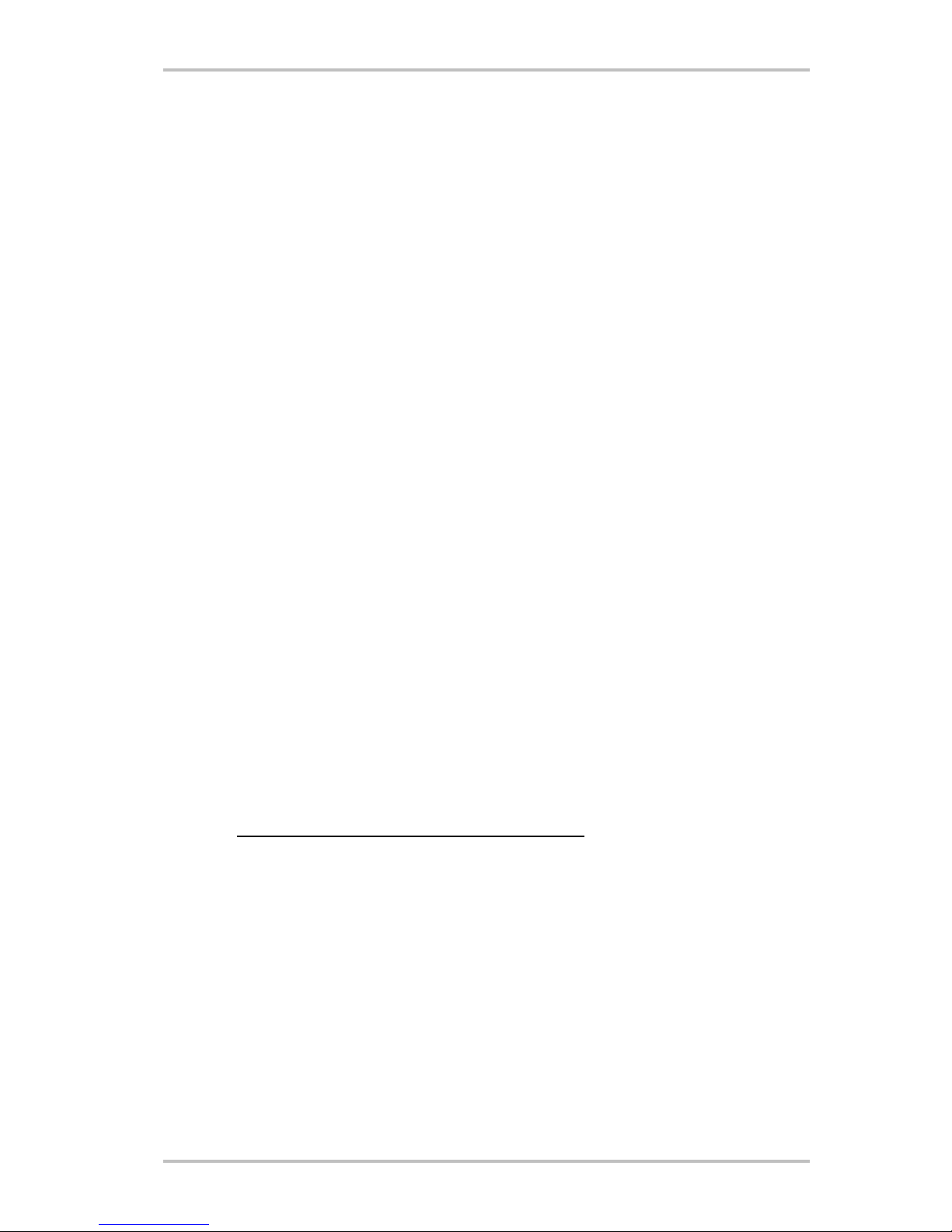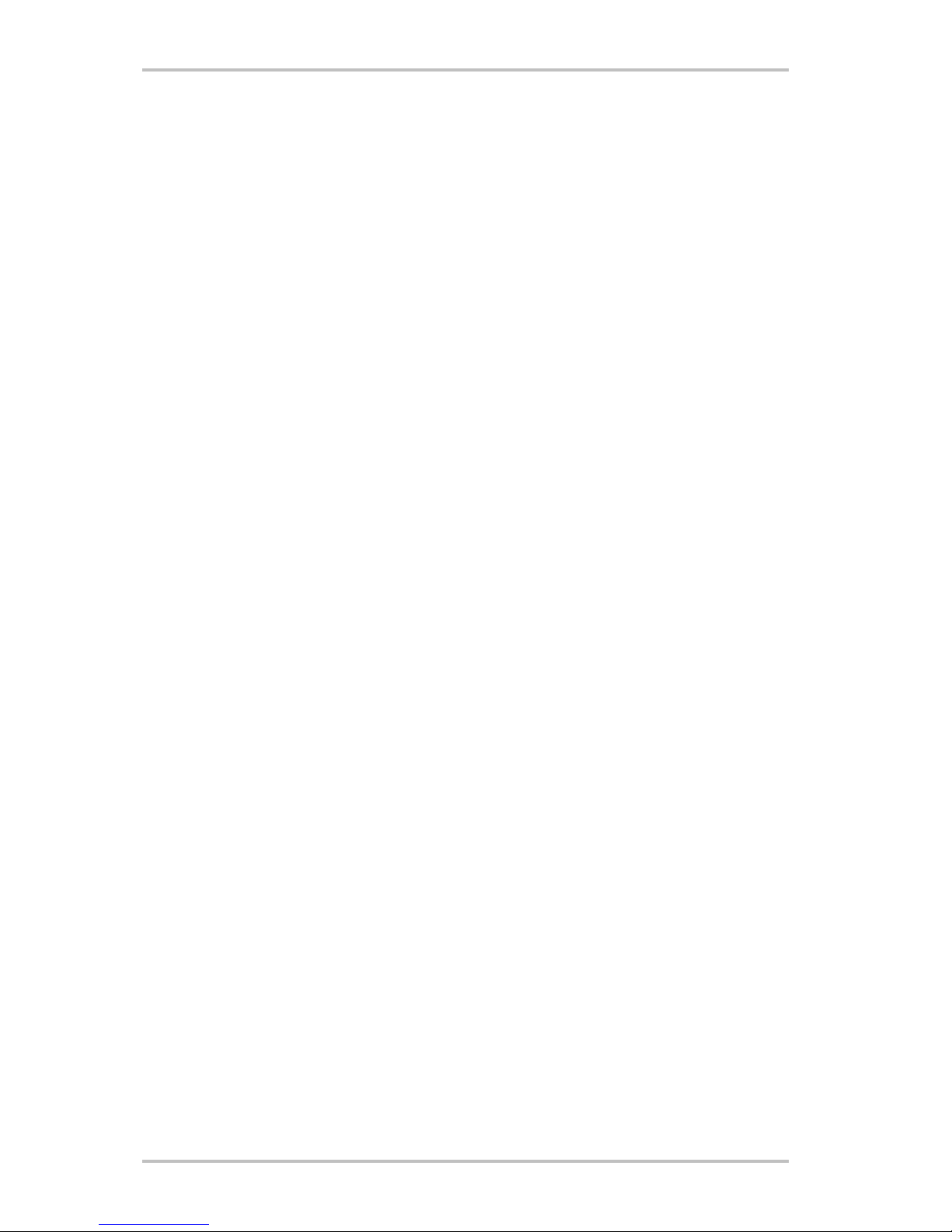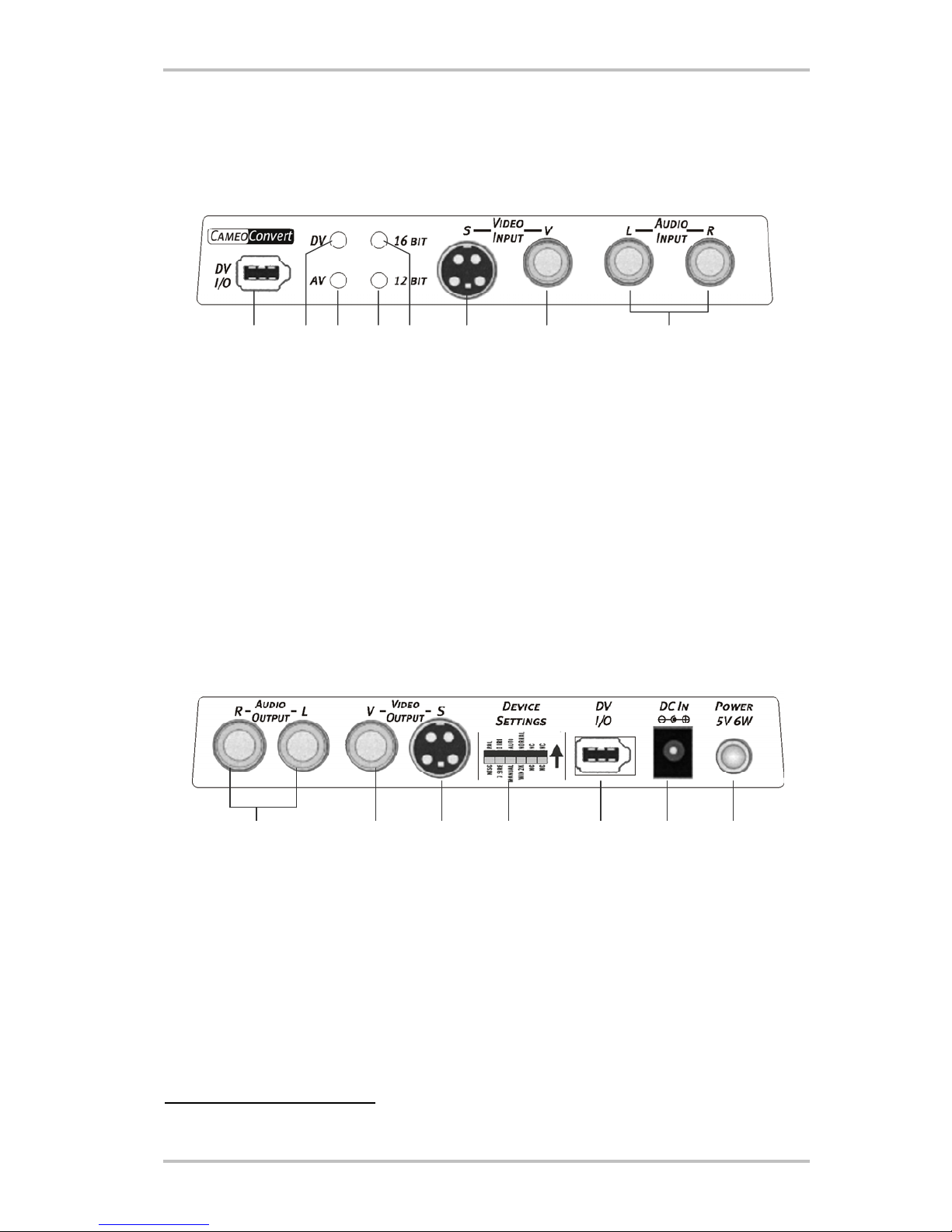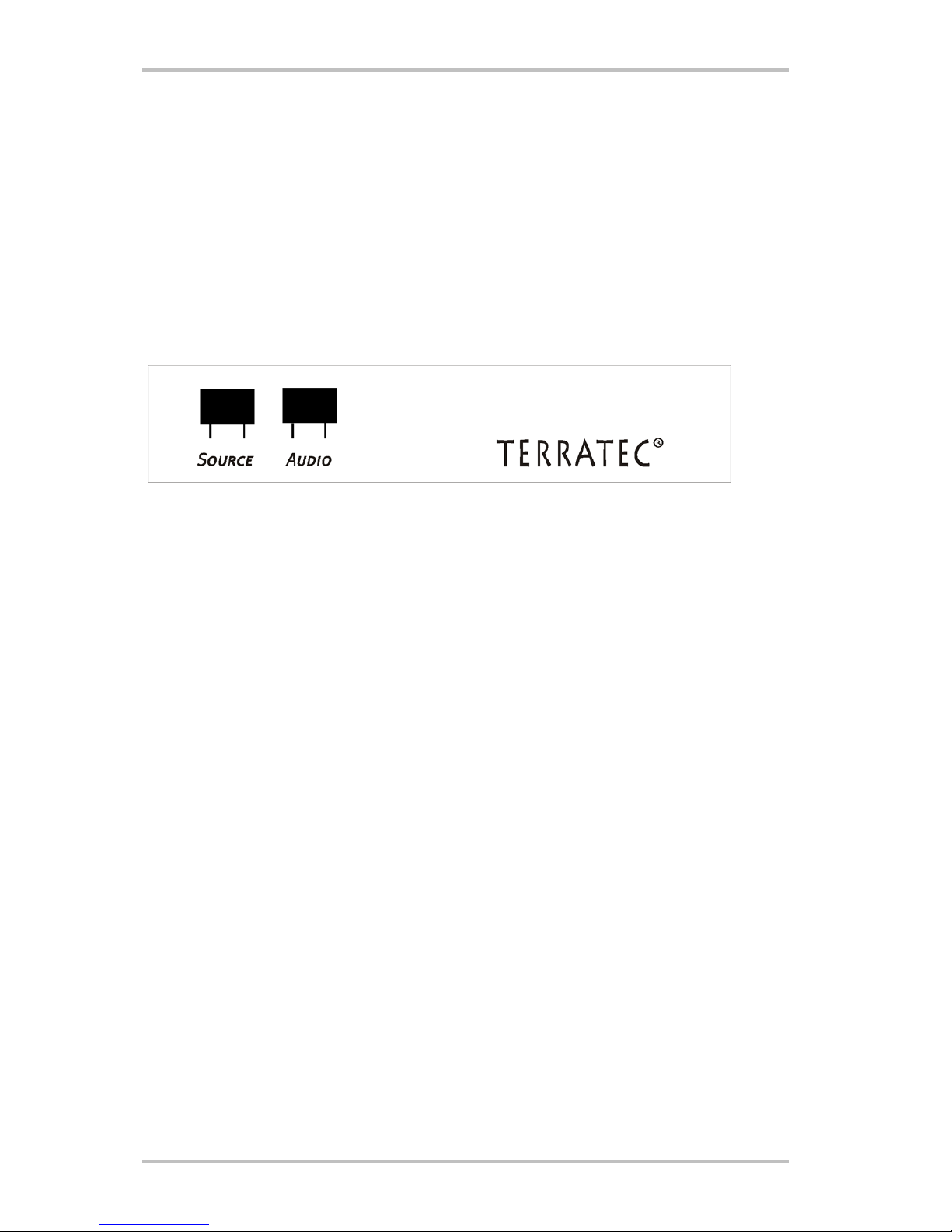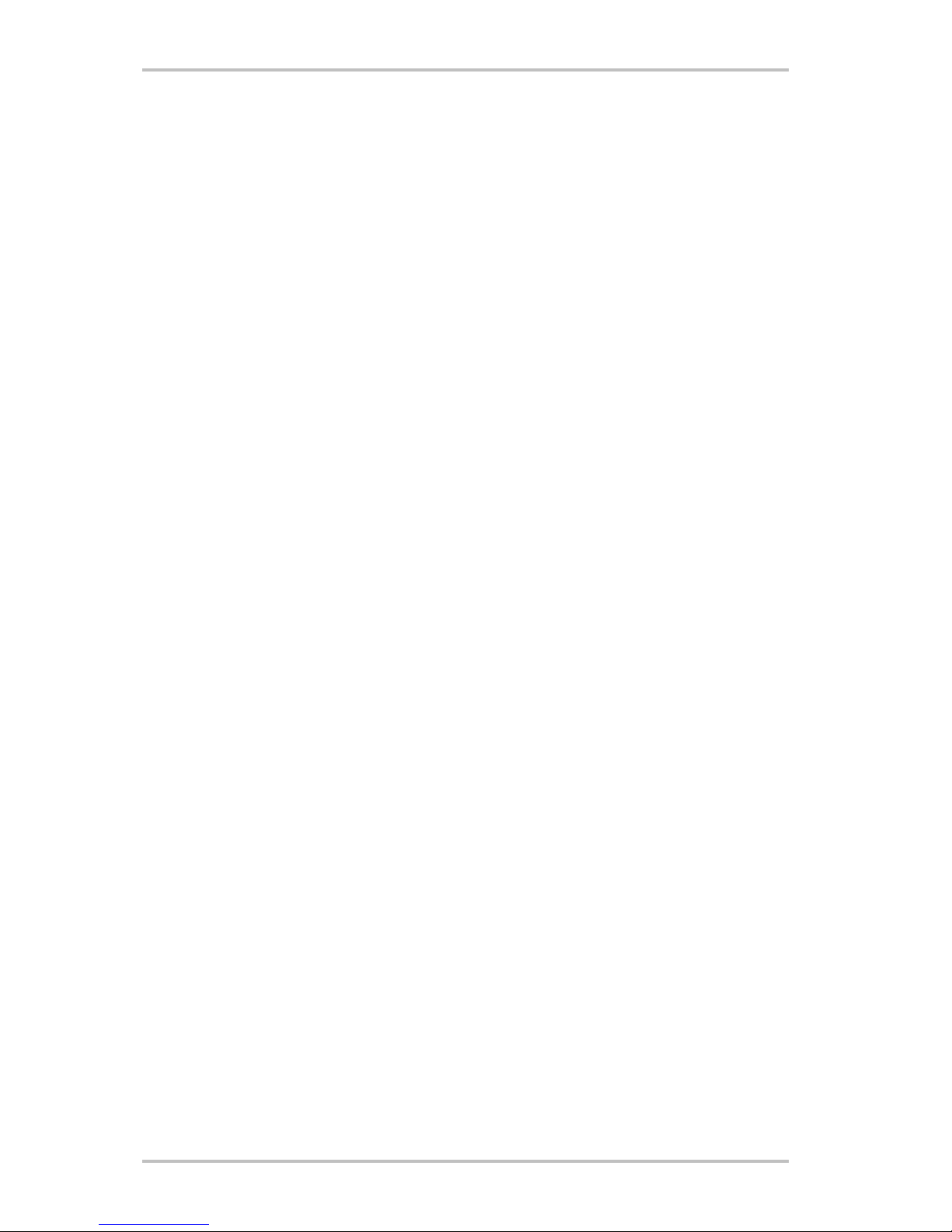Application examples
Cameo Convert is compatible with DV (iLink, FireWire™ or IEEE-1394), Digital 8, Video 8, Hi8,
VHS, S-VHS, VHS-C and S-VHS-C formats. This results in a broad range of potential uses.
Bridge between analog video device / TV and PC
An especially interesting application is as a bridge between analog video devices and PCs,
permitting existing analog video material to be digitized, edited and stored on (S)VCD, DVD or
videotape.
Simply connect your analog video device to the video input or and the audio inputs .
Please use the appropriate cables (included) for this connection. Next, connect the DV in-
put/output to the FireWire™ port of your PC: Please also use the included DV cable
(IEEE1394 6-pin to 6-pin) for this connection. Switch the Cameo Convert on. Your PC will au-
tomatically recognize the Cameo Convert as a DV camcorder. The Cameo Convert will be listed
in your PC's Device Manager under “Imaging devices” as “MS DV camera and video recorder”.
To launch the Device Manager, press and hold the Windows key (with the Windows logo) and
press the Pause key. This will open the System Properties window. Under Windows 2000 or
XP, click the “Hardware” tab and then the “Device Manager” button. Press the SOURCE button
of the Cameo Convert once to select AV as the video source. The LED must light up.
Now launch your software. For more information on ULEAD VideoStudio 8, please see the o-
ther manual. To copy the edited video material from the software back to analog video tape or
preview the material on your TV, simply use the SOURCE button to set the source to DV. The
LED will light and the effects you have applied will be shown on your TV in real time.
Bridge between AV and DV camcorders
Naturally, a computer is not necessary when using the Cameo Convert. It can also be used as
a bridge between digital and analog video equipment.
Your DV camcorder will have a socket labeled as “DV IN”, “DV IN / OUT” or “iLink™”. Connect
the smaller plug of the DV cable (IEEE1394 6-pin to 4-pin) to the socket on your DV camcorder
and the larger one to the Cameo Convert, or h. The connection of the analog video device
will naturally depend on its purpose. If you would like to copy from DV to AV, connect the ana-
log video device to the rear panel, or for the opposite direction to the front panel. Set the di-
rection by simply pressing the SOURCE button. The LED or will indicate the selected di-
rection. Finally, press Record or Play on the connected devices.
CameoConvert (English) 9