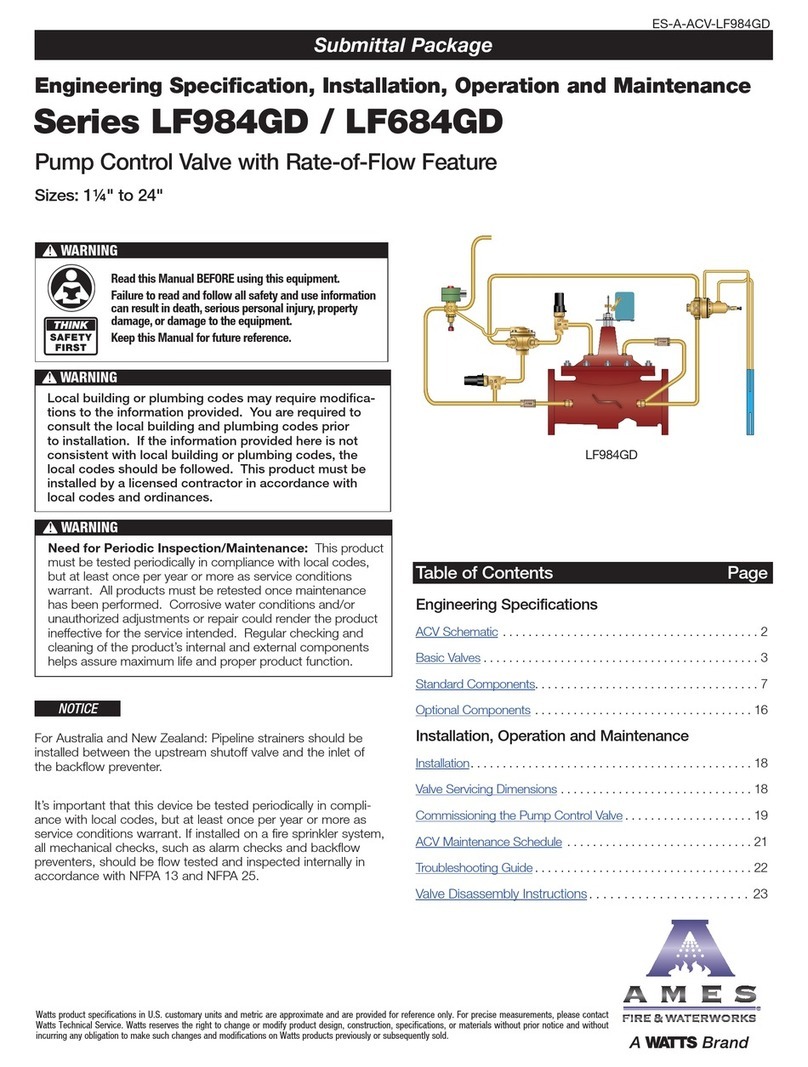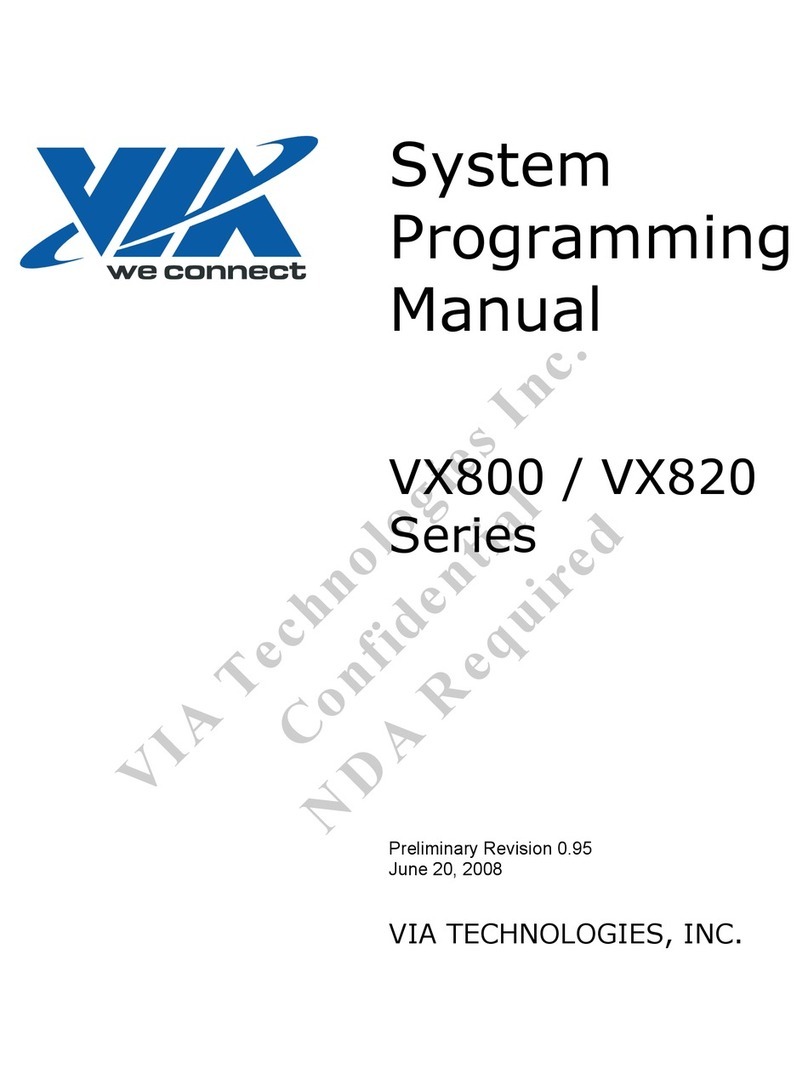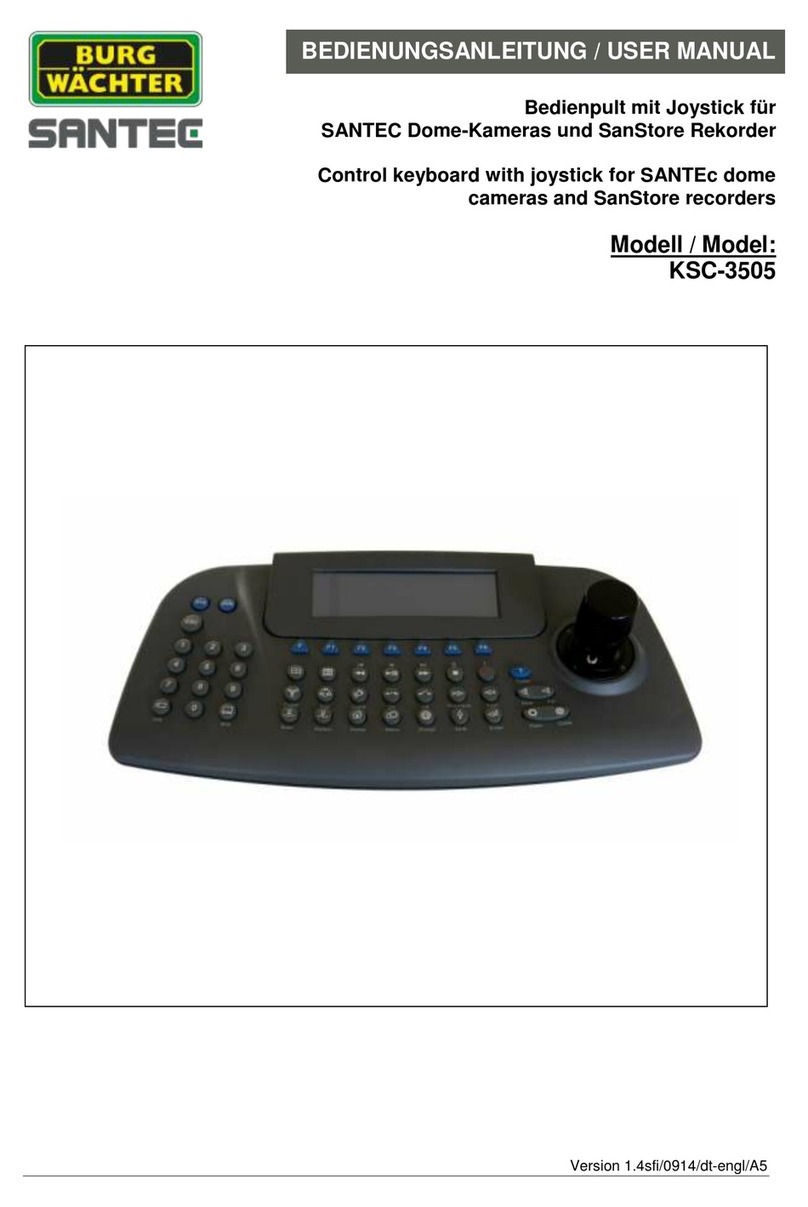TERSUS AG960 User manual

User Manual
Version V1.0-20170616
User Manual
ForAG960 AutoSteer System
©2017 Tersus GNSS Inc.All rights reserved.
Sales & Technical Support:
sales@tersus-gnss.com & support@tersus-gnss.com
More details, please visit www.tersus-gnss.com

1/ 167
Table of Content
1 General Description...............................................................................................................12
2 Introduction of AG960 AutoSteer System.............................................................................12
3 Components of AG960..........................................................................................................14
3.1 Product List............................................................................................................................14
3.2 Electrical Connection Relation ..............................................................................................18
4 Installation of AG960 ............................................................................................................20
4.1 Installation of Electronic Components...................................................................................21
4.1.1 Installation of Satellite Navigation Antenna..........................................................................21
4.1.1.1 Position Requirement of Installing Satellite Navigation Antenna .........................................22
4.1.1.2 Fix the Antenna to the Top of Driving Cab ...........................................................................24
4.1.1.3 Route Antenna RF Cable .......................................................................................................25
4.1.2 Installation of Radio Receiving Antenna...............................................................................26
4.1.2.1 Installation Position of Radio Receiving Antenna.................................................................26
4.1.2.2 Assembly and Fixation of the Radio Receiving Antenna ......................................................27
4.1.2.3 Route RF Cable of Radio Receiving Antenna .......................................................................29
4.1.3 Installation of Panel Computer ..............................................................................................29
4.1.3.1 Installation Position of Panel Computer ................................................................................29
4.1.3.2 Fixation of Round Plate Knob ...............................................................................................30
4.1.3.3 Fixation of Rectangle Plate Knob..........................................................................................31
4.1.3.4 Installation of the 3G Antenna...............................................................................................32
4.1.3.5 Installation and Fix of the Panel Computer ...........................................................................32
4.1.4 Installation of Autopilot (Controller).....................................................................................33
4.1.4.1 Installation Position of Autopilot (Controller).......................................................................33
4.1.4.2 Fix Autopilot (Controller) at Specified Position....................................................................34
4.2 Installation of Steering System..............................................................................................36
4.2.1 Installation of Coaxial Steering System.................................................................................36
4.2.1.1 Select a Suitable Sensor Seat Based on the Knuckle Flange Type of the Tractor .................37
4.2.1.2 Assembly of the Steering Sensor and Sensor Flanged Base ..................................................37
4.2.1.3 Assembly of the Steering Sensor and Sensor Flanged Base ..................................................37
4.2.1.4 Installation of Double Cross Stop Frame...............................................................................38
4.2.1.5 Fix the Double Cross Stop Frame..........................................................................................40
4.2.1.6 Bind Steering Senor Cable.....................................................................................................41
4.2.1.7 Check the Motion of the Steering System .............................................................................41

2/ 167
4.2.2 Installation of Parallelogram Type Steering System..............................................................42
4.2.2.1 Install Toe-in U-Groove.........................................................................................................43
4.2.2.2 Install Axle Clamping Plate...................................................................................................44
4.2.2.3 Install Sensor Assembly.........................................................................................................44
4.2.2.4 Install Cardan Joint Connecting Rod .....................................................................................44
4.2.2.5 Adjust the Parallelogram .......................................................................................................45
4.2.2.6 Check the Motion of Pallelogram Mechanism.......................................................................46
4.3 Check the Motion of Pallelogram Mechanism.......................................................................46
4.3.1 Install Hydraulic Valve Group of Open Center System.........................................................46
4.3.1.1 Check the Operating Conditions of Existing Hydraulic Power Steering System of Tractor..48
4.3.1.2 Install Transition Unions onto Hydraulic Valve ....................................................................49
4.3.1.3 Install the Hydraulic Valve to Tractor ...................................................................................50
4.3.1.4 Connect Port P of Power Steering Pump and Port P of Hydraulic Valve ..............................51
4.3.1.5 Connect Hydraulic Valve and Ports L, R, T of Steering Gear Respectively with Tee Unions
52
4.3.1.6 Connect Port P1 of Hydraulic Valve to Port P of Steering Gear ...........................................53
4.3.1.7 Sort out Oil Pipes...................................................................................................................53
4.3.1.8 Check the Actuation Function of Hydraulic Valve................................................................53
4.3.2 Installation of Closed Center Hydraulic Valve System .........................................................54
4.3.2.1 Check Relevant Oil Ports.......................................................................................................55
4.3.2.2 Install Hydraulic Valve System .............................................................................................57
4.4 Routing of Cables ..................................................................................................................58
4.4.1 Routing of RF Cables ............................................................................................................60
4.4.1.1 Connect Radio Antenna.........................................................................................................60
4.4.1.2 Connect Satellite Navigation Antenna...................................................................................60
4.4.1.3 Sort out and Bind RF Cables .................................................................................................61
4.4.2 Routing of Data Harness (White End Harness) .....................................................................61
4.4.2.1 Connect Autopilot (Controller)..............................................................................................62
4.4.2.2 Connect Panel Computer .......................................................................................................63
4.4.2.3 Sort Out and Bind Harness ....................................................................................................64
4.4.3 Routing of Drive Harness (Black End Harness) ....................................................................64
4.4.3.1 Connect Autopilot (Controller)..............................................................................................65
4.4.3.2 Connect Electromagnetic Hydraulic Valve............................................................................66
4.4.3.3 Connect Steering Measuring Mechanism ..............................................................................68

3/ 167
4.4.3.4 Connect Battery.....................................................................................................................69
4.4.3.5 Sort Out and Bind the Harness...............................................................................................71
5 Commissioning the AutoSteer Systems.................................................................................72
5.1 Power on Equipment..............................................................................................................72
5.2 Check Program Version.........................................................................................................83
5.3 View Self-test Information ....................................................................................................84
5.4 Set up the Equipment.............................................................................................................87
5.4.1 System Setting .......................................................................................................................87
5.4.1.1 RTK Data Source...................................................................................................................88
5.4.1.2 External Radio .......................................................................................................................89
5.4.1.3 CORS Network......................................................................................................................90
5.4.2 Host Setting - Autopilot (Controller).....................................................................................91
5.4.2.1 Set Installation Orientation of Autopilot (Controller)............................................................92
5.4.2.2 Set the Installation Position of Autopilot (Controller)...........................................................94
5.4.3 Antenna Setting .....................................................................................................................95
5.4.3.1 Set Installation Orientation of Antenna .................................................................................95
5.4.3.2 Set Installation Position of Antenna.......................................................................................96
5.4.4 Vehicle Setting.......................................................................................................................97
5.4.5 Implement Setting..................................................................................................................98
5.4.6 Program Update.....................................................................................................................99
5.5 Calibration of the Equipment.................................................................................................99
5.5.1 Calibration Reset .................................................................................................................100
5.5.2 Guide Wheel Calibration .....................................................................................................103
5.5.2.1 Prior to Calibration, Observe if the Guide Wheel Angle is Normal ....................................104
5.5.2.2 Prior to Calibration, Check if the Guide Wheel Angle Surpasses the Zero Point................104
5.5.2.3 Calibration Step 1 ................................................................................................................105
5.5.2.4 Calibration Step 2 ................................................................................................................105
5.5.2.5 Calibration Step 3 ................................................................................................................106
5.5.2.6 After the Calibration, Check if the Calibration Result is Correct ........................................107
5.5.3 Attitude Calibration .............................................................................................................108
5.5.3.1 Attitude Calibration –Step 1 ...............................................................................................109
5.5.3.2 Attitude Calibration –Step 2 ...............................................................................................110
5.5.3.3 Attitude Calibration –Step 3 ...............................................................................................110
5.5.3.4 Attitude Calibration –Step 4 ...............................................................................................111

4/ 167
5.5.3.5 Attitude Calibration –Step 5 ...............................................................................................112
5.5.3.6 After Calibration, Observe if the Calibrated Value is Correct.............................................112
5.5.4 Steering Sensitivity Calibration...........................................................................................113
5.5.4.1 Calibrate Left & Right take-off Voltage..............................................................................114
5.5.4.2 Calibration of Steering Sensitivity.......................................................................................115
5.5.4.3 Common Problems and Troubleshooting During the Calibration of Left/Right Jump-off
Voltage 117
5.5.4.4 Common Problems and Troubleshooting During the Calibration of Steering Sensitivity ...117
5.5.4.5 How to Complete the Calibration of the Left/Right Jump-off Voltage and the Steering
Sensitivity Rapidly by Non-professional Personnel.............................................................................118
5.5.5 Calibration of Driver Sensitivity..........................................................................................119
5.5.5.1 Driver Sensitivity Commissioning.......................................................................................120
5.5.5.2 Commissioning of Operation Precision...............................................................................122
5.5.5.3 Commissioning of Override Voltage...................................................................................122
5.5.5.4 How to Perform Driver Sensitivity Commissioning by Non-professional Personnel..........123
5.5.6 Calibration of System Deviation..........................................................................................123
5.5.6.1 Calibration of System Deviation –Step 1............................................................................125
5.5.6.2 Calibration of System Deviation –Step 2............................................................................125
5.5.6.3 Calibration of System Deviation –Step 3............................................................................126
5.5.6.4 Calibration of System Deviation –Step 4............................................................................127
5.5.7 Agriculture Machine Deviation Calibration.........................................................................128
5.5.7.1 Agriculture Machine Deviation Calibration –Step 1...........................................................129
5.5.7.2 Agriculture Machine Deviation Calibration –Step 2...........................................................129
5.5.7.3 Agriculture Machine Deviation Calibration –Step 3...........................................................130
5.5.7.4 Agriculture Machine Deviation Calibration –Step 4...........................................................130
5.5.7.5 Agriculture Machine Deviation Calibration –Step 5...........................................................131
5.5.8 Examine Calibration Value..................................................................................................133
5.5.9 Auto Driving Test in Farmland............................................................................................134
6 Use of the System –AG960.................................................................................................135
6.1 Power up the Equipment......................................................................................................135
6.2 Task Management................................................................................................................136
6.2.1 Task Establishment..............................................................................................................137
6.2.2 Loading of Task...................................................................................................................138
6.3 Use of Shortcut ....................................................................................................................140

5/ 167
6.3.1 Establishment of Task with Shortcuts..................................................................................140
6.3.2 Set Line AB with Shortcuts .................................................................................................141
6.3.3 Shift of Line AB with Shortcuts ..........................................................................................143
6.3.4 Setting of IM Width with Shortcuts.....................................................................................145
6.3.5 Setting the Shift of Implement with Shortcuts.....................................................................147
6.3.6 Setting of Radio Channel Number with Shortcuts...............................................................150
6.4 Manual/Auto Switching.......................................................................................................151
6.5 Monitoring of Instrument Panel...........................................................................................153
6.5.1 Monitoring of the Number of Satellite Received.................................................................154
6.5.2 Monitoring of Radio Status..................................................................................................154
6.5.3 Monitoring of Positioning Status.........................................................................................155
6.5.4 Monitoring of Driving Speed...............................................................................................155
6.5.5 Monitoring of Direction.......................................................................................................155
6.5.6 Monitoring of Operation Precision ......................................................................................155
6.5.7 Monitoring of Operation Area .............................................................................................156
6.6 Adjustment of the Display ...................................................................................................156
6.6.1 Adjustment of Day/Night Display Effect.............................................................................156
6.6.2 Adjustment of Background Grid Displace Effect ................................................................157
6.6.3 Adjustment of Operation Highlight Display Effect .............................................................158
6.6.4 Adjustment of the Zoom of Agriculture Vehicle .................................................................158
7 Daily Maintenance...............................................................................................................159
8 Troubleshooting...................................................................................................................163
List of Tables
Table 1 AG960 AutoSteer System (“AG960”) unpacking list........................................................14
Table 2 Tools required for installing AG960..................................................................................20
Table 3 Pipe fittings list for John Deere 904 tractor.......................................................................47
Table 4 Main interface of AG960 autopilot display .......................................................................77
Table 5 Definition of icon in the calibration screen .....................................................................101
Table 6 Definition of manual/auto switching button....................................................................152
Table 7 Key points of daily maintenance of AG960 ....................................................................159
Table 8 Issues and solutions –AG960 troubleshooting................................................................163
List of Figures
Figure 1 Autopilots Work with GNSS (GPS/GLONASS/BDS) and Differential Reference Station
................................................................................................................................................13
Figure 2 Outlook of AG960 AutoSteer System (“AG960”) package .............................................14

6/ 167
Figure 3 Outlook of GNSS antenna ...............................................................................................15
Figure 4 Outlook of radio antenna .................................................................................................15
Figure 5 Outlook of navigation autopilot.......................................................................................16
Figure 6 Outlook of panel computer ..............................................................................................16
Figure 7 Outlook of electromagnetic hydraulic valve....................................................................16
Figure 8 Outlook of CVB module (optional for closed center system)..........................................16
Figure 9 Outlook of coaxial rotation direction sensor....................................................................16
Figure 10 Outlook of 3m RF cable.................................................................................................16
Figure 11 Outlook of data harness (white end harness) .................................................................17
Figure 12 Outlook of drive harness (black end harness)................................................................17
Figure 13 Outlook of Autopilot (Controller) adapter plate.............................................................17
Figure 14 Outlook of panel computer bracket................................................................................17
Figure 15 Outlook of hydraulic valve adapter plate.......................................................................17
Figure 16 Outlook of coaxial rotation direction sensor bracket .....................................................18
Figure 17 Electro-mechanical connection drawing of AG960 (open center system) .....................19
Figure 18 Electro-mechanical connection drawing of AG960 (open center system) .....................22
Figure 19 Ideal position of satellite navigation antenna on the vehicle (rear view).......................23
Figure 20 The satellite navigation antenna should be horizontally installed onto the vehicle with
the RF connector at the inner side..........................................................................................23
Figure 21 Remove the protective film of double faced adhesive tape on the antenna pedestal .....24
Figure 22 Heat the double faced adhesive tape in case of low temperature...................................24
Figure 23 Press the antenna to specified position with force .........................................................25
Figure 24 Slightly pull the antenna to check if it is securely fixed ................................................25
Figure 25 Apply waterproof sealant to the gap between antenna pedestal and vehicle top............25
Figure 26 Tighten the 3M RF cable to the antenna (Do not use pliers or other tools to avoid
damage to the connector) .......................................................................................................26
Figure 27 Route and bind the 3m RF cable at the driving cab top .................................................26
Figure 28 Assemble antenna mast and antenna pedestal................................................................27
Figure 29 Tighten the antenna mast the antenna pedestal with wrench .........................................27
Figure 30 Remove the protective film of the double faced adhesive tape on the antenna pedestal28
Figure 31 Press radio antenna to specified position with force......................................................28
Figure 32 Slightly pull the antenna to check if it is securely adhered............................................28
Figure 33 Fix and bind the RF cables on the driving cab top and lead them into the driving cab
from the rear side window......................................................................................................29
Figure 34 Fix and bind the RF cables on the driving cab top and lead them into the driving cab
from the rear side window......................................................................................................30
Figure 35 Outer hexagon self-tapping screw..................................................................................30
Figure 36 Fix the round plate knob of the panel computer bracket with electric tool and outer
hexagon self-tapping screws ..................................................................................................31
Figure 37 Rectangle plate knob of panel computer bracket ...........................................................31
Figure 38 Cross recessed pan head screws, spring washers and flat washers for fixing rectangle
plate knob...............................................................................................................................32
Figure 39 Fix the rectangle plate knob of panel computer bracket to the rear cover of the panel
computer with cross recessed pan head screws......................................................................32

7/ 167
Figure 40 Installation of 3G antenna..............................................................................................32
Figure 41 Connect the round plate knob and the rectangle knob with the link rod........................33
Figure 42 Panel computer properly installed..................................................................................33
Figure 43 Installation orientation of autopilot should be parallel to the vehicle (CORRECT) ......34
Figure 44 Installation orientation of autopilot should be parallel to the vehicle (WRONG)..........34
Figure 45 Connect the autopilot and the adapter plate with cross countersunk screws..................35
Figure 46 Proper installation position in the driving cab ...............................................................35
Figure 47 Fix the adapter plate to the installation surface with self-tapping screws and electric tool
................................................................................................................................................35
Figure 48 Coaxial steering sensor..................................................................................................36
Figure 49 Coaxial steering sensor bracket .....................................................................................36
Figure 50 Tractor knuckle and suitable sensor seat........................................................................37
Figure 51 Assemble steering sensor and sensor flanged base ........................................................37
Figure 52 Remove the screws on the knuckle flange with a socket spanner..................................38
Figure 53 Place the assembled steering sensor onto the knuckle flange and secure it with original
screws.....................................................................................................................................38
Figure 54 Bend the sensor stop plate downward............................................................................39
Figure 55 Adhere double faced adhesive tape to the lower part of the double cross stop frame (left)
and bend the stop frame upward (right) .................................................................................39
Figure 56 Connect the sensor stop plate and double cross stop frame and fix them with screws ..39
Figure 57 Remove the protective film of the double faced adhesive tape and press the double
cross stop frame against the front axle ...................................................................................40
Figure 58 Wrap the anchor ear with rubber strip............................................................................40
Figure 59 Bind and lock the double cross stop plate with anchor ear ............................................41
Figure 60 Coaxial steering system installed...................................................................................41
Figure 61 Components of parallelogram steering system ..............................................................42
Figure 62 Installation sketch of parallelogram steering system (viewing from cross section of
tractor front axle)....................................................................................................................43
Figure 63 Fix U-shaped threaded rod and fish plate to the toe-in..................................................43
Figure 64 Fix the clamping plates to the front axle with a M12 threaded rod................................44
Figure 65 Fix sensor assembly at the long clamping plate side .....................................................44
Figure 66 Install cardan joint connecting rod.................................................................................45
Figure 67 Install cardan joint connecting rod.................................................................................45
Figure 68 Connection diagram of open center hydraulic system ...................................................46
Figure 69 Installation positions of transition unions on the hydraulic valve..................................49
Figure 70 Hydraulic valve (left) and transition unions (right) .......................................................50
Figure 71 Install the transition unions to corresponding ports on the hydraulic valve...................50
Figure 72 Determine the connection position of L-shaped adapter plate on tractor (left), hang and
tighten hydraulic valve (right)................................................................................................51
Figure 73 Disconnect existing connection at port P of power steering pump, mount transition
union, and connect it to port P of hydraulic valve with oil pipe.............................................51
Figure 74 Ports P, T, L (A), R (B) of steering gear.........................................................................52
Figure 75 Disconnect existing connection at ports L/R/T of steering gear, connect a tee union, and
then connect it to ports L/R/T of hydraulic valve...................................................................52

8/ 167
Figure 76 Sort out oil pipe .............................................................................................................53
Figure 77 Start the engine and press the pressing points at both ends of the proportional valve to
observe the actuation capability of the guide wheel...............................................................54
Figure 78 Connection diagram of closed center hydraulic system.................................................55
Figure 79 Locate ports P, T and LS at the rear axle........................................................................56
Figure 80 Locate ports P and LS....................................................................................................56
Figure 81 Locate port T..................................................................................................................56
Figure 82 Replace the end caps of ports P and LS with transition union .......................................57
Figure 83 Replace end cap at port T with transition union.............................................................57
Figure 84 Connect ports P, T, LS at the rear axle of agriculture machine to hydraulic valve with oil
pipe.........................................................................................................................................58
Figure 85 Connect hydraulic valve and CVB module with oil pipe...............................................58
Figure 86 Outlook of front panel of navigation driving box ..........................................................59
Figure 87 Connect radio antenna ...................................................................................................60
Figure 88 Connect satellite navigation antenna..............................................................................61
Figure 89 White 23-pin vehicle standard connector terminal of data harness................................62
Figure 90 Panel computer connector terminal of data harness.......................................................62
Figure 91 External radio interface terminal (left) and general extended terminal (right) of data
harness....................................................................................................................................62
Figure 92 Insert white 23-pin connector (female) of data harness into white 23-pin connector
(male) of Autopilot (Controller).............................................................................................63
Figure 93 Connect data harness and panel computer .....................................................................63
Figure 94 Connect data harness and panel computer .....................................................................64
Figure 95 Black 23-pin connector end of drive harness.................................................................64
Figure 96 Battery connector (left) and power supply switch (right) of drive harness....................65
Figure 97 Hydraulic valve connector (left) and steering system connector (right) of drive harness
................................................................................................................................................65
Figure 98 Insert black 23-pin connector (female) of drive harness into black 23-pin connector
(male) of Autopilot (Controller).............................................................................................66
Figure 99 Mount water-proof rubber ring to the hydraulic valve drive terminal of drive harness.67
Figure 100 Mount drive terminal to the electromagnetic socket of hydraulic valve......................67
Figure 101 Fix hydraulic drive terminal with screws.....................................................................68
Figure 102 Connect pressure sensor terminal ................................................................................68
Figure 103 Connect pressure sensor terminal ................................................................................69
Figure 104 Connect battery connecting terminal of drive harness to corresponding position on
battery and secure the connection ..........................................................................................70
Figure 105 Power connections for the device on agriculture machine using 24V power supply...70
Figure 106 Bind the harness (1).....................................................................................................71
Figure 107 Bind the harness (2).....................................................................................................71
Figure 108 The LED indicator on gourd-shaped switch is off before power-on (left) and is on after
power-on (right) .....................................................................................................................73
Figure 109 The LED indicators on Autopilot (Controller) are off before power-on (left) and is on
after power-on (right).............................................................................................................73
Figure 110 The panel computer screen is off before power-on (left) and is on after power-on (right)

9/ 167
................................................................................................................................................73
Figure 111 Initializing icon of AG960 on Display .........................................................................74
Figure 112 Login screen of panel computer...................................................................................74
Figure 113 Pull-down menu...........................................................................................................75
Figure 114 Select technical support ...............................................................................................75
Figure 115 Password input box......................................................................................................76
Figure 116 Main interface of technical support..............................................................................77
Figure 117 Check the firmware version number at “About us” .....................................................84
Figure 118 View self-test information of equipment......................................................................84
Figure 119 Setting screen...............................................................................................................88
Figure 120 System setting screen to select “433MHz radio (internal)” as “RTK data source”......89
Figure 121 Select channel number of internal radio ......................................................................89
Figure 122 System screen to select “433MHz radio (external)” as “RTK data source”.................90
Figure 123 Screen to select “CORS network” as “RTK data source” ............................................90
Figure 124 Sub-screen of “Host setting”........................................................................................92
Figure 125 Main machine line outlet forward, LED light face upward (left); main machine line
outlet forward, LED light face right (right)............................................................................93
Figure 126 Main machine line outlet upward, LED light face forward (left); main machine line
outlet upward, LED light face right (right) ............................................................................94
Figure 127 Open the pull-down menu for installation orientation of main machine for selection.94
Figure 128 Reference point on Autopilot (Controller) ...................................................................95
Figure 129 Sub-screen “Antenna setting” ......................................................................................95
Figure 130 Example of lateral installation of antenna on the agriculture machine ........................96
Figure 131 Reference point for measuring position of satellite navigation antenna ......................97
Figure 132 Sub-screen “Vehicle setting”, front wheels ..................................................................97
Figure 133 Sub-screen “Implement setting” ..................................................................................98
Figure 134 Sub-screen “Program update”......................................................................................99
Figure 135 Flat farmland acceptable for equipment calibration...................................................100
Figure 136 Flat road acceptable for equipment calibration..........................................................100
Figure 137 Calibration screen ......................................................................................................101
Figure 138 Sub-screen popping out for guide wheel calibration..................................................103
Figure 139 Step 1: obtain the left limit angle of guide wheel ......................................................105
Figure 140 Step 2: obtain the right limit angle of guide wheel ....................................................106
Figure 141 Step 3: acquire the middle point angle of guide wheel ..............................................107
Figure 142 Step 3: guide wheel calibration completed ................................................................107
Figure 143 When the guide wheel is calibrated, the corresponding icon turns green ..................108
Figure 144 Sub-screen “Attitude calibration” pops out................................................................109
Figure 145 Step 1 start calibration ...............................................................................................110
Figure 146 Step 2 time counting ..................................................................................................110
Figure 147 Sketch of repositioning the farming vehicle after turning around..............................111
Figure 148 Step 3 turning around.................................................................................................111
Figure 149 Step 4 timing count.................................................................................................... 111
Figure 150 Step 5 complete attitude calibration...........................................................................112
Figure 151 When the attitude calibration is completed, the corresponding icon turns green.......113

10 / 167
Figure 152 Sub-screen “Steering sensitivity calibration”.............................................................114
Figure 153 Render angle excitation and observe the execution of steering movement................116
Figure 154 When the calibration of steering sensitivity is done, the corresponding icon turns green
..............................................................................................................................................119
Figure 155 Driver sensitivity calibration sub-screen....................................................................120
Figure 156 In case of excessive high driver sensitivity, the vehicle keeps swaying around the Line
AB instead of along the line.................................................................................................120
Figure 157 In case of excessive low driver sensitivity, the vehicle passes the Line AB slowly...121
Figure 158 In case of appropriate driver sensitivity.....................................................................121
Figure 159 When the driver sensitivity is calibrated, the corresponding icon turns green...........123
Figure 160 Dialogue box popped out when entering sub-screen “System deviation” .................124
Figure 161 Perform system deviation calibration ........................................................................124
Figure 162 Establish operation Point Afor system deviation calibration ....................................125
Figure 163 Drive forward manually and the screen shows the driving distance in real time.......125
Figure 164 Drive forward manually for 70m, and Point B is automatically established..............126
Figure 165 Drive along Line AB for a round trip in auto driving mode ......................................126
Figure 166 The calibration is done...............................................................................................127
Figure 167 When the calibration of system deviation is done, the icon turns green ....................128
Figure 168 Enter the sub-screen “Agriculture machine deviation calibration”............................128
Figure 169 Step 1: establish Point A ............................................................................................129
Figure 170 Step 2: straightly drive forward for 70m and Point B will be established automatically
..............................................................................................................................................129
Figure 171 Step 3: automatically drive along Line AB for a round trip and make marks for tyres
..............................................................................................................................................130
Figure 172 Step 4: Select the right picture based on the relative position of tyre marks made in a
round trip..............................................................................................................................131
Figure 173 Step 4: fill in the distance between the tyre marks made in a round trip ...................131
Figure 174 Step 5: calibration is done successfully .....................................................................132
Figure 175 When the calibration of agriculture machine deviation is done, the corresponding icon
turns green............................................................................................................................133
Figure 176 View of calibration parameters ..................................................................................133
Figure 177 The tractor drives along a straight path in the farmland without any bend apparent to
the naked eyes......................................................................................................................135
Figure 178 Log-in screen of panel computer ...............................................................................136
Figure 179 Main user interface ....................................................................................................136
Figure 180 Sub-screen “New task” ..............................................................................................137
Figure 181 The name of new task is displayed at the left upper corner of main interface...........138
Figure 182 Sub-screen “Load task”..............................................................................................139
Figure 183 Press the task name with a finger in a longer time to view the details about the task 139
Figure 184 Establish a new task with shortcuts............................................................................140
Figure 185 Set Line AB with shortcuts, set Point A.....................................................................141
Figure 186 Set Line AB with shortcuts, set Point B.....................................................................142
Figure 187 Set Line AB with shortcuts: three Line ABs are displayed when both Point A and Point
B are set................................................................................................................................142

11 / 167
Figure 188 Shift Line AB with shortcuts......................................................................................144
Figure 189 Enter the distance to shift left ....................................................................................144
Figure 190 Result of Line AB shifting left...................................................................................145
Figure 191 Set the operation width with shortcuts.......................................................................146
Figure 192 Operation width calculation of corn planter...............................................................146
Figure 193 Operation width calculation of cotton planter............................................................147
Figure 194 Operation width calculation of wheat planter ............................................................147
Figure 195 Set the deviation of farm tool with shortcuts .............................................................148
Figure 196 Speculate the shift of farm tool shift by measuring actual transfer row width at the left
side of the tractor..................................................................................................................149
Figure 197 Speculate the farm tool shift by measuring actual transfer row width at the right side of
the tractor .............................................................................................................................150
Figure 198 Set the radio channel number with shortcuts .............................................................151
Figure 199 Select a proper channel..............................................................................................151
Figure 200 The vehicle is now in manual driving mode and allows to be switched to auto driving
mode.....................................................................................................................................153
Figure 201 The vehicle is now in manual driving mode and does not allow to be switched to auto
driving mode (Since the Line AB is not available now).......................................................153
Figure 202 Display effect of screen in night mode ......................................................................157
Figure 203 Display effect of background with concealed grid.....................................................157
Figure 204 Enable the operation highlight function.....................................................................158

12 / 167
1General Description
This user manual provides description relating to the installation, commissioning,
operation and maintenance of AG960 AutoSteer System (as “AG960” for the
following) for agriculture machine. Appropriate operation and maintenance is vital to
the safe and reliable operation of the system.
It is important to take some time to read this manual thoroughly. The information in
this manual is current at the time of printing while the system may have slight
changes. Information and related materials are subject to change without notice.
2Introduction of AG960 AutoSteer System
AG960 AutoSteer System (“AG960”) is designed for precision agriculture and
machinery. It takes advantage of the Global Navigation Satellite System (GNSS)
differential technology, acquiring the position information of the agricultural
machines within centimeter level, controlling the guide wheel of agricultural
machines through electromagnetic hydraulic valve. As a result, agricultural machines
can achieve automatic operation along the planned route. AG960 can be installed to
small, medium and large farming vehicles with hydraulic power steering system, such
as tractor, harvester, sprayer etc. It will enhance the operators’work, improve the
operation accuracy and efficiency and reduce the working intensity of operators.
AG960 need to be used together with the GNSS reference station or GNSS CORS
network.

13 / 167
Figure 1 Autopilots Work with GNSS (GPS/GLONASS/BDS) and Differential Reference Station
During the operation, GNSS reference station broadcasts the satellite reference
observation data via the data transceiver, and the autopilot precisely calculates the
position and speed of itself with GNSS satellite signal and reference station signal
received. Following the specified operation route, autopilot drives the
electro-magnetic hydraulic valve to realize the guidance of wheel movement and
operation route auto-tracking of the agricultural vehicles. For a single GNSS reference
station, it can serve as many autopilots as required at the same time. However, the
work area it may serve depends on the radio transmitting power of the reference
station. In case of portable reference station, the work area usually is within 3km,
while in case of stationary reference station, the work area can be up to around 20km
(The work area will be reduced accordingly when there is windbreak and unfavorable
topography between the reference station and agriculture machines in work).
This user manual introduces the components, installation, commissioning and
operation of AG960 as well as the daily maintenance and troubleshooting for common
issues of the system.

14 / 167
3Components of AG960
3.1 Product List
AG960 AutoSteer System (“AG960”) package is as shown below.
Figure 2 Outlook of AG960 AutoSteer System (“AG960”) package
Parts and components included in the package are listed in the table below.
Table 1 AG960 AutoSteer System (“AG960”) unpacking list
Item
Description
Qty.
Remarks
1.
Satellite navigation antenna
2 pcs.
Including pedestal and double faced
adhesive tape
2.
Radio receiving antenna mast
1 pcs.
3.
Radio receiving antenna pedestal
1 pcs.
Including RF cable and double faced
adhesive tape
4.
Autopilot (Controller)
1 unit
5.
Panel computer
1 unit
6.
Electro-magnet hydraulic valve
1 pcs.
Open center/ closed center
7.
CVB module
1 pcs.
Optional for closed center system
8.
Coaxial rotation direction sensor
1 pcs.
9.
3m RF cable
2 pcs.
10.
Drive harness (black end harness)
1 pcs.
Optional for 3.5m/4.5m
11.
Data harness (white end harness)
1 pcs.

15 / 167
12.
Autopilot (Controller) adapter
plate
1 pcs.
13.
Panel computer bracket
1 pcs.
14.
Coaxial rotation direction senor
bracket
1 set
Flanged base, stop frame, anchor ear,
rubber strip
15.
Hydraulic valve adapter plate
1 pcs.
16.
Hydraulic transit joint bag
1 bag
17.
Screws & nuts bag
1 bag
18.
3M double faced adhesive tape
1 set
19.
Insulating tape
1 pcs.
20.
Strapping tape
Several
21.
Operation manual
1 pcs.
22.
Product quality certificate
1 pcs.
Outlook of actual parts and components are given below.
Figure 3 Outlook of GNSS antenna
Figure 4 Outlook of radio antenna

16 / 167
Figure 5 Outlook of navigation autopilot
Figure 6 Outlook of panel computer
Figure 7 Outlook of electromagnetic hydraulic valve
Figure 8 Outlook of CVB module (optional for closed center system)
Figure 9 Outlook of coaxial rotation direction sensor
Figure 10 Outlook of 3m RF cable

17 / 167
Figure 11 Outlook of data harness (white end harness)
Figure 12 Outlook of drive harness (black end harness)
Figure 13 Outlook of Autopilot (Controller) adapter plate
Figure 14 Outlook of panel computer bracket
Figure 15 Outlook of hydraulic valve adapter plate

18 / 167
Figure 16 Outlook of coaxial rotation direction sensor bracket
3.2 Electrical Connection Relation
AG960 has an electric connection relation with the vehicle as shown in the figure
below.
Round/rectangle flanged base
Anchor ear
Double cross stop frame
Rubber strip

19 / 167
Figure 17 Electro-mechanical connection drawing of AG960 (open center system)
The electro-mechanical connection relation of AG960 is explained below.
1) The primary antenna of the satellite navigation antenna is connected to the
“GNSS primary antenna”port of the front panel of navigation autopilot through a
3M RF cable.
Primary antenna
Secondary antenna
Radio receiving antenna
Navigation driving box
Panel
Battery
Battery
Proportional valve
Tractor oil pump
Electric controlled hydraulic valve
Steering measuring mechanism
Steering measuring mechanism
Cartridge valve block T port
To oil tank
Oil return pipe
Oil inlet pipe
Data harness
Drive harness
To steering oil cylinder
Steering engine
Table of contents
Popular Control Unit manuals by other brands

Carrier
Carrier 61AF manual

Honeywell
Honeywell HM 80 Installation and operation
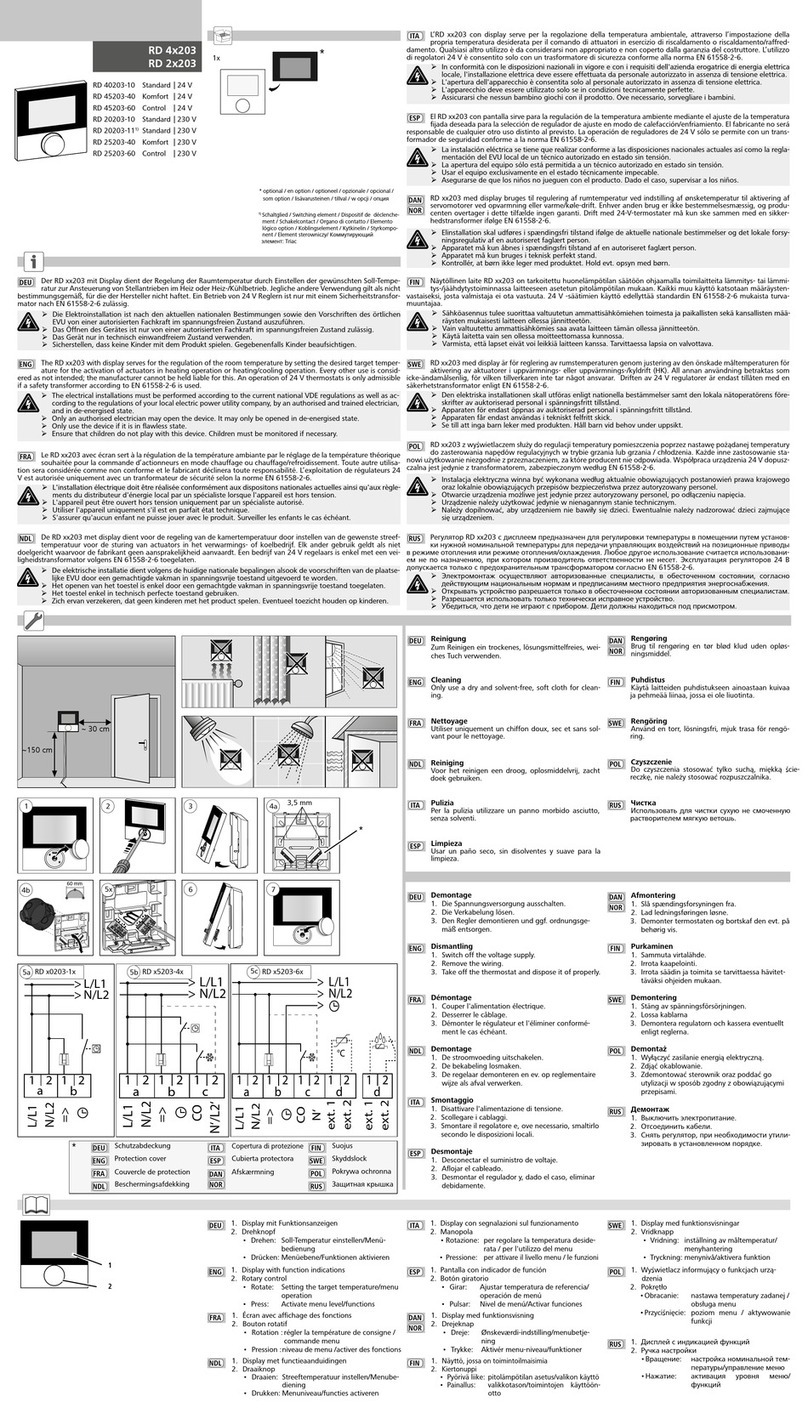
Oeffler-Baustoffe
Oeffler-Baustoffe RD 4 203 Series manual

Rosslare
Rosslare AC-S73 instruction manual

Fenwal Controls
Fenwal Controls 35-9 Series Operation and installation instructions

Leviton
Leviton 110A00-1 Installation instructions and user guide