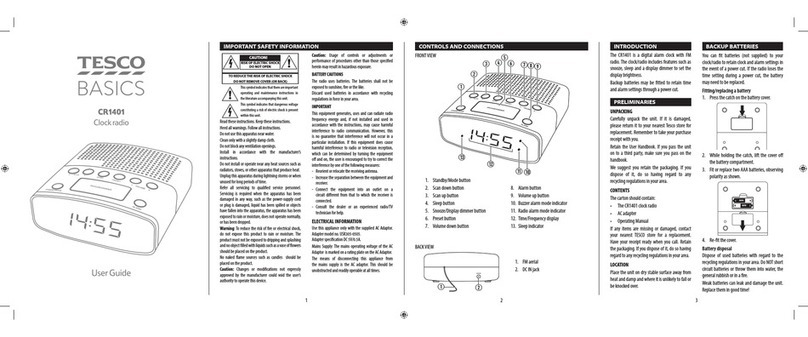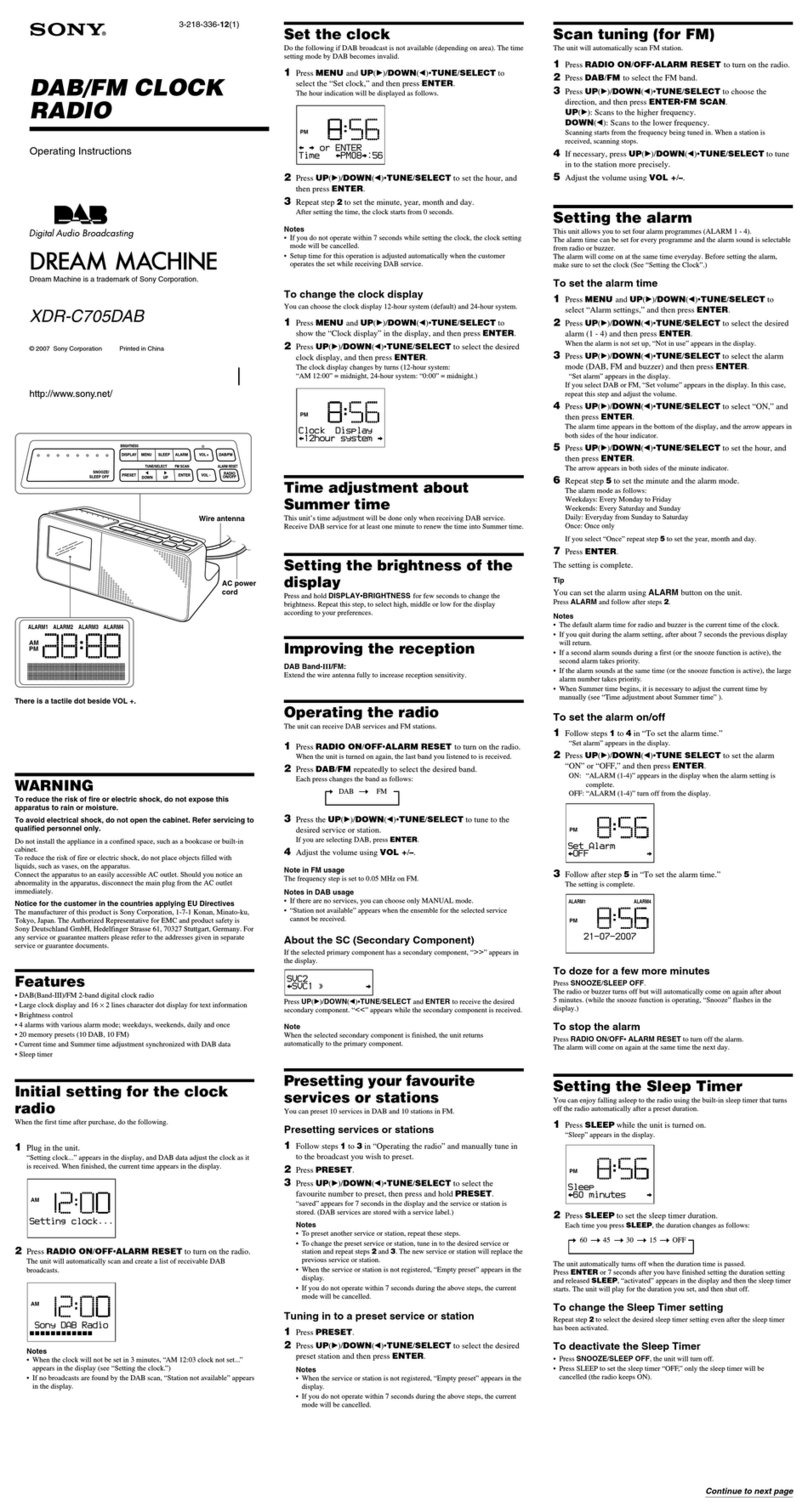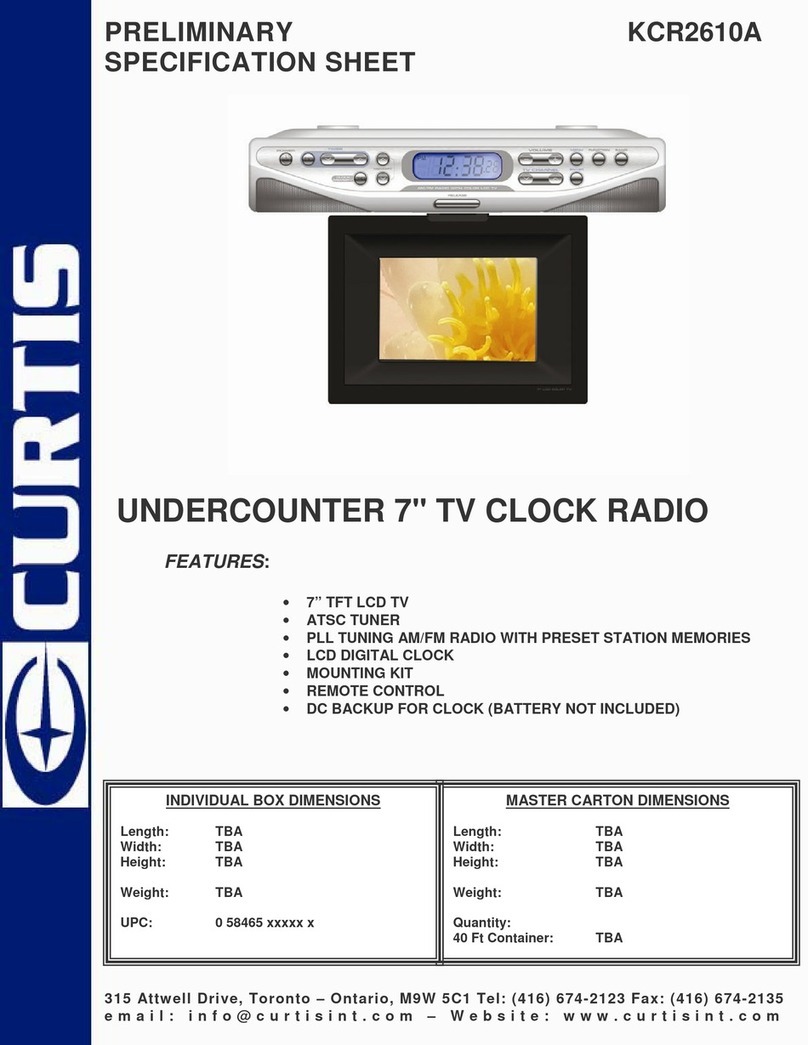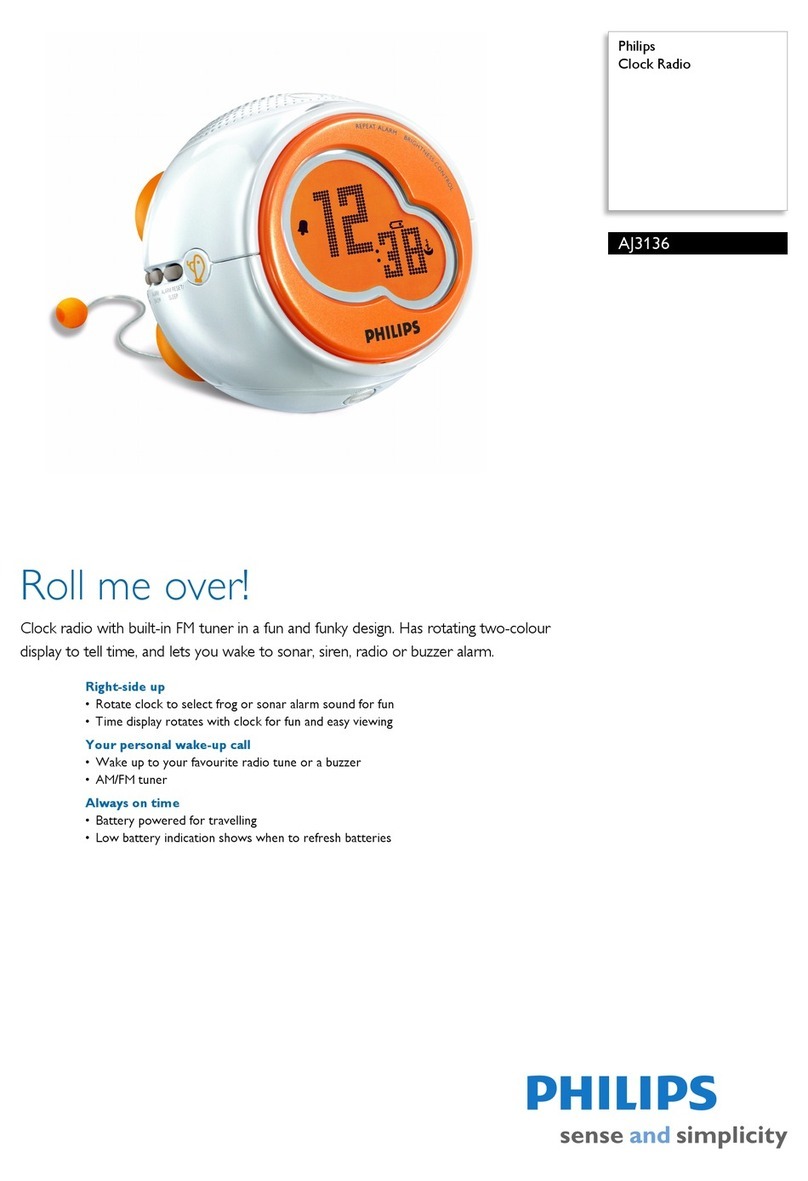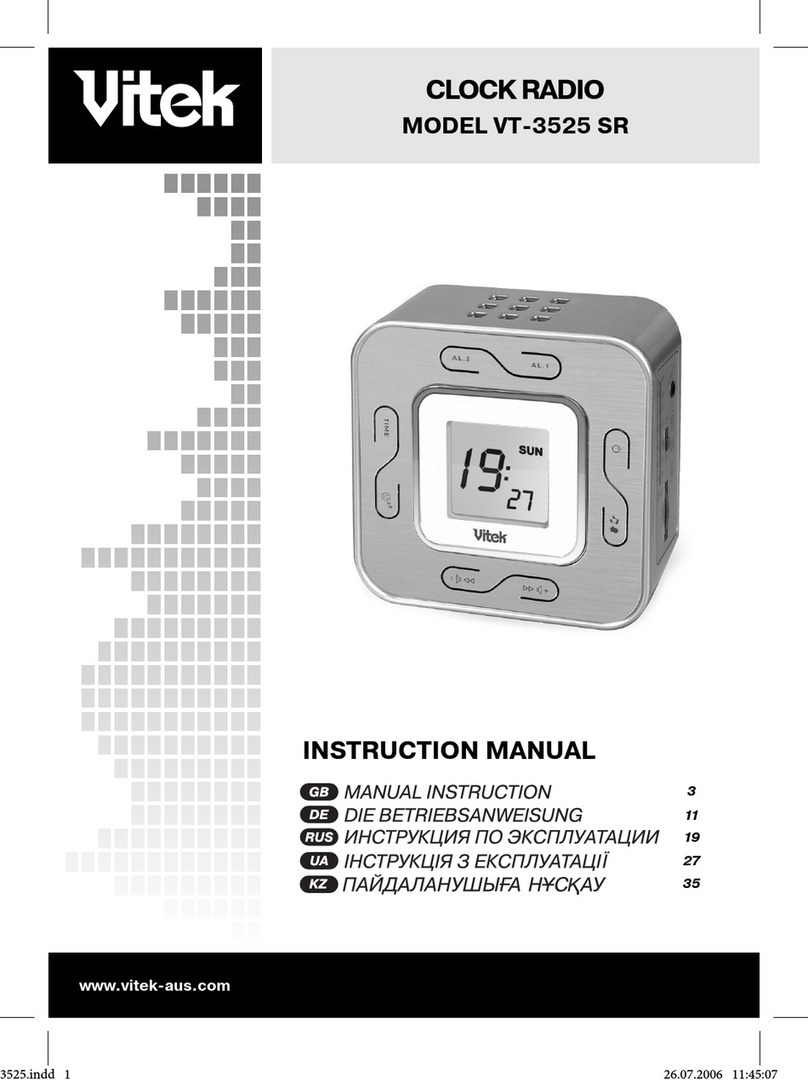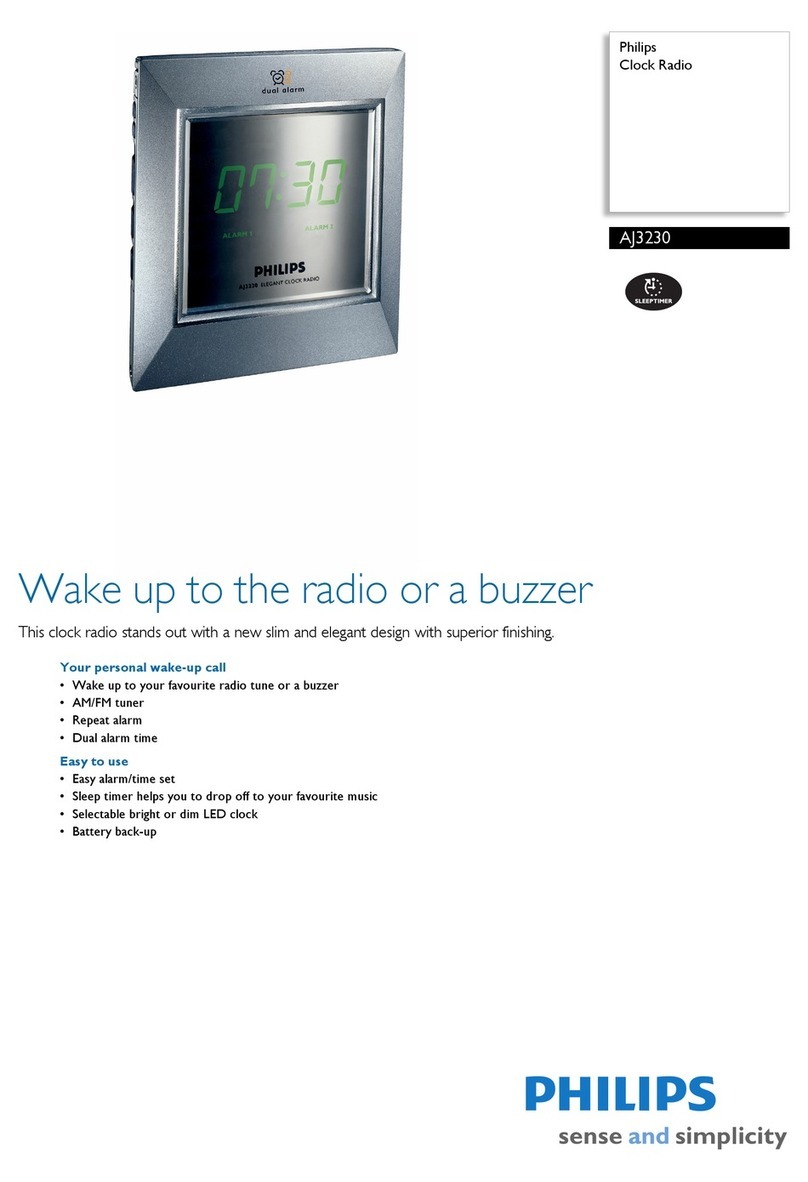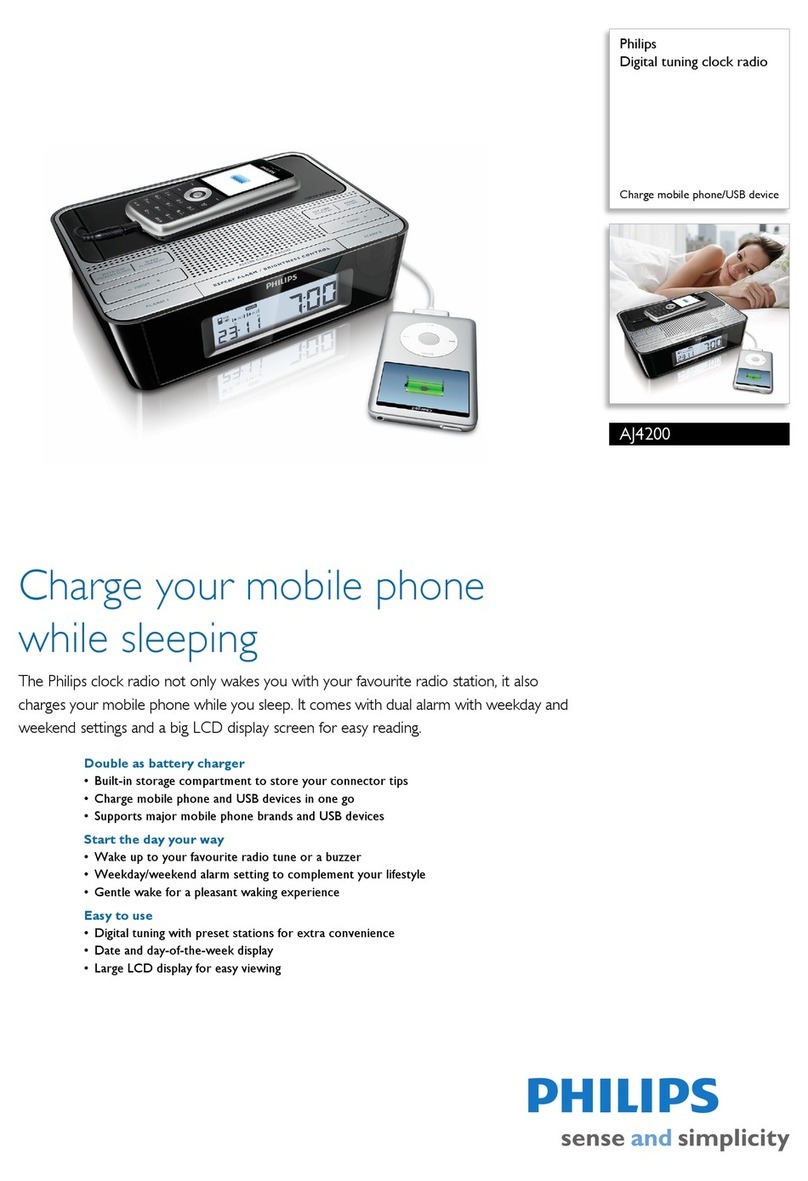Tesco CR112DABV User guide

Read these instructions.
Keep these instructions.
Heed all warnings.
Follow all instructions.
Do not use this apparatus near water.
Clean only with a slightly damp cloth.
Do not block any ventilation openings.
Install in accordance with the manufacturer’s
instructions.
Do not install or operate near any heat sources
such as radiators, stoves, or other apparatus that
produce heat.
Unplug this apparatus during lightning storms or
when unused for long periods of time.
Refer all ser vicing to quali ed service personnel.
Servicing is required when the apparatus has
been damaged in any way, such as the power-
supply c ord or plug is damaged, liquid has been
spilled or objects have fallen into the apparatus,
the apparatus has been exp osed to rain or
moisture, does not operate normally, or has been
dropped.
Warning: To reduce the risk of re or electrical
shock, do not expose this produc t to rain or
moisture. The product must not be ex posed to
dripping and splashing and no object lled with
liquids such as a vase of owers should be plac ed
on the product.
No naked ame sources such as candles should
be placed on the product.
Caution: Changes or modications not expressly
approved by the manufacturer could void the
user’s authority to operate this devic e.
Caution: Usage of controls or adjustments or
performance of procedures other than those
speci ed herein may result in hazardous
exposure.
IMPORTANT
This equipment generates, uses and can radiate
radio frequency energy and, if not installed
and used in accordance with the instructions,
may cause harmful inter ference to radio
communication. However, this is no guarantee
that interference will not occur in a particular
installation. If this equipment does c ause har mful
interference to radio or television reception, which
can be determined by turning the equipment off
and on, the user is encouraged to try to correct the
inter ference by one of the following measures:
- Reorient or rel ocate the receiving antenna.
- Increase the separation between the equipment
and receiver.
- Connect the equipment into an outlet on a
circuit different from that to which the receiver
is connected.
- Consult the dealer or an experienced radio/ TV
technician fo r help.
ELECTRICAL INFORMATION
Mains Suppl y: The mains operating voltage of
this unit is marked on a rating plate on the rear
of the unit.
The means of disc onnecting this appliance from
the mains supply is the mains plug. This should be
unobstructed and readily operable at all times.
Tesco Stores Ltd, Delamare Road, Cheshunt,
Her ts, EN8 9SL
CAUTION!
RISK OF ELECTRIC SHOCK
DO NOT OPEN
TO REDUCE THE RISK OF ELECTRIC SHOCK
DO NOT REMOVE COVER (OR BACK)
This symbol indic ates that there ar e impor-
tant operating and maintenance instructions
in the literature accompanying this unit.
This symbol indicates that dangerous
voltag e consti tuting a r isk of electric sh ock
is prese nt within t his unit .
IMPORTANT SAFETY INFORMATION PRELIMINARIES
FITTING BATTERIESREAR / UNDERSIDE VIEW
TOP VIEW
UNPACK IN G
Carefully unpack the unit. If it is damaged,
please return it to your nearest Tesco store for
replacement. Remember to take your purchase
receipt with you.
Retain the User Handbook. If you pass the unit
on to a third party make sure you pass o n the
handbook.
We suggest you retain the packaging. If you
dispose of it, do so having regard to any recycling
regulations in your area.
CONTENTS
The carton should contain:
• The CR112DABV digital radio
• Operating Manual
If any items are missing or damaged, c ontac t your
nearest TESCO store for a replacement. Have
your receipt ready when you call.
Retain the packaging.
If you dispose of it , do so having regard to any
recycling regulations in your area.
LOCATION
Place the unit on dry stable sur face away from
heat and damp and where it is unlikely to fall or
be knoc ked over.
1. Speaker
2. PRESET button
3. button
4. button
5. BACK/SCAN button
Un clip the battery cover in the direction indicated.
Lay the ribbon over the bat tery c ompar tment.
Batteries are to be placed on top of the ribbon.
Fit 6 x AA batteries in the sequence shown,
observing polarity.
Ret the bat tery cover.
Switching on your radio for the rst time
1 Mains Adaptor (supp lied with th e package)
Connect the mains adaptor to the DC power
socket on the rear of the radio ( if not using
batteries ).
2Extend the pig tail aer ial as far as it can go.
3Slide the Power ON/OFF switch to ON to turn
on the radio.
The radio will automatically tune and operate the
quick scan.
During scan mode, the LCD will display a slide
bar that indicates the progress of the sc an, and
the amount of radi o stations that have been
found so far.
Once the scan has nished, the radio will select
the rst alphanumeric station.
NOTE: The st ation name will be shown on the
top of the display. Informat ion about the DAB
radio station will be displayed on the bottom of
the display
Preset Memory
When you power up the radio again, the radio
plays in the same mode (DAB or FM) as last
chosen.
If you hear no sound, then press the “VOL +”
control until you reach a desired level.
If the volume is too high, then press the “VOL -”
contr ol to decrease the volume level.
To listen to your desired stations press either
the / buttons to cycle through the stored
stations. When you reac h your desired station
stop pre ssing the / buttons and the radio will
automatically tune to that station. The display will
now change to show the station name on the top
of the screen and information about the station on
the bot tom of the screen.
Press the (standby) button to tur n off the radio.
To turn the radio on press the (standby) button.
1. To set manually, press and hold the
INFO/MENU button for 3 seconds.
2. When the <Scan Setting> opti on appears press
either or and nd <System>.
3. Press the ENTER but ton, use the / buttons
to nd <Time> and press ENTER.
Inside the <Time> menu there are several
options. <Set 12/24 Hour>, <Set Tim e/Date>,
<Auto Update> & <Set Date Format>.
<Set 12/24 Hour> Use the / buttons to select
12 or 24 hour and then pres s the ENTER button
to activate.
<Set Time/Date> When activated the hour digit
ashes, use the / buttons to set the digit to
the correct hour then press ENTER, repeat for the
minutes again pressing ENTER when set.
The process for setting the date is exactly the
same as the above. Press ENTER to nalise the
setting once complete.
<Auto Update> Use the / buttons to cycle
through the various options for auto set ting the
time & date. These range from. <Update from
any>, < Update from DAB>, < Update from FM>
and <No Update>.
NOTE: When the power is switched OFF ( not
standby ) the settings will be lost.
<Set Date Format> Use the / buttons to
set DD-MM-YYYY or MM-DD-YYYY. Press the
ENTER button to store.
To nalise selections do not touch any buttons
for ten seconds. The unit will exit to the station
selection screen.
Alarm Setting
1. Press and hold the INFO/MENU button fo r 3
seconds.
2. When the <Scan Setting> opti on appears press
either or and nd <System>.
3. Press the ENTER but ton, use the / buttons
to nd <Alarm> and pres s ENTER.
Alarm Setup
Press ENTER to initiate the setup process.
1. Use the / buttons to select Alar m 1 or
Alarm 2 then press ENTER to activate.
2. Use the / buttons to select Alarm ON or
OFF then press ENTER to set.
3. Use the / buttons to set the Alarm ON hour
digits. Press ENTER to set.
4. Set the Minute digits the same way and press
ENTER once set.
5. Choose the source of the alarm between
BUZZER, DAB & FM using the /
buttons.
If you choose DAB or FM the next step is to
choose the station you want to play.
Welcome to
Digital Radio
Scanning... 34
6. ENTER button
7. Display
8. SNOOZE/SLEEP button
9. (standby) button
10. INFO/M ENU button
11. DAB/FM button
12. VOLUME -
13. VOLUME +
14. 1-10 Preset buttons
6. There is the opt ion to only have the alarm
activate on WEEKDAYS, DA ILY and
WEEKENDS. Choose w hich you require using
the / buttons.
The ENTER button stores the setting.
7. The next step is to set the volume level you
require. use the / buttons to set
and press ENTER to act ivate the alarm.
8. To disable the alar m return to the <Alarm>
screen and use the / buttons to
choose OFF and press ENTER to save.
9. To silence the alarm when sounding press the
ENTER button.
10. Repeat the procedure 1-9 to set Alar m 2.
NOTE: In standby the alarm ic on will display
when activated.
Snooze Mode
When the alarm sounds you can press the
SNOOZE/SLEEP / button to activate the
SNOOZE mode and delay the alarm for 5
minutes.
SNOOZE/SLEEP
1-6 2-7 3-8 4-9 5-10
PRESET
VOL
VOL
BACK/
SCAN
INFO/
MENU
ENTER
DAB/FM
OPEN
CLOSE
RIBBON
1
3
2
4
19
5
1615 17 18
6 87 9 121110 13 14
SNOOZE/SLEEP
1-6 2-7 3-8 4-9 5-10
PRESET
VOL
VOL
BACK/
SCAN
INFO/
MENU
ENTER
DAB/FM
OPEN
CLOSE
RIBBON
1
3
2
4
19
5
1615 17 18
6 87 9 121110 13 14
SNOOZE/SLEEP
1-6 2-7 3-8 4-9 5-10
PRESET
VOL
VOL
BACK/
SCAN
INFO/
MENU
ENTER
DAB/FM
OPEN
CLOSE
RIBBON
1
3
2
4
19
5
1615 17 18
6 87 9 121110 13 14
SNOOZE/SLEEP
1-6 2-7 3-8 4-9 5-10
PRESET
VOL
VOL
BACK/
SCAN
INFO/
MENU
ENTER
DAB/FM
OPEN
CLOSE
RIBBON
1
3
2
4
19
5
1615 17 18
6 87 9 121110 13 14
GETTING STARTED GENERAL OPERATION GENERAL OPERATION
DAB/FM clock radio
CR112DABV
Owners Handbook
SNOOZE/SLEEP
1-6 2-7 3-8 4-9 5-10
PRESET
VOL
VOL
BACK/
SCAN
INFO/
MENU
ENTER
DAB/FM
15. Antenna
16. POWER switch
17. DC power input
18. EARPHONE output
19. Batter y compartment
1
234

Display modes
Press the INFO/MENU button, and the bottom
section of the display will show a sub text menu
with various information about the current station.
Every press of the INFO/MENU button changes
the information displayed.
This can be better explained in a diagram showing
the order of sequence. NOTE: once you reach the
last info setting the nex t press w ill return you to
the rst setting.
Program type
This describes the “Style” or “genre” of music that
is being broadc ast e.g. “ Rock “or “Classical”.
Programme Name
Station name ( if broadc ast ). Frequency of the
station if no name is broadcast.
Audio Mode (Stereo/Mono)
Denotes if the broadcast is in Stere o or Mono.
To specify that a station can be only played in
mono or that stereo is allowed.
1. Press and hold the INFO/MENU button fo r 3
seconds.
2. When the <Scan Setting> opti on appears press
either or and nd <Audio
Setting>, press the ENTER button.
3. Use the or buttons to cycle through the 2
options <Forced Mono> or <Stereo
Allowed>. Press ENTER to select.
Stereo allowed: Means any station broadc ast in
stereo with a strong enough signal will be played
in stereo.
Mono only: Plays ALL stations in mono
regardless of t he availability of a stereo signal.
Time
Displays the current time.
Date
Displays the current date.
Radio Text
Displays scrolling tex t broadcast by the station
( only if broadcast ).
Scan Modes
Auto Scan
The Auto scan setting will scan up or down
depending on where the starting frequency is.
Once it nds a station it will stop.
Ensure you are in the FM mode before following
the next steps.
DRC ( Dynamic Range Control )
This causes the radio to reduce the dynamic
range of the audio signal. The purpose of this is
to adapt the dynamic range of the audio signal to
listening in a noisy environment.
NOTE: this is not available on many DAB stations.
1. Press and hold the INFO/MENU button fo r 3
seconds.
2. When the <Auto Scan> option appears press
either or and nd <DRC>, press
the ENTER button.
3. Choose between DRC off,DRC Low and
DRC High.
4. Press ENTER to save the setting.
Switching from DAB to FM
Press the DAB/FM button once to switch. The
display will show FM Mode.
Storing preset stations
it is possible to store up to 10 of your favourite
stations to the preset keys. This will enable you to
access your favour ite stations quickly & easily.
To store a preset, you must rst be listening to the
station that you would like to save, press & hold
the PRESET button for 2 seconds. The LCD will
then show the following.
Use the / buttons to choose the preset
number from 1-10 you wish to use. Then press the
ENTER button to store.
Recalling a stored preset station
Once you have saved a station to one of the
preset buttons, you can recall by pressing the
PRESET button. Then use the / but tons to
select the desired preset station. Once selec ted
press the ENTER button to activate.
If you choose a preset that hasn’t been alloc ated a
station, then “Preset Empty” will be displayed.
Alter natively you can use the preset buttons.
Press one of the preset but tons to access presets
1-6, for 7-10 you will need to press and hold the
button.
Time & Date
The time & date is set automatic ally from the DAB
broadcast or set manually.
Program type
This describes the “Style” or “genre” of music that
is being broadc ast e.g. “ Rock “or “Classical”.
Ensemble/Multiplex (Group name)
A multiplex/ensemble is a collecti on of radio
stations that are bundled and transmitted on
INFO/MENU button for 3 seconds.
3. When the <Auto Scan> option appears press
the ENTER button.
Manual Tuning
As well as an auto tune function, you can manually
tune the receiver. This can help you when aligning
your aer ial or when adding stations that were
missed while auto tuning.
1. Press and hold the INFO/MENU button fo r 3
seconds.
2. When the <Auto Scan> option appears press
either or & nd <Manual Tune>.
3. Use the / but tons to cycle through the DAB
channels, which are numbered
from 5A to 13F.
4. Now press the ENTER button to enter the
current ensemble/multiplex, the top line
will now display the rst station in the ensemble/
multiplex.
5. To see what stations are present in the found
ensemble/multiplex, just press either
/ buttons. When you’ve located a station
that you would like to listen to, just
press the ENTER button
6. Once you have reached the last station in the
found ensemble, it will revert back
to the rst station again. If you wish to exit the
manual tuning mode, just press the
ENTER button.
Pruning
When the radio has performed a Scan in several
locations you may nd there are stored stations
that you c an no longer rec eive. This function
automatically removes them from the stored
station list.
1. Press and hold the INFO/MENU button fo r 3
seconds.
2. When the <Auto Scan> option appears press
either or and nd <Prune>, press
the ENTER button.
3. Use the or buttons to select YES or NO
and press ENTER to select.
Radio Text
Audio Mode (Stereo/Mono)
Programme Type
Program Name
Time
Date
NOTE: There are 2 options to note when using
this function.
1. Press and hold the INFO/MENU button fo r 3
seconds.
2. When <Sc an Setting> appears press the
ENTER button.
3. You will have the choice of either <Strong
Stations Only> or <All Stations>
using the or buttons.
Strong stations only, will only stop at stations
with a strong signal.
All stations will stop at any station found with a
strong or weak signal.
4. Make your choice by pressing the ENTER
button to activate the setting.
5. Now press and hold the BACK/SCAN button,
the auto scan searches for available stat ions
based on the settings chosen above.
When a station is found the scan will stop, to nd
another station simply press and hold the BACK/
SCAN button again.
Storing preset stations
It is possible to store up to 10 of your favourite
stations to the preset keys. This will enable you to
access your favour ite stations quickly & easily.
To store a preset, you must rst be listening to the
station that you would like to save, press & hold
the PRESET button for 2 seconds. The LCD will
then show the following.
Use the / buttons to choose the preset
number from 1-10 you wish to use. Then press the
ENTER button to store.
Recalling a stored preset station
You can recall presets by pressing the PRESET
button. Then use the / buttons to select the
desired preset station. Once selec ted press the
ENTER button to activate.
If you choose a preset that hasn’t been alloc ated a
station, then “Preset Empty” will be displayed.
Alter natively you can use the preset buttons.
Press one of the preset but tons to access presets
1-6, for 7-10 you will need to press and hold the
button.
Display modes
Press the INFO/MENU button, and the bottom
section of the display will show a sub text menu
with various information about the current station.
Every press of the INFO/MENU button changes
the information displayed.
This can be better explained in a diagram showing
the order of sequence. NOTE: once you reach the
last info setting the nex t press w ill return you to
the rst setting.
DAB OPERATION DAB OPERATION
Preset Store
< 1: (Empty) >
Preset 1
Stored
AFTER USING YOUR RADIO
• Set to Standby.
• Switch the unit off at the mains and unplug it if
you are leaving it unattended for a long period
(holidays etc).
CARE AND CLEANING
All care and cleaning operations should be carr ied
out with the unit unplugged from t he mains
power.
Occasionally wipe the cabinet with a lint free
duster. Never clean the unit with liqui ds or
solvents.
FM OPERATION FM OPERATION BACKLIGHT CARE & MAINTENANCE WARRANTYSPECIFICATION
Your Tesco appliance is c overed by a warrant y
for 12 months fro m the date of purchase. If a fault
develops during this period, please contact the
TESCO electrical help line on 0845 456 6767.
Please have your original purchase receipt with
you when you call. This warranty in no way affects
your consumer rights.
UK: Waste electrical products /
batteries should not be disposed of with
household waste. Separate disposal
facilities exist, for your nearest facilities.
See www.recyclemore.co.uk or in-store for
details.
ROI: Produced after 13th August 20 05.
Waste electrical products/batteries should
not be disposed of with household waste.
Please recycle where facilities exist. Check
with your Local Authority or retailer for
recycling advice.
Adaptor Input:100-24 0V 50/60Hz, 0.2A
M ain Unit Input: 8 V_........0 .75A or
9V....... (AA /UM3 x 6)
DAB: BAND III 174 -240 MHz
FM: 87.5-108 MHz
Sensit ivity: -95dBm typical
Headphone Ouput: 3.5mm stereo jack
one frequency. There are national and local
multiplexes. Local one s contain stations that are
speci c to that area e.g. MXR West.
NOTE: DAB – unlike normal radio, groups
together several radio stations and transmits them
on one frequency.
DLS (Dynamic Label Segment)
Dynamic label segment is a scrolling message
that the broadcaster may include with their
transmissions. This message usually includes
information, such as program detail etc.
Scan Modes
There are two types of scan, one is Quick scan
and the other is Auto scan.
Quick scan: searches the UK DAB band III
Auto scan: searches all DAB channels.
1. To activate the QUICK SCA N press and hold
the BACK/SCAN but ton.
2. To perform a AUTO SCAN, press and hold the
Preset Store
< 1: (Empty) >
Preset 1
Stored
Signal Error
Programme Type
DLS (scrolling text)
Bitrate
Time
Date
Ensemble Name
Channel Frequency
Signal Strength
DAB OPERATION FM OPERATION
SLEEP TIMER
To enable the sleep timer function, t he radio must
be playing ( not in standby mode ).
1. To activate the timer press the SNOOZE/
SLEEP button once to open the option screen.
2. In order to set the timer duration you will need
to press the SNOOZE/SLEEP button
repeatedly until you reach the period you
require.
NOTE: The timer increases in increments of 15
minutes, 30minutes, 45minutes, 60minutes then
jumps to 90 minutes.
Factory Reset
To reset the radio to the factor y settings follow
the next steps.
1. Press and hold the INFO/MENU button fo r 3S.
2. When the <Scan Setting> opti on appears press
either or and nd <System>, press the
ENTER button.
3. Use the or buttons to nd the <Factor y
Reset> option and press ENTER.
4. Choose <Yes> and press the ENTER button.
8
5
9
6
10
7
To set the backlight
1. Press and hold the INFO/MENU button for 3
seconds.
2. When the <Scan Setting> opti on appears press
either or button and nd <System>, press
the ENTER button.
3. Use the or buttons nd the <backlight>
option, press t he ENTER button to nd <Time
Out>.
4. Press t he ENTER button to enter <time out>
and choose the available duration:
<OFF>, <10 sec>, <20 sec>, <30 sec>,
<45 sec >, <60 sec > , <90 sec>, <120 sec>
and <180 sec>.
~
______
______
Other Tesco Clock Radio manuals