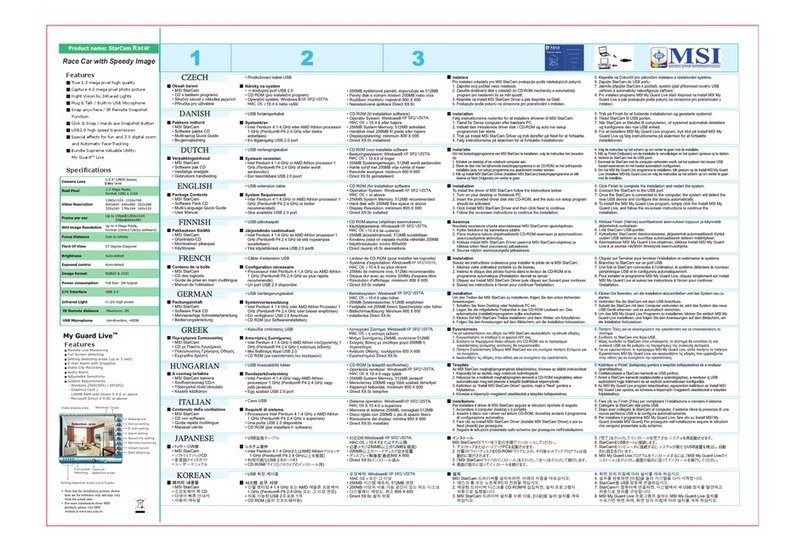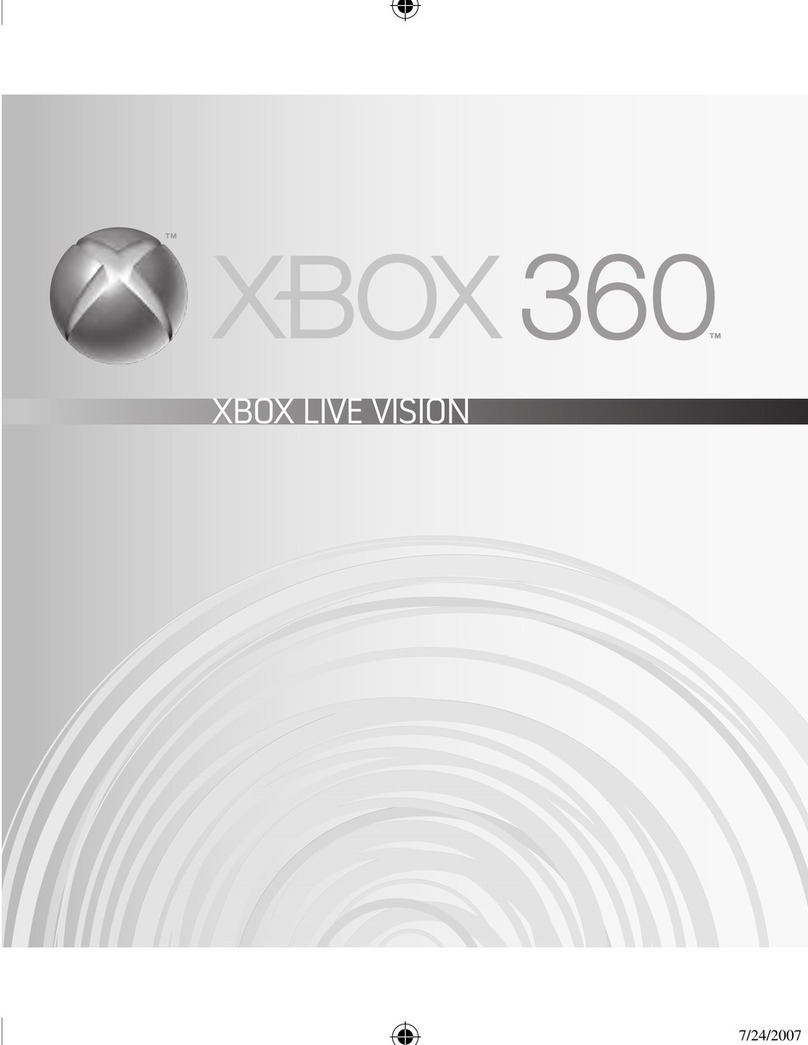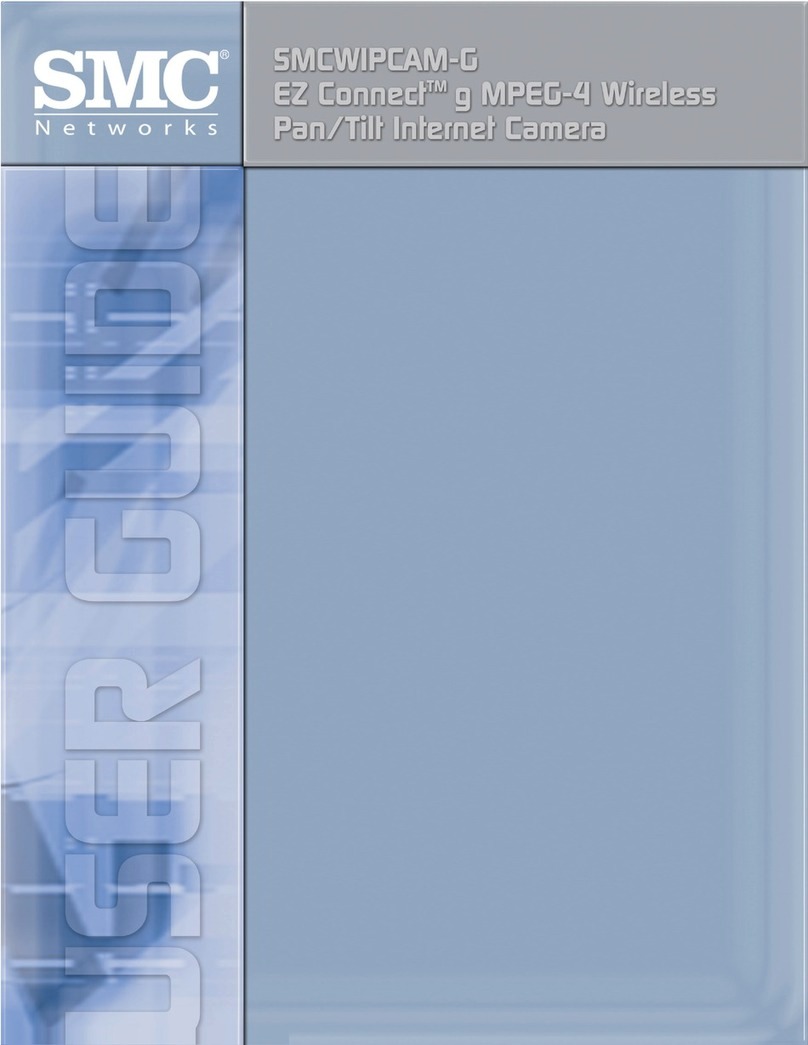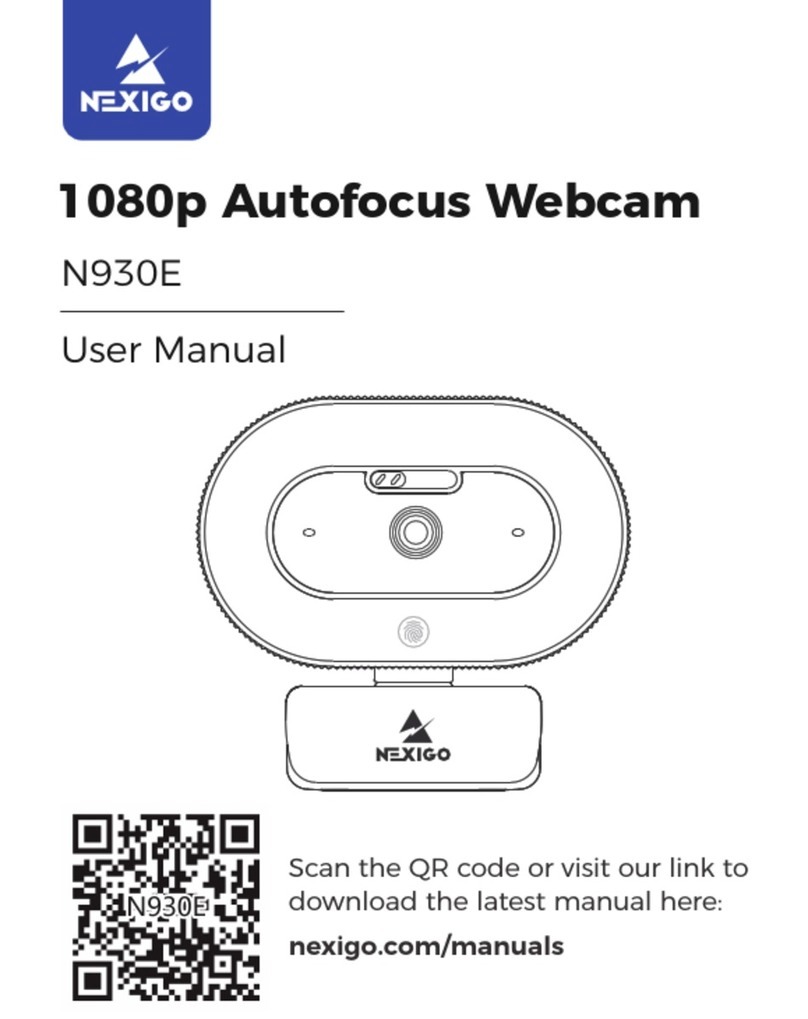Tesco Techweb 1 User manual

Installation and
User Guide
Techweb 1
USB Webcam

Techweb 1 Installation and User Guide
Introduction
Your Techweb 1 webcam is your passport to a world of instant
communication. You can use it to make a video movie, as a still
camera, and with external software and an internet connection,
to communicate visually with friends and family the world over.
•The Webcam and stand •Utilities disc •User Manual
If anything is missing or damaged, contact your nearest Tesco
store for a replacement. Please have your receipt ready when you
call.
Unpack the webcam. Retain the packaging. If you dispose of it do
so with regard to any recycling regulations in your area.
The packing contains:
Minimum System Requirements
• PC Pentium II 350 with CD ROM and USB port
• Windows 98SE/ME/2000/XP.
• For videoconferencing, you need an internet connection,
a modem and communication software.
Introduction
2

1
2
3
Introduction
3
Preparation
1
2
3
Extend the rear support fully
Push the camera firmly into the socket at the base
Lead the cable out through the clip
Placement
Place the webcam on your desk top in a position where it is
unlikely to be knocked over or overbalance.
Alternatively, you can place it over the
front edge of your monitor or laptop.
Wherever you place your webcam, make
sure it cannot get dragged over by the cable.
Plug the cable into a suitable
USB port on your computer*
If your PC has a mixture of USB1 and
USB2 ports, use a USB 2 port.
* Do not plug the webcam into the computer before you have
installed the software!

Installation
Do not connect the webcam to the
computer before installing the software!
Load the Utilities Disc into the CD drive.
Close the drawer. The disc will auto-run.
Click to start the installation.
Choose the setup Language. Click
Click to continue.
Driver
OK
Next
If the disc does not auto-run :
Start/Run/D://
Menu.
Click (Where D is the CD
drive)
When the disk contents display click
The Welcome screen will now display
Intstallation
4

Select Complete
Click Next
Click Next
Click
to exit the
wizard.
Finish
Intstallation
5

Installing ‘ ’ArcSoft Video Impression 2
Return to the Main Menu on the Utilities Disc
Click ArcSoft Video Impression
Choose the setup Language. Click
Click to continue.
OK
Next
Click Yes
Intstallation
6

Click Finish
Click Next
Click Next
Remove the Disc and
Re-boot the computer!
Intstallation
7

Operation
When the computer reboots:
AMCAP
Plug the webcam into a USB port. Press the button on the webcam
The capture utility will launch and you will see a video stream
Press the button a second time to capture a still picture
To switch the webcam off:
Close the utility
Rotate the lens
to adjust
the focus
Plug in the webcam
Press to start
If the webcam fails to come on and/or you see this message:
You will need to manually enable the webcam
Click
Refer to the troubleshooting section
OK
Operation
8

Streaming and Recording with ‘ ’ArcSoft Video Impression 2
Click the
ArcSoft Video Impression
shortcut on the desktop
Click
‘Create a New Video’
The webcam will now
switch on and begin
streaming video
Click
‘Capture From Device’
To record the
video stream:
RecordClick
To stop
recording:
STOPClick
You can now
play back
your recording
For full information and guidance
consult the Arcsoft Help Menu
Operation
9

If your webcam does not operate:
Access the ‘ ’ menu. In Win XP, navigate to in the Menu
Select:
System Properties Control Panel
Printers and Other Hardware System Properties Hardware
Start
Device Manager
Troubleshooting
Locate
Click on
Imaging Devices
CIF Single Chip
You will see this
message
First
Then
enable the device
Reinstall Driver
10

Troubleshooting
The Hardware Update
Wizard will launch
Automatic Installation
Next
Select
Click
Now re boot the PC.
When the installation is complete:
FinishClick
After rebooting, the software
will recognise the webcam.
The Wizard will find and
install the webcam driver
11

Tesco Stores Ltd, Delamare Road, Cheshunt, Herts, EN8 9SL
Service & Warranty
12
Safety Guide Camera Specification
Read these instructions.
Keep these instructions.
Heed all warnings.
Follow all instructions.
Do not use this apparatus near water.
Clean only with a dry cloth.
Install in accordance with these instructions.
Do not install or operate near any heat sources such as
radiators, stoves, or other apparatus that produce heat.
Unplug this apparatus during lightning storms or when
unused for long periods of time.
Refer servicing to qualified service personnel.
No serviceable parts inside. Do not expose the
product to rain or moisture.
352 x 288 pixels, CMOS
F2.4, f=3.6mm
Auto
Auto
320x240 pixels @ 30fps
160x120 pixels @ 30fps
Manual focus,1cm to infinity
USB1.1 or above
AVI
. 320x240/ 160x120
640x480 pixels
50Hz, 60Hz
from USB portNote:
Image Sensor
Lens Specification
White Balance
Exposure
Frame Rate
Focus Range
PC Interface
Video Format
Video Capture Res
Still Capture Res.
Flicker Control
Power
Specifications are subject to change without prior notice.
Warranty
Your appliance is covered by a warranty for 12 months
from the date of purchase. If a fault develops during this
period, please contact the TESCO electrical help line on
0845 456 6767. Please have your original purchase
receipt with you when you call. This warranty in no way
affects your consumer rights.
Produced after 13th August 2005.
Waste electrical products should not be
disposed of with household waste. Please
recycle where facilities exist. Check with
your Local Authority or retailer for recycling
advice.
Table of contents