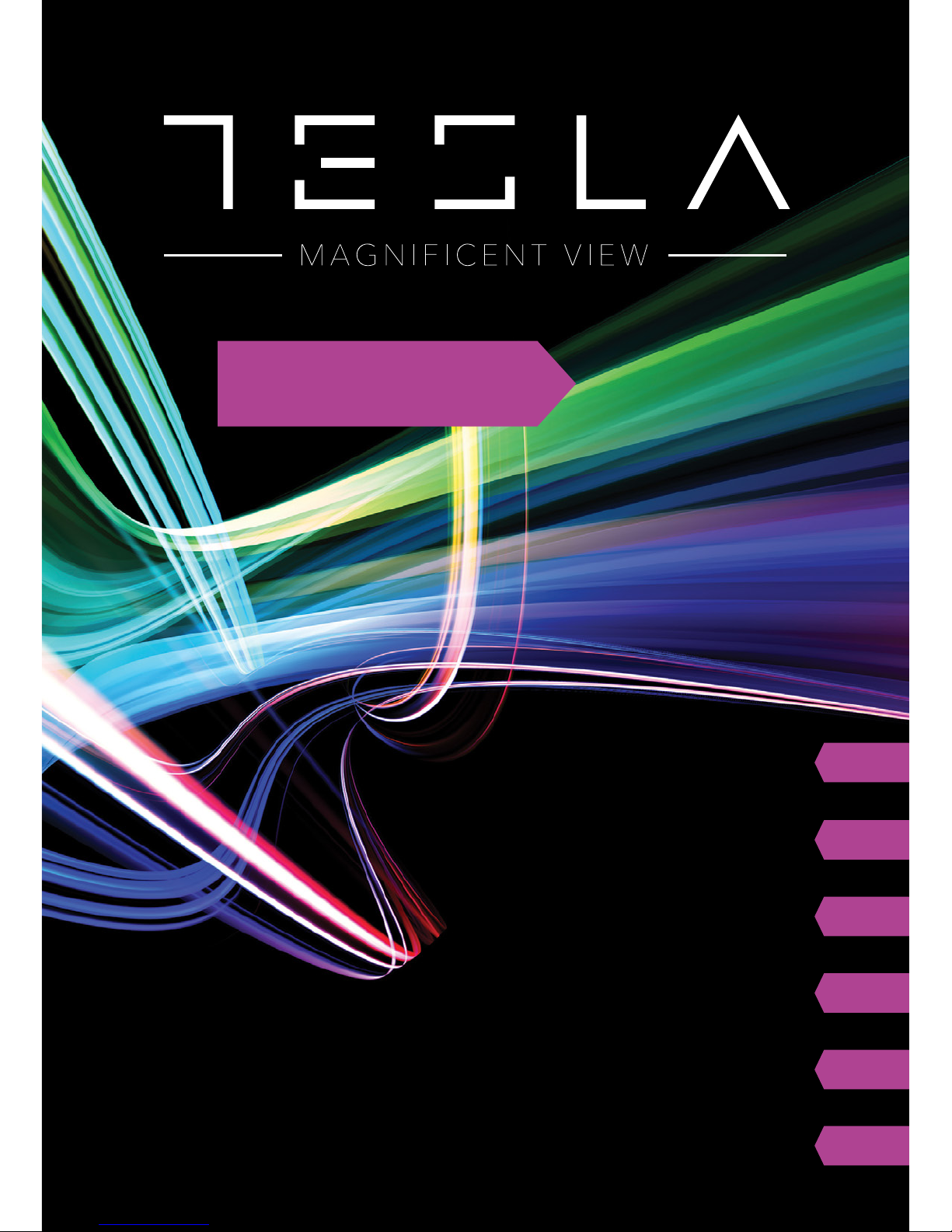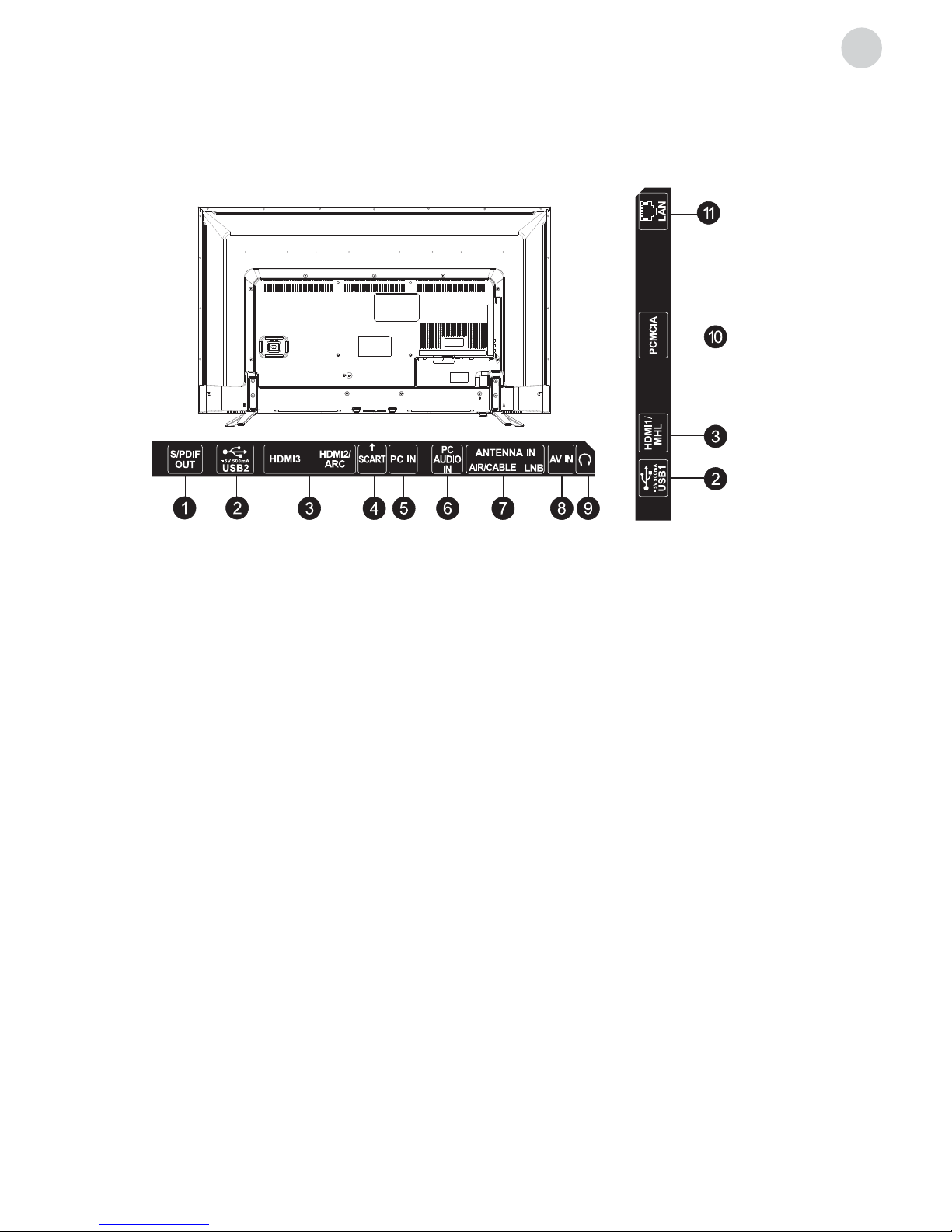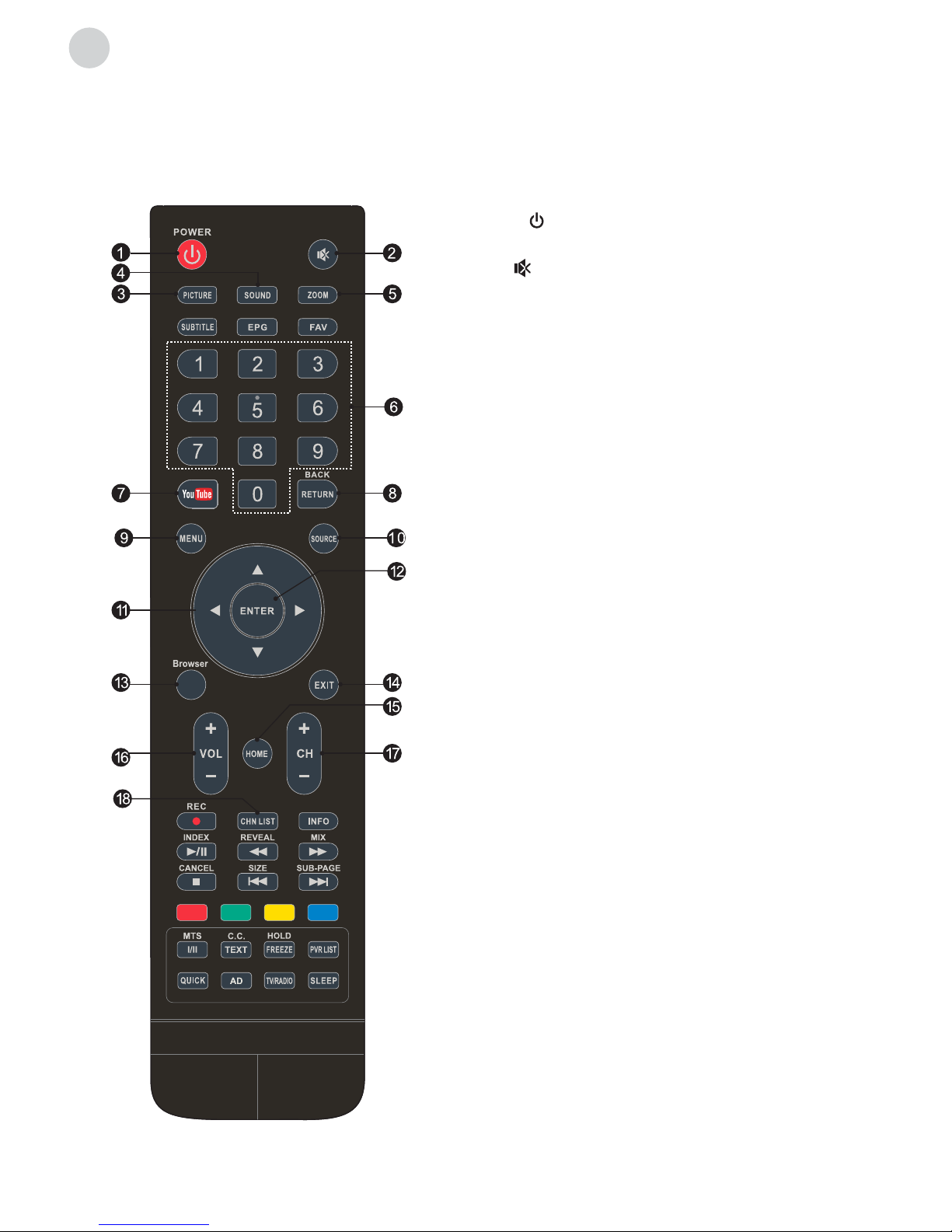WARNINGS AND PRECAUTIONS
Read all of the instruction before operating the set. Keep the instruction for later use.
• Use only the attachments/accessories specified or provided by the manufacturer (such as
the exclusive supply adapter, battery etc).
• Please refer to the information on exterior back enclosure for electrical and safety
information before installing or operating the device.
• To reduce the risk of fire or electric shock, do not expose this device to rain or moisture.
• The ventilation should not be impeded by covering the ventilation openings with items,
such as newspaper, table-cloths, curtains, etc.
• The device should not be exposed to dripping or splashing and no liquid-containing
vessels, such as vases, should be placed on the device.
• The terminals marked with the symbol “ ”may have sufficient power to pose a risk of
electric shock. The external wiring connected to the terminals has to be installed by a trained
person or ready-made leads or cords should be used.
• To prevent injury, this device must be safely attached to the floor/wall in accordance with the
installation instructions.
• Danger of explosion if battery is incorrectly replaced. Replace only with the same or
equivalent battery type.
• The battery (battery or batteries or battery pack) should not be exposed to excessive heat
such as sunshine, fire or the like.
• Excessive sound pressure from earphones and headphones can cause hearing loss.
• Listening to music at high volume levels and for prolonged periods of time can damage
your hearing. In order to reduce the risk of damage to hearing, one should lower the volume
to a safe, comfortable level, and reduce the amount of time spent listening loud music.
• If the mains plug or appliance coupler is used to disconnect the device, it should be easily
approached.
• When not used or when being moved, please take care of the power cord set, e.g. tie up the
power cord set with cable tie or the like. It should be protected from sharp edges and the
like that can cause damage to the power cord set. When you decide to use it again, please
make sure that the power cord set is not damaged. If you discover any damages, please
contact a service person to replace the damaged power cord set with the one specified by
the manufacturer or having the same characteristics as the original one.
• Symbols, markings, signal lamps or similar indicators show that the device is completely
disconnected from the mains.
• Attention should be drawn to environmental aspects of battery disposal.
• No open flame sources, such as lighted candles, should be placed on the device.
• To prevent the spread of fire, always keep candles or other open flame sources away
from this product.
• Each USB terminal should be loaded with 500mA under normal operation.
• Protective earthing terminal. A CLASS I device should be connected to MAINS socket
outlet with a protective earthing connection.
Warnings