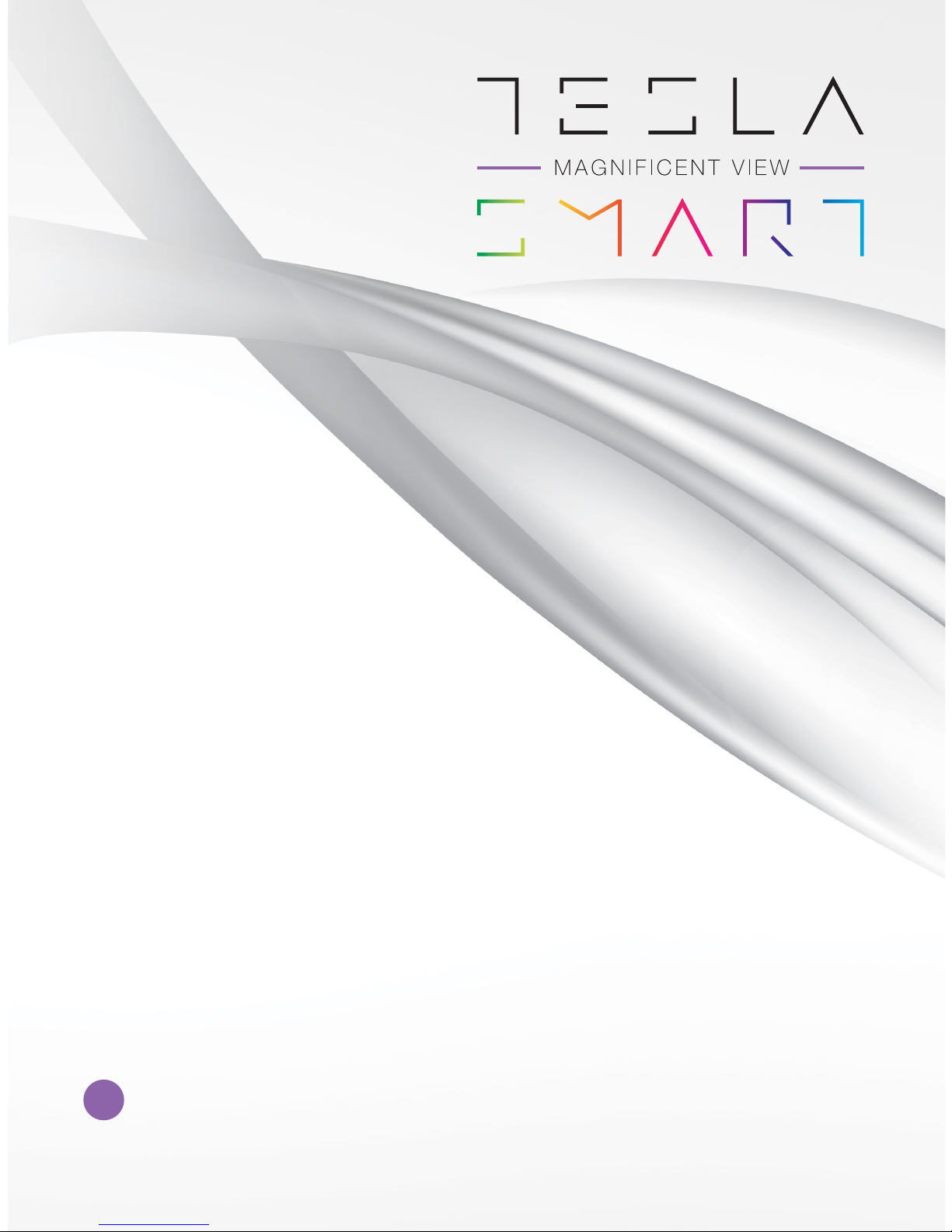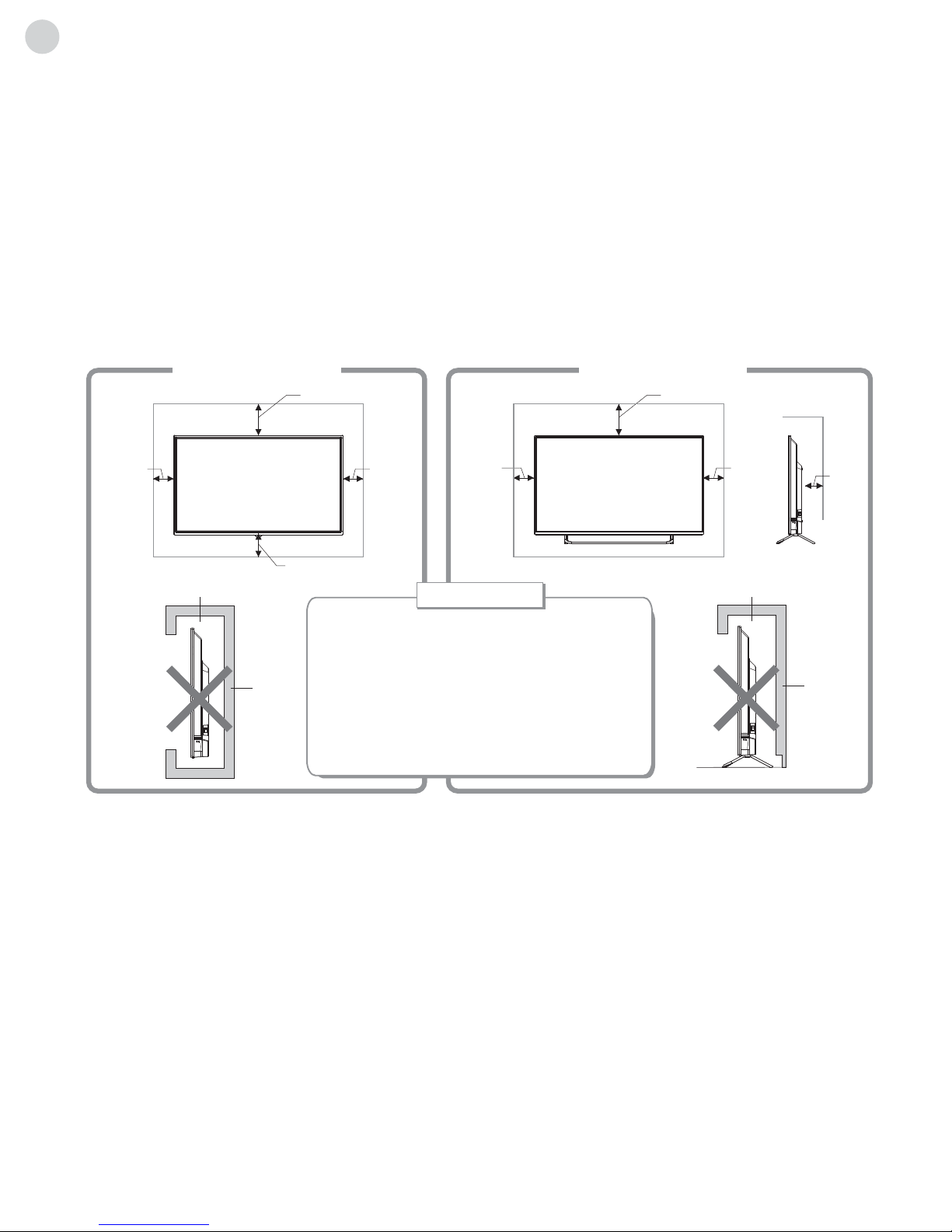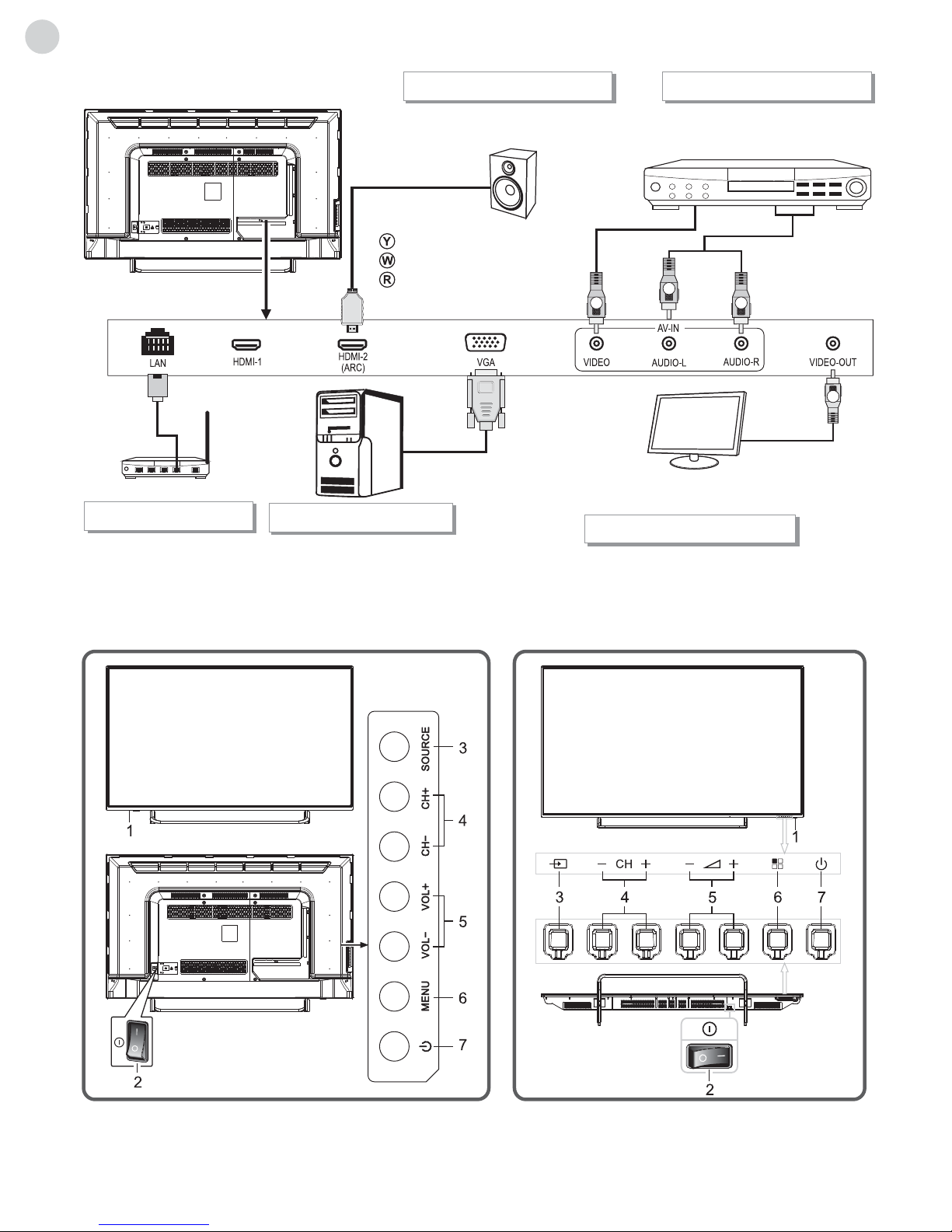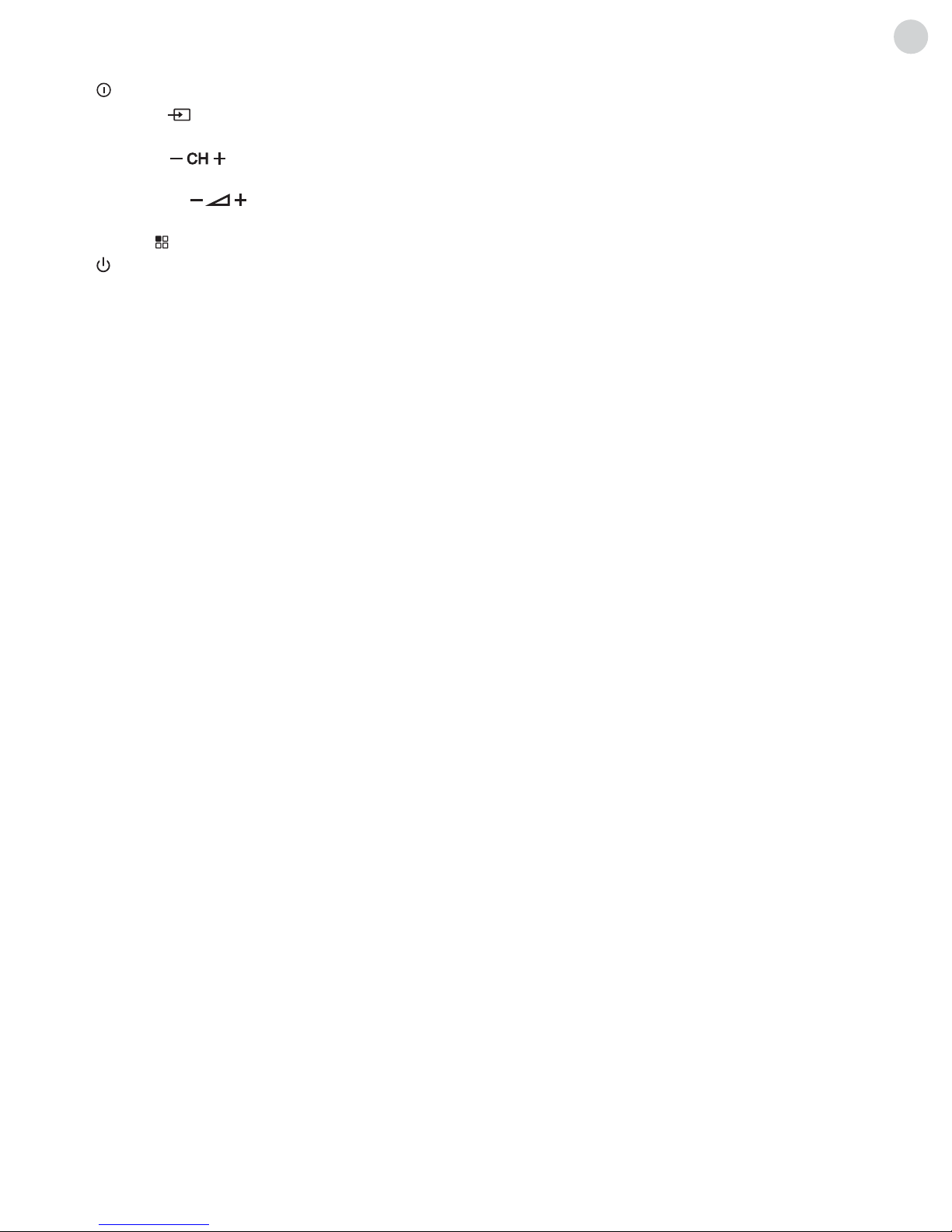3
ENG
Features � � � � � � � � � � � � � � � � � � � � � � � � � � � � � � � � � � � 1
Safety Warning and Notice � � � � � � � � � � � � � � � � � � 1
Packing list � � � � � � � � � � � � � � � � � � � � � � � � � � � � � � 3
Mounting the TV set � � � � � � � � � � � � � � � � � � � � � 4
Connecting peripheral equipment � � � � � � � � 4
Panel Control Keys� � � � � � � � � � � � � � � � � � � � � � � � � � 6
Remote Control � � � � � � � � � � � � � � � � � � � � � � � � � � � � 7
Basic Operations � � � � � � � � � � � � � � � � � � � � � � � � � � � 9
Turning on/Standby � � � � � � � � � � � � � � � � � � � � � 9
Signal source selection � � � � � � � � � � � � � � � � � � � 9
Menu operation description � � � � � � � � � � � � � � 9
Program scanning � � � � � � � � � � � � � � � � � � � � � � � 9
Menu setting list � � � � � � � � � � � � � � � � � � � � � � � �10
REC option � � � � � � � � � � � � � � � � � � � � � � � � � � � �12
Time-shift option � � � � � � � � � � � � � � � � � � � � � � � 12
EPG option � � � � � � � � � � � � � � � � � � � � � � � � � � � � 13
Hotel Function (optional) � � � � � � � � � � � � � � � �14
Instructions for Intelligent Platform Operation14
Basic Operations � � � � � � � � � � � � � � � � � � � � � � � 14
Quick Start � � � � � � � � � � � � � � � � � � � � � � � � � � � � � 14
Smart Applications � � � � � � � � � � � � � � � � � � � � � 14
Settings � � � � � � � � � � � � � � � � � � � � � � � � � � � � � � � �17
Important Statement on Network Services � � �18
Troubleshooting� � � � � � � � � � � � � � � � � � � � � � � � � � � 18
Technical Specifications� � � � � � � � � � � � � � � � � � � � 20
Base Installation Instructions� � � � � � � � � � � � � � � � 21
CONTENTS
FEATURES
1� Quad-core Cortex A7 CPU, CPU with up to 1�2GHz, high task processing; quad-core Mali-450 GPU, rendering
sharper and more stable images�
2� More interfaces allow you to easily connect variety of audio-visual equipment, including computers, game consoles
and other audio-visual equipment�
3� Multi-channel USB interfaces, plug-in mouse and keyboard support, and one standard USB 3�0 USB interface�
4� Equipped with Android 4�4 smart operating system, unique and simple UI design and the possibility to download
large number of apps, it offers a richer and more exciting using experience�
5� Thanks to the built-in Wi-Fi module, web surfing is possible without additional network card and network cable�
6� Dynamic contrast technology improves clarity and contrast of the screen image�
7� With 3D graphics processing, 3D comb filter, dynamic color processing engine, intelligent motion
compensation, it makes the screen image more clear and smooth, without ghosting�
8� High-quality LCD, no flicker, low radiation, reduces eye fatigue, protects eyes�
9� Ultra-thin, narrow edge, green energy-saving design: TV automatically goes into standby mode when there is no
signal input within a few minutes thus effectively saving energy and prolonging the service life of the device�
SAFETY WARNING AND NOTICE
Thank you for choosing the high-performance and multifunctional smart LED-backlit LCD produced by our company�
This valuable thing will bring you better audiovisual experience� The design of this product has given consideration to
factors affecting personal safety, and the product itself has gone through strict tests prior to delivery� However, improper
operation may result in electric shock and fire disaster� To ensure safety, prolong the service life of this product, and have
the best possible performance out of it, please read the manual and marking label carefully before using it and comply
with the following safety instructions� Please keep the user manual for later use�