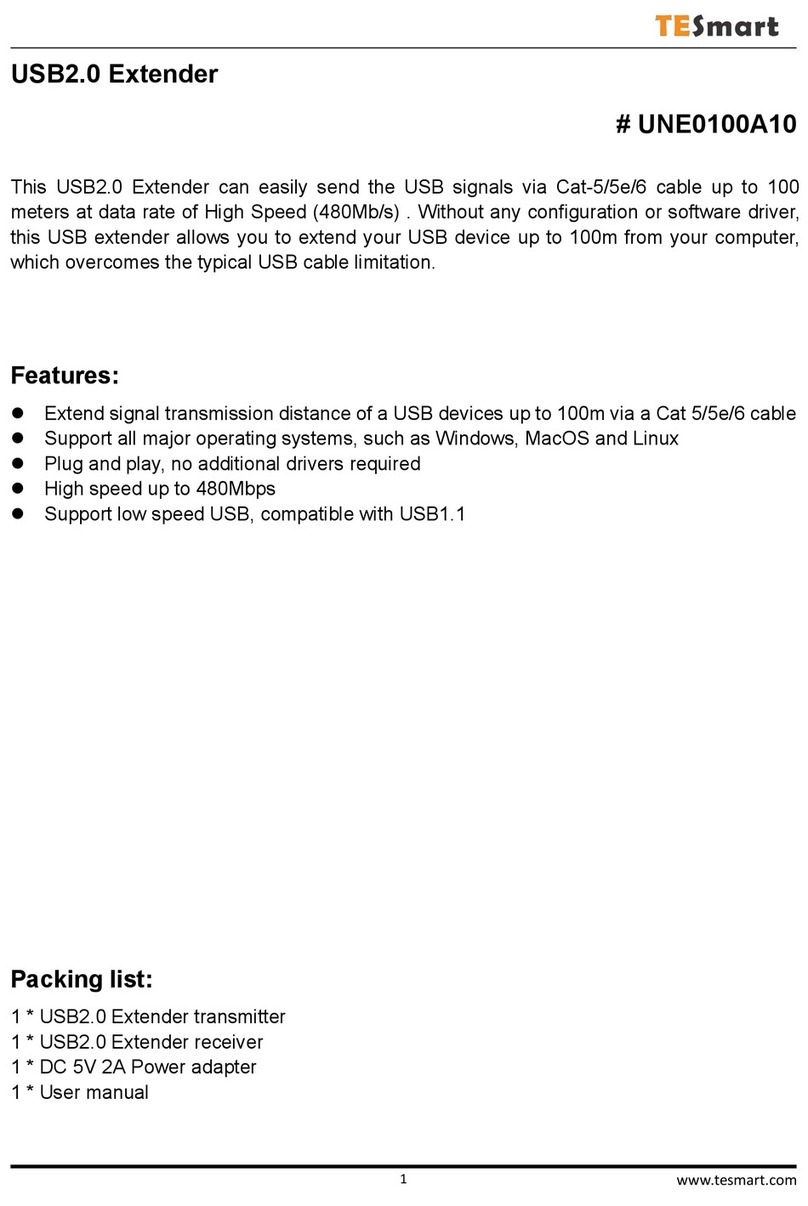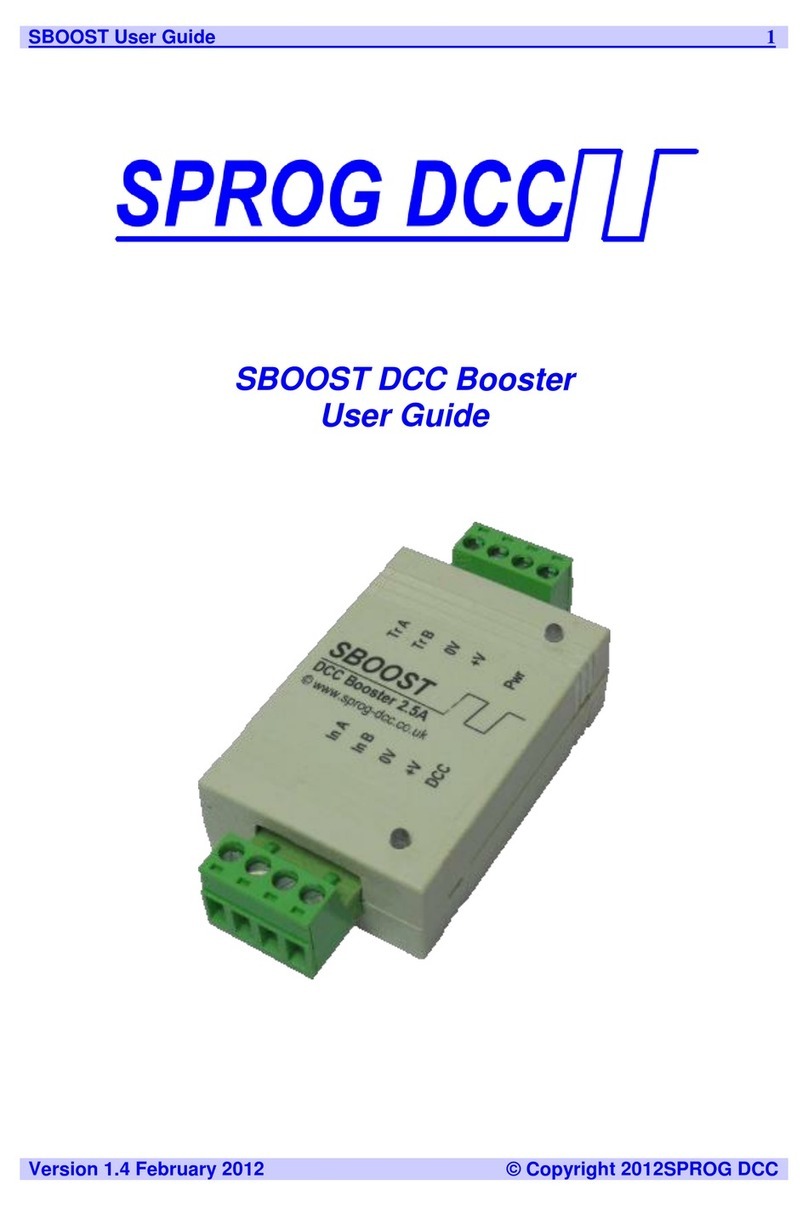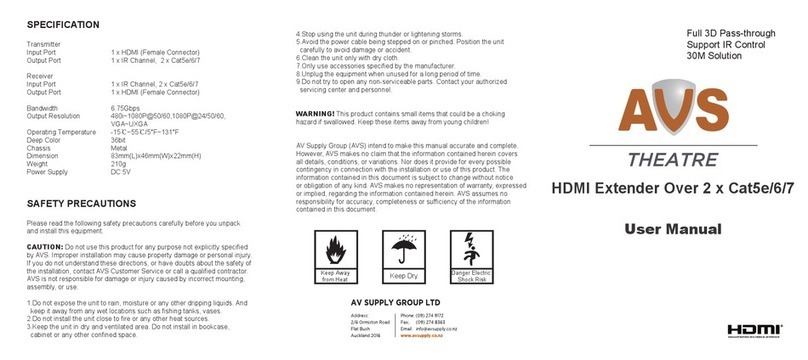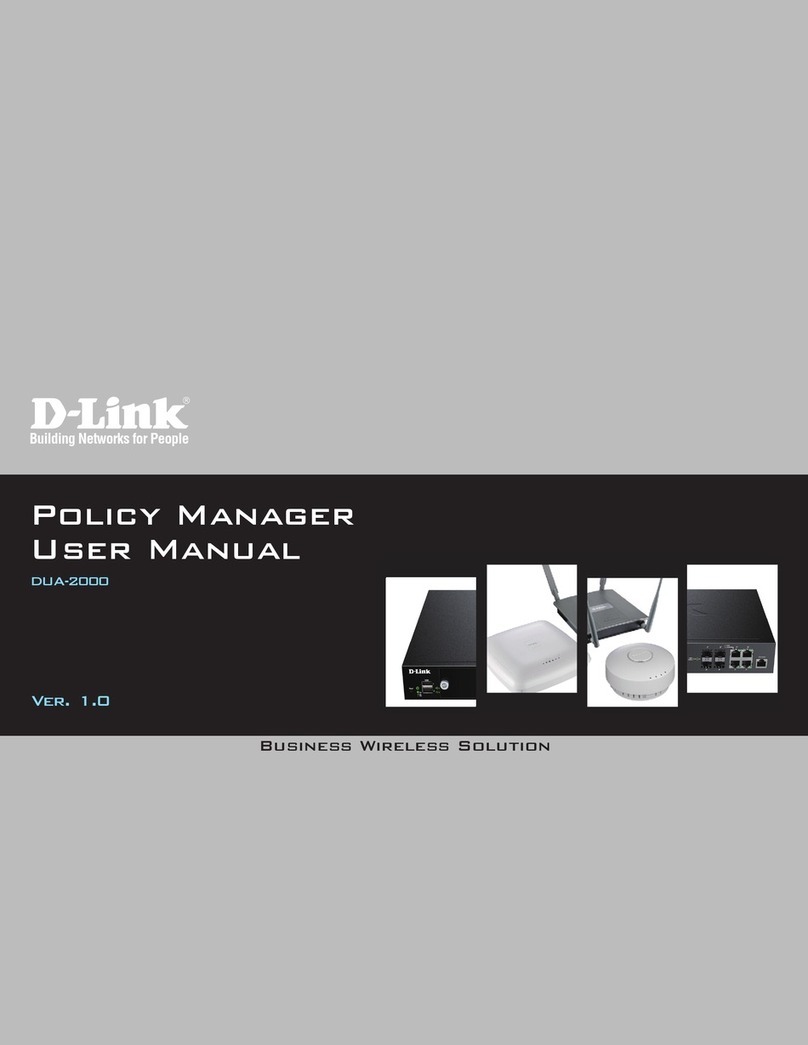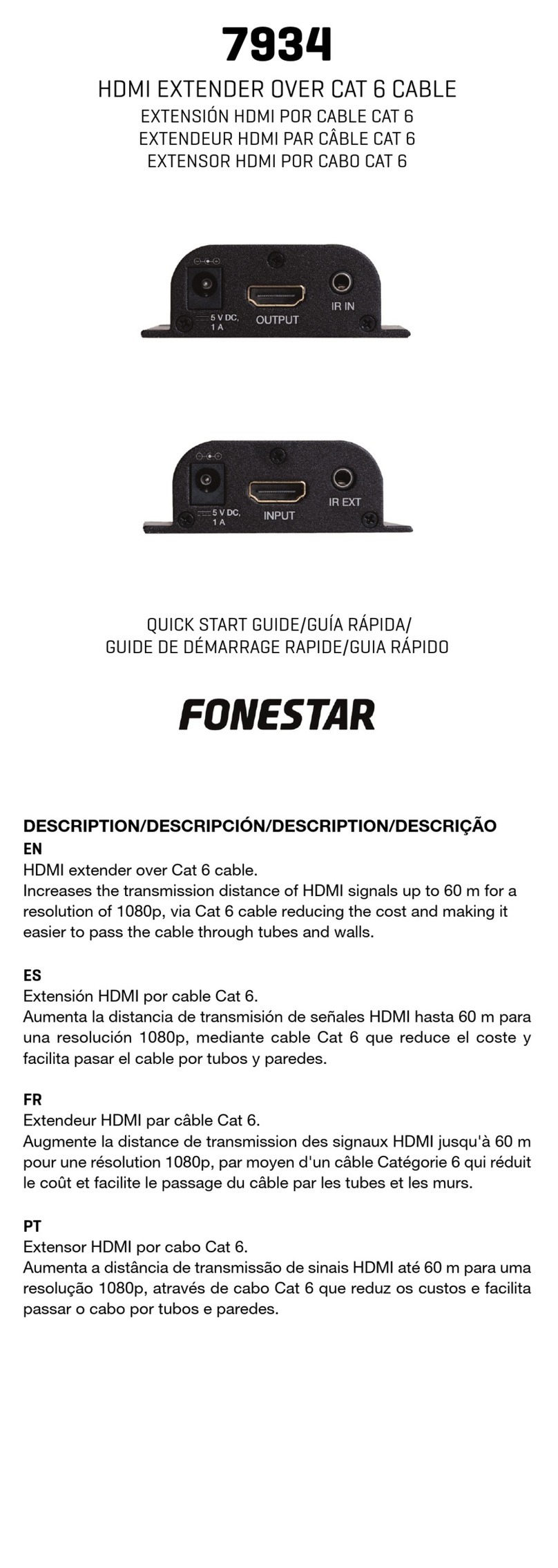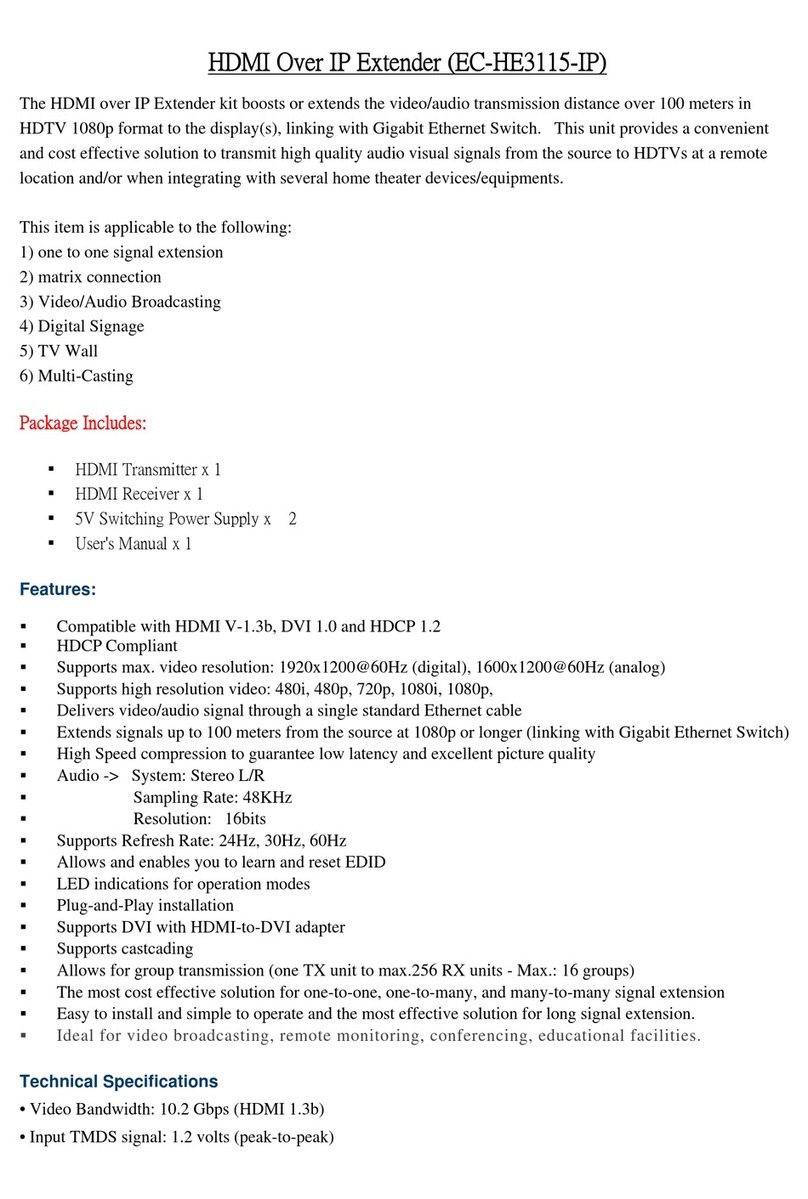TESmart HKE0511A10 User manual
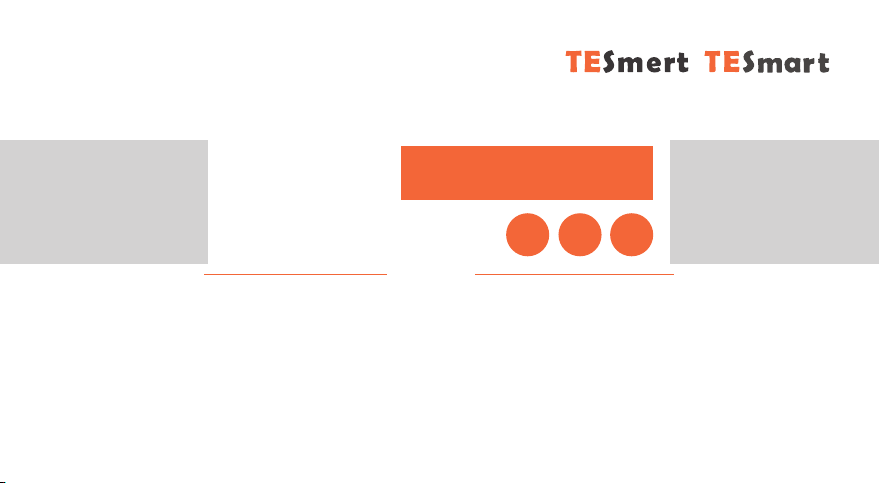
HKE0511A10
English
User
Manual
HDMI KVM
Extender
50m
50m IR 1080P

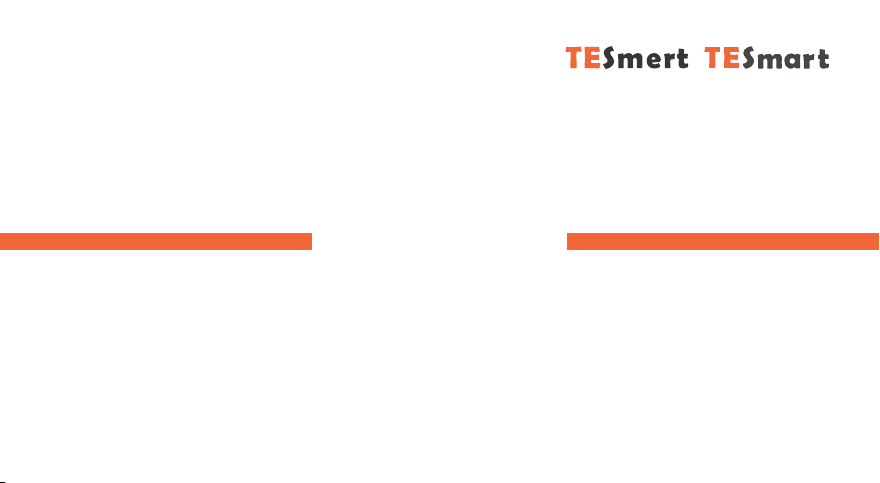
English

Preface
It's our great honor that you have chosen the HDMI KVM Extender produced by our company, Tesla Elec Technology
Co.,Ltd. In this user manual, you will learn how to operate and use this product. Please read this user manual
comprehensively before use. If you have any questions, comments or suggestions, you can contact us via the
following email:
support@tesmart.com.
Copyright Notice
The user manual, compiled by Tesla Elec Technology, shall not be duplicated or translated by any person or
organizations without written permission. This user manual shall not be used for commodity transaction in any
form or by any means (electronically, mechanically, photocopying or recording, etc.) or be used for any business
practices or profitable activities. The ownership of the trade names and brand names adopted in this user manual
belongs to their companies.
Address of Manufacture
Tesla Elec Technology Co.,Ltd
2F, Building C, Xingzhisheng Industrial Park, No.12,
Xiawei Industrial Zone, Zhangkengjing Road,
Guanlan Street,
Longhua District, Shenzhen City,
Guangdong Province, China
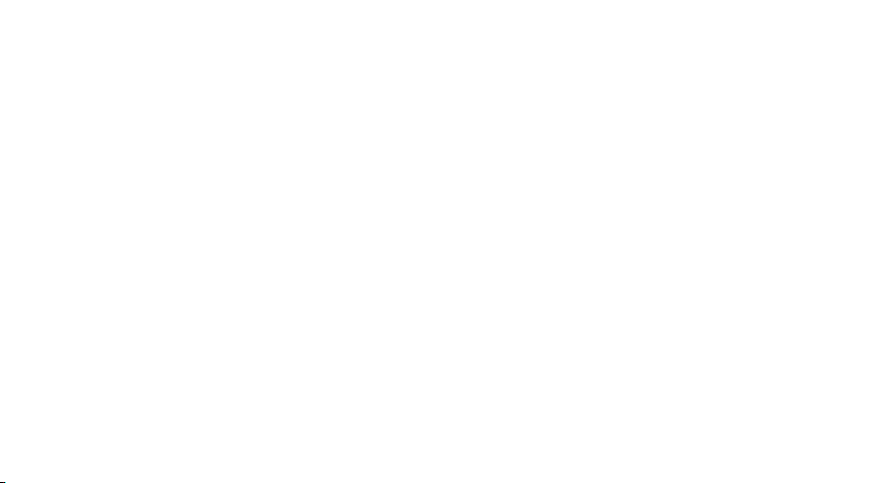
Contents
1. Safety Tips and Warnings·······················································································································01
2. Warranty Information····························································································································02
3. Preface··············································································································································03
4. Features·············································································································································04
5. Packing List·········································································································································05
6. Panel Description······························································································································06
6.1 Transmitter Panel Description
6.2 Receiver Panel Description
7. Connection Description·························································································································08
7.1 Connection Diagram
7.2 Connection Steps
8. IR Pass Through Description····················································································································13

1. Safety Tips and Warnings
Tips: Read the safety tips and warnings for HDMI KVM Extender comprehensively before use. Use this produce in
accordance with its instructions, safety tips and warnings to prevent unnecessary damage to the product
and potential dangers to users.
Keep the product away from water.
Do not expose this product and its battery to open fire or overheating environment. Dispose the waste
battery in accordance with instructions.
Unplug the power supply of this product in thunderstorm days or when it has been not used for a long
time.
Do not touch the product and the power cord with wet hands so as to lower the risk of electric shock
and the damage to the product. Do not let the product get wet or become damp.
Keep the product away from ignition sources, such as heat sinks, heat accumulators, stovepipes and
other heat production settings (including audio amplifiers).
Use the product in accordance with its instructions and do not block its vents.
Users shall not remove and repair the product without authorization.
Clean the product with dry cloth.
1. Safety Tips and Warnings
ZH
001
EN
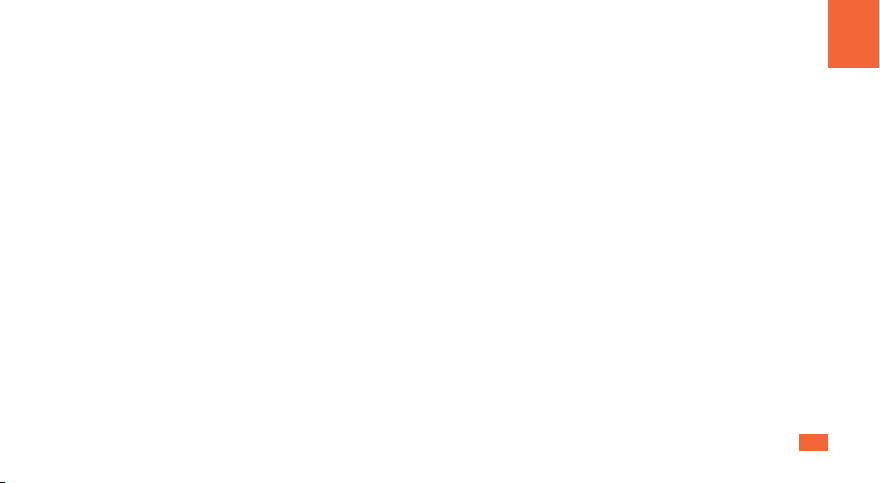
We warrant this product as free of defects in material and workmanship for a period of one (1)
year from the date of shipment. If during the period of warranty this product proves defective
under normal use, we will repair or replace this product, provided that this product has not been
subjected to mechanical, electrical, or other abuse or modifications. If it fails under conditions
other than those covered will be repaired at the current price of parts and labor in effect at the
time of repair. Such repairs are warranted for six (6) months from the day of reshipment to the
buyer.
2. Warranty Information
002
EN
2. Warranty Information
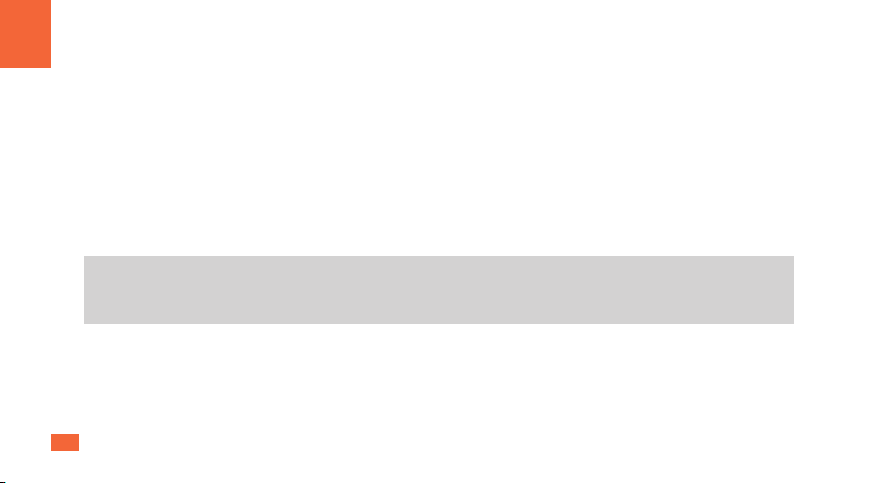
Dear Users:
HDMI KVM Extender can transmit HD video signal over long distances. With IR pass though,
the playback device can be remotely controlled at the receiving end. Uses single UTP/FTP
cable CAT5e/6 to substitute HDMI cable to achieve longer transmission distance. The
transmission distance of our HDMI KVM Extender can extend up to 50 meters for
1920x1080@60Hz. Support EDID pass though, has the best compatibility with different
display devices.
3. Preface
3. Preface
Tips: If you need to control more computers or conduct more complex and professional switching, you
can also choose other products of our company. For more details, you can visit our official website:
www.tesmart.com.
ZH
003
EN
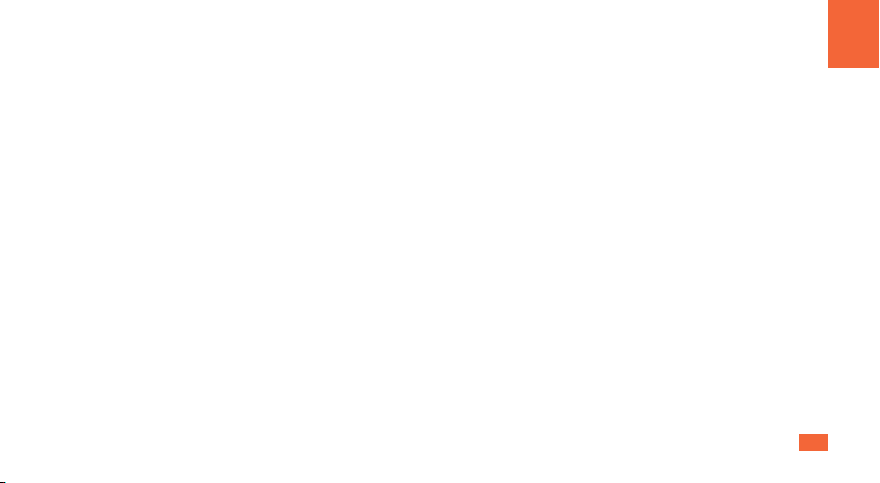
4. Features
ŸUse single UTP/FTP cable (CAT5e/6, should follow EIA/TIA 568B standard) to substitute
HDMI cable to extend longer transmission distance
ŸSupport 1920x1080@60Hz resolution transmission via UTP/FTP cable up to 50 meters
ŸWith IR pass though, the playback device can be remotely controlled at the receiving end via
UTP/FTP cable
ŸSupport TMDS equalization and enhancement
ŸBy transmitting keyboard and mouse data via UTP/FTP cable, it is easy to control PC
remotely
4. Features
004
EN
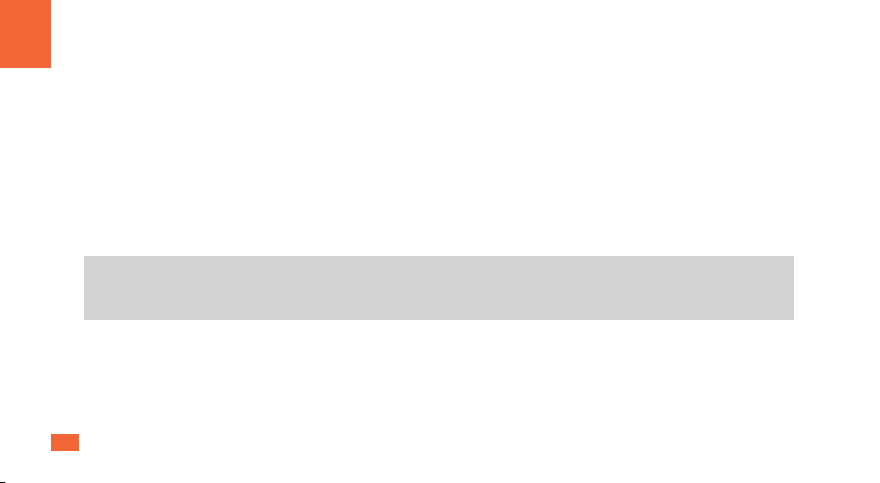
5. Packing List
Tips: After received the product, you should check the packing list carefully to make sure that no components
have been lost and no damage to the product has been caused during transportation. If you have any
problems, you can contact with us.
Ÿ1 * Transmitter
Ÿ1 * Receiver
Ÿ1 * IR Transmitter Cable
Ÿ1 * IR Receiver Cable
Ÿ2 * DC 5V Power Adapter
Ÿ1 * User Manual
5. Packing List
ZH
005
EN

6.1 Transmitter Panel Description
6. Panel Description
006
6. Panel Description
EN
ID
Name
Function
ID
Name
Function
1
DC 5V
DC 5V power supply.
5
RJ45 port
Connect to UTP/FTP cable.
2
HDMI input port
Connect to HDMI source device.
6
Connection
status indicator
LED will be lit (blue) if the input device
is well connected with the transmitter.
3
USB Connection
port
Using USB Type-A to Type-B cable to connect
to the input device for USB data signal input.
7
Power status
indicator
LED will be lit (red) if power is
switched on.
4
IR transmitter port
Using IR transmitter cable to connect to send IR signal to input device for remote control.
1 2 3 4 5 6 7
Status Power
Output
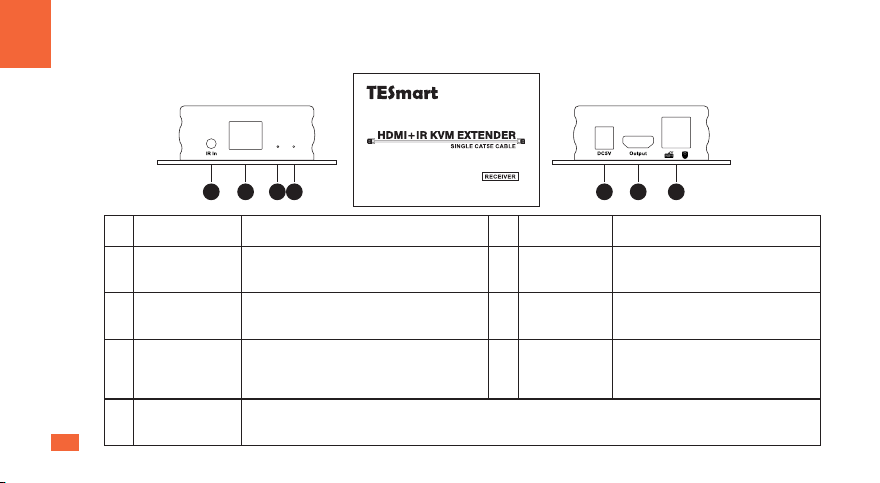
6.2 Receiver Panel Description
044
ZH
007
EN
6. Panel Description
ID
Name
Function
ID
Name
Function
8
IR receiver port
Using IR receiver cable to connect to receive IR
signal.
12
DC 5V
DC 5V power supply.
9
RJ45 port
Connect to UTP/FTP cable.
13
HDMI output
port
Connection HDMI display for video
output.
10
Connection status
indicator
LED will be lit (blue) if the signal is sent to
receiver successfully.
14
Keyboard and
mouse input
For USB keyboard and mouse input,
including wireless keyboard and
mouse.
11
Power status
indicator
LED will be lit (red) if power is switched on.
1098 1312 1411
Status Power
Input
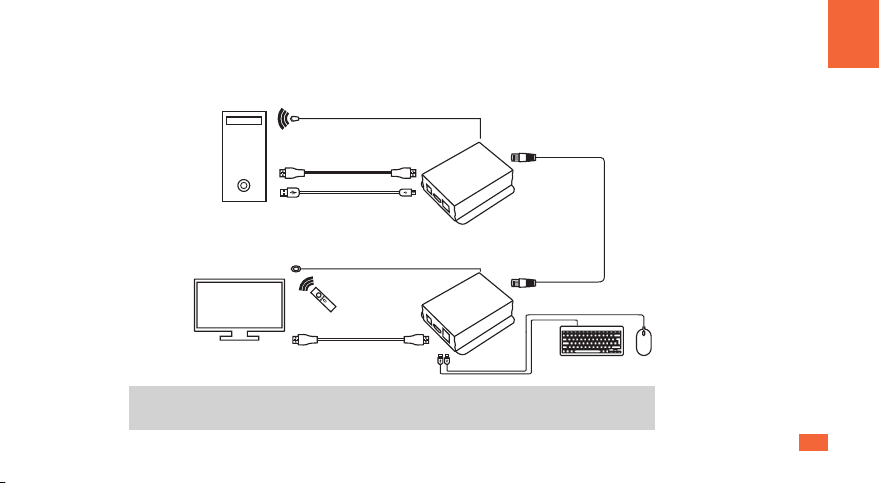
008
EN
7. Connection Description
7.1 Connection Diagram
7. Connection Description
Tips: 1. ‘Source’ here represents general input devices like DVD player, STB, PC, etc.
2. Please refer to Chapter 8 for IR remote.
Source USB
HDMI
Monitor
IR transmitter
Transmitter:
CAT5e/6 UTP cable
Keyboard and mouse
Receiver:
HDMI
IR receiver
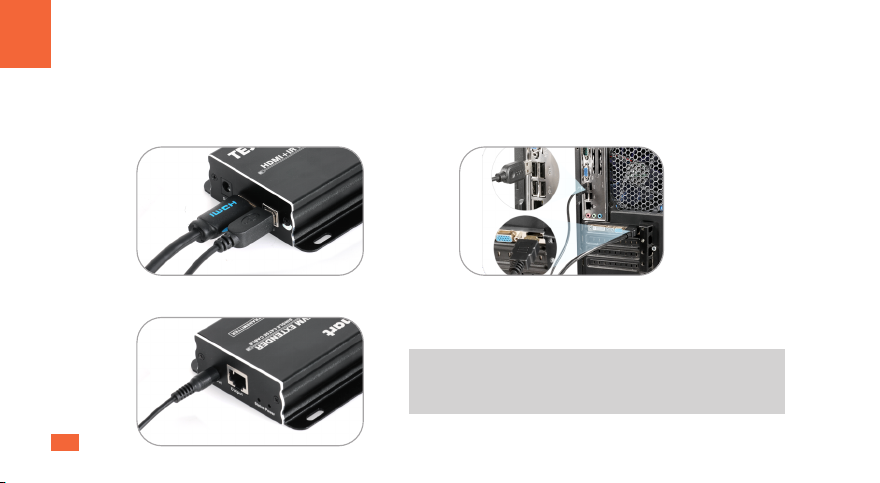
044
ZH
009
EN
7. Connection Description
7.2 Connection Steps
1. Connect a PC to the transmitter with one HDMI cable and one USB Type-A to Type-B cable.
Connect the type-B end of the USB cable to transmitter's USB connection port, and the
type-A end to PC (as shown below).
2. Connect IR transmitter cable to the IR transmitter port.
Tips: The transmitter should be placed as close as
possible to the input device's infrared receiver.
Please refer to Chapter 8 in detail.
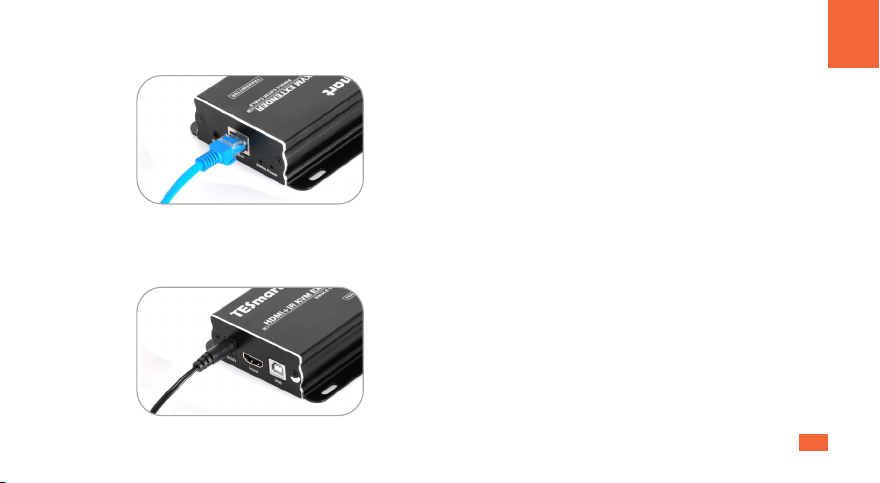
010
EN
7. Connection Description
3. Connect one end of UTP/FTP cable to transmitter's RJ45 port.
4. Connect the power cable to transmitter's DC 5V port and plug it to a power socket. The
transmitter connection has been completed.

ZHEN
7. Connection Description
6. Connect external mouse and keyboard to
receiver's keyboard and mouse input port.
7. Connect IR receiver cable to the IR receiver port.
5. Connect receiver's HDMI output port to a display with one HDMI cable.
044
011

8. Connect the other end of the UTP/FTP cable to receiver's RJ45 port.
012
EN
7. Connection Description
9. Connect the power cable to receiver's DC 5V port and plug it to a power socket.
10. By now, all the connection has been completed. The Extender will begin to work if the PC is
turned on.
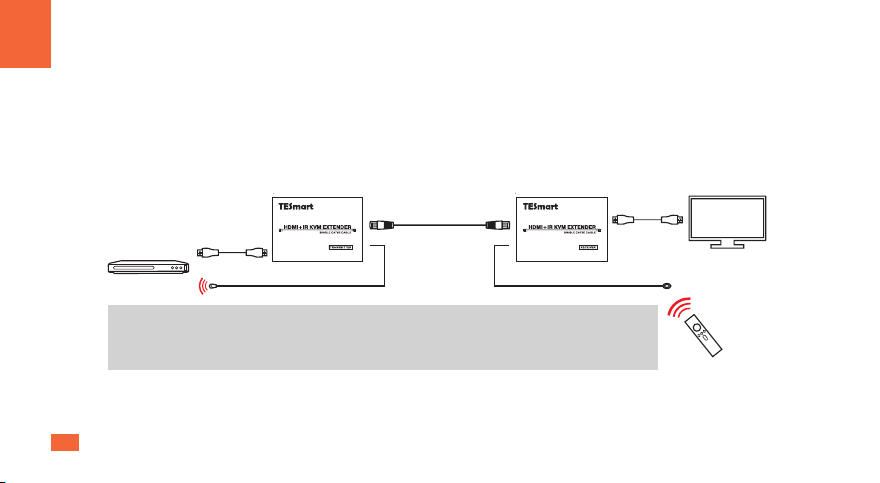
044
ZH
013
EN
8. IR Pass Through Description
8. IR Pass Through Description
Our 50m HDMI KVM Extender support use the included IR cables to control a HDMI video input
device like DVD player, Set-top box and streaming box from the remote display end. You can
get the same effect as if you were using the remote control directly from the input.
Tips: The IR remote control in this picture refers to the remote control for your input
device. Our product does not provide IR remote control. Please use the
corresponding remote control to control the input device.
Transmitter: Receiver:
DVD
IR transmitter
HDMI
Monitor
HDMI
IR receiver
CAT5e/6 UTP cable
50m

31.00.0417-V013

To Enjoy Smart
Tesla Elec Technology Co.,Ltd
WEEE-Reg.-Nr. DE 66784279
HKE0511A10
Table of contents
Other TESmart Extender manuals
Popular Extender manuals by other brands

MuxLab
MuxLab 500460-RX Quick installation guide
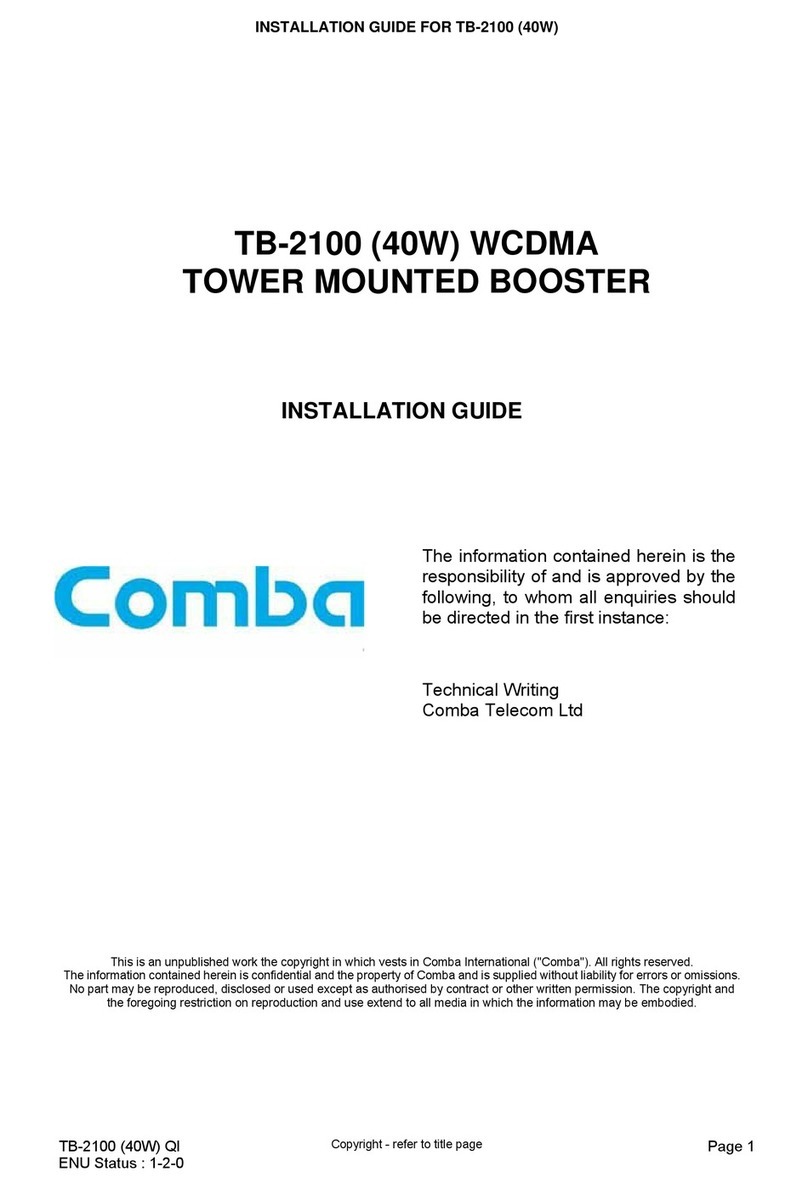
COMBA
COMBA TB-2100 installation guide
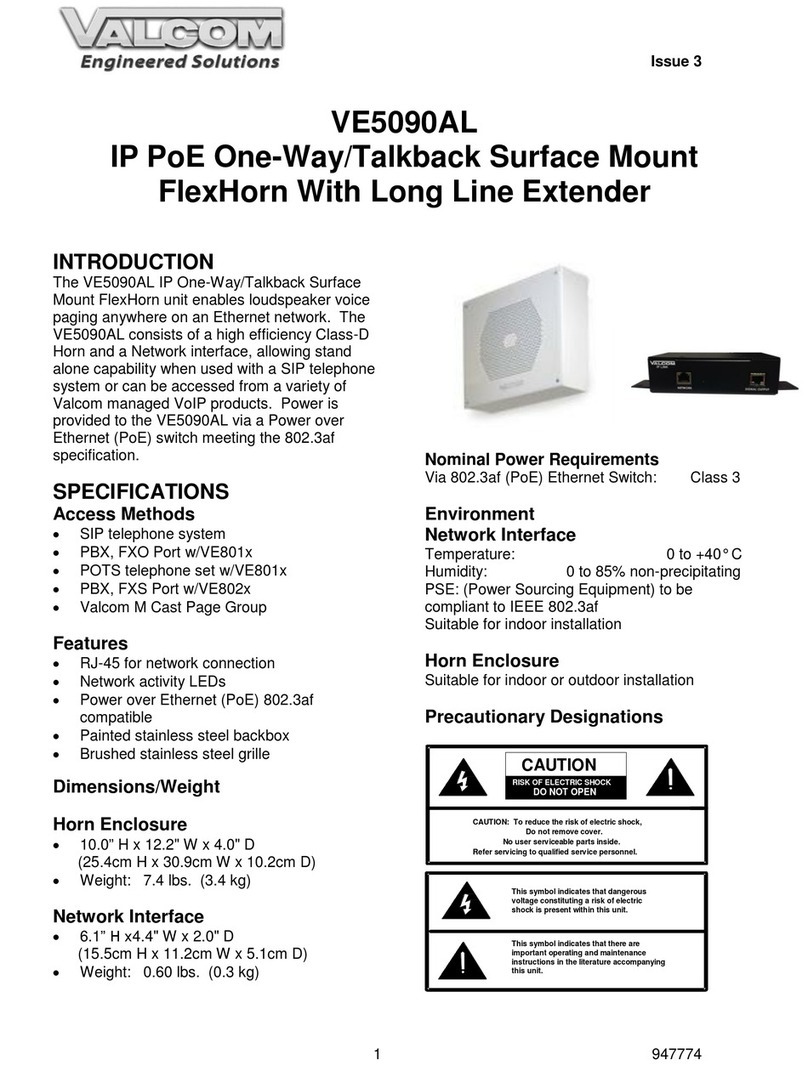
Valcom
Valcom VE5090AL instruction manual

Ihse
Ihse Draco vario DVI user manual

Patton electronics
Patton electronics Industrial Ethernet Extender with LCD Interface... user manual
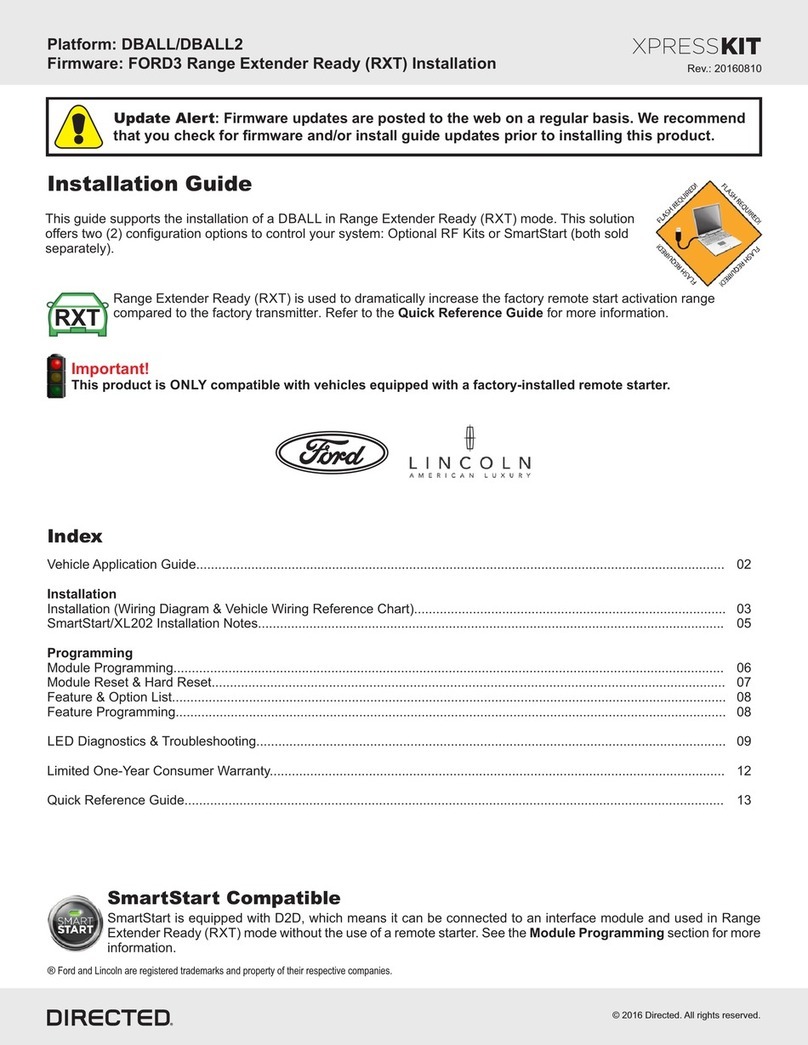
Xpresskit
Xpresskit DBALL installation guide